Magento 2 Image Resize Guide: How to Resize Product Images in Magento 2 Automatically After Import

Resizing product images in Magento 2 is no longer just a design concern — it’s a critical step for performance, SEO, and customer experience. If you’re still manually shrinking high-resolution photos before uploading them to your store, you’re wasting valuable time. With the right setup, Magento 2 image resize can be fully automated during the import process.
In this guide, we’ll show you how to resize product images in Magento 2 automatically after import using the Improved Import & Export extension together with Imagick (ImageMagick). You’ll learn how to keep the correct aspect ratio, improve image quality, and avoid oversized files that slow down your store. And if you’re still using unoptimized pictures, we’ll explain why resizing images in Magento 2 is essential for site speed, SEO, and sales.
👉 Looking for more practical solutions? Don’t forget to explore our Magento 2 Developer’s Cookbook for additional import and export tips.

Table of contents
- It Is Important to Resize Product Images in Magento 2. Here Is Why
- Default Limitations of Magento 2 Image Resize
- Most Advanced Solution: Improved Import & Export and Its “Resize Images After Import” Option
- What is Imagick and Why Does It Matter for Magento 2?
- How to Resize Images After Magento 2 Import
- Other Advantages of The Improved Import & Export Extension Over The Default Magento 2 Importer
- Final Words: Streamline Magento 2 Image Resizing With Automation
- Magento 2 Image Resize FAQ
It Is Important to Resize Product Images in Magento 2. Here Is Why
Image sizing is one of the most overlooked yet critical aspects of running an e-commerce store. Unlike a blog, which may only include a handful of visuals, a Magento 2 website typically contains hundreds or even thousands of product photos. When these files are too large, they create a performance bottleneck. Oversized images slow down page load times, frustrate visitors, and directly impact your store’s conversion rates.
that 47% of consumers expect a web page to load in under two seconds, and nearly 40% abandon a site if it takes longer than three seconds to load. That means using heavy, unoptimized product images in Magento 2 could cost you almost half of your potential sales.
Resizing product images solves this problem. By applying proper image optimization for Magento 2, you ensure that your photos display at the right resolution without bloating file sizes. This not only improves store performance and speed but also boosts your SEO — search engines like Google reward fast-loading websites with better rankings, especially when Core Web Vitals are optimized.
It’s not just about performance and SEO. A well-sized product image enhances customer experience, ensuring that shoppers see crisp, clear visuals without distortion or slow rendering. At the same time, automated Magento 2 product image size change helps you manage server storage more efficiently, preventing your media library from being cluttered with unnecessarily large files.
So, Magento image resize isn’t just a technical task — it’s a revenue-protecting strategy that improves site speed, SEO, and user satisfaction while keeping your infrastructure lean.
Default Limitations of Magento 2 Image Resize
By default, Magento 2 doesn’t provide an automatic way to resize product images. Before uploading pictures, you need to adjust them manually using external tools. For small catalogs, this may seem manageable, but as your store grows, the limitations quickly become clear.
- Time-consuming process — the more product images you add, the more hours you’ll waste preparing them one by one. Large catalogs with multiple photos per SKU make manual resizing nearly impossible to scale.
- Higher risk of mistakes — when resizing files outside Magento 2, inconsistencies in aspect ratio, resolution, or naming can easily slip through, leading to broken layouts or distorted images.
- Inefficient workflow — instead of focusing on catalog management or sales, merchants are forced to spend valuable time resizing files just to meet Magento’s requirements.
These limitations make it difficult to maintain store performance and consistency, especially if you frequently update your catalog or work with supplier feeds.
👉 Fortunately, there’s a more efficient solution. Below, we’ll show you how to automate Magento 2 image resize during import using the Improved Import & Export extension.
Most Advanced Solution: Improved Import & Export and Its “Resize Images After Import” Option
The limitations of Magento’s default tools disappear once you switch to the Improved Import & Export extension. Together with Imagick (ImageMagick) for Magento 2, it provides a seamless way to handle oversized product images without any manual work.
With our module, you can resize product images in Magento 2 automatically after import — no third-party editing tools, no extra steps. The option appears as soon as you select Products as your import entity. Simply enable the “Resize Images After Import” feature, and the extension will take care of the rest.
Once activated, the tool leverages Imagick to process your files. Images are compressed and resized to fit your Magento 2 product image size requirements while keeping the aspect ratio and image quality intact. All of this happens in the background, so your import jobs run smoothly without draining server resources.
In practice, this means you can upload high-resolution supplier photos and let Magento 2 resize them automatically — saving time, improving storefront performance, and ensuring every product page displays images consistently.
Now, let’s say a few words about Imagick for Magento 2 and why it’s the engine behind high-quality image optimization.
What is Imagick and Why Does It Matter for Magento 2?

is a PHP extension that provides a powerful object-oriented interface for the ImageMagick API. ImageMagick itself is an open-source software package capable of creating, editing, and composing images in dozens of formats — including DPX, EXR, GIF, JPEG, JPEG-2000, PDF, PhotoCD, PNG, Postscript, SVG, and TIFF. Best of all, it’s available for free.
How Does Imagick Work?
Imagick makes image manipulation in PHP straightforward. With just a few lines of code, you can resize, crop, or convert entire directories of images. Its object-oriented design, combined with PHP’s SPL (Standard PHP Library), makes it ideal for batch operations — such as resizing large digital camera photos into web-ready formats and optimized sizes. For Magento merchants, this functionality translates into faster product image optimization at scale.
Imagick for Magento 2
While you won’t find an official ImageMagick plugin in the Magento Marketplace, installing Imagick as a PHP extension seamlessly introduces ImageMagick capabilities to your Magento 2 store. Once enabled, the Improved Import & Export extension leverages Imagick to unlock the “Resize Images After Import” option.
With Imagick for Magento 2:
- Product images are resized automatically during import.
- The extension ensures that aspect ratio and image quality are preserved.
- Additional features, such as watermarking, are also available.
So, Imagick handles the technical heavy lifting, while the Improved Import & Export module provides the user-friendly Magento 2 interface to automate the process.
👉 Want to install Imagick for Magento 2? Follow this step-by-step guide:.
How to Resize Images After Magento 2 Import
One of the biggest advantages of the Improved Import & Export extension is that resizing product images doesn’t require any extra tools or complicated workflows. The entire process is reduced to just a single setting in your import job.
Follow these steps to enable the Magento 2 image resize feature:
- Navigate to System → Improved Import/Export → Import Jobs and click Add New Job to create a new import profile.
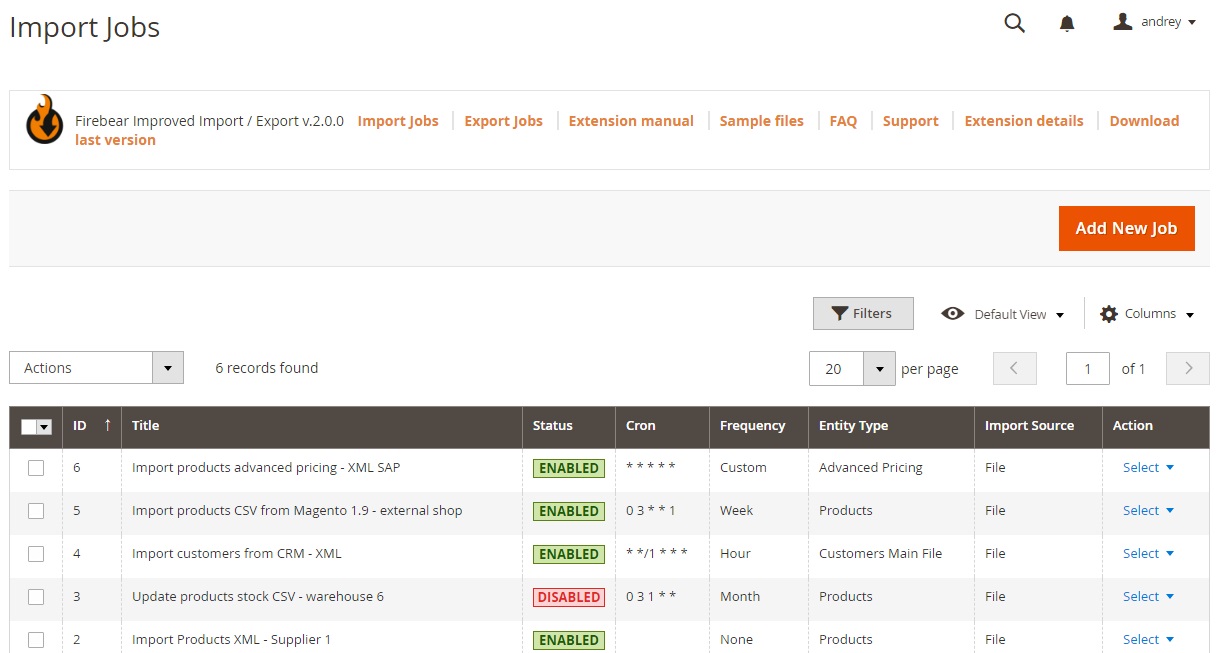
- On the General Settings tab, enable the job, give it a descriptive title, and set the update frequency if you plan to schedule imports automatically.
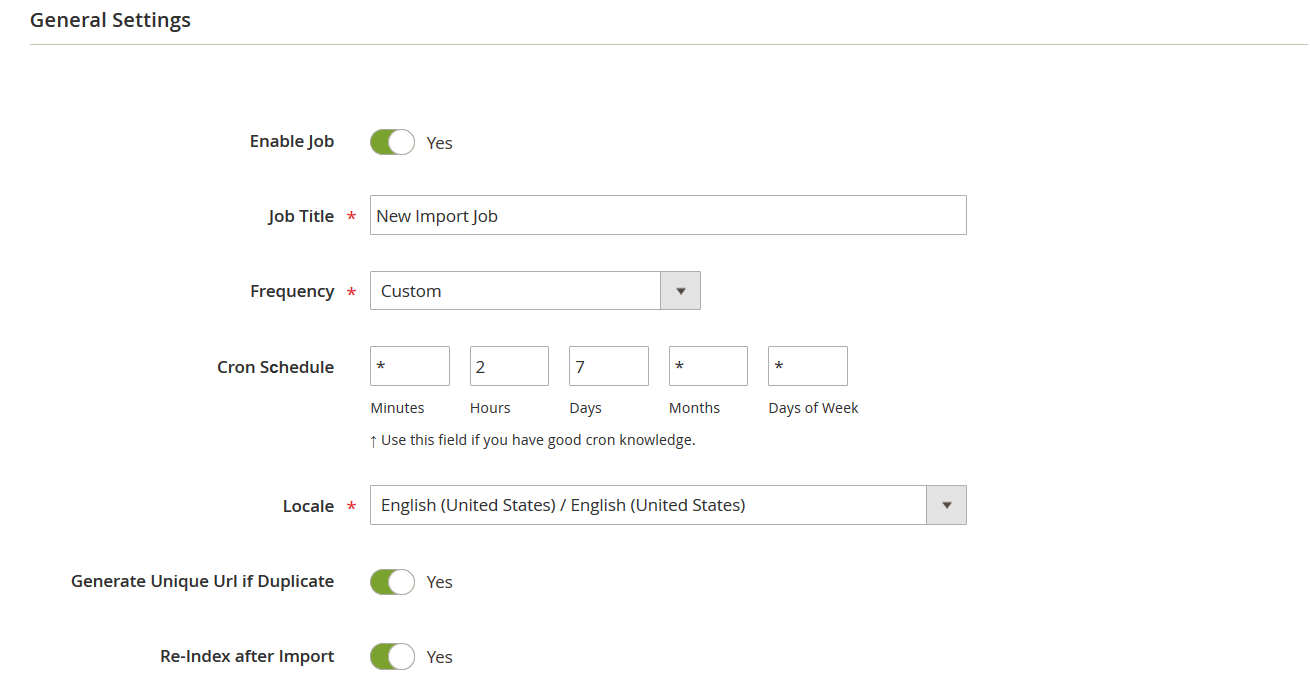
- Switch to the Import Settings tab and choose Products as your import entity. This will display additional configuration options.
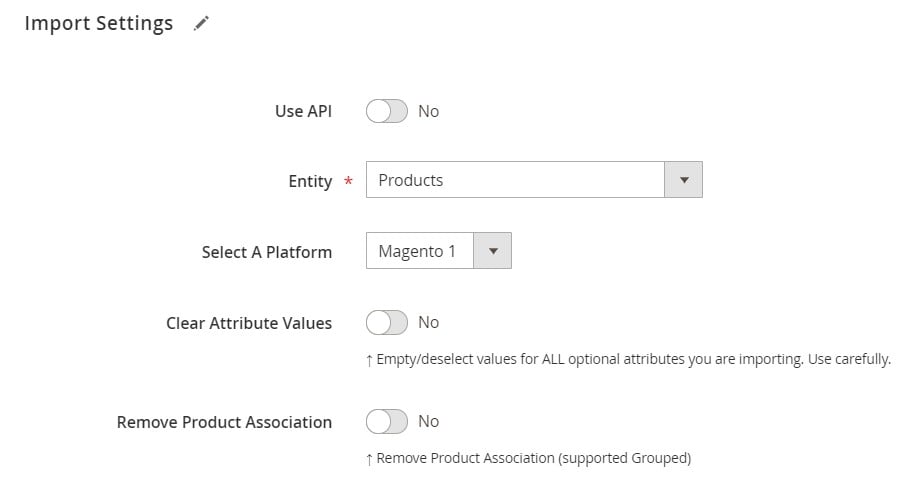
- Scroll down to locate the “Resize Images After Import” option. When enabled, it lets Magento 2 resize product images automatically during the import process.
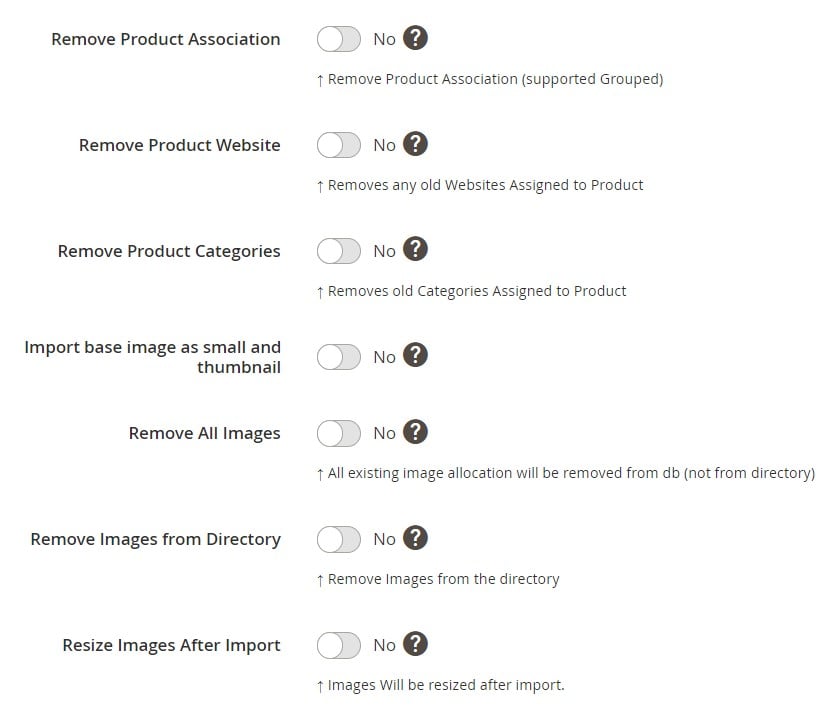
- Configure other parameters such as attribute mapping, file source, or behavior, then click Save to store your job.
That’s it. From now on, every time you import products, their images will be resized automatically — ensuring optimized file sizes, preserved aspect ratios, and improved store performance and speed without extra manual work.
👉 For a complete tutorial on product imports, check out our guide: The Complete Guide to Magento 2 Product Import.
Other Advantages of The Improved Import & Export Extension Over The Default Magento 2 Importer
The option to resize product images in Magento 2 automatically after import is just one of many benefits of the Improved Import & Export extension. In fact, the module completely redefines how merchants handle data transfers, making image management faster, smarter, and more reliable.
Here’s what sets it apart from the default Magento 2 importer:
- Multiple file formats supported — While Magento 2 only accepts CSV files, the extension lets you import and export using CSV, XML, JSON, ODS, and XLSX. That means no more wasting time converting supplier files just to get them into Magento.
- Flexible file sources — Uploads don’t have to come from your local machine or server. With Improved Import & Export, you can fetch product data and images directly from Google Drive, Dropbox, FTP/SFTP, URLs, or even Google Sheets. This makes it easier to collaborate with suppliers and automate catalog updates.

- Direct API integrations — Skip third-party connectors. The extension can establish direct API transfers between Magento 2 and external platforms, allowing seamless synchronization of product images, attributes, and other data in real time.
- Automated scheduling — Keep your store updated without manual effort. You can schedule import and export jobs to run at specific times — daily, weekly, or custom intervals. For example, new product images from a supplier can be imported and resized automatically once a month.
- Advanced mapping tools — Supplier files rarely match Magento’s structure. With the extension, you can map third-party attributes to Magento 2 fields on the fly, create new attributes if needed, or apply transformations. This ensures product images and related data are imported correctly, even when working with inconsistent file formats.
In short, while Magento’s default importer is limited and manual, the Improved Import & Export extension gives you a complete toolkit for image optimization and data management. You not only gain automated image resizing but also flexibility, scalability, and a workflow designed for modern e-commerce operations.
Final Words: Streamline Magento 2 Image Resizing With Automation
Managing product photos manually is one of the most common bottlenecks in Magento 2. Oversized images slow down page speed, hurt SEO rankings, and frustrate customers. And, unfortunately, Magento requires you to resize every image manually before upload — a process that becomes impossible to scale as your catalog grows.
That’s where the Improved Import & Export extension, paired with Imagick for Magento 2, makes the difference. With the “Resize Images After Import” feature, you can automatically resize product images during import, preserving aspect ratio, maintaining image quality, and boosting store performance. Instead of wasting hours on manual edits, you get an optimized, automated workflow that keeps your storefront fast, clean, and SEO-friendly.
Beyond resizing, the extension offers a full set of advantages over the default Magento 2 importer: support for multiple file formats, flexible data sources like Google Drive and Dropbox, direct API integrations, automated scheduling, and advanced mapping tools. Together, these features give you a powerful way to manage your entire product catalog at scale.
If you want to save time, improve store performance, and automate Magento 2 product image size changes, Improved Import & Export is the solution you’ve been looking for.
👉 Get Improved Import & Export Magento 2 Extension
👉 Contact Us for expert assistance
👉 Read the Improved Import & Export Manual
Take control of your Magento 2 imports today — and let automation handle image resize and data management while you focus on growing your business.
Magento 2 Image Resize FAQ
Can Magento 2 resize product images automatically by default?
No, Magento 2 does not resize product images automatically. You need to resize them manually before uploading or use an extension like Improved Import & Export with Imagick.
How do I resize product images in Magento 2 after import?
You can enable the “Resize Images After Import” option in the Improved Import & Export extension. Once activated, Magento 2 will resize images automatically during the import process.
Why is Magento 2 image resize important for performance?
Oversized images slow down page loading, which negatively impacts SEO, user experience, and conversions. Resizing ensures faster loading speeds and improved store performance.
Can Magento resize images while keeping the aspect ratio?
Yes. With Improved Import & Export and Imagick, Magento 2 resizes images while preserving the aspect ratio, preventing distortion or stretched visuals.
How does image optimization affect SEO in Magento 2?
Proper Magento image resize improves Core Web Vitals, reduces bounce rates, and enhances product page rankings in Google. Optimized product photos can also improve click-through rates from search results.
What file formats does Magento 2 support for product images?
Magento 2 supports common image formats like JPEG, PNG, and GIF. The Improved Import & Export extension does not change formats but ensures images are resized and optimized automatically.
Can I bulk resize product images in Magento 2?
Yes. Using the Resize Images After Import feature, you can bulk resize all product images during a single import job, no matter how many SKUs you manage.
Does Magento image resize reduce quality?
No. When using Imagick with Improved Import & Export, Magento 2 resizes images while maintaining high quality, balancing file size and visual clarity.
What happens if I upload high-resolution images without resizing in Magento 2?
High-resolution, unoptimized images slow down your store, increase server storage usage, and can negatively impact SEO rankings and customer experience.
Is there a way to schedule image resize in Magento 2?
Yes. You can schedule import jobs with the Improved Import & Export extension. Every time the import runs, product images are automatically resized according to your configuration.

