How to Manage Inventory in Magento 2: Update, Increment, and Automate Product Quantities with Import
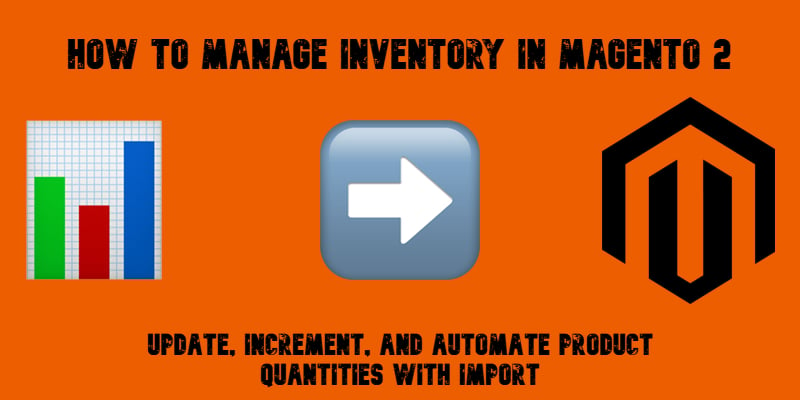
What is effective inventory management in Magento 2? Right, it is the backbone of any successful online store that ensures accurate product availability, prevents overselling, and keeps both customers and backend operations aligned. Now, you may wonder how to manage inventory in Magento to obtain the conditions described. Should it happen manually? Sometimes it may work. In that case, however, updating stock levels can quickly become a bottleneck. The more products you have to update, the more time-consuming this process becomes, especially if you have to deal with frequent supplier updates.
Now, imagine a common scenario: your supplier provides you with a CSV with product quantities they’ve sent to you. By default, a Magento inventory update import will overwrite existing stock levels with the new values from the file. But what if you need to add the new quantities to your current stock? For example, you already have 50 items in stock and your supplier delivers 30 more, you’ll want Magento to reflect 80 — not just 30. That’s where the Improved Import & Export extension comes in.
In this guide, we’ll show you how to automatically add product quantities to existing values during Magento 2 product import, instead of replacing them. With this approach, you can keep inventory accurate, streamline updates, and reduce manual work. Want more practical solutions? Explore our Magento 2 Developer’s Cookbook for additional tips and ready-to-use solutions.

Table of contents
- What Is Inventory Management in Magento 2?
- Limitations of Default Magento 2 Inventory Management
- How “Add Product QTY to Existing Value” Simplifies Magento 2 Bulk Inventory Updates
- How to Bulk Update Inventory in Magento 2 During Import
- Best Practices for Magento 2 Inventory Updates
- Final Words: Smarter Magento 2 Inventory Management
- FAQ: Magento 2 Inventory Management
What Is Inventory Management in Magento 2?
At its core, inventory management in Magento is all about tracking and controlling the stock levels of every product in your catalog. Rather than treating it as a backend function that influences product availability on the storefront, consider it a factor that impacts customer trust and the overall shopping experience.
When inventory is managed correctly, shoppers can see accurate stock information, order products without unexpected cancellations, and trust that your store delivers what it promises. On the business side, proper stock control prevents overselling, reduces costly errors, and keeps supplier data in sync with your catalog.
The Magento inventory update process typically relies on two key elements:
- Stock status — Whether a product is marked as “In Stock” or “Out of Stock.” This simple attribute can make or break a purchase decision.
- Quantity tracking — The actual number of items available. This ensures your backend reflects reality, helping you plan restocks, promotions, and fulfillment.
Limitations of Default Magento 2 Inventory Management
While Magento 2 provides basic stock tools, its default functionality falls short when it comes to managing large catalogs efficiently. If you update a handful of products manually in the admin, it might work. However, once you’re dealing with hundreds or thousands of SKUs, the limitations become clear.
A standard Magento 2 bulk update of inventory is not as flexible as it should be. By default, the system expects you to either manually adjust stock levels through the product edit screen or overwrite values using a simple CSV import. There’s no native option to add quantities during import — every update replaces the existing stock with whatever is in your file. This creates issues if you need to handle partial deliveries, incremental stock changes, or regular supplier updates.
Without automation, every change requires either manual editing or repetitive file uploads. There’s also no built-in way to apply quantity increment/decrement logic, meaning businesses that sell in fixed multiples or need flexible adjustments are left with workarounds or custom development.
In short, default Magento inventory tools often lead to:
- Manual updates that consume valuable time.
- Time-consuming processes prone to human error.
- Import limitations that restrict how stock can be updated in bulk.
If you are a merchant who relies on frequent updates, supplier feeds, or complex stock scenarios, you need a more advanced solution. That’s where the Improved Import & Export extension enters the game. The module unlocks automation, flexible quantity adjustments, and scalable inventory management.
How “Add Product QTY to Existing Value” Simplifies Magento 2 Bulk Inventory Updates
The Improved Import & Export extension introduces the “Add Product QTY to Existing Value” option for inventory updates. Unlike the default Magento import that overwrites your existing stock with the value provided in the file, this feature lets you add the new quantity to what you already have.
For example, imagine you have 76 units of product A in stock. Your supplier delivers 50 more units and provides you with an updated CSV file. With a standard Magento import, your inventory would be reset to 50, wiping out the original stock count. With the “Add Product QTY to Existing Value” option enabled, Magento instead performs a quantity increment: 76 + 50 = 126 units. This ensures accurate quantity tracking without the risk of accidental stock reductions.

Automated Stock Status Updates in Magento 2
Another benefit of using our mode is that it ties directly into stock status automation. The extension doesn’t just update quantities — it also recalculates whether a product should be marked In Stock or Out of Stock based on its new value. For instance, if a product previously had 0 units (and was therefore Out of Stock) but you import additional items, the tool will automatically switch its status to In Stock. Likewise, if stock levels reach 0 after an update, the product is marked as unavailable.
This combination of quantity increments and automated stock status updates means you can handle Magento 2 bulk inventory updates seamlessly. No more manual edits, no overselling, and no risk of showing incorrect product availability to your customers.
How to Bulk Update Inventory in Magento 2 During Import
With the Improved Import & Export extension, performing a Magento 2 bulk inventory update can be fully automated. Just follow these steps:
- Create a new import job. Go to System → Improved Import/Export → Import Jobs and click Add New Job.
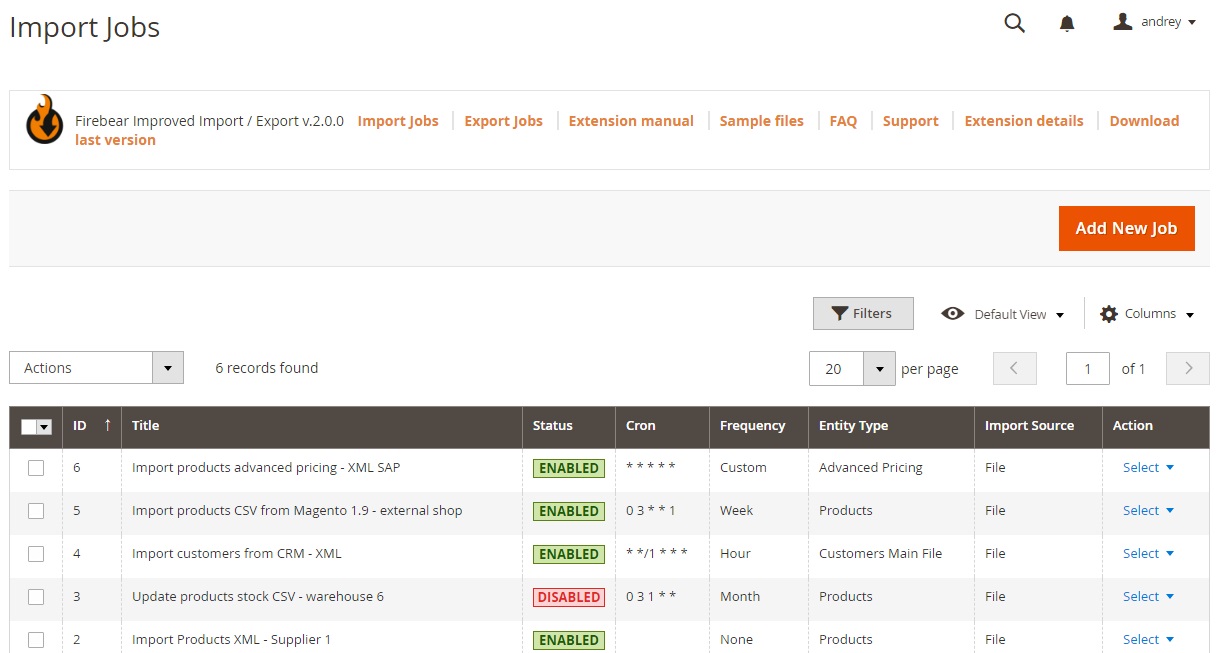
- Configure general settings. Enable the job, give it a descriptive title (e.g., “Supplier Stock Update”), and define a schedule if you want the import to run automatically.
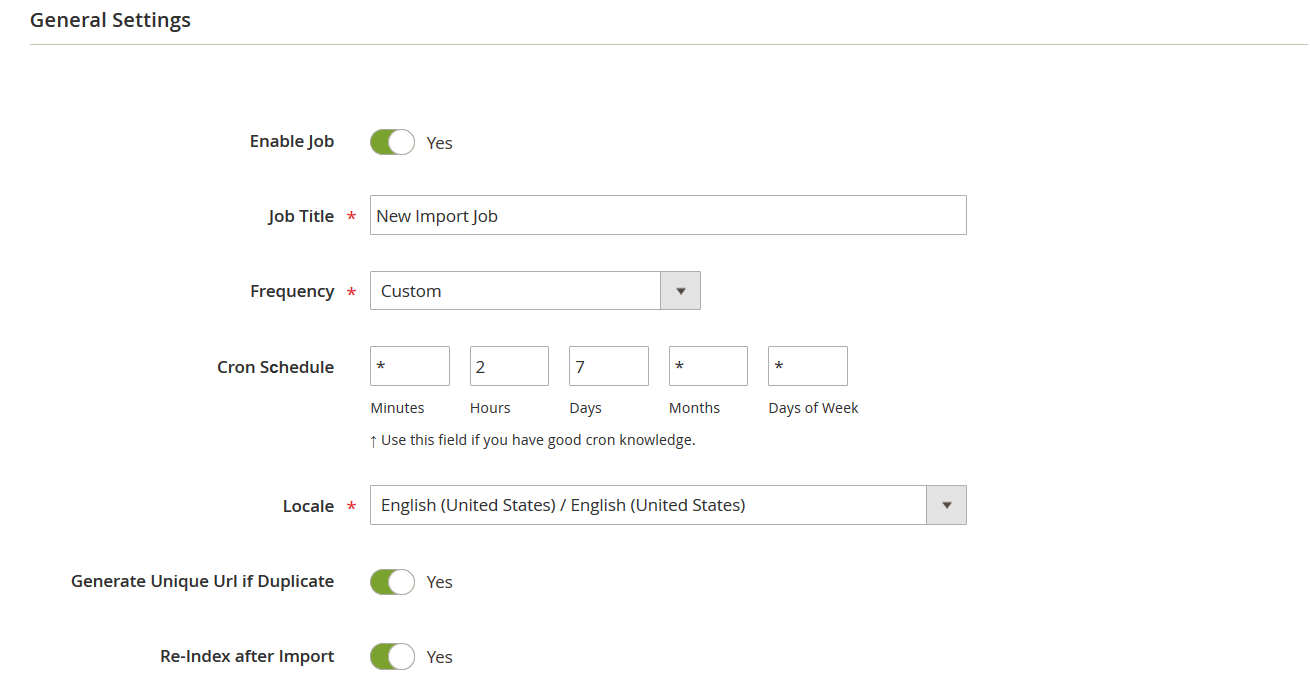
- Select Products as your import entity. This unlocks inventory-specific options under the Import Settings tab.
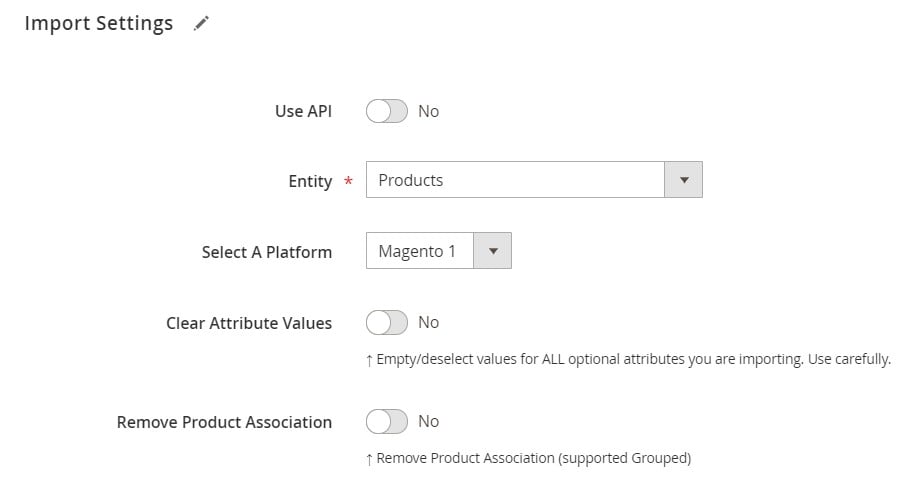
- Decide how to update product quantity.
- To overwrite existing stock, leave the default setting.
- To add product QTY to the existing value, enable the corresponding option.

- Configure additional parameters. Select your file format (CSV, XML, JSON, XLSX, ODS, or even Google Sheets) and source (manual uploads, FTP, Dropbox, Google Drive, etc.), and set up separators, attribute mapping, and other parameters.
- Save and run your import job. Once configured, you can run the import manually or let it execute automatically on schedule.
This approach turns repetitive inventory updates into a smooth, automated process. Whether you’re replacing values entirely or relying on incremental quantity changes, the extension ensures accurate Magento inventory update operations at scale.
👉 Learn more in our detailed guides:
- The Complete Guide to Magento 2 Product Import
- How to Update Magento 2 Product Price and Quantity Using Import and Export
Best Practices for Magento 2 Inventory Updates
Updating a Magento inventory requires more than just uploading files — it’s about keeping your catalog accurate, avoiding costly errors, and ensuring customers always see the right product availability. However, with only a few tips in mind, you can dramatically improve your default workflow. Whether you’re performing a one-time sync or scheduling a Magento mass update of inventory, follow these best practices to maintain reliability, efficiency and inventory accuracy:
- Validate SKUs before importing. Ensure every SKU in your file exists in your Magento catalog. A missing or misspelled SKU can cause updates to fail or skip products.
- Test updates in a staging environment. Before running a full import on your live store, test in staging to prevent overselling or data corruption.
- Monitor import logs. Always review logs after an update. They highlight skipped rows, mapping conflicts, or formatting errors that could impact your catalog management.
- Use attribute mapping. Supplier files rarely match Magento’s structure. Map external fields (e.g., product_code → sku, available_qty → qty) to reduce manual edits and prevent import errors.
- Combine stock and price updates. Whenever possible, synchronize both quantity and price in the same import to optimize workflows and reduce the number of jobs.
- Schedule recurring imports. Automate updates with cron jobs to keep inventory synchronized with supplier feeds, ensuring accuracy and preventing overselling.
- Double-check file formatting. Use sample import files as references to confirm separators, column names, and data types are correct.
- Enable automated stock status updates. Let the system mark products as In Stock or Out of Stock based on updated quantities instead of adjusting them manually.
By following these practices, you’ll reduce errors, prevent overselling, and keep your catalog consistent across all channels. In the long run, following the best practices not only improves backend efficiency but also enhances the customer experience with reliable inventory updates.
Final Words: Smarter Magento 2 Inventory Management
As you can see, accurate inventory management in Magento is one of the cornerstones of running a successful online store. Without reliable stock data, you risk overselling, frustrating customers, and disrupting backend operations. Therefore, you must admit that the ability to perform a successful Magento 2 bulk update of inventory is crucial. It ensures your catalog stays accurate, your sales channels remain in sync, and your workflows become more efficient.
That’s where the Improved Import & Export extension makes the difference. With features like “Add product QTY to the existing value”, it goes beyond simple stock adjustments. When combined with attribute mapping and scheduled jobs, its stock update features unlock true automation and streamlined inventory control.
Thus, the module transforms Magento’s limited stock update functionality into a powerful system for bulk stock updates, automated stock status recalculation, and flexible quantity increments. Whether you need to add to existing stock, replace values entirely, or sync inventory across multiple sources, the extension handles it all.
👉 Get the Improved Import & Export Magento 2 Extension
👉 Contact Us for expert guidance on setting up your inventory workflows
👉 Explore the full Improved Import & Export Manual for detailed instructions and advanced tips
Take control of your stock management today — automate inventory updates, reduce errors, and let your Magento 2 store run seamlessly.
FAQ: Magento 2 Inventory Management
How do I manage inventory in Magento 2?
You can manage inventory in Magento 2 by editing stock levels under Catalog → Products or by using imports. For large catalogs, the Improved Import & Export extension allows automated updates, bulk imports, and advanced quantity adjustments.
Can I bulk update product quantities in Magento 2?
By default, Magento lets you overwrite stock values via CSV imports. For a more flexible Magento 2 bulk update inventory, you can use the Improved Import & Export extension to add or replace quantities and schedule updates.
What’s the difference between replacing and adding QTY during import?
Replacing QTY overwrites the existing stock with the imported value. Adding QTY increases the current stock by the imported amount, making it ideal for partial deliveries or incremental updates.
How do I enable qty increments in Magento 2?
You can enable qty increments in Magento 2 under Stores → Configuration → Catalog → Inventory. This lets you force purchases in specific multiples (e.g., packs of 5 or 10). It’s especially useful for wholesale and B2B stores.
Does Magento 2 allow automated stock updates?
Magento by default doesn’t offer automation. With the Improved Import & Export extension, you can schedule recurring imports, connect to supplier feeds, and keep your inventory updated automatically.
How can I prevent overselling in Magento 2?
To prevent overselling, ensure inventory levels are accurate with frequent updates. Automating imports, validating SKUs, and enabling stock status recalculation help keep availability in sync across all sales channels.
Can I update both price and stock in one Magento import?
Yes. The Improved Import & Export extension allows you to combine product price updates with Magento mass update inventory in a single import, reducing time and ensuring consistency.
What file formats can I use to update inventory in Magento 2?
By default, Magento supports CSV only. With Improved Import & Export, you can also use XML, XLSX, JSON, ODS, and even Google Sheets for flexible inventory updates.
Does inventory management in Magento affect SEO?
Yes. Products constantly shown as out of stock can negatively affect rankings and customer trust. Keeping stock status accurate improves both SEO performance and conversion rates.
What’s the best way to automate inventory management in Magento 2?
The best way is to use the Improved Import & Export extension. It supports scheduled jobs, multiple data sources, quantity increment/decrement, and automated stock status updates — turning manual tasks into a streamlined workflow.

