Magento 2 Backend Exploration: Import History
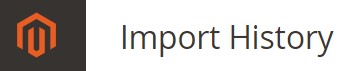
In the following article, we explore the Import History section of the Magento 2 backend interface. By default, the system stores information about every transfer into the system. Below, we provide a detailed description of the opportunities it offers.

Table of contents
Magento 2 Import History
The section you are looking for is situated under System->Import History. The corresponding screen contains a grid and several related control elements. For instance, you can set the number of items per page as well as switch between pages.

At the same time, you can apply filters to import IDs, Time&Date, and User columns to find particular transfers.
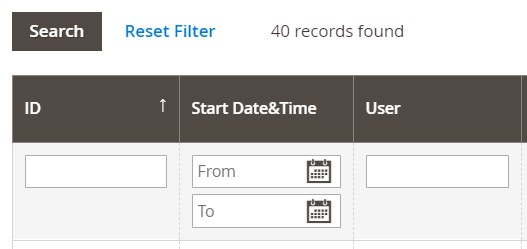
As for the grid itself, it consists of seven columns:
- ID – an internal number used to mark a transfer;
- Start Date&Time – particular date and time when a transfer took place;
- User – a user who did a transfer;
- Imported File – you can download an imported file in this column;
- Error File – a corresponding error file;
- Execution Time – a timespan of an import process;
- Summary – you can find either the number of created, updater, and deleted items or an error message in this column.
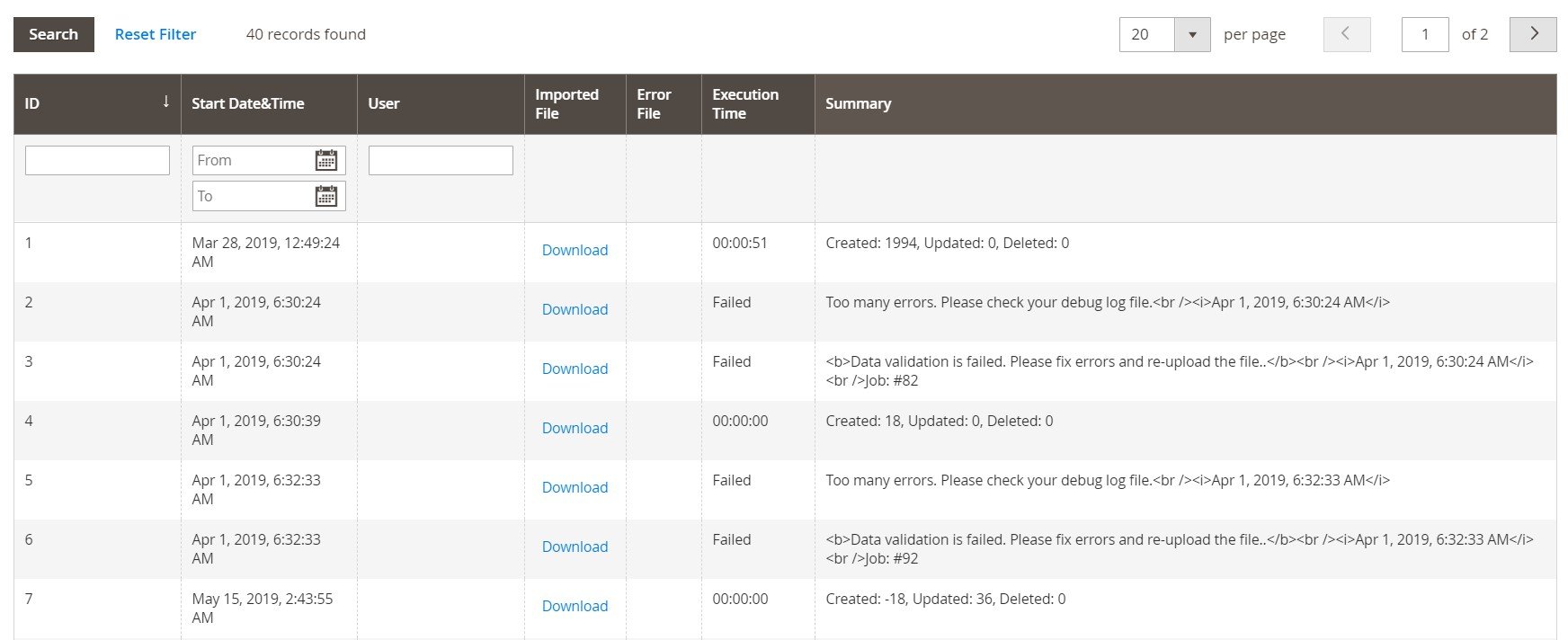
You must admit that Magento 2 offers a simple but intuitive import history section. Here, you can easily find what you are looking for. However, it may become messy if you have to run multiple import processes per day. The example above includes only a few records, but what if you run numerous import processes per day during the whole year? It would be quite hard to find a particular import process in such a grid. Therefore, we’d like to introduce you to the improved Magento 2 import history.
Improved Import History
Meet the Improved Import & Export extension – a module that dramatically revamps the default import and export functionality of our favorite e-commerce platform, including Magento 2 Import history. We will briefly describe other enhancements below. Now, let’s concentrate on the Magento 2 import history improvement introduced in the plugin.
As for the Improved Import & Export extension, the history section related to its import processes is split between all import profiles. Instead of a single grid where all import processes are collected, you have multiple grids related to each import job. Thus, you can find the desired data file or an import process description faster. Go to the Import Jobs grid and open a profile you want to examine (hit the Edit link in the Action column).

Now, you can use View History to see all transfers related to the job.
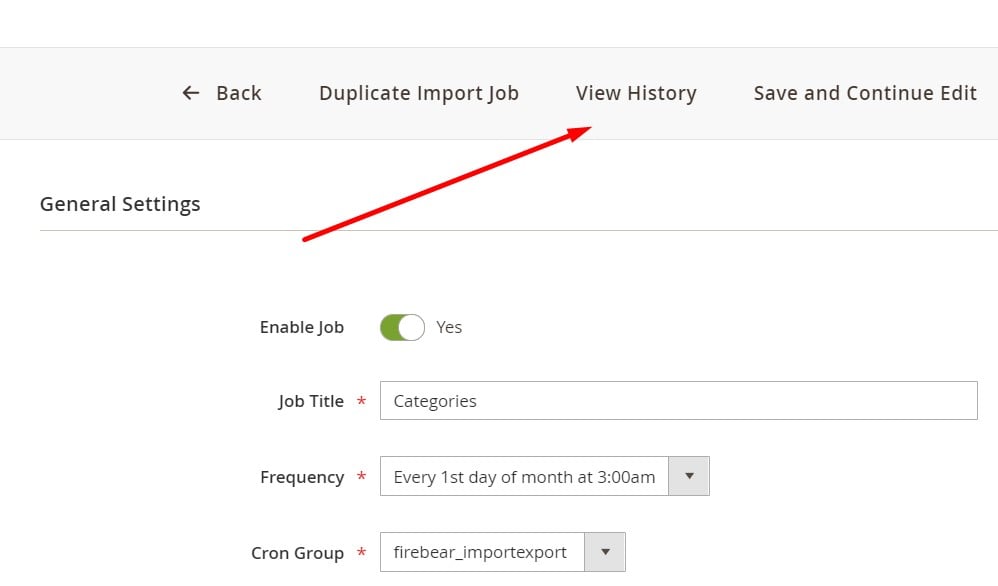
The corresponding grid contains the following seven columns:
- Checkbox – however, you don’t have mass actions here;
- ID – a number of a transfer
- Jobid – an ID number of a job related to an import process;
- Type – a user who performed a transfer;
- Start and Finish – the beginning and end of a transfer;
- Log – you can download an import file here or see a message explaining its absence.
The grid lets you select a number of records per page and switch between pages. You can also find a particular record by rearranging the order of grid items. Just click on a column title.
And you can always use filters or create a custom grid view and save it for further use.
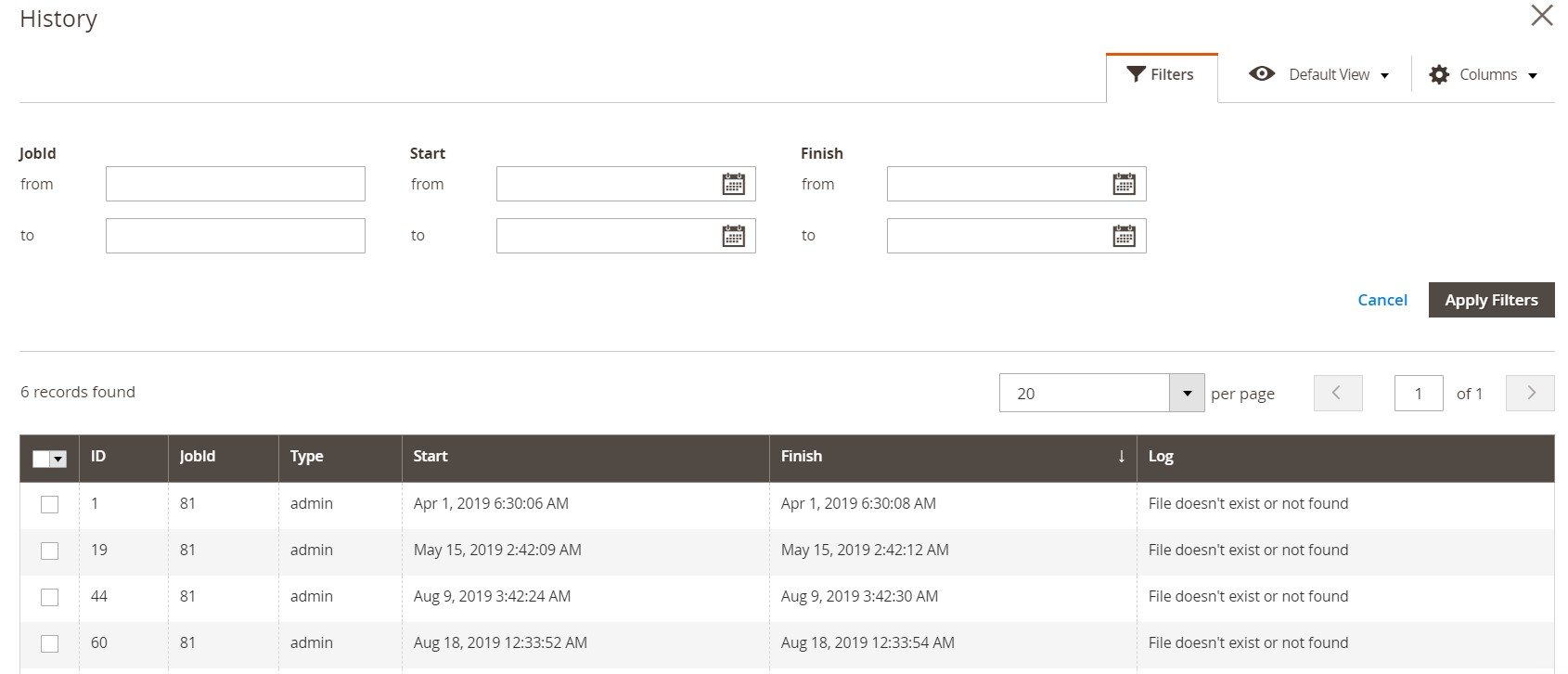
Magento 2 Export History
The Improved Import & Export Magento 2 extension offers a corresponding export history section as well. The module equips every export profile with it. You have to get to the Export Jobs screen and click on the Edit link in the Action column.
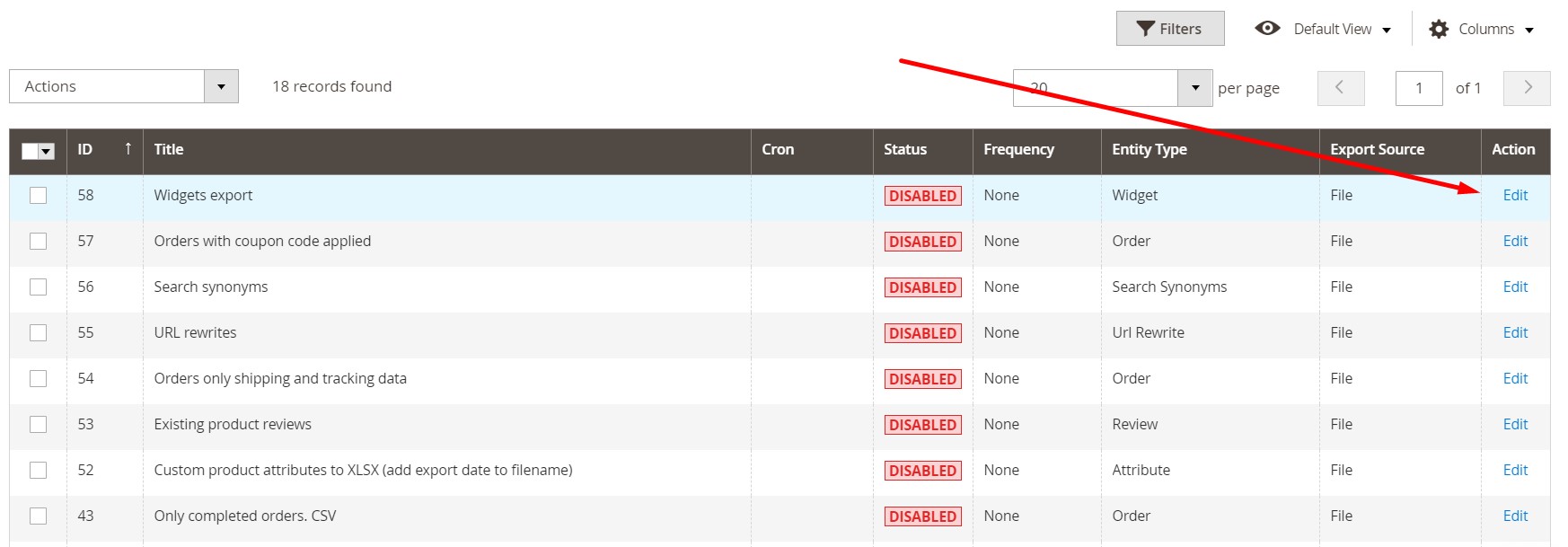
On a new screen, proceed to View History.
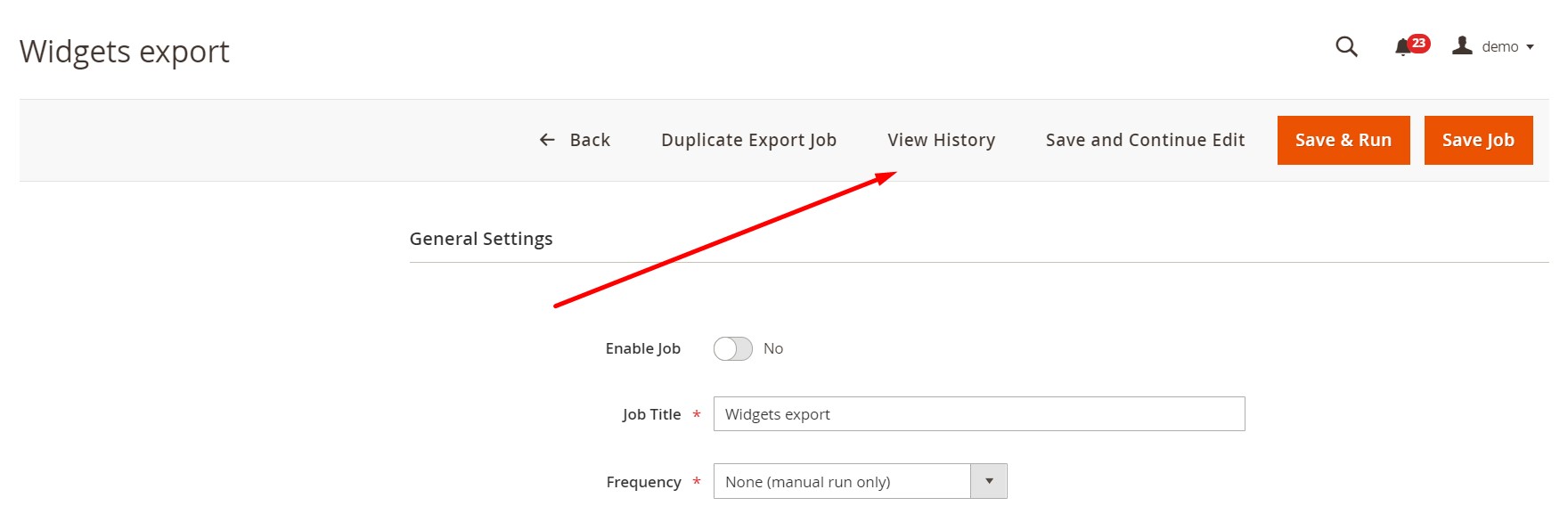
Here, you can see an interface that is similar to the one we’ve just described.
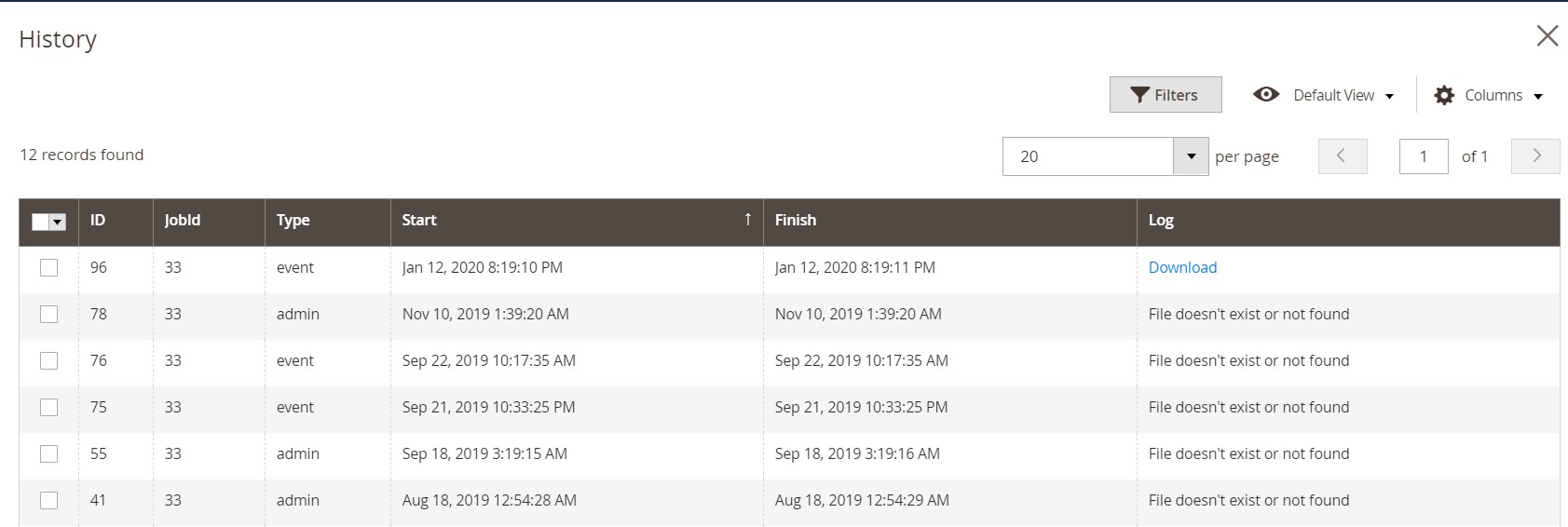
You can find more information about Magento 2 import and export logs here: How to debug and log Magento 2 import and export process and errors. Now, let’s focus on other features of Improved Import & Export that improve data transfers.
Get Improved Import & Export Magento 2 Extension
Improved Import & Export Exclusive Features

Hundreds of merchants all over the world already use the Improved Import & Export extension to simplify their daily duties. If you face integrations, data transfers, and synchronizations with external systems, you know how hard and overwhelming small tasks can be. But the Improved Import & Export Magento 2 extension lets you automate all of them. Below, we shed light on the module’s core features that dramatically improve your daily routine. Note that they are either not represented in Magento 2 by default or introduce the improved functionality. Let’s take a look at the automation of data transfers first.
Automated Import & Export Processes
With the default import and export tools, you have to control all import and export processes manually. As for the Improved Import & Export extension, it provides two different ways of automating data transfers. With the help of the module, you can create update schedules or specify event-based triggers that launch import and export processes in real-time. Let’s explore the first opportunity.
Schedules
The magic behind schedules is quite simple: they incorporate cron to provide the desired automation. This technology allows you to create any custom update schedule. You only have to apply the default cron syntax.
At the same time, the Improved Import & Export Magento 2 extension offers a list of predefined intervals. Select one that suits your needs and apply it to your import/export job. It is also necessary to mention that all predefined intervals are fully customizable.
You can also create profiles that have no schedules. They are especially useful if there is no need to run frequent updates, a single data transfer is required, or updates are provided asynchronously. At the same time, every profile can be manually launched, even if it is automated.
Despite a selected schedule type, all jobs include a history section where you can view various details as well as download a log file.
Also, note that configuring a schedule is a very straightforward process:

Events
Now, let’s take a look at event-based triggers. Being an alternative way of automating import and export processes, they enable real-time updates.
For instance, a customer places an order on your store. You can turn this event into a trigger that export order data to an external ERP system. Every data export launched by the trigger is saved in the Magento 2 export history. The same is about import processes. Initiated by a trigger, they are recorded as a part of the Magento 2 import history for a particular job.
It is also necessary to mention that the Improved Import & Export Magento 2 extension lets you select system events as well as specify custom ones as triggers. After a trigger is defined, create conditions to make its work more efficient. Nothing similar is possible in Magento 2 by default. For further information about this feature, read this article: How to Run Magento 2 Import or Export After Specific System Event or Process.
Advanced Mapping Features
Magento 2 not only lacks automated import and export processes but also doesn’t prevent problems caused by different attribute standards. Therefore, you have to edit multiple data files every time a new update is required. Most import bugs are caused by the problem of different attribute standards that prevents you from direct transfers into your e-commerce store. Most external systems reject your exported files unless you edit them. As a result, a seamless connection with tools beyond the 2.x is often hard to achieve. But the Improved Import & Export Magento 2 extension dramatically simplifies the Magento 2 import and export processes in terms of mapping. Let’s take a look at several significant enhancements.
Mapping Presets
With our extension, you can solve the problem of different attribute standards within a few clicks. The Improved Import & Export module offers a list of presets that match external designations to the corresponding internal ones automatically. You choose a preset and start the import procedure. In its turn, the extension analyzes the input data and replaces all external attributes with ones used in Magento 2. As you can see, admin duties are reduced to selecting and applying a preset related to a particular integration.
As for the default attribute editing, you have to transfer data via files editing their content manually. The more attributes they include – the more pain you get. Luckily, the Improved Import & Export Magento 2 module lets you forget about that. The image below illustrates the simplicity of the process:

Matching Interface
At the same time, you can solve the problem of different attribute standards manually but in a user-friendly manner. The Improved Import & Export Magento 2 extension lets you map attributes right in your admin. Select a third-party designation and specify the corresponding internal one in front of it. Repeat this action until no third-party designations are left. You no longer need to use a file editor to improve provided updates.
Furthermore, it is necessary to create the scheme only once since it is saved and applied for further data transfers automatically. You can map attributes as follows:

Also, note that the Improved Import & Export extension introduces the ability to set hardcoded attribute values via the “Default Value” column. Set an attribute value here, and it will be provided to all items related to the attribute.
Attribute Values Mapping
Some import processes are prevented by unsupported attribute values, but you can easily map them with the Improved Import & Export Magento 2 extension. The module allows mapping attribute values, just like attributes. The easiest possible solution is based on the same logic as the attributes matching described above. Although there are no presets, it is much quicker than doing everything manually in a data file.
Select a third-party designation and specify the internal one in front of it. Note that the process should be applied to all external attributes. For further information, read this article: Attribute Values Mapping.
Attribute Values Editing
Another extension’s feature aimed at attribute values is the ability to edit them in bulk. The Improved Import & Export Magento 2 module offers the following rules:
- Add a prefix to multiple attribute values in bulk;
- Add a suffix to numerous attribute values in bulk;
- Split multiple attribute values;
- Merge various attribute values.
The best thing is that you can combine them as well as create conditions to increase the efficiency of bulk editing. For further information, follow this link: How to Modify Attribute Values During Import and Export in Magento 2.
Category Mapping
How often do you import product data? How much time do you spend editing third-party categories and organizing newly imported products according to your catalog? With Improved Import & Export, you can easily avoid this routine due to the category mapping functionality. When it comes to moving product data from a third-party system to your Magento 2 store, the Improved Import & Export Magento 2 extension lets you match the external categories to the ones used internally right during the import process as follows:

To create new categories on the fly, select a parent category, and specifying the name of a new one. That’s it! Both features are described in this article: Category Mapping.
Attributes On The Fly
The lack of attributes also prevents Magento 2 import processes. Our module lets you create missing attributes on the fly, solving the problem. With the Improved Import & Export Magento 2 extension, you can specify all the necessary parameters using the following general form:
Attribute|attribute_property_name:attribute_property_value|…
The full process is described in more detail here: Product attributes import.
Extended Connectivity Options
When it comes to various connection options, Improved Import & Export is the number one tool in the whole ecosystem. While the standard data synchronization between Magento 2 and other platforms is based on CSV files, our module introduces support for numerous file formats, API standards, and intermediary services. If an update file isn’t provided in CSV, it causes import errors unless you use Improved Import & Export. Let’s take a look at all the provided opportunities regarding the extended connectivity.
Multiple File Standards
With the Improved Import & Export Magento 2 extension, you get numerous new file formats that can be imported and exported. Our tool adds support for XML, JSON, ODS, and Excel. And of course, it works with the standard CSV! You can freely import and export data using these formats. All the extension’s features are suitable for all of them, letting you automate transfers and match attributes and their values. Magento 2 history is available for every job and every file format!
Multiple File Sources
To make file transfers more flexible, the Improved Import & Export Magento 2 extension also offers several connection points:
- FTP/SFTP connection allows leveraging a local or remote server as a place of transfers.
- The same functionality is possible with a Dropbox account. Alternatively, you can rely on Box, OneDrive, Google Drive, iCloud, and Amazon Drive.
- When you want to transfer data to your website, a direct URL is enough.
It is also worth mentioning that our module lets you import compressed files. There is no need to extract compressed data manually before transferring it into the system. The extension does everything for you.

Alternative Ways of Import & Export
And don’t forget that the Improved Import & Export extension lets you establish direct API integration between your website and other external systems. Magento 2 history and logs are available for this connection type as well. The module uses REST, SOAP, and GraphQL APIs to synchronize your e-commerce store with any third-party systems.
At the same time, it supports different online sheets for various data exchange purposes. Create a bridge between your Magento 2 website and external platforms using Google Sheets, Office 365 Excel, or Zoho Sheet. You will find the appropriate records in the Magento 2 import/export history! Integrations based on Google Sheets looks as follows:

Watch the following video to see the extension in action:
Conclusion
The Magento 2 import history is an inevitable part of your import routine, but the default solution is quite limited. But you can always get the missing functionality with the Improved Import & Export Magento 2 extension. It not only adds a history section for each job but also enables the same functionality for export processes. Besides, your module lets you automate data transfers as well as import and export all entities, including ones used in the Commerce edition only. For further information, follow the links below:
Magento 2 import and export guide list
Improved Import / Export Magento 2 Extension Manual
Get Improved Import & Export Extension

