How to Schedule Content, Products, and Categories on Magento 2
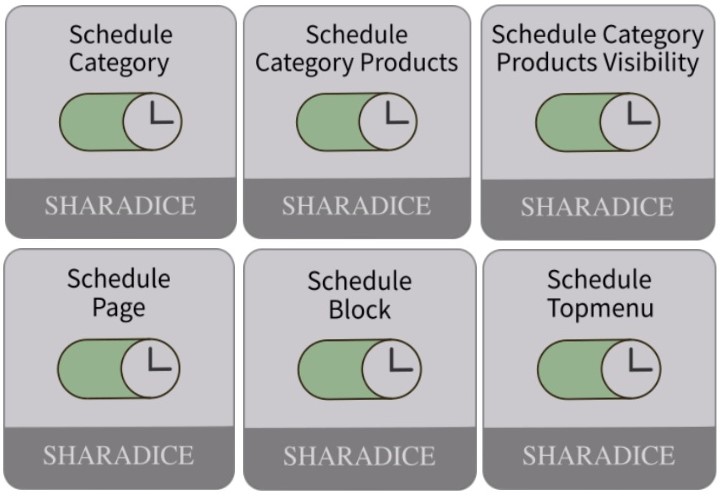
One of the advantages of the updated Magento 2 Commerce version is the content staging function. With the feature, it is possible to convert a static web page into a dynamic one with various elements displayed to customers at different times. Unfortunately, the platform didn’t introduce the same functionality for Magento 2 Open Source. Luckily, there are third-party modules that allow implementing the content staging feature and enable online merchants to deliver improved shopping experience to their clients.
In this post, we give an overview of the Sharadice schedule modules for Magento 2 that provide the necessary tools for scheduling automatic updates of various content on an ecommerce site. Below, we also describe the basics of Magento 2 Commerce Content Staging and explain how to import and export content staging data.

The modules from the Sharadice schedule series bring Magento 2 merchants the necessary tools for planning content updates on their websites. The functionality of the Magento 2 extensions allows scheduling the changes in multiple content elements, including products, categories, CMS blocks, and pages, that need to be applied at a particular time.
The Sharadice scheduling modules help online store owners manage marketing campaigns that involve various types of content. If you need to run consecutive promotions on your website, the Sharadice solutions will let you set a schedule for each of them. After saving all necessary changes in the content that should be displayed during a campaign, the updates are applied automatically on the scheduled date and time. After a promotion comes to an end, your website pages will revert to their previous design. Thus, the Magento 2 schedule tools minimize admin actions that need to be performed manually to configure the website design.
Further in this post, we highlight the features of each extension from the Sharadice Magento 2 Schedule group.
Table of contents
- 1 Schedule Category Magento 2 Extension by Sharadice
- 2 Schedule Category Products Magento 2 Extension by Sharadice
- 3 Schedule Category Products Visibility Magento 2 Extension by Sharadice
- 4 Schedule Block Magento 2 Extension by Sharadice
- 5 Schedule Page Magento 2 Extension by Sharadice
- 6 Schedule Topmenu Magento 2 Extension by Sharadice
- 7 Magento 2 Commerce Content Staging: Overview
- 8 How to Import And Export Magento 2 Content Staging Data
- 9 Improved Import & Export Magento 2 Extension: Features
- 10 Final Words
Schedule Category Magento 2 Extension by Sharadice
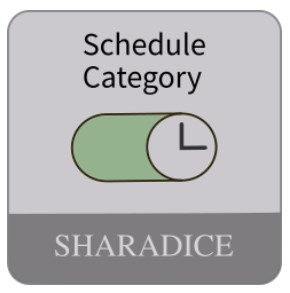
With the Sharadice Schedule Category Magento 2 extension, you can plan exact days and time when a category will be active. As a store manager, you can set start and end dates for activating a selected category, as well as configure periodical category content updates. This way, the Magento 2 schedule category module automates the process of enabling and disabling product categories, which simplifies the admin routine.
Besides, you can leverage the inverse publication time function to set the dates when a category will be disabled. By scheduling precise days and time for content changes and automating the processing of configured updates, you can have less control over the display of relevant content during campaigns. When a period of the promo content activation expires, the content will go back to its previous version.
Also, note that the Sharadice Schedule Category Magento 2 extension provides full page cache support, allowing to deliver updated content to your website visitors instantly.
Schedule Category Products Magento 2 Extension by Sharadice
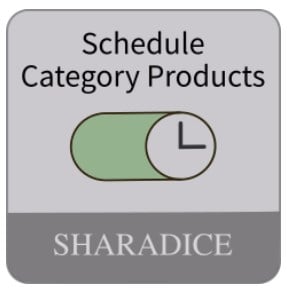
Sharadice Schedule Category Products for Magento 2 brings another solution for scheduling and automating content updates on an ecommerce site. With the tool, you can plan all necessary updates for your catalog products in advance. In the same way as with categories configuration, you can set precise time intervals when products in a specific category will be enabled and disabled. Note that the Magento 2 module also allows including products from subcategories in the configured schedule.
With the ability to set repeat intervals for the activation of category products, you can easily manage all future campaigns and promotions on your web store. Other features provided by the extension include the ability to set inverse publication time, support for full page cache, and validation of scheduled time intervals.
Schedule Category Products Visibility Magento 2 Extension by Sharadice
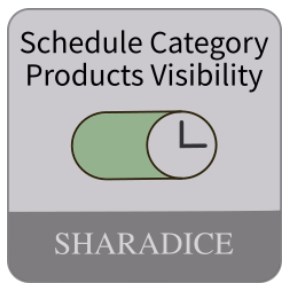
The Sharadice Schedule Category Products Visibility extension is another useful tool from the company’s scheduling modules group. With the solution, you can get control of all necessary changes in the visibility of products on your ecommerce store and plan their proper display during promo events. The Magento 2 module provides online store owners with an-easy-to-configure backend interface that allows users to set automatic updates in no time.
The extension’s settings let admin define time intervals when specific products will be visible on the storefront, as well as specify dates and time when the configured changes should be deactivated. The Magento 2 module also allows including products from subcategories in your schedule. As in the case with the extensions described above, you can plan periodical changes in the visibility of products by setting repetition intervals, as well as specify inverse visibility time ranges.
The Magento 2 schedule products visibility module also supports full page cache and allows validating pre-configured time intervals in your schedule.
Schedule Block Magento 2 Extension by Sharadice
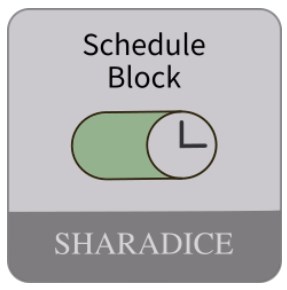
The Schedule Block Magento 2 extension provides settings for planning visibility of CMS blocks on the website pages. With this solution, you can leverage automatic block content updates according to the specified schedule. Thus, the module releases users from constant control over the correct display of particular CMS blocks during sales and other promo campaigns running on a store.
With the extension, you can also set a schedule for the block display on a recurring basis and plan consecutive content updates in advance. Similar to other modules from the scheduling series, visibility repeat intervals can be set as endless or limited in time. After the promo period ends, the initial version of the content will become available again. Full page cache support and inverse block display periods are also among the extension’s features.
As you can see, Schedule Block for Magento 2 is another useful tool from the Sharadice modules group that allows store owners to keep control of content updates during various promotions and simplifies content management.
Schedule Page Magento 2 Extension by Sharadice
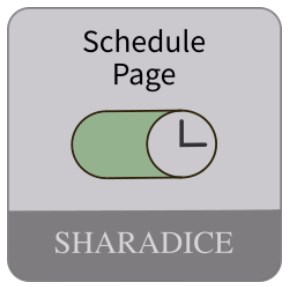
With the Sharadice Schedule Page extension, you can schedule all necessary changes in the display of your website pages and enable automatic updates according to the pre-set dates. This way, you can activate and deactivate particular pages when you are running sales and other marketing campaigns on your store. As in the case with other Sharadice scheduling tools for Magento 2, this functionality makes your marketing efforts more efficient and significantly improves overall store management.
By creating schedules for the display of different web pages and specifying repetition intervals for publishing content, you can plan all future updates for the promo content on your store. Due to the automated processing of pre-configured changes, you won’t need to worry about the correct appearance of the relevant content during your marketing campaigns.
The Schedule Page Magento 2 extension also provides inverse publication time feature, validation of the scheduled periods, and full page cache support.
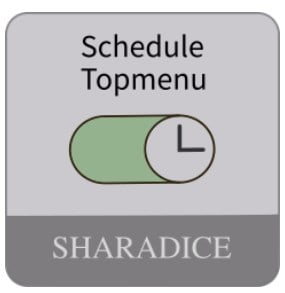
Another tool from the Sharadice schedule series for Magento 2 allows implementing scheduling functionality for the category top menu. By utilizing the extension’s features, you can control how the top menu items appear on the frontend. The Magento 2 module allows configuring a schedule for the updates in a specific category for different time periods. This way, you can plan the visibility of menu items during promo days on your store.
The ability to automate enabling/disabling of top menu items is a vital improvement to the management of marketing activities on your online shop. As in the case with all scheduling modules developed by Sharadice, website owners can plan relevant changes in the category content and activate them on the scheduled day and time. Also, it is possible to set periodic updates in categories and let the extension to enable and disable menu items on an automated basis.
Magento 2 Commerce Content Staging: Overview
The content staging feature allows merchants who run their stores on the Magento 2 Commerce version to plan and schedule various types of content updates. It is possible to set scheduled changes for products, categories, cart price rules, catalog price rules, CMS pages, CMS blocks, and widgets. Magento admins can leverage the provided tools to turn a static page into a collection of dynamic elements that change on the storefront according to the schedule created in the backend. Thus, you can plan all necessary updates in the content ahead of time and have less control over their correct display, since all the changes will be applied automatically.
Content staging is a vital function for scheduling promotions that should be active during a specific time. It simplifies the management of marketing activities on an ecommerce site and releases store admins from the burden of turning on and off the visibility of each website element manually.
The main term used in the Magento 2 Content Staging is “campaign”, which defines the record of a scheduled change, or collection of changes. The terms “scheduled change” and “scheduled update” are used with the same meaning. All active and scheduled content changes can be viewed and managed on the Staging Dashboard in a grid or timeline format. The dashboard is an integral part of the Magento 2 admin.
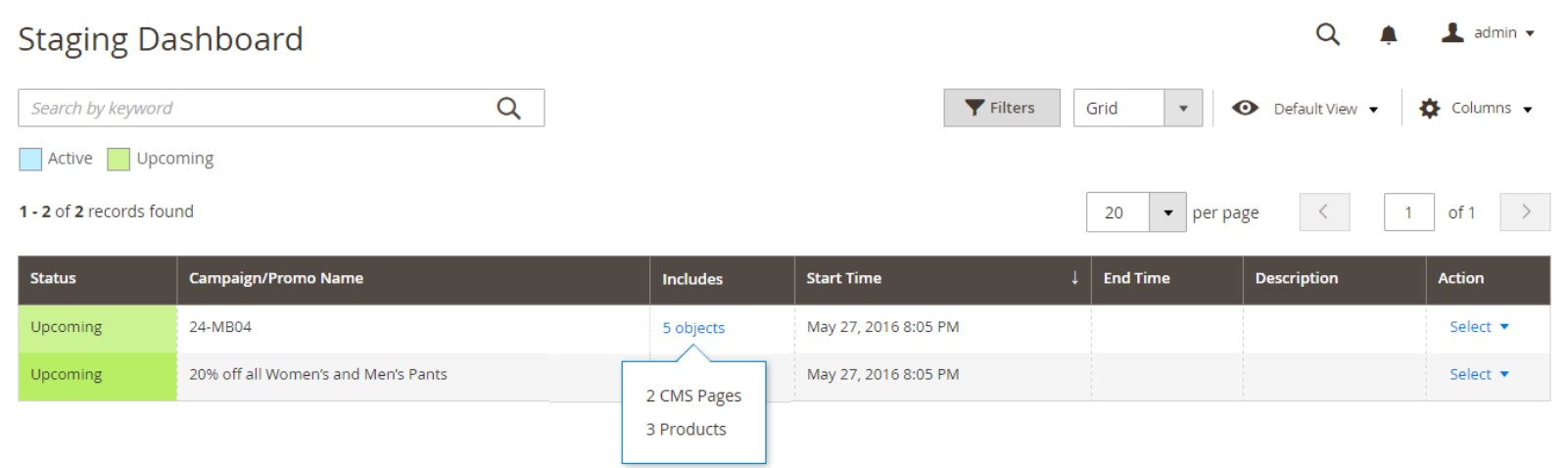
It is possible to adjust its view from 1 to 4 weeks depending on the period for which you want to see scheduled campaigns. The dashboard allows admin to preview each campaign to check how it will appear on the frontend, as well as edit it if necessary.
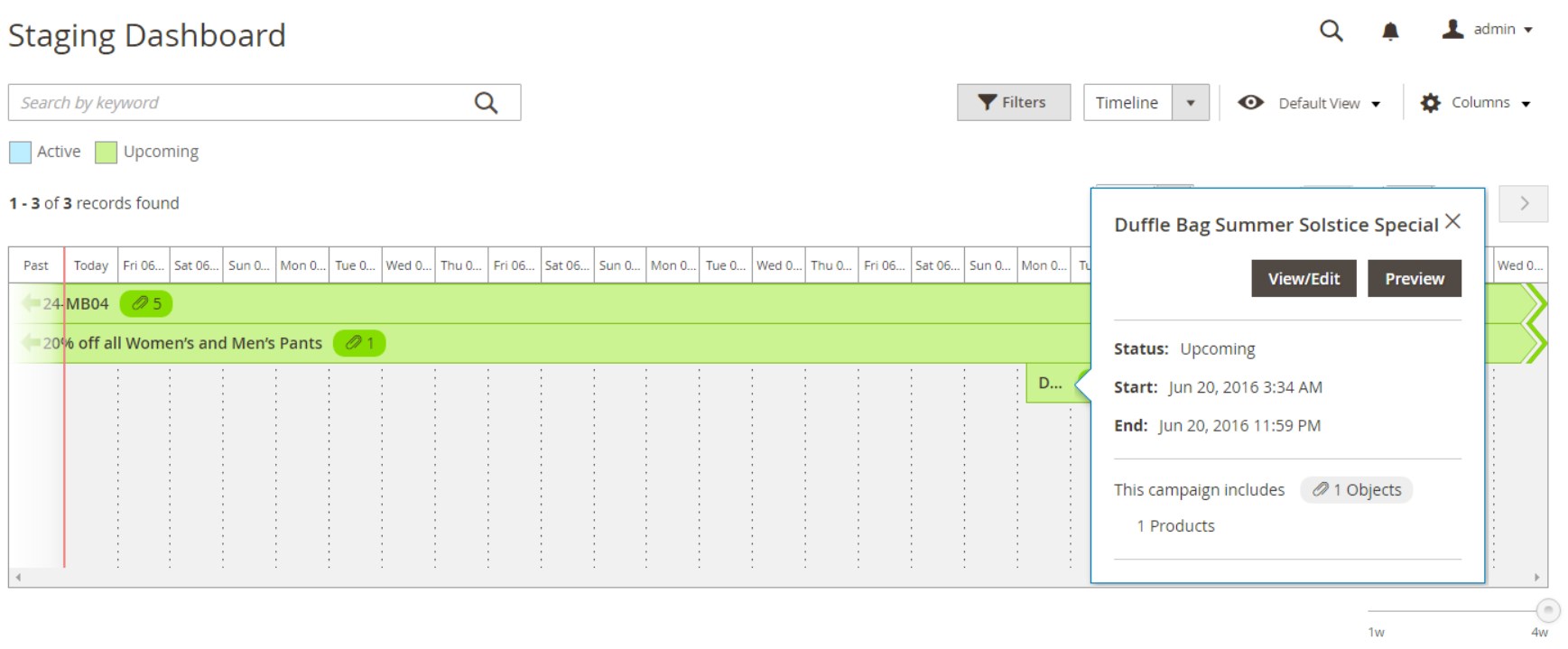
Another vital aspect of the Magento 2 staging dashboard is the ability to share a link to the preview of planned content updates with other website managers.
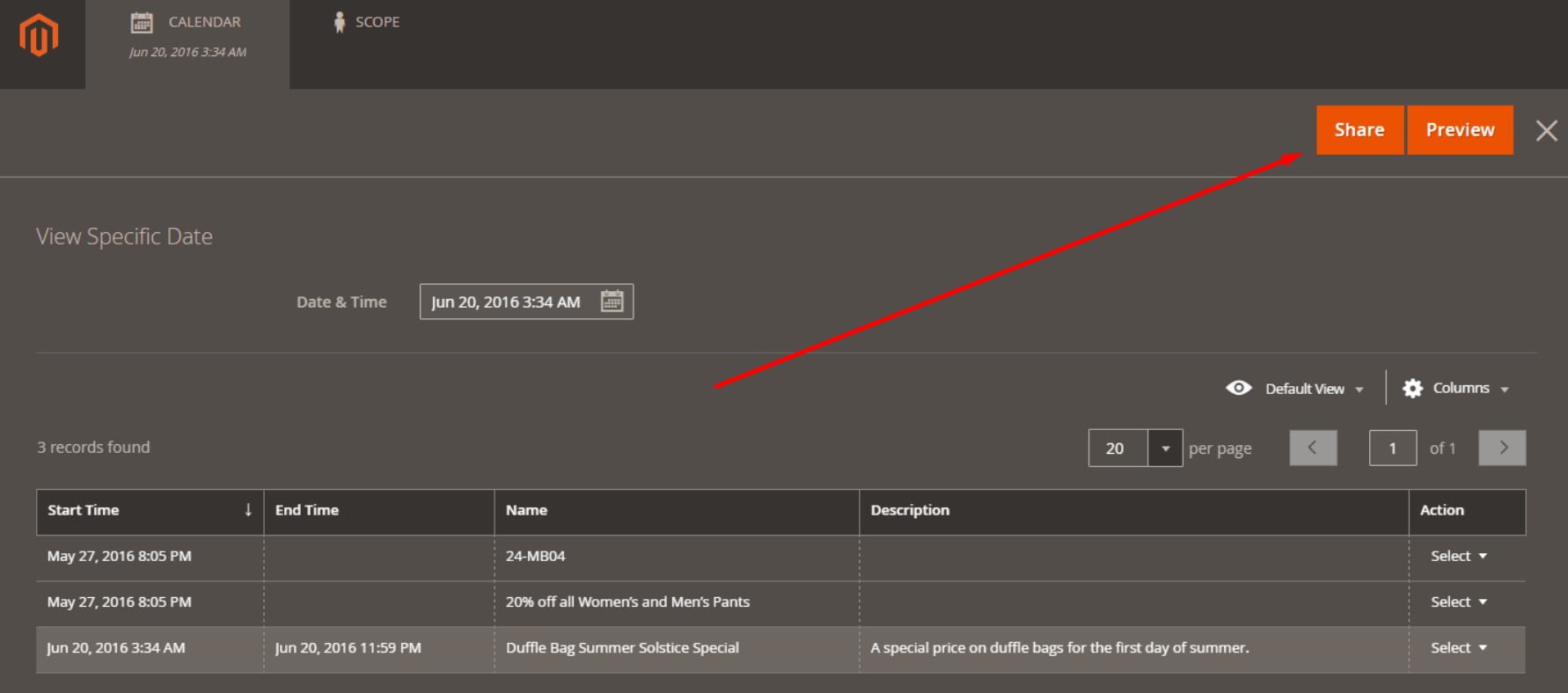
Content Staging Workflow
The first step in the content staging process is the creation of a baseline content. The baseline defines the appearance of your basic page that is always used when there are no active campaigns. Next, you can set a required number of campaigns within a specified time frame. A campaign can be open-ended or limited in time. However, you should keep in mind that time intervals of multiple campaigns for the same asset can’t overlap with each other.
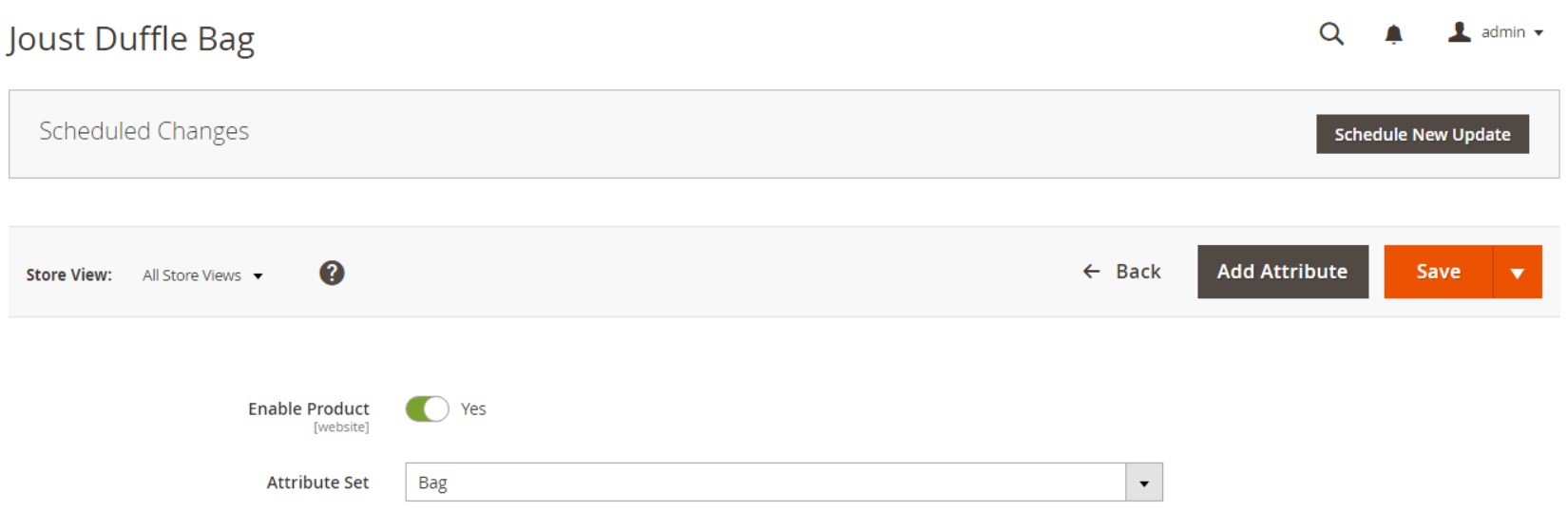
When scheduling a new update, you should specify its general info, like name, short description, and start and end dates. This data is required only for internal usage. Next, you can set the changes that will be applied during the campaign. It is possible to add new images, videos, product descriptions, CMS blocks, and more to the updated page during the campaign period. Configured changes can be saved as a new update or included in an existing campaign.
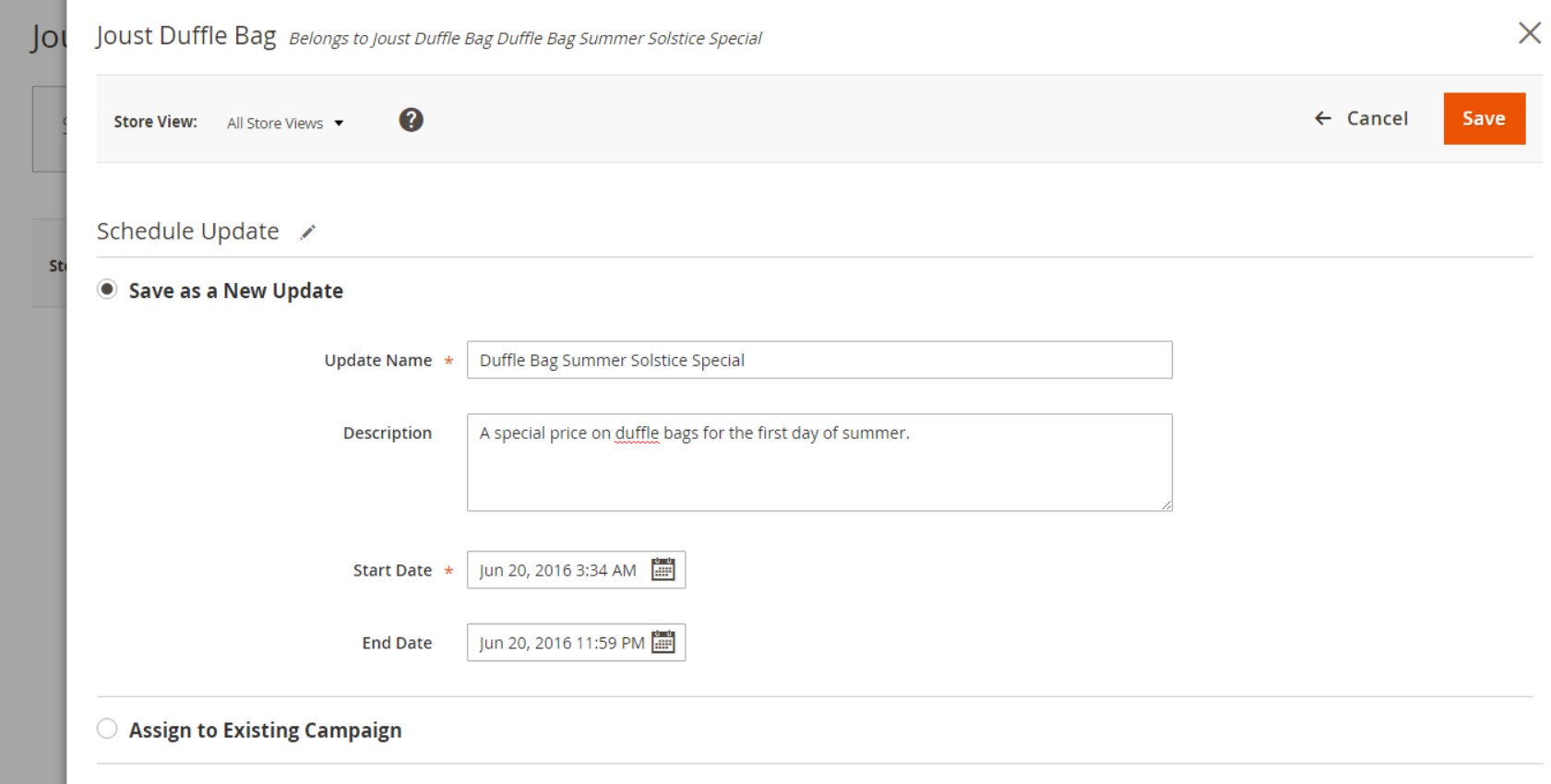
Since it is possible to create several versions of the baseline content with scheduled changes, it can be replaced with a new update automatically. If there are no consecutive updates planned, the basic version of the content will be restored when a campaign comes to an end.
Magento 2 Content Staging allows adding various elements with multiple changes in one campaign. Thus, you can schedule changes for products, price rules, CMS pages, and other content to take place at the same time.
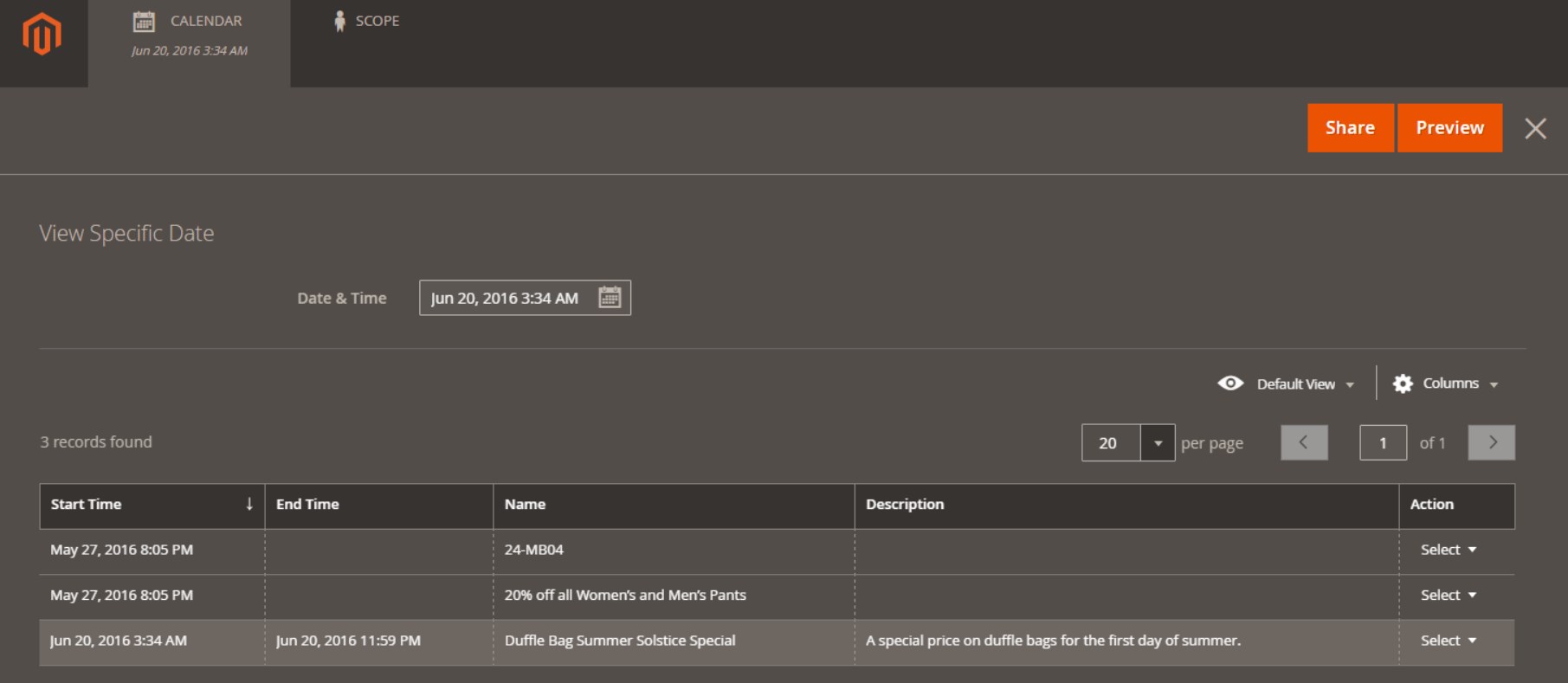
For more detailed information on scheduling content updates, check this article in the Magento 2 User Guide: .
How to Import And Export Magento 2 Content Staging Data
When it comes to import or export of the Content Staging data, out-of-the-box Magento has limited possibilities. Luckily, the market offers various third-party solutions that enhance the default platform functionality. However, most of them have some obstacles that prevent website owners from efficient content management, such as:
- Support for either import or export function only;
- Limitations on the number of transferred entities;
- Absence of vital features like mapping or automation.
Taking into account the lack of the mentioned above and other functions that are essential for successful data import/export, we’ve developed our own solution that combines all the necessary features – the Improved Import & Export Magento 2 extension. The module offers advanced tools for managing import/export processes of most Magento 2 entities, including Content Staging data.
The Magento 2 Content Staging data import can be configured in the following way:
- Navigate to System -> Improved Import / Export -> Import Jobs and click the “Add New Job” button.
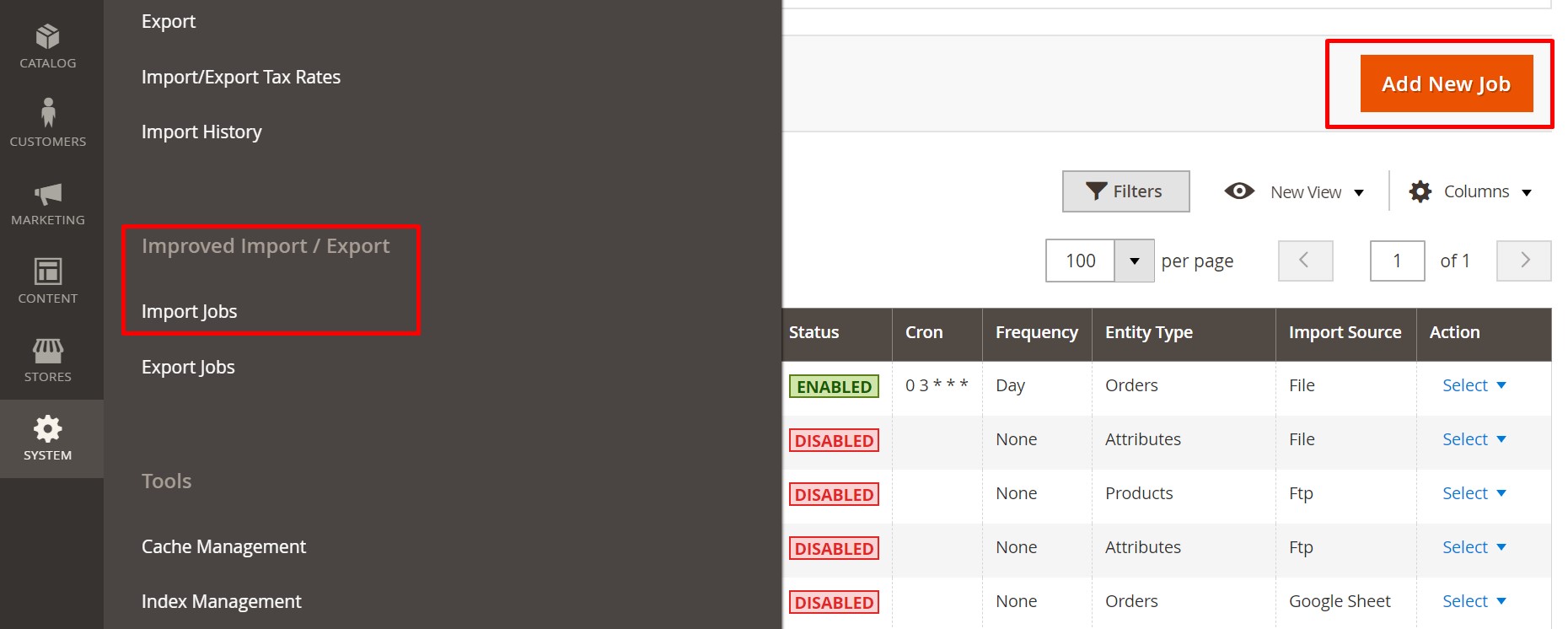
- After configuring General Settings, go to the Import Settings section and select the Content Staging Data option in the Entity field.
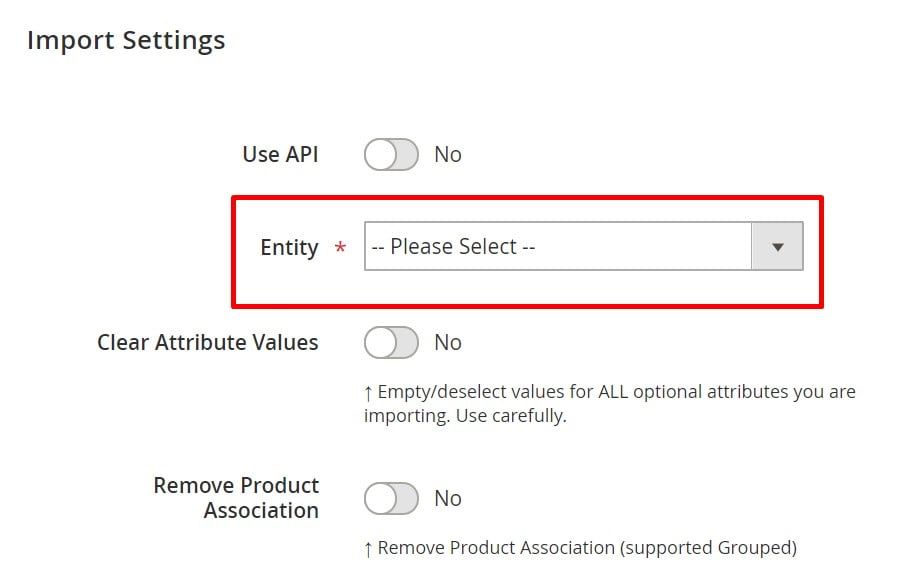
- Then, press “Save & Run” to apply the configured changes.
The process for the Magento 2 Content Staging data export is entirely the same. You can manage export tasks under System -> Improved Import / Export -> Export Jobs.
For further information about Magento 2 product import/export functionality, follow the link below:
Get Improved Import & Export Magento 2 Extension
Improved Import & Export Magento 2 Extension: Features

The Improved Import & Export Magento 2 extension enables users to transfer Content Staging data along with importing and exporting other information to and from any external system. The module automates all processes related to the import/export of products and corresponding data and allows admins to manage all tasks right in the backend interface. Improved Import & Export is a must-have solution for ecommerce merchants whose activities are concerned with integrations, data transfers, and synchronizations between a Magento 2 site and external systems. Below, we explore the possibilities of the Improved Import & Export extension in more detail.
Automated Import & Export Processes
The automated import and export function is one of the vital enhancements offered by the plugin compared to the default import/export tools and competitor solutions. Improved Import & Export for Magento 2 provides two methods of automatic product data transfer: schedules and event-based triggers.
Schedules
With the Improved Import & Export extension, you can utilize the default cron syntax to create a schedule for the import/export processes. A built-in cron scheduler allows setting custom intervals or choosing one of the customizable, predefined values when configuring an import/export schedule. Besides, it is possible to transfer Content Staging data updates without generating a schedule. Users get the ability to launch import and export profiles manually to transfer the related data from external platforms. It also works for random or asynchronous integrations, so you can migrate all scheduled content updates whenever required.

Events
As for the event-based triggers mentioned above, they offer another option for automatic import and export of Magento 2 Content Staging Data and other related information. This method allows applying updates in real time after a particular action takes places. All you need to do is to set up an event that will trigger the synchronization process between two systems.
Note that triggers can be configured for both system and custom events. It is also possible to specify conditions to make the data transfer process more precise. To learn more information, check this article: How to Run Magento 2 Import or Export After Specific System Event or Process.
Advanced Mapping Features
Another essential functionality offered by Magento 2 Improved Import & Export is related to solving the issue of different attribute standards in the import/export processes. Mapping features are vital for transferring data in integrations with external systems, as well as migrating from Magento 1.x to 2.x. Below, we discuss mapping features of the Improved Import & Export tool in more detail.
Mapping Presets
When it comes to mapping presents, the Improved Import & Export extension provides useful tools for handling any related issues. The module enables users to set up attribute matching in a few seconds by leveraging pre-configured mapping schemes. All you need to do is selecting a required preset, and the extension will do the rest of the work. This way, the necessity to edit data files manually is eliminated.

Matching Interface
For cases when there is no suitable mapping preset from the predefined options, the Improved Import & Export Magento 2 extension allows mapping attributes manually. The module offers a fast and intuitive procedure in the backend interface. You need to select a third-party entity and a system attribute and specify a corresponding external attribute in front of them.

As for the “Default Value” field, you can enter hardcoded (default) attribute values here that will be provided to all items bound to a corresponding attribute. This feature is extremely useful when you need to import products from several store views to a single one.
Attribute Values Mapping
If you don’t want to import attributes from third-party systems that might have incorrect values, you can leverage attribute values mapping. The Improved Import & Export Magento 2 extension provides a separate interface where you can quickly match all necessary attributes. For further information, read this article: Attribute Values Mapping.
Attribute Values Editing
Furthermore, Improved Import & Export for Magento 2 allows users to edit attribute values in bulk. It is possible to set various rules with specific conditions to make the bulk editing process more efficient. You can combine created rules and apply them to multiple values at the same time:
- Add a prefix to multiple attribute values;
- Add a suffix to multiple attribute values;
- Split multiple attribute values;
- Merge multiple attribute values.
For more details, follow this link: How to Modify Attribute Values During Import and Export in Magento 2.
Category Mapping
When moving products from a third-party site, you might face a situation that some of them are related to categories which are not represented on your store. Before importing required items, it is necessary to adjust the catalog structure, so that products will be organized in the correct order on your website. The Improved Import & Export extension eliminates the need to edit categories manually and provides a user-friendly interface for matching external product categories with internal ones.

Besides, it is possible to create new categories on the fly during the import process. You can read more about these features here: Category Mapping.
Attributes On The Fly
Another improvement to the import procedures you can implement with the Improved Import & Export Magento 2 module is the ability to create attributes on the fly. You can utilize a form specified below to add necessary parameters that will allow generating missing attributes automatically:
Attribute|attribute_property_name:attribute_property_value|…
For more information, check this article: Product attributes import.
Extended Connectivity Options
With the Improved Import & Export extension, you get extended functionality for transferring data between your Magento 2 site and external platforms. By default, Magento offers synchronization between two systems via data files. With our solution, you get access to additional options for connecting to third-party platforms and transferring product data. Besides, the extension supports a variety of file standards.
Multiple File Standards
The Improved Import & Export module offers a wide range of supported file formats, extending the possibilities of Magento 2 out of the box that allows utilizing only CSV files. With our extension, you can transfer data using XML, JSON, ODS, and Excel files. Thus, you get enhanced mapping and scheduling options.
Multiple File Sources
The availability of multiple file sources adds to the flexibility of transferring data between a Magento 2 store and third-party systems. The Improved Import & Export Magento 2 extension offers the following connection options:
- FTP/SFTP – the ability to transfer files using a local or remote server.
- Dropbox – option to use a Dropbox account for connecting to external systems.
- URL – possibility to specify a direct file URL for importing data.
Moreover, you don’t need to extract a product file for import purposes if it is compressed. This is one more enhancement implemented by the Improved Import & Export extension in the default Magento 2 platform.

Alternative Ways of Import & Export
The Improved Import & Export Magento 2 extension offers a number of alternative ways for importing and exporting data. In addition to files that are used for data exchange, you can leverage API integrations and intermediary services. With our solution, it is possible to connect a Magento 2 site to a third-party platform directly via REST, SOAP, and GraphQL APIs. Note that all API connections support other extension’s features.
The intermediary services are represented by various online sheets. Thus, you can use Google Sheets, Office 365 Excel, and Zoho Sheet to transfer product data to Magento 2. Below, you can see how data can be imported from Google Sheets:

The video below introduces you to other features of our module:
Final Words
The Content Staging functionality is a vital improvement to default Magento 2 possibilities. Since it was implemented only in Magento 2 Commerce by now, installing an appropriate third-party module that allows planning content updates is the only solution for merchants who operate their online business on the Magento 2 CE version. The Sharadice Magento 2 schedule modules offer robust settings that allow configuring schedules for multiple content updates. With the Sharadice extensions’ toolset, you will be able to plan all necessary content changes in advance and increase the efficiency of your marketing efforts.
As for the import and export of corresponding content staging data, we advise you to use the Improved Import & Export Magento 2 extension. Follow the link below if you want to get more information about our solution:
Get Improved Import & Export Magento 2 Extension

