Magento 2 SAP Business One Integration: How to Synchronize B2B Companies Between The Two Systems
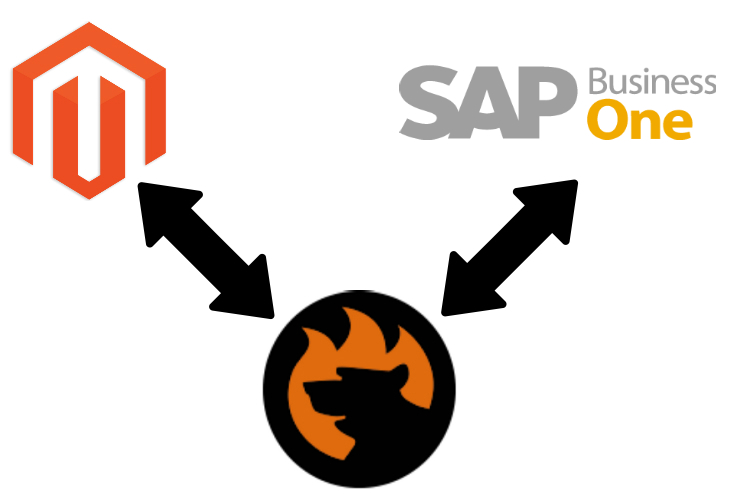
Below, we focus on Magento 2 company accounts – a B2B entity available in Magento 2 Commerce only. The following blog post describes how companies are used in Magento 2 and SAP Business One correspondingly. We show how to import and export companies between Magento 2 and SAP Business One to synchronize the two systems. Thus, you will learn how to make the leading provider of ERP and CRM services a part of your online business within just a few clicks. Automate and simplify various routine processes without any headaches, using innovative and intelligent tools. If you still don’t know how to move company accounts from Magento 2 to SAP Business One, check the following guide.

Get SAP Business One Integration Add-on for Magento 2
Table of contents
Magento 2 Companies
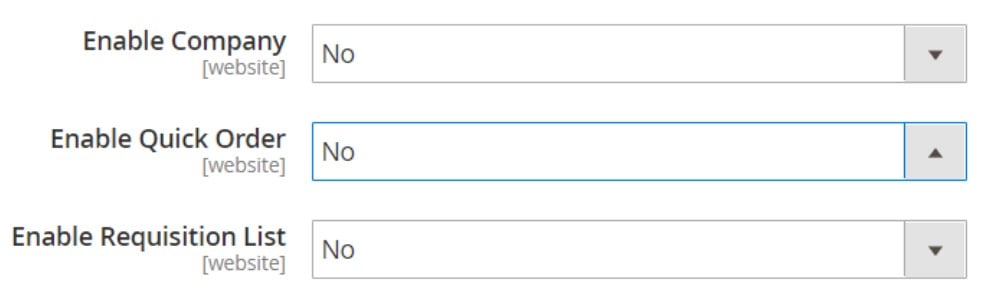
In Magento 2, you can find company accounts in a grid under Customers -> Companies that contains all active company accounts and pending requests. The corresponding screen offers all the tools necessary for creating and managing your business partners. You can filter out the selection of records in a grid as well as adjust the column layout.
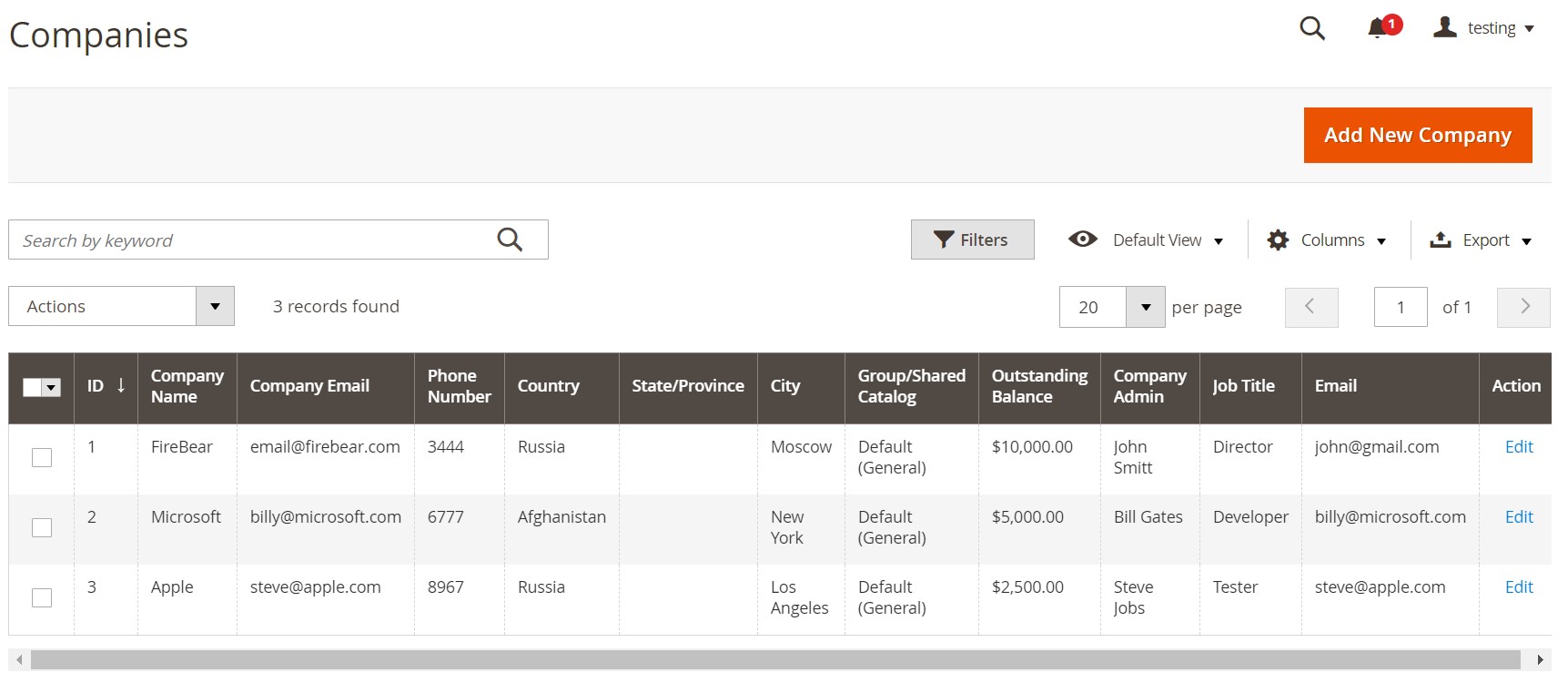
Magento 2 Commerce introduces the opportunity to set up company accounts from the storefront (your business partners do that) or from the admin (your backend administrators are responsible for that). In the first case, a visitor sends a request to open a company account. Next, you, as a store admin, have to approve it. After that, your business partner will get the ability to set up the company structure, including users with different permission levels.
That’s how you create a new company from the frontend:
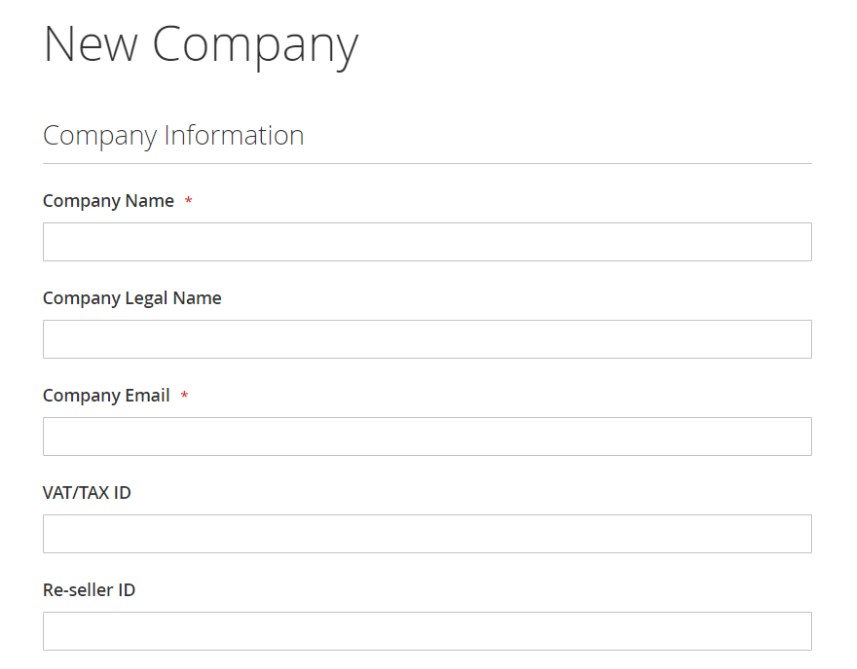
That’s how B2B companies appear from the admin:
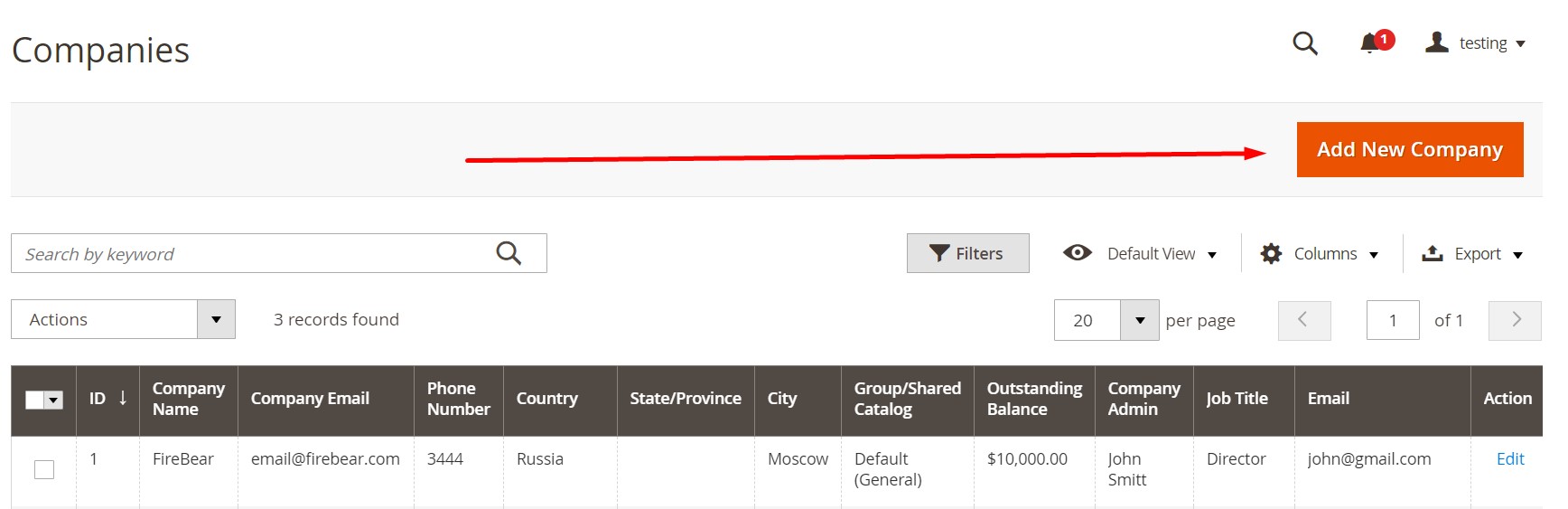
Note that a person who sets up a company account from the storefront gets the role of the company administrator (not to be confused with a backend administrator of your Magento 2 storefront), who can be modified by your store admins from the backend section of your Magento 2 website.
Besides, it is necessary to describe the role of a sales representative in the e-commerce model that contains B2B companies. In Magento 2, it is an admin user who acts as the point of contact between a company account and your e-commerce business. A sales representative receives all automated email messages related to the company. Note that Magento 2 allows only a single sales representative per company account. However, a single sales representative can manage multiple company accounts. Although Magento 2 automatically assigns the default admin account as the sales representative, you can utilize a different admin user for that. Note that your business partners can view the name and email address of their assigned sales representative from the company account and quotes page.
As for the request statuses used to characterize every company accounts, they are:
- Active – a company account has been approved;
- Pending Approval – a company account is waiting for being approved or rejected;
- Rejected – a company account has been denied;
- Blocked – a company account has been blocked.
Note that Magento 2 displayed new company requests at the top of the Companies grid. Thus, you can easily find and manage them.
Company Accounts in SAP Business One
Now, let’s take a look at how SAP Business One represents business partners. You can dramatically optimize the relationship with your B2B prospects and gain the most in-depth insight into their requirements, propositions, and desires. The integration with SAP Business One provides tools developed to help you understand them better. Consequently, you will master the way to better, well-informed decision making.
With the Magento 2 SAP Business One integration, you will enhance your interaction with your B2B partners, responding to their problems much faster. Customer relationship management’s outstanding performance is backed by the ability to run various marketing campaigns and automate numerous related processes. Thus, you can discover new opportunities that were previously unspotted.
SAP Business One lets you create company records for your business partners and manage such customer data as payments, account balances, quotations, orders, and so on. Customer purchase history is under your disposal too. Predicting customer requirements with the Magento 2 SAP Business One integration is no longer an issue, as well as aligning your inventory in advance. Besides, you can manage service warranties, contracts, and calls more efficiently, pushing your B2B customer services to an entirely new level.
From the admin perspective, SAP Business One provides leads (store visitors that haven’t made a purchase yet) and customers (leads who have completed an order) as two types of business partners.
When you want to create a new company in SAP Business One, open the Business Partner Master Data window and fill in numerous fields and tabs available there. Since B2B partners and companies are usually more complex than ordinary B2B customers, you should provide more data about them:
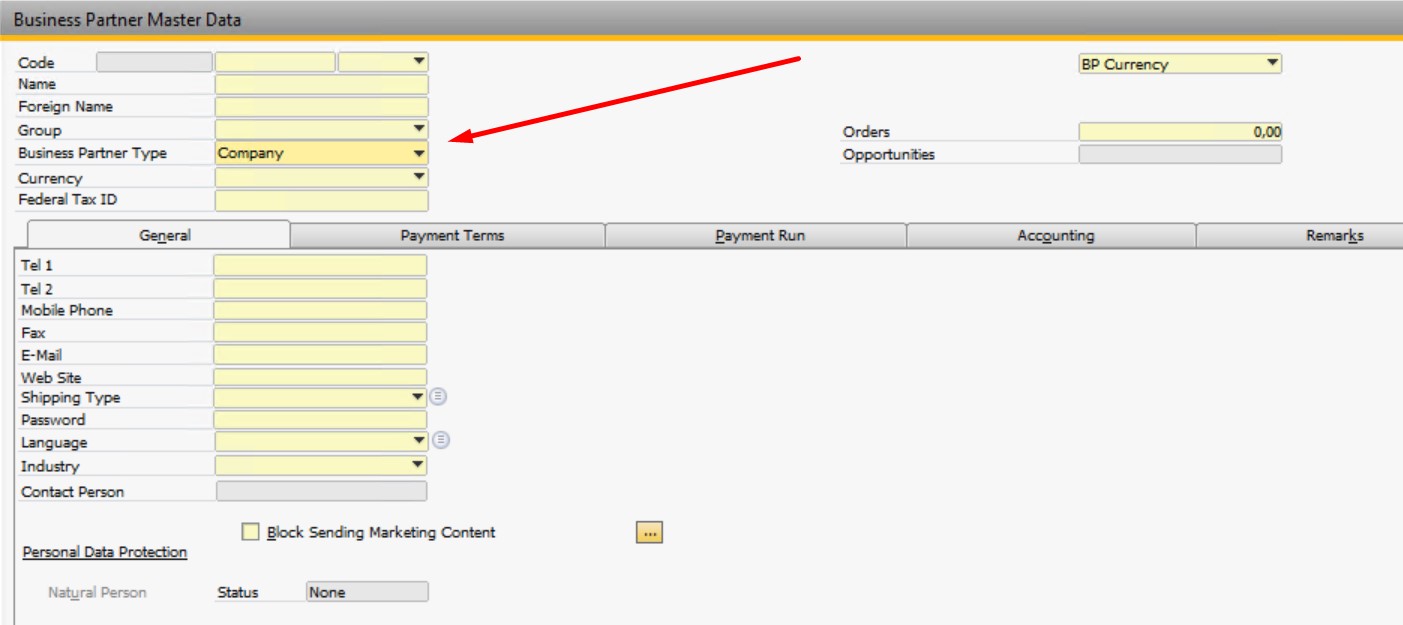
You can discover many more aspects of customer management. However, we only focus on B2B companies in this article. Now, when you are familiar with the basics of how business partners are represented within the system, let’s see how to synchronize them between the two platforms.
How to Synchronize Company Accounts Between Magento 2 and SAP Business One
Now, you know that company accounts and business partners can be efficiently represented in both SAP Business One and Magento 2. However, you cannot transfer them between the two systems directly. Neither Magento 2 nor SAP Business One lets you import/export the corresponding entity in a fully automated way. Since both platforms’ default instruments bump into numerous obstacles, you have to use such third-party connectors as SAP Business One Integration Add-on for Magento 2. The solution leverages the SAP API to provide you with the most seamless and efficient data transfer. Follow these steps to import and export B2B companies between Magento 2 and SAP Business One:
- Install SAP Business One Integration Add-on.
- Selects customers (company accounts) as a subject of export.
- Configure other parameters of the data transfer (we describe them below).
General Settings
If you want to move company accounts from Magento 2 to SAP Business One, create and turn on (set Enable Job to Yes) a new export job. Create a title and configure the frequency of transfers. The Improved Import & Export Magento 2 module provides the ability to select one of the predefined values. Alternatively, you can create custom intervals or configure the job for manual runs only. Also, choose the language of your transfer in the Locale field.
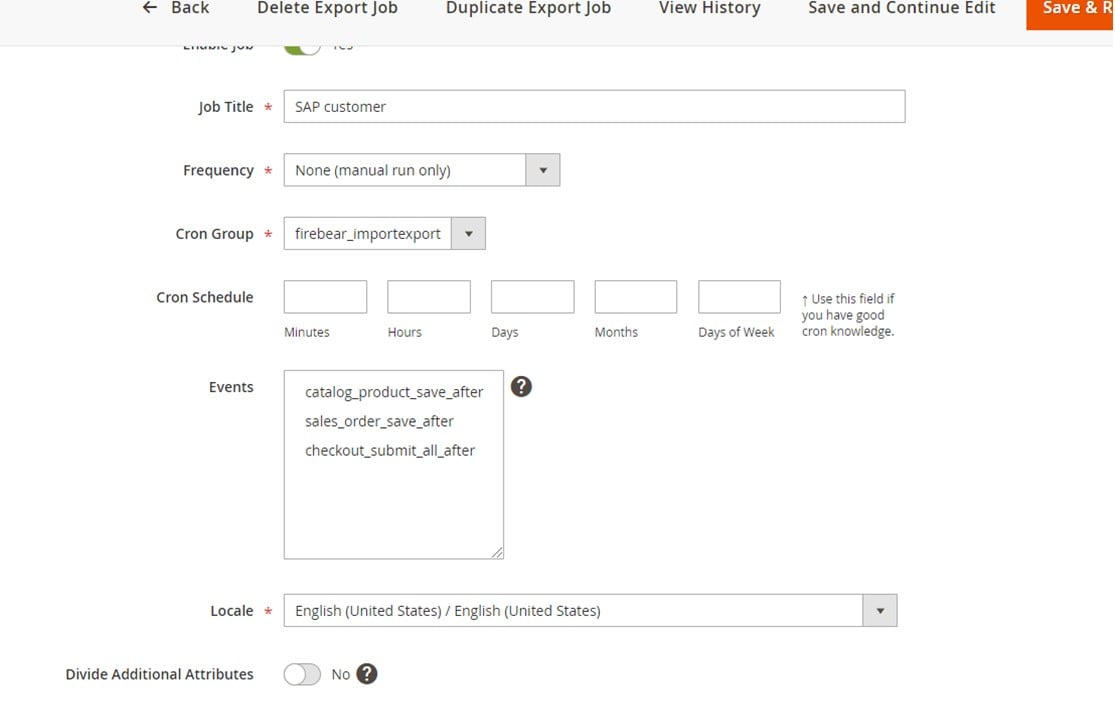
Export Behavior
On the Export Behavior tab, choose your File Format option – SAP Customer. It will let you move business partners from Magento 2 to SAP Business One. Also, provide a list number necessary for the ERP’s further processing of Magento 2 records.
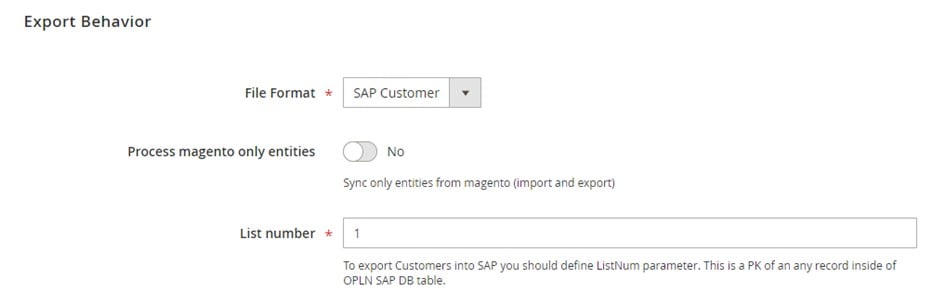
Export Settings
The Export Settings tab enables you to specify an entity you need to transfer: set the Entity field to Customers. That’s it!
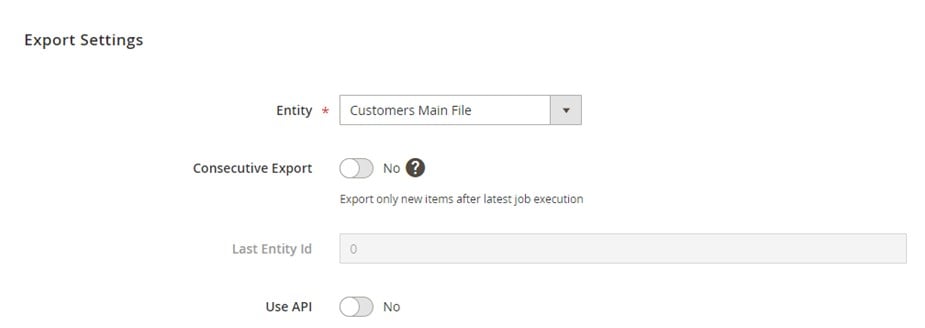
Attribute Mapping
You can now leverage the SAP Business One Integration Add-on to eliminate all possible conflicts associated with different attribute standards. Choose Magento 2 attributes you want to replace and select ones used in SAP Business One.
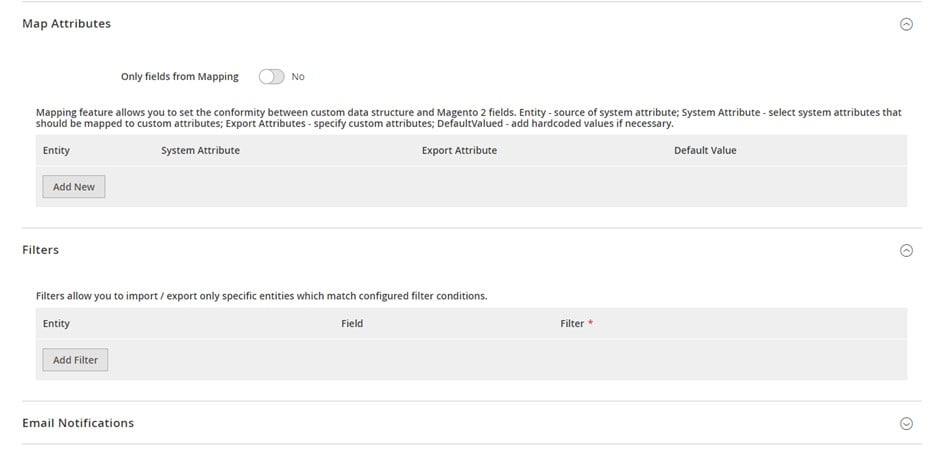
Export Source
Now, let’s explore the final step of the job’s configuration. The Export Source tab requires the information used for connecting Magento 2 to SAP Business One. Below, there is an example of how to fill in its fields:
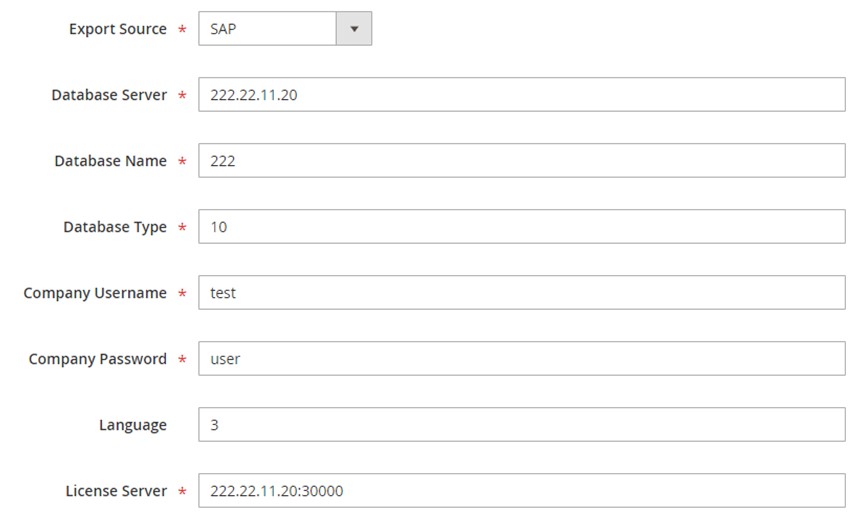
The Improved Import & Export Magento 2 extension relies upon the SAP DI API protocol to connect Magento 2 to SAP Business One. The form above is used to collect and provide the following parameters to the API endpoint:
|
1 2 3 4 5 6 7 8 9 10 11 12 13 14 |
<soapenv:Envelope xmlns:soapenv="http://schemas.xmlsoap.org/soap/envelope/" xmlns:log="LoginService"> <soapenv:Header/> <soapenv:Body> <log:Login> <log:DatabaseServer>222.22.22.22</log:DatabaseServer> <log:DatabaseName>222</log:DatabaseName> <log:DatabaseType>10</log:DatabaseType> <log:CompanyUsername>test</log:CompanyUsername> <log:CompanyPassword>user</log:CompanyPassword> <log:Language>3</log:Language> <log:LicenseServer>222.22.22.22:30000</log:LicenseServer> </log:Login> </soapenv:Body> </soapenv:Envelope> |
Note that the API endpoint URL related to the integration you create usually has the following appearance:
|
1 |
http://222.22.22.22/B1WS/Service.asmx |
Also, the data provided on the last tab of the job lets you get the following response :
|
1 2 3 4 5 6 7 8 9 10 |
<?xml version="1.0"?> <env:Envelope xmlns:env="http://www.w3.org/2003/05/soap-envelope"> <env:Body> <LoginResponse xmlns="http://www.sap.com/SBO/DIS"> <SessionID>83C859D1-8E94-4159-9CC8-CA681F482765</SessionID> </LoginResponse> </env:Body> </env:Envelope> |
Bear in mind that our tool utilizes the SessionID parameter to enable and maintain the Magento 2 SAP Business One integration. In addition to company accounts, it also lets you transfer such entities as:
- Products with full catalog synchronization, including all product types, categories, attributes.
- Orders with statuses, invoices, credit notes, and other documents.
- Prices, including tier and special prices.
- Customers with all the related data.
- B2B Entities, such as quotes, requisition lists, shared catalogs, and companies.
Note that the add-on is designed for the needs of the Magento 2 SAP Business One integration only. However, you can streamline the Improved Import & Export Magento 2 extension to create a strong foundation for numerous other transfers. Let’s see what key benefits it delivers.
Magento 2 Integration with Other Systems
The Improved Import & Export extension is associated with numerous integrations. The module enables you to connect your Magento 2 website to various external systems. To provide such opportunities, the plugin delivers a set of add-ons, which dramatically simplify complex manual configurations. For example, you can leverage such tools as MS Dynamics Integration Add-on, Banggood Dropshipping Add-on, WooCommerce Migration Add-on, and numerous other connectors. At the same time, we simplify Magento 2 integrations even more by delivering assistance. As for the extension’s core features, we describe them below.
Automated Data Transfers
The Improved Import & Export module introduces several ways of automation. It means that there is no need to import or export data every time Magento 2 or a connected system requires that. Our extension introduces two different approaches to automation: cron-based schedules and event-based triggers.
In the first case, you only need to choose one of the predefined intervals to set the schedule. Moreover, it is possible to create a custom timespan, as shown below:

At the same time, you can create a system of rules. When the specified conditions are met, the Improved Import & Export will launch the migration processes.
Mapping
Since different data storing standards prevent direct connections between Magento 2 and other platforms (including Magento 1), we’ve decided to build various mapping features into the Improved Import & Export extension. The corresponding functionalities dramatically simplify data transfers by automating or eliminating different routine processes. For instance, it is hard to imagine the Magento 2 SAP Business One integration without editing data files in a third-party app. However, Improved Import & Export enables you to automatically apply the necessary changes or do everything right in your Magento 2 admin. You can leverage these enhancements due to the following features:
- Presets introduce predefined mapping schemes that match attributes for you;

- Manual Matching is another way to eliminate issues associated with data storing standards right in your Magento 2 backend. You can map both attributes and their values;
- Attribute Values Editing is another cool feature that helps a lot. You can create rules to apply changes to multiple attribute values in bulk. The module allows for combining or merging them as well as adding suffixes and prefixes;
- Filters based on attributes and values help to narrow down the selection of data you move from Magento 2 to external systems;
- Category Mapping lets you match product categories during product import. You can also create new records in your catalog on the go;
- Attributes On The Fly is a feature that enables you to recreate lost attributes and values automatically when you import data to Magento 2.
Extended Connectivity Options
The Improved Import & Export module dramatically extends the default support for file formats and sources. While Magento 2 works with CSV and XML files, our tool lets you also import data in ODS, JSON, and Excel formats. If such files are compressed, the extension will unpack them automatically.
Multiple data sources are under your disposal too. Firstly, you can move data files using a local or remote server. Secondly, transfers between Magento 2 and other systems can be based on cloud storage options. Thirdly, direct file URL downloads are under your disposal. Fourthly, Google Sheet imports introduce the ability to move data to Magento 2 from the popular platform as follows:

As for such complex tasks as the Magento 2 SAP Business One integration, they incorporate API connections. The Improved Import & Export extension leverages this path without any additional tools or efforts.
Please, contact our support for further details on how to sync company accounts between Magento 2 and SAP Business One. You can also discover additional information about the Improved Import & Export extension and its add-on here:
Get Improved Import & Export Magento 2 Extension
Get SAP Business One Integration Add-on for Magento 2
.









