Magento 2 SAP Business One Integration: How to Synchronize Prices & Price Lists Between The Two Systems
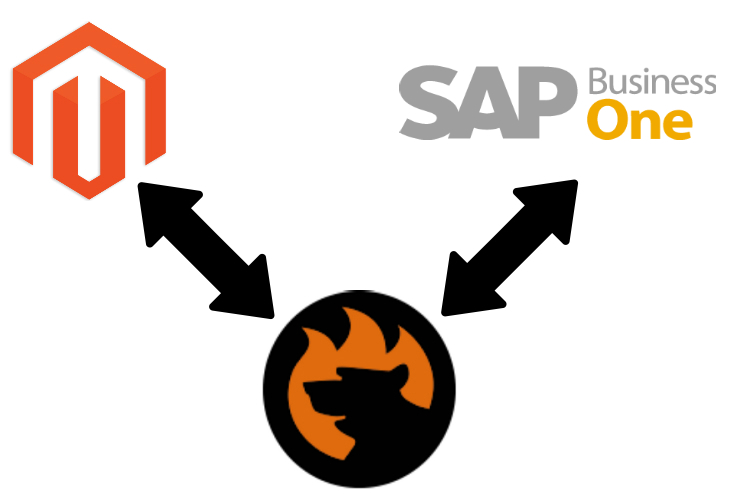
Today, our attention is captured by two fundamental entities that you can move between Magento 2 and SAP Business One: prices and price lists. We shed light on how they are used in both systems. After that, there is a chapter dedicated to the Magento 2 SAP Business One integration. The final part of this guide represents other opportunities related to the tool that we describe. So, if you have no idea on how to import/export product prices and price lists between your Magento 2 store and SAP Business One, you’ve come to the right place. Although the Magento 2 Business One integration is not available by default in your settings, your e-commerce website can be easily synchronized with the leading provider of ERP and CRM services.

Get SAP Business One Integration Add-on for Magento 2
Table of contents
Magento 2 Prices
Let’s take a look at core pricing options Magento 2 supports. You can rely upon them while creating promotions, or to meet the requirements of the manufacturer. What’s even more critical, Magento 2 lets you apply changes to product pricing following a schedule. Alternatively, the system enables you to utilize price rules per product levels or in a shopping cart.
Advanced Pricing
Let’s explore the purpose of the Magento 2 advanced pricing. The corresponding section of settings lets you define conditions necessary to apply special pricing to a specific customer group or shared catalog. The e-commerce system allows for using advanced pricing options with simple, downloadable, virtual, and bundle products. If you want to apply discounted pricing to other types of Magento 2 products, you may leverage catalog price rules instead of the Advanced Pricing settings.
Also, note that advanced pricing data is always synchronized with product pages within Magento 2. However, you need a third-party solution to synchronize all possible pricing options and price lists between Magento 2 and SAP Business One. We will discuss this process later. As for the default opportunities common for Magento 2, they allow you to update a tier price quantity, refreshing the value on the product page. Note that the advanced pricing data is synced with both product pages and shared catalogs. However, a custom pricing option has priority over customer group pricing in a shared catalog.
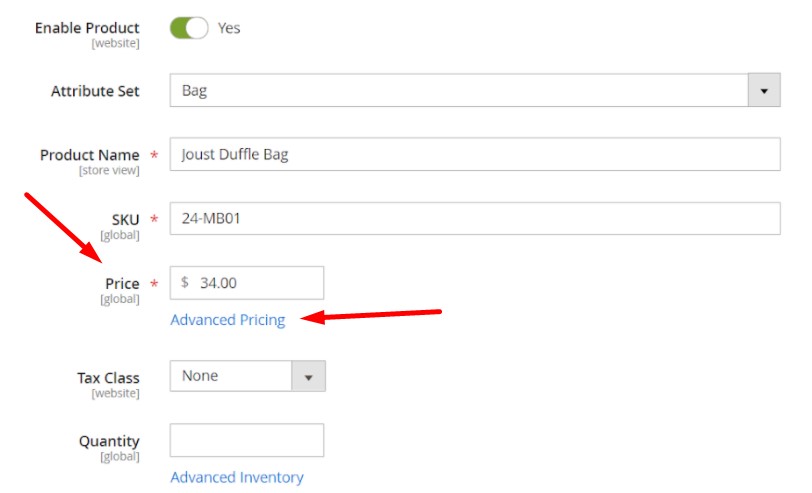
To access the Advanced Pricing options in Magento 2, go to a product page in the admin and open it in edit mode. Find the Price section and click Advanced Pricing.
Now, let’s take a look at different product price types represented in Magento 2.
Group Price
Grouped prices of Magento 2 are related to customer groups. You can apply a discount on any product, extending it to members of a specific customer group. Bear in mind that they should be logged into their accounts. Magento 2 displays the discounted price on product pages, along with regular prices noted below. The regular price in the shopping cart is replaced by the discounted one.
It is also worth mentioning that customer group prices are considered a component of tier pricing. Consequently, you have to set them up in a similar manner. Note that their only distinctive feature is that customer group prices have a quantity of 1.
Special Price
Magento 2 lets you provide special prices for a designated period. The system displays them instead of regular prices in combination with a notation that indicated regular options.
Tier Price
How does Magento 2 treat tier prices? The system provides the ability to offer a quantity discount from several spots on a storefront. Firstly, it can be a product listing. Secondly, you can add tier prices to product pages. At the same time, Magento 2 lets you apply a discount of this kind to:
- A specific store view;
- A customer group;
- A shared catalog.
When updating many products, you can also import the tier price changes. We will return to this topic soon.
Below, you can see the example of Magento 2 tier prices:
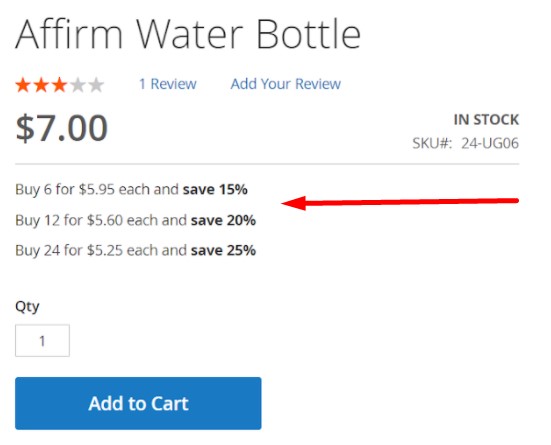
The more items you purchase, the higher discount is applied to the original price. You can buy up to 5 items for the original price – $7. However, if you purchase 6 items, the price is $5.95 for each one. Thus, you save 15%. More items – more savings!
Minimum Advertised Price
The minimum advertised price of Magento 2 is used to avoid conflicts with manufacturers. If the agreement with the latter doesn’t let you display a price that is lower than the manufacturer’s suggested retail price (MSRP), you can show the minimum advertised price (MAP) instead. While it gives you the ability to remain in compliance with the requirements of your partners, you can still offer a better price, preventing your storefront from showing your actual price on pages where it is not allowed.
Custom Pricing
Last but not least, you may also rely on the custom pricing options of Magento 2. However, it is a B2B feature that is only available in Magento 2 Commerce. Custom pricing options are represented in shared catalogs. As a result, this price type’s use leads to more flexible personalization since you can set different product pricing per company.
Price Lists in SAP Business One
Now, let’s look at the use of different pricing options in SAP Business One.
SAP Business One also lets your company maintain multiple price lists. Thus, you can continue giving different prices for different customers or within specified periods and sync this data with the ERP system.
Every time a new customer record is registered on the platform, the system provides the ability to assign it to a customer group and, as a result, a price list.
Besides, SAP Business One allows you to set additional price lists that are updated automatically every time a base price list is edited.
Just like in the case of Magento 2, you can create price lists based on customer groups or dates. Each business partner gets at least one of them assigned. The corresponding information is represented in the business partner master record.
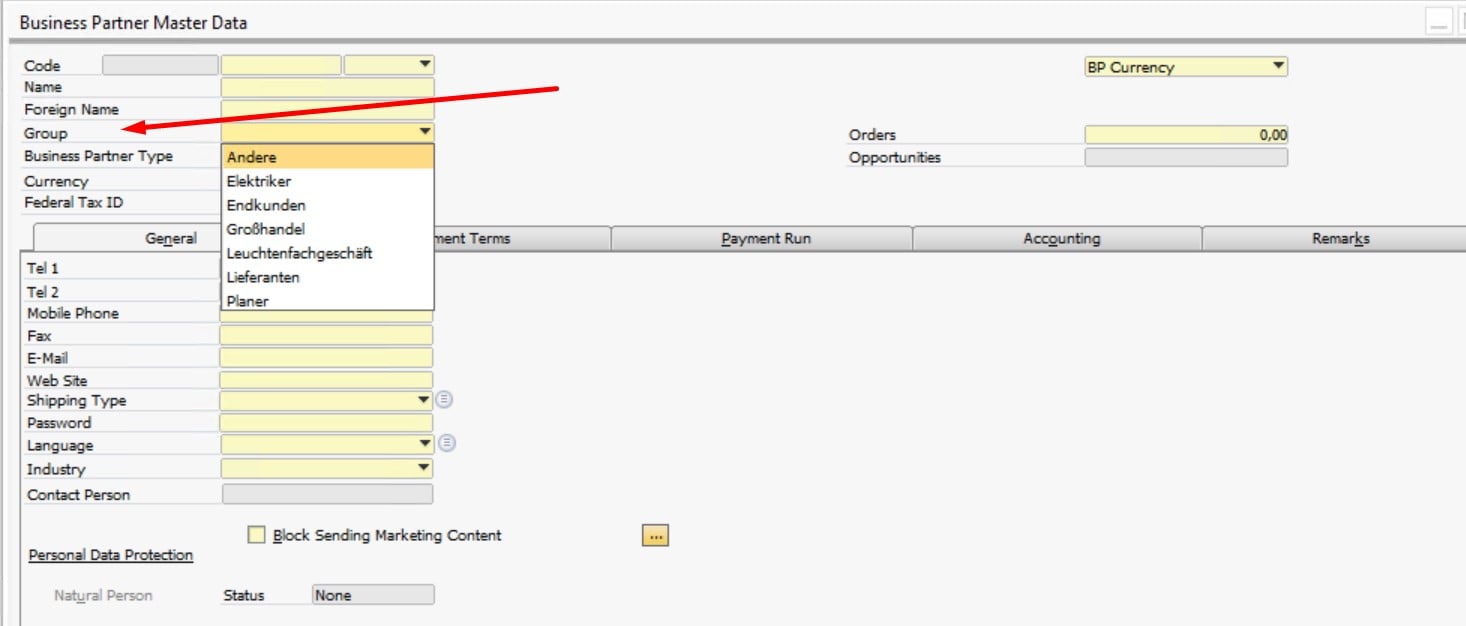
By default, SAP Business One offers only 10 price lists, but you can add more if necessary.
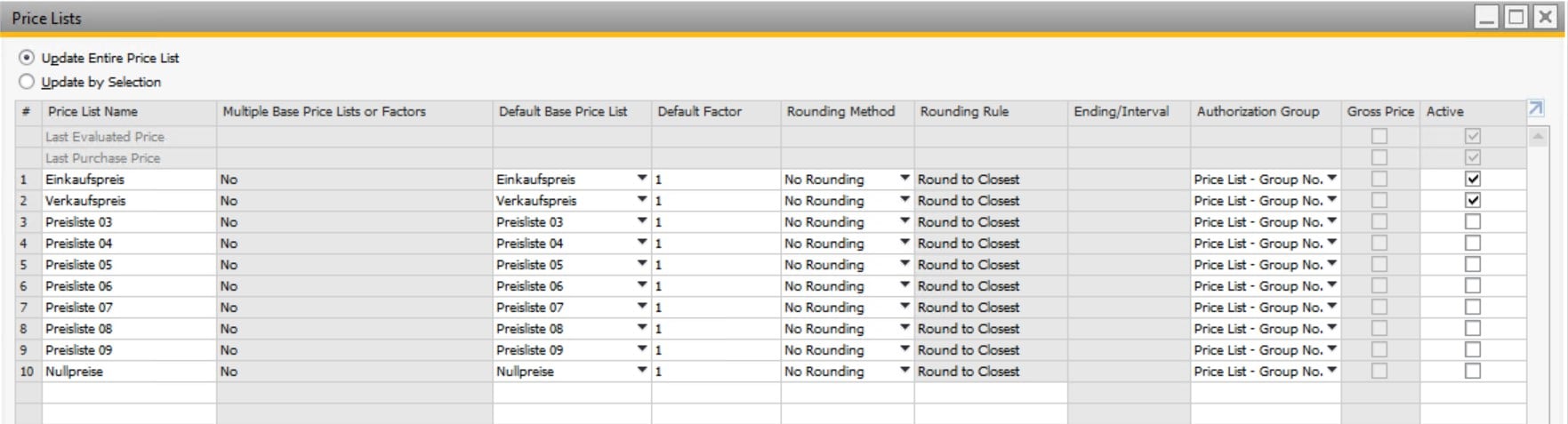
A price list looks as follows:
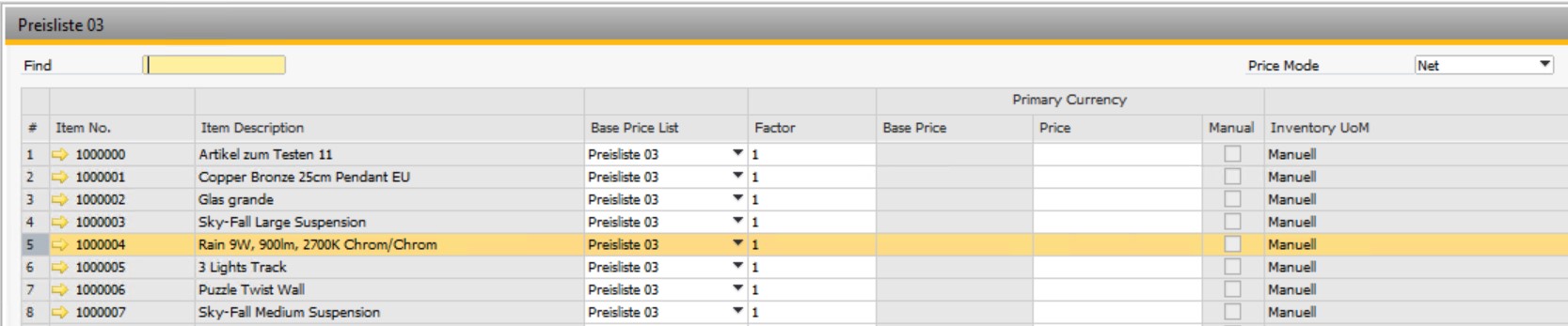
What about tier prices, you will ask? At first gaze, SAP Business One doesn’t support them. However, the system lets you maintain prices for each unit of measure per item. It is only necessary to configure the corresponding option.

To set tier prices in SAP Business One, choose a price list and double-click the item row, opening the Units of Measure Prices screen. Add as many units of measure as you need, assigning a new unit price or specifying a percentage discount.
For further information on prices and price lists in SAP Business One, follow .
How to Synchronize Prices and Price Lists Between Magento 2 and SAP Business One
Now, when you know how prices and price lists are used in Magento 2 and SAP Business One, we’d like to draw your attention to various aspects related to the integration of the two systems and the sync of the corresponding entities between them.
The first and the most important nuance is that neither Magento 2 nor SAP Business One lets you move product prices and price lists between the two systems automatically. You have to apply lots of changes to original data files and perform lots of actions related to the transfer. Therefore, we recommend using the SAP Business One Integration Add-on for Magento 2. It relies upon the SAP API to create the most seamless and efficient connection.
Follow these steps to import and export product prices and price lists between Magento 2 and SAP Business One:
- Purchase the SAP Business One Integration Add-on for Magento 2.
- Install the tool on your e-commerce website and apply basic configurations (you can also ask our specialists to do that).
- Choose products as the transferrable entity – prices will be synced automatically. Choose customers to move customer groups and corresponding price lists.
- Configure other integration parameters mentioned below.
General Settings
Create a new export job to transfer prices and price lists from Magento 2 to SAP Business One. Enable your new export job, set its title, and configure the frequency of transfers. Our extension lets you choose a predefined interval from the list of options. Alternatively, it is possible to create custom timespans. Choose the language of your transfer, specifying it in the Locale field.
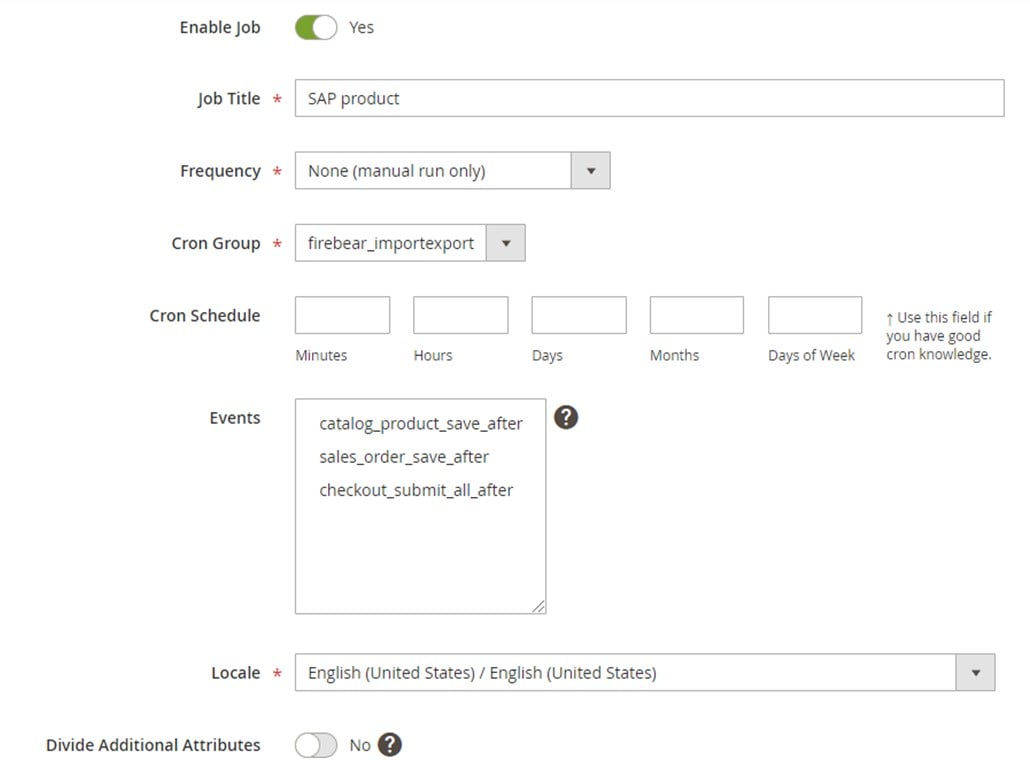
Export Behavior
In the Export Behavior tab, select SAP Products (or SAP Customers) in the File Format option. This option enables the transfer of product prices.
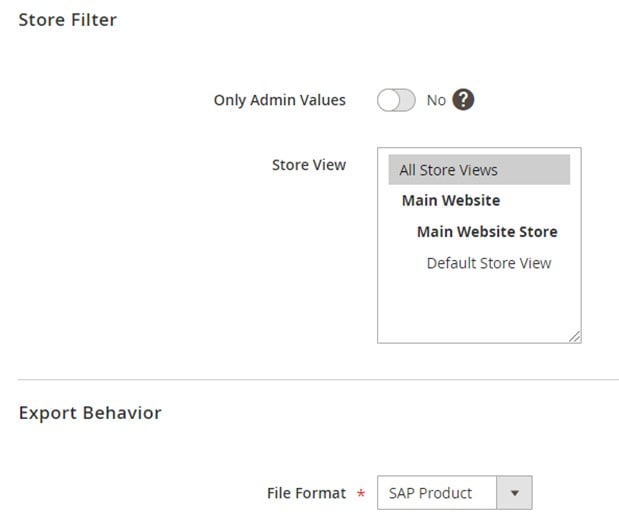
Export Settings
Now, you can proceed to Export Settings. Here, you can specify an entity you need to transfer: choose Products in the Entity field (or Customers to move customer groups).

Attribute Mapping
The next section provides the ability to prevent conflicts between SAP Business One and Magento 2. The Integration Add-on allows specifying Magento 2-related designations and selecting replacements suitable for SAP Business One.
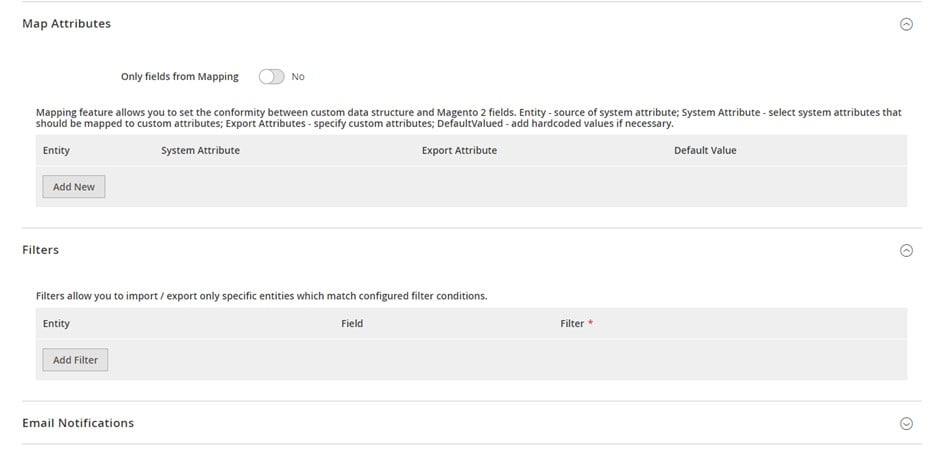
Export Source
The Export Source tab contains a key to the Magento 2 SAP Business One integration. Here, you should provide the information necessary to connect your e-commerce website to the ERP system. Below, we offer an example of the configuration:
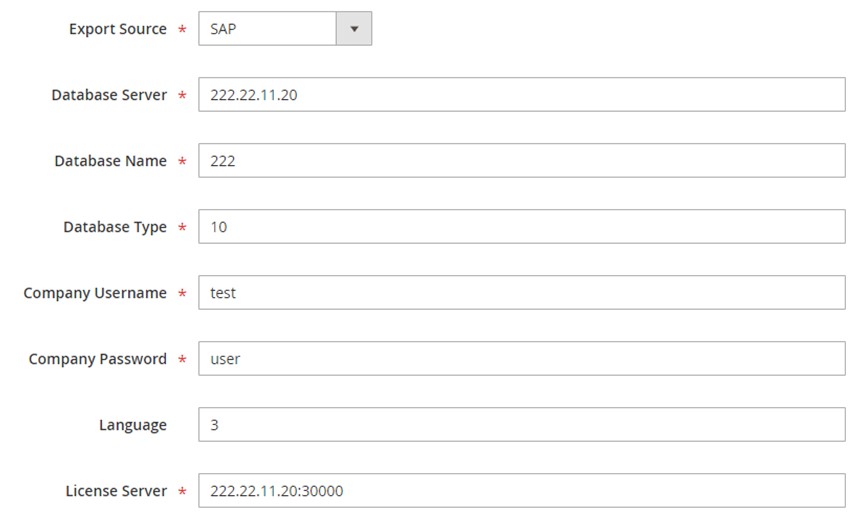
Note that our add-on relies on the SAP DI API protocol to connect Magento 2 to SAP Business One. When you fill in the form shown above, it provides the following data to the API endpoint:
|
1 2 3 4 5 6 7 8 9 10 11 12 13 14 |
<soapenv:Envelope xmlns:soapenv="http://schemas.xmlsoap.org/soap/envelope/" xmlns:log="LoginService"> <soapenv:Header/> <soapenv:Body> <log:Login> <log:DatabaseServer>222.22.22.22</log:DatabaseServer> <log:DatabaseName>222</log:DatabaseName> <log:DatabaseType>10</log:DatabaseType> <log:CompanyUsername>test</log:CompanyUsername> <log:CompanyPassword>user</log:CompanyPassword> <log:Language>3</log:Language> <log:LicenseServer>222.22.22.22:30000</log:LicenseServer> </log:Login> </soapenv:Body> </soapenv:Envelope> |
As for the API endpoint URL, it usually has a look similar to the following one:
|
1 |
http://222.22.22.22/B1WS/Service.asmx |
The following response provided by SAP Business One gets the following form:
|
1 2 3 4 5 6 7 8 9 10 |
<?xml version="1.0"?> <env:Envelope xmlns:env="http://www.w3.org/2003/05/soap-envelope"> <env:Body> <LoginResponse xmlns="http://www.sap.com/SBO/DIS"> <SessionID>83C859D1-8E94-4159-9CC8-CA681F482765</SessionID> </LoginResponse> </env:Body> </env:Envelope> |
Note that the SessionID parameter is a core of the Magento 2 SAP Business One integration.
That’s it! You know how to transfer product prices and price lists between Magento 2 and SAP Business One. Other supported entities include:
- Products. Sync your full product catalog between Magento 2 and SAP Business One. Note that you can transfer all product types, categories, attributes, and prices.
- Orders. The add-on lets you transfer orders with statuses, invoices, credit notes, etc.
- Customers. You can also synchronize customers and all the related data between the two systems.
- B2B Entities. Moving B2B entities of Magento Commerce is no longer a problem. You can effortlessly transfer the following data:
- Quotes and negotiable quotes;
- Discounts and special prices;
- Requisition lists + full product lists;
- Shared catalogs;
- Custom product listings;
- B2B company accounts + administrators.
Now, let’s explore what else you can do with our tools. While the add-on is designed for the Magento 2 SAP Business One integration only, the Improved Import & Export Magento 2 extension is here to help you with numerous other connections.
Magento 2 Integration with Other Systems
The Improved Import & Export extension provides all the necessary features the Magento 2 SAP Business One integration requires. The module’s best aspect is that you can use it for multiple other connections combining it with specific add-ons. For instance, our team offers MS Dynamics Integration Add-on, WooCommerce Migration Add-on, QuickBooks Integration Add-on for Magento 2, and tools for numerous other integrators. Also, we provide assisted migration for all the integrations our add-ons support.
But when you need to use the extension as a standalone tool, it offers the following features.
Automated Data Transfers
You can freely automate data transfers using the Improved Import & Export module. It offers two different ways to achieve this goal. First of all, cron-based schedules are under your disposal. You can choose predefined timespans or create custom ones. The configuration of the latter looks as follows:

Alternatively, it is possible to create a set of rules to enable real-time connections. When the pre-defined conditions are met, the module launches the transfer.
Mapping
The Improved Import & Export extension offers quite broad mapping opportunities that simplify data transfers by fixing issues caused by different storing. By default, you can move data from Magento 2 to SAP Business only after editing files exported from Magento 2. As for the Improved Import & Export extension, it enables you to apply the necessary changes automatically. Alternatively, it is possible to match data right in your Magento 2 admin.
- Presets introduce predefined mapping schemes that match attributes automatically. You only need to choose a preset suitable for your integration;

- Manual Matching. Alternatively, you can map both attributes and their values in your Magento 2 backend;
- Attribute Values Editing. You can also change multiple attribute values in bulk by combining or merging them. The extension also lets you create and add suffixes and prefixes;
- Filters allow you to narrow down the selection of data you transfer between Magento 2 and external systems. Create them with the help of attributes and their values;
- Category Mapping. When you move products to Magento 2, the Improved Import & Export extension allows you to match product categories or create new ones on the go;
- Attributes On The Fly. If any attributes or values are lost, you can recreate them automatically.
Extended Connectivity Options
The Improved Import & Export extension lets you leverage different connectivity options. While Magento 2 works with CSV and XML files only, our module enables you to save tons of time by introducing ODS, JSON, and Excel support. It means that you don’t have to convert everything to CSV. Also, the plugin can unpack several archive types.
Various sources of data transfers are under your disposal too. Firstly, you can use a local or remote server. Although it is the most popular way to exchange files between Magento 2 and other systems, you can also rely on cloud storage options and direct file URL downloads. At the same time, Google Sheet imports are also possible, as you can see from the following image:

Last but not least, we should also say a few words about API connections. As we’ve just mentioned, the Improved Import & Export module leverages this path to maintain the Magento 2 SAP Business One integration. Other complex relationships leverage this standard as well.
Let’s return to prices and price lists. Now, you know how to transfer these entities between Magento 2 and SAP Business One. However, if you need more information about this process or other aspect of the integration, you can follow these links or contact our support:
Get Improved Import & Export Magento 2 Extension
Get SAP Business One Integration Add-on for Magento 2









