Magento 2 SAP Business One Integration: How to Synchronize Negotiable Quotes Between The Two Systems
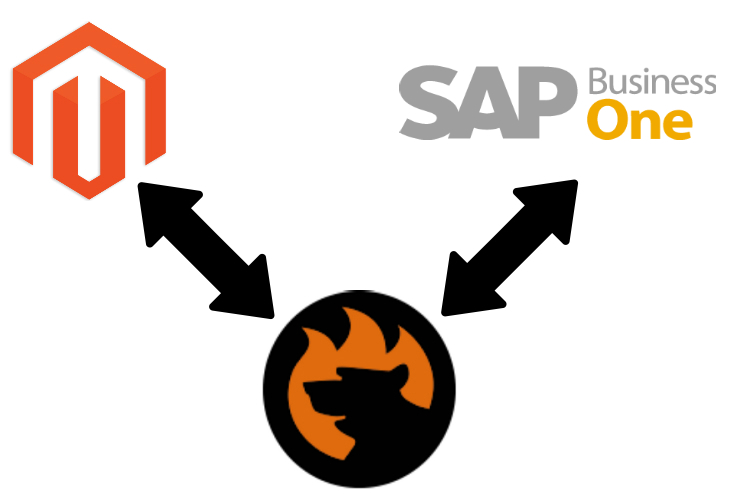
The Magento 2 SAP Business One integration is quite a complex subject since both systems are different from all possible angles. However, the ERP platform is designed to simplify your e-commerce business management duties, but you need to connect them before leveraging any benefits. In the article below, we continue our study of the Magento 2 SAP Business One system integration, focusing on negotiable quotes. If you are not familiar with the latter, it is a B2B entity of Magento 2 Commerce. Below, you will discover how to import/export negotiable quotes between Magento 2 and SAP Business One. Besides, we shed light on how the entity is represented in both systems.

Get SAP Business One Integration Add-on for Magento 2
Table of contents
Magento 2 Quotes
Magento 2 Commerce introduces negotiable quotes to enable authorized buyers to initiate price negotiations. With the aid of this B2B feature, your prospects get the ability to submit a request to discuss the price.
As a Magento 2 administrator, you can view all requests in the Quotes grid. The screen contains the communication history with buyers as well as allows viewing and editing its records.
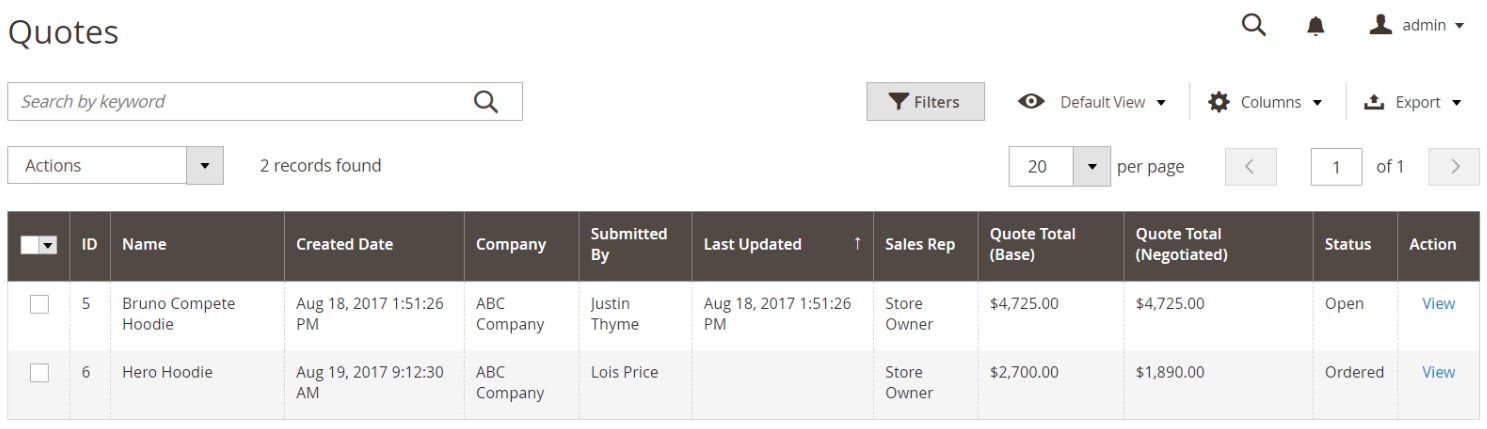
Magento 2 relies on the following workflow to manage B2B quote requests:
- A prospect requests a quote that appears in their My Quotes list in a customer account. A sales representative assigned to the company account gets a notification. The corresponding record also appears in the Quotes grid with the “New” status.
- Next, you, a seller, view the request, and Magento 2 changes the quote status changes to “Pending.” Respond by offering discounted pricing, commenting, and sending the quote back.
- When the buyer receives the response, they can continue the discussion until the agreement is reached. The quote can be declined too.
- If the buyer accepts the quote, the checkout stage becomes available.
As a store administrator and sales representative, you can edit Magento 2 quote requests by adding new products, removing existing items, changing quantities, applying discounts, editing shipping methods, etc.
As a buyer, you can change or resubmit a quote if it has expired or been declined. However, changing a quote expiration date in Magento 2 is possible under the Quote & Account Information.
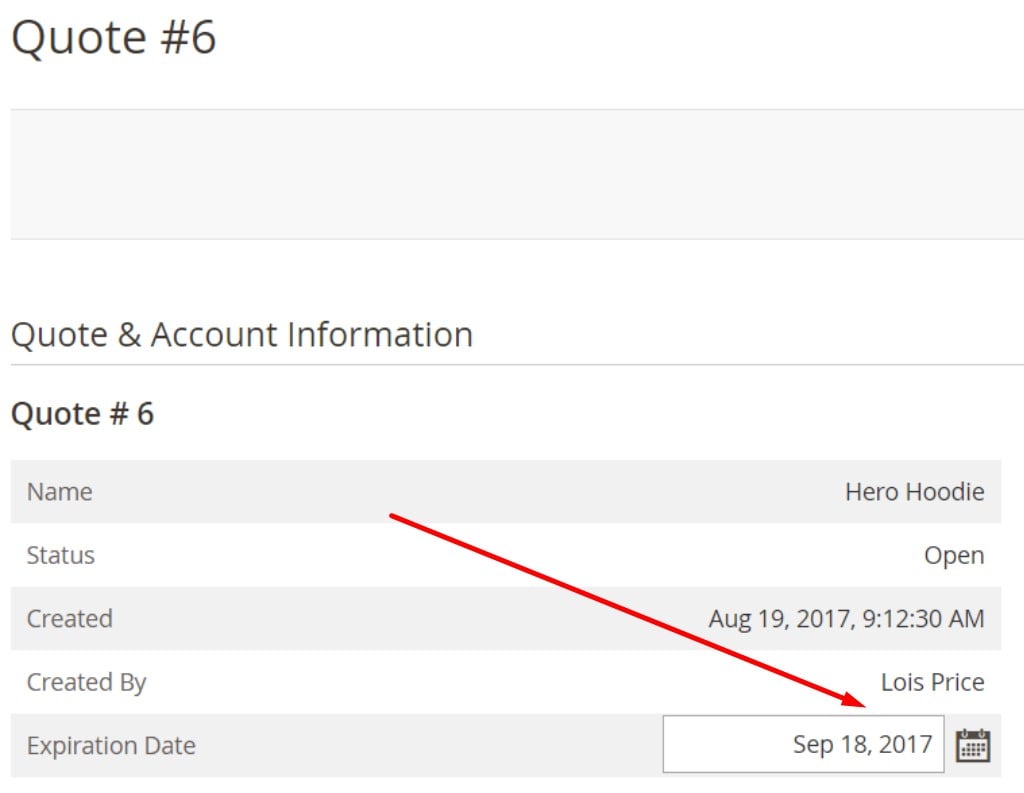
You can discover more tips on how to manage quote requests in Magento 2 here: Exploring Magento 2 B2B Features: Quotes.
SAP Business One Customer Inquiry/Quotation
SAP Business One, in its turn, lets you represent pre-sales business processes via inquiries and quotations. A customer can inquire whether a specific product is in-stock and how much it costs. The inquiry is considered a request for a sales quotation. The latter presents the customer’s intent to provide a legally binding offer for delivering a product following certain fixed conditions.
Note that SAP doesn’t let you use sales queries from scratch. You need to follow these requirements first:
- Get master data for order probability sorted by customer and document type;
- Prepare relevant sales query document types;
- Leverage copying requirements for your document flow;
- Get ready to use master data for alternative items.
You can maintain document types and copying requirements in Customizing for Sales and Distribution.
Let’s say a few more words about the purpose of sales queries in SAP Business One. They are designed to store the sales-related information necessary for sales order processing. Simple queries are usually entered via the initial entry screen. It is either possible to provide all the required information from scratch or copy the existing query. In the second case, you can copy a previously entered inquiry, transforming it into a quotation.
Both inquiries and quotations available in SAP are gathered in a list. You get the ability to narrow down the selection. The system also lets you analyze the quotations for a specific period, detecting those that were rejected.
Just like in the case of Magento 2, it is possible to configure an expiration period for sales queries. It helps to follow deadlines when you plan related activities.
A single quotation can contain several options with different pricing and shipping conditions. When the quotation is converted into a sales order, you, as an administrator, can replace selected items following the customer’s requirements.
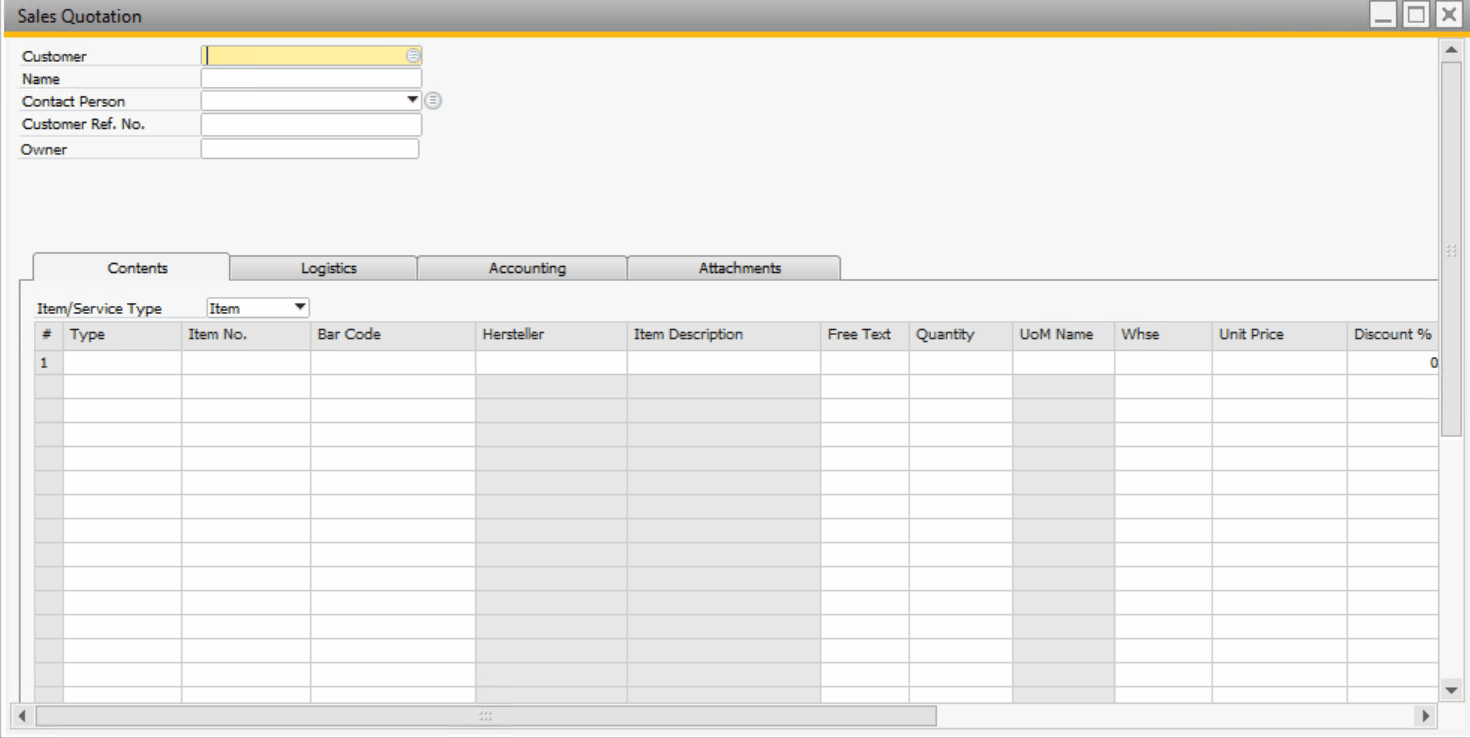
The standard Sales Quotation screen of SAP Business One lets you specify a customer and a contact person.
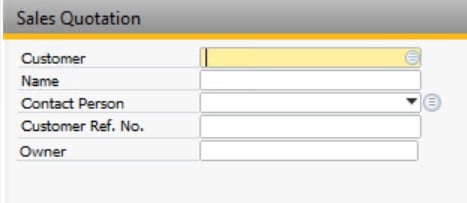
Besides, you can view or edit quotation status, posting and expiration date, language, and payment terms.
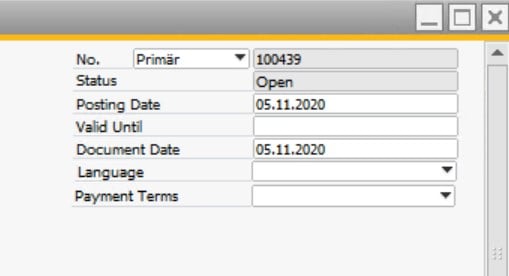
Four more tabs are under your disposal:
- Contents, where you add products and specify their details, including discounted prices;
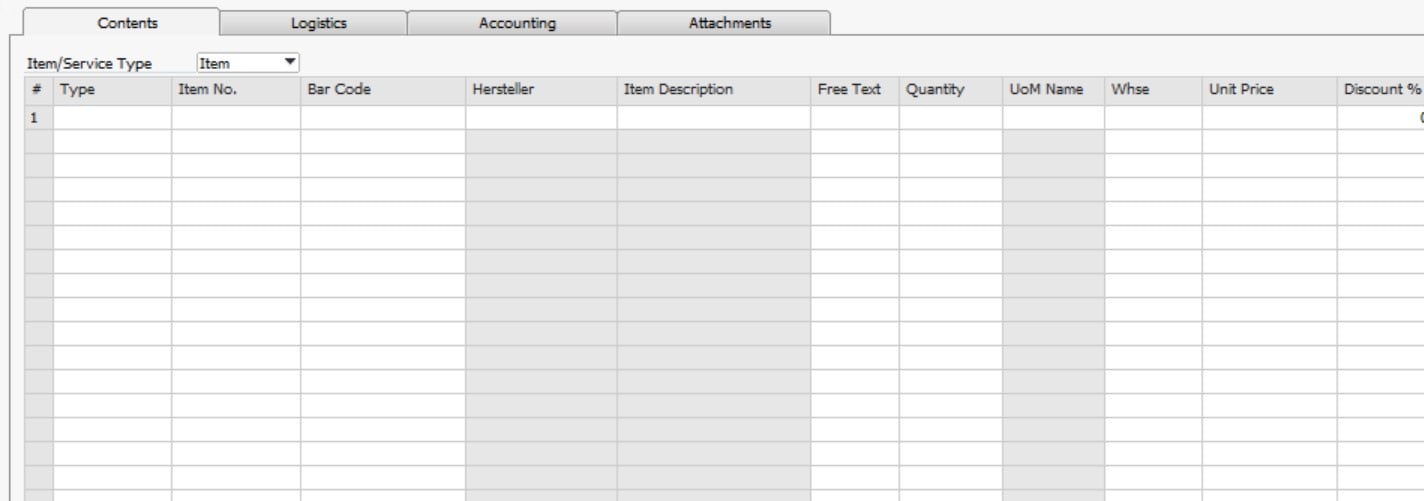
- Logistics, where you provide shipping and billing information;
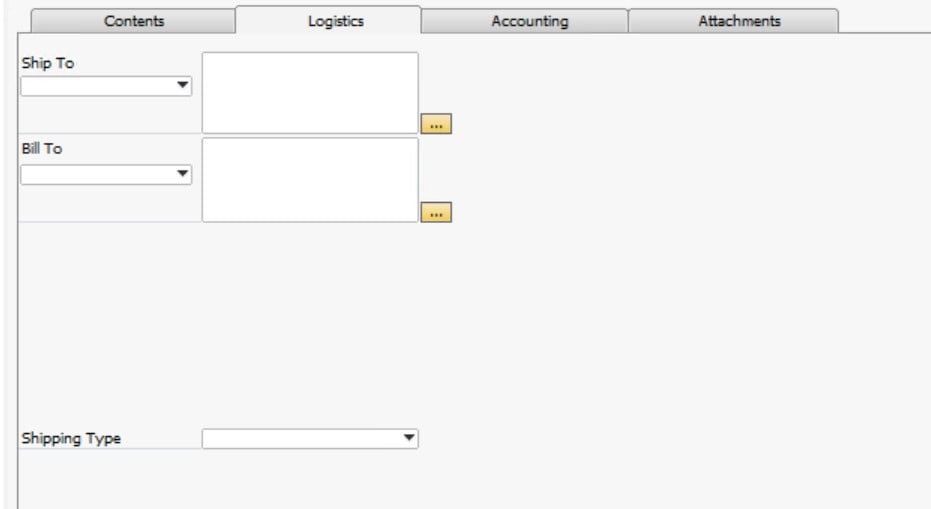
- Accounting, where you specify a payment method and bank;
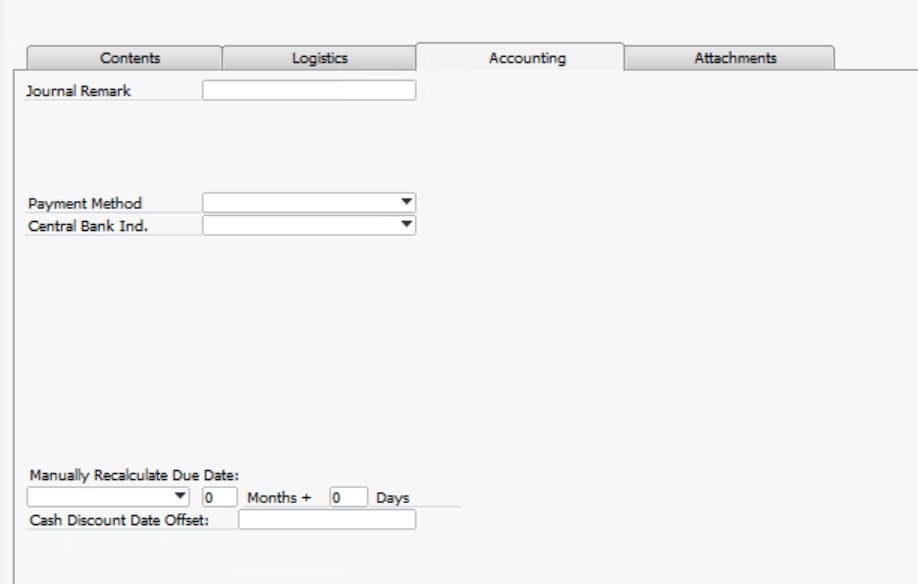
- Attachments, where you attach files.
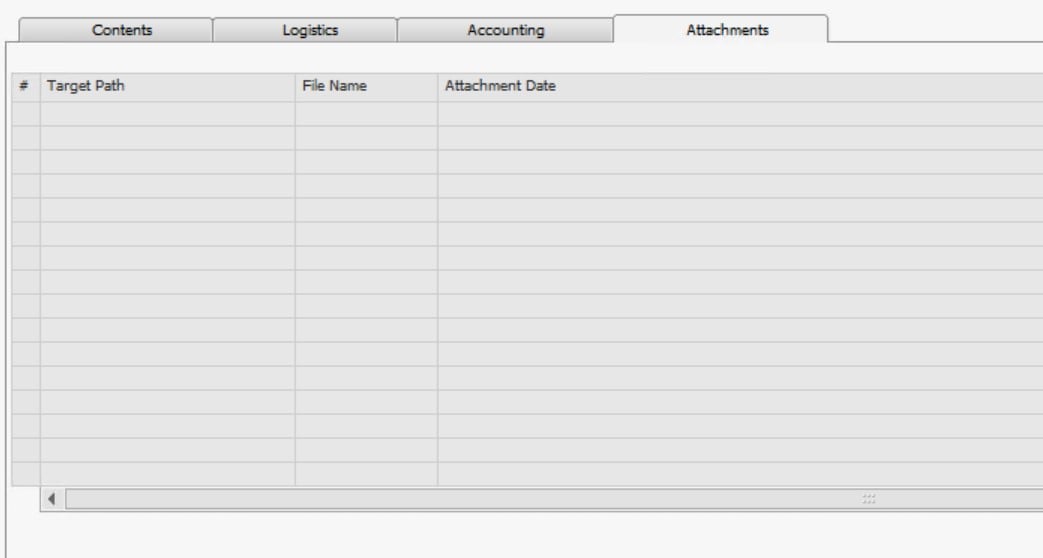
More details are described here: .
How to Synchronize Negotiable Quotes Between Magento 2 and SAP Business One
As you can see, both SAP Business One and Magento 2 create conditions for using negotiable quotes. However, neither of the two systems lets you effortlessly transfer them. Therefore, let’s take a look at a third-party way to synchronize the entity between the two platforms. You need the SAP Business One Integration Add-on for Magento 2. It lets you connect your e-commerce website to SAP B1 and automatically synchronize the data flow between them. The tool lets you avoid complex manipulations with the module. Instead, it applies all the necessary configurations to the integration, automating various connected processes.
Also, note that the extension is suitable not only for the Magento 2 SAP Business One integration but also numerous other synchronizations, while the add-on has a single purpose.
The tandem of the tools streamlines the SAP API, creating a data flow between the two systems. The transfer of negotiation quotes and other entities looks as follows:
- You install SAP Business One Integration Add-on for Magento 2.
- Next, you configure the tool. Alternatively, you can ask our specialists to do that.
- You move negotiable quotes from Magento 2 to SAP Business One.
Below, we explore how to move negotiable quotes between Magento 2 and SAP Business One on the example of orders.
General Settings
In your new export job, go to General Settings. Here, you can turn it on, type a title, choose an update frequency, and specify a language.
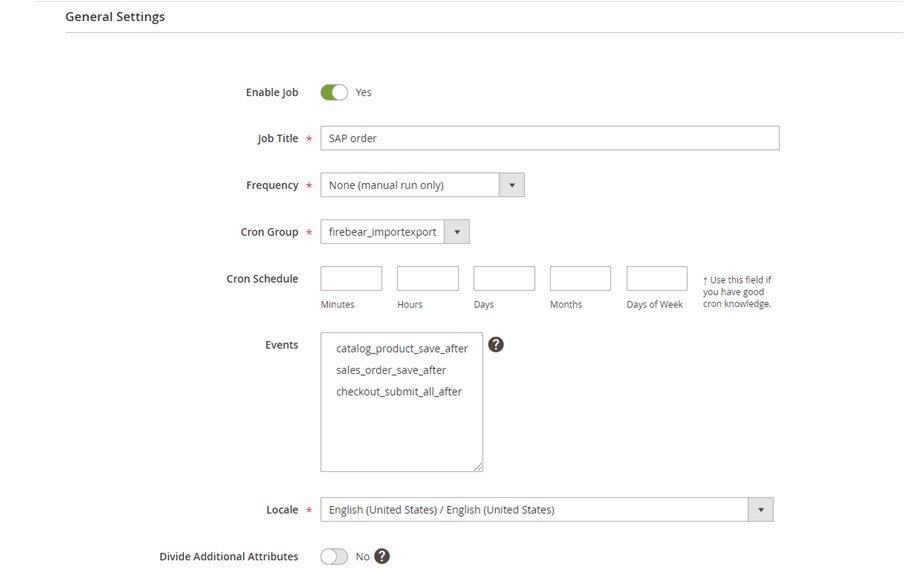
Export Behavior
In Export Behavior, select SAP Order as a file format – this will enable you to export orders with all the related items. The add-on lets you process records created on the Magento side. Turn on the Process magento only entities feature.
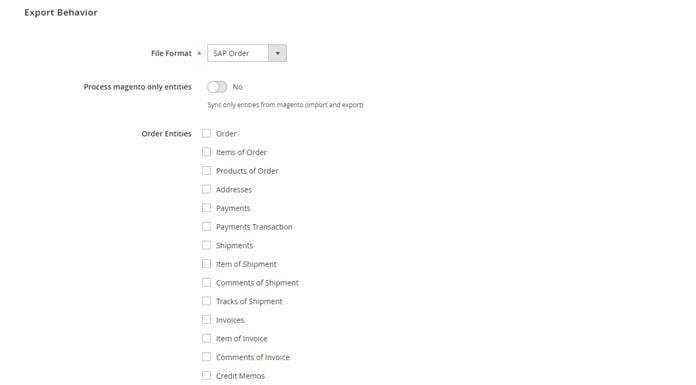
You can also use Order Before Save to provide orders held on the Magento side with the “magento_root” attribute that gets the “1” value. Next, they are moved to SAP.
It is possible to register imported orders as ones created in Magento 2. You need to apply the corresponding settings.
Export Settings
The Export Settings tab requires specifying Orders as the entity you are going to transfer.
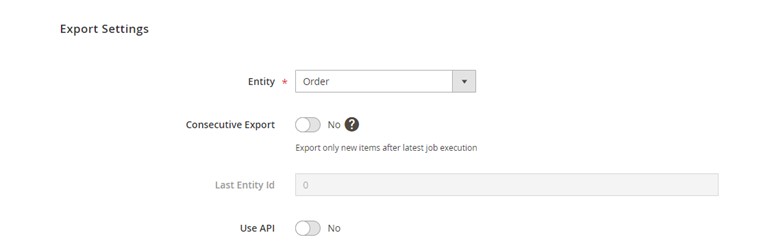
Attribute Mapping
Since it is impossible to imagine the Magento 2 SAP Business One integration without mapping, the corresponding section is added to every export job. Thus, you can choose a Magento 2 attributes and specify replacements suitable for SAP Business One.
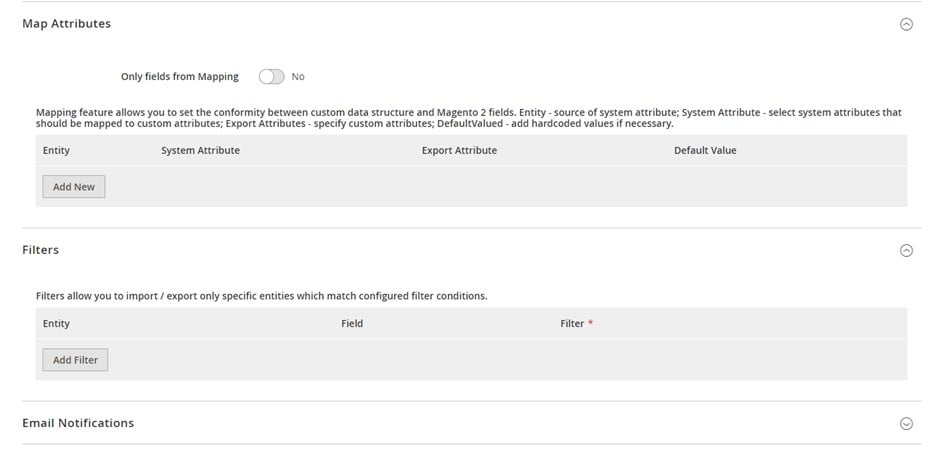
Export Source
The last step requires configuring your export source. For instance, you may fill in the tab’s fields as follows:
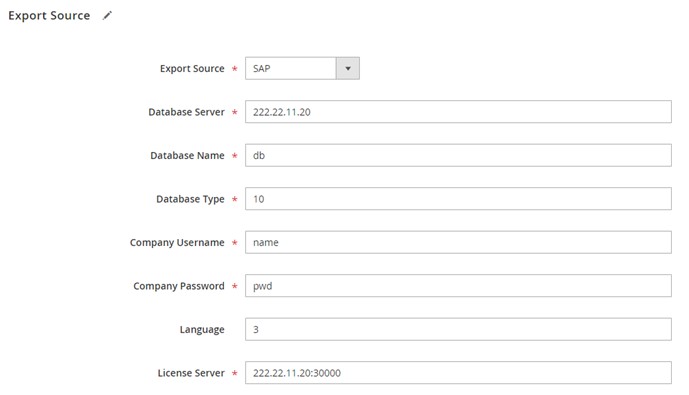
As you can see, the SAP DI API protocol helps to implement the Magento 2 SAP Business One integration. The form above allows you to specify these parameters on the API endpoint:
|
1 2 3 4 5 6 7 8 9 10 11 12 13 14 |
<soapenv:Envelope xmlns:soapenv="http://schemas.xmlsoap.org/soap/envelope/" xmlns:log="LoginService"> <soapenv:Header/> <soapenv:Body> <log:Login> <log:DatabaseServer>222.22.22.22</log:DatabaseServer> <log:DatabaseName>db</log:DatabaseName> <log:DatabaseType>10</log:DatabaseType> <log:CompanyUsername>name</log:CompanyUsername> <log:CompanyPassword>pwd</log:CompanyPassword> <log:Language>3</log:Language> <log:LicenseServer>222.22.11.20:30000</log:LicenseServer> </log:Login> </soapenv:Body> </soapenv:Envelope> |
The API endpoint URL, required in the form above, usually looks as follows:
|
1 |
http://222.22.11.20/B1WS/Service.asmx |
You get the following response as a result of the manipulations that we’ve just described:
|
1 2 3 4 5 6 7 8 9 10 |
<?xml version="1.0"?> <env:Envelope xmlns:env="http://www.w3.org/2003/05/soap-envelope"> <env:Body> <LoginResponse xmlns="http://www.sap.com/SBO/DIS"> <SessionID>83C859D1-8E94-4159-9CC8-CA681F482765</SessionID> </LoginResponse> </env:Body> </env:Envelope> |
The SessionID parameter appears in requests to the SAP Business One APIs.
As for other entities that you can transfer between Magento 2 and SAP Business One, they include:
- Customers with account information, contacts, and addresses;
- Customer groups;
- Products;
- Inventory data;
- Price lists with tier and special prices;
- B2B Entities: quotes, requisition lists, companies, shared catalogs, etc.
to request customizations for the SAP Business One Integration Add-on to move other entities.
Magento 2 Integration with Other Systems
While the SAP Business One Integration Add-on is developed for a particular integration, you can use Improved Import & Export for numerous other connections. Firstly, it can become a base for other add-ons, including MS Dynamics Integration Add-on, WooCommerce Migration Add-on, Banggood Dropshipping Add-on, etc. Secondly, it is possible to use the tool as a standalone solution due to its following features.
Automated Data Transfers
The Improved Import & Export module delivers two features that automate data transfers. Your data flows can incorporate either schedules or triggers. In the first case, the system offers cron support for launching data transfers. You create a schedule, and the extension launches a related job according to the plan. It is possible to use predefined intervals or specify custom periods. The configuration is illustrated below:

Now, let’s say a few words regarding triggers. With the Improved Import & Export plugin, you can create a system of rules. When the conditions that you’ve created are met, the plugin starts a data transfer.
Mapping
Let’s take a gaze at the mapping opportunities of the Improved Import & Export extension. Our module delivers a vast set of tools that essentially simplify data transfers between Magento 2 and external platforms. It eliminates issues associated with different data storing standards. The configuration is so user-friendly that you can apply the necessary changes automatically. However, manual manipulations are possible too: you specify the required changer right in the Magento 2 backend. So, these are the core mapping features of Improved Import & Export:
- With presets, you get the fastest way to eliminate conflicts associated with different attribute standards. Choose a suitable mapping scheme, and the extension will automatically match designations, providing ones suitable for your integration;

- As for manual matching, it is a reliable replacement for presets. The Improved Import & Export lets you choose Magento 2 attributes and attribute values and specify the corresponding replacements from the connected system;
- Attribute value editing is also under your disposal. You can apply editing rules to multiple records in bulk, combining or merging attribute values. Besides, it is possible to add suffixes and prefixes;
- Use filters to narrow down the selection of data you export from Magento 2. Filter out the information you move with the help of attributes and attribute values;
- Category mapping provides the ability to match product categories as well as create new ones during import;
- As for attributes on the fly, this feature recreates missing attributes and values when you move data to Magento 2.
Extended Connectivity Options
With the Improved Import & Export extension, you get a bunch of new ways to connect Magento 2 to other platforms. While the e-commerce system supports only CSV and XML files, you can also leverage ODS, JSON, and Excel formats with our plugin. Furthermore, it also works with several archive types.
Non-standard points of data exchange are also among the benefits Improved Import & Export delivers. You can traditionally move files to/from a local or remote server. While it is a common way to do so, our plugin also supports several alternative sources. For instance, it is possible to move information between Magento 2 and other systems via cloud storage options, import it using direct file URL downloads, or transfer right from Google Sheet, as shown below:

At the same time, various complex connections, such as the Magento 2 SAP Business One integration, are based on APIs. Thus, we achieve the safest, fastest, and fullest way to implement data synchronization between the two platforms. Since no additional tools or services are required, you can establish API-based integrations within a few clicks.
You can contact our support for further information about the synchronization of negotiable quotes between Magento 2 and SAP Business One. Note that we always improve our tools, so the data transfer algorithm may differ from the one described above. For more information about our import/export solutions, follow these links:
Get Improved Import & Export Magento 2 Extension
Get SAP Business One Integration Add-on for Magento 2









