How to Export Magento 2 Products, Orders, & Customers to Custom Data Format

Chances are, you not only have to import data to your store on a regular basis, but to export products, orders, or customers as well. It is often necessary to create custom export files to match the requirements of third-party platforms that use your ecommerce data, but default Magento 2 doesn’t provide any customization tools. Therefore, you have two ways to solve the problem: spend hours or even days customizing everything manually, or apply mapping and get the desired results within seconds automatically. The choice is obvious, so let’s focus on how to export Magento 2 products, orders, and customers to custom data format using mapping.

Download / Buy Firebear Improved Import & Export Magento 2 Extension
First of all, you need a third-party export extension for Magento 2. Next, you should configure the module. And since there is a reliable Magento 2 export extension in our portfolio, we’d like to describe how to export Magento 2 products, orders, and customers using mapping with its help. Furthermore, you can apply hardcoded values and use filters with the Improved Import Export Magento 2 extension by Firebear.
The first option in the Mapping section of any export job is called ‘Only fields from Mapping’. Activate it, and you will be able to export fields specified in the mapping grid only. Disable the feature if an export file should contain all entity-related attributes.
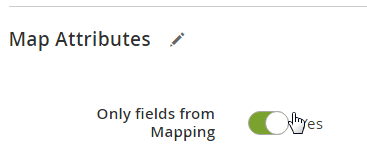
To apply mapping, add a new mapping field – click the ‘Add New’ button. Select an entity to narrow down attribute selection. Choose a system attribute that should have a custom name and specify its custom name. Note that you can specify hardcoded (default) values for each attribute. These values will be assigned to all items in the appropriate attribute column.
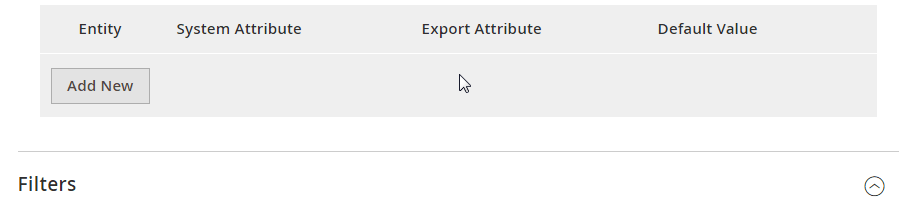
Additionally to mapping and hardcoded values, you can also apply filters. They are designed to customize your export file as well, but this time you perform manipulations with provided items.
The procedure of filter creation is even more intuitive. Add new filter (‘Add Filter’ button), select an entity to narrow down the selection of attributes. Choose a system attribute that will be used to filter out the data and specify parameters to narrow down the output. You can create multiple filters.
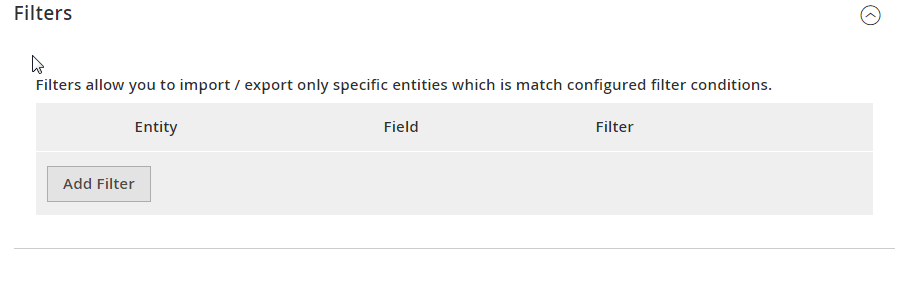
This is how you export Magento 2 products, orders, and customers to custom data format using mapping, hardcoded values, and filters. Note that you can export data via CSV, XML, TXT as a file or to FTP/SFTP. New destinations will be added soon. For further information, check our Improved Import & Export Magento 2 Extension Manual. You can get the Magento 2 import/export module here:
Download / Buy Firebear Improved Import & Export Magento 2 Extension







