How to Export Latest Orders From Shopware 6
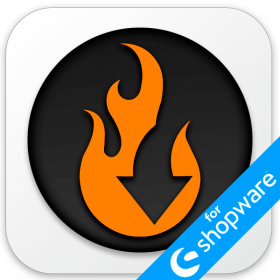
In Shopware 6, you have only one option related to order export – the system lets you transfer them all together. However, it may cause multiple inconveniences as your e-commerce website grows, gaining more and more sales. Every time it is necessary to provide a third party, such as an ERP system, with the latest orders, you have to export their entire scope, and then edit your spreadsheet to provide only the actual information.
Luckily, there is a tool that lets you export the latest orders from Shopware 6. Meet the Improved Import, Export, and Mass Actions app. This revolutionary instrument introduces multiple new opportunities to standard import and export processes associated with the platform. In the following article, we explain how to use the application to export only the latest Shopware 6 orders. You will learn about the ways to export the latest created and latest modified orders with a single click. Alternatively, we shed on light how to attain a similar functionality with the help of export filters. Let’s see how both approaches work and don’t forget to go over our Shopware Cookbook for other helpful hints.

Table of contents
How to Export Latest Orders From Shopware 6 in a Single Click
Below, we explore how to export the latest created or latest modified orders from Shopware 6 in a single click. The order export procedure associated with the application, offers the following three options, when you select orders as your export entity: All orders, Latest created, and Latest modified.
All Orders, Latest Created, & Latest Modified

- All orders – select this option to export all orders together.
- Latest created – choose this option to transfer only the latest created orders:
1)When you create your order export profile for the first time, it exports all orders.
2) However, when you launch this profile for the next time, the application export orders created after the previous profile launch.
Let’s suppose you launch your order export profile for the first time. It exports all orders created on your website. The latest order exported is dated back to 2023-05-05T08:44:49.758+00:00 (order creation time). Next, you launch the same profile for the second time. However, it only exports orders placed after 2023-05-05T08:44:49.758+00:00. Orders placed on 2023-05-05T08:44:49.758+00:00 and before are not exported. - Latest modified – choose this option to transfer only the latest modified orders. Note that it exports only MODIFIED orders. If you select this option, the app doesn’t export orders that were placed but were not modified.
1)When you create your order export profile for the first time, it exports all modified orders.
2) However, when you launch this profile for the next time, the application export orders modified after the previous profile launch, following the order’s updatedAt attribute and the time of the last profile run.
Thus, the Latest created and Latest modified options are associated only with a particular profile and its latest run time. If you create a new profile and launch it for the very first time, the application exports all orders.
How to Export Latest Orders From Shopware 6
The Improved Import, Export & Mass Actions application offers the following order export profile configuration. First of all, you need to get to Extensions -> Improved Import, Export & Mass Actions -> Product Export and click the New Profile button.
The Configure export screen displays. Follow these steps to export the latest orders from Shopware 6:
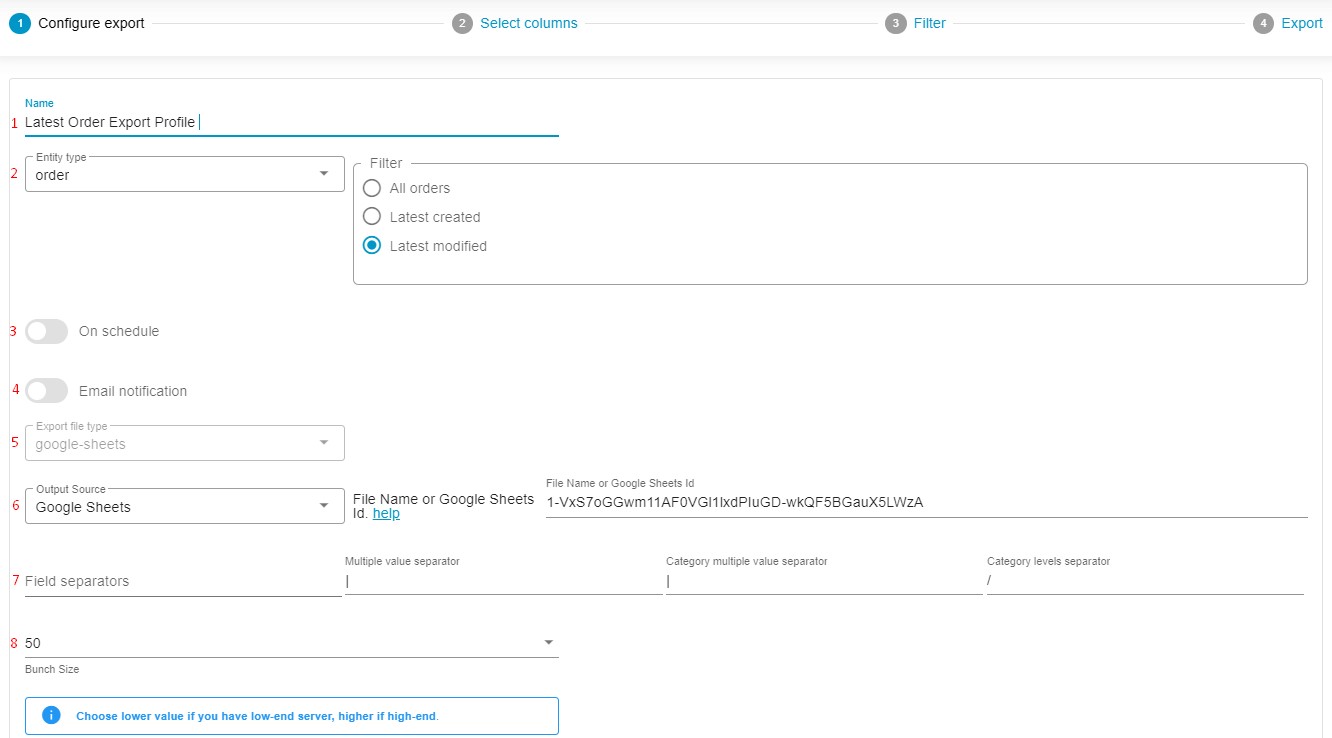
- Type your profile’s name – export the latest orders;
- Select an entity you want to export – Orders. Three new options display:
– All orders;
– Latest created;
– Latest modified.
Depending on your needs, select Latest created or Latest modified. - Configure a schedule of updates if applicable;
- Configure email notifications if necessary;
- Select your file format. The app lets you export the latest orders from Shopware 6 as CSV, XML, and XLSX files or Google Sheets spreadsheets;
- Next, choose your output source. You can transfer the latest orders via FTP, download them as a spreadsheet of the selected format, or move them to Google Drive or Google Sheets;
- Specify separators;
- Choose a batch size for your file export: a lower value is required for a low-end server.
Click Continue to start editing your export mapping template. Since you are going to provide your orders to a third party, you may need to replace the default Shopware column titles with the names your partner requires. Just specifying new values in front of the default ones and the Improved Import, Export & Mass Actions application will make all the necessary changes to make your latest orders suitable for any external platform.
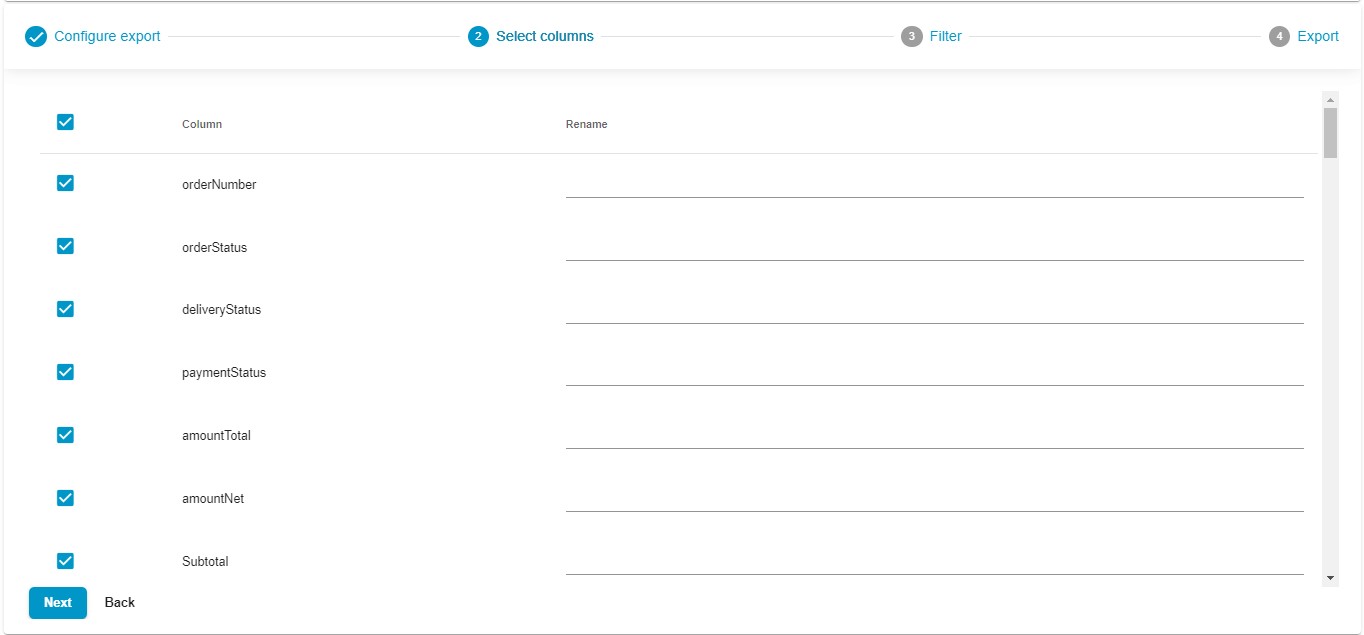
Now, you are on the Filter screen. You can freely skip it since we’ve just enabled the export of the latest orders from Shopware 6. However, we will return to this part of every export profile to illustrate another way of exporting the latest orders.

Click the Save & Close button to save your Shopware 6 export profile for further use. When you click the Export button, the app transfers all orders from Shopware 6.
When you run this profile for the second time, it will export all the latest orders that were modified or created since the last profile run.
Note that it is necessary to launch your export profile from the List of export profiles situated under Extensions -> Improved Import, Export & Mass Actions -> Product Export. Hit the Run button for your order export profile:

Alternatively, it can be a schedule-based second run.
How to Export Latest Orders From Shopware 6 Using Filters
If you don’t want to export all orders in your first profile run, you can use filters. Select All orders on the Configure export screen and continue tweaking your profile. On the Filter screen, do the following:
- Press the “+” button;
- Select orderDate to filter out orders by their creation date. Choose updatedAt to filter out orders by their modification date
- Select an operator – Range;
- Specify a range to export your latest created or latest modified orders. You can export orders for any range.

That’s it! Your filter is ready, and you can add more filters now. Click the Save & Close button to save your Shopware 6 order export profile for further use. When you click the Export button, the app transfers the orders for the specified time range from Shopware 6.
You can read more about the enhanced Shopware 6 export in our Improved Import, Export & Mass Actions Manual.
Other Features
The Shopware 6 order export with additional features is not the only advantage of the Improved Import, Export, and Mass Actions app. The application also lets you use multiple other filters and address issues associated with standard Shopware 6 data transfers. You can freely use numerous file types and sources, create update schedules and leverage powerful mapping options to extend the default import and export opportunities of Shopware 6. These are just a few core features to simplify your daily data transfer routine:
- Full product import and export including custom properties (attributes);
- Customer import and export including addresses;
- Orders export;
- Export filters;
- Full support for product variants with a full set of attributes;
- Product properties mapping and mapping presets;
- Import and export schedules;
- Support for CSV, XLSX, and XLSX file types;
- Google Sheets import and export;
- Google Drive import and export
- Direct file uploads;
- FTP/FTPS uploads.
You can find more information about the application here:
- Improved Import, Export & Mass Actions application for Shopware 6
- Improved Import, Export & Mass Actions Manual
- Or contact us

