Exploring Magento 2 Backend: Support (Data Collector & System Reports)
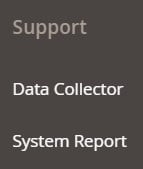
In the following material, we explore features available in Magento 2 Commerce only. The point at issue is the Support section of the Magento 2 backend situated under Admin -> System. It consists of the following two screens: Data Collector and System Reports. Below, we shed light on the corresponding tools as well as an alternative approach to backing your store with third-party services. If you are not familiar with the Support tools, their primary purpose is to identify known issues in your system. Besides, you can use them to optimize the development and optimization processes. Another application is associated with various diagnostic capabilities utilized by the Magento’s support team to identify and resolve issues.

Table of contents
Magento 2 Data Collector
Data Collector monitors how your Magento 2 installation behaves. The tool gathers information about your e-commerce website. If any issues occur, the collected data help Magento’s support team troubleshoot them.
While the default backup functionality is deprecated, Data Collector generates its own backups. The process takes just a few minutes to complete, combining both a code and a database dump. As a store manager, you can export data as a CSV or XML file.
How to Activate Data Collector in Magento 2
First of all, you need to get to the Data Collector screen. It is available under System -> Support -> Data Collector.
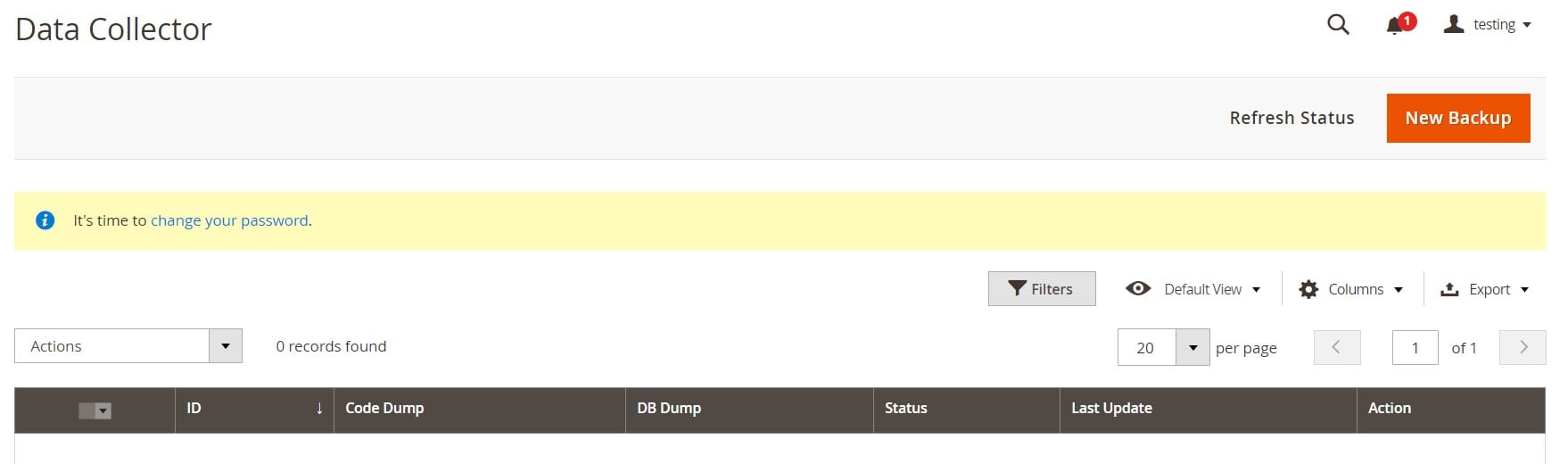
As you can see, there is the New Backup button in the upper-right corner of the page. Click it to generate the backup. When complete, the new record appears in the Data Collector grid.
How to View Backup Log in Magento 2
Now, you can view a log with the backup details. The backup grid contains the Action column. It provides two options for each record: Show Log and Delete.
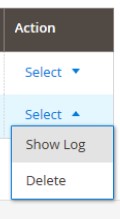
Choose the first one to see the details of your newly created backup.
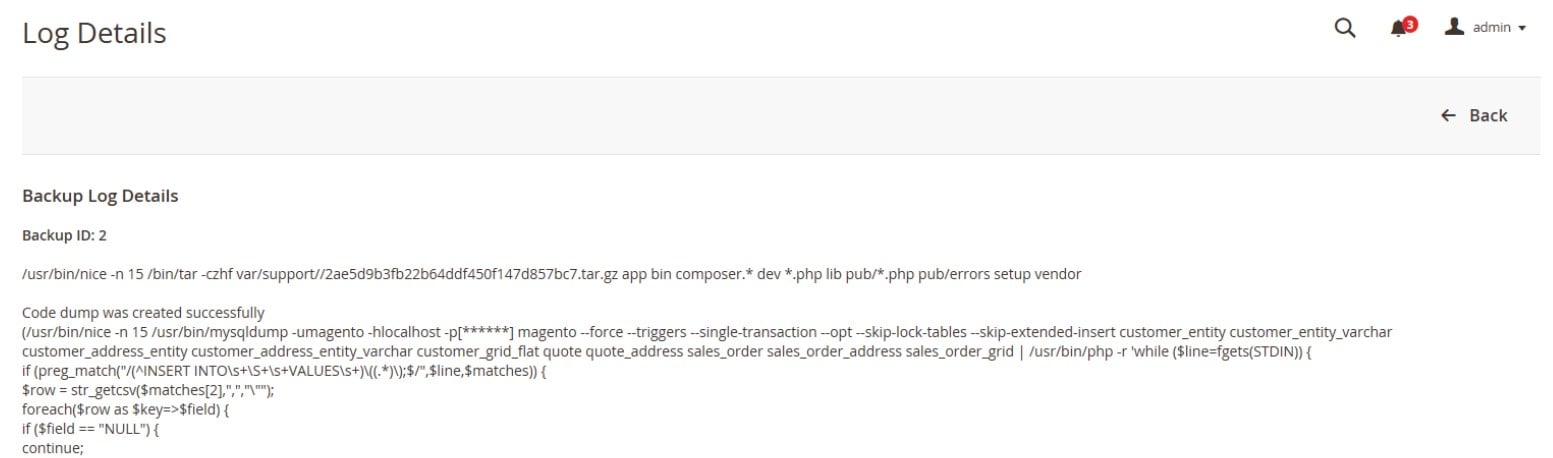
Click Back, and you will leave the log, returning to the main screen.
How to Export Backup Data in Magento 2
Magento 2 lets you export backups to use them externally. This time, you have to select the checkbox of the backup you want to export (the first column). Next, activate the Export menu and choose the format to save the data. As we’ve already mentioned, it can be either CSV or XML. Hit the Export button.
The download starts. When it is complete, you can access the backup file in the download location of your web browser.
Magento 2 System Reports
With the system reporting tool of Magento 2, you can create periodic snapshots – both full and partial – of your e-commerce system. The collected data is saved for future reference. For instance, it is possible to leverage it to compare the performance of your website for different periods or before and after changes are applied. Thus, Magento 2 System Reports revamp entirely the way you submit information to the support team. The tool makes this process fast and straightforward.
The corresponding grid is available under System -> Support -> System Report. Here, you can download, delete, and create reports.
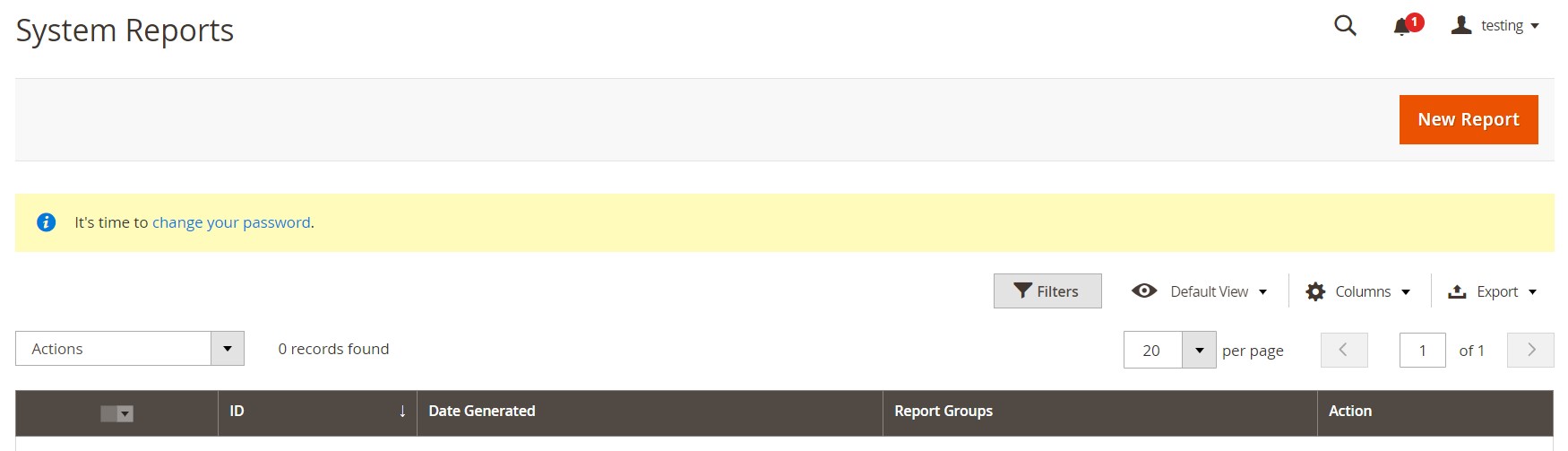
How to Create a System Report in Magento 2
To create a new system report in Magento 2, you have to click the New Report button on the top right side above the grid and choose sets of data to include in the report in the Groups list that appears on a new screen. Note that all groups are selected by default.
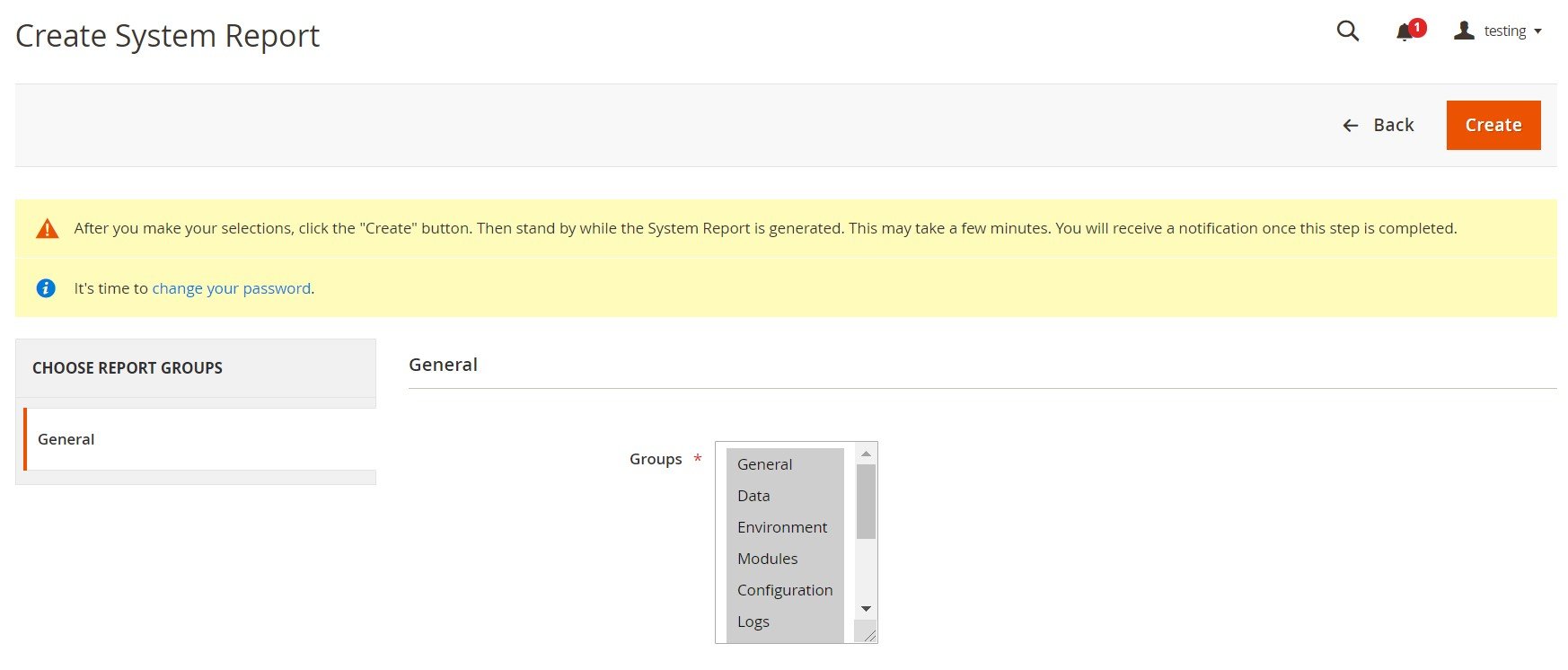
Click Create and wait a few minutes. The time necessary to generate a report varies depending on the number of selected data sets. When the procedure is complete, a new record appears in the grid.
How to Manage System Reports in Magento 2
By default, Magento 2 lets you view, delete, or download system reports through the Action column of the grid. Note that grid content can be saved as HTML files only.
When viewing a system report, you get a section with tabs that represent the selected data sets (on the left). Each tab is divided into sections as well (on the right).
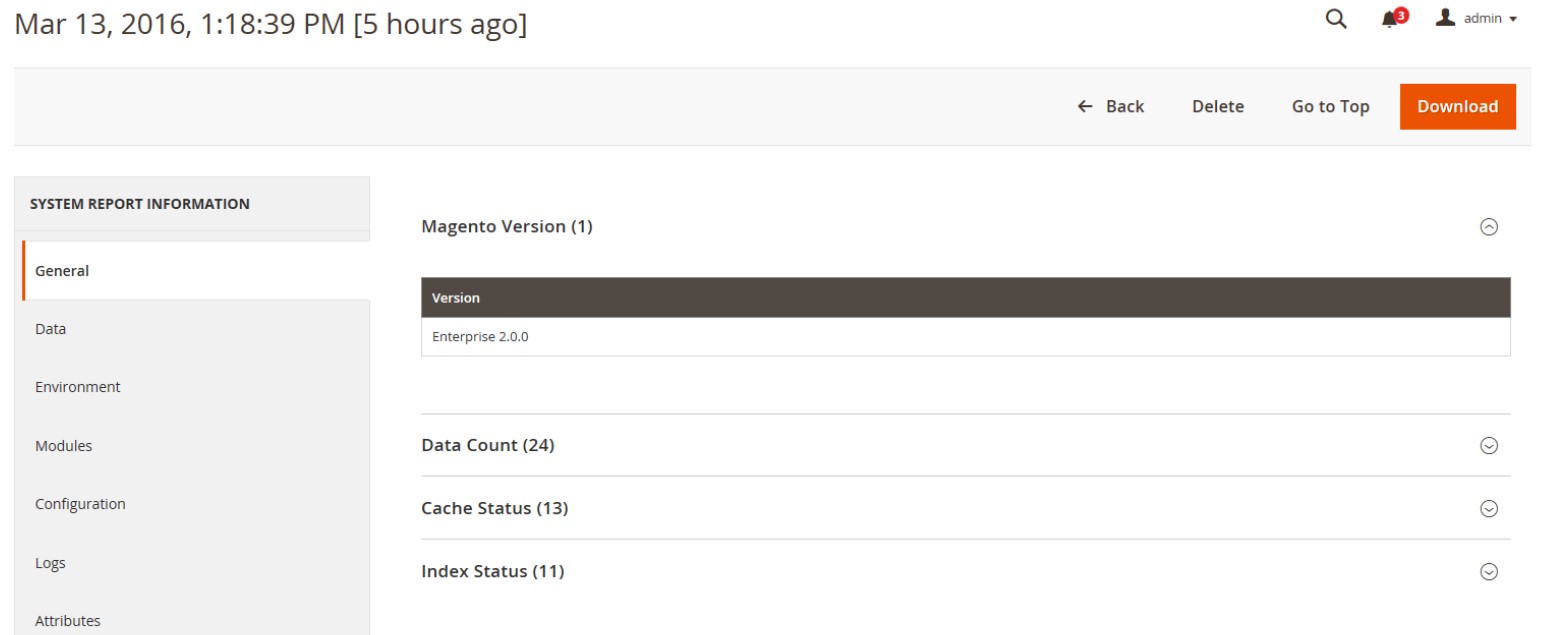
How to Sync Magento 2 Data with External Systems
If you want to synchronize Magento data with external systems, neither Commerce nor Open Source provides the ability to do so. Although the support section is well-tailored for the needs of the platform, there are many more ways to leverage data transfers in e-commerce from migration to Magento 2 to integration with third-party services, such as ERP, CRM, PIM, and accounting systems.
If you are seeking out a simple approach, consider the Improved Import & Export extension a reliable alternative. The module provides the ability to create any integration within just a few clicks. For instance, it offers a selection of pre-configured add-ons that help you integrate with an external system within just a few minutes: WooCommerce Migration Add-on, MS Dynamics Integration Add-on, NetSuite Integration Add-on, Banggood Dropshipping Add-on. All add-ons are available here: Magento 2 Integrations with Improved Import & Export.
At once, it is possible to leverage the module’s key features to create any integration. Let’s take a look at the key benefits the Improved Import & Export plugin provides.
Automated Data Transfers
The Improved Import & Export extension lets you automate any integration between Magento 2 and external systems due to two different approaches. If you are a Magento Commerce user, you may already be familiar with cron-based schedules. Our extension offers similar but more powerful opportunities. When configuring an import or export job, you can select a predefined interval or specify any custom timespan as follows:

Besides, the Improved Import and Export extension contains a system of triggers. Define rules to initiate data synchronization when the conditions are met.
Mapping
Seamless integration is impossible without preventive measures towards mapping issues. By default, you have to edit all data files manually following Magento 2 standards before transferring them into the system. However, the mapping functionality of Improved Import & Export offers a more intuitive way to address numerous headaches. The following features are under your disposal:
- Presets. You get a bunch of predefined schemes that let you map attributes automatically. It is only necessary to choose a preset to connect the two systems seamlessly;
- Manual Matching. You can also tailor an array of input data manually within the Magento 2 backend;
- Attribute Values Mapping. The extension offers the same opportunity for attribute values: match them in the Magento 2 backend;
- Attribute Values Editing. Alternatively, you can edit attribute values in bulk in the admin;
- Filters. A system of filters lets you choose attributes and values to narrow down the selection of data you provide to your partners;
- Category Mapping. It is also possible to import products right to the categories that already exist in your catalog. Besides, you can create new ones on the go;
- Attributes On The Fly. Blind spots in a file that don’t let you import updates are no longer an issue. You can recreate the missing data with little to no effort.
The following image shows how to apply presets:

Extended Connectivity Options
While Magento 2 provides the ability to import CSV files and export CSV/XML, the Improved Import & Export extension supports CSV, XML, ODS, JSON, and Excel. Thus, there is no need to convert all data to CSV to import it to your website if you use our module, which also supports several archive types.
Another notable benefit of Improved Import & Export is support for various sources of data. You can freely import/export files from/to local and remote servers and cloud storage. If a more complex connection is necessary, it is possible to leverage APIs. Direct file URL downloads and Google Sheet import are possible as well. The latter is illustrated below:

All these and other features of Improved Import & Export enable any integration. You can find more information about our extension and the opportunities it provides by following the link below:
Get Improved Import & Export Magento 2 Extension









