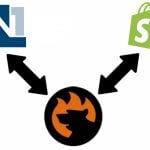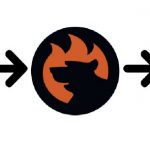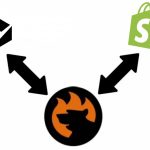Magento Inventory Management: A Complete Guide to Stock Optimization and Efficiency
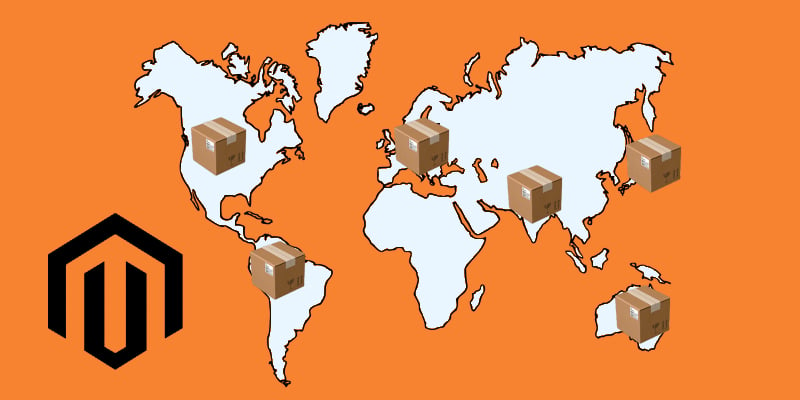
Efficient Magento inventory management is crucial for e-commerce businesses aiming to maintain optimal stock levels, meet customer demand, and streamline operations. Although Magento offers a comprehensive suite of inventory management tools, it may not be enough.
Below, we explore the default inventory management of Magento 2. You will learn what general settings and per-product configurations can help you track stock, set reorder points, and manage multiple other options, all from a centralized admin panel.
If Magento’s inventory management is not enough, because you have a more complex stock system, no worries! We’ve also prepared something useful for you. In the corresponding section, you will learn how to integrate your e-commerce website with the most powerful ERP systems to push your inventory management to a completely new level. So, how to manage Magento inventory? You will find the answer below.

Table of contents
- 1 What is Magento Inventory?
- 2 Magento Inventory Management: General Settings
- 3 Product-Specific Inventory Settings
- 4 Essential Inventory Management Techniques for Magento
- 5 Third-Party Inventory Management for Magento 2
- 6 Advanced Magento Inventory Management: Import & Export for Multiple Sources
- 7 Final Words
- 8 FAQ
What is Magento Inventory?
While in e-commerce, inventory represents the quantity of products that a business has on hand for sale (follow our e-commerce glossary for other useful definitions), Magento merchants treat it the same. Magento inventory combines the tools and features within the Magento platform that allow store owners to manage their product stock effectively.
Managing Magento inventory involves tracking stock levels, adjusting availability, setting reorder points, and maintaining optimal stock to meet customer demand without overstocking.
The platform offers a robust set of built-in inventory management tools, making it easy to monitor, adjust, and streamline stock levels across your entire catalog. From a centralized admin panel, you can easily do the following things:
- Track Stock Levels: Keep real-time records of each product’s available quantity, reducing the risk of overselling or running out of stock unexpectedly.
- Configure Stock Options: Control essential settings like backorders, minimum and maximum order quantities, and alerts for low stock levels.
- Manage Multiple Locations: Magento’s multi-source inventory (MSI) capabilities enable businesses to allocate stock from various warehouses or distribution centers.
- Handle Product-Specific Stock Settings: Magento allows customization of stock settings per product, letting you fine-tune inventory control based on demand, availability, and customer purchase patterns.
These centralized capabilities deliver outstanding Magento inventory management. You can easily optimize stock levels, reduce operational costs, and improve the overall customer experience by ensuring products are consistently available when customers need them.
Stock Options for Magento Inventory Management
Magento offers several stock options that help you optimize your inventory strategy:
- Decrease Stock When Order is Placed: Automatically reduce stock levels when an order is placed.
- Set Items to “In Stock” When Orders are Canceled: Automatically add stock back when orders are canceled.
- Display Out-of-Stock Products: Choose whether or not to show out-of-stock items.
- Low Stock Threshold: Set limits to alert customers when stock is low, driving urgency and sales.
These options allow for greater control over how and when stock is displayed, helping to improve the shopping experience and reduce customer frustration due to stockouts.
On the other hand, Magento’s product stock options allow granular control over how individual items are managed in your inventory. Customize settings for each item to fit your unique requirements:
- Manage Stock Per Product: Enable or disable stock tracking per item.
- Backorders: Allow customers to order items even when they’re out of stock.
- Minimum/Maximum Quantity Rules: Set rules for the minimum and maximum order quantities.
Now, let’s see how all these opportunities are represented in your Magento administration.
Magento Inventory Management: General Settings
Efficient Magento inventory management starts with configuring general settings to keep stock levels optimized and operations smooth. Below, we explore each tab of the inventory section available under Stores > Configuration > Catalog > Inventory:
Stock Options in Magento Inventory Management
Magento’s stock options allow you to manage inventory levels, visibility, and synchronization easily. Here’s an overview of key stock options:
- Decrease Stock When Order is Placed: Automatically reduces stock quantities as soon as an order is placed, keeping inventory levels up-to-date and reducing the risk of overselling.
- Set Items’ Status to Be In Stock When Order is Cancelled: Automatically returns canceled items to “In Stock” status, ensuring inventory is accurately reflected and available for future orders.
- Display Out-of-Stock Products: Controls whether out-of-stock items remain visible on the storefront. Keeping them visible can maintain SEO value and customer interest, while hiding them prevents customer frustration with unavailable items.
- Only X Left Threshold: Sets a minimum stock level that triggers a “Only X Left” alert on product pages, creating urgency and encouraging customers to act quickly on limited stock.
- Display Products Availability in Stock on Storefront: Shows real-time stock availability on product pages, providing customers with accurate information that enhances their shopping experience.
- Synchronize with Catalog: Automatically updates inventory data in sync with catalog changes, ensuring accurate product listings by keeping stock levels aligned with catalog updates.
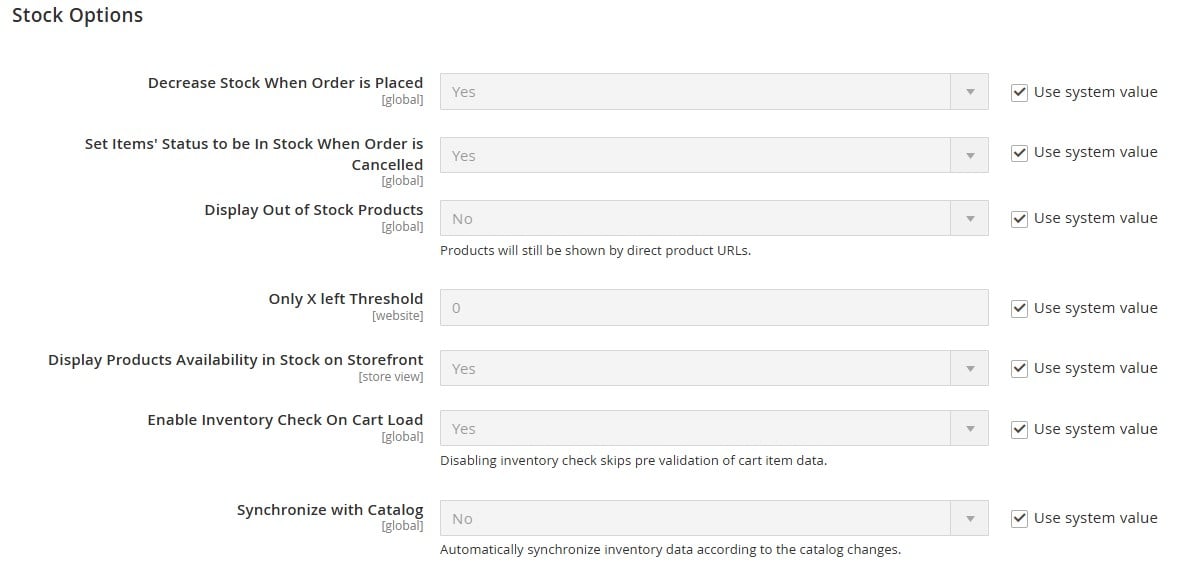
Product Stock Options in Magento Inventory Management
Product stock options in Magento provide detailed control over stock settings for individual items, allowing you to tailor inventory preferences on a per-product basis. These settings apply specifically to each item rather than the entire shopping cart.
- Manage Stock: Enables inventory management for each product. When set to “Yes,” Magento tracks and adjusts stock levels for individual items.
- Backorders: Allows or disallows backorders on out-of-stock items. Options include:
- No Backorders: Prevents orders when an item is out of stock, helping to avoid overselling.
- Allow Qty Below 0: Accepts backorders even when quantities dip below zero.
- Allow Qty Below 0 and Notify Customer: Allows backorders with a customer notification when the stock falls below zero.
- Maximum Qty Allowed in Shopping Cart: Sets a limit on the maximum quantity of a single product that can be added to a customer’s cart. This helps prevent bulk purchases that could deplete stock.
- Out-of-Stock Threshold: Specifies a stock level that triggers the out-of-stock status, with a default threshold of 0. Adjusting this helps prevent overselling and keeps stock levels accurate.
- Minimum Qty Allowed in Shopping Cart: Sets the minimum quantity of a product that must be purchased per order, which can be customized by the Customer Group for differentiated ordering rules.
- Notify for Quantity Below: Triggers a low-stock notification when the stock level falls below a specified amount, helping store owners stay proactive about restocking.
- Enable Qty Increments: Allows the product to be sold in specific quantity increments. For instance, if set to 5, customers can only purchase quantities that are multiples of 5, ideal for bulk products.
- Automatically Return Credit Memo Item to Stock: Automatically updates stock levels by returning refunded items to inventory, ensuring accurate stock levels without manual intervention.
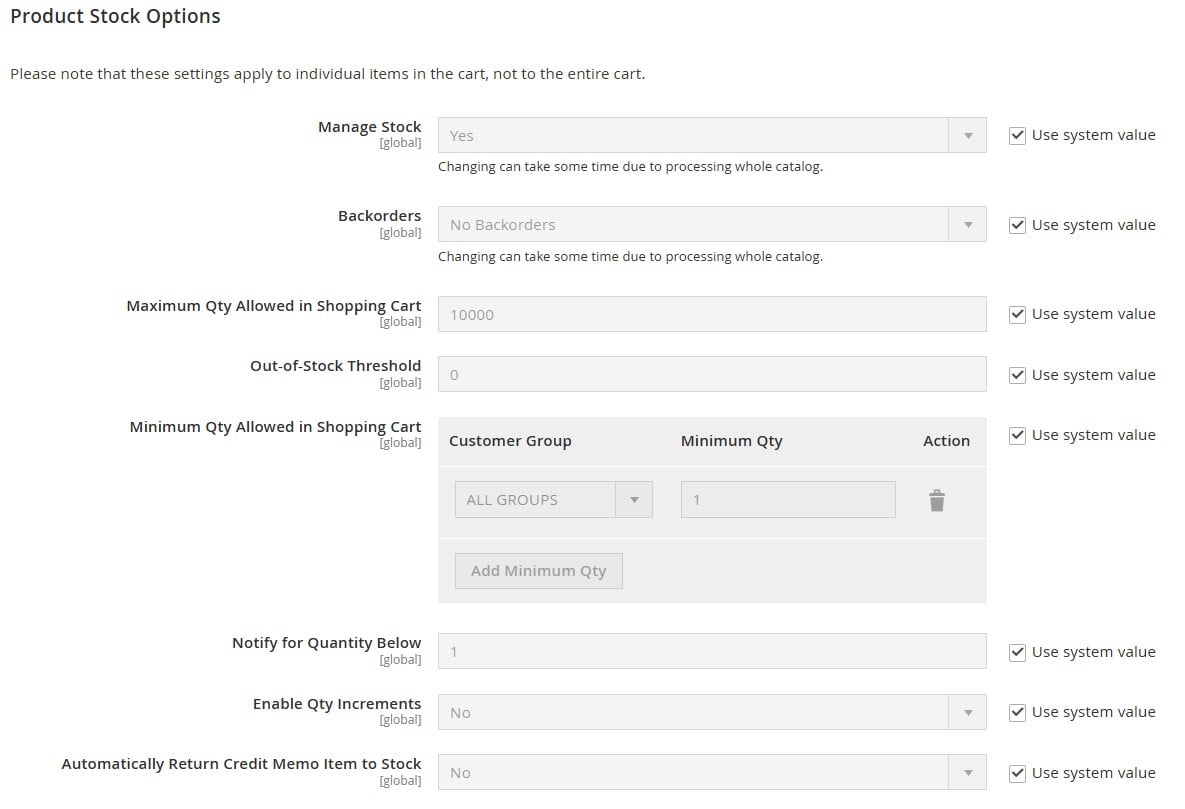
Product-Specific Inventory Settings
For more detailed control, Advanced Inventory Settings allow stock management on a per-product basis:
- Go to Products > Catalog.
- Edit Product: Choose a product and adjust its quantity.
- Go to ‘Advanced Inventory’ to configure additional settings. Here, you can customize options for specific parameters, overriding the defaults set in the general settings:
- Manage Stock;
- Out-of-Stock Threshold;
- Minimum Qty Allowed in Shopping Cart;
- Maximum Qty Allowed in Shopping Cart;
- Backorders;
- Notify for Quantity Below;
- Enable Qty Increments.
- Adjust other product-specific controls:
- Qty;
- Qty Uses Decimals;
- Allow Multiple Boxes for Shipping;
- Stock Status.
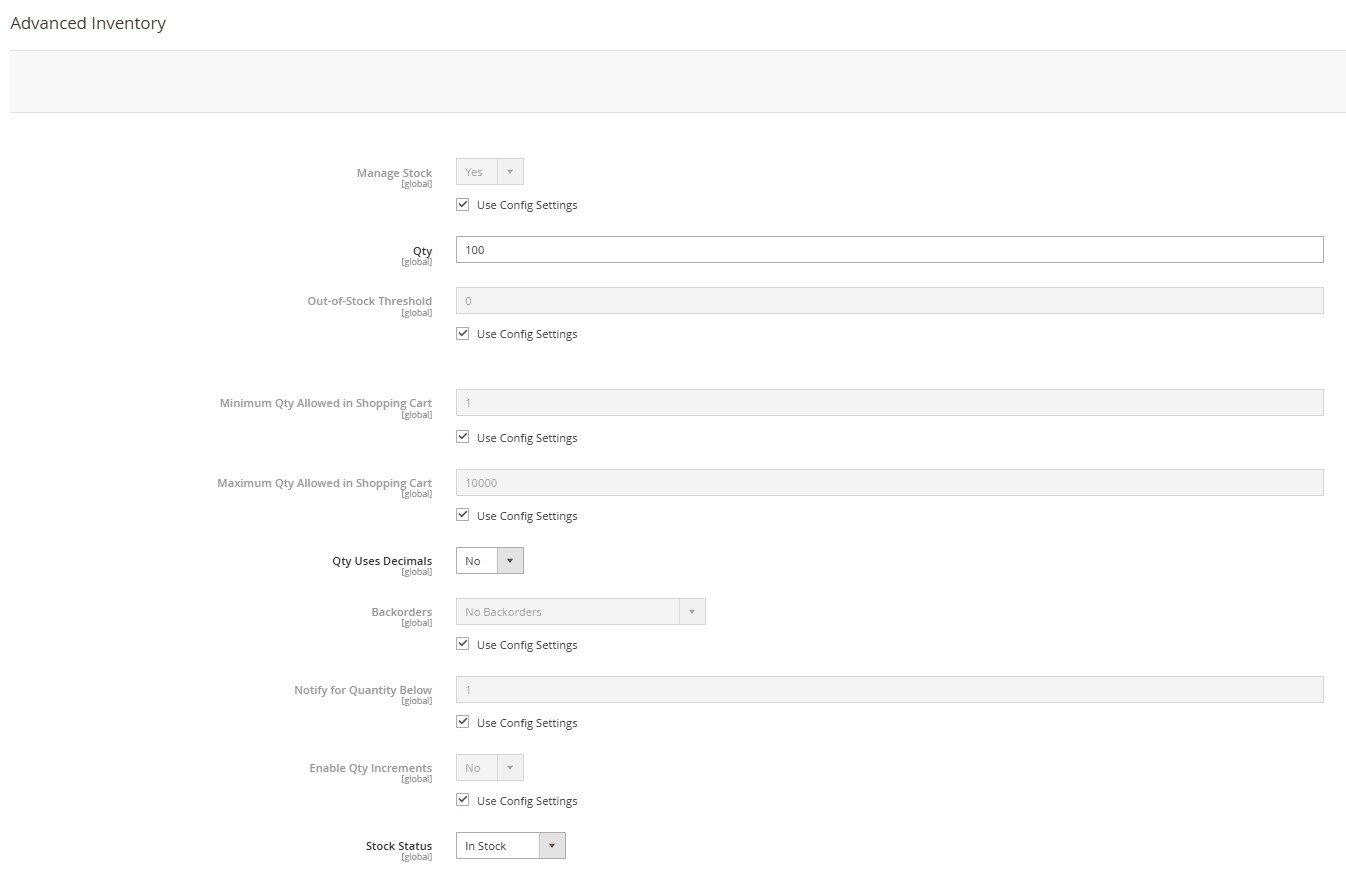
These advanced options help you finetune your store’s overall Magento inventory management, tailoring stock settings to individual products.
Essential Inventory Management Techniques for Magento
Implementing a combination of inventory management techniques in your Magento store can enhance operational efficiency, reduce costs, and ensure you’re prepared to meet customer demand. Here’s a guide to key strategies that keep your inventory lean, responsive, and optimized for market trends.
- Just-in-Time (JIT): Reduces storage costs by ordering stock only when it’s needed. JIT minimizes the risk of overstocking, freeing up capital that would otherwise be tied up in unsold products. Automating reorder points in Magento ensures products arrive just before they’re needed.
- First In, First Out (FIFO): Prioritizes selling older inventory first, especially useful for products with expiration dates or seasonal demand. FIFO prevents waste and optimizes product turnover, aligning inventory with sales cycles.
- ABC Analysis: Categorizes inventory into high, medium, and low-value segments to allocate resources more efficiently. With “A” items being the highest value and lowest sales frequency, this technique ensures high-value items get prioritized attention while managing low-value items in bulk.
- Demand Forecasting: Uses historical sales data to predict future demand, preventing both overstocking and stockouts. Magento’s reporting tools help track trends, adjust inventory strategies, and improve cash flow.
- Safety Stock Inventory: Keeps a buffer of inventory on hand to cover unexpected demand spikes or delays. Safety stock helps avoid lost sales due to stockouts and improves customer satisfaction by maintaining availability.
- Economic Order Quantity (EOQ): Calculates the optimal order quantity to balance ordering and holding costs, reducing total inventory expenses. By ordering the right quantity, you avoid excess inventory and achieve cost-effective inventory management.
- Dropshipping: Avoids holding inventory by shipping products directly from the supplier to the customer. Dropshipping reduces overhead, frees up storage space, and enables a broader product selection without upfront stock investment.
- Consignment Inventory: Allows suppliers to retain ownership of stock stored at the retailer’s location until it sells. This reduces financial risk for the retailer and ensures products are ready to fulfill customer orders quickly.
- Bulk Shipments: Orders inventory in larger quantities at less frequent intervals, reducing per-unit costs and shipping expenses. This approach works well for non-perishable goods with stable demand.
- Perpetual Inventory Management: Tracks inventory levels in real-time, automatically adjusting stock with every sale or return. Perpetual inventory ensures up-to-the-minute accuracy, making it easier to respond to fluctuations in demand.
- Cross-Docking: Moves products directly from inbound shipments to outbound orders with minimal storage time, reducing warehouse costs and accelerating delivery. This technique is ideal for high-demand items that need rapid distribution.
- Kitting: Bundles related products to sell as a single unit, reducing holding costs for individual items while adding value for customers looking for product combinations.
- Reorder Point Formula: Calculates the specific inventory level at which a new order should be placed to avoid stockouts, ensuring you always have sufficient stock without overordering.
- Vendor-Managed Inventory (VMI): Shifts inventory management responsibilities to the supplier, who monitors and manages stock levels for the retailer. This helps ensure timely restocking and reduces the retailer’s workload.
By leveraging these Magento inventory management techniques, you can optimize stock levels, reduce overhead, and maintain a responsive, customer-centric approach that enhances cash flow and satisfaction.
Third-Party Inventory Management for Magento 2
While the default inventory management capabilities of Magento are enough for many merchants, larger companies with more complex inventory operations may experience a lack of some essential features and automation. Therefore, integrating third-party inventory management systems with Magento 2 can offer advanced control, streamline processes, and improve data accuracy across platforms.
Many businesses rely on ERP systems (Enterprise Resource Planning) to centralize inventory data, automate workflows, and gain a comprehensive view of their operations, all while enhancing Magento’s built-in inventory management capabilities. Popular ERP systems that are commonly used for inventory management include:
- SAP Business One: Known for its powerful inventory, finance, and supply chain management features, SAP B1 is a popular choice for mid-sized to large businesses.
- Oracle ERP: Provides comprehensive tools for inventory tracking, demand planning, and supply chain management, ideal for high-volume businesses.
- Microsoft Dynamics 365: Combines CRM and ERP capabilities, offering robust inventory control, order tracking, and warehouse management.
- NetSuite: A cloud-based ERP that includes real-time inventory tracking, automated demand planning, and multi-location management, suitable for businesses of all sizes.
- QuickBooks: This system offers simplified inventory management, demand forecasting, and order fulfillment features, tailored to growing e-commerce businesses.
To integrate Magento 2 with ERP systems like SAP, Oracle, Microsoft Dynamics, and others, you can use tools like Improved Import & Export for Magento 2. This extension facilitates seamless data exchange between Magento and external platforms, keeping inventory data synchronized in real time. By automating the import and export of product, stock, and order information, the Improved Import & Export extension simplifies the integration process, reduces manual data entry, and minimizes errors. Contact Firebear for more information.
Advanced Magento Inventory Management: Import & Export for Multiple Sources
If you need to update product quantities, simply import your products and specify the quantity for each in the “qty” column. However, managing inventory across multiple warehouses adds complexity. While Magento 2 allows basic quantity transfers – read our guide to Magento 2 product import, transferring product quantities specific to each warehouse requires the Improved Import & Export extension. Let’s explore how this advanced Magento inventory management works.
Magento 2 MSI: Understanding Stock Sources Quantity Table
In Magento 2’s Multi-Source Inventory (MSI) system, іtock source quantity is assigned at the product level once warehouses are linked to a product. To view the stock quantity per warehouse, navigate to the desired product’s page.
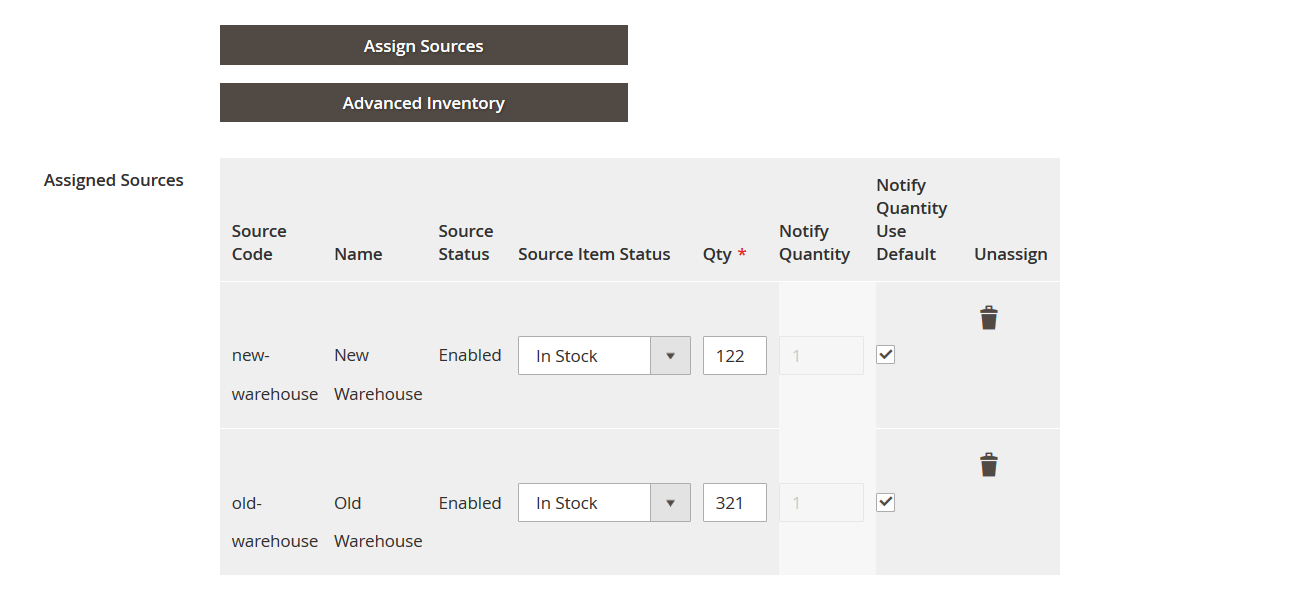
In the example screenshot above, we have two warehouses — “new-warehouse” and “old-warehouse” — assigned to a single product with stock in each location. During order fulfillment, you’ll have the flexibility to select which warehouse will handle the shipment.
Below is an overview of the Stock Sources Quantity attributes available for import and export. For reference, consider opening a sample MSI Stock Sources table in a separate browser tab.
| Attribute Name | Description | Values | Example |
| source_code | Warehouse code, used for identification and linking stock | Enter the exact code as it appears in your setup | my_warehouse |
| sku | Product SKU, linking stock to the source (warehouse) | Up to 64 Latin characters, may include “-”, “_” | TST-01 |
| status | Item Status in source (in stock or out of stock) | 1 for in-stock, 0 for out-of-stock | 1 |
| quantity | Quantity available in a specific warehouse | Numerical values only | 123 |
Note: If a product is stored in multiple warehouses, each warehouse should have its own row in the import file.
For example, the screenshot below shows three warehouses—”new-warehouse,” “old-warehouse,” and “default”—with four products: 24-MB01, 24-MB02, 24-MB04, and 24-MB06. Each product has a dedicated row for each warehouse, allowing for detailed stock management across multiple locations. When importing, quantities are applied sequentially based on the order in the file.
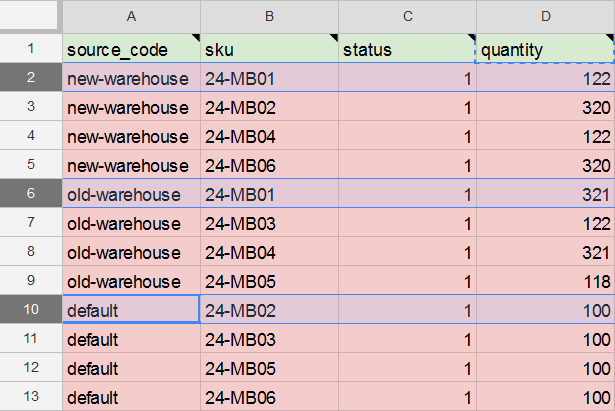
How to Import Magento Inventory to Multiple Stock Sources
Follow these steps to efficiently import inventory for multiple stock sources in Magento 2:
- Navigate to System > Improved Import/Export > Import Jobs, then click Add New Job to create a new import task.
- In the General Settings section, give the import job a name and set a schedule if you’d like to automate regular imports of your Magento 2 inventory.
- Scroll down to Import Settings and select the entity to import: choose Stock Sources QTY for multi-source inventory management.
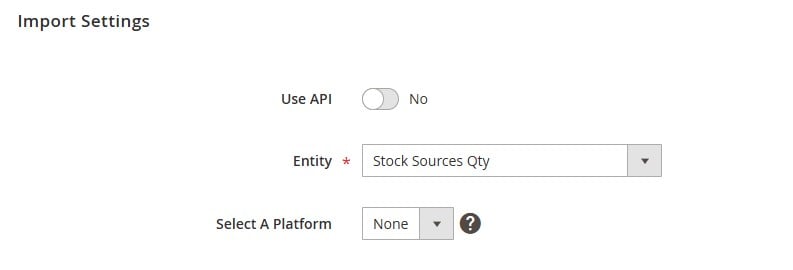
- In the Import Behavior section, select your desired action: Add/Update, Replace, or Delete.
- Move to the Import Source section. If you’re using Google Sheets to manage your inventory data, simply paste the spreadsheet’s URL to import your updated stock data into Magento 2.
- After pasting the link, click Validate File to ensure the file is ready for import.
- Once validation is complete, click Save & Run at the top right to begin importing your multi-source inventory CSV into Magento 2.
This process streamlines the import of stock data to multiple sources, allowing you to maintain accurate, up-to-date inventory across all assigned warehouses in Magento 2.
How to Export Magento Inventory from Multiple Stock Sources
To export Magento 2 inventory from multiple stock sources, follow these steps:
- Navigate to System > Improved Import/Export > Export Jobs.
- Click Add New Job to create a new export job, which will redirect you to the job settings screen.
- In General Settings, enter a name for the export job. If you want the job to run automatically, set the required frequency.
- Scroll down to Export Settings. From the Entity drop-down, select Stock Sources QTY to export inventory data for multiple stock sources.
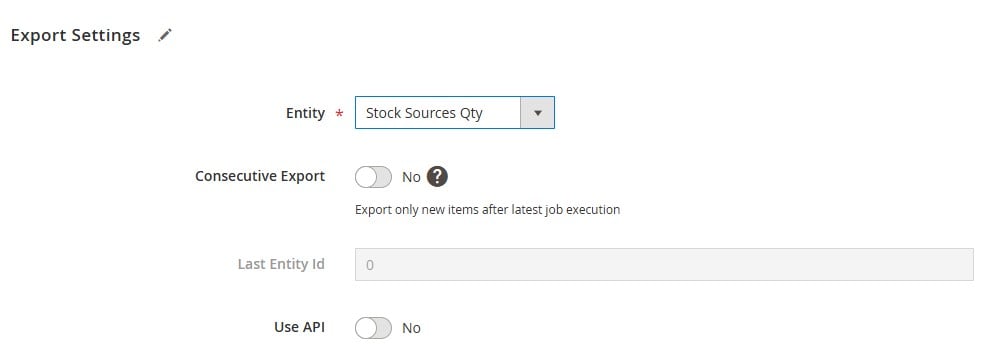
- In Export Behavior, choose your preferred File Format and adjust separators if needed.
- Specify the Export Location by setting the file path and file name (including file format). You can also add a timestamp to the file name for easy tracking.
- Finally, click the Save & Run button at the top-right corner to execute the export job. This will generate a file containing product quantities from multiple Magento 2 stock sources.
This process allows you to easily manage and export inventory data for complex, multi-source Magento 2 inventory setups.
Refer to our Magento 2 MSI User Guide for further information.
Final Words
With Magento’s built-in tools, advanced inventory management techniques, and seamless ERP integrations, managing inventory has never been easier. From real-time stock tracking to automated data synchronization, Magento inventory management ensures that your products are always available to meet demand while minimizing holding costs and reducing the risk of stockouts.
Leveraging solutions like Firebear’s Improved Import & Export extension, you can integrate Magento 2 with powerful ERPs like SAP B1 and MS Dynamics 365 to create a unified and efficient inventory system. By optimizing your inventory management strategy, you’ll not only streamline operations but also enhance the overall shopping experience, fostering customer loyalty and boosting long-term growth.
FAQ
Does Magento have an inventory management system?
Yes, Magento has a built-in inventory management system that allows store owners to track stock levels, manage product availability, and set reorder points to ensure products are available when needed.
How do you set up inventory in Magento?
To set up inventory in Magento, go to the Admin Panel and configure inventory settings under Stores > Configuration > Catalog > Inventory. From there, you can adjust stock options, backorders, and other inventory controls.
How to manage inventory in Magento?
Magento inventory management is accessible through the Admin Panel, allowing you to monitor stock, set minimum and maximum quantities, manage backorders, and adjust settings for individual products or across your entire catalog.
What are the inventory sources in Magento?
Inventory sources in Magento refer to physical locations, like warehouses or distribution centers, where products are stored. Magento allows you to manage multiple sources and allocate stock to each location.
How do I manage stock configuration in Magento 2?
To configure stock in Magento 2, navigate to Stores > Configuration > Catalog > Inventory, where you can customize settings such as stock thresholds, backorder permissions, and quantity increments.
How to find inventory sources in Magento 2?
To view inventory sources in Magento 2, go to Stores > Inventory > Sources. Here, you can see and manage your current inventory sources or add new ones.
How can I monitor stock levels in Magento?
Stock levels in Magento can be monitored in the Admin Panel under Catalog > Products. You can view product quantities, set low-stock notifications, and use reporting tools to track inventory.
How can I manage inventory for multiple locations in Magento?
Magento’s Multi-Source Inventory (MSI) feature allows you to manage stock across multiple locations. Go to Stores > Inventory > Sources to assign stock to different warehouses and track quantities per location.
Can I sell products from different sources in Magento?
Yes, Magento allows you to sell products from multiple sources. You can set up each source in the Admin Panel, then allocate inventory based on location, availability, and customer proximity.
How do I display available products in stock on the storefront in Magento?
To show product availability on your storefront, go to Stores > Configuration > Catalog > Inventory and enable the option to display stock availability. This provides real-time stock data on product pages.
How can I effectively manage returns in Magento’s inventory management software?
Magento’s inventory management software automatically returns items to stock when a credit memo is issued. You can also enable settings to control restocking for specific products.
How does Magento inventory management handle backorders?
Magento inventory management allows backorders by enabling specific settings under Stores > Configuration > Catalog > Inventory. Options include allowing backorders below zero or notifying customers when items are on backorder.
What is Magento Multi-Source Inventory (MSI) and how does it work?
MSI is a feature in Magento that lets you manage stock across multiple locations. It enables better control over inventory by allowing businesses to allocate stock to different warehouses and fulfill orders based on proximity.
How do I set minimum and maximum order quantities in Magento?
You can set minimum and maximum order quantities in Stores > Configuration > Catalog > Inventory, under Product Stock Options. This allows you to limit the quantity customers can add to their cart per product.
Can Magento inventory management support dropshipping?
Yes, Magento inventory management supports dropshipping through third-party integrations and extensions. Dropshipping allows products to be shipped directly from suppliers without holding inve