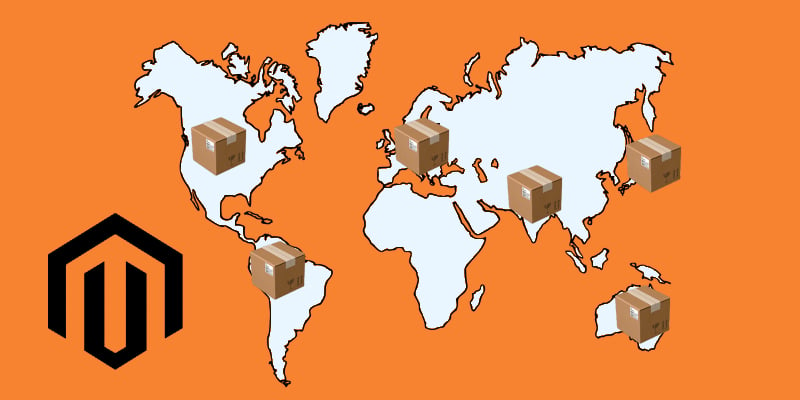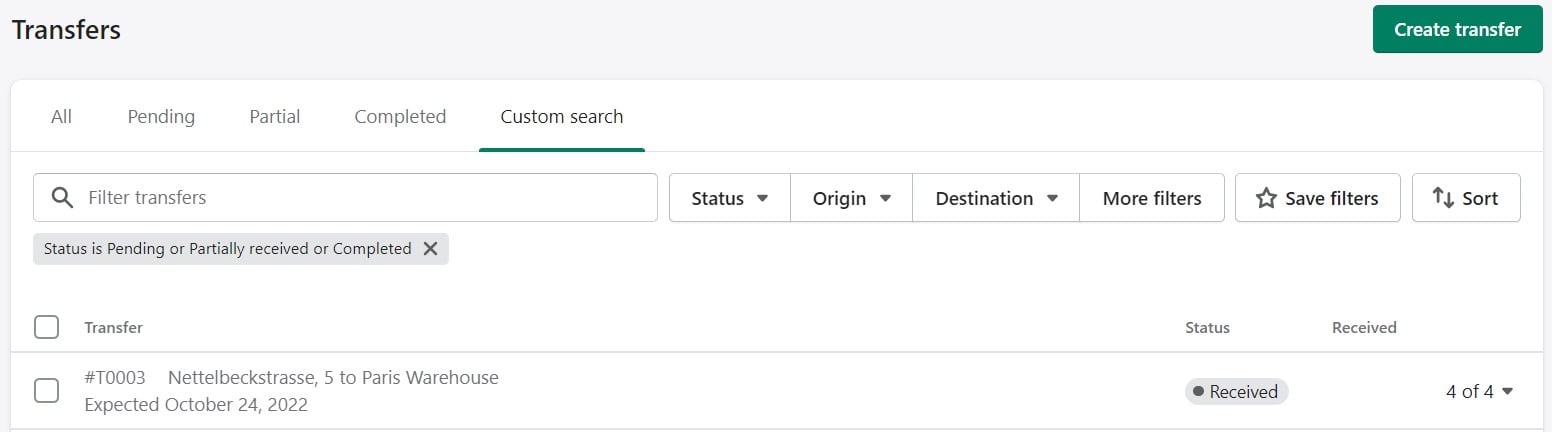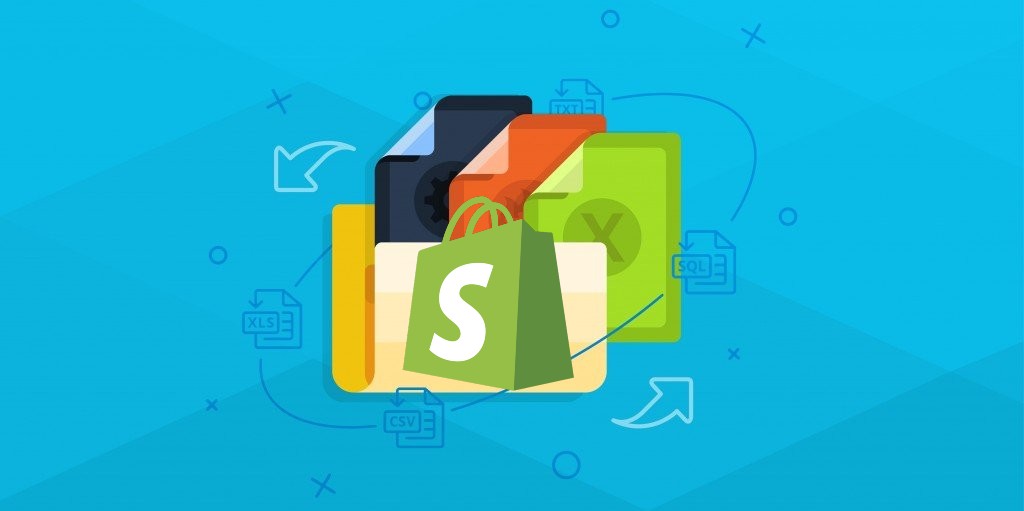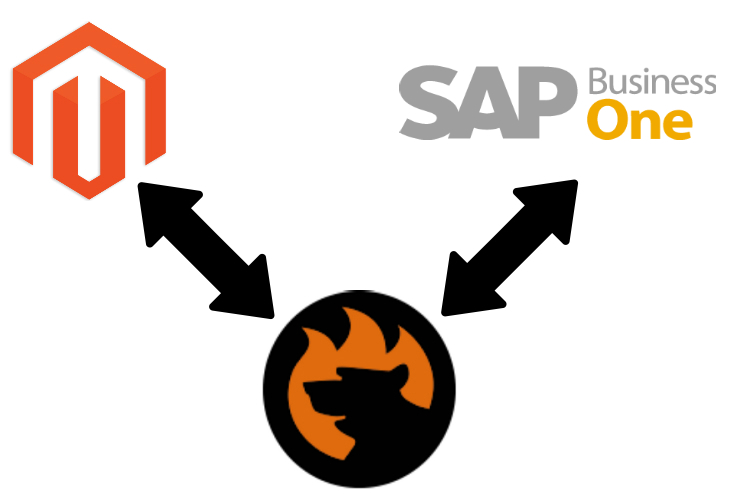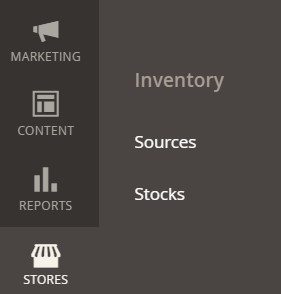The Ultimate Guide to eCommerce Warehouse Management for Small Businesses: Types, Tips, and Best Practices
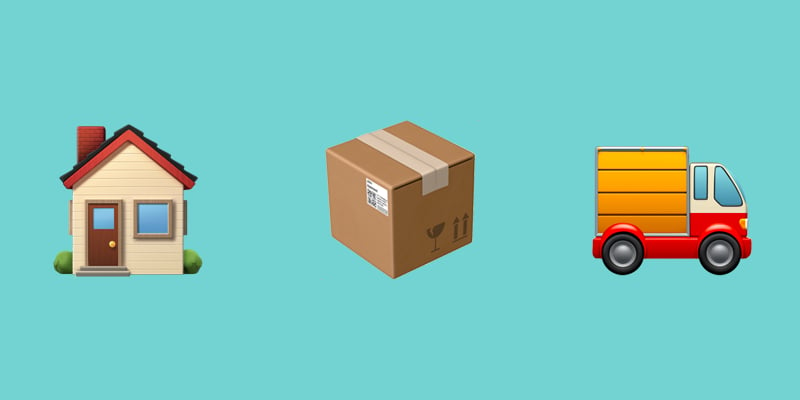
Effective eCommerce warehouse management is critical for small business owners aiming to streamline operations, enhance customer satisfaction, and reduce costs. Whether you’re utilizing an in-house setup, outsourcing to a third-party logistics (3PL) provider, or adopting a dropshipping model, the right strategy can transform warehousing from a logistical challenge into a competitive advantage.
This guide explores the essentials of eCommerce warehousing: defining what it is, examining its importance, and breaking down the types available. It provides practical tips, highlights common mistakes, and shares best practices for managing an efficient warehouse — whether in your basement or with a professional provider. With insights tailored to small eCommerce businesses, we will help you choose scalable, cost-effective warehousing solutions to grow your business and meet customer expectations. Continue Reading