Your Ultimate Guide to Shopify Export: Product Feed
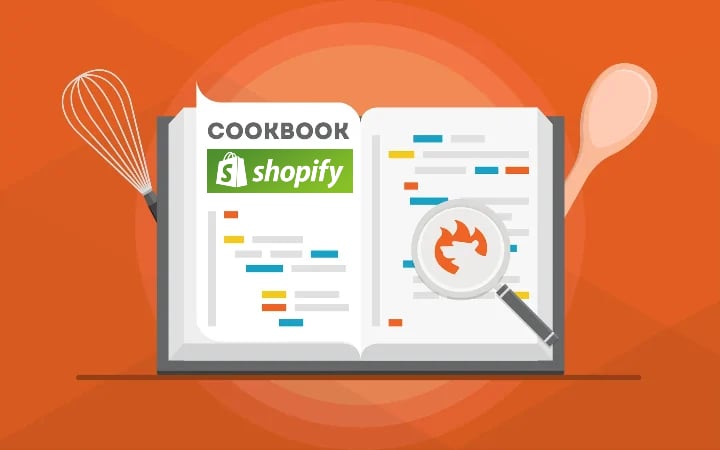
A product feed is a vital component of every Shopify website. It is crucial for any store owner looking to integrate Shopify with other platforms. But why is it important, you will ask?
Often, a customer’s first interaction with your products happens outside a Shopify website. They face your goods on popular marketplaces or platforms like Google Shopping. As a merchant, you need to export a product feed from Shopify and provide it to a third party to make this acquaintance happen. But do not let yourself be misled. A product feed is more than just a catalog; it’s a collection of all your product data, organized in a way that can be easily shared with other systems, which is often hard to read for humans.
This post explores what a Shopify product feed is, and how to create one using Shopify’s built-in tools. Since a plain Shopify product export is not enough to create a comprehensive product feed, we also focus on third-party apps for more efficient product feed management and automation. You’ll discover how to handle the Shopify product feed export, avoiding the hassle of manual data transfers.

Table of contents
Shopify Product Feed Defined
A Shopify product feed is a file containing a comprehensive list of all products available for sale on your Shopify store. It includes essential details about each item, such as name, price, description, etc. This feed is crucial for listing and promoting products on other websites or platforms, such as shopping comparison sites or online marketplaces. So, how to create a product feed in Shopify?
Three Ways of Shopify Product Feed Export
Creating a Shopify product feed for your store can be done in several ways. We’ve outlined the most common options below.
Shopify Product Feed URL
Do you know that your Shopify product feed is already available under a specific URL and you can freely get it there? If not, here is our short guide.
Although the URL may vary based on the specific parameters and settings you have configured, its format usually looks as follows:
https://[store-name].myshopify.com/admin/api/2022-07/products.json
Log in to your Shopify admin and paste this URL in your browser, replace [store-name] with the name of your Shopify store. You will get a JSON file with all products that looks as follows:
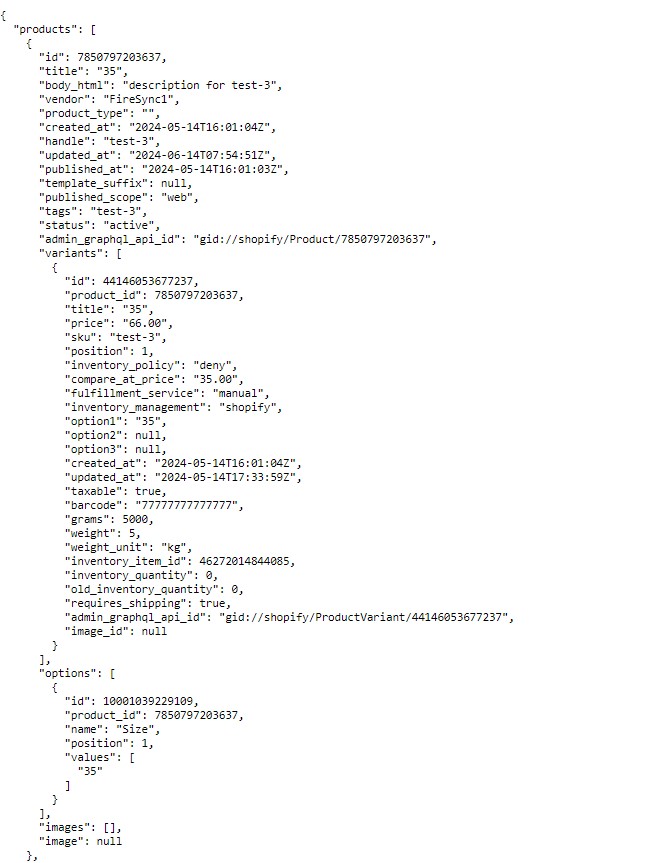
Now, you can save this file and provide it to the system of your choice manually. Keep in mind that you may need to adjust both file format and structure according to the requirements of the receiving party.
Shopify Product Feed & Google Merchant Center
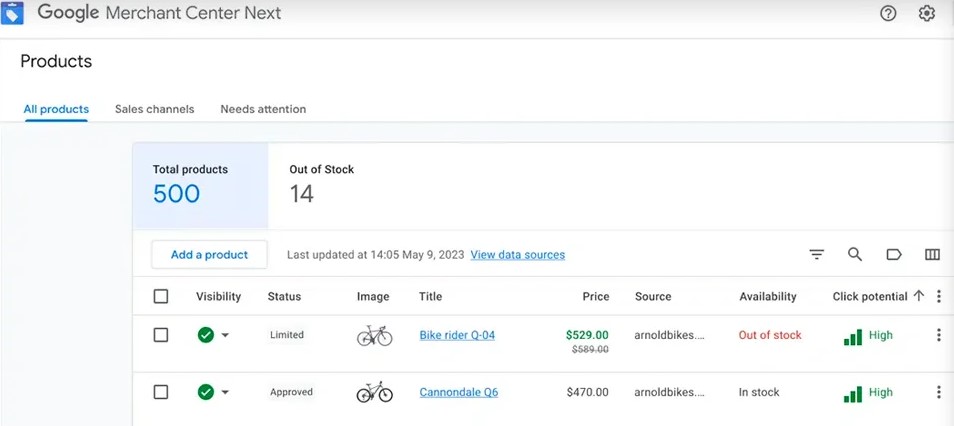
If you are a merchant looking for dynamic feeds, opt for this method. It is limited in terms of the connected channels, but it provides the ability to update your product feed automatically across Google’s advertising ecosystem. Follow these steps:
- Google Merchant Center Setup. Create an account on Google Merchant Center if you don’t have one. Configure your settings.
- Shopify Admin. Go to “Apps” in your Shopify Admin, search for “Google Shopping Shopify” and add the “Google Channel” app.
- Onboarding. Log in to the app and complete the onboarding steps to create your feed.
- Manage Your Feed. After setup, manage your product feed through the Overview page. Optimize your feed by editing fields such as Title, Google Product Category, MPN, Page Title, and Meta Description.
Google Merchant Center is a powerful tool that lets you upload your Shopify product feed to Google to make it available for Google Shopping and other Google services. It serves as a bridge between your e-commerce store and Google’s advertising ecosystem.
What about other platforms, you will ask? Well, this method won’t help you sync product data between your Shopify website and different marketplaces. But we know a helpful solution.
Export Product Feed from Shopify to Multiple Platforms
Meet the Import & Export Tool for Shopify. This app can easily automate the Shopify export of your product feed to any external system. Here is how it works:
Create a New Shopify Product Feed Export Profile
Create a new export profile to run a Shopify product feed export automatically:
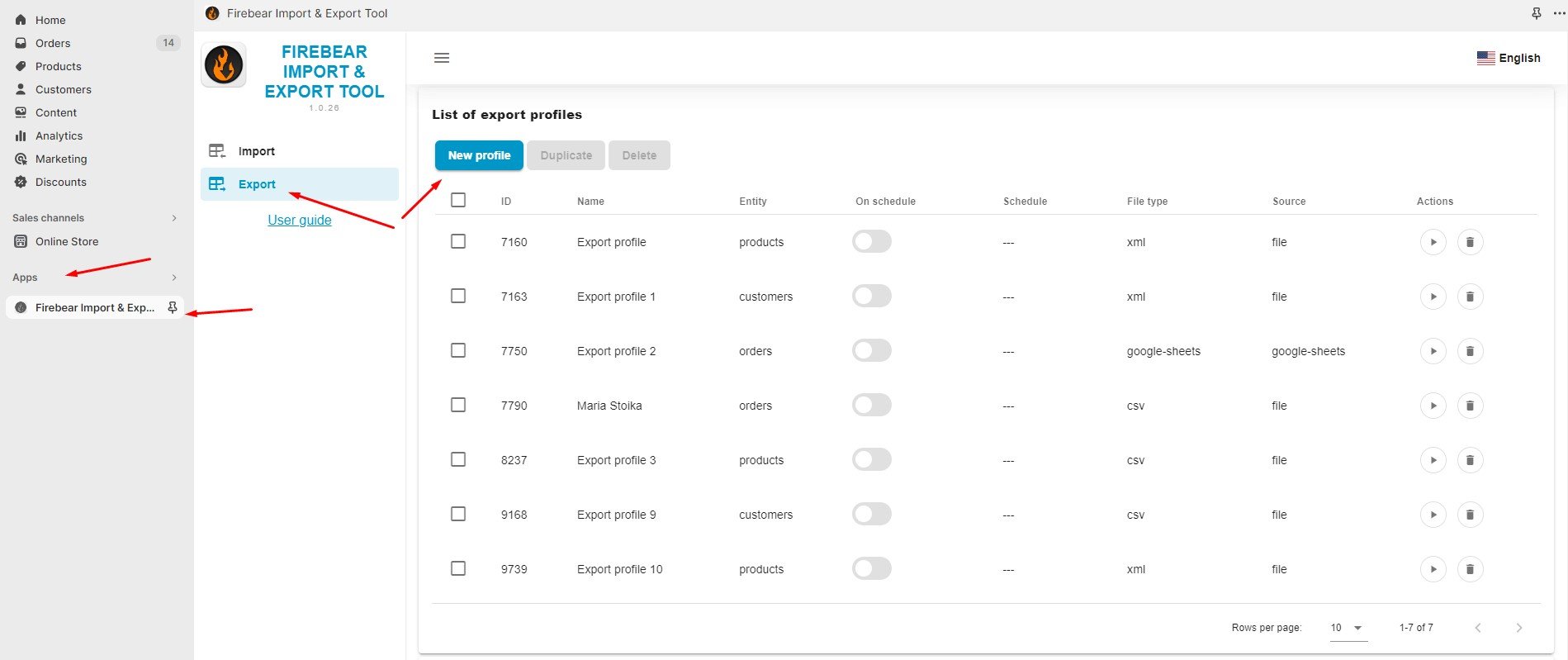
- Proceed to your Shopify admin panel, Apps, and Firebear Import & Export Tool.
- Choose “Export” and hit on the “New Profile” button.
Automate Shopify Product Feed Export
Welcome to the “Configure export” screen. Here, you can automate Shopify product feed exports and configure other parameters. Follow these steps:
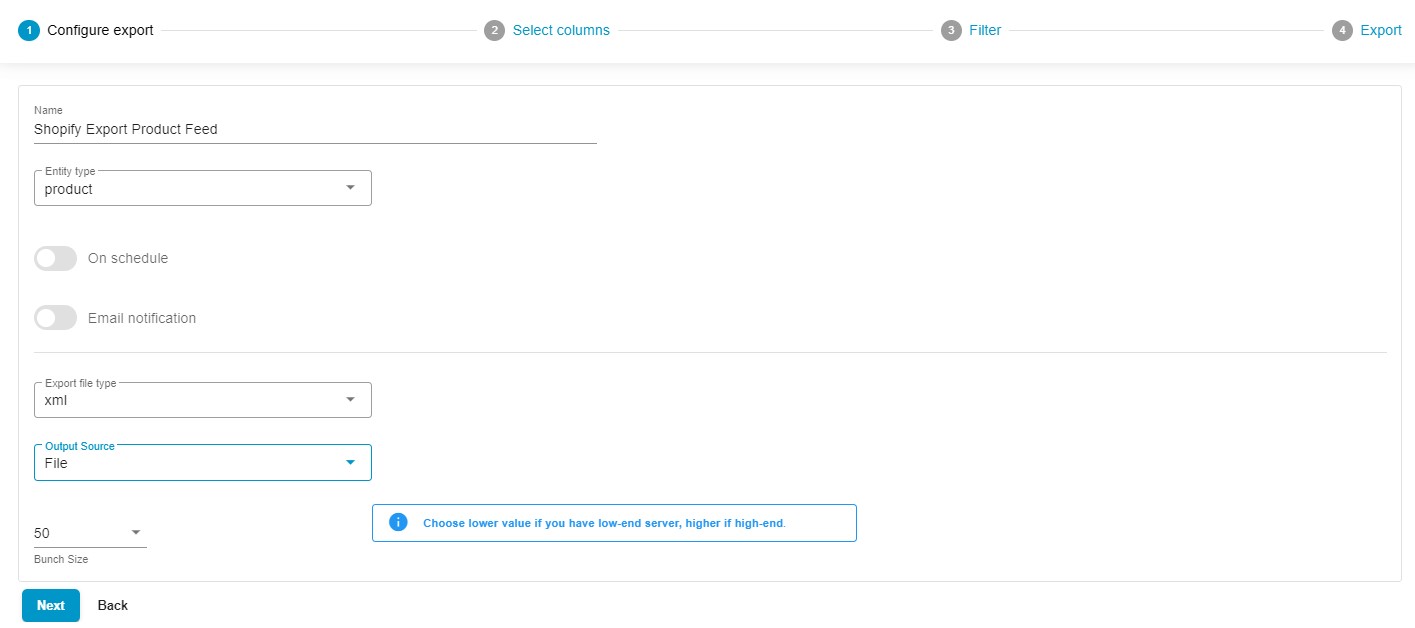
- Specify the name for your profile – “Shopify Export Product Feed”.
- Choose products as your export entity.
- Enable the On Schedule toggle to configure the automation options suitable for your product feed exports. Specify your time zone and select the starting frequency (every hour, day, week, or month). Choose a time to start your data transfer processes.

- Configure email notifications to stay informed on the results of your automated exports.
- Select your preferred file format. You can export your Shopify product feed as CSV, XML, XLSX, or Google Sheets files. Choose the one suitable for the receiving party.
- Choose an export source suitable for the receiving party: file downloads, FTP transfers, or Google Drive exports.
- If you have a server with limited resources, you can specify a lower bunch size.
- Click “Continue”.
Map Your Product Feed to The Receiving Party’s Requirements
Now, you can configure mappings, replacing Shopify’s default column names with the ones your partners require.
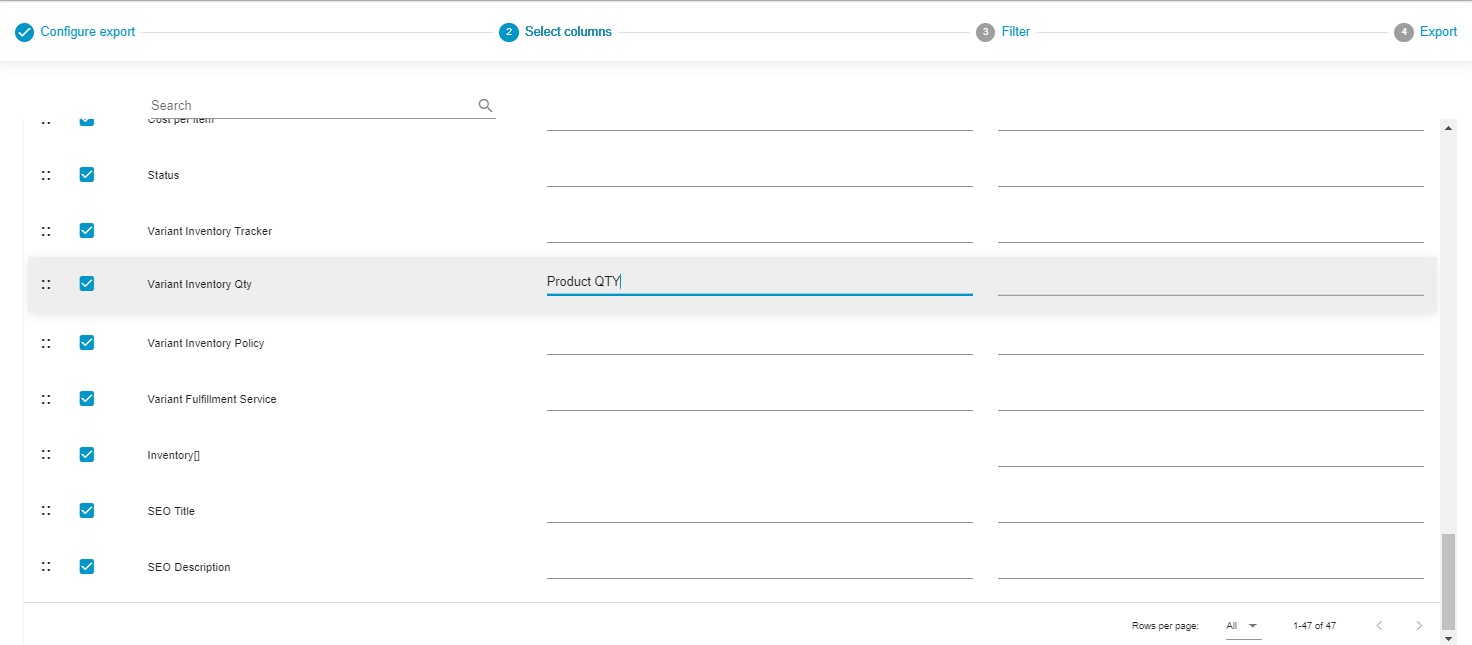
Furthermore, it is possible to deselect any columns that should be excluded from your automated Shopify product feed exports. For instance, you may reduce your table to a product name, quantity, and a few more parameters required for regular updates.
The Import & Export Tool also lets you arrange columns in the desired order. Just select a column and drag it to the preferred location.
Save mapping parameters, column order, and attribute selection for the next exports. You will reduce all manual interactions!
Filter Out Your Product Feed
Now, you can add filters to export only particular products in your feed.
For instance, you can export out-of-stock products from Shopify to hide them from other platforms as follows:

- Press the “+” button;
- Select a product property – Variant Inventory Qty;
- Select an operator – Equals;
- Specify a value – 0.
Run Shopify Export of Product Feed
That’s it! Your filter is ready, you can add more filters now. Click the Save & Close button to save your Shopify product feed export profile. Click the Export button to transfer your product feed immediately.

Also, note that you can create multiple export profiles with unique configurations suitable for the parties you provide data to. For more detailed information on the enhanced Shopify export capabilities associated with the app, refer to the Improved Import & Export Tool manual.
Learn how to export products in Shopify using its built-in functionality in our Ultimate Guide to Shopify Export.
Conclusion
Creating and managing your Shopify product feeds effectively can significantly enhance your e-commerce operations and customer experience. Choose one of the methods described above to ensure your product feeds are accurate, up-to-date, and optimized for better visibility and sales across multiple channels. Please follow these links for detailed information on the Import & Export Tool for Shopify and its ability to automatically export product feeds to any external system:
Shopify Export: Product Feed FAQ
How to Extract Product Feed from Shopify?
You can use various methods to extract a product feed from Shopify: built-in product export interface, third-party apps, product feed URL, etc. However, only the Import & Export Tool by Firebear offers the most flexible and powerful solution that can help you automate product feed transfers to third parties.
How Can I Export My Product?
Exporting products from Shopify can be done directly from your Shopify Admin by navigating to Products and selecting Export. You can choose to export all products or a specific subset, and the export file is typically in CSV format. For more advanced export options, including filtering and formatting, consider using the Import & Export Tool by Firebear.
How Do I Map a Product on Shopify?
Mapping a product on Shopify involves aligning your product data with the required fields for various sales channels or platforms. This process ensures that your product information is correctly interpreted and displayed. However, you have to do that manually in a data file if you use the default export tool in your admin. The Import & Export Tool by Firebear, on the other hand, provides a separate mapping interface in each import and export profile where you can match Shopify attributes to third-party column titles and vice versa. It also lets you rearrange the column order and choose what columns to export.









