How to Export Orders from Shopify Automatically
![]()
Welcome to our guide to Shopify order export automation. Below, we briefly explain the platform’s default order export routine and then proceed to a more advanced approach that adds automation, mapping, and other benefits absent in default data transfers.
Automating the export of order data from Shopify can improve your daily duties and enhance the efficiency and accuracy of your order management efforts. Eliminating the need for manual data entry will help you save time and reduce human error. At the same time, scheduled export processes will provide all the connected systems with near-real-time updates.
In this article, you will learn how to export orders automatically in Shopify. Furthermore, we explain how to export the latest orders, transfer your information straight to a receiving party, and modify order data when you transfer it from your store. These features will help you seamlessly integrate your e-commerce website with ERP, accounting, shipping, and fulfillment systems, streamlining the entire order fulfillment cycle.
Can Shopify export orders automatically? Let’s look at the default order export to find the answer.

Table of contents
Default Shopify Order Export & Its Downsides
Shopify offers an intuitive export solution for orders. You just need to get to the Orders screen in the admin and hit a couple of buttons to extract order data from your website. However, this process is a little bit limited. We’d even dare to say – more limited than you’d want.
The first good thing about the default order export in Shopify is the ability to choose what orders to export. You can apply filters to the Orders grid and choose particular records to transfer only the selected items.
At the same time, it is possible to export your orders by date. Select Export orders by date and specify the beginning and ending dates for the orders you wish to export. But what about automation?
Unfortunately, Shopify doesn’t let you export orders automatically. Let’s look at the default order export workflow to make sure of it:
- Proceed to Admin -> Orders;
- Filter out the selection of orders and choose the ones you want to export;
- Click the Export button on the Orders page;
- Configure export parameters: decide on the selection of orders you want to export and choose a file format;
- Click Export orders to download all of the information related to the selected orders.
Click Export transaction history to download your transaction data.
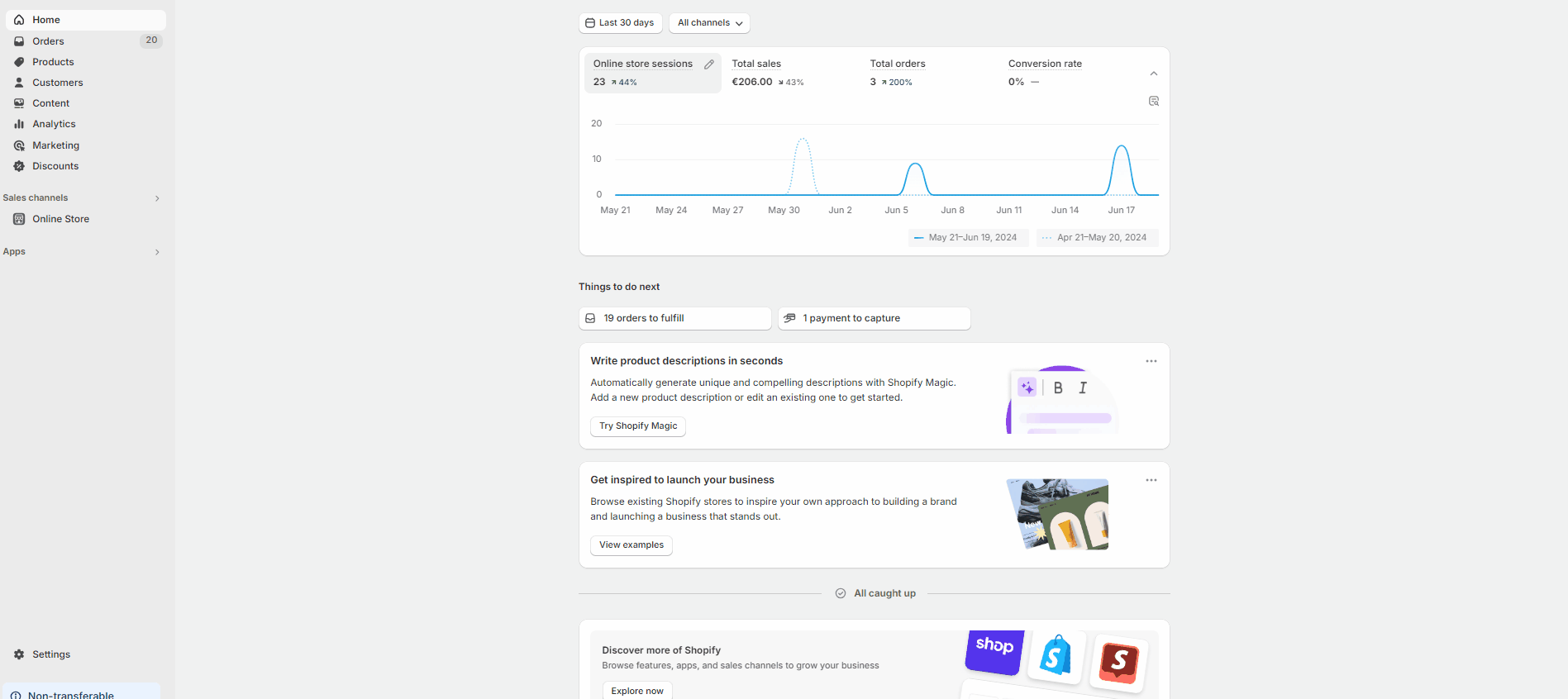
That’s it! No order export automation is provided in Shopify by default. But you can easily fix that.
Boost Shopify – Export Orders Automatically
You need a third-party extension to boost Shopify to export orders automatically, so meet the . This module provides order export automation to Shopify and introduces a bunch of other benefits every merchant needs to facilitate seamless order exports.
In addition to automation, the app enhances Shopify’s order exports with support for various file formats and sources, filters, and different mapping features. Let’s see how all these features are integrated into the export workflow.
Access Your Order Export Profile
First of all, you need to create a new export profile:
- Go to your Shopify admin panel, Apps, and Firebear Import & Export Tool.
- Select “Export” and click on the “New Profile” button.
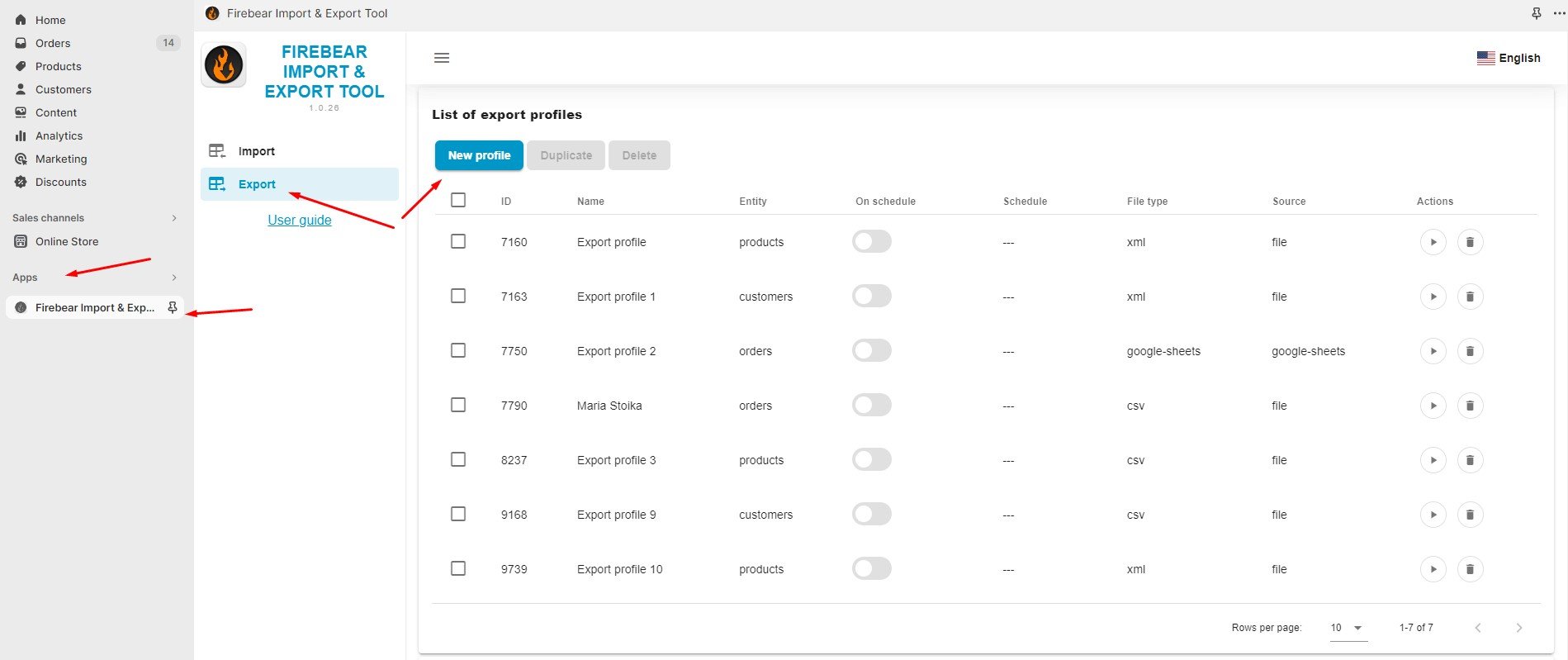
Note that profiles are universal meaning that you only need to choose the data transfer direction – import or export. Selecting an entity happens during the next step.
Configure Shopify Order Export Automation & Other Settings
Creating a new export profile displays the “Configure export” screen. Follow these steps to set up an automated Shopify order export workflow:
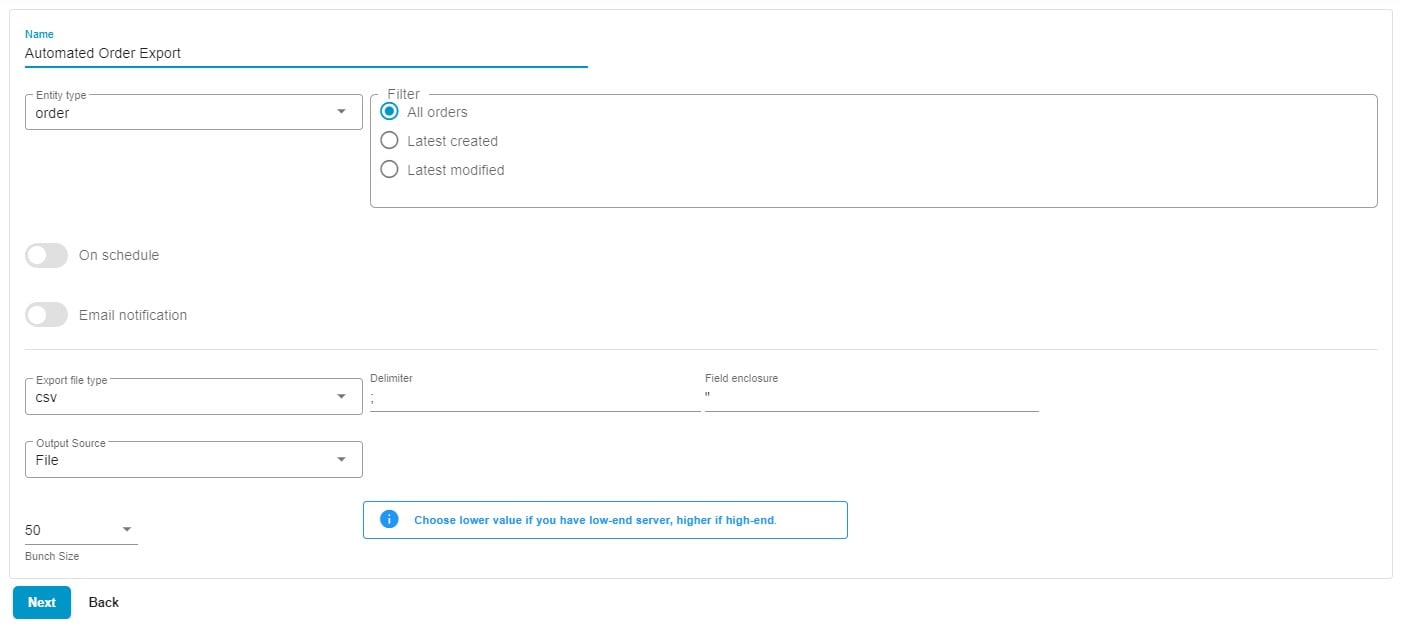
- Specify a name for your profile; e.g., Automated Order Export.
- Choose an export entity – Orders. The app also lets you export customers and products.
In the case of Orders, you can also export the latest modified or the latest created orders by selecting the corresponding option.

The first export run will transfer all orders. The next exports will include only the latest records. - Now, it’s time to automate your order export. Enable the On Schedule toggle to create a schedule of updates:
– Specify your time zone.

– Select the starting frequency: you can export orders from Shopify automatically every hour, day, week, or month;
– Hourly export: choose at what minute to start your data transfer processes;

– Daily updates: choose the time of the day to run Shopify order export automatically;

– Weekly updates: choose the day and time to initiate the data transfer;

– Monthly exports: select the date and time to begin the order export process.

- Configure email notifications to stay informed on the results of your automated order exports. The app will inform you about all failed and successful runs.
- Select your preferred file format. Choose CSV, XML, XLSX, or Google Sheets. Select a file format that suits the requirements of an external system that needs your order data.
- Choose your export source: file downloads, FTP transfers, or Google Drive exports. Our app lets you automatically export orders from Shopify straight to a place where a third party needs it over FTP. provide the following details to set up an FTP connection:
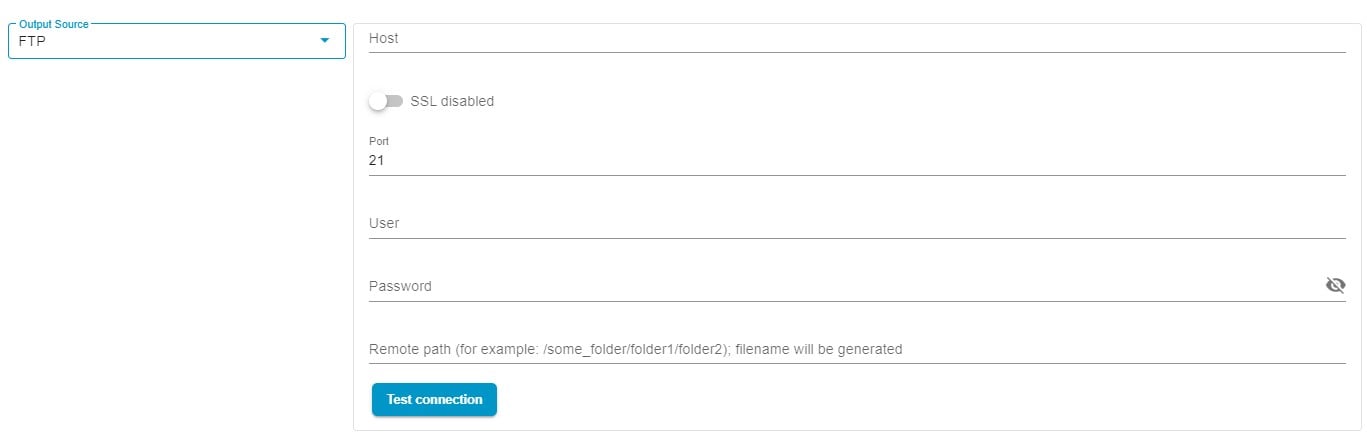
- Host;
- Enable/Disable SSL;
- Port;
- User Email;
- Password;
- Remote Path for Storing Update Files;
- Test the connection to verify your credentials.
- If you have a server with limited resources, choose a lower bunch size.
- Click “Continue” to proceed to the mapping screen.
Map Order Data to Achieve 100% Automation
Now, you can configure mappings, replacing the default column names with the ones your partners require.
For instance, you need to provide order data to a system that uses the “id” attribute instead of “Handle” and “product_name” instead of “Title”. Specify the new column names next to the original attributes and save this mapping preset. The app will use the new namings on every export so that you won’t need to edit order data post-export.
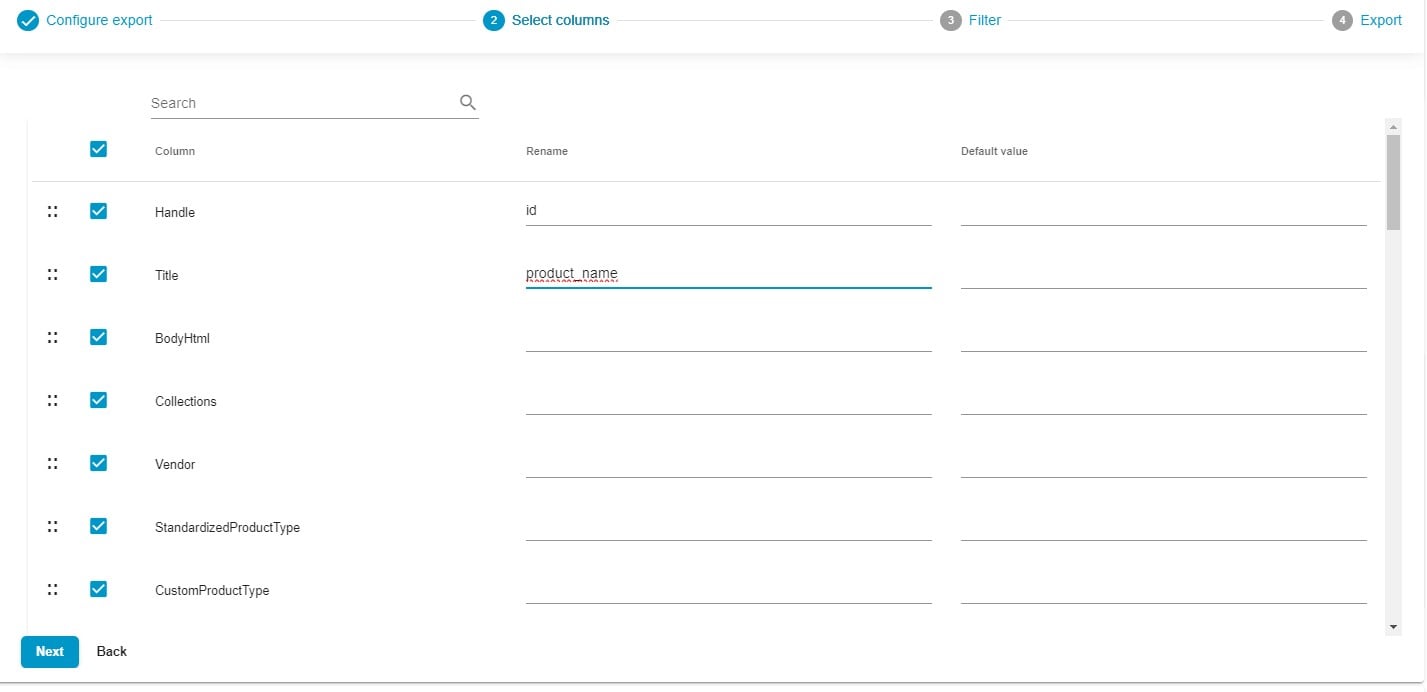
Furthermore, it is possible to deselect any columns that should be excluded from your automated Shopify order exports.
The app lets you arrange columns in the desired order via a drag-and-drop interface. Select the column you wish to move to a new place and effortlessly drag it to the preferred location.
You can also apply default values to your automated order exports. If a particular attribute lacks a value in Shopify, assign a default value within the relevant section. The app will then seamlessly incorporate the specified default value instead of the absent data.
Don’t forget to save these parameters for further data exports. In this case, no manual interactions are required. You can automatically generate order data suitable for the chosen external system.
Narrow Down The Selection of Orders with Filters
Proceed to the next section to create filters. They can help you narrow down the selection of orders in the exported file:

- Add a Filter: Click the “+” button to add a filter.
- Select a Product Property: Choose a property to define the filter criteria – it can be a fulfillment status.
- Specify a Value: Provide the value that aligns with your chosen criteria – let’s export only shipped orders.
- Create Multiple Filters: repeat these actions if you need more filters.
Save This Profile to Automatically Export Orders from Shopify
Click the “Save & Close” button to save your Shopify order export profile. It will be launched automatically according to the predefined schedule.

For detailed information on the enhanced Shopify export capabilities associated with the app, refer to the Improved Import & Export Tool manual.
Automated Order Export: Shopify vs. Firebear
Shopify’s export module doesn’t include automation, but that’s a standard feature of the Import & Export Tool. Let’s compare the two to see what other benefits our app offers:
| Feature | Shopify | Firebear |
| Export Automation | ❌ | ✔️ |
| Mapping | ❌ | ✔️ |
| Filters | ✔️ | ✔️ |
| Standard File Downloads | ✔️ | ✔️ |
| FTP | ❌ | ✔️ |
| Export to Google Drive | ❌ | ✔️ |
| Export to Google Sheets | ❌ | ✔️ |
| Email Notifications | ❌ | ✔️ |
| Export to CSV | ✔️ | ✔️ |
| Export to Excel | ❌ | ✔️ |
| Export to XML | ❌ | ✔️ |
Final Words
Just because Shopify doesn’t allow order export automation doesn’t mean it can’t be done. You can easily get the functionality you want with the Firebear Import & Export Tool. This app offers many benefits, including Shopify order export automation. Elevate your order management by automating data exports and using features like mapping, filters, and support for multiple file formats and sources. For more details on the product and its features, please follow these links:
Order Export Automation FAQ
Can you export orders on Shopify?
Yes, Shopify lets you export orders. The corresponding functionality is available under your Admin -> Orders. Select the orders you want to export, click the Export button, and configure the export parameters.
How do I download Shopify orders to Excel?
You cannot download Shopify orders to Excel by default. The platform lets you create a CSV file with order data suitable for Excel. If you want to export an XLSX file with Shopify orders, consider using The Import & Export Tool as your data exporter.
How to get order list from Shopify?
You can get a list of all orders from Shopify by exporting a CSV under Admin -> Orders. You can export either orders or transaction history.
How to export orders from Shopify automatically?
Because Shopify doesn’t let you export orders automatically, you need to use the Import & Export Tool. It lets you create a schedule of updates to order exports from Shopify automatically. The app also lets you automate order data editing by applying various mapping features, such as column header mappin or default values.

