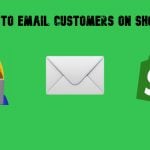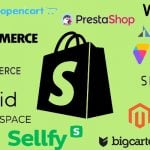Magento to Shopify Product Migration: Complete 2025 Guide to Import & Export
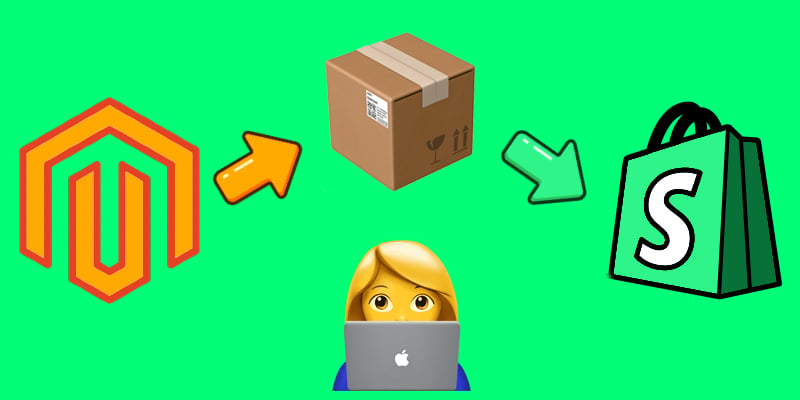
Magento to Shopify product migration is one of the most common challenges merchants face when replatforming their stores. Moving a catalog from Magento to Shopify isn’t just about exporting SKUs — it’s about preserving product details, categories, images, and pricing structures while ensuring the data aligns with Shopify’s format. A smooth migration process helps merchants avoid data loss, minimize downtime, and launch on Shopify with a store that’s ready to sell from day one.
In this guide, we’ll walk you through everything you need to know to import Magento products to Shopify in 2025 and beyond, from preparing your catalog to using automated import and export tools. Whether you’re handling a few dozen items or migrating thousands of SKUs, the right workflow saves hours of manual work and eliminates costly mistakes. And if you’re planning a complete store transfer beyond products, make sure to read our full Magento to Shopify migration guide for a step-by-step overview.

Table of contents
- Why Migrate Products from Magento to Shopify?
- CSV Field Reference for Magento to Shopify Product Migration
- Magento to Shopify Product Migration Step-by-step Guide
- Configurable Products: Advanced Magento to Shopify Product Import & Export
- Challenges of Manual Product Migration from Magento 2 to Shopify, and How to Solve Them
- Final Words: Streamline your Magento to Shopify Product Migration in 2025 and Ahead
- FAQ: Magento 2 to Shopify Product Migration Made Easy
Why Migrate Products from Magento to Shopify?
Switching platforms is a big decision, but many merchants find that migrating products from Magento to Shopify offers clear advantages. Whether you’re looking for a simpler setup, better scalability, or a more modern ecosystem, moving products from Magento to Shopify can be the right step toward sustainable growth.
Easier Store Management
Shopify is built for merchants who want to focus on selling rather than maintaining complex infrastructure. Unlike Magento, which often requires developer support for updates or customization, Shopify provides an intuitive admin panel where product listings, collections, and pricing can be managed with minimal effort. That’s the first reason why the Magento to Shopify product migration makes sense.
Lower Technical Overhead
Running a Magento store usually involves ongoing hosting, server optimization, and security maintenance. Shopify eliminates these technical responsibilities by offering a fully hosted, cloud-based environment. For many businesses, this shift reduces long-term operating costs while ensuring better performance and uptime.
Faster Time to Market
When you import products from Magento to Shopify, you also gain access to prebuilt themes, drag-and-drop design tools, and integrated payment gateways. This means your store can go live quickly without lengthy development cycles, making Shopify especially attractive for fast-scaling businesses or seasonal launches.
Rich App Ecosystem
Shopify’s App Store offers thousands of extensions for marketing, inventory management, analytics, and customer service. Migrating products to Shopify allows merchants to tap into this ecosystem immediately, adding advanced features without complex coding or integrations.
Scalability for Growing Businesses
As sales volume increases, managing performance and scalability in Magento can become challenging without significant technical investment. Shopify is designed to scale smoothly — from small shops to enterprise-level operations with Shopify Plus — making it a future-proof platform for long-term growth. And it’s not the last reason why the Magento to Shopify product migration makes sense. The list can go on.
Does this mean Shopify is always better than Magento and that you should definitely migrate? Not necessarily. Everything depends on your unique business model, technical resources, and growth strategy. Magento remains a powerful option for merchants who need full flexibility and customization. To make the right choice, explore our in-depth comparison in the Magento vs Shopify guide.
CSV Field Reference for Magento to Shopify Product Migration
When you migrate products from Magento to Shopify, one of the most important steps is aligning product attributes between the two platforms. Magento and Shopify use different column names and data structures, so understanding how fields map across systems ensures a smooth import process without missing or mismatched information.
The table below provides a detailed reference of how Magento 2 product attributes correspond to Shopify product attributes. Use it as a guide when preparing CSV files for your Magento to Shopify product migration.
| Shopify Product Attribute | Magento Product Attribute | Description | Required for Shopify Import |
| Handle | url_key | Defines the unique URL for each product page in Shopify. Handles must be lowercase, use hyphens instead of spaces, and exclude special characters. Magento’s url_key often contains underscores or custom formatting, which should be cleaned before migration. | Yes |
| Title | name | The product’s name as displayed on product pages, collections, and search results. Shopify uses the Title as the main identifier for each product listing, while Magento’s name attribute serves the same role. Optimized titles help both SEO and user experience. | Yes |
| Body (HTML) | description | The long product description, which can include HTML formatting, bullet points, and links in Shopify. Magento’s description attribute supports HTML as well, making it straightforward to transfer. This field is crucial for SEO and customer decision-making. | No |
| Vendor | manufacturer | Identifies the brand, vendor, or supplier of the product. Shopify uses this for filtering and brand collections. Magento’s manufacturer attribute provides equivalent information, but if not used, a default vendor can be created during import. | No |
| Standardized Product Type | N/A | Shopify maintains a standardized product taxonomy used for filtering and improved search relevance. Magento has no direct equivalent, but categories or attributes can be mapped to match Shopify’s predefined taxonomy. | No |
| Custom Product Type | categories | A flexible merchant-defined type in Shopify, useful for internal catalog organization. Magento’s product categories can be mapped here, though restructuring may be required for complex category trees. | No |
| Tags | N/A | Tags in Shopify are keyword-like labels used for filtering and search. Magento does not provide native tags, but attributes (e.g., color, size) or categories can be converted into tags during migration to improve search and filtering. | No |
| Published | product_online | Defines if a product is visible on the online store. Shopify uses “TRUE” or “FALSE,” while Magento’s product_online attribute uses 1 or 0. Check mappings carefully to avoid publishing draft or incomplete products. | No |
| Option1 Name | N/A | The name of the first product option (e.g., “Size”). Shopify requires option names for variants. Magento configurable product attributes (such as size or color) should be mapped here. | No |
| Option1 Value | N/A | The value for the first option (e.g., “Large”). If no option is set, Shopify defaults this field to “Default Title.” Magento configurable attribute values (e.g., S, M, L) can be mapped directly. | No |
| Option2 Name | N/A | The name of the second option (e.g., “Color”). Shopify supports up to three product options. Magento configurable attributes can be used to populate this field. | No |
| Option2 Value | N/A | The value of the second option (e.g., “Red”). Shopify requires option values for each variant combination. Magento attribute values map here directly. | No |
| Option3 Name | N/A | The name of the third option (e.g., “Material”). Shopify allows up to three product options, so this field is the last possible option label. Magento attributes may need flattening to fit this format. | No |
| Option3 Value | N/A | The value of the third option (e.g., “Cotton”). Magento supports unlimited attributes, so restructuring may be required before migration. | No |
| Variant SKU | sku | A unique Stock Keeping Unit for each product or variant. Both Shopify and Magento enforce SKU uniqueness, making this field straightforward to map. | No |
| Variant Grams | weight | Defines the weight of the product in grams for shipping calculations. Magento’s weight attribute may use other units (kg, lbs), requiring conversion before importing into Shopify. | No |
| Variant Inventory Tracker | N/A | Determines whether inventory is tracked in Shopify (e.g., “shopify” for native tracking). Magento manages inventory differently, so this must be set during migration. | No |
| Variant Inventory Qty | qty | The number of items in stock for each variant. Magento’s qty maps directly, though you must also align “in stock/out of stock” status. | No |
| Variant Inventory Policy | N/A | Specifies if Shopify should allow customers to purchase when inventory is zero (continue or deny). Magento uses backorder settings for this, which should be mapped to ensure consistent selling policies. | No |
| Variant Fulfillment Service | N/A | Identifies the fulfillment service (e.g., manual or a third-party service). Magento doesn’t have a direct equivalent; this must be configured separately post-migration if using external fulfillment. | No |
| Variant Price | price | The active selling price of the product variant. Both Magento and Shopify use this field, though you must ensure currency consistency. | No |
| Variant Compare at Price | special_price | Shopify’s “Compare at Price” shows the original price before discount. In Magento, special_price is the discounted amount. During migration, ensure that Price = current selling price and Compare at Price = original list price. | No |
| Variant Requires Shipping | is_virtual | Indicates whether the variant requires shipping. Shopify expects TRUE/FALSE. Magento’s is_virtual (1 or 0) defines whether a product is shippable or virtual (digital goods). | No |
| Variant Taxable | tax_class_name | Defines if a product is taxable. Shopify uses TRUE/FALSE, while Magento applies tax rules through tax_class_name. Ensure correct mapping to maintain compliance. | No |
| Variant Barcode | N/A | A unique barcode identifier such as UPC, EAN, or ISBN. Shopify uses this for inventory scanning and sales channels. Magento doesn’t provide a default barcode field, but merchants often add a custom attribute for barcodes. | No |
| Image Src | base_image | The URL of the primary product image. Shopify requires an accessible image URL. Magento stores image paths (base_image), so images should be exported and hosted properly before import. | No |
| Image Position | N/A | Defines the display order of multiple product images. Shopify assigns numeric positions (1, 2, 3…). Magento controls image sorting in the admin panel, not in CSV files, so manual adjustments may be needed. | No |
| Image Alt Text | N/A | Alternative text for product images, important for SEO and accessibility. Shopify allows CSV import of alt text. Magento supports alt text but does not include it in default CSV exports — custom extraction may be required. | No |
| Gift Card | N/A | Indicates if the product is a gift card. Shopify natively supports gift cards. Magento supports them only in Commerce edition or via extensions, so these products may need manual setup post-migration. | No |
| SEO Title | meta_title | The SEO title tag for the product page, displayed in search engine results. Magento’s meta_title maps directly, but Shopify enforces a shorter limit (70 characters recommended). | No |
| SEO Description | meta_description | The meta description used in search engine snippets. Magento’s meta_description maps directly, but Shopify recommends keeping it under 320 characters for best display in search results. | No |
Magento to Shopify Product Migration Step-by-step Guide
Migrating products from Magento to Shopify requires careful preparation, especially because the two platforms structure catalog data differently. Magento relies on attribute sets and multiple product types, while Shopify uses a simpler CSV-based structure. The steps below explain how to import simple products — items without variants — from Magento 2 to Shopify using Shopify’s CSV import format.
💡 If you want to skip most of the manual steps and generate a Shopify-ready CSV file directly from Magento, consider using the Improved Import & Export extension. It includes a built-in mapping interface and data transformation tools, allowing you to export products in the correct Shopify format immediately. Contact our support for further information about the enhanced and automated Magento to Shopify product migration. For a detailed walkthrough of Magento’s native export process, check our complete Magento 2 product import/export guide.
Step 1: Export Simple Products from Magento
Start by exporting your product catalog from Magento:
- In the Magento Admin, go to System → Data Transfer → Export.
- Select Products as the entity type.
- Export the data as a CSV file.
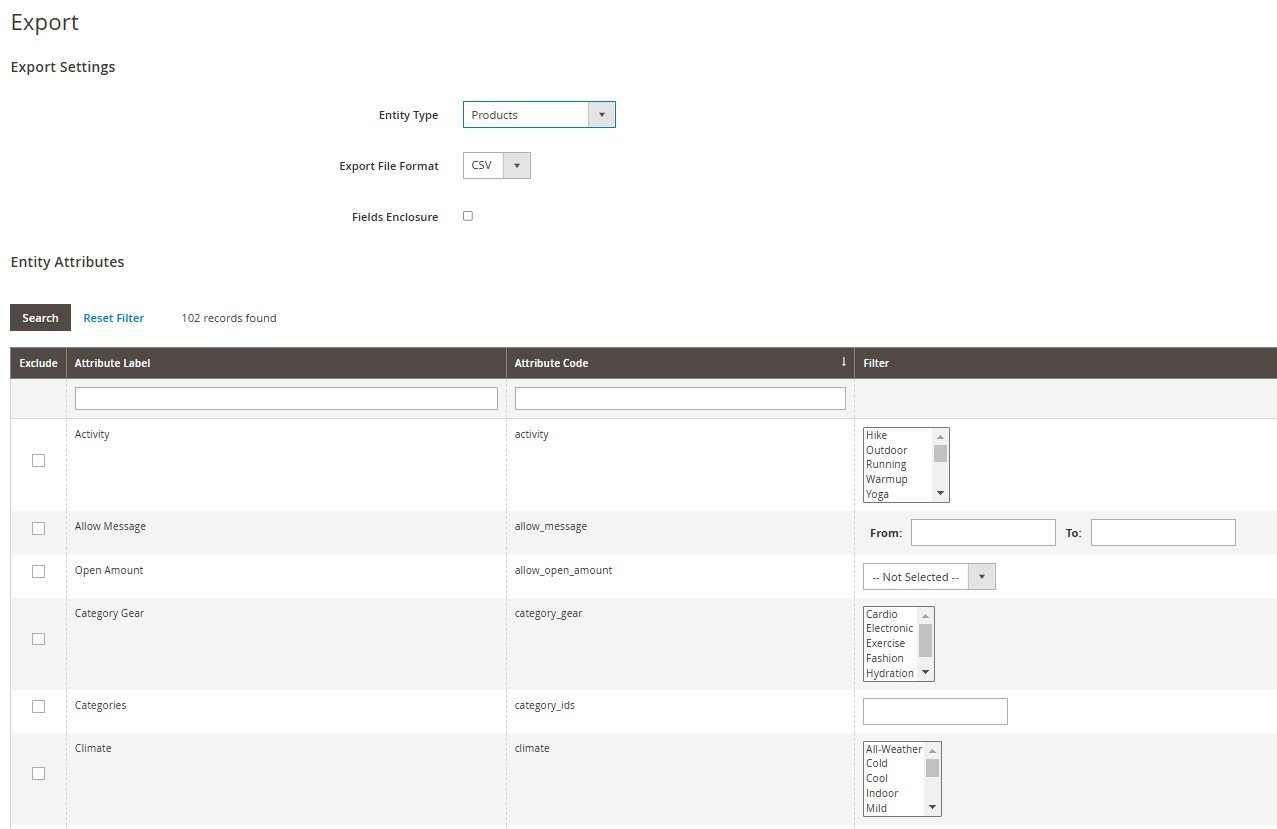
This file will contain Magento product attributes such as SKU, name, description, categories, and pricing. However, keep in mind that Magento’s CSV column structure doesn’t align with Shopify’s import requirements. Without additional mapping, you’ll need to reformat fields manually before uploading to Shopify.
Step 2: Download Shopify’s CSV Template with Product Data
Next, download Shopify’s official CSV template to understand the required fields:
- In Shopify Admin, go to Products → Import.
- Click Download a sample CSV template.

The template includes all columns that Shopify expects — such as Handle, Title, Body (HTML), Vendor, Tags, Published, Variant Price, and more. Using this file as a reference ensures your Magento data is placed in the correct Shopify fields.
Step 3: Map Magento Product fields to Shopify
Since simple products don’t have variants, most of the mapping involves core product attributes. Below is a basic reference for aligning fields:
| Shopify Field | Magento Field | Description |
| Handle | url_key | Shopify’s unique product URL identifier. Map Magento’s url_key or create a custom handle. |
| Title | name | Product name displayed on Shopify product and collection pages. |
| Body (HTML) | description | Full product description with HTML formatting. |
| Vendor | manufacturer | Brand or vendor name. |
| Standardized Product Type | N/A | Optional predefined category from Shopify’s taxonomy. |
| Custom Product Type | categories | Merchant-defined category or type. Map Magento categories here. |
| Tags | N/A | Keywords for filtering/search. Create from Magento attributes if useful. |
| Published | product_online | Controls store visibility (TRUE/FALSE). Maps from Magento’s product status. |
| Variant SKU | sku | Unique SKU for each product. |
| Variant Grams | weight | Product weight in grams. Convert Magento weights if needed. |
| Variant Inventory Qty | qty | Quantity in stock. |
| Variant Price | price | Base selling price. |
| Variant Compare at Price | special_price | Original price before discount. |
| Variant Requires Shipping | is_virtual | TRUE for physical items, FALSE for virtual. |
| Variant Taxable | tax_class_name | Defines if product is taxable. |
| Image Src | base_image | URL of the main product image. |
| SEO Title | meta_title | SEO title tag. |
| SEO Description | meta_description | SEO meta description. |
⚡ Pro Tip: If you’re migrating configurable or bundle products later, you’ll need additional mapping for options and variants.
Step 4: Populate Shopify CSV with Magento data
With both files in hand, start transferring data:
- Copy product data from Magento’s export into the Shopify template, following the mapping guide above.
- Set unique handles for each product. If Magento’s url_key isn’t clean, create new handles based on product titles.
- Convert weights into grams to meet Shopify’s shipping requirements.
- Check pricing logic — ensure price reflects the selling price, while special_price becomes “Compare at Price.”
- Add product images by filling in the Image Src column with public URLs. If images are stored locally in Magento, upload them to a server or file host accessible to Shopify.
Step 5: Import and Verify Magento Products in Shopify
Upload your prepared CSV into Shopify:
- In Shopify Admin, go to Products → Import.
- Select your CSV file and start the import.
- Once complete, review products in the catalog to ensure all data migrated correctly — including titles, descriptions, stock levels, prices, and images.
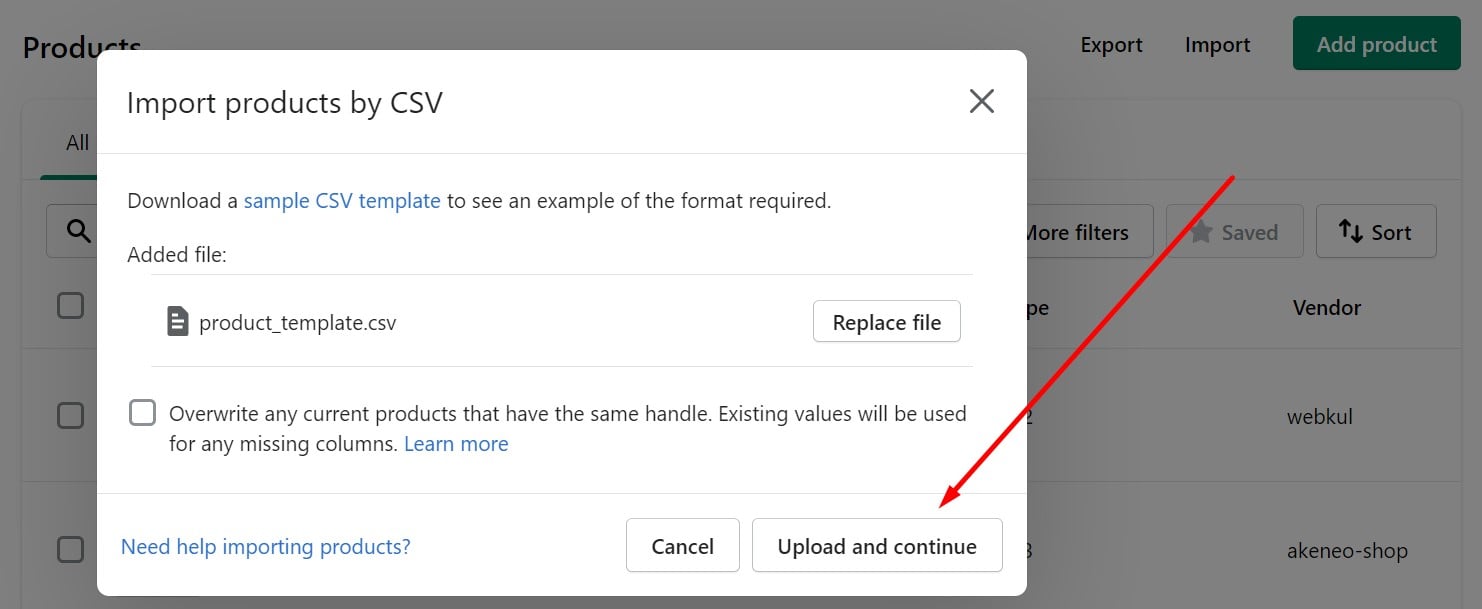
While Shopify’s native import works for straightforward migrations, it has limits — no automatic mapping, no transformations, and no variant logic. With the , you can map Magento fields directly, apply scripts to transform data (e.g., change currencies, bulk adjust prices, or convert lbs → grams), and automate recurring imports. Contact our support for further information regarding the automated workflow associated with the Magento to Shopify product migration. For a detailed walkthrough of the standard Shopify product import, see our ultimate guide to Shopify product import.
Additional Tips for a Smooth Magento to Shopify Product Migration
- Use Tags and Custom Product Type: Shopify tags and custom product types improve catalog organization. Transform Magento attributes (like color or material) into tags for easier navigation.
- Don’t skip SEO fields: Fill in Shopify’s SEO Title and SEO Description fields using Magento’s meta_title and meta_description to preserve organic visibility.
- Double-check inventory: Always verify stock levels after import — mismatches can lead to overselling or stock-outs.
- Test with a small batch first: Import a small set of products before running a full migration to confirm mapping accuracy.
Following these steps, you’ll be able to import Magento products to Shopify efficiently while maintaining data integrity and SEO value. For more advanced cases like configurable products or B2B catalogs, automation tools can further simplify the process.
Configurable Products: Advanced Magento to Shopify Product Import & Export
Migrating configurable products from Magento to Shopify is more complex than moving simple products. Magento uses parent products with associated child products (variants), while Shopify manages product variations through options (Option1, Option2, Option3) within a single product entry. To preserve product structures such as size, color, or material, you’ll need to carefully map Magento’s configurable attributes to Shopify’s option fields.
Below is a step-by-step workflow to help you import configurable products from Magento to Shopify correctly.
Step 1: Export Configurable Products from Magento 2
Start the Magento to Shopify product migration for configurable products by exporting your entire catalog from Magento:
- In the Magento Admin, go to System → Data Transfer → Export.
- Choose Products as the entity type.
- Apply filters if you want to export specific products.
- Generate the CSV export file.
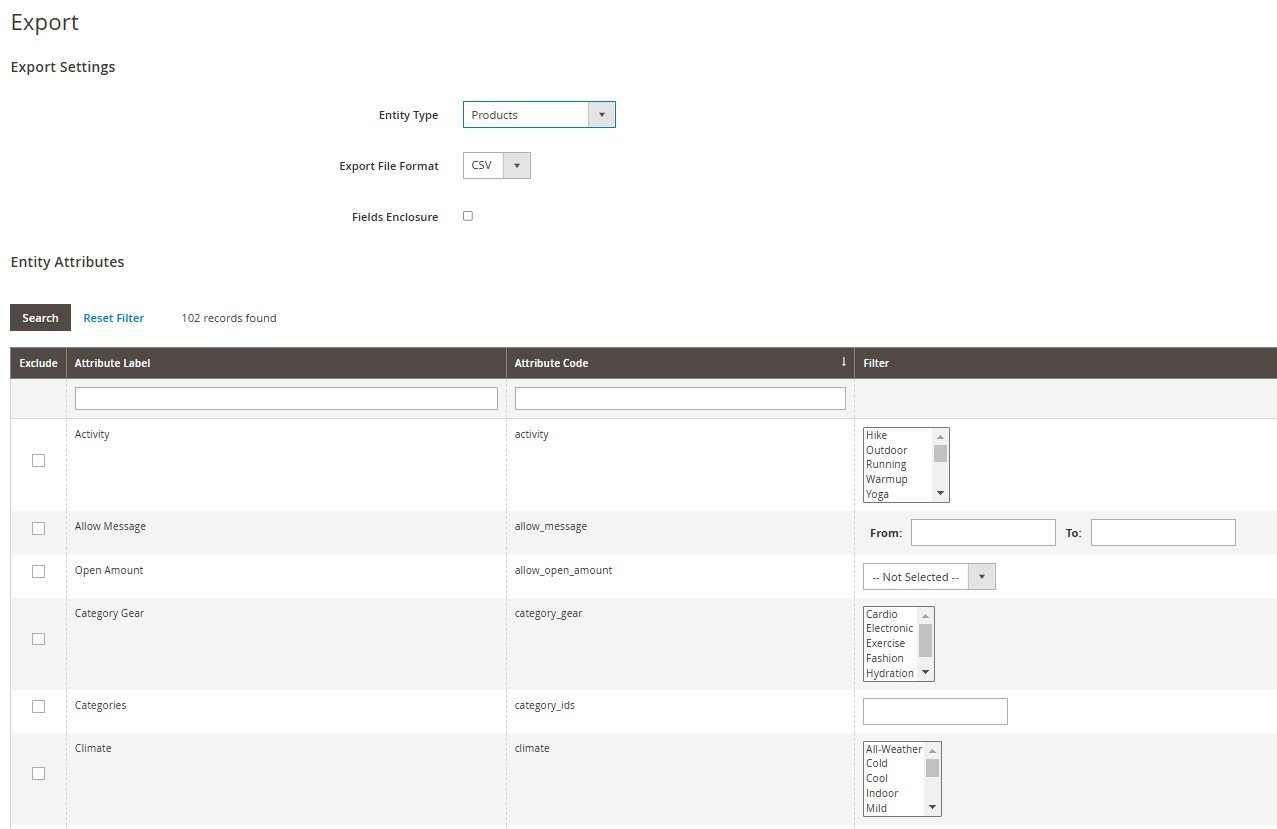
In Magento’s export:
- Configurable products act as parent products.
- Associated simple products represent each variation (e.g., different sizes, colors, or styles).
Note which attributes (such as size or color) are used in configurable products — these will later map to Shopify’s option fields.
Step 2: Prepare Shopify’s CSV Structure for Reference
Download Shopify’s product CSV template for reference:
- In Shopify Admin, go to Products → Import.
- Click Download a sample CSV.
Shopify allows up to three option levels: Option1 Name / Value, Option2 Name / Value, Option3 Name / Value. Common mappings include:
- Option1 Name = Size, Option1 Value = Large
- Option2 Name = Color, Option2 Value = Red
If your Magento configurable products use more than three attributes, you’ll need to consolidate them because Shopify’s import structure supports a maximum of three options per product. Otherwise, no successful Magento to Shopify product migration happens.
Step 3: Map Magento Configurable Products to Shopify Options
To migrate configurable products from Magento to Shopify:
- Create rows for each variant: Each associated simple product in Magento becomes a separate row in Shopify’s CSV.
- Use the same Handle for all variants: Shopify groups rows into one product listing if the Handle is identical.
- Define parent and variant rows:
- The first row in the group represents the configurable product (Magento parent). It contains product details like description, vendor, and SEO fields but leaves option values empty.
- Subsequent rows represent each variant, with option values filled in.
Example (Magento T-shirt with size and color attributes):
- Magento product: T-shirt with Size (Small, Medium, Large) and Color (Red, Blue).
- Shopify CSV structure:
| Handle | Title | Option1 Name | Option1 Value | Option2 Name | Option2 Value |
| t-shirt | T-shirt | Size | Small | Color | Red |
| t-shirt | T-shirt | Size | Medium | Color | Red |
| t-shirt | T-shirt | Size | Large | Color | Blue |
This structure ensures Shopify correctly displays one product with multiple selectable variants.
Step 4: Complete Shopify-specific Fields in Your CSV with Magento’s Configurable Products
While only Handle and Title are required for import, filling in additional fields ensures data consistency for the Magento to Shopify product migration:
- Price & Inventory: Enter Variant Price and Variant Inventory Qty for each row.
- Images: Shopify supports separate images per variant by adding a unique Image Src for each row. If you want a single image for all variants, assign it to the parent row.
- SEO Fields: Transfer Magento’s meta_title and meta_description into Shopify’s SEO Title and SEO Description fields.
⚡ Pro Tip: If your Magento store uses more than three attributes for configurable products, consider restructuring attributes into tags or product descriptions, since Shopify has a three-option limit.
Step 5: Import Magento 2 Configurable Products into Shopify
Upload your completed CSV with configurable products from Magento 2 into Shopify:
- In Shopify Admin, go to Products → Import.
- Select your modified CSV file and start the import.
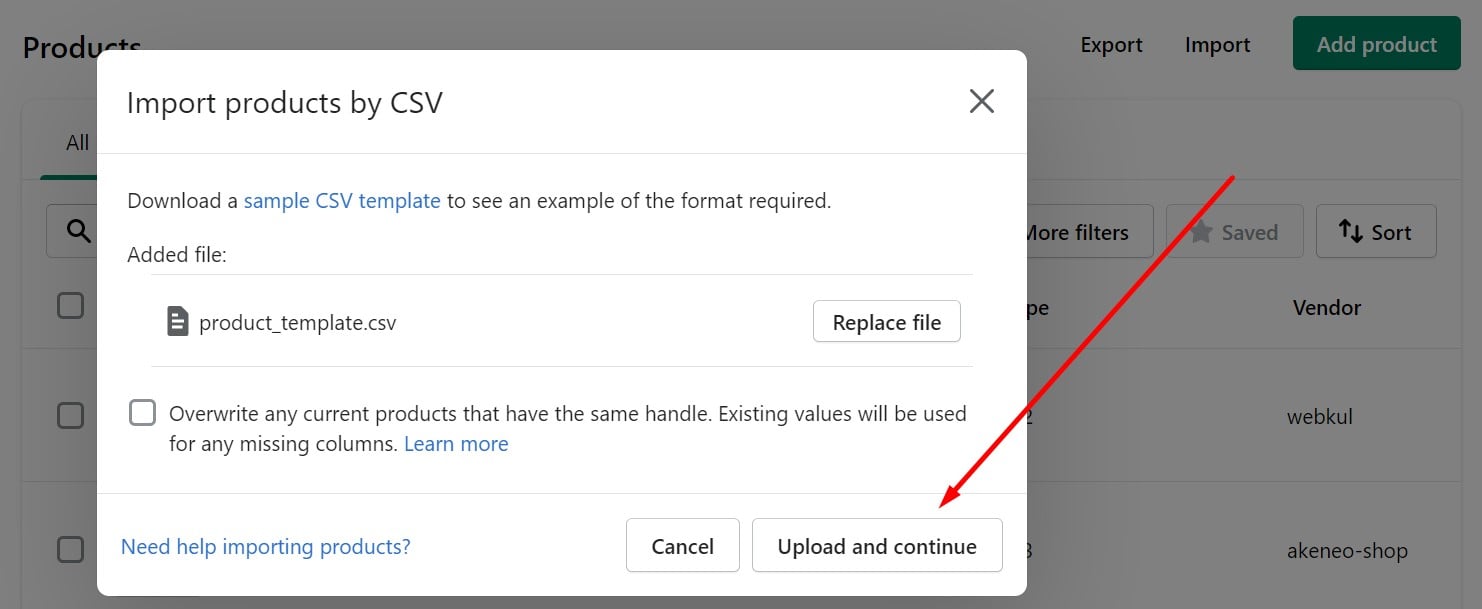
- Once the process is complete, review products to ensure:
- All variants display correctly.
- Inventory and pricing data are accurate.
- Images and SEO metadata are preserved.
✅ With this approach, you can successfully import configurable products from Magento to Shopify, preserving product variants, attributes, and SEO value.
Challenges of Manual Product Migration from Magento 2 to Shopify, and How to Solve Them
Migrating products from Magento 2 to Shopify may look simple at first glance, but the reality is more complex. Magento’s advanced product architecture, flexible attributes, and customizable features don’t always align with Shopify’s more streamlined, option-based catalog structure. Handling this process manually often leads to data mismatches, lost information, or hours of repetitive reformatting.
Let’s take a closer look at the main challenges of a manual Magento to Shopify product migration — and how Firebear’s Improved Import & Export tools for both Magento and Shopify eliminate these issues with automation, attribute mapping, and data transformation.
Complex Product Structures in Magento
Magento supports multiple product types — including simple, configurable, grouped, bundle, and downloadable products. Shopify, on the other hand, structures everything around a single product with up to three options (such as size, color, or material). Migrating configurable or bundled products manually often requires flattening complex relationships into Shopify’s limited option set, which can result in missing variants or incorrectly grouped products.
💡 With Improved Import & Export for Magento, you can export configurable products with their associated variants already mapped to Shopify-compatible fields. On the Shopify side, the Improved Import & Export app automatically transforms these attributes into Shopify’s option system, ensuring all variants appear correctly without manual restructuring.
Attribute Mapping and Data Compatibility
Magento and Shopify use different attribute naming conventions. For example, Magento uses url_key, short_description, and meta_description, while Shopify expects Handle, Body (HTML), and SEO Description. Manually mapping these fields for thousands of products is time-consuming and prone to error.
💡 Firebear’s tools simplify this process through visual attribute mapping. In Magento, you can map product fields directly to Shopify’s expected columns before export. In Shopify, the app allows on-the-fly field transformations using scripts — for example, concatenating attributes, cleaning up handles, or shortening SEO titles to Shopify’s 70-character limit.
Handling Product Variants and Inventory
In Magento, configurable products rely on associated simple products to represent variants. Shopify requires each variant to be defined as a row with option values. Converting these manually for the Magento to Shopify product migration is tedious and increases the risk of inventory mismatches, especially if stock levels change during migration.
💡 The Improved Import & Export extension for Magento exports variant data in bulk, including SKUs, option names, and stock quantities. In Shopify, the app uses data transformation scripts to restructure variant rows automatically and preserve inventory accuracy across all variants. This ensures seamless migration for stores with thousands of SKUs.
Image Transfer and Reorganization
Magento manages product images with multiple attributes (base_image, thumbnail, small_image), while Shopify requires image URLs for each product or variant. Exporting images, hosting them, and reattaching them manually is not only slow but also risks broken links or misplaced images.
💡 Firebear’s tools handle image migration automatically. Magento’s Improved Import & Export can export image paths, while the Shopify app transforms them into publicly accessible URLs. The mapping system also allows you to set image positions and alt text, preserving both product presentation and SEO value.
SEO Field Adjustments
SEO is one of the most overlooked aspects of the Magento to Shopify product migration. Magento uses fields like meta_title, meta_description, and url_key, while Shopify expects SEO Title, SEO Description, and Handle. If these aren’t mapped and adjusted correctly, your store risks losing search rankings after migration.
💡 Firebear’s tools let you map Magento’s SEO fields directly to Shopify’s equivalents and apply data transformations — for example, trimming meta descriptions to 320 characters or cleaning up handles for SEO-friendly URLs. This ensures your SEO strategy remains intact after moving products from Magento to Shopify.
Data Formatting and Unit Conversions
Magento stores weights in the shop’s base unit (kg, lbs), while Shopify requires grams. Pricing fields can also differ when special pricing logic is applied. Handling these conversions during the Magento to Shopify product migration manually is error-prone.
💡 With Firebear’s Shopify app, you can use custom transformation scripts to automate unit conversions (e.g., lbs → grams), bulk-adjust prices, or even recalculate taxes before import. This ensures data consistency without manual editing.
Time and Resource Constraints
Even with a small catalog, manually migrating products from Magento to Shopify requires countless hours of data cleaning, attribute matching, and verification. For larger catalogs, it can take weeks and still leave gaps or inconsistencies.
💡 Firebear’s Improved Import & Export tools remove these bottlenecks by offering:
- Scheduled imports/exports — migrate in batches, update only new or changed products.
- Error logs & monitoring — identify and resolve mapping issues quickly.
- Two-way compatibility — not only migrate from Magento to Shopify, but also move data back if needed for testing or hybrid setups.
Final Words: Streamline your Magento to Shopify Product Migration in 2025 and Ahead
Migrating products from Magento to Shopify can transform your e-commerce operations, but it’s rarely a plug-and-play process. Differences in product structures, attribute naming, inventory logic, and SEO fields mean that a manual migration often results in lost data, broken images, or inconsistent variants. For merchants managing large catalogs or configurable products, these challenges only multiply.
The good news is that with the right automation tools, you can make your Magento to Shopify product migration smooth, accurate, and efficient. Firebear’s Improved Import & Export for Magento extension lets you map Magento 2 fields directly to Shopify’s format, while the Improved Import & Export app for Shopify applies transformation scripts, automates imports, and ensures your product catalog is fully optimized for Shopify’s ecosystem.
By combining both solutions, you can:
- Ensure accurate field mapping between Magento and Shopify.
- Apply on-the-fly data transformations to adapt weights, prices, and SEO fields.
- Migrate variants, images, and stock data without errors.
- Save time and resources by eliminating manual reformatting.
- Preserve SEO value to protect your search rankings during migration.
Whether you want to simplify your store management, scale to new markets, or improve customer experience, migrating products from Magento to Shopify with automation ensures your business doesn’t lose critical data in the process. Neither in 2025 nor in the years ahead.
📦 Explore our migration solutions today:
📩 Or contact the Firebear team for expert assistance and tailored migration services that guarantee a seamless transition.
FAQ: Magento 2 to Shopify Product Migration Made Easy
What is Magento to Shopify product migration?
Magento to Shopify product migration is the process of exporting your catalog from Magento 2 and importing it into Shopify. It includes transferring product data such as SKUs, descriptions, images, categories, variants, and SEO fields into Shopify’s CSV structure or via automated tools.
Can I migrate products from Magento to Shopify without losing data?
Yes, but it requires careful attribute mapping. Shopify and Magento use different field names, so using automation tools like Improved Import & Export ensures that product information such as titles, images, variants, and SEO data is preserved during migration.
How do I import Magento products to Shopify using a CSV file?
First, export your products from Magento as a CSV. Then download Shopify’s product CSV template, map Magento fields (like url_key, sku, meta_description) to Shopify fields (Handle, Variant SKU, SEO Description), and upload the file into Shopify Admin under Products → Import.
What are the main challenges of manual Magento to Shopify product migration?
The biggest challenges include handling Magento’s complex product types (configurable, grouped, bundled), mapping attributes correctly, restructuring variants, transferring images, converting weights into grams, and preserving SEO data.
Can I migrate configurable products from Magento to Shopify?
Yes. In Magento, configurable products are parent items linked to simple products (variants). In Shopify, these are represented as options (Option1, Option2, Option3). Each variant must be entered as a separate row in Shopify’s CSV or handled automatically with a migration app.
How do I export products from Magento 2 for Shopify migration?
In Magento Admin, go to System → Data Transfer → Export, choose Products, and export as a CSV file. This file can then be mapped and reformatted for Shopify import, or exported directly into Shopify’s structure using Improved Import & Export for Magento.
What is the easiest way to migrate products from Magento to Shopify?
The easiest way is to use automated tools. Improved Import & Export for Magento lets you export a Shopify-ready CSV, while the Improved Import & Export app for Shopify allows direct mapping, transformations, and automation to import products with minimal manual editing.
Will my product images transfer when importing Magento products to Shopify?
Yes, but Shopify requires image URLs. Magento stores images as paths (base_image, thumbnail), so you need to export and host them before importing. The Improved Import & Export tools automate this process and ensure images map correctly to Shopify.
Can I migrate SEO data from Magento to Shopify?
Yes. Magento SEO fields such as meta_title and meta_description can be mapped to Shopify’s SEO Title and SEO Description fields. With automation, you can also trim titles and descriptions to Shopify’s recommended character limits to protect search rankings.
Where can I get help with Magento to Shopify product migration?
For expert assistance, you can use Firebear’s Improved Import & Export extension for Magento, the Improved Import & Export app for Shopify, or contact the Firebear team for professional migration services.