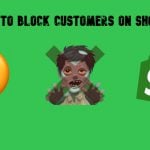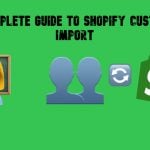How to Email Customers on Shopify: A Step-by-Step Guide for 2025
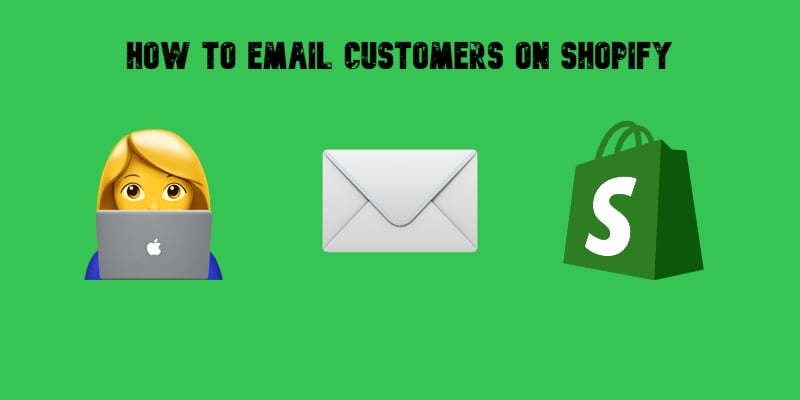
Email remains one of the most effective ways to communicate with customers, whether you’re sending order updates, marketing campaigns, or personalized responses. If you’re running an e-commerce store, knowing how to email customers on Shopify can boost engagement, improve customer retention, and drive more sales.
But here’s the catch — Shopify admin not only provides a built-in interface for sending individual emails but also offers Shopify Email for marketing purposes. Plus, multiple third-party apps are available for automating emails and segmenting customers.
In this guide, we’ll walk you through how to send emails to customers on Shopify, covering:
- One-on-one customer communication (e.g., responding to inquiries, sending order details).
- Bulk emails to all customers (for promotions, newsletters, or announcements).
- Automated emails (abandoned cart recovery, order confirmations, and shipping updates).
- Best practices to ensure your emails reach inboxes and comply with email marketing laws.
Whether you’re looking for a way to send a quick follow-up email to an individual customer or launch a mass email campaign to your entire customer base, this guide has got you covered.

Table of contents
How to Email Customers on Shopify: 3 Methods that Work in 2025
Shopify allows merchants to email customers in three primary ways:
- Using Shopify Email to send bulk marketing campaigns.
- Sending manual emails to individual customers from the Customers or Orders section.
- Automating customer emails using Shopify’s built-in tools or third-party apps.
Each method serves a different purpose, from personalized order updates to large-scale email marketing. Below, we’ll cover step-by-step instructions for each approach.
1. Sending Marketing Emails with Shopify Email: How to Email All Customers
If you want to send an email to all customers on Shopify, the best option is Shopify Email, Shopify’s built-in email marketing tool. It allows you to send newsletters, promotions, and announcements directly from your Shopify admin without third-party apps. The key features of Shopify Email include:
- Free for up to 10,000 emails per month (then $1 per 1,000 emails).
- Drag-and-drop email editor with ready-made templates.
- Built-in analytics to track open rates, clicks, and conversions.
Looks quite promising, isn’t it? Let’s see how to send an email to all customers on Shopify using this built-in tool:
- Go to Shopify Admin > Marketing.
- Click Create activity.
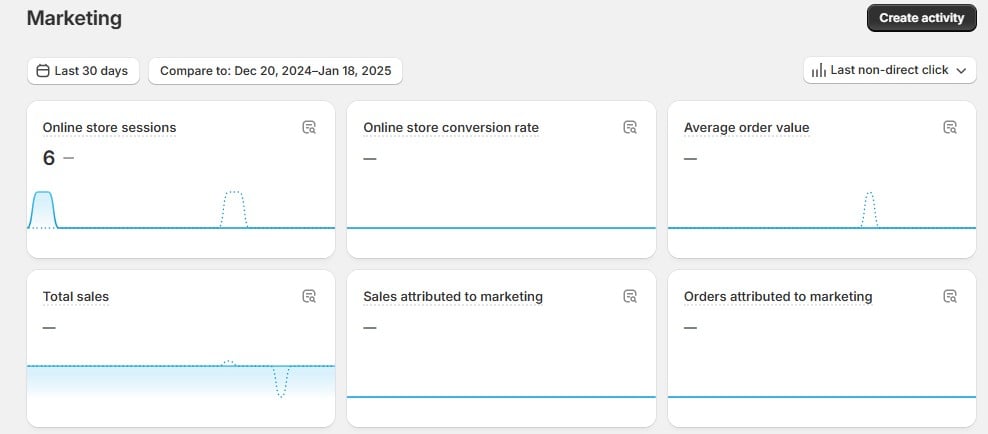
- Select a marketing activity — Shopify Email.
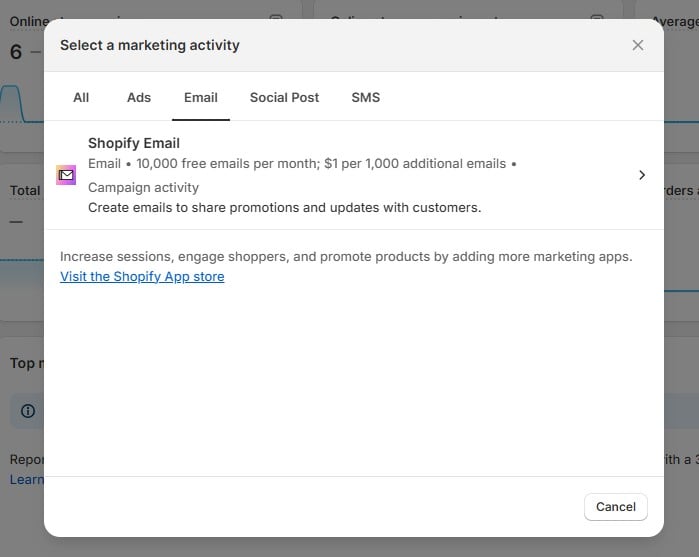
- Choose a template from Shopify’s pre-designed layouts or create a custom design. Proceed to the next screen.
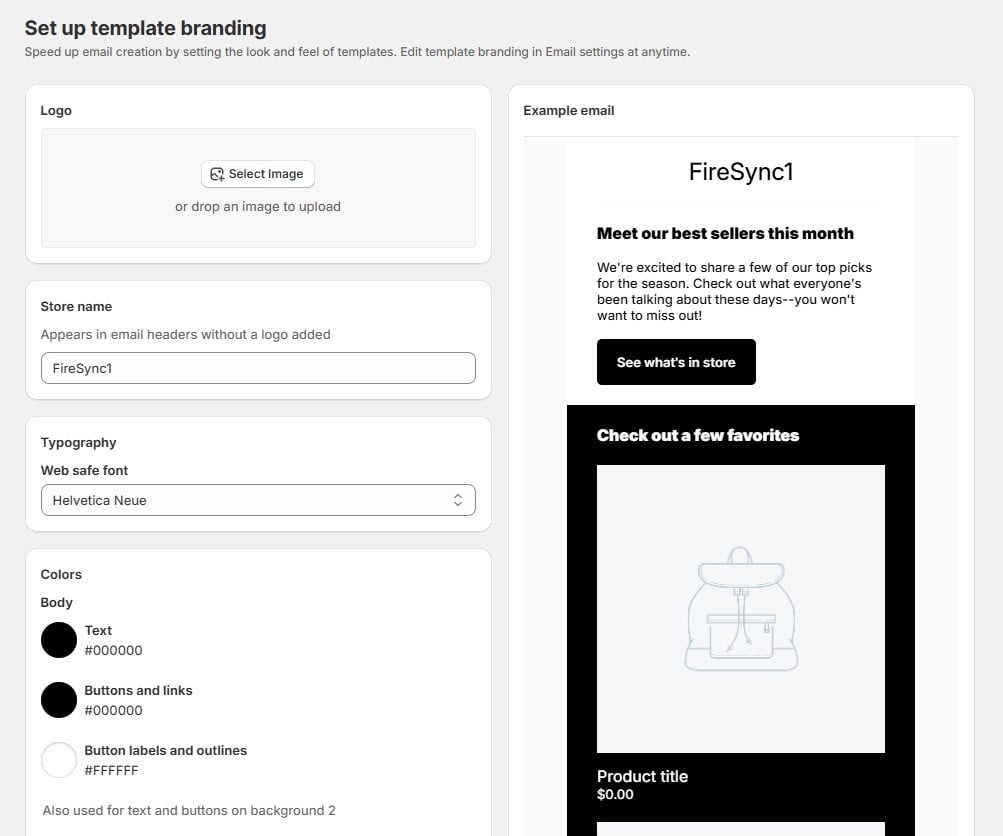
- In the “To” field, choose either All Subscribers (if you want to send the email to all customers) or a specific segment (e.g., customers who purchased within the last 30 days).
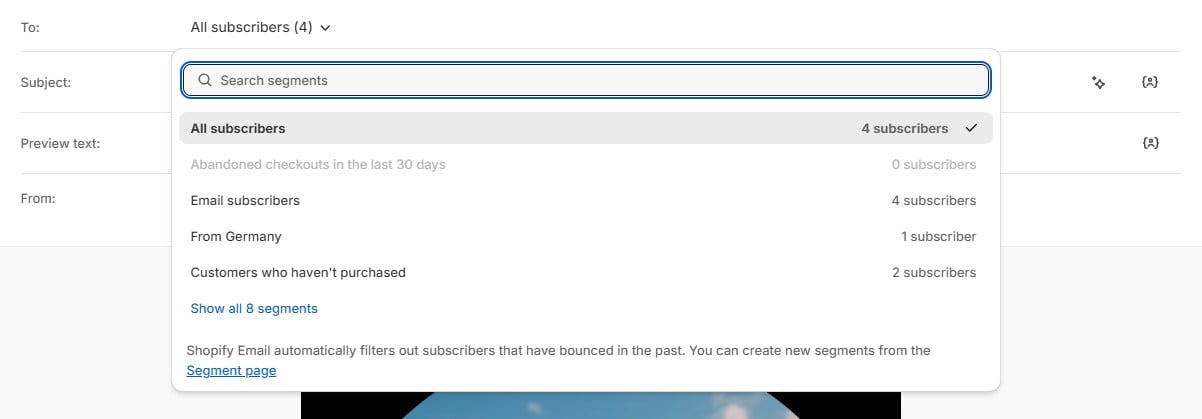
- Configure other parameters, such as subject, preview text, sender, etc.
- Note that you can send this email to all customers immediately or schedule it for later.
Unfortunately, Shopify Email is associated with a couple of limitations. First of all, it is only available for marketing emails — not for order confirmations or individual messages. And if you compare it to third-party solutions, Shopify Email has limited automation features compared to third-party tools.
However, it is still pretty useful when you need to email all Shopify customers to announce a new product launch. You can freely use the tool to send a newsletter to all subscribers with a discount code and product details. But what if you need to contact individual customers or need more flexibility and automation? You will find the answers below.
2. Sending Emails to Individual Customers on Shopify
For one-on-one communication, Shopify allows you to send manual emails to customers through the Customers section or the Orders page. Let’s explore each option.
Option 1: Email a Customer from the Customers Page
Use this method when you want to reach out to a specific customer regarding their account, subscription, or general inquiry.
- Go to Shopify Admin > Customers.
- Click on the customer’s name to open their profile.
- Click on the customer’s email address — Shopify will open a new window where you can compose and send an email.
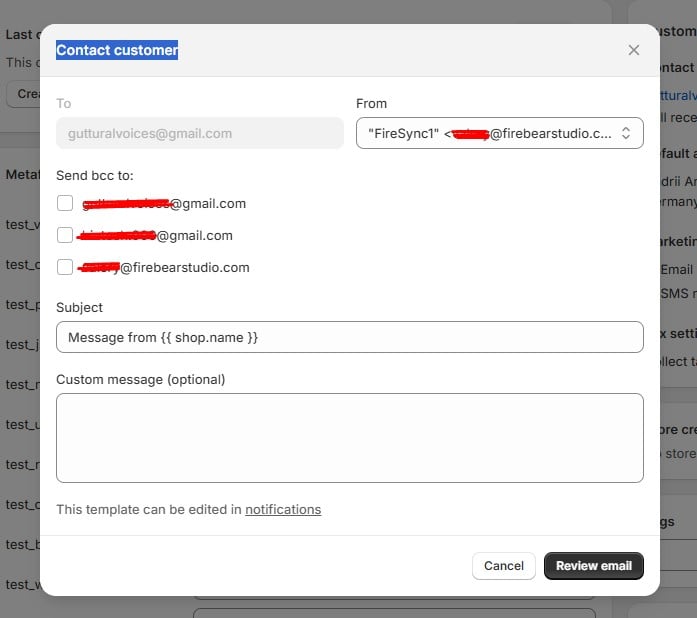
When might you need to use it? Suppose you notice a customer hasn’t completed their profile — send a personalized email asking if they need help with their account setup.
Option 2: Email a Customer from the Orders Page
Another option is to email a customer directly from the Orders section. Here is what you need to do:
- Go to Shopify Admin > Orders.
- Click on the specific order from the customer you want to send an email to.
- Click on the customer’s email address — Shopify will open a new window where you can compose and send an email.
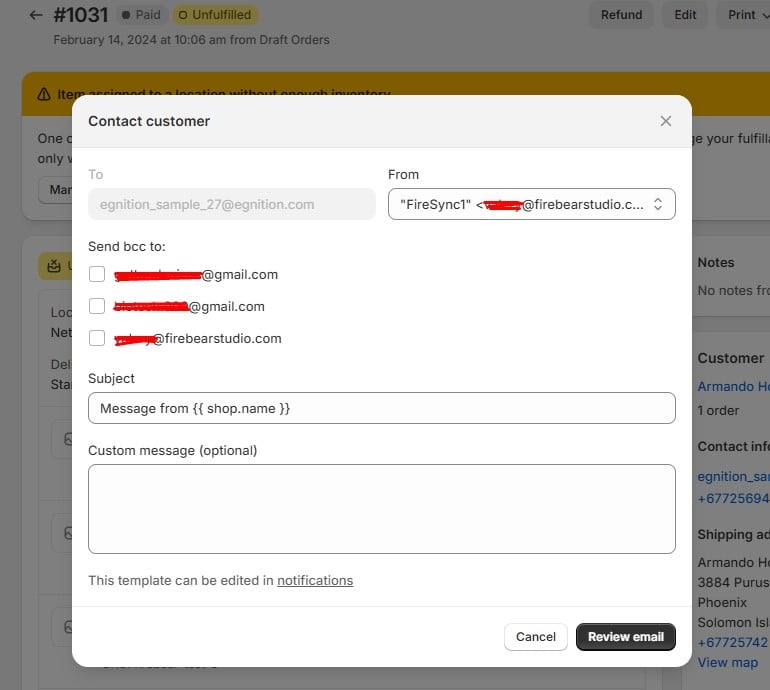
Suppose you are fulfilling orders and notice that a customer ordered an item that seems wrong. The built-in email integration lets you contact the customer to confirm whether they need an exchange before shipping right from the order page where you’ve noticed the possible issue.
What are the limitations of sending manual emails from Shopify? Well, first of all, you won’t find an internal inbox — all emails are sent from your business email.
Also, this method won’t work if you need to send follow-ups. However, follow-ups are available in your marketing automations.
3. Automating Customer Emails with Shopify & Third-Party Apps
For emails like order confirmations, abandoned cart reminders, and follow-ups, Shopify provides automation tools to streamline communication. Follow these steps to automate emails in Shopify:
- Go to Shopify Admin > Marketing > Automations.
- Click View templates to select a template or create a custom one. In this case, you will need to set up triggers, define actions, and configure other parameters.
- Alternatively, you can just turn on the existing automations to recover abandoned checkout/cart or convert abandoned product browse.
Third-Party Email Marketing Apps for Advanced Automation
If Shopify’s built-in email tools don’t meet your needs, third-party apps offer advanced segmentation, A/B testing, and automation. Popular choices include:
- – AI-driven customer segmentation and automated workflows.
- – Email and SMS marketing with a drag-and-drop workflow editor.
- – Classic email marketing with deep Shopify integration.
- – Popups, email capture, and automated email sequences.
Want to send a VIP discount only to customers who have spent over $999? Use one of the tools above to create an automated email segment for high-value customers.
As you can see, Shopify provides multiple ways to communicate with customers via email. Choosing the right method, however, depends on your business needs. If you’re running small-scale promotions, Shopify Email may be enough. But for automated workflows, segmentation, and in-depth analytics, third-party tools offer greater flexibility.
Now that you know how to email customers on Shopify, it’s time to engage your audience and boost your sales! The following section will help you learn the best way to do so.
Best Practices for Emailing Customers on Shopify
Emailing customers effectively isn’t just about sending messages — it’s about ensuring your emails get opened, read, and acted upon. To maximize engagement and avoid deliverability issues, follow these best practices for personalization, avoiding spam filters, and staying compliant with email regulations.
1. Personalize Your Emails for Better Engagement
Customers are far more likely to open and interact with emails that feel relevant to them. Personalization goes beyond just adding a customer’s name — it involves tailoring content based on their purchase history, browsing behavior, and preferences.
Here is how to personalize emails on Shopify:
- Use dynamic tags to insert customer names, order details, or product recommendations.
- Segment your audience — send different emails to new customers, returning buyers, and high-value shoppers.
- Trigger automated emails based on customer actions (e.g., abandoned cart reminders, post-purchase follow-ups).
- Recommend products based on past purchases to encourage repeat sales.
Instead of a generic “Hey there!” greeting, an email might say: “Hi Sarah, we noticed you loved our organic skincare line! Here’s 15% off your next purchase.”
2. Avoid Spam Filters and Improve Deliverability
Even if you craft the perfect email, it’s useless if it lands in the spam folder. Email providers filter out messages based on content, sender reputation, and recipient engagement.
Follow these tips to ensure your emails reach the inbox:
- Use a professional email domain — avoid free providers like Gmail or Yahoo for marketing emails.
- Authenticate your domain with SPF, DKIM, and DMARC to build trust with email servers.
- Avoid spam trigger words like “FREE!!!”, “LIMITED TIME ONLY”, and “GUARANTEED WINNER” in the subject line.
- Keep image-to-text ratio balanced — emails with too many images and little text often get flagged.
- Include an easy unsubscribe option — required by email regulations and prevents spam complaints.
- Encourage engagement — ask questions, invite replies, and send content your audience actually wants.
Instead of writing “FREE MONEY! CLAIM YOUR REWARD NOW”, try “Exclusive Offer for You — Enjoy a Special Discount” for better deliverability.
3. Stay Compliant with Email Marketing Laws (CAN-SPAM, GDPR, etc.)
Regulations like CAN-SPAM (U.S.) and GDPR (EU) set rules to protect customer privacy and prevent spam. Failing to comply can result in fines or being blacklisted by email providers. Key email compliance rules include:
- Get consent before sending marketing emails — Shopify provides opt-in options for customer sign-ups.
- Include a clear unsubscribe link in every marketing email.
- Provide your business name and physical address in the email footer.
- Honor opt-out requests promptly — remove customers who unsubscribe.
- Avoid misleading subject lines — email titles must reflect the actual content inside.
By implementing smart segmentation, avoiding spam triggers, and following regulations, you can email customers on Shopify more effectively — boosting retention, trust, and sales.
Final Words
Knowing how to email customers on Shopify effectively can significantly improve customer engagement, retention, and sales. Whether you’re sending a personalized email to an individual buyer, reaching out to all clients with a marketing campaign, or automating email workflows, Shopify provides multiple solutions to meet your needs. Shopify Email is a great option for bulk marketing emails, while manual emails from the Customers or Orders page allow for one-on-one communication. For advanced automation and segmentation, Shopify Automations and third-party apps like Klaviyo or Omnisend help streamline email marketing efforts. To ensure the best results, always follow email best practices by personalizing content, avoiding spam triggers, and staying compliant with email marketing laws.
If you want to take your email marketing a step further, you may need to manage your customer data more efficiently when it is possible in Shopify. That’s when the enters the game. It simplifies workflows by automating the transfer of customer data between your Shopify store and external email marketing platforms or CRMs.
Instead of manually importing and formatting customer lists, this tool ensures that data is mapped correctly for seamless integration. It can also export Shopify customer data in a format optimized for third-party platforms like Klaviyo, Mailchimp, or HubSpot. The same automation applies to product and order data, allowing businesses to maintain accurate records across multiple systems without extra manual work. Contact us now for more information.
FAQ: How to Email Customers on Shopify
Can I email customers directly from Shopify?
Yes, you can email customers directly from Shopify through the Customers or Orders section. However, Shopify does not provide a built-in inbox for replies—emails are sent from your business email account, and responses go to your designated email provider (e.g., Gmail, Outlook).
How do I send an email to all customers on Shopify?
To send an email to all customers on Shopify, use Shopify Email:
1. Go to Shopify Admin → Marketing → Create Campaign.
2. Select Shopify Email and choose a template.
3. Enter your email content and subject line.
4. Choose All Subscribers as the recipient list.
5. Click Send Now or Schedule for Later.
Does Shopify allow automated emails?
Yes, Shopify allows automated emails through Shopify Automations and third-party email marketing apps like Klaviyo, Omnisend, and Mailchimp. You can automate emails for abandoned cart recovery, order confirmations, shipping updates, and re-engagement campaigns.
How can I personalize emails to Shopify customers?
To personalize emails:
– Use dynamic tags to insert the customer’s name and order details.
– Segment customers based on purchase history, location, or browsing behavior.
– Send personalized product recommendations based on past purchases.
What is Shopify Email, and is it free?
Shopify Email is a built-in marketing tool that lets you send email campaigns directly from Shopify. It is free for up to 10,000 emails per month, after which Shopify charges $1 per additional 1,000 emails.
Can I import customer email lists into Shopify?
Yes, you can import customer email lists into Shopify by going to Shopify Admin → Customers → Import Customers and uploading a CSV file. For seamless integration with email marketing platforms and CRMs, use the Import & Export Tool for Shopify, which automates customer data imports and formats them for external systems.
How do I avoid my Shopify emails going to spam?
To prevent emails from being marked as spam:
– Use a professional email domain instead of free providers like Gmail.
– Authenticate your email with SPF, DKIM, and DMARC records.
– Avoid spam-trigger words like “FREE MONEY” or “WIN NOW” in subject lines.
– Keep a healthy image-to-text ratio in your emails.
How do I track email performance in Shopify?
Shopify provides built-in email analytics that track open rates, click-through rates, and conversions. To access this data:
1. Go to Shopify Admin → Marketing → Email Campaigns.
2. Click on an email campaign to view performance metrics.
Can I send order updates via Shopify Email?
No, Shopify Email is only for marketing campaigns. Order-related emails (e.g., order confirmations, shipping updates) are sent automatically through Shopify’s built-in notification system, which you can customize under Settings → Notifications.
What is the best Shopify app for email marketing?
The best email marketing app depends on your needs:
– Shopify Email – Best for simple email campaigns.
– Klaviyo – Best for advanced automation and segmentation.
– Omnisend – Great for combining email and SMS marketing.
– Mailchimp – Popular for email templates and easy integration.
– Privy – Good for popups, email capture, and automated email sequences.