Complete Guide to Magento 2 Bundle Product with Price Setup, Customization, and Import Tips
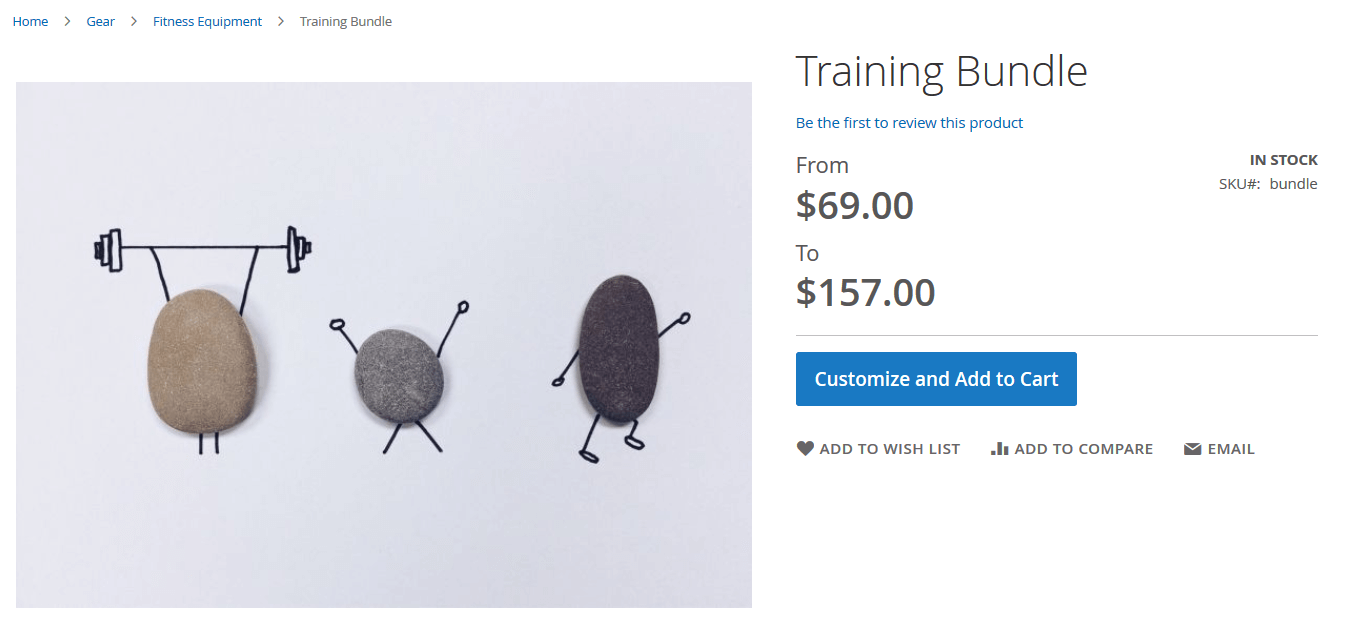
Magento 2 offers a rich set of product types to help store owners meet the diverse needs of modern shoppers. Among these, the Magento 2 bundle product stands out for its flexibility and customization. Unlike simple or configurable products, a bundle product allows customers to build their own product sets by selecting individual items from predefined options, creating a personalized shopping experience that boosts engagement and increases average order value.
But while bundle products are a powerful tool for front-end personalization, managing them on the back end can be surprisingly complex. From setting up dynamic pricing rules to handling custom options and ensuring a smooth import process, store admins often face a steep learning curve.
This complete guide dives deep into everything you need to know about Magento 2 bundle products — from understanding what they are and how they work, to step-by-step instructions on how to create bundle products in Magento 2, configure pricing, and even import them efficiently using the Improved Import & Export extension. Whether you’re building your first bundle or importing hundreds at once, we’ve got you covered — including advanced tips for working with custom options and dynamic prices.
Let’s break it all down and help you get the most out of Magento’s powerful bundling capabilities.

Table of contents
- What Is a Bundle Product in Magento 2?
- Bundle Product vs Configurable and Grouped Products in Magento 2
- Use Cases and Benefits of Magento 2 Bundle Products
- How to Create a Bundle Product in Magento 2
- Magento 2 Bundle Product Import: A Complete Guide
- SEO Tips for Magento 2 Bundle Products
- Final Words: Mastering Magento 2 Bundle Products
- Magento 2 Bundle Product FAQ
What Is a Bundle Product in Magento 2?
A bundle product in Magento 2 is a customizable product type that empowers customers to create their own product sets by selecting from a range of pre-defined components. Think of it as a build-your-own product kit — whether it’s a complete camping set with options for tents, boats, and grills, or a personalized computer where customers choose specific CPUs, RAM, and storage drives. For instance, you can see a Magento 2 bundle product frontend interface showcasing customizable product options and dynamic pricing below:
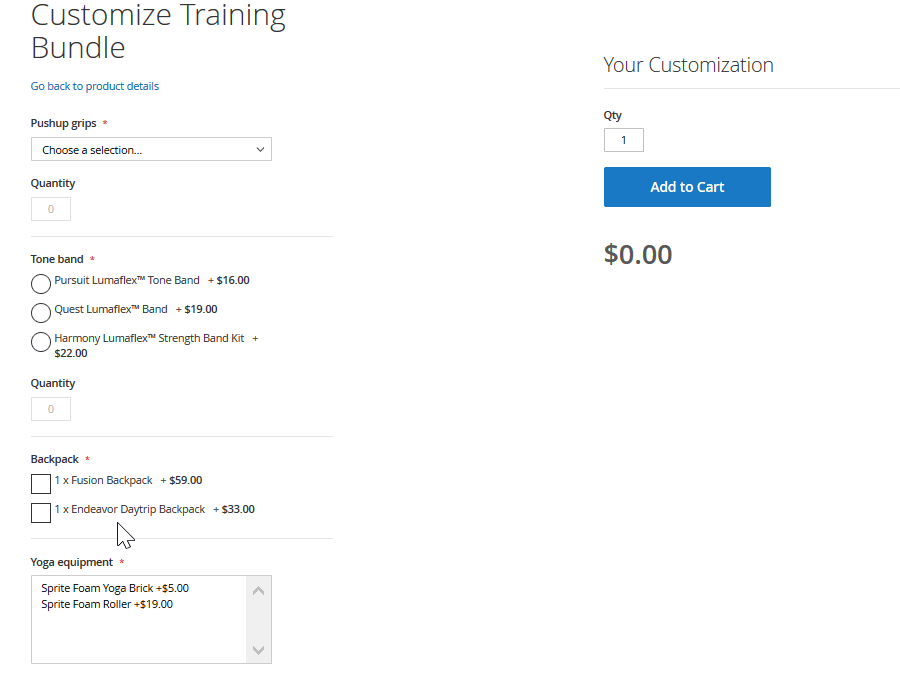
Unlike standard product types, Magento 2 bundle products allow shoppers to configure their purchase on a single page, eliminating the need to navigate across multiple product listings. This streamlines the buying process and improves customer experience, while simultaneously increasing the chances of higher cart values.
Key Features of Magento 2 Bundle Product
- Modular structure: Each bundle is made of simple or virtual products that users can select and configure.
- Dynamic pricing options: Prices can be calculated based on the selected components (dynamic) or set as a fixed total.
- Custom options and selections: Admins can define required and optional components, set minimum or maximum quantities, and control how the bundle appears on the front end.
- Sold as one product: Despite being made up of multiple parts, a Magento 2 bundle product is processed and sold as a single item in the shopping cart.
Consider it the most flexible product type in Magento 2 — ideal for businesses that want to offer customizable solutions without developing a unique product page for every combination.
Real-World Example: Why Use a Bundle?
Let’s say you run an online electronics store. You can create a “Work From Home Setup” bundle that lets shoppers pick:
- A monitor (from 3 models);
- A wireless keyboard;
- A mouse or touchpad;
- An ergonomic chair.
This provides a unified shopping experience and increases the likelihood of upsells, all from one product page.
For an overview of all Magento 2 product types and how to manage them via import/export, check out our Magento 2 Import/Export Guide List.
Bundle Product vs Configurable and Grouped Products in Magento 2
If you’re new to Magento or building out a complex product catalog, it’s easy to confuse bundle products, configurable products, and grouped products. While all three serve to improve the customer experience by offering multiple choices or product combinations, their structure and functionality differ significantly.
Let’s break down how each of these Magento 2 composite product types works, where they overlap, and what sets them apart.
🔹 Configurable Product in Magento 2
A configurable product is a single product with multiple variations. Think of it as a master product with several child products (simple SKUs), each representing a unique combination of attributes like size, color, or material. Customers can choose one combination from the dropdowns or swatches, and only one variation is added to the cart.
🔹 Grouped Product in Magento 2
A grouped product is a collection of simple products displayed together on one page. It’s often used to sell related items, such as a set of notebooks or matching furniture pieces. Shoppers can select which items to purchase and in what quantities, but cannot configure any options.
🔹 Bundle Product in Magento 2
A bundle product is a build-your-own-kit experience. It consists of customizable product components (simple or virtual) grouped into predefined categories. Customers can choose which components to include, optionally configure them, and purchase everything as a single product. Pricing can be dynamic based on selections or set as a fixed price.
Magento 2 Product Types Comparison Table
| Feature | Configurable Product | Grouped Product | Bundle Product |
| Purpose | Offer variations of a single product | Sell related simple products together | Let customers build a custom product set |
| Cart Behavior | One variation per product | Multiple individual products added separately | Sold as a single product with multiple components |
| Pricing | Based on chosen variation (fixed) | Price per simple product | Fixed or dynamic pricing per selection |
| Customization | Attribute-based (e.g., size, color) | No customization | High customization (selectable and optional items) |
| Inventory Tracking | Per variation (simple product) | Per simple product | Per bundled item (simple product) |
| Shipping | Single shipment | Separate shipments possible | Can be shipped together or separately |
| Use Case Example | T-shirt with size and color options | Desk + Chair set where each is optional | Camera bundle with lens, tripod, and bag options |
| Customer Control | Choose one variation | Choose quantity per item | Choose which items to include and configure each |
| SKU Handling | Each variant has a separate SKU | Each simple product has its own SKU | Each component has a SKU; bundle has its own SKU |
| Display Format | Swatches or dropdowns | List of items with quantity fields | Step-by-step or dropdown-based component selection |
Which One Should You Use?
- Choose configurable products when your items differ only by attributes (like size or color).
- Use grouped products to promote related but independent items in one listing.
- Go with bundle products when you want to offer a customizable experience, like product kits, packages, or build-your-own solutions.
Magento 2 bundle products strike a perfect balance between flexibility and structure, making them ideal for stores offering modular or optional product selections.
Use Cases and Benefits of Magento 2 Bundle Products
Magento 2 bundle products are more than just a convenient way to package multiple items — they’re a strategic tool to enhance customer experience, boost average order value, and reduce purchase friction. Whether you’re selling electronics, furniture, cosmetics, or sporting gear, bundle products allow for highly personalized and flexible shopping journeys that convert.
Let’s explore some real-world use cases and the key benefits of using Magento 2 bundle products in your store.
Common Use Cases for Magento 2 Bundle Products
- Build-Your-Own Kits. Let customers assemble a complete package from available options. Example: A DIY home security kit where users pick a base station, select the number of sensors, and choose optional cameras.
- Product Personalization. Offer flexible configurations without needing hundreds of product pages. Example: A workstation bundle where buyers choose a laptop, external monitor, keyboard, and software suite — all from one page.
- Upselling and Cross-Selling. Encourage customers to add complementary items by presenting them as part of a customizable bundle. Example: A camera bundle that includes lenses, memory cards, and a carrying case, tailored to the shopper’s needs.
- Seasonal or Event Packages. Create themed bundles for holidays, seasons, or special promotions. Example: A Valentine’s Day gift set where customers select a perfume, chocolates, and a personalized greeting card.
- Service + Product Packages. Combine digital or virtual products with physical items. Example: A smart device that comes with a setup service or extended warranty, allowing customers to choose the support level they want.
Benefits of Magento 2 Bundle Products
- Personalized Shopping Experience. Bundle products empower customers to choose exactly what they want, leading to higher satisfaction and lower return rates.
- Increased Average Order Value (AOV). When customers can configure their ideal package, they’re more likely to spend more, especially when optional add-ons are involved.
- Simplified Product Presentation. Instead of navigating across multiple product pages, shoppers make all selections on one page, reducing friction and speeding up the checkout process.
- Flexible Pricing Options. Magento 2 supports both fixed and dynamic pricing for bundle products. This gives store owners full control over pricing strategies, whether you want to offer pre-set packages or price bundles based on selections.
- Inventory Transparency. Each component in a bundle is a simple or virtual product with its own SKU, allowing for precise inventory tracking and management.
- Great for Custom Business Models. From build-your-own bicycles to customizable gift boxes or subscription-ready bundles, Magento 2 bundle products are ideal for merchants with non-standard sales approaches.
Pro Tip: You can automate and streamline bundle product creation and updates using the Improved Import & Export extension for Magento 2. Whether you’re importing bundles from a supplier or syncing options with Google Sheets, our tool makes it easy. But first things first: let’s create a bundle product in Magento 2.
How to Create a Bundle Product in Magento 2
Creating a bundle product in Magento 2 allows you to offer customizable, build-your-own product sets. Before you begin, ensure that all simple products you plan to include in the bundle have already been created. Once your product components are ready, follow the steps below to build your Magento 2 bundle product from scratch.
✅ Step 1: Start a New Bundle Product
To create a new Magento 2 bundle product:
- Go to Catalog > Products in the Admin Panel.
- Click Add Product and select Bundle Product from the dropdown.
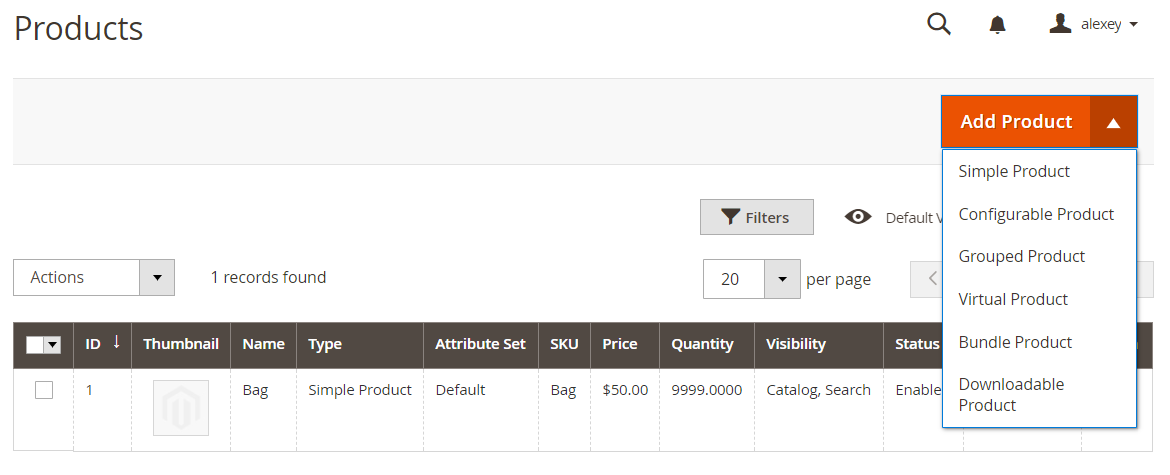
This will open a blank product form for your new bundle.
✅ Step 2: Apply Basic Product Settings
Begin by configuring the basic settings, just as you would with any product in Magento:
- Select the appropriate Attribute Set
- Enter the Product Name
- Set the SKU (Stock Keeping Unit)
- Configure Price (optional, depending on pricing type)
- Assign Categories, Stock Status, and other standard attributes
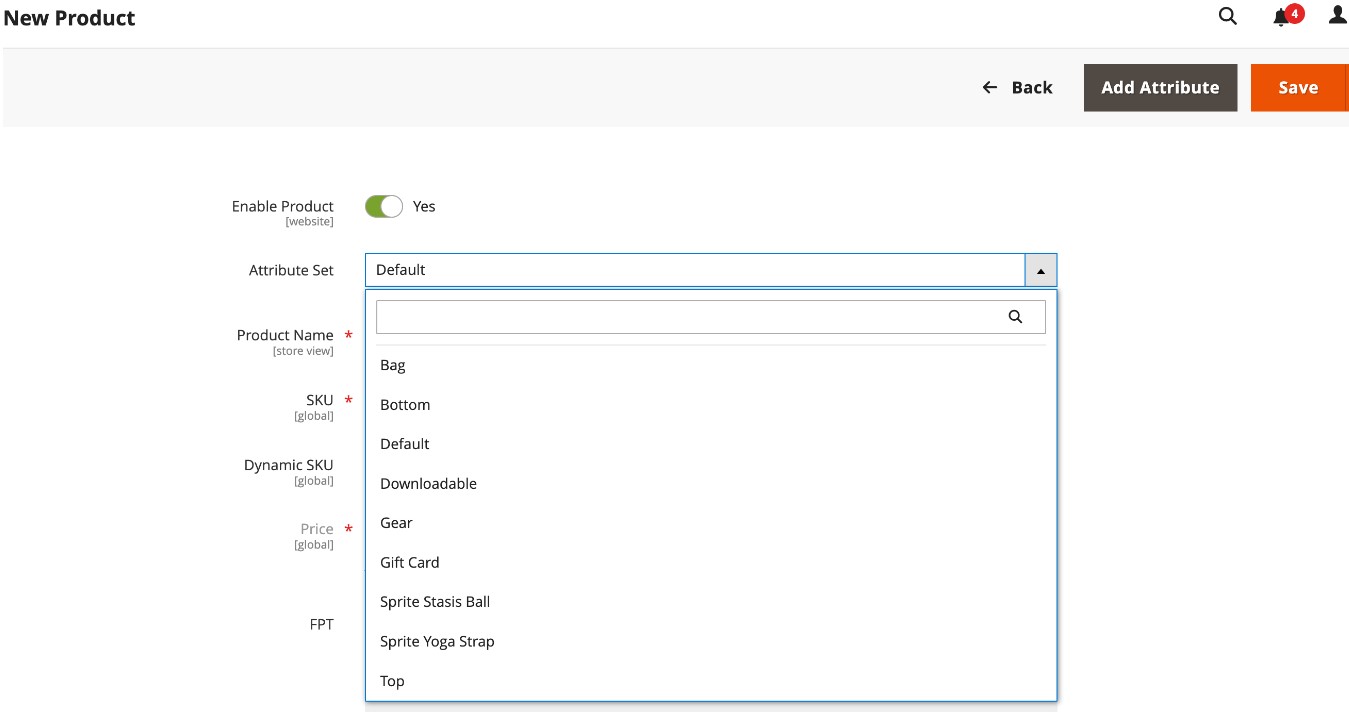
These foundational settings apply whether you’re working with simple, configurable, or bundle products.
✅ Step 3: Configure Bundle-Specific Settings
Scroll down to locate the bundle product-specific options. Here, you’ll see three important toggles that define how your bundle behaves:
- Dynamic SKU
- Dynamic Price
- Dynamic Weight
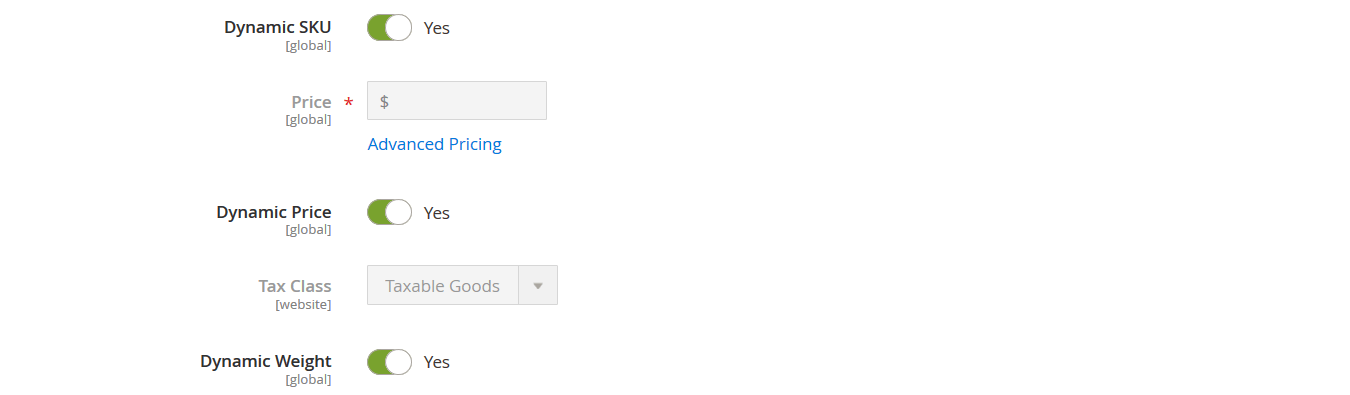
Let’s look at each of these in detail.
🔄 Magento 2 Bundle Product Dynamic SKU
- When enabled, the SKU of each child product is appended to the main bundle SKU. This helps track which products were selected in a purchase directly via the SKU.
- When disabled, the bundle uses only the main SKU that you define.
- In both cases, the main SKU must be manually specified.
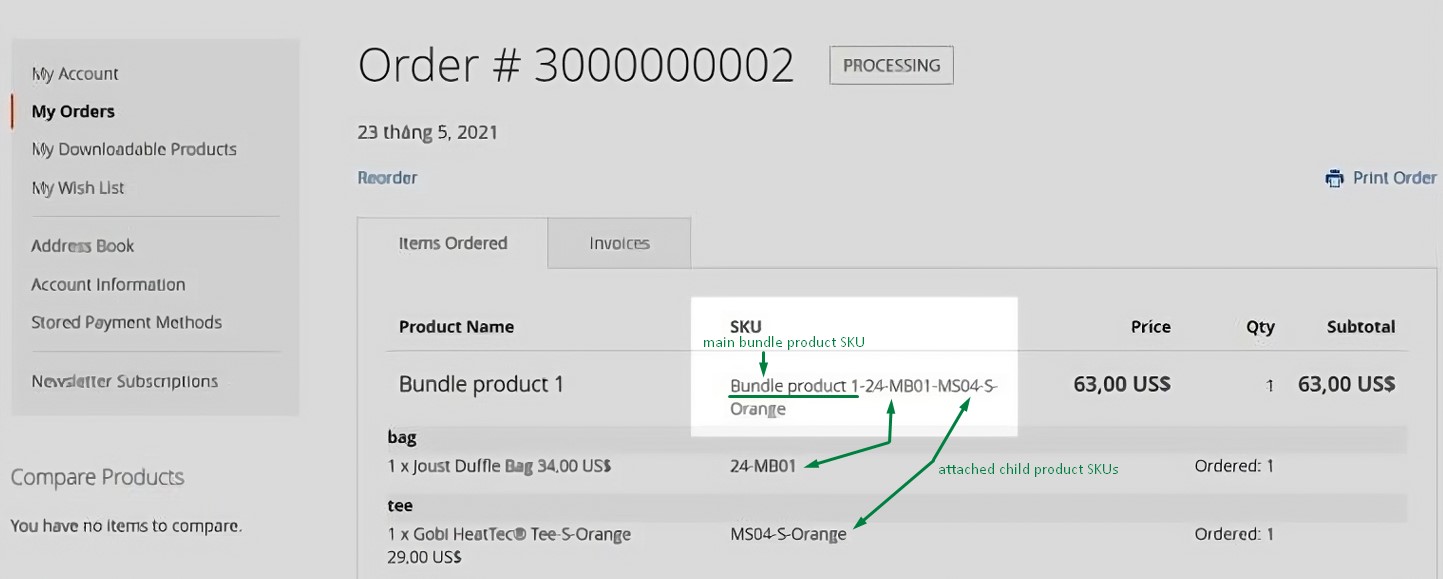
Example:
Main SKU: CAMP-SET
With Dynamic SKU enabled: CAMP-SET-tent3-boat-grill
⚖️ Magento 2 Bundle Product Dynamic Weight
- When enabled, the weight of the bundle is calculated based on the selected simple products.
- When disabled, you can manually define a fixed weight for the entire bundle.
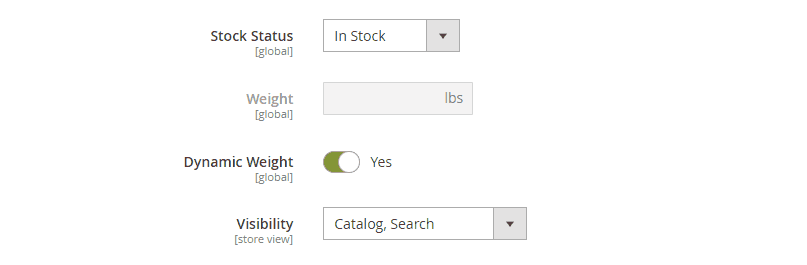
This setting is especially important for shipping calculations.
💲 Magento 2 Bundle Product Dynamic Price
- When enabled, the total price of the bundle is dynamically calculated based on the selected simple products.
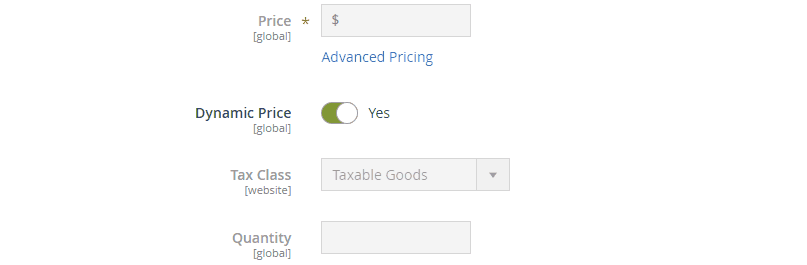
- The Price field becomes disabled.
- Price View can be set to Price Range or As Low As.
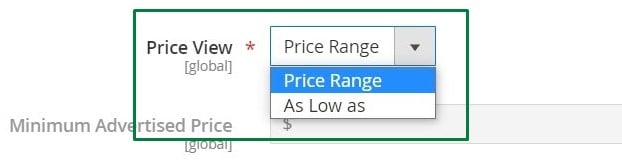
- When disabled, you can assign a fixed price to the bundle and configure how child products contribute (as fixed or percentage-based add-ons).
Example Calculation:
If the base bundle price is $123, and you add:
- Two fixed-price products: $20 and $30
- Two percent-based products: 5% ($6.15) and 10% ($12.30)
Total Bundle Price = $123 + $20 + $30 + $6.15 + $12.30 = $191.45
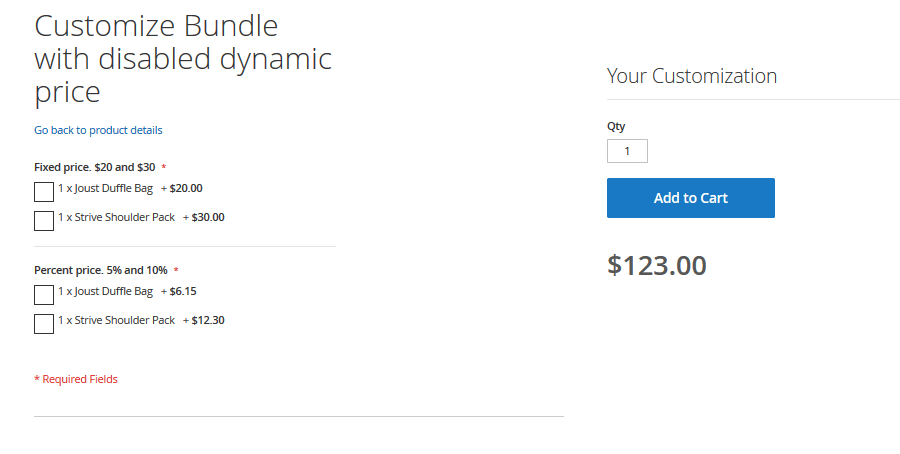
✅ Step 4: Add Bundle Options (Customizable Components)
Navigate to the Bundle Items section to define your bundle’s structure.
- Choose the Ship Bundle Items method:
- Together – all items shipped as one;
- Separately – each component shipped independently.
- Click Add Option:
- Enter the Title (e.g., “Choose Your Tent”)
- Select the Input Type:
- Dropdown;
- Radio buttons;
- Checkbox;
- Multiple select.
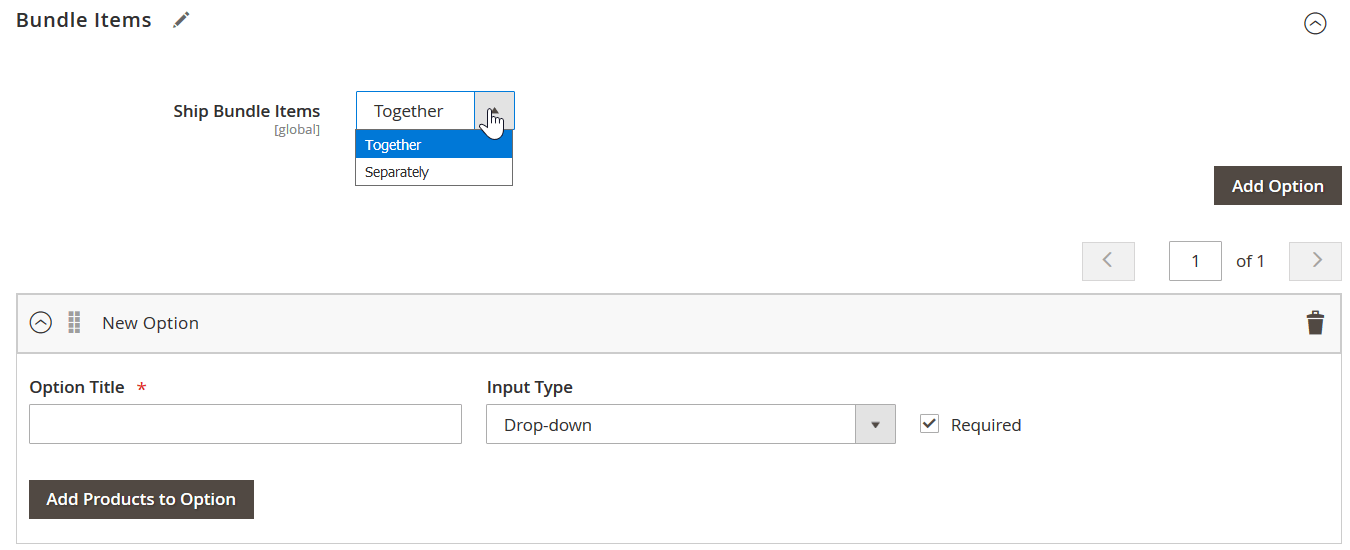
Each option is a customizable product group inside the bundle.
✅ Step 5: Add Products to Bundle Options
Once you’ve created an option group, add products to it:
- Click Add Products to Option;
- Use filters to locate your simple products;
- Select items and click Add Selected Products.
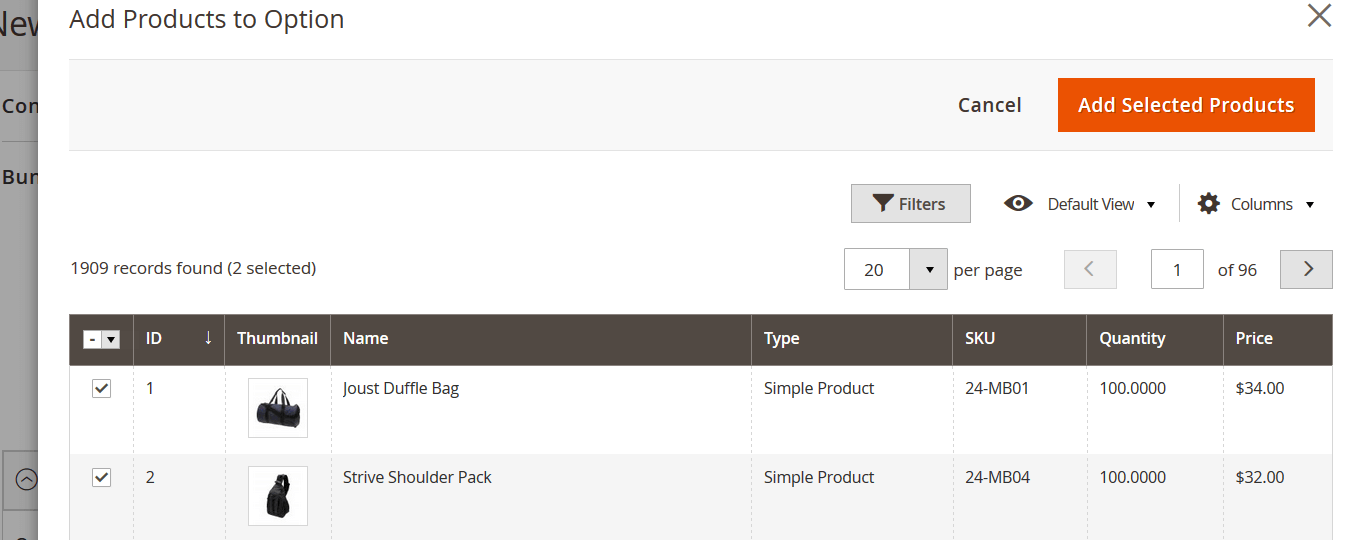
These items will now be linked to the selected bundle option.
✅ Step 6: Configure Option Settings
You can further refine each option:
- Is Default – Pre-select a product within the option group.
- Default Quantity – Number of units pre-filled when the page loads.
- Price & Price Type – Available only if Dynamic Price is disabled:
- Fixed amount;
- Percentage of the bundle’s base price.
If Dynamic Price is enabled, the prices of the simple products are used automatically.
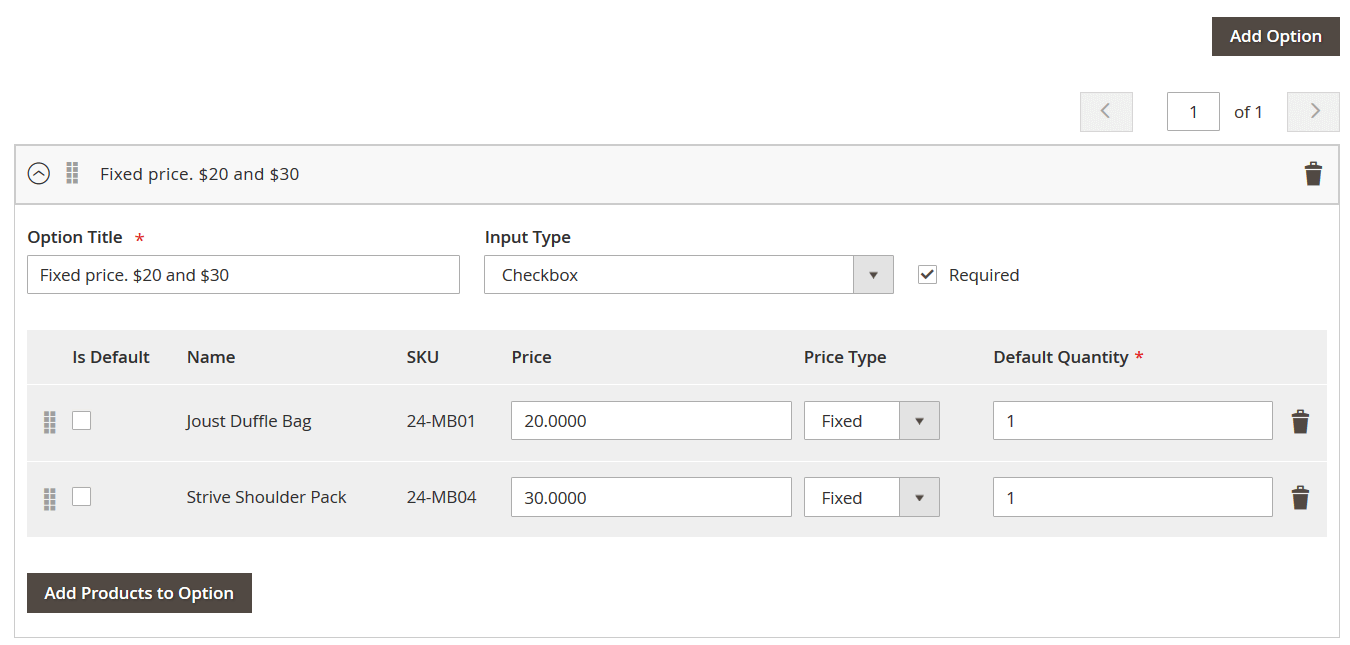
✅ Finalize and Save
Once you’ve configured all options and assigned products:
- Review all details
- Add more options if necessary
- Click Save
🎉 You’ve successfully created a Magento 2 bundle product with custom options!
Want to speed up the process? You can also import bundle products into Magento 2 using the Improved Import & Export module.
Magento 2 Bundle Product Import: A Complete Guide
If you’re planning to manage complex catalogs efficiently, mastering how to import bundle products in Magento 2 is essential. Before diving into the specifics, we recommend reviewing our Complete Guide to Magento 2 Product Import/Export. It outlines the fundamentals of Magento import processes, including how to prepare CSV files, define product attributes, and map them correctly.
This section focuses specifically on Magento 2 bundle product import attributes, how they work, and how to structure your CSV file to ensure a successful import.
Magento 2 Bundle Product Attributes Explained
To import bundle products in Magento 2, you need to understand six key attributes:
- bundle_values
- bundle_price_type
- bundle_price_view
- bundle_sku_type
- bundle_weight_type
- bundle_shipment_type
Among these, bundle_values is the most critical. It links the simple products to the bundle and defines how the customer interacts with each bundle option. If this attribute is missing or misconfigured, the bundle product won’t function properly after import.
Other attributes are optional; Magento will apply default values if they are not included in your CSV. Feel free to use the to find any additional information about attributes and their values used in the Magento 2 bundle product import.
Understanding The bundle_values Attribute
The bundle_values field stores all the bundle’s configuration data — including the options, assigned products, and display behavior. It reflects the structure you’d create manually in the Magento Admin under Bundle Items.
Here’s an example value of the bundle_values attribute for a Magento 2 bundle product with two simple products:
name=Go-Get’r Pushup Grips,type=select,required=1,sku=bundle-grips1,price=10.0000,default=0,default_qty=1,price_type=fixed,can_change_qty=1|name=Power Pushup Grips,type=select,required=1,sku=bundle-grips2,price=10.0000,default=0,default_qty=1,price_type=fixed,can_change_qty=1
Although it may look overwhelming at first glance, it is pretty simple when you break it down. This Magento 2 bundle product attribute value mirrors all the settings available within the Bundle Items configuration section of the bundle product:
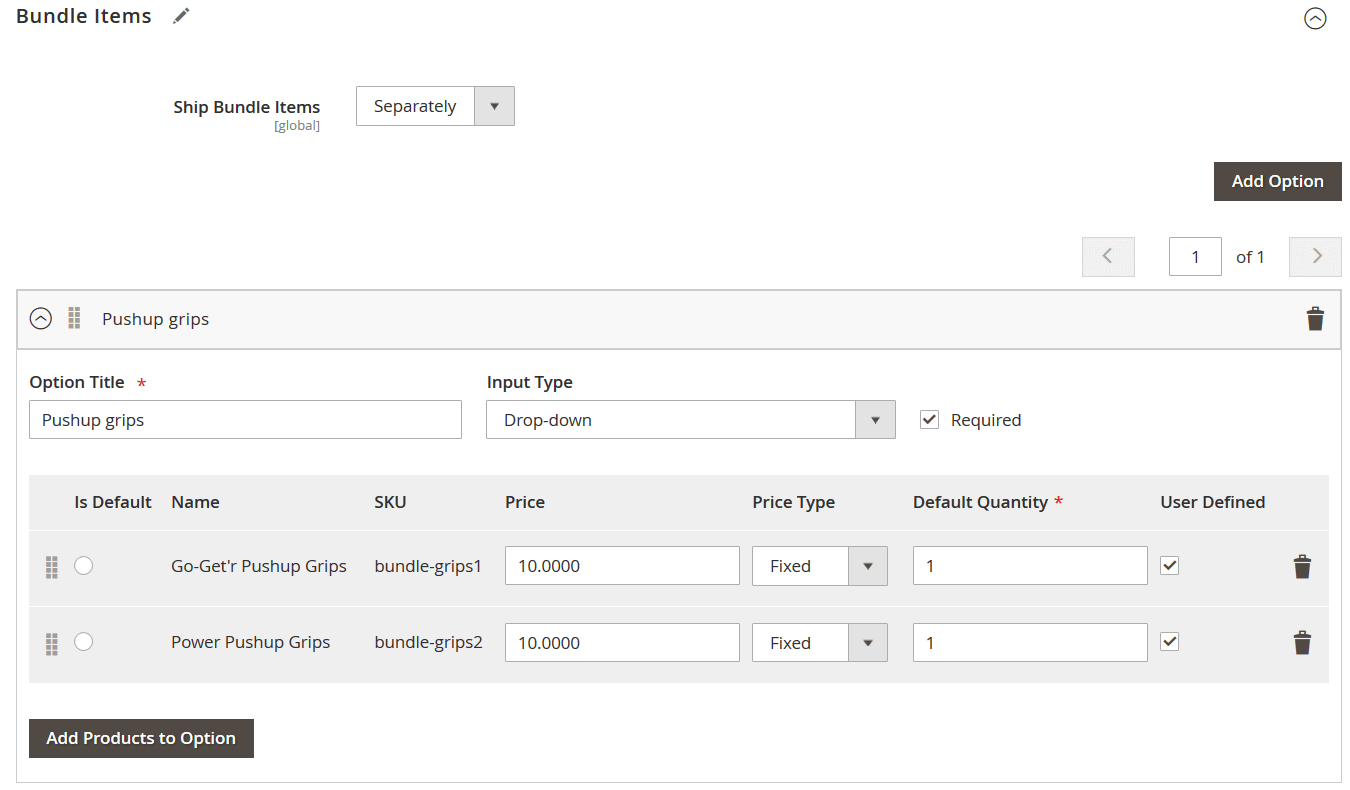
Here we have:
| Option | Attribute value | Allowed symbols | Example |
| Option Title | name | All symbols except pipe | | If you name the option “Camping tent”, the value should read:
name=Camping tent |
| Input Type | type | For:
drop-down – select radio buttons – radio checkbox – checkbox multiple select – multiselect |
If you want customers to select products from a drop-down list, the value should read:
type=select |
| Required | required | 1 – option is required
0 – option is not required |
If the option is required, the value should read:
required=1 |
| Is Default | default | 1 – product is default
0 – product is not default |
If the product is set as default, the value should read:
default=1 |
| SKU | sku | All symbols available for composing product SKU | If the SKU of the product is ‘ABC123’, the value should read:
sku=ABC123 |
| Price | price | Numerals only | If the price of the product is $12.34, the value should read:
price=12.34 |
| Price Type | price_type | fixed – flat price value
percent – percent value calculated from a bundle price |
If the price type for a simple product is fixed, the value should read:
price_type=fixed |
| Default Quantity | default_qty | Numerals only | If the default quantity of the simple product is set to 10, the value should read:
default_qty=10 |
| User Defined | can_change_qty | 1 – is user-defined
0 – is NOT user-defined |
If you want to let users define option value quantity: can_change_qty=1
Otherwise: can_change_qty=0 |
Use a comma (,) to separate values within an item and a pipe (|) to separate multiple items.
Example Value:
name=Camping tent,type=select,required=1,default=1,sku=ABC123,price=12.34,price_type=fixed,default_qty=10,can_change_qty=1
This structure defines one bundle option titled Camping tent, shown as a dropdown, required for checkout, with one pre-selected product (SKU: ABC123) at a fixed price of $12.34 with a default quantity of 10 items, and a customer can adjust the product quantity.
Additional Magento 2 Bundle Product Attributes Described
bundle_price_type
Defines whether dynamic pricing is enabled.
- dynamic – Price is calculated based on selected child products.
- fixed – Price is set at the bundle level, and child prices can be fixed or percentage-based.
bundle_price_view
Controls how pricing is displayed on the storefront.
- price range – Displays lowest-to-highest possible price.
- as low as – Displays only the lowest possible bundle price.
bundle_sku_type
Determines how SKUs are managed.
- dynamic – Appends child SKUs to the bundle SKU.
- fixed – Uses only the main SKU of the bundle product.
bundle_weight_type
Controls how weight is calculated.
- dynamic – Total weight is based on selected simple products.
- fixed – Uses a predefined weight set at the bundle level.
bundle_shipment_type
Determines how products in the bundle are shipped.
- together – All components shipped in one package.
- separately – Components may ship individually.
How to Import Bundle Products into Magento 2
Once your CSV is prepared with the required bundle product attributes, follow these steps to perform the import:
- Go to System > Data Transfer > Import.
- Set Entity Type to Products.
- Choose Import Behavior: Add/Update.
- Click Choose File and upload your CSV file.
- Click Check Data to validate your import file.
- If no errors are found, click Import to complete the process.
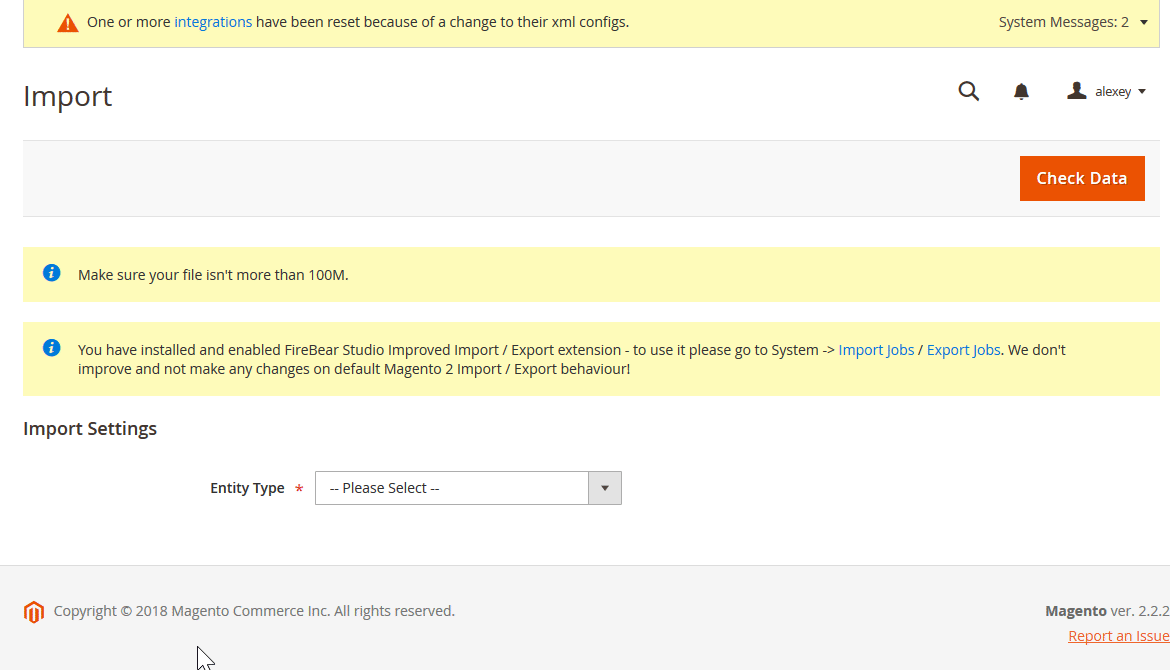
✅ Tip: Always test with a single product first to verify your file structure before importing large batches.
How to Import Magento 2 Bundle Products from Google Sheets & Automate The Process
You can streamline the bundle product import even further using the Improved Import & Export extension. This powerful tool enables you to:
- Automate imports with scheduling;
- Map attributes from various sources;
- Import data from Google Sheets, FTP/SFTP, Dropbox, and REST APIs.
To import bundle products from Google Sheets:
- Open the Improved Import & Export module.
- Create a new import profile.
- Select Google Sheets as your data source.
- Map columns to Magento attributes using drag-and-drop mapping.
- Set schedule, validation rules, and run the import.
Learn more in our Improved Import & Export manual, where we cover the entire Google Sheets setup and advanced options.
Need a Reference? Use the Free Master Table
To simplify the import process, we’ve created a , available for free. It includes:
- All core Magento bundle attributes;
- Accepted values and formats;
- Practical examples and notes.
Whether you’re new to Magento or onboarding a client, this table helps prevent costly mistakes and makes your import process much smoother.
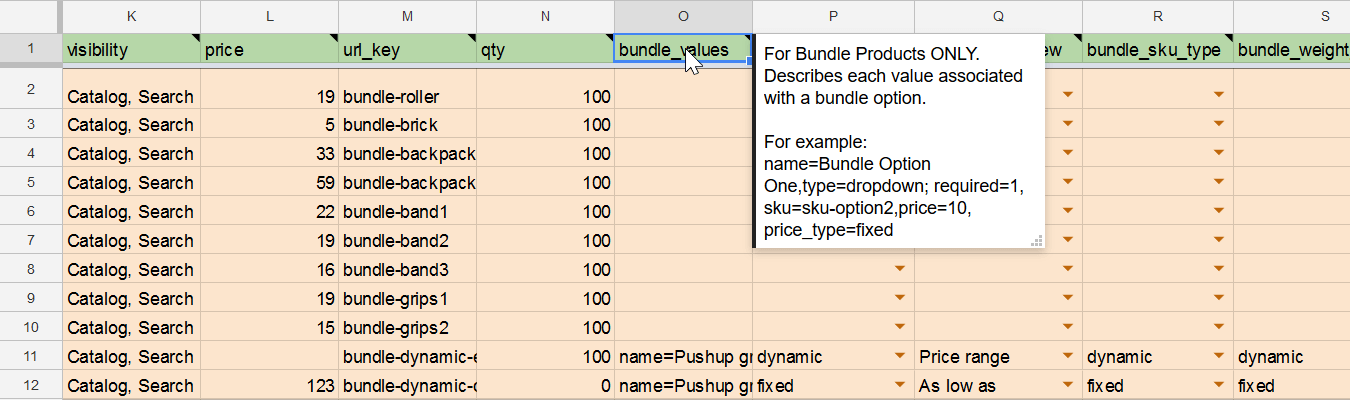
SEO Tips for Magento 2 Bundle Products
Optimizing Magento 2 bundle products for search engines requires more than just publishing them in your catalog. Since bundle products are designed to display multiple simple products in a unified layout, they present unique SEO opportunities — and challenges. Below are actionable strategies to improve visibility, engagement, and click-through rates for your bundle product pages.
🔍 1. Optimize the Bundle Product Title and URL
Use clear, keyword-rich titles that describe the entire product set rather than just individual items.
Example:
- Bad: Product Bundle 01
- Good: Ergonomic Home Office Set – Desk, Chair & Lamp Bundle
Also, ensure that the URL key is concise and includes your primary keyword (e.g., /ergonomic-home-office-bundle-product).
📝 2. Write Unique and Value-Driven Descriptions
Avoid generic or duplicated content. Instead, explain:
- What the bundle product includes;
- Why these items work well together;
- Who it’s best suited for (e.g., remote workers, students, athletes).
Use phrases like:
- “Complete home gym equipment set”
- “Perfect starter kit for digital artists”
This approach helps you rank for long-tail keywords like “home office bundle product Magento 2” or “starter kit bundle for designers.”
🔗 3. Use Internal Links Strategically
Link your bundle product page to:
- Each associated simple product;
- Related blog posts or buying guides;
- Category and promotional landing pages.
This boosts authority and helps search engines crawl your site more efficiently.
🖼️ 4. Optimize Images and Structured Data
Use high-quality images for the bundle product and each associated item. Ensure every image has:
- Descriptive ALT tags (e.g., alt=”Modern ergonomic chair for bundle office set”)
- File names that reflect SEO goals (e.g., modern-office-chair-bundle.jpg)
Implement structured data (Product schema) for better visibility in Google’s rich results, including price, availability, and reviews.
🧩 5. Keep Simple Products Indexable — but Not Redundant
Each simple product in a bundle product should ideally have its own SEO-optimized page. However, avoid keyword cannibalization by differentiating content and avoiding duplicate titles/meta descriptions.
Pro Tip: Use canonical tags to signal which page (the bundle or the simple product) should be prioritized for indexing.
📊 6. Track Performance Separately
Use Google Analytics and Google Search Console to track how bundle product pages perform in comparison to simple product pages. Monitor:
- Organic impressions;
- Bounce rate;
- Conversion rates;
- Keyword rankings.
Adjust content and structure based on what resonates with your audience.
Why SEO for Bundle Products Matters
Bundle products can drive high engagement by offering customers multiple items in one place — but only if they’re discoverable. By following these Magento 2 SEO tips for bundle products, you not only increase visibility on search engines but also improve the shopping experience, which directly influences conversions.
Final Words: Mastering Magento 2 Bundle Products
Magento 2 bundle products are among the most powerful and flexible tools in your eCommerce arsenal. They offer unparalleled customization for customers and allow merchants to increase average order value through intuitive product grouping. Unlike simple, configurable, or grouped products, bundle products empower shoppers to create personalized kits or sets from a curated selection of components — all on a single product page.
In this complete guide, we’ve walked you through everything from what a bundle product is in Magento 2 to how to create bundle products, set up dynamic pricing, and import them efficiently using both native Magento tools and advanced solutions like the Improved Import & Export extension. We also explored the differences between bundle and grouped products, real-world use cases, and tips to improve performance and SEO.
While Magento 2 bundle products offer a smooth front-end shopping experience, managing them requires attention to detail — especially during import. From handling dynamic SKUs and weights to configuring bundle-specific options and importing product relationships via CSV or Google Sheets, the process includes several important nuances.
We hope this guide has answered your questions and given you the tools to succeed with Magento bundle product setup and import. If you still need help, feel free to leave a comment below or explore our documentation for deeper insights.
💡 Pro Tip: If you’re looking to streamline bundle product import, automate catalog updates, or integrate with Google Sheets, FTP, or external platforms — try our Improved Import & Export extension for Magento 2. It’s designed to handle complex product types like bundles with ease, saving you time and reducing errors. Contact us now for more information.
Curious how to import Magento 2 configurable, bundled, or virtual products? We break down the process for every product type.
👉 Explore Magento 2 product import options
Magento 2 Bundle Product FAQ
How do Magento 2 bundle products appear on the storefront?
Magento 2 bundle products display all configurable options directly on the product page. Customers can select items through dropdowns, radio buttons, or checkboxes, depending on how the bundle is configured. If dynamic pricing is enabled, the total price adjusts automatically based on selected components.
Can Magento 2 bundle products be used for upselling or cross-selling?
Yes, bundle products are excellent tools for upselling and cross-selling. By including optional accessories or complementary items within a bundle, you can encourage customers to purchase more while giving them freedom of choice.
Is inventory managed individually for items in a Magento 2 bundle product?
Yes, each simple product within a bundle has its own inventory. Magento tracks stock levels individually, and if a specific component is out of stock, it can affect the availability of the bundle or just that particular option.
Can I use virtual products in a Magento 2 bundle?
Absolutely. Magento 2 bundle products support both simple and virtual products. This is useful for creating service bundles or combining physical goods with downloadable or service-based items.
Do Magento 2 bundle products support tier pricing?
No, tier pricing does not apply directly to the bundle product. However, you can apply tier pricing to individual simple products within the bundle, and if dynamic pricing is enabled, these discounts will be reflected in the final price.
How to import a Magento 2 bundle product automatically?
To automate bundle product imports in Magento 2, use a third-party extension like Improved Import & Export. The native Magento tools don’t support scheduled import jobs, but this module enables cron-based automation to keep your catalog updated.
How to import a Magento bundle product from external systems?
Magento’s built-in import tool has strict format requirements. Use the Improved Import & Export extension to map third-party attribute values to Magento’s native format directly in the admin panel, eliminating the need for manual file editing.
How to import a bundle product to Magento 2 via API?
Magento doesn’t support product import via API out of the box. However, with the Improved Import & Export extension, you can establish API connections with external systems and import bundle products using preconfigured data flows.
How to import a bundle product to Magento 2 from Google Sheets?
Using the Improved Import & Export extension, you can import bundle products directly from Google Sheets. Simply link your sheet and configure attribute mapping to align it with Magento 2 requirements.
How to import bundle products to Magento 2 from Dropbox?
With the Improved Import & Export extension, Magento 2 supports importing bundle products from Dropbox. Make sure your files are stored in one of the supported formats: CSV, XML, ODS, XLSX, or JSON — optionally compressed in ZIP or TAR.









