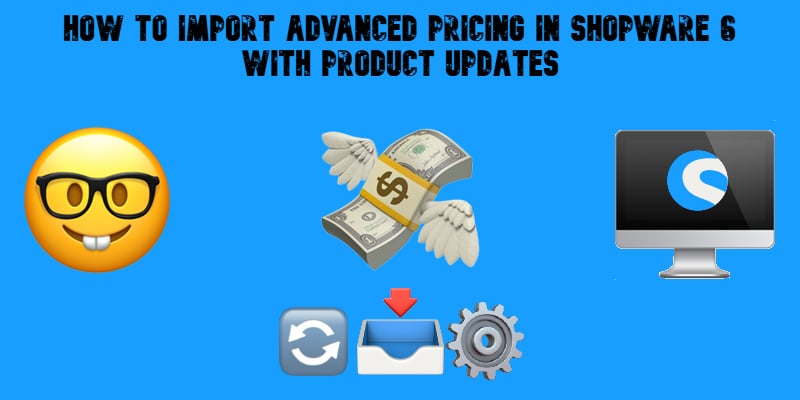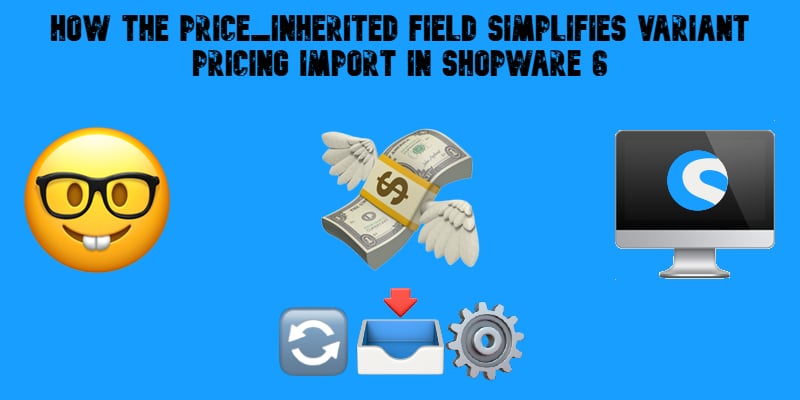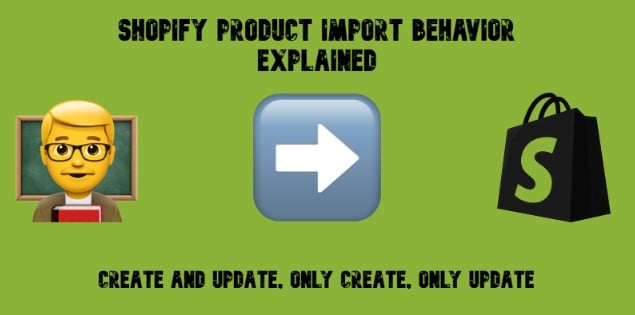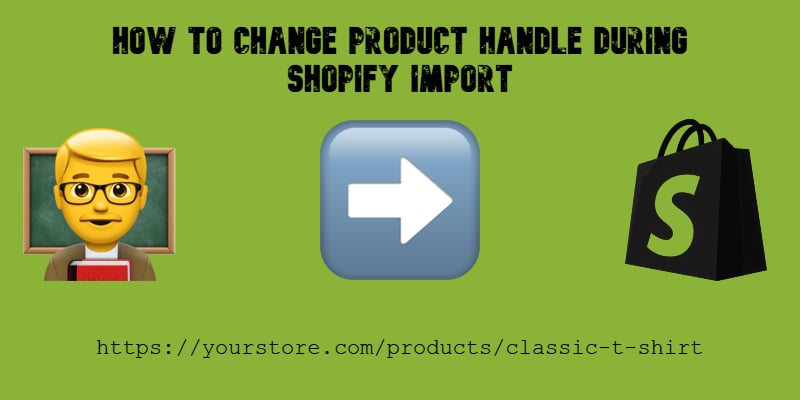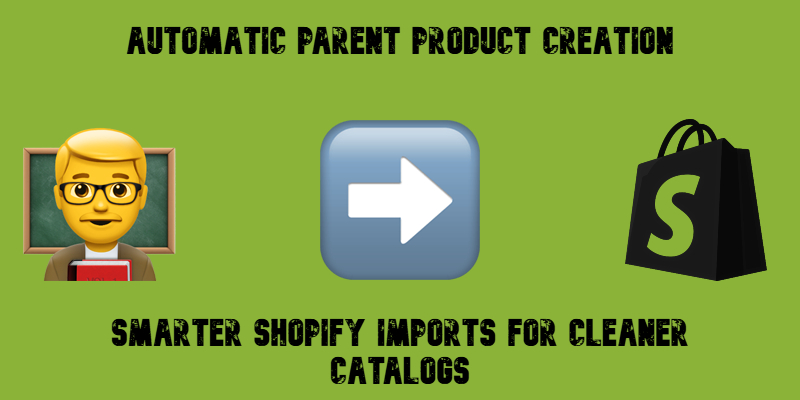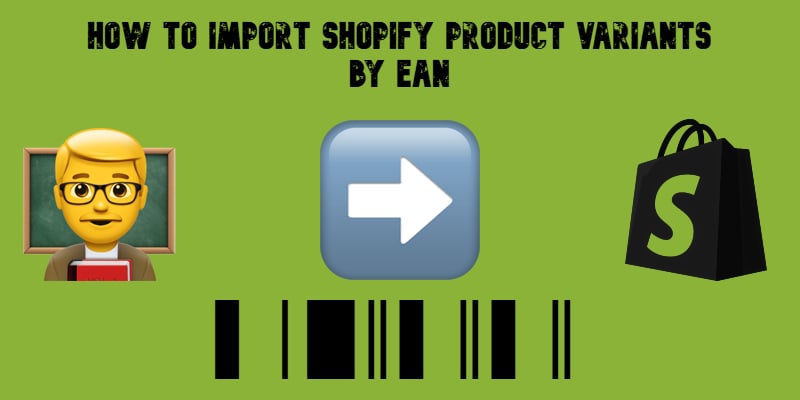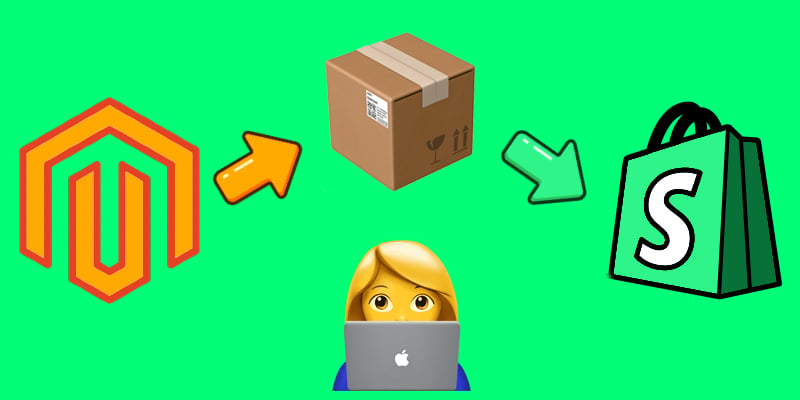Shopware 6 Product Import Behavior Control Explained
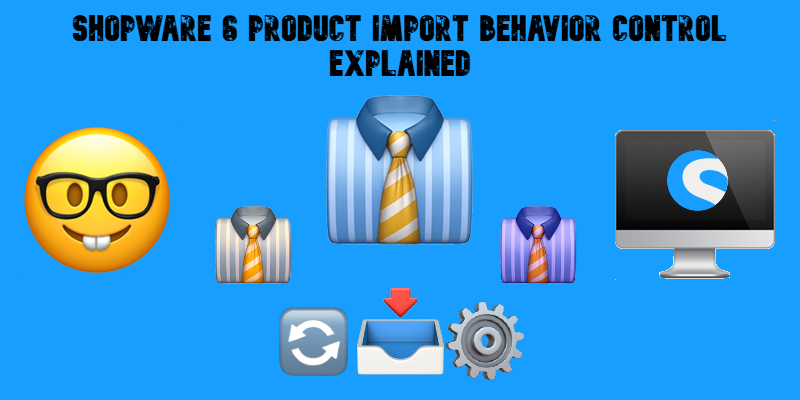
Today, we explain a brand new time-saver for bulk operations in Shopware 6 — Product Import Behavior Control. Managing large product catalogs in Shopware 6 requires precision. One wrong setting during a bulk import can overwrite hours of manual work, reset custom descriptions, or create thousands of duplicate entries.
This guide explains how to use the Improved Import, Export & Mass Actions app and its three available import modes — Create & Update, Only Update, Only Create — to manage your catalog safely and efficiently. Continue Reading