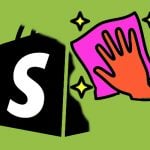What Is a Magento 2 Grouped Product and How to Import It Correctly? The Complete Guide
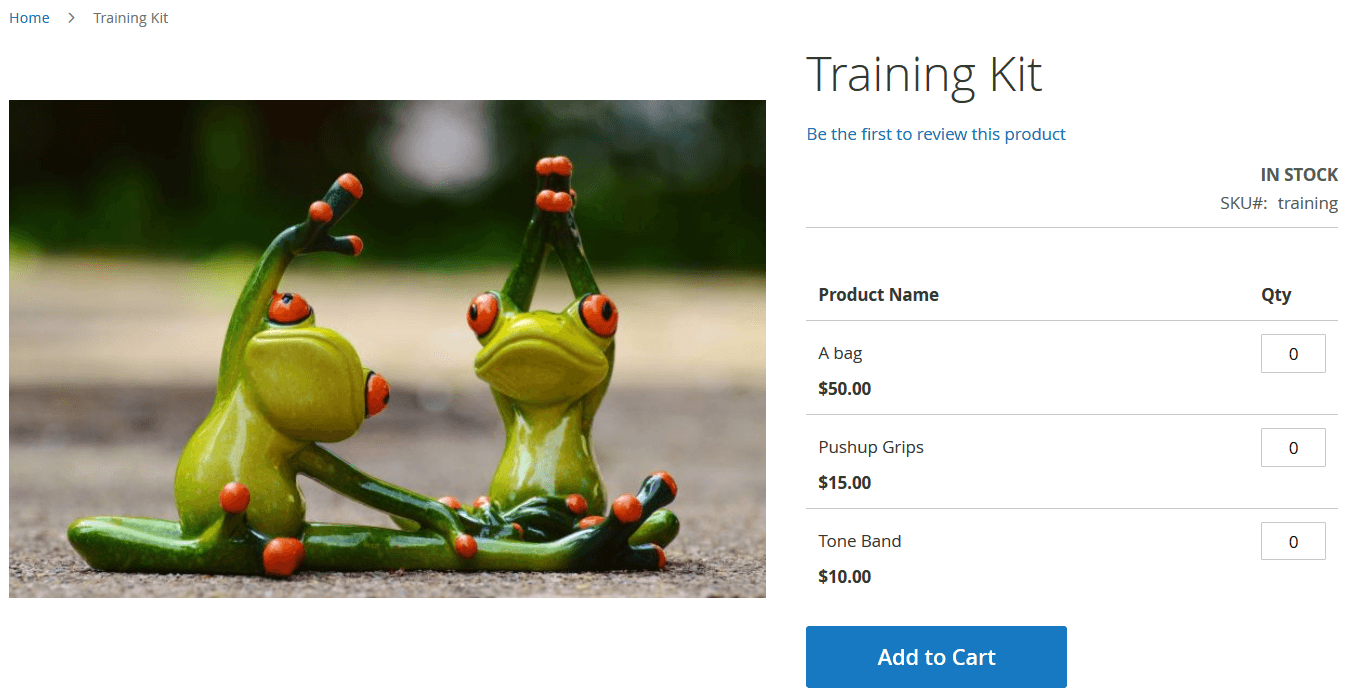
Magento 2 grouped products offer a powerful way to sell related items together while giving customers the flexibility to choose what they need. Unlike simple or configurable products, a grouped product in Magento 2 is a composite product type that bundles several simple products on one page, each with its own SKU, price, and quantity. This makes it ideal for kits, collections, or sets where items are sold separately but presented as a group.
In this complete guide, we’ll walk you through everything you need to know about the Magento 2 grouped product type — from understanding what grouped products are to how they differ from bundle products and how to configure them correctly. There is also a dedicated section that explains Magento 2 import of grouped products in the smallest details. You’ll find real-life examples, step-by-step instructions, and a clear comparison between grouped and other complex product types.
You will lern how to efficiently import grouped products into Magento 2, manage product associations, and avoid common import errors. Whether you’re launching a new Magento 2 store or scaling your catalog, this guide will help you take full advantage of the Magento grouped product functionality.

Table of contents
- What Is a Magento 2 Grouped Product?
- Magento 2 Grouped Product vs Bundle Product: What’s the Difference?
- Use Cases and Benefits of Magento 2 Grouped Products
- How to Create a Magento 2 Grouped Product Step-by-Step
- How to Import Magento 2 Grouped Products (Step-by-Step)
- SEO Tips for Magento 2 Grouped Products
- Final Words: Why Magento 2 Grouped Products Are a Smart Choice
- Magento 2 Grouped Product FAQ
What Is a Magento 2 Grouped Product?
A Magento 2 grouped product is a type of complex product made up of multiple standalone simple products grouped together for convenience. While these items appear on a single product page, each one is purchased individually. This gives your customers the flexibility to choose exactly what they need—either buying all items in the group or just selecting specific ones.
Unlike bundle products (we compare the two types below), grouped products don’t rely on custom options or dynamic pricing. Instead, they simply collect related items under one umbrella, making them perfect for merchandising complementary goods.
Magento 2 Grouped Product Example
Imagine you run an outdoor gear store. Instead of making a beginner hiker search through several product categories, you could offer a grouped product called “Hiking Starter Kit”. This kit might include:
- A camping backpack;
- A sleeping bag;
- A pair of trekking poles.
Each product is listed with its own price, quantity selector, and SKU. Your customer can decide to buy all three or just pick the sleeping bag and skip the poles. Magento 2 allows setting the quantity of each item, including zero, so purchases remain entirely flexible.
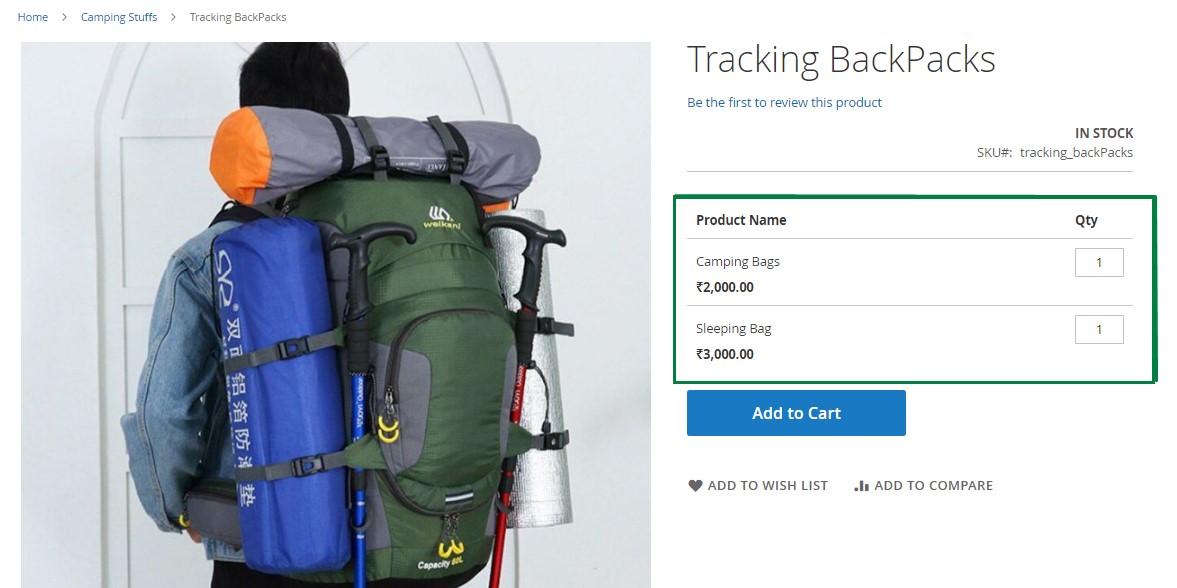
More Examples of Magento Grouped Products
Grouped products in Magento 2 are ideal for bundling items that naturally go together. Here are some other use cases:
- Dress Up for a Hike – Includes hiking shoes, weather-resistant pants, and a thermal jacket;
- Cooking on a Hike – Features a camping stove, foldable table, and lightweight utensils;
- Sleep Well Outdoors – Combines a tent, sleeping pad, and sleeping bag for a restful night.
In all of these examples, the Magento grouped product serves as a convenient, ready-made collection, without forcing customers into a fixed package. Better yet, each child product remains available separately in your catalog.
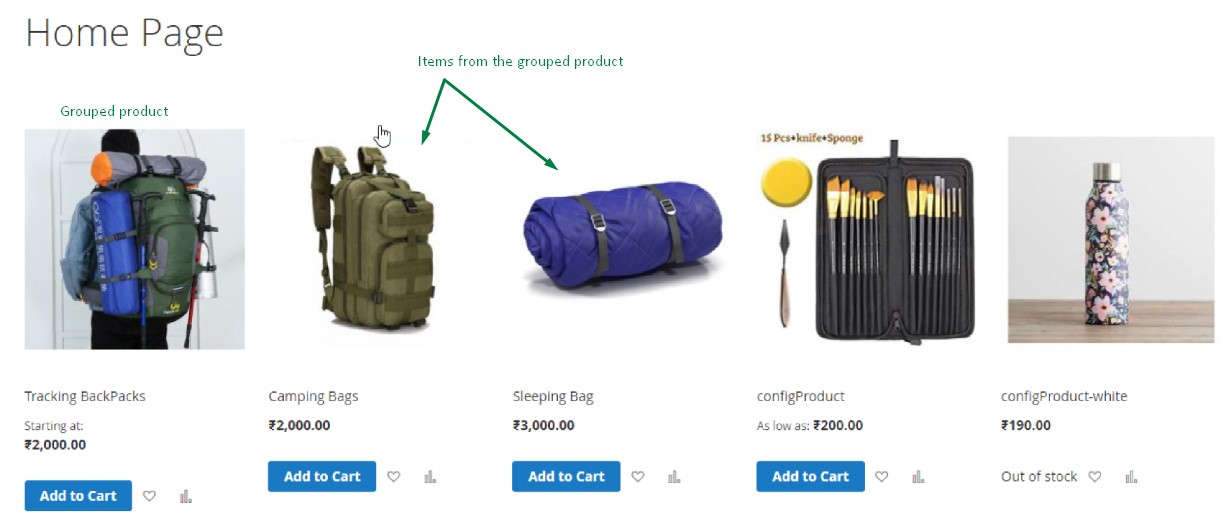
Why Use Grouped Products in Magento 2?
The main benefit of grouped products in Magento 2 is enhanced shopping convenience. Instead of browsing and adding items one by one, customers can see everything they might need in one place. It streamlines the purchasing process, especially for first-time buyers or those seeking complete sets, and can increase average order value without locking customers into bundles.
Magento 2 Grouped Product vs Bundle Product: What’s the Difference?
While both Magento 2 grouped products and bundle products are considered complex product types, they serve different purposes and offer distinct shopping experiences.
A grouped product in Magento 2 consists of multiple simple products listed together on one page. Customers can choose which items to add to their cart and in what quantity. There are no configuration options like size or color—only quantity adjustments. Each item in the group remains a standalone product in your catalog and can be purchased independently.
A Magento 2 bundle product, on the other hand, allows customers to build a custom product by selecting options for each component. For example, a bundle might let a shopper choose the color and size of a T-shirt, the type of pants, and accessories, each with multiple variations.
Key Differences Between Magento 2 Grouped and Bundle Products
Here’s a side-by-side comparison to better understand how each product type works:
| Feature | Magento 2 Grouped Product | Magento 2 Bundle Product |
| Child Products | Simple products that are sold separately and remain available in the catalog | Simple or virtual products grouped as a customizable set |
| Purchase Behavior | Customers can buy any number of individual items or skip some entirely | The shopper is guided through building a full bundle from selected options |
| Shopping Cart Display | Items are added to the cart as individual products | The entire bundle is added as a single configurable product |
| Customization Options | Limited to quantity changes | Extensive customization (e.g., size, color, material) via dropdowns or swatches |
| Use Cases | Ideal for product collections, kits, or complementary items | Perfect for build-your-own products and kits with selectable attributes |
When to Use Each Product Type in Magento 2
- Use grouped products when you want to showcase related items together without forcing a full kit purchase. It’s great for convenience-based selling—think collections, series, or starter packs.
- Use bundle products when the customer needs to make multiple choices within a set, like choosing laptop components or building a meal kit with preferences.
Understanding these differences helps you structure your Magento 2 catalog more effectively and improve the user experience. You’ll also make it easier to manage inventory, pricing, and marketing campaigns tailored to how your products are offered.
Explore Other Magento 2 Product Types
To get the most out of your Magento store, it’s essential to understand all available product types and how they fit your catalog strategy. Dive deeper into these guides:
- Complete Guide to Magento 2 Product Import
- Magento 2 Configurable Products
- Magento 2 Bundle Products
- Magento 2 Products With Custom Options
Proceed to our Magento 2 import/export guide list for more.
Need help importing or managing complex product types? Check out the Firebear Improved Import & Export for Magento 2, your all-in-one solution for fast and flexible product data management.
Use Cases and Benefits of Magento 2 Grouped Products
A Magento grouped product is more than just a convenient way to display related items — it’s a strategic tool to improve the customer experience, boost average order value, and streamline catalog management.
🛠️ Common Use Cases for Grouped Products in Magento 2
Grouped products in Magento 2 are best suited for collections of simple products that complement each other but don’t require customization. They work particularly well in scenarios where flexibility and convenience are essential.
Here are some practical examples:
- Tools + Accessories: Sell a power drill as part of a grouped product with optional bits, extension cords, and carrying cases.
- Fashion Sets: Offer an outfit made up of a jacket, shirt, pants, and shoes—each item sold separately, but presented together.
- Fitness Kits: Combine dumbbells, yoga mats, and resistance bands for beginners starting a home gym.
- School Supplies: Group notebooks, pens, highlighters, and folders into a back-to-school pack.
- Electronics: Present a laptop with optional mouse, keyboard, and external storage—all as part of a single grouped display.
This format not only makes shopping easier for the customer but also provides a curated feel, helping them discover products they might have missed otherwise.
🚀 Benefits of Using Grouped Products in Magento 2
Let’s break down why grouped products in Magento 2 are a valuable addition to your store’s strategy:
- Enhanced User Experience. Customers appreciate convenience. A Magento grouped product reduces the need to browse multiple pages—shoppers can choose everything they need from one place, with complete control over what to buy and in what quantity.
- Flexible Purchasing. Unlike bundled or configurable products, grouped items don’t force buyers into a fixed package. They can purchase one, several, or all of the associated products based on personal needs.
- Simplified Inventory Management. Each child product in a grouped item is a simple product with its own SKU and inventory count. This means stock levels are tracked individually, reducing the complexity of inventory updates and avoiding overcomplications.
- SEO Advantages. Grouped product pages in Magento 2 can rank well for category-level search intent. They target keywords related to kits, sets, or starter packs while linking internally to each associated simple product, helping improve overall crawlability and internal linking structure.
- Upselling Opportunities. By showcasing complementary items together, you subtly encourage customers to buy more. The Magento grouped product layout acts as a natural upsell engine, especially effective for first-time or bulk buyers.
Whether you sell hardware, apparel, or outdoor gear, grouped products in Magento 2 let you deliver smarter merchandising with minimal setup, while keeping your catalog flexible and SEO-friendly. Now that you are completely familiar with the subject, let’s see how to create a grouped product in Magento 2.
How to Create a Magento 2 Grouped Product Step-by-Step
Creating a Magento 2 grouped product is a straightforward process, but there are a few important things to know before you begin. Grouped products are built by combining multiple simple products, so you must first create those individual items in your catalog.
Unlike other product types, a grouped product in Magento 2 does not have its own price or inventory. Pricing and stock levels are managed entirely at the child product level. This means:
- 💰 Price is determined by the individual prices of the selected simple products. Customers pay only for the items they choose.
- 📦 Stock is tracked per simple product, so grouped product inventory is dynamically managed based on the availability of its components.
Once your simple products are ready, follow these steps to create a grouped product in Magento 2:
- Go to the Product Creation Page. From your Magento admin panel, navigate to:
Catalog > Products. Click the Add Product button in the top right. - Select “Grouped Product”. From the dropdown menu, choose Grouped Product. This will open a product creation form specifically for grouped product settings.
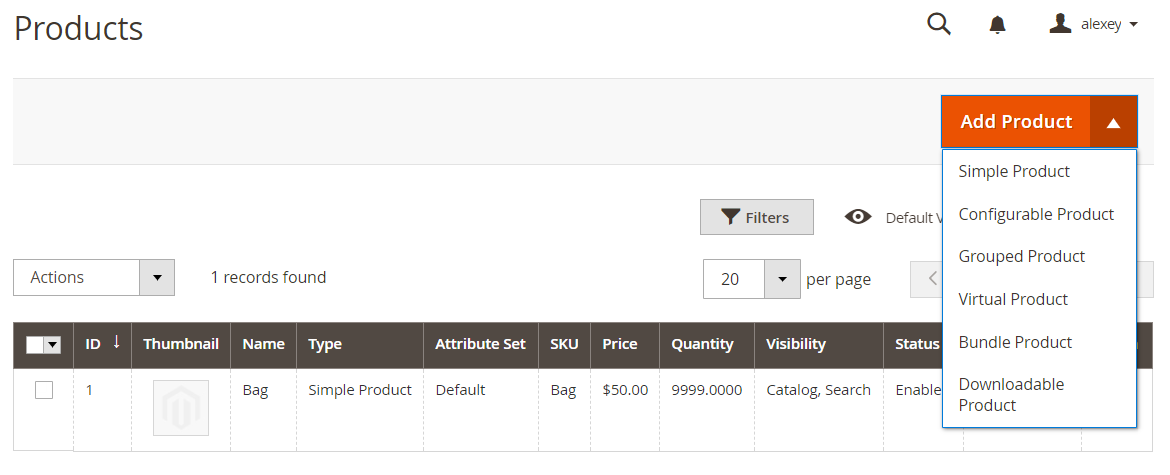
- Fill in the Basic Product Details. Just like with any product type, you’ll need to complete the following fields:
- Product Name
- SKU (Stock Keeping Unit)
- URL Key
- Description
- Tax Class, Categories, Visibility, and Status
Tip: Use a clear, descriptive name that includes keywords like “Starter Kit” or “Complete Set” to help with SEO and customer understanding.
- Scroll to the Grouped Products Section. Locate the Grouped Products tab within the product settings panel.
- Add Simple Products to the Group. Click Add Products to Group. A pop-up window will display your existing simple products.

- Use Filters to Find the Right Products. You can filter by name, SKU, attribute set, or category to find specific items. Tick the checkboxes next to the products you want to include.
Note: A single simple product can belong to multiple grouped products if relevant.
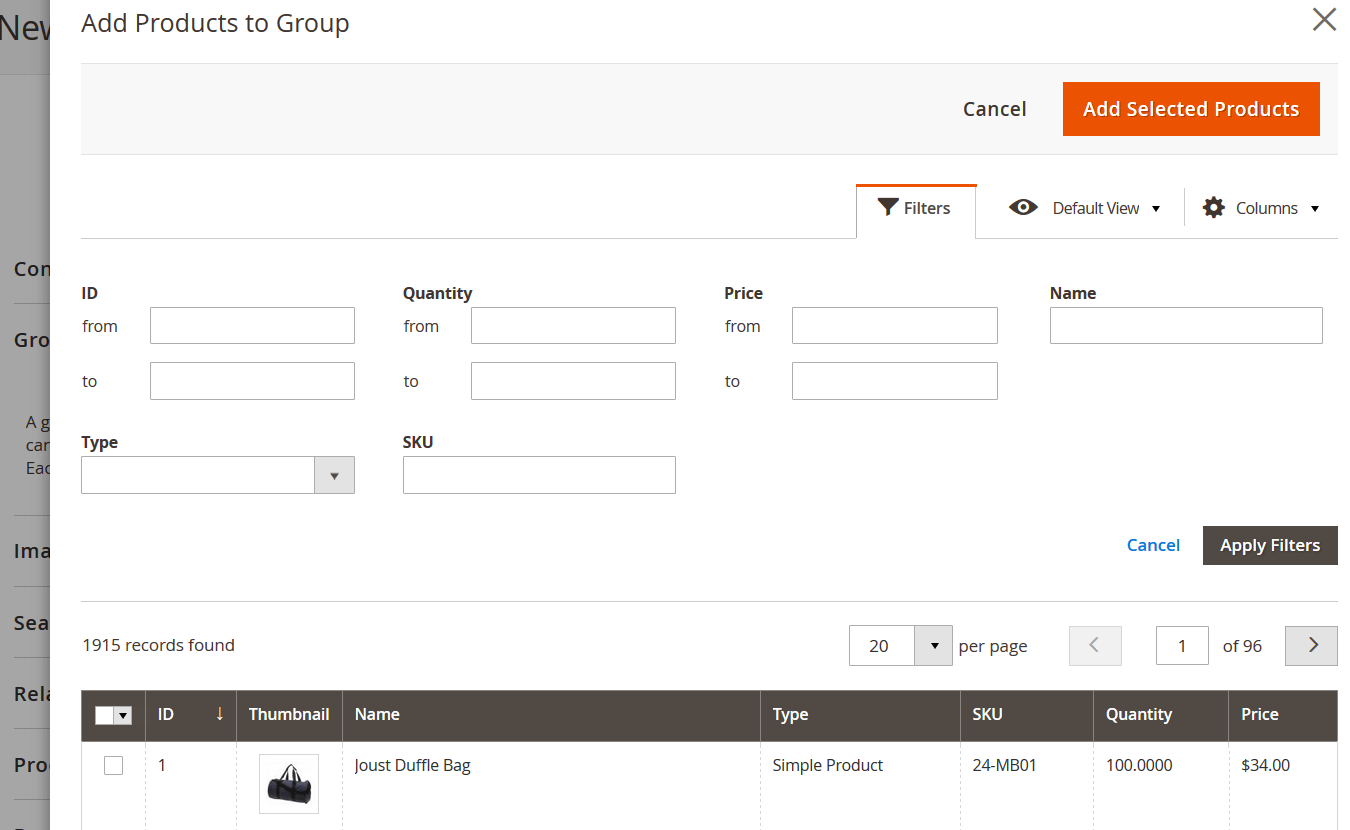
- Click “Add Selected Products”. After selecting your products, click the Add Selected Products button to attach them to the grouped product.
- Adjust Default Quantities (Optional). In the list of grouped items, you can set default quantities or leave them blank to let customers choose their own.
- Save your Magento 2 Grouped Product. Review all settings, then click Save in the upper-right corner of the screen.
- Preview the Product on the Storefront. Always double-check how the product appears on the frontend. Make sure the associated items display correctly, and that the add-to-cart functionality works as expected.
🧠 Pro Tip:
Grouped products can help boost upsells and simplify the purchase process for your customers, but they also rely heavily on having accurate and well-configured simple products. Ensure that each child product has clear images, stock availability, and pricing to avoid confusion.
Now that you know how to create a grouped product in Magento 2, you’re ready to offer curated collections and starter kits that enhance the shopping experience. However, if you have to deal with multiple grouped products, explore the following section:
How to Import Magento 2 Grouped Products (Step-by-Step)
Importing a Magento 2 grouped product is a straightforward process, as simple as importing any other product type. The key is preparing a properly formatted CSV file and following a few essential steps in your admin panel. Whether you use native Magento tools or the Improved Import & Export extension by Firebear Studio, importing grouped products is fast and flexible.
Below, you’ll find a step-by-step guide to importing grouped products in Magento 2, including attribute formatting, quantity control, and advanced automation options.
✅ Step 1: Prepare a CSV File for Grouped Products
Before you begin the import, you need a correctly structured CSV file that contains the grouped product and its associated simple products.
Here are three reliable ways to get started:
- Export existing product data using the native Magento tool at: System > Data Transfer > Export – choose Entity Type: Products and download the file.
- Use Firebear’s Google Sheet Master Table as a reference or template. Check out the for ready-to-use examples.
- Download example files from GitHub. Visit the for curated import tables covering products, customers, attributes, and more.
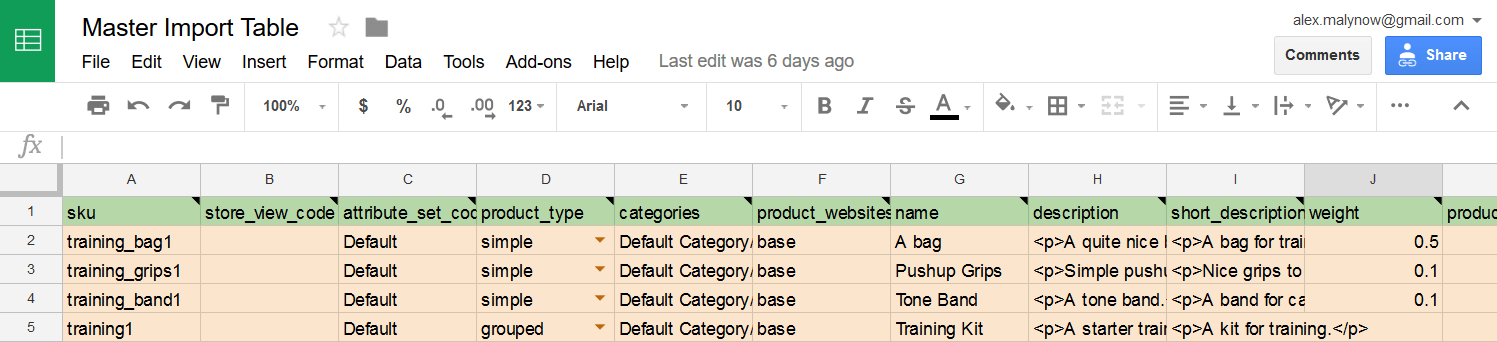
In the screenshot above, you can see a sample tab of the Google Sheet Master Table. We will use it to describe the Magento 2 grouped product import.
Once you have your base file, you’re ready to configure the grouped product attributes.
✅ Step 2: Configure Grouped Product Attributes
In Magento grouped product imports, most columns match those used for simple products, except for one key field: associated_skus
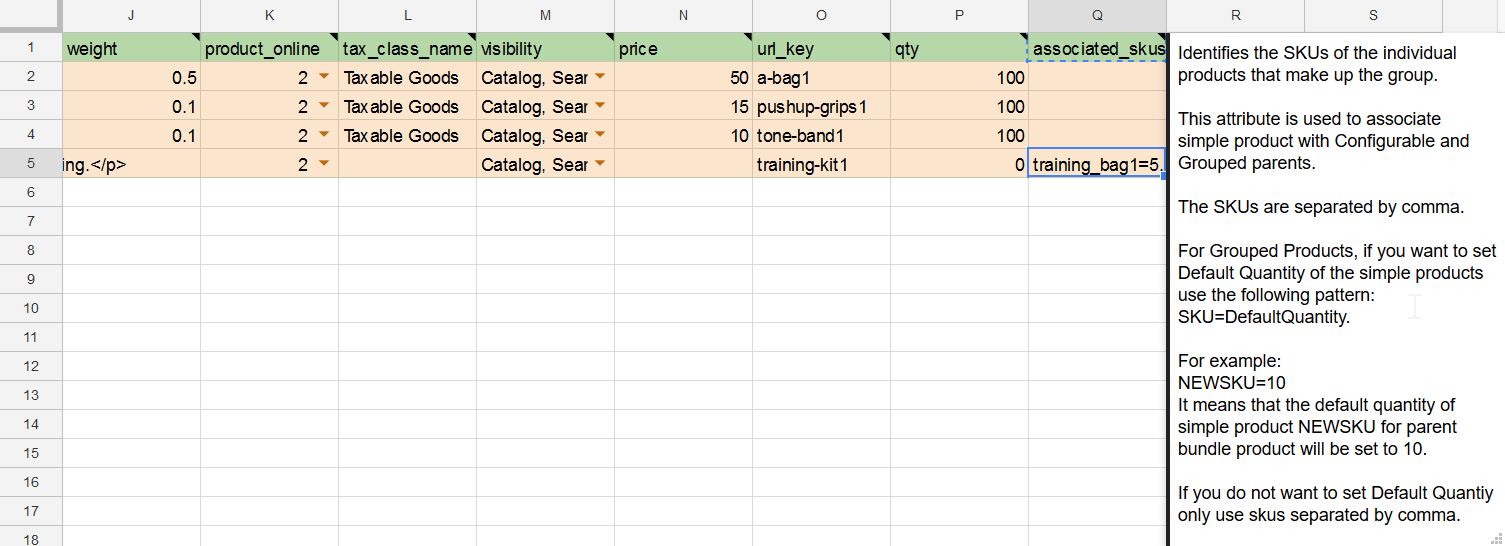
This column determines which child simple products are included in your grouped product and, optionally, their default quantities.
Example scenario: You want to import a grouped product called Training Kit with the SKU training1. It consists of:
- Bag (SKU: training_bag1)
- Push-up grips (SKU: training_grips1)
- Tone band (SKU: training_band1)
In your CSV, enter the following in the associated_skus column for the grouped product row:
training_bag1,training_grips1,training_band1
💡 Important: Leave the associated_skus column empty for the simple product rows. Only the grouped parent product should contain this value.
Optional: Set Default Quantities
To predefine default quantities for each item, use the following format:
training_bag1=10,training_grips1=15,training_band1=20
Each SKU is followed by =quantity, separated by commas.
Quick Tip: Hover over any column header in the Firebear to get detailed attribute explanations and value formatting guidelines.
✅ Step 3: Import the Grouped Product in Magento 2
Now that your CSV file is ready, follow these steps to complete the import:
- Navigate to System > Data Transfer > Import in the Magento 2 admin panel.
- Set Entity Type to Products.
- Select Import Behavior as Add/Update.
- Click Choose File and upload your prepared CSV.
- Click Check Data to validate your file.
Magento will report any errors or formatting issues before continuing. - If validation is successful, click Import to upload your grouped products.
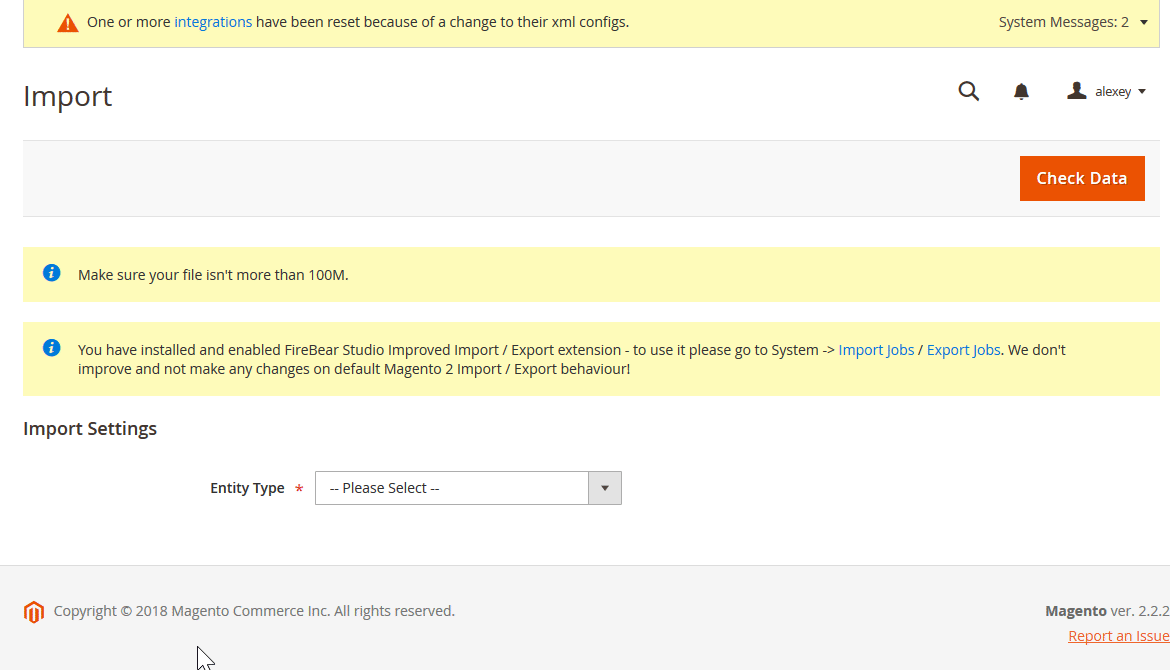
🎉 You’ve now successfully imported your Magento 2 grouped product catalog.
⚙️ Advanced Import: Using Improved Import & Export by Firebear
To unlock more control and flexibility during the Magento grouped product import, use the Improved Import & Export extension. This powerful tool enhances your workflow with:
- Scheduled imports;
- Attribute and column mapping;
- Support for XLSX, Google Sheets, XML, and API sources;
- One-click import jobs with auto-validation.
Exclusive Feature: Remove Product Associations
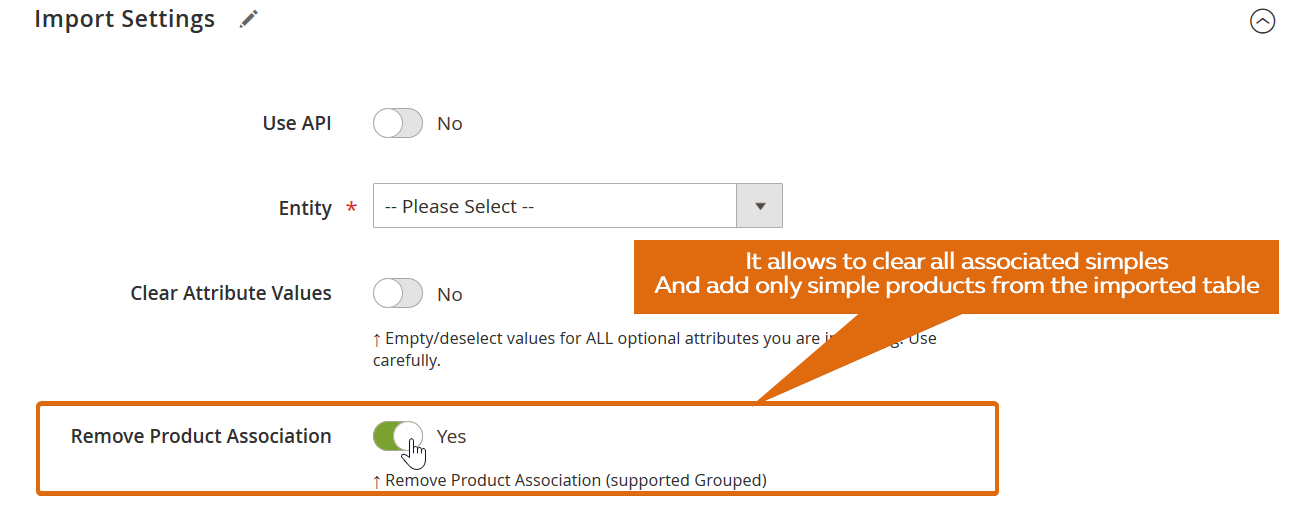
Enable the Remove Product Associations option to fully reassign grouped product components during import. This is useful when restructuring grouped items.
How it works: Suppose grouped product A originally includes products B, C, and D. If you import A again but only assign B and C, and the Remove Product Associations setting is enabled, product D will be automatically removed from the group.
This feature ensures precise control over product relationships, especially useful for dynamic catalogs with changing product kits.
For detailed documentation and setup, see the Improved Import & Export User Manual.
SEO Tips for Magento 2 Grouped Products
While Magento 2 grouped products enhance user experience and boost sales potential, they can also influence your store’s search engine performance, for better or worse. Optimizing them correctly is crucial for ensuring good crawlability, clean indexation, and proper keyword targeting.
1. Use Canonical URLs to Prevent Duplicate Content
Grouped products often include child simple products that are also listed individually in your catalog. If both versions (standalone and grouped) are indexed, search engines might see them as duplicate content. To avoid SEO penalties, implement canonical URLs on your child product pages that point to the grouped product or the preferred version.
Magento 2 offers built-in support for canonical tags—ensure they’re enabled under Stores > Configuration > Catalog > Search Engine Optimization.
2. Avoid Product Page Duplication
When using grouped products, don’t create near-identical grouped variations with minimal differences. Doing so can flood your site with thin or duplicate pages that compete against each other in search results. Instead, focus on unique value propositions for each grouped product (e.g., theme-based kits or use-case-focused collections) and differentiate titles, meta descriptions, and content.
3. Leverage Keyword Targeting Strategically
Each Magento grouped product page is an opportunity to rank for long-tail and intent-specific keywords. Optimize your grouped product titles, URLs, H1s, and descriptions with relevant phrases like:
- “hiking gear starter kit”
- “camping cookware set”
- “sleep system for backpackers”
Also, include FAQs or comparison tables to enrich the content and capture additional search intent.
4. Improve Crawlability with Clean Navigation
Magento’s layered navigation can create numerous URL variations with filtering parameters. To avoid crawl bloat, configure your robots.txt and set parameter handling rules in Google Search Console. Grouped products should be accessible via clean URLs from category pages and internal links, not only via filtered results.
5. Keep Grouped Products Linked and Contextualized
Make sure grouped products are referenced from relevant categories and blog posts. Use internal linking wisely to boost their visibility and distribute authority across your catalog. For example, link from your “Essential Camping Gear” guide directly to a grouped product featuring those items.
Pro Tip: To streamline SEO management and improve product data quality, use the Improved Import & Export extension for Magento 2. It allows you to enrich product metadata, manage canonical tags, and bulk-update SEO attributes — all in a single import. Contact us now to learn more.
Final Words: Why Magento 2 Grouped Products Are a Smart Choice
Magento 2 grouped products are a powerful way to improve the shopping experience, increase flexibility, and boost average order value — all while simplifying catalog navigation. By presenting related simple products as part of a cohesive group, you give customers the ability to mix and match items according to their individual needs, whether that means purchasing everything in the group or just selecting one or two essentials.
This product type is especially useful for merchants selling complementary goods, kits, or use-case-based collections, like hiking gear, kitchen essentials, or apparel sets. Grouped products help reduce decision fatigue, minimize browsing time, and create a more intuitive shopping flow, making them a perfect fit for customer-first eCommerce strategies.
Magento 2 allows you to create grouped products manually through the admin panel or by importing them in bulk via spreadsheets. For growing catalogs or stores with frequent product updates, automation is key.
That’s where the Improved Import & Export extension for Magento 2 comes in. With full support for grouped product structures, the extension lets you:
- Import and export parent-child product relationships easily
- Map and update SKUs, quantities, and associations in bulk
- Automate recurring imports from CSV, XML, XLSX, Google Sheets, or APIs
- Eliminate manual errors and speed up catalog management
If you’re serious about streamlining your Magento 2 grouped product import, optimizing product data, and delivering a better user experience, try the Improved Import & Export extension. It’s your shortcut to a smarter, more scalable Magento store.
Curious how to import Magento 2 configurable, bundled, or virtual products? We break down the process for every product type.
👉 Explore Magento 2 product import options
Magento 2 Grouped Product FAQ
Have questions about Magento 2 grouped products? Below, we answer common queries to help you understand how grouped products work, how they benefit your store, and how to manage them effectively. From configuration to SEO and display logic — here’s everything you need to know.
What is the difference between grouped and bundle products in Magento 2?
While both product types group multiple items, grouped products list simple products that are purchased individually, while bundle products allow customers to customize selections using options with dynamic pricing. Grouped products are static sets of items with separate SKUs, quantities, and prices.
Can a grouped product in Magento 2 include configurable products?
No, Magento 2 grouped products can only contain simple products. If you need to offer options like size or color within the group, consider using configurable products separately or restructuring your catalog strategy.
Can grouped products be used with layered navigation filters?
Yes, but with limitations. Since grouped products are built from simple products, only the attributes of child items are usually filterable in layered navigation. Make sure your attribute settings are configured correctly to improve filtering and usability.
Do grouped products in Magento 2 support stock management per item?
Absolutely. Each simple product in a grouped product has its own inventory management settings. Magento will check and deduct inventory based on the quantity selected for each item in the group during checkout.
Are Magento 2 grouped products good for SEO?
Yes—if implemented correctly. Use clear product titles, optimized meta tags, and unique descriptions. Be mindful of duplicate content and use canonical tags to avoid indexation issues, especially when child items are listed both individually and as part of a group.
How to import and export grouped products in Magento 2 automatically?
With the Improved Import & Export extension, you can automate grouped product transfers using cron schedules. Set your desired intervals, and the extension will handle recurring imports and exports without manual input.
How to import Magento 2 grouped products with third-party attributes?
Magento 2 requires standardized attribute formats, but the Improved Import & Export module includes attribute mapping features. These let you align third-party attribute names and values with your Magento setup during import.
How to import and export Magento grouped products via API?
The extension allows API-based connections for real-time grouped product transfers. Set up a bi-directional API with mapping and filtering rules to sync product data between Magento and third-party systems seamlessly.
How to import and export grouped products in Magento 2 as ODS files?
You can import and export grouped product data using ODS files directly—no need to convert them to CSV. The extension supports ODS as both input and output formats.
How to import and export grouped products in Magento 2 as XLSX files?
Similarly, XLSX file support is fully available in the Improved Import & Export extension. You can manage grouped product data in Excel format and upload it to Magento 2 directly.
How to import and export grouped products in Magento 2 as JSON files?
Yes, JSON files are supported. There’s no need to convert them to CSV. Simply upload your JSON files with grouped product data and let the extension process them.
How to import data to Magento 2 via compressed files?
The extension supports ZIP and TAR archives. Upload compressed files containing grouped product data in formats like CSV, XML, JSON, ODS, or XLSX without unpacking.
How to import Magento 2 grouped products from Google Sheets?
Connect your Google Sheets URL to the extension and import grouped products directly—no downloads or conversions required.
How to import and export grouped products to Magento 2 from Dropbox?
Dropbox is supported as both a source and destination. Upload your grouped product files in any supported format, and sync them with your Magento 2 store.
How to import and export grouped products to Magento 2 from Google Drive?
Google Drive support allows seamless import/export of grouped product data. Use it to store, retrieve, or deliver product information in bulk across platforms.