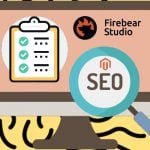The Most Advanced Magento 2 Configurable Product Setup Guide in 2025: From Definition & Creation to Optimization & Import
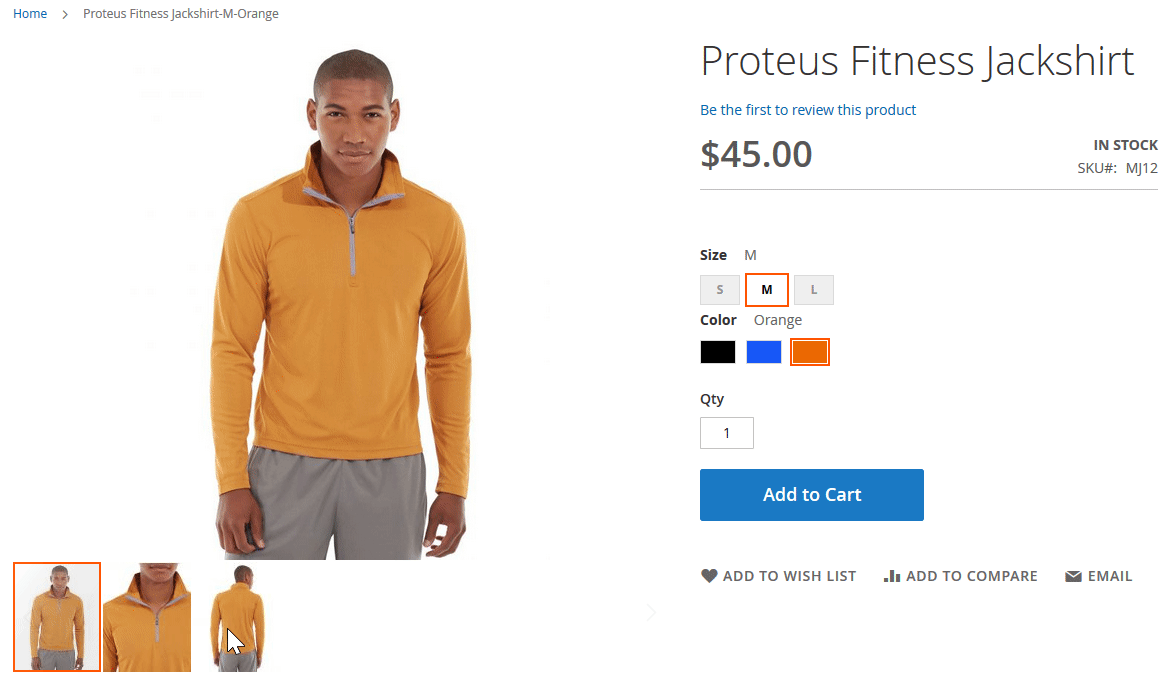
Magento 2 configurable products are essential building blocks for modern e-commerce stores, especially when you need to offer product variations like size, color, or material under a single parent product. Unlike simple products, configurable products provide a streamlined and user-friendly shopping experience while simplifying catalog management for store owners.
In this comprehensive guide, we’ll explain what a Magento 2 configurable product is, how it functions within your store, and why it’s a preferred option for merchants managing variant-rich inventories. You’ll learn how to create a configurable product in Magento 2 step by step, including key configuration settings, attribute setup, and product association.
We’ll also walk you through Magento 2 tier price configuration for configurable products, setting default options, and optimizing the frontend display. On top of that, we cover the crucial topic of importing configurable products into Magento 2 — both via built-in tools and using advanced solutions like Firebear’s Improved Import & Export extension for automated and flexible product data transfers.
Whether you’re launching your first configurable product or looking to optimize a large Magento 2 catalog, this guide has you covered with best practices, workarounds, and powerful automation tips.

Table of contents
- What Is a Magento 2 Configurable Product?
- How to Create a Configurable Product in Magento 2: Step-by-Step Tutorial
- Magento 2 Configurable Product Storefront Display: Catalog & Product Page Views
- How to Improve Magento 2 Configurable Product Display: Enhanced UX with Firebear’s ICP Extension
- Magento 2 Configurable Product Import: Native Tools vs. Improved Automation
- Common Issues with Configurable Products and How to Fix Them
- SEO Tips for Magento 2 Configurable Products
- Final Words: Mastering Magento 2 Configurable Products
- Magento Configurable Product FAQ
What Is a Magento 2 Configurable Product?
If you’ve ever shopped online for a t-shirt in different sizes and colors, you’ve encountered a configurable product — even if you didn’t know it by name.
A Magento 2 configurable product is a powerful product type that allows store owners to offer multiple variations of a single product (such as color, size, material, or pattern) within a single product page. Instead of listing each variant separately as individual items, Magento lets you present a single, unified product with options the customer can choose from, improving both the user experience and catalog organization.
🔄 Configurable Product vs. Simple Product with Custom Options
You might wonder: Can’t I just use a simple product with custom options? Technically, yes — but that route has serious limitations. Most importantly, simple products with custom options cannot track inventory for individual variations.
Here’s an example:
- You’re selling a basic t-shirt in two colors: red and green.
- You have 5 red and 10 green shirts in stock.
- With a configurable product, Magento 2 treats each variation as a separate simple product with its own SKU, enabling precise stock management. The system automatically tracks when red shirts run out, without your manual input.
- In contrast, with a simple product using custom options, Magento doesn’t track inventory per option. You’d have to manually monitor sales and adjust stock, leading to errors, overselling, or lost revenue.
That’s why Magento configurable products are recommended for selling items with multiple purchasable variations that require individual inventory control.
🧬 Parent and Child Product Relationship in a Magento 2 Configurable Product
A configurable product in Magento 2 acts as a parent product — it doesn’t hold inventory itself but instead links to multiple child products, each representing a specific combination of attributes. For example:
- A t-shirt in red, blue, and green, with each color being a simple product.
- Add size into the mix (S, M, L, XL), and each size-color combination becomes a separate simple product.
- You assign all these variations to one configurable product, allowing customers to make a selection from dropdowns or swatches on the product page.
This structure helps:
- Keep your catalog clean and easy to navigate.
- Provide a better customer experience.
- Accurately manage stock levels for each SKU.
Instead of creating and listing 40 individual products (5 colors × 8 sizes), you present a single Magento 2 configurable product, simplifying navigation for both customers and admin users.
🔎 Related Magento 2 Product Types
Magento offers several product types to accommodate different selling scenarios. If you’re exploring configurable products, you may also want to learn about:
- Magento 2 Grouped Products;
- Magento 2 Bundle Products;
- Magento 2 Downloadable Products;
- Magento 2 Virtual Products.
Each has its unique strengths, but configurable products remain the go-to solution for merchants who need flexibility, a clean catalog structure, and inventory control per variation.
Next, let’s walk through the process of how to create a configurable product in Magento 2 — from setting up attributes to linking child products.
How to Create a Configurable Product in Magento 2: Step-by-Step Tutorial
Creating a configurable product in Magento 2 allows you to offer multiple product variations, such as color, size, or material, under one unified product page. The process is similar to adding other Magento product types, with one major difference: the Configurations block, where you assign multiple simple products as child variations.
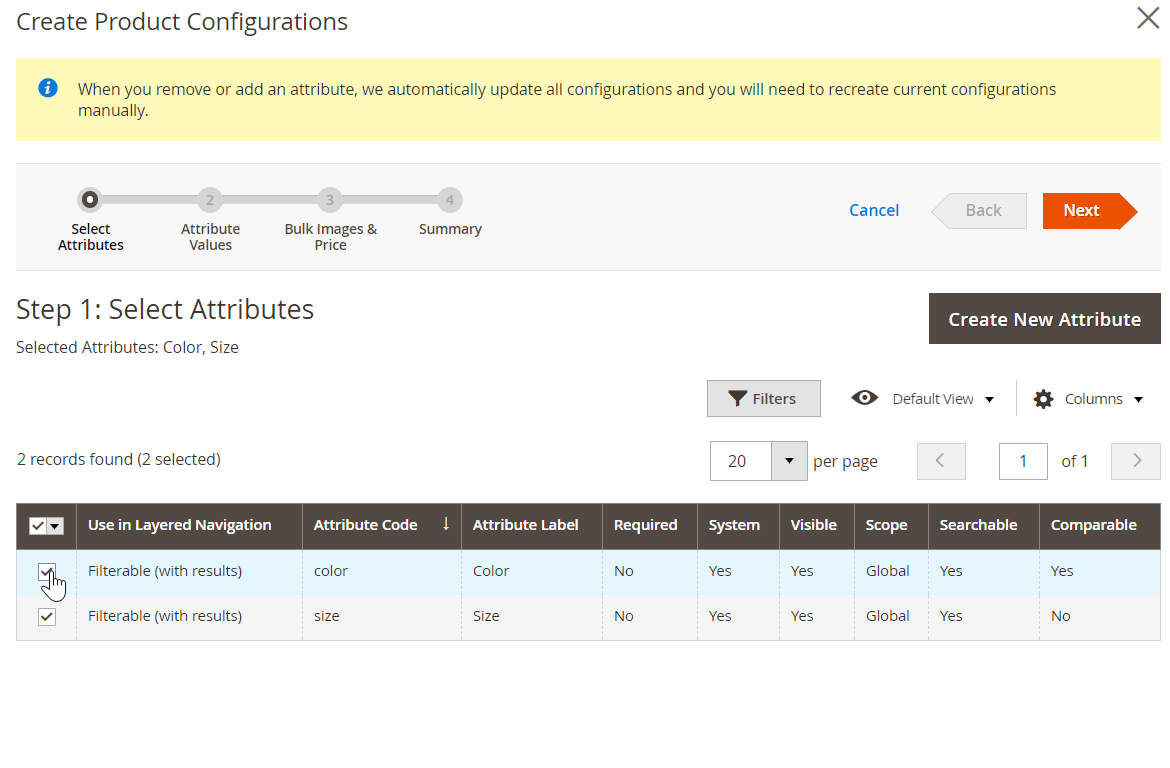
In this step-by-step guide, you’ll learn how to create a configurable product in Magento 2, configure product attributes and values, and set tier prices for individual variations.
🧱 Step 1: Add a Configurable Product to Your Magento 2 Catalog
To begin, navigate to:
- Catalog > Products
- Click the Add Product button
- Choose Configurable Product from the dropdown
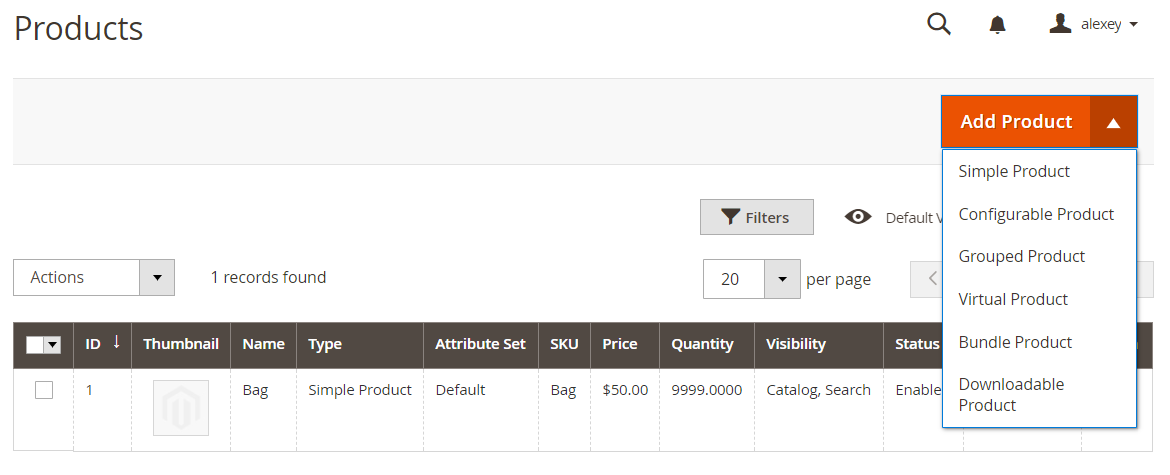
You’ve now created a new parent configurable product. Next, you’ll define its attributes and associated variations.
🔗 Step 2: Add or Create Child Products for the Configurable Product
After filling in general product details like name, SKU, and description — just as you would for a simple product — scroll down to the Configurations section.
- Click Create Configurations

This launches Magento 2’s guided 4-step configuration wizard to associate simple products with your configurable product.
🧬 Step 2.1: Select Configurable Attributes
Here, Magento shows a list of existing product attributes you can use (such as color or size). If you need new attributes, click Create New Attribute.
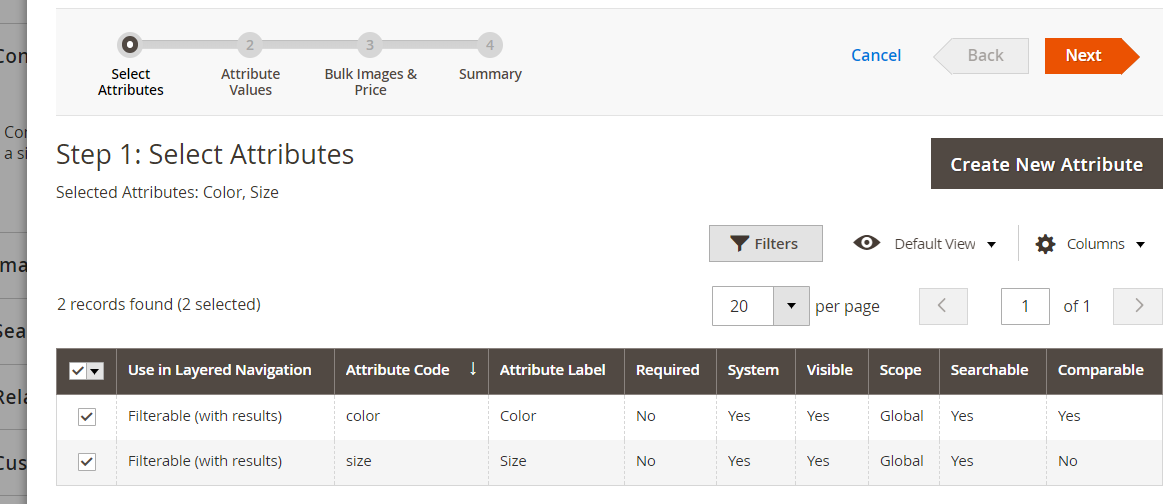
Let’s choose “color” and “size” for this example — a common scenario in fashion e-commerce. Then click Next to proceed.
🎨 Step 2.2: Define Attribute Values
Now, choose the values for each attribute. For instance:
- Sizes: S, M, L
- Colors: Red, Green, Black
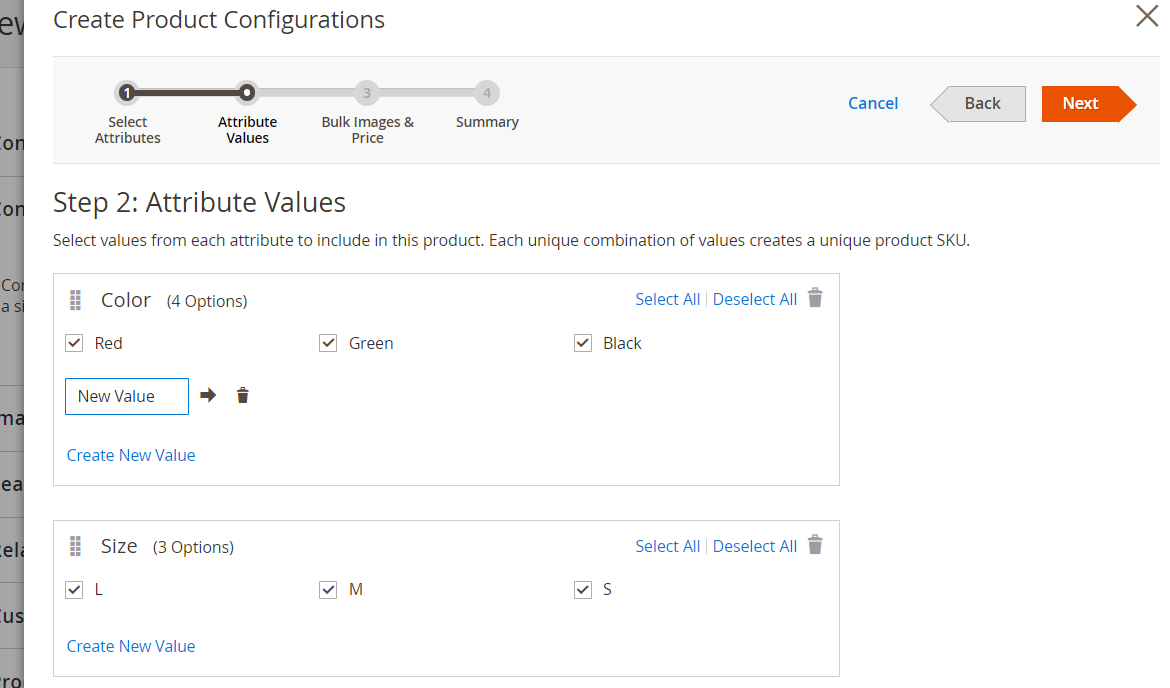
Magento 2 will generate all possible combinations of these attributes — in this case, 9 unique simple products, each representing one variation:
- Red – S
- Red – M
- Red – L
- Green – S
- Green – M
- Green – L
- Black – S
- Black – M
- Black – L
You can uncheck any combinations you don’t want to create. Once satisfied, click Next.
📷 Step 2.3: Assign Images, Prices, and Quantity
Here you decide how to apply key data to the child SKUs:
- Apply a single set to all SKUs – if images, pricing, and inventory are the same across all variations
- Apply unique sets by attribute – if you want custom prices or visuals per color or size
- Skip this step for now – if you’ll edit this data later for each SKU manually
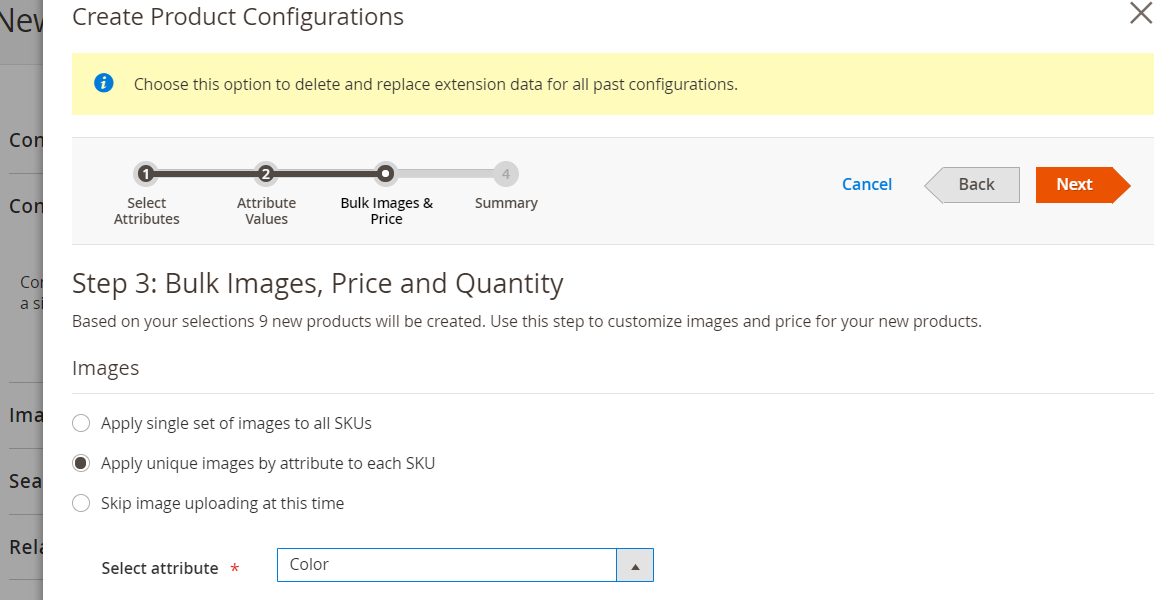
This flexibility allows you to fine-tune how your configurable product behaves and appears on the storefront.
📦 Step 2.4: Review the Summary
Magento now displays a full list of the variations it’s about to create. Double-check everything. If needed, go back and make changes.
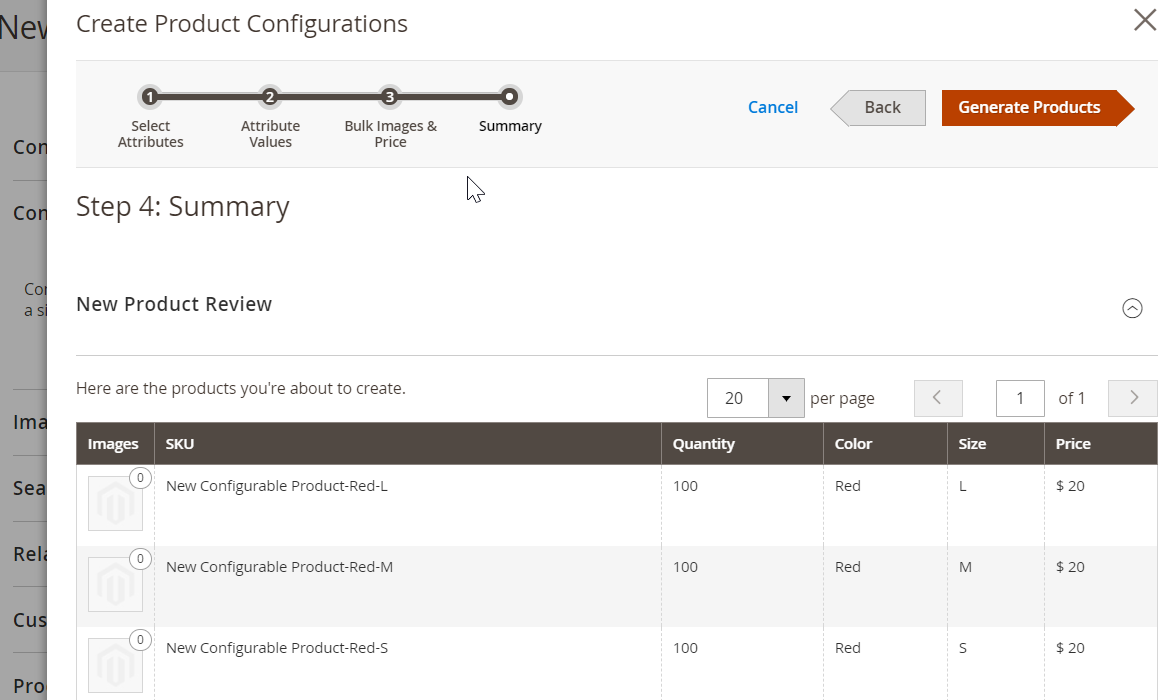
When ready, click Generate Products. Magento will now create all the associated simple products and link them to the parent configurable product.
🧹 Step 3: Final Adjustments to Magento 2 Configurable Products
You can now edit the newly created product variations right from the configurable product screen. You may want to:
- Adjust names and SKUs
- Modify pricing per variant
- Upload individual product images
- Update quantities and weights
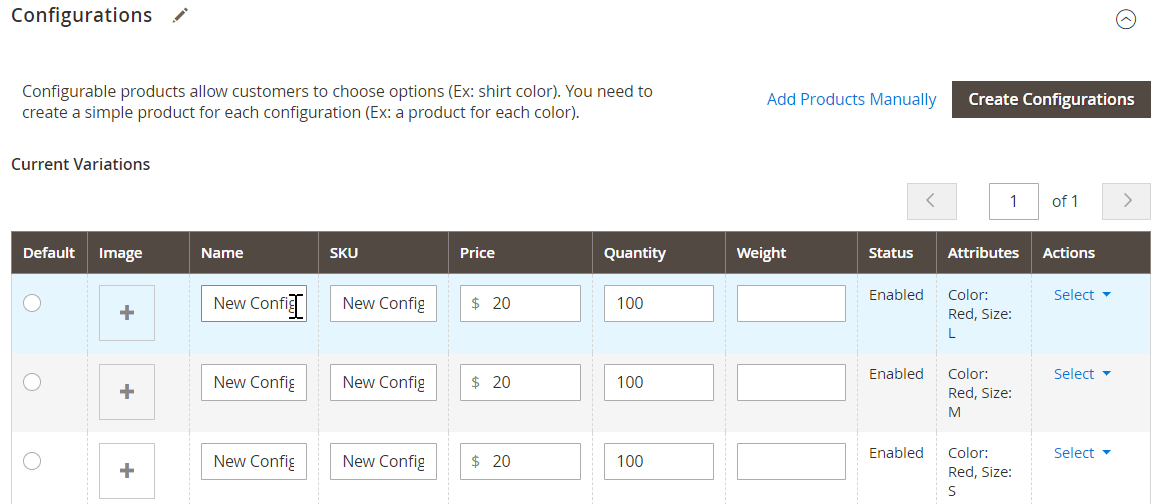
Note: These simple products won’t appear as standalone items in your storefront — they are only accessible through the parent configurable product.
💾 Step 4: Save Your Magento 2 Configurable Product
Once all variations and adjustments are in place, click Save to finalize the product.
If you created new attributes during setup, Magento will prompt you to decide what to do with them. You can:
- Add them to the current attribute set
- Create a new attribute set based on the current one
- Assign them to another existing attribute set
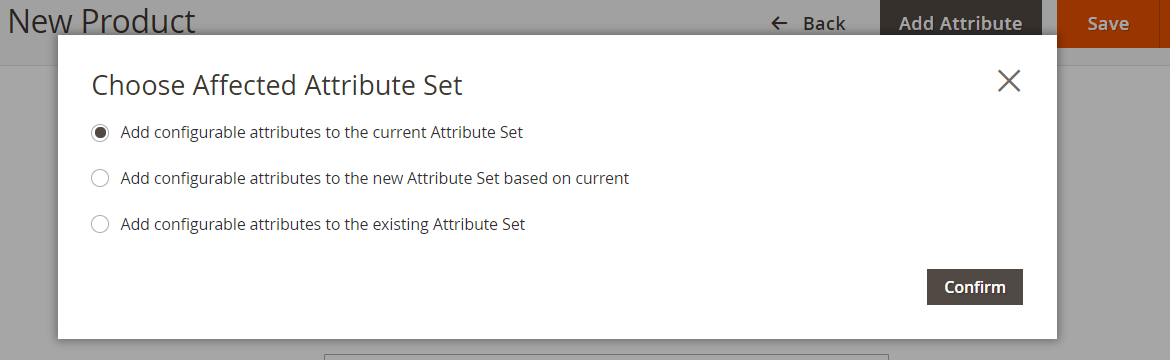
We recommend organizing attributes logically across your store for easier management and faster product creation in the future.
💡 Bonus: How to Add Tier Pricing to Magento 2 Configurable Products
By default, tier pricing in Magento 2 is applied at the simple product (variation) level — not to the parent configurable product.
To add tier prices for each variant:
- From the Configurations section, select a child product
- Click Advanced Pricing under the price field
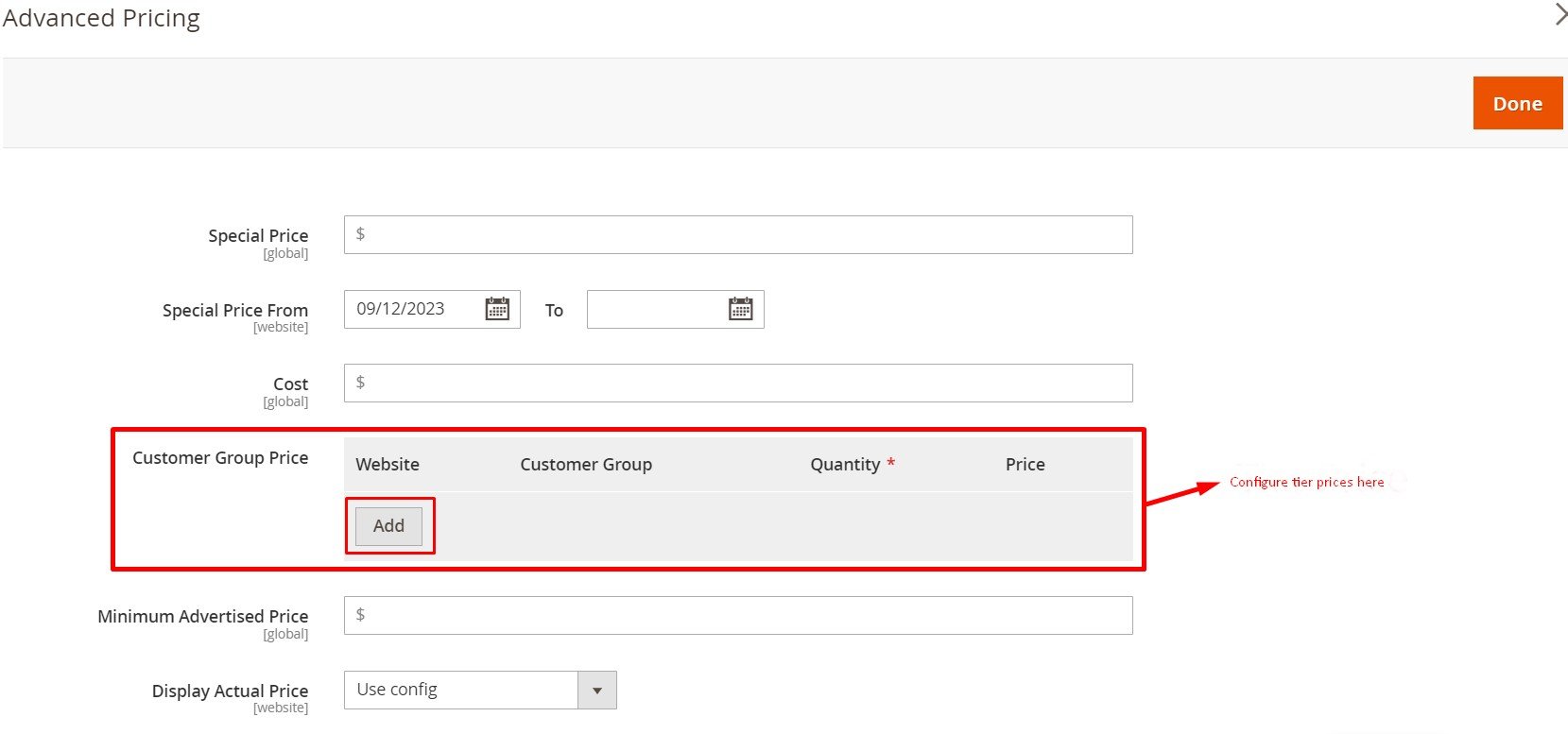
- In the side panel that appears:
- Choose the website
- Select the customer group
- Set the quantity threshold and the discounted price
- Click Add to create additional tiers
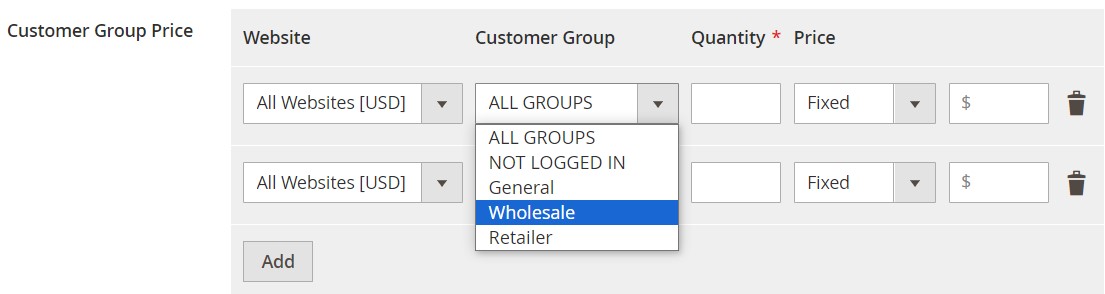
- Click Done to save
Repeat this process for each variation that needs volume-based pricing. This lets you offer bulk discounts per product option — a powerful tool for increasing average order value.
Now you know exactly how to create a configurable product in Magento 2, how to set up its attribute structure, apply custom pricing, and manage inventory with precision.
In the next section, we’ll explore how configurable products appear on the storefront and how to enhance their usability and SEO for even better performance.
Magento 2 Configurable Product Storefront Display: Catalog & Product Page Views
The way a Magento 2 configurable product appears on the storefront has a direct impact on user experience, conversion rates, and product discoverability. To fully understand how configurable products behave in Magento, we need to look at two key areas: the catalog page and the product detail page.
🗂️ Configurable Product on the Magento 2 Catalog Page
On Magento 2 category pages, configurable products offer an interactive and dynamic shopping experience. Customers don’t need to open the product page to explore variations — instead, they can interact with color swatches, size selectors, or other attribute-based options directly within the catalog view.
For example:
- Hovering or clicking on different color swatches updates the product image thumbnail instantly.
- Selecting a size option can dynamically adjust the displayed price if variation-specific pricing is configured.
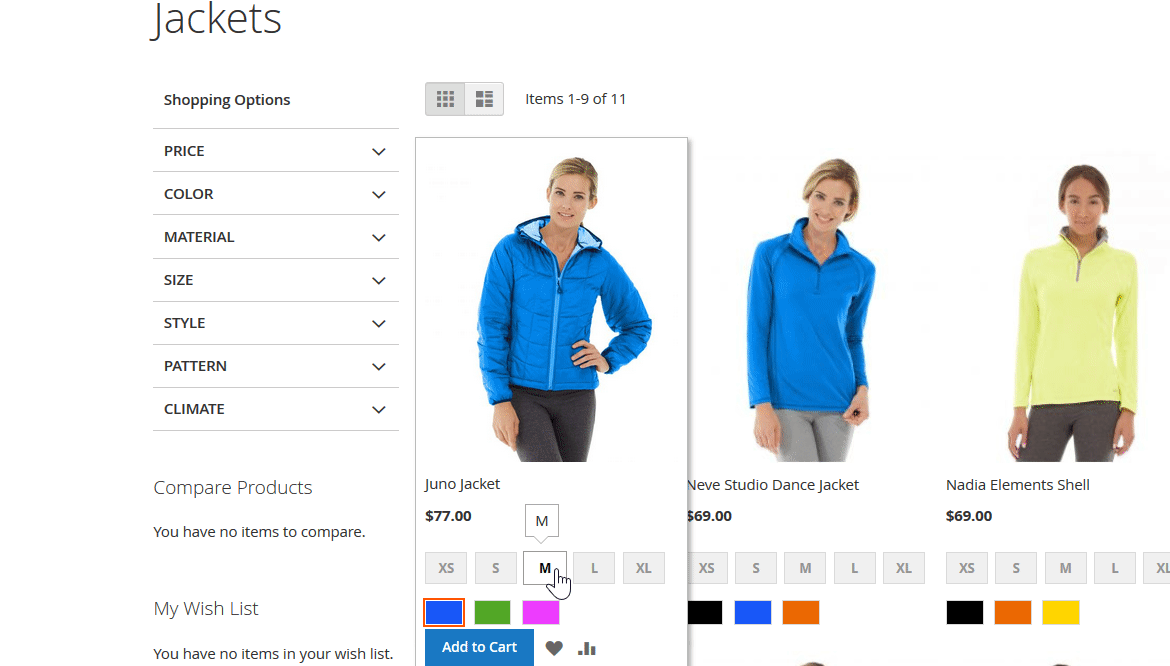
This immediate interactivity makes browsing more intuitive and helps reduce friction in the purchase journey, especially for high-SKU product types like fashion, electronics, or sporting goods.
If you’ve configured your Magento 2 configurable product to show different images or prices per attribute (such as color or size), those changes will reflect in real time on the category grid, providing a richer, more engaging product discovery process.
📄 Configurable Product on the Magento 2 Product Page
Once the customer clicks through to the product page, Magento 2 showcases the full capabilities of the configurable product type.
Here’s what happens:
- Customers can select one or more attributes (e.g., size, color, material) from dropdowns or swatches.
- Upon choosing a specific combination, Magento dynamically loads the relevant product image, SKU, price, stock availability, and even custom labels if configured.
Each selection updates the product view in real time, and if each child product has a unique tier price, that can be reflected here too (as long as the setup allows front-end display).
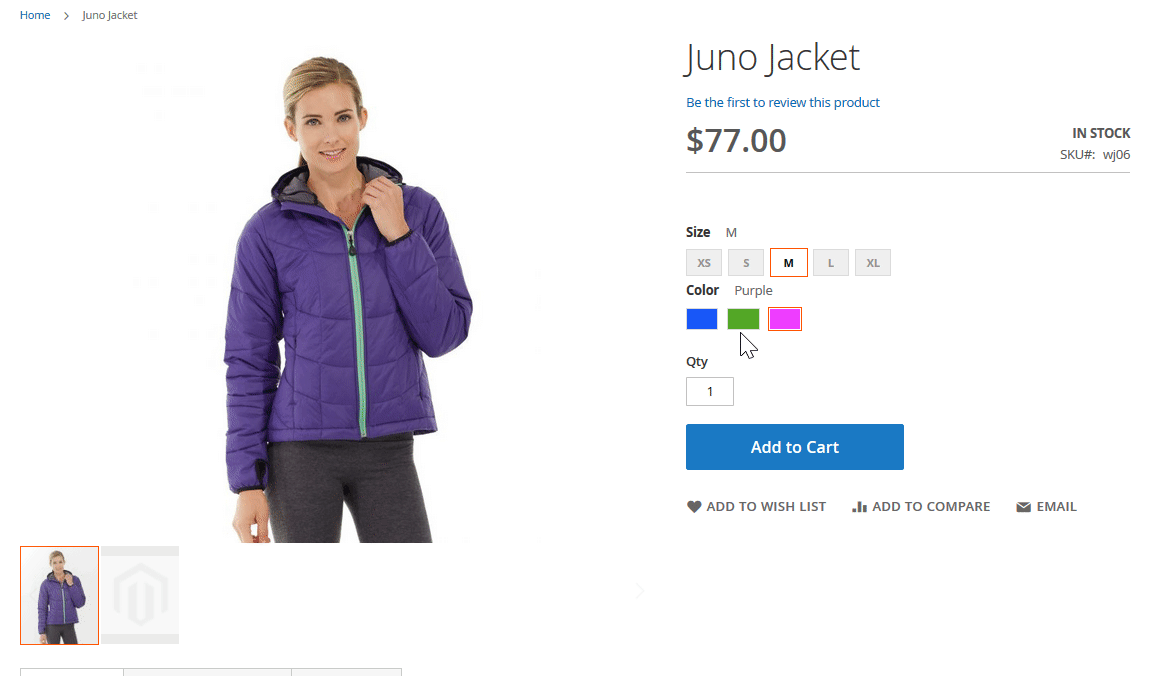
Additionally:
- Quantity selection is only available on the product page, making it the final step before adding the chosen variation to the cart.
- This page also includes short descriptions, long descriptions, technical specs, upsells, customer reviews, and any custom blocks or tabs you’ve configured in your theme.
Whether you’re using swatches or dropdowns, Magento 2 configurable product pages offer flexibility and customization, ensuring the shopper is fully informed and confident before purchase.
🧠 Why This Matters
From an SEO and UX standpoint, the storefront behavior of Magento configurable products improves:
- Catalog clarity — by reducing product clutter from individual variations
- Customer convenience — by minimizing clicks needed to view variants
- Sales potential — through dynamic pricing and visual feedback that reinforces value
To make the most of this functionality, ensure your product attributes are configured correctly, your swatches are visually appealing, and your variation images are high-quality and consistent. Or use third-party tools like we explain below.
How to Improve Magento 2 Configurable Product Display: Enhanced UX with Firebear’s ICP Extension
Out of the box, the Magento 2 configurable product functionality offers a solid foundation — but it may not be enough for merchants who need more advanced display options or a smoother user experience. If you’re looking to elevate your storefront and maximize the potential of configurable products, Firebear’s Improved Configurable Product (ICP) extension is your go-to solution.
This powerful module enhances the native Magento 2 experience with dynamic content, customer-centric features, and advanced merchandising tools that make product selection easier and faster. Let’s explore how it transforms both the category and product pages — and why it’s a must-have for merchants selling multi-variant products.
🗂️ Magento 2 Category Page Enhancements for Configurable Products
On the category or catalog page, the Improved Configurable Product extension adds a layer of interactivity that goes beyond Magento’s default setup. Here are some of the standout improvements:
📝 Dynamic Product Name Updates
By default, Magento 2 doesn’t update the product name when a customer selects a specific variation. With ICP, the name dynamically changes based on the selected attributes (e.g., size or color). For example, a shirt titled “Slim Fit T-Shirt” becomes “Slim Fit T-Shirt – Red, Size M” as the customer makes selections. This clarity helps eliminate confusion and reinforces product relevance.
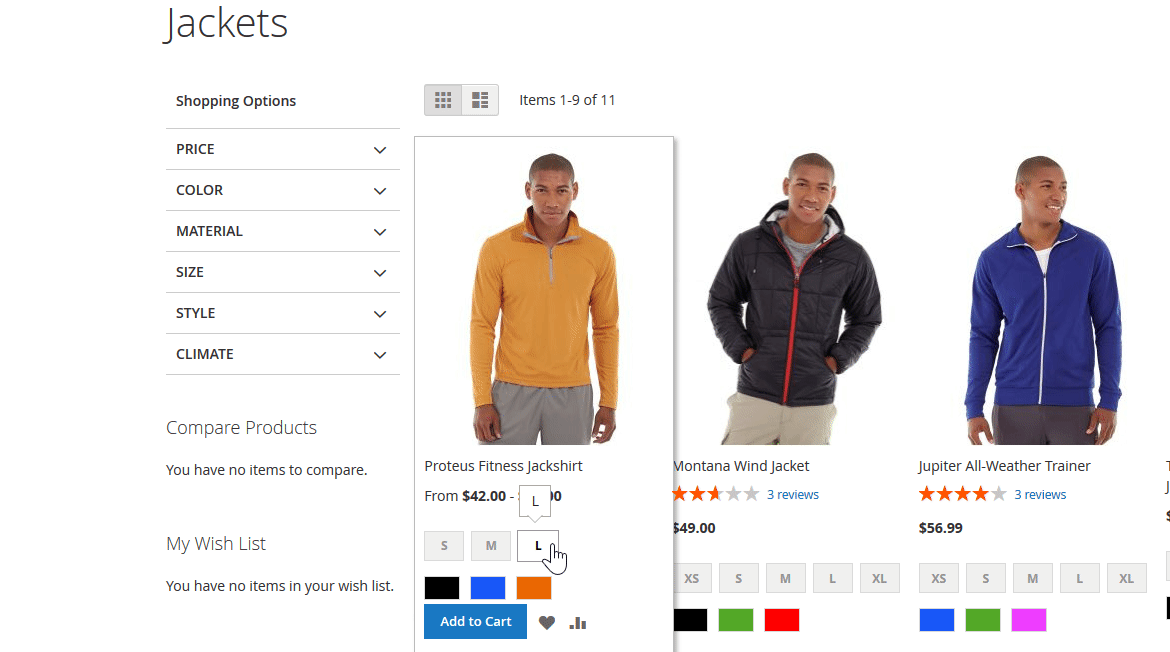
💾 Saved Customer Preferences
The extension remembers a customer’s selected variation as they move from the catalog to the product detail page. This ensures that the product page loads with the exact combination they clicked on, reducing friction and improving user satisfaction.
⭐ Default Variation Preselection
Magento 2 configurable products often require users to select attributes manually. With ICP, you can set a default variation that loads automatically on both the category and product page. This is particularly useful for:
- Promoting specific variants
- Highlighting best-sellers
- Accelerating the checkout process
In the Configurations section, you’ll find a new “Default” column where you can select which variation to pre-load, making this enhancement easy to implement without custom coding.
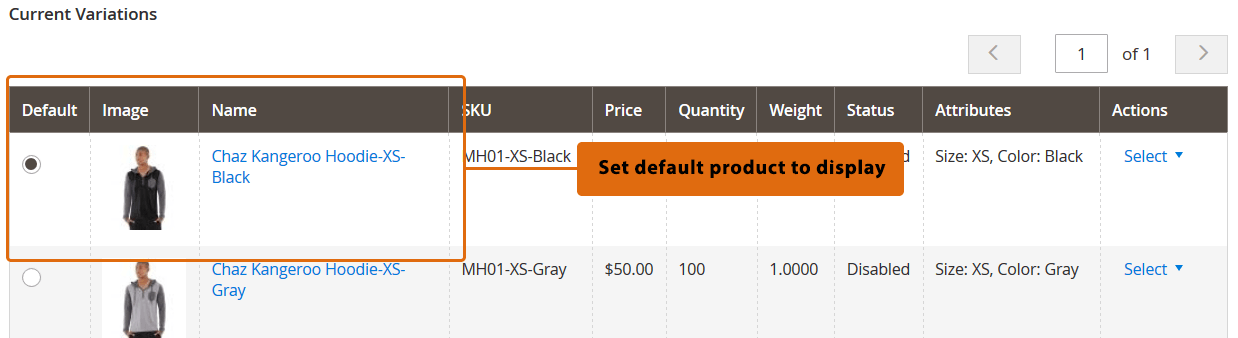
📄 Magento 2 Product Page Enhancements for Configurable Products
The product detail page is where the magic happens, and the ICP extension delivers a completely upgraded experience.
🔗 Dynamic URLs and Page Content
With ICP, the entire product page content updates dynamically as customers select variations. This includes:
- Product name and description
- SKU and pricing
- Page URL (canonical or custom)
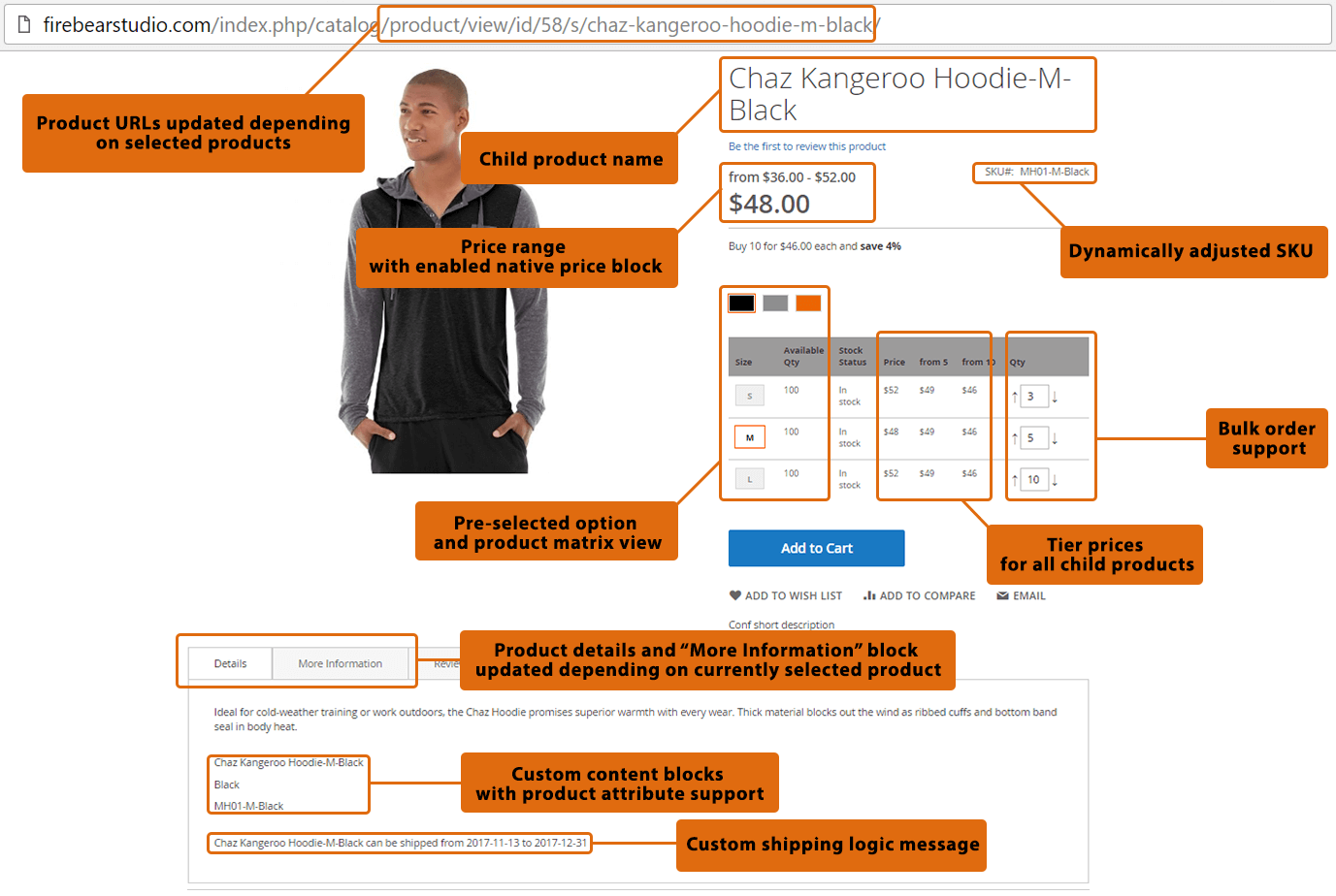
Why does this matter? Because it enables:
- Improved SEO targeting — each variation gets a shareable, crawlable URL
- More precise ad campaigns — link directly to specific product configurations
- Better conversion tracking — use variation-specific URLs in email, social media, or paid campaigns
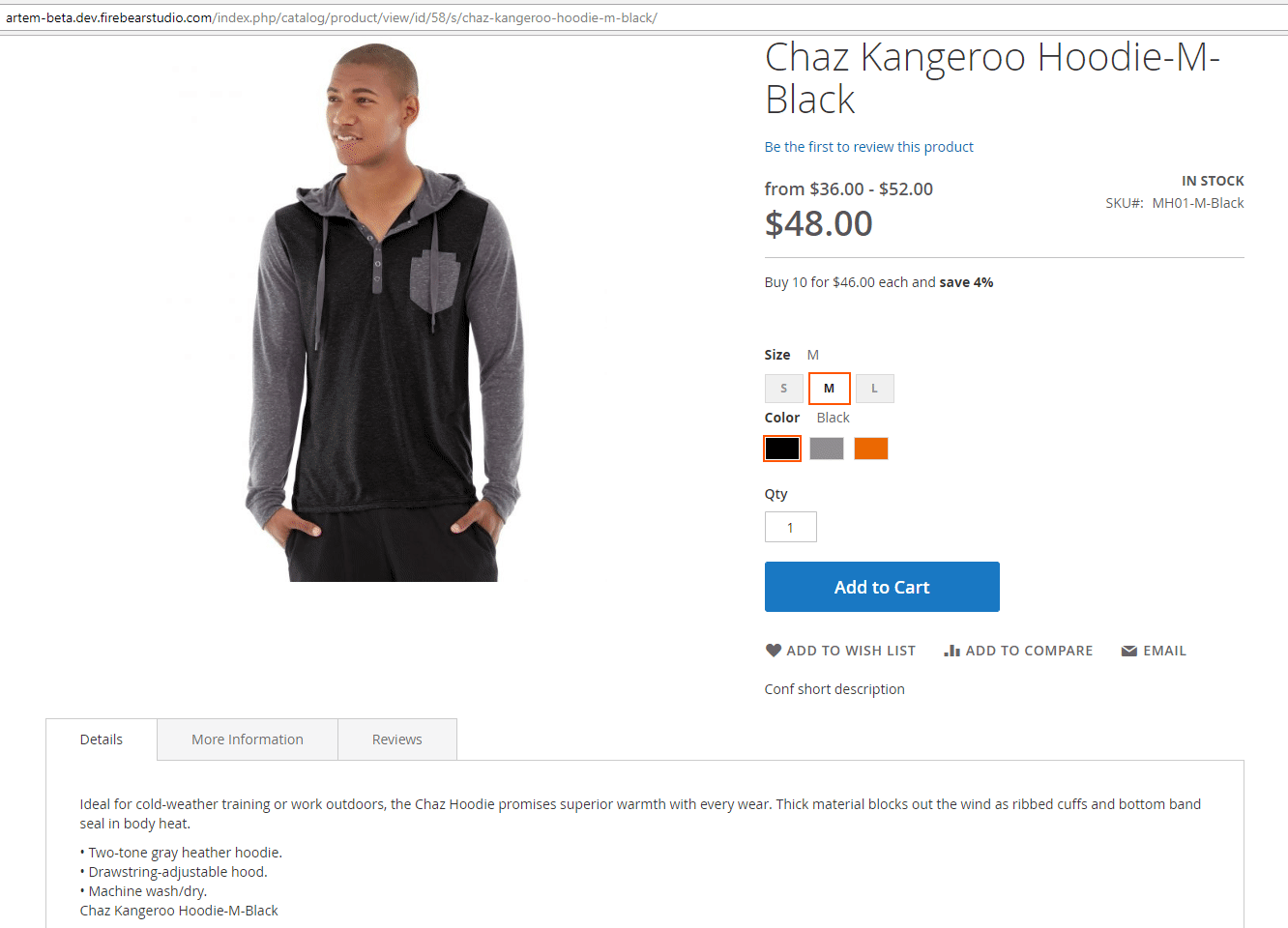
💰 Tier Pricing Visibility Per Variation
ICP fully supports Magento 2 tier price for configurable products, ensuring that dynamic pricing updates appear instantly as customers choose different variants — including quantity-based discounts.
🧮 Matrix View for Bulk Ordering
The product matrix view is a game changer for B2B stores, wholesalers, and any merchant offering bulk purchases.
Without ICP, customers must select each variant (e.g., Red–M, Red–L) individually and repeat the process to add them to the cart. This is time-consuming and inefficient.
With ICP:
- All available variations are shown in a grid layout.
- Customers simply enter quantities for each option.
- One click adds all selected variations to the cart.
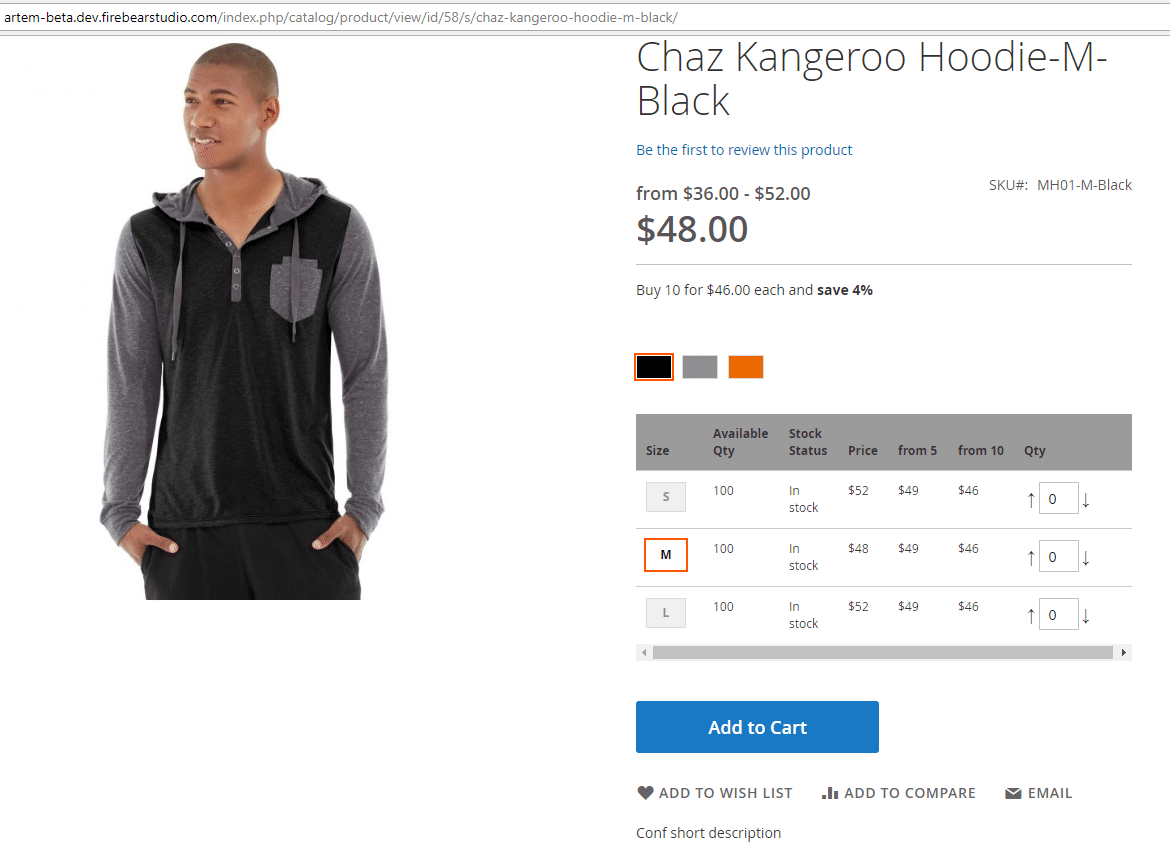
This dramatically improves the purchase experience for customers buying in bulk — while speeding up order flow for you.
You can also toggle between matrix view and the standard layout to suit your catalog style.
📦 Custom Shipping Messages (and More)
Want to display time-sensitive promotions, delivery estimates, or special product notices?
ICP lets you:
- Use product attributes to define a message
- Set start and end dates
- Display messages based on real-time conditions
Though designed for shipping updates, this feature can be easily repurposed to:
- Announce flash sales
- Recommend related accessories
- Inform about limited-time bundles
All of this enhances the Magento 2 configurable product page with contextual, conversion-driving content.
🎯 Why Upgrade Your Magento 2 Configurable Products with ICP?
Here’s what Firebear’s Improved Configurable Product extension brings to your store:
✅ Real-time attribute-based content updates
✅ Dynamic URLs for variation-specific linking and SEO
✅ Default variation selection to speed up conversions
✅ Full support for Magento 2 tier pricing per child product
✅ Interactive matrix view for bulk product selection
✅ Targeted shipping or promotional messages
✅ Seamless integration with your existing product configurations
To see the full range of features in action, check out our video overview or explore the Improved Configurable Product Manual.
Ready to give your Magento 2 configurable products a competitive edge? Visit the extension page to get started today.
Magento 2 Configurable Product Import: Native Tools vs. Improved Automation
Importing a Magento 2 configurable product may seem daunting at first, but with the right structure and tools, it becomes a manageable and repeatable process, even for large catalogs. Magento supports importing configurable products and their associated variations using a properly formatted CSV file, either through its built-in import tool or via a more advanced method using Firebear’s Improved Import & Export extension.
Let’s walk through both approaches — the default Magento 2 method and the improved automated workflow — so you can choose the one that fits your store’s needs best.
🔧 Native Magento 2 Configurable Product Import
The default Magento 2 import tool allows you to upload configurable products along with their simple variations using CSV files, but it comes with several limitations and prerequisites.
📝 Prerequisites Before You Import Configurable Products
Before you can import configurable products, make sure to:
- Create all necessary product attributes. Navigate to Stores > Attributes > Product and create attributes like color, size, material, etc. These must exist beforehand or the import will fail.
- Assign attributes to attribute sets. Go to Stores > Attributes > Attribute Sets and assign the created attributes to appropriate sets used during import.
- Create categories manually. Magento 2 doesn’t import new categories during product upload. Set up all needed categories in advance and double-check their paths.
- Avoid importing existing products. Magento’s native import doesn’t support updating existing configurable products with new variations. You can only upload new configurable products that don’t yet exist in your catalog.
- Use the correct CSV format. Download from Firebear Studio’s GitHub repository. For detailed formatting instructions, refer to the Master Import Table that includes a Magento 2 configurable product import template.
📊 Prepare Your Magento 2 Configurable Product CSV File
To import a configurable product in Magento 2, your CSV file should include:
- A row for the parent configurable product
- Separate rows for each simple (child) product variation
- Special columns to define associations between the parent and children
For example, if you’re importing a shirt available in red, green, and blue, your file would include:
- 3 simple products: Red Shirt, Green Shirt, Blue Shirt
- 1 configurable product: Shirt
Important columns to include:
- configurable_variations – Describes the values associated with a product variation. The value has the following format:
sku={{SKU_VALUE}},attribute1={{VALUE}},attribute2={{VALUE}},default=1/0|
For example: sku=shirt-red-xs,color=red,size=xs,price=10.99. Where:
sku – SKU of a simple product assigned to the configurable
attribute (1,2, 3…) – values of the simple product attributes that are used to create configurable product variations, e.g. size, color.
default – defines if the variation should be pre-selected when a customer visits the configurable product page. Works only with Improved Configurable Products Magento 2 extension.
The values are separated by a comma, and multiple SKU values are separated by “|”. - configurable_variation_labels – Labels that identify product variations. This is used to name the attributes at the storefront.
Values: product_attribute=Name at the frontend.
For example: color=Choose color,size=Choose size.
We set the attribute “color” to the label “Choose color” and “size” to “Choose size.” The values are separated by a comma. - associated_skus – Identifies the SKUs of the individual products that make up the group. This attribute is used to associate a simple product with configurable and bundle parents. The SKUs are separated by a comma.

📥 How to Import Configurable Products in Magento 2 (Native Method)
Once your CSV is ready, follow these steps:
- Go to System > Data Transfer > Import
- Set Entity Type to Products
- Choose Import Behavior: Add/Update
- Upload your CSV via Select File to Import
- Click Check Data to validate your file
- Click Import if no errors are found
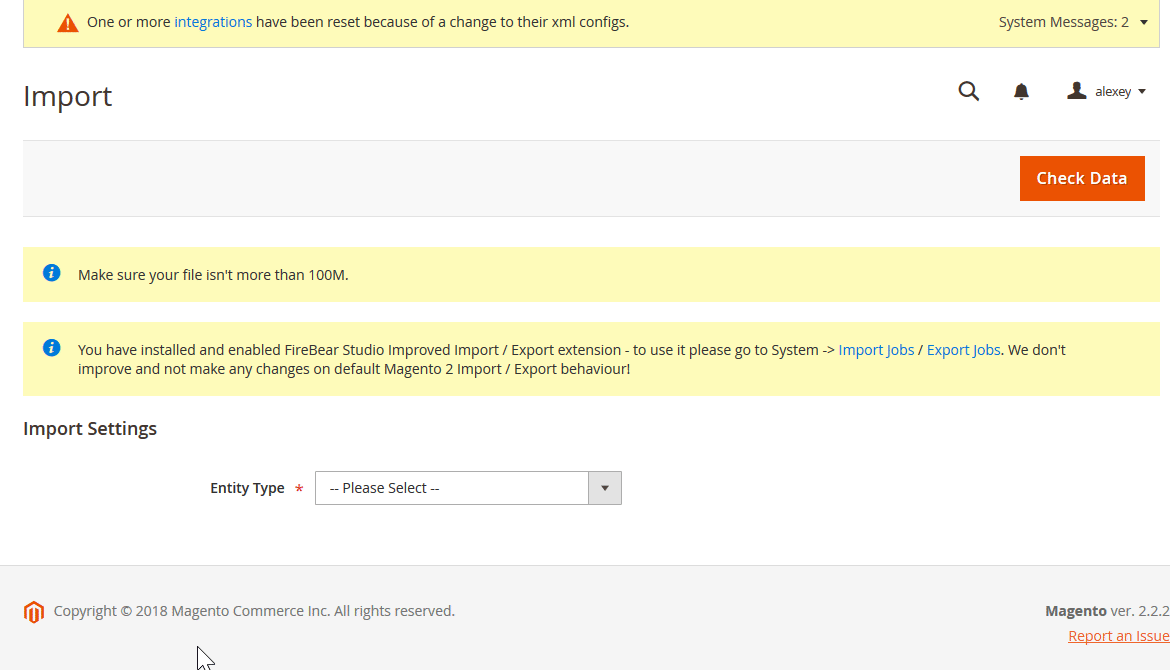
That’s it — Magento will now process your import and add configurable products to your catalog.
⚡ Improved Magento 2 Configurable Product Import with Firebear Extension
For merchants managing large or complex catalogs, the Improved Import & Export extension dramatically simplifies configurable product import and unlocks features not available in native Magento.
🚀 Key Features of the Extension
- Import from Google Sheets — sync product data directly from Google Drive
- Flexible file format support — CSV, XML, XLSX supported natively
- Cron-based job scheduling — automate imports at any time
- On-the-fly creation of configurable products and attributes
- Advanced mapping — match columns from any external source to Magento 2 format
- Full import/export of all entities — products, categories, orders, attributes, invoices, shipping data
- Dynamic price adjustment — increase/decrease price values and apply rounding (.49/.99)
With this extension, you can even update existing configurable products, overcoming one of the biggest limitations of Magento’s native import tool.
🧠 Custom Logic for Creating Configurable Products on the Fly
The Improved Import & Export extension supports Custom Logic, allowing you to create configurable products from simple products based on various conditions, without needing dedicated parent product rows in your CSV.
You can use the following settings:
- Create Configurable Products – This setting defines whether the parent configurable products should be created if you are only importing simple child products that have something in common. If you are importing simple products, and have a column where you specified the SKU of the configurable product, you don’t even have to spare a dedicated row in your table for a configurable product. This setting will create a parent configurable product automatically.
- Configurable product conditions -It allows you to specify conditions to assign simple products to the parent configurable one:
- Create config product by the same attribute of simple products – Allows assigning simple products to a configurable product using a dedicated column where the SKU (or any other recurring value) of the configurable product is specified.
In other words: create a dedicated column, and put the SKU of a parent product in it. The extension will assign the child product to the configurable. - Create configurable products by custom rules (part of a line before/after delimiter) – Allows assigning simple products using SKU (or any dedicated column), where the extension reads part of the value before/after delimiter (which is specified separately).
In other words, select a column where simple products have a few words or symbols in common, and the extension will find such products and assign them to the configurable. - Create configurable products by custom rules (the number of characters from the beginning/end of the line) – Allows assigning simple products using SKU (or any dedicated column), where the extension reads the first/last number of characters from the beginning of the line.
In other words, select a column where simple products have a few words or symbols in common, and the extension will find such products and assign them to the configurable
- Create config product by the same attribute of simple products – Allows assigning simple products to a configurable product using a dedicated column where the SKU (or any other recurring value) of the configurable product is specified.
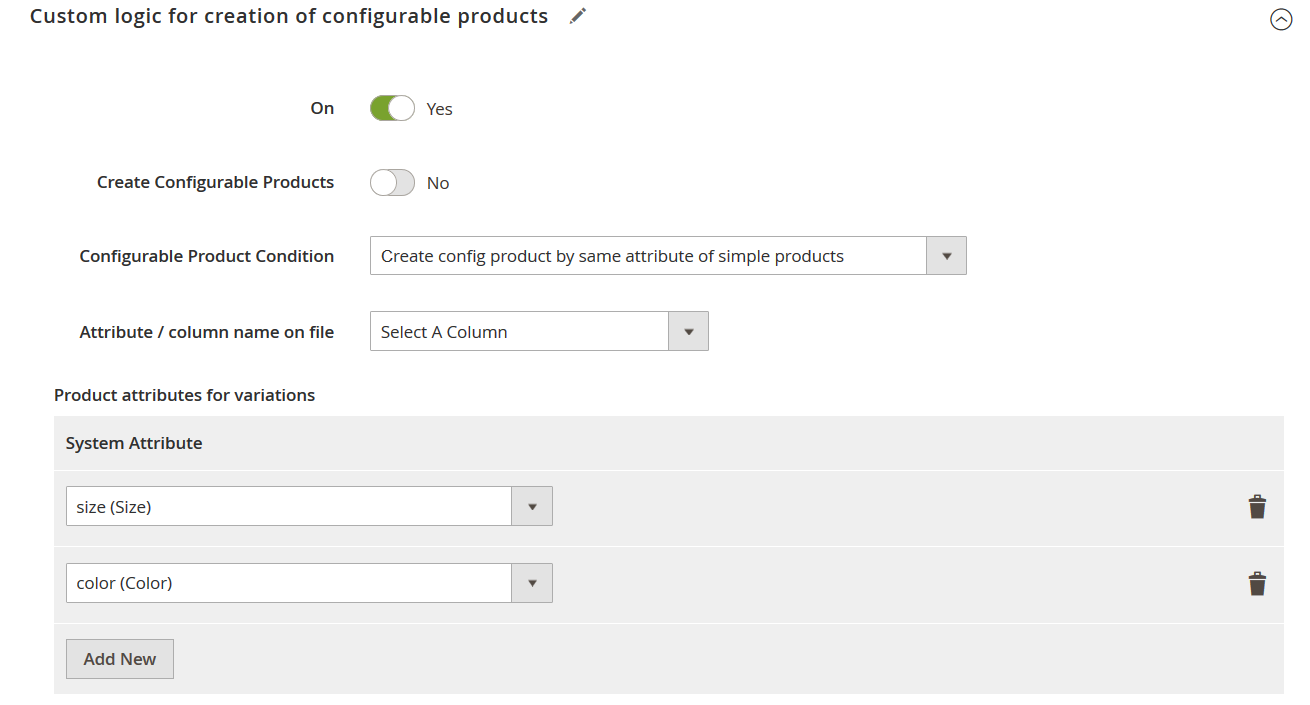
✅ Result: You only need one column (like “group” or SKU pattern) to assign simple products and automatically generate configurable parents.
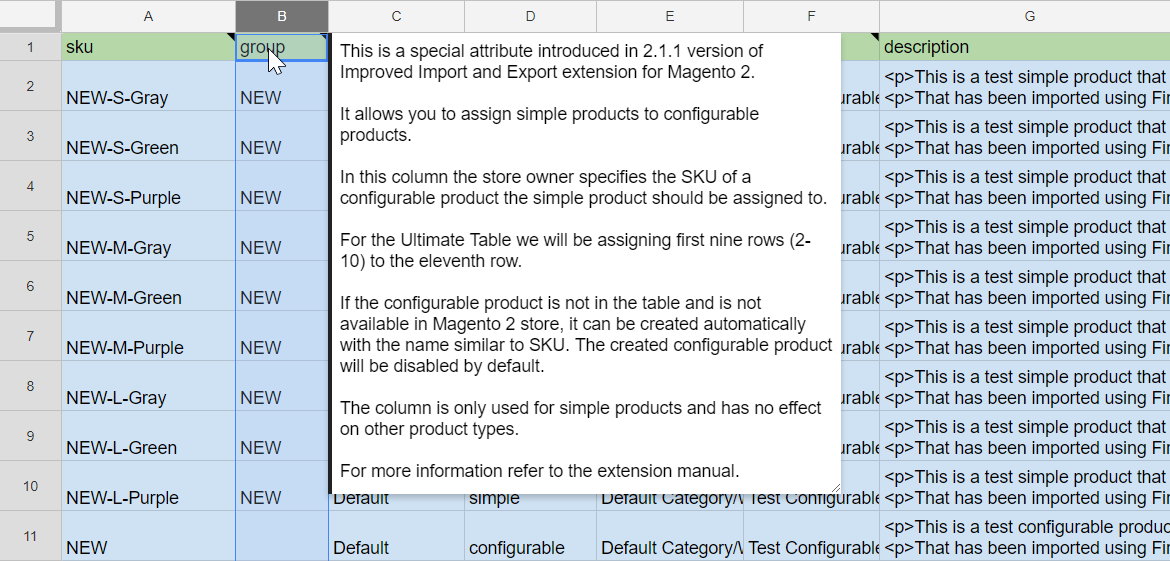
The screenshot above shows a single column “group” where the SKU of a parent configurable product is specified. That’s all you need to create configurable products in Magento 2 upon import.
🔁 Copy Attributes When Creating Configurable Products Automatically
When importing only simple products, you can tell the extension which attribute values to copy from the first matching child to the newly created configurable product. For example:
- description
- meta_title
- meta_keywords
This ensures your Magento 2 configurable product doesn’t end up with blank fields.
To avoid this and fill newly created configurable products with content, use the “Product attributes to copy value” section of the custom logic.
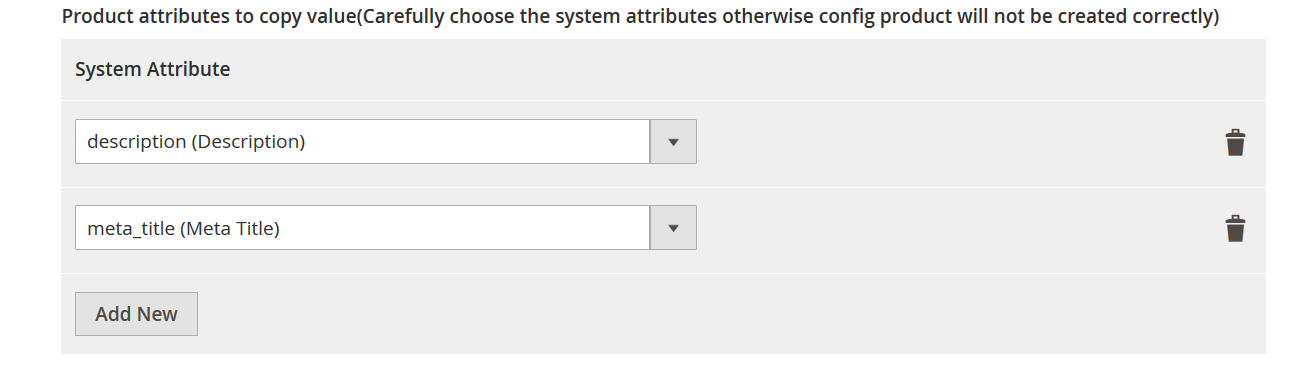
In this section, you specify the simple product attributes whose values should be copied for the newly created Magento 2 configurable product. The screenshot above shows that the extension will copy values of the “description” attribute and “meta_title” attribute of the simple product to create a configurable product in Magento 2.
The logic is the following: the attribute values of the first product in the table, which corresponds to the configurable product are copied. Look at the table below:
Here, we have a column “group” that is used in custom logic: Create config product by the same attribute of simple products. When creating the configurable products from this table the attribute values of the ABC-S-Gray attribute will be copied to the configurable product ABC, and values of the XYZ-M-Gray product will be copied to the configurable product XYZ. Because these products appear before the others related to the same parent.
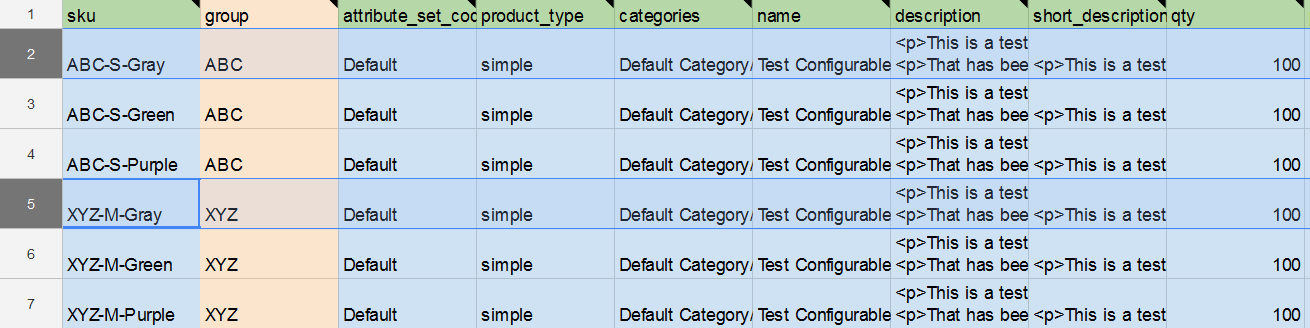
Remember, only the values of the first products that match the conditions are copied to the configurable products.
🧩 Product Attributes for Variations (Without configurable_variations)
The extension also simplifies product variation configuration. Instead of building configurable_variations strings manually, just use Product Attributes for Variations. Specify attributes like color or size, and the extension will auto-generate variation mappings behind the scenes.
✅ Why Use Improved Import & Export for Configurable Products?
Compared to the default import process, the extension offers:
- Simpler setup — fewer prerequisites
- Higher flexibility — custom logic for grouping products
- Speed — automate and streamline data flows
- Control — detailed mapping, scheduling, and error handling
- Scalability — ideal for large Magento 2 catalogs with thousands of SKUs
Whether you’re a Magento newcomer or a seasoned developer, the Improved Import & Export extension is the fastest and most reliable way to import configurable products into Magento 2.
📚 Learn more in the Improved Import & Export user manual or watch our full video guide to see the process in action.
Common Issues with Configurable Products and How to Fix Them
While Magento 2 configurable products offer powerful functionality for managing product variations, they can sometimes behave unexpectedly. From missing options to incorrect pricing or invisible products, misconfiguration or data errors can result in a poor user experience and lost sales.
Below, we’ll walk through the most frequent issues store owners face — and how to quickly troubleshoot configurable products in Magento 2.
🚫 Magento Configurable Product Not Showing on Frontend
Symptom: The configurable product is not visible in the catalog or on search results.
Fix:
- Check product status — Make sure the configurable product and all child simple products are enabled.
- Assign to website — Products must be assigned to the correct website/store view (especially in multi-store setups).
- Category assignment — Ensure the product is assigned to at least one visible category.
- Visibility settings — Configurable products should be set to “Catalog, Search” or “Catalog” in the Visibility field. Simple products should be set to “Not Visible Individually”.
✅ Pro tip: Use Magento’s admin grid filters to quickly find products missing category or website assignments.
❌ Magento 2 Configurable Product Options Not Showing
Symptom: The configurable product appears, but no variation options (e.g., size, color) are visible.
Fix:
- Ensure child products exist and are linked — Go to the Configurations tab in the configurable product and confirm that simple products are properly associated.
- Check attribute settings — Variation attributes like color and size must be:
- Global (scope = global)
- Dropdown (Catalog Input Type)
- Used in configurable products
- Confirm attribute values — Make sure that the simple products have values for all required attributes (e.g., no “empty” size or color values).
⚠️ If the attribute is not set as “Used in Configurable Product,” it won’t appear on the frontend.
💵 Incorrect or Missing Price Display
Symptom: The configurable product shows no price, or prices don’t update based on selected options.
Fix:
- Set prices at the simple product level — Magento 2 pulls the price from the selected child product. Ensure each variation has a defined price.
- Tier pricing not reflected? — Tier and group prices must be assigned per simple product. Confirm via the Advanced Pricing panel.
- Check currency/website scope — Tier prices may vary by website scope. Make sure the price is visible in the active store view.
💡 For advanced price handling, use extensions like Improved Configurable Product or Improved Import & Export to set dynamic pricing rules and import complex pricing structures.
⚙️ Product Not Adding to Cart
Symptom: Customers can select options but get an error when adding the product to the cart.
Fix:
- Check stock and quantity — Ensure each child product has a positive Qty value and Stock Status = In Stock.
- Verify required options — If a variation requires multiple options (e.g., size and color), both must be selected.
- Custom theme or JavaScript issues — Occasionally, third-party themes or custom JS break the add-to-cart process. Test in Luma/Blank to isolate.
🧰 Magento 2 Configurable Product Troubleshooting Checklist
Here’s a quick checklist to help troubleshoot configurable product issues in Magento 2 efficiently:
✅ Product is enabled and assigned to the correct website/store view
✅ A Magento 2 configurable product is assigned to visible categories
✅ Visibility set to Catalog, Search (for parent), Not Visible Individually (for children)
✅ Required attributes exist, are global, dropdown type, and marked as “Used in Configurable Product”
✅ Simple products have valid attribute values and are linked to the parent
✅ Prices are set on simple products, including tier pricing if needed
✅ Products are in stock with positive quantity
✅ All configurations are tested with the default Magento 2 Luma theme to rule out front-end conflicts
✅ Cache is cleared, and product/indexes are up to date
Properly diagnosing issues with Magento 2 configurable product options ensures smooth customer interactions and prevents abandoned carts. Most problems come down to misconfigured attributes, stock status, or missing associations between parent and child products — all of which can be resolved through the Magento 2 admin panel or streamlined using extensions like Improved Import & Export.
Up next, we’ll explore SEO best practices for configurable products to improve visibility in search and drive more qualified traffic to your product pages.
SEO Tips for Magento 2 Configurable Products
Configurable products aren’t just powerful merchandising tools — they’re also important assets in your search engine optimization strategy. Done right, they can boost organic traffic, improve click-through rates, and reduce catalog clutter. Done wrong, they can lead to keyword cannibalization, duplicate content issues, and SEO underperformance.
In this section, we’ll walk through key tactics to optimize configurable products in Magento for better search visibility while avoiding common pitfalls.
✏️ 1. Write Unique Content for Each Configurable Product
Every Magento 2 configurable product should have a unique:
- Product name
- Meta title and meta description
- Short and long product descriptions
Avoid duplicating descriptions across similar products. Instead, craft tailored content that reflects the product’s value, use cases, or targeted keywords. This improves indexing and user relevance while enhancing your chances of ranking for long-tail and variation-specific searches.
💡 Example: Instead of “Slim Fit Shirt,” use “Slim Fit Cotton Shirt for Men – Available in 5 Colors and 4 Sizes.”
🔗 2. Use Canonical Tags to Avoid Duplicate Content
One of the most overlooked Magento SEO best practices is the correct use of canonical URLs for configurable products and their associated simple products.
By default, Magento 2 may generate URLs for each child product (variation), which can create duplicate content issues in Google’s index.
To fix this:
- Set the canonical tag for child products to point back to the parent configurable product
- Go to Stores > Configuration > Catalog > Search Engine Optimization
- Enable Use Canonical Link Meta Tag for Products
✅ This tells search engines which URL should be treated as the authoritative version, consolidating SEO value.
🧠 3. Prevent Indexing of Simple Products
Child products of a configurable product (e.g., Red Shirt – Size M) don’t need to be indexed separately. Doing so may confuse both users and search engines, leading to thin or redundant pages.
To optimize:
- Set the visibility of simple products to “Not Visible Individually.”
- Ensure they’re excluded from sitemaps if your SEO module allows it
This keeps Google focused on the main configurable product page, where user engagement and conversion are strongest.
🌐 4. Optimize URL Structure and Avoid Parameter Bloat
Magento 2 may generate long URLs when customers select variations, especially with swatches or layered navigation. These can hurt crawlability.
To manage this:
- Use short, keyword-friendly URLs for your configurable product base page
- Avoid exposing unnecessary filter parameters in the URL
- Use canonical tags to point back to the clean base URL
🔎 Example:
Instead of: /slim-fit-shirt.html?color=red&size=m
Use: /slim-fit-shirt.html with canonical pointing here
📚 5. Use Structured Data to Support Rich Results
Magento 2 configurable product SEO benefits from structured data that helps Google understand your product listings.
Enable and validate the following schema attributes:
- Product
- Offer (for pricing and availability)
- AggregateRating (if reviews are enabled)
- Color, Size, or other attributes used in configuration
Most modern Magento 2 themes support this natively, but you can enhance it using SEO extensions or Google’s Structured Data Markup Helper.
📈 Rich results can lead to higher CTRs by showing pricing, ratings, and availability directly in search results.
🔁 6. Reuse Configurable URLs for Ads and Campaigns
Thanks to dynamic content updates (especially when using extensions like Improved Configurable Products), you can target specific variations while still pointing to a single URL.
- Select a variation on the frontend
- Copy the updated URL with selected parameters
- Use it in Google Ads, email campaigns, or social media posts
This keeps your SEO clean while enabling precise product targeting.
🧩 7. Keep Attribute Labels Clean and Keyword-Inclusive
Variation labels like “Choose size” or “Select color” appear directly on your product page. These are indexed by Google and visible in accessibility tools.
Make sure:
- Attribute labels are descriptive and keyword-relevant
- They reflect common search phrases (e.g., “Men’s Shirt Size” instead of just “Size”)
This not only enhances SEO but also improves accessibility and UX.
By applying these Magento SEO best practices, your configurable product pages will perform better in search, avoid duplicate content penalties, and provide a clearer, more rewarding shopping experience for your customers.
Final Words: Mastering Magento 2 Configurable Products
Magento 2 configurable products are a cornerstone of any scalable e-commerce strategy. They allow you to offer rich product variations — like size, color, or material — without cluttering your catalog with individual product listings. This helps you maintain a clean store layout while giving your customers the flexibility and options they expect.
Whether you’re managing apparel, electronics, or bundled accessories, Magento provides everything you need to create configurable products directly from the admin panel. If you’re working with large product datasets, you can also import configurable products into Magento 2, as long as your CSV files follow Magento’s native format and attribute structure.
That said, Magento’s default tools have their limitations. Fortunately, you don’t have to settle for basic functionality.
🔄 Go Beyond the Basics with Advanced Tools
To truly optimize configurable products in Magento, consider extending the platform’s core features with powerful modules:
- 🔹 The Improved Configurable Product (ICP) extension by Firebear Studio enhances the shopping experience with dynamic content updates, preselected default variations, matrix views for bulk ordering, and more. It helps you present configurable products more effectively and improves conversion rates.
- 🔹 The Improved Import & Export extension streamlines the process of importing configurable products into Magento 2. It removes native limitations, supports multiple data formats (CSV, XML, XLSX), enables cron job scheduling, and even allows you to create configurable products on the fly by simply importing structured simple products.
These tools not only simplify Magento 2 product import workflows but also give you more control over how configurable products are displayed and managed, from inventory and pricing to SEO and customer interaction. Contact us now for more information.
By combining native Magento features with advanced extensions, you can fully unlock the potential of configurable products, ensuring both operational efficiency and a superior shopping experience.
Curious how to import Magento 2 configurable, bundled, or virtual products? We break down the process for every product type.
👉 Explore Magento 2 product import options
Magento Configurable Product FAQ
What is a Magento 2 configurable product?
A Magento 2 configurable product allows you to offer multiple variations (such as size, color, or material) of a single product on one page. Each variation is a separate simple product with its own SKU, stock level, and pricing, but all are grouped under a single parent product for a clean catalog experience.
How does a configurable product differ from a simple product with custom options?
Unlike simple products with custom options, configurable products in Magento 2 allow for individual stock tracking, pricing, and SKUs for each variation. This makes them ideal for managing inventory and offering precise control over product attributes.
Can I track inventory for each variation in a Magento 2 configurable product?
Yes, each variation of a Magento 2 configurable product is a standalone simple product. This means you can track stock levels individually, apply specific prices, and even manage visibility or tier pricing per variation.
Why is my Magento configurable product not showing on the storefront?
This issue usually results from incorrect product status, visibility settings, or missing associations with child products. Ensure both parent and child products are enabled, assigned to categories and websites, and that attribute configurations are properly set.
How can I optimize a Magento 2 configurable product for SEO?
To optimize configurable product pages for SEO, use unique product descriptions, set canonical tags pointing to the parent product, avoid indexing child variations, and implement structured data. This helps prevent duplicate content and improves your search visibility.
Can I improve how configurable products appear on category and product pages?
Yes, using the Improved Configurable Product (ICP) extension by Firebear Studio, you can enhance storefront display by enabling dynamic name updates, preselected variations, and even matrix views for bulk ordering — all of which improve user experience and conversion.
How can I import configurable products more efficiently into Magento 2?
Magento’s native import process can be complex and restrictive. The Improved Import & Export (IIE) extension simplifies this by allowing you to create configurable products on the fly, map attributes, and support multiple file formats like CSV, XML, and Google Sheets.
Can I create configurable products from simple products automatically?
Yes, the Improved Import & Export extension allows you to assign simple products to a configurable product automatically using custom logic. This eliminates the need to pre-create parent products, saving significant time when importing large catalogs.
How do I display a default variation automatically on configurable product pages?
With Firebear’s ICP extension, you can preselect a default child product to display on both the category and product page. This is helpful for promoting specific SKUs, managing stock clearance, or improving first-click engagement.
Is it possible to update configurable product content dynamically based on selected variations?
Absolutely. The ICP extension enables dynamic updates for product name, SKU, price, description, and even custom blocks as customers select different variations — helping optimize Magento 2 configurable product SEO and boost engagement.