Exploring Magento 2 B2B Features: Quotes
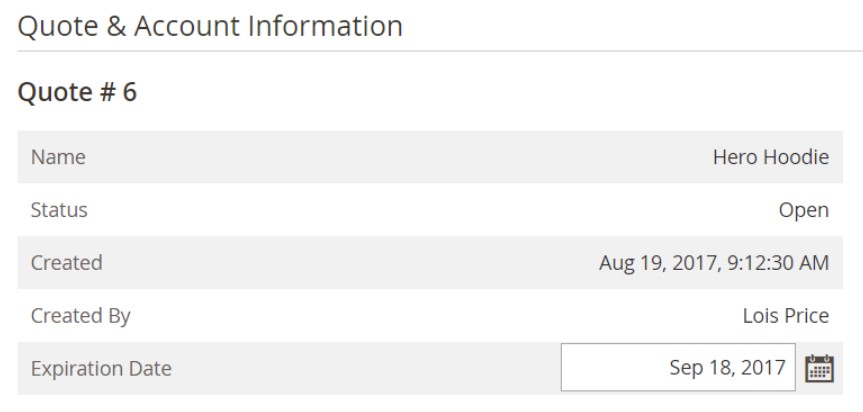
Magento 2 quotes are a B2B feature that introduces a mechanism that lets authorized buyers initiate price negotiations. In the following article, we explore the corresponding section of the Magento 2 admin as well as shed light on how to transfer Magento 2 quotes. Let’s see what’s hidden behind them and how to leverage the feature.

Table of contents
- 1 Magento 2 Quotes Explained
- 1.1 Quote workflow
- 1.1.1 How to negotiate a B2B quote in Magento 2
- 1.1.2 How to view quote requests in Magento 2
- 1.1.3 How to change a quote expiration date in Magento 2
- 1.1.4 How to update a quote negotiated price in Magento 2
- 1.1.5 How to add new products to a quote in Magento 2:
- 1.1.6 How to apply a line item discount and other changes to a Magento 2 quote
- 1.1.7 How to update shipping information in a Magento 2 quote
- 1.1.8 How to attach a supporting document to a Magento 2 quote
- 1.1.9 How to apply a discount to a whole quote
- 1.1 Quote workflow
- 2 How to Import & Export Magento 2 Quotes
Magento 2 Quotes Explained
As we’ve already mentioned, quotes in Magento 2 are used to let authorized buyers initiate price negotiations. They get the ability to submit a request from a shopping cart to discuss the price.
From the admin side, all requests are gathered in the Quotes grid. Thus, you can effortlessly maintain a history of the communication between your admins and buyers. The grid offers a set of standard workplace controls that lets you filter the list, edit the column layout, save views, as well as export the grid content. The following columns are included:
- Checkbox – to select quotes to apply mass actions to them;
- ID – every quote has an internal ID number;
- Name – this column displays the name of a buyer assigned to a quote request;
- Created Date – date and time of the quote request submission;
- Company – on behalf of this company a buyer submits a request;
- Submitted By – the buyer’s first and last name;
- Last Updated – date and time of the latest communication;
- Sales Rep – a sales representative, who works with the request;
- Quote Total (Base) – The total price of products to be purchased according to the original quote;
- Quote Total (Negotiated) – The total price of products to be purchased according to the negotiated quote
- Status – New, Open, Submitted, Client Reviewed, Updated, Closed, Declined, Expired;
- Action – you can view quotes here.
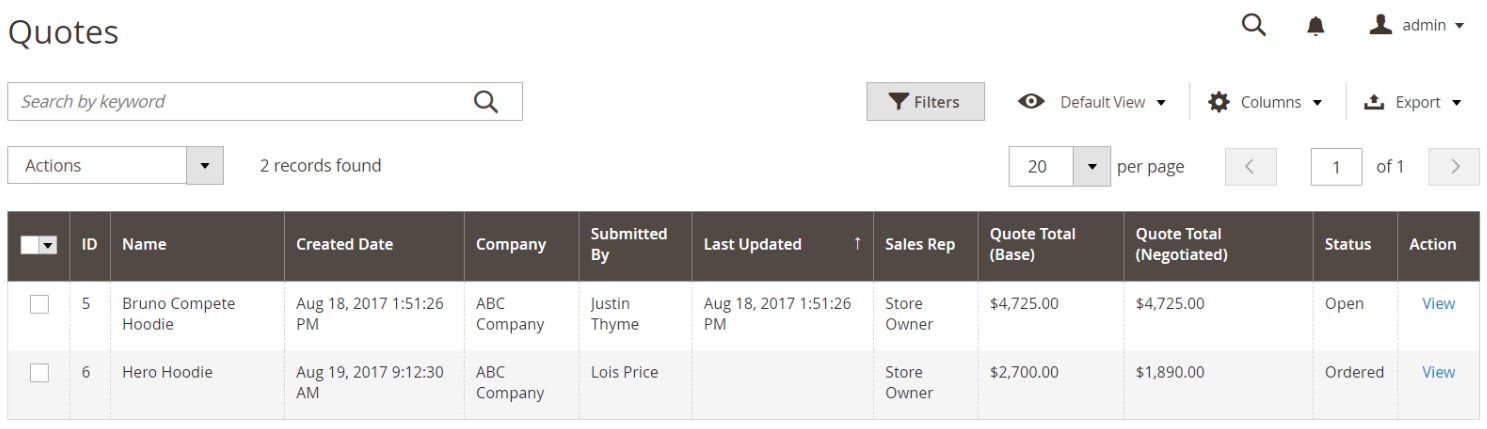
To apply mass actions in the grid, mark a checkbox for each record that you want to update. Next, select an action from a dropdown and follow the instructions. If you wish to decline a quote, it is only possible for quote requests with Open status.
Note that configuration options for quotes are available for B2B only. You can control them in Role Resources under the User Role the admin user is under. The corresponding configuration section is available under Stores-> Settings-> Configuration-> Quotes Section. You can find it in the Role Resources list.
Quote workflow
The following workflow is standard for all Magento 2 B2B quote requests:
- A buyer requests a quote. It appears in the My Quotes list (customer account dashboard). The system delivers an automated email notification to the sales representative assigned to the company account. The request is also sent to the Quotes grid. Its status is “New.” However, a buyer can still modify a request until a seller opens it.
- A seller views the request. At this stage, the quote status changes to Pending. The buyer cannot apply changes to the request. As a seller, you can respond by offering discounted pricing. Add a comment and send the quote back. The system sends email notifications to both buyer and sales representatives.
- Next, the buyer receives a response from the seller. An email contains a link to further negotiation. At the same time, it is possible to continue the discussion from a customer account until the agreement is reached. At the same time, the buyer can decline the quote to end the negotiation.
- The buyer accepts the quote. After that, it is possible to proceed to the checkout. However, it is impossible to add a discount to the negotiated quote.
How to negotiate a B2B quote in Magento 2
Now, let’s describe how to negotiate quotes in Magento 2 in more detail. As a seller, you can edit a cart as follows:
- Add new products;
- Remove existing products;
- Change product quantity;
- Apply discounts (they are applied to the total price);
- Edit a shipping method (add or change);
- Leave comments;
- Save the updated quote as a draft;
- Send the updated quote to the buyer.
A buyer can change or resubmit a quote if it was declined or is expired.
How to view quote requests in Magento 2
Follow these steps to see a new quote request in Magento 2:
- Go to your admin and open the Quotes grid. It is available under Sales-> Quotes. All requests are available there, including new ones.
- Find a quote you want to view and click View in the Actions column.
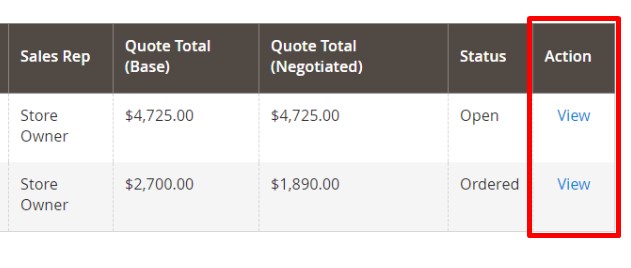
How to change a quote expiration date in Magento 2
To change the expiration date of the quote, click the Calendar in the Quote & Account Information, and choose a new one.
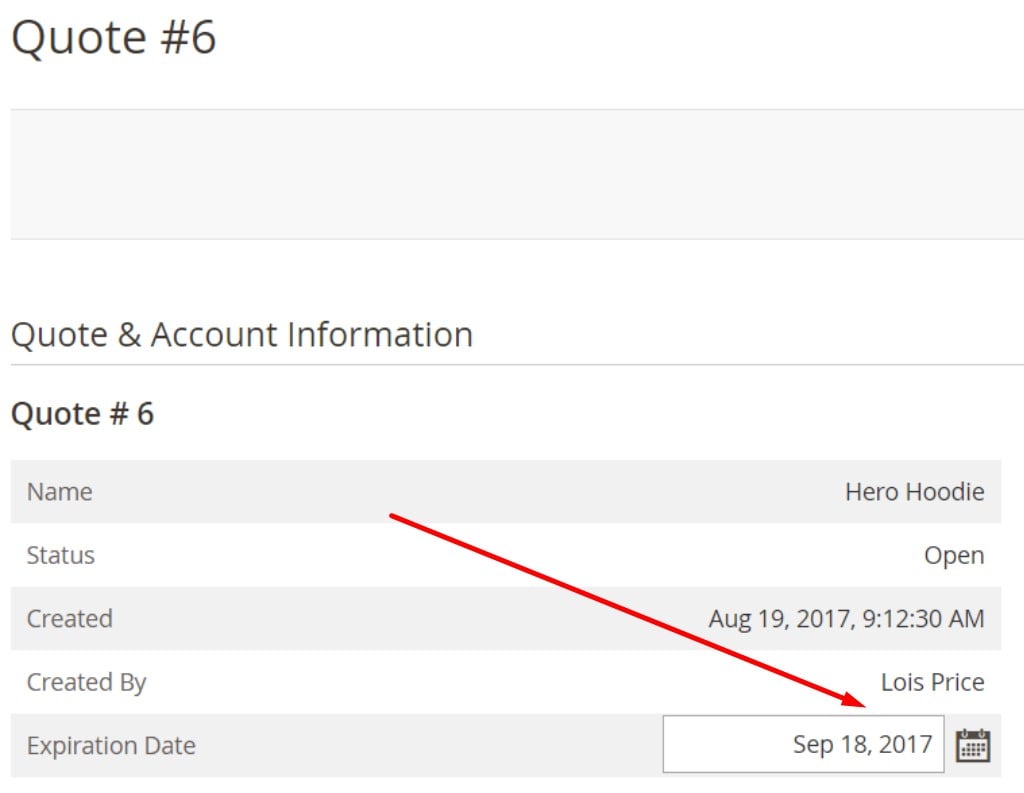
How to update a quote negotiated price in Magento 2
When a buyer changes the number of items in the quote, you will be notified, as shown below:
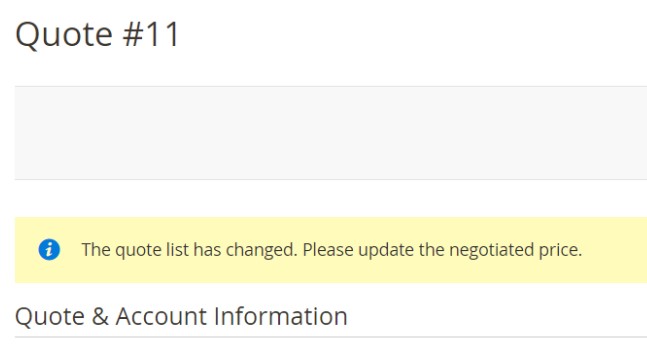
Don’t forget to update the negotiated price in this situation. Scroll to the bottom of the screen. Here, you can find the Quote Totals section. Update the Negotiated Price as needed.
How to add new products to a quote in Magento 2:
To add a new product to the quote in Magento 2, use the Add Products by SKU option of the Items Quoted section. Specify the following two parameters: a product SKU and quantity to be added.
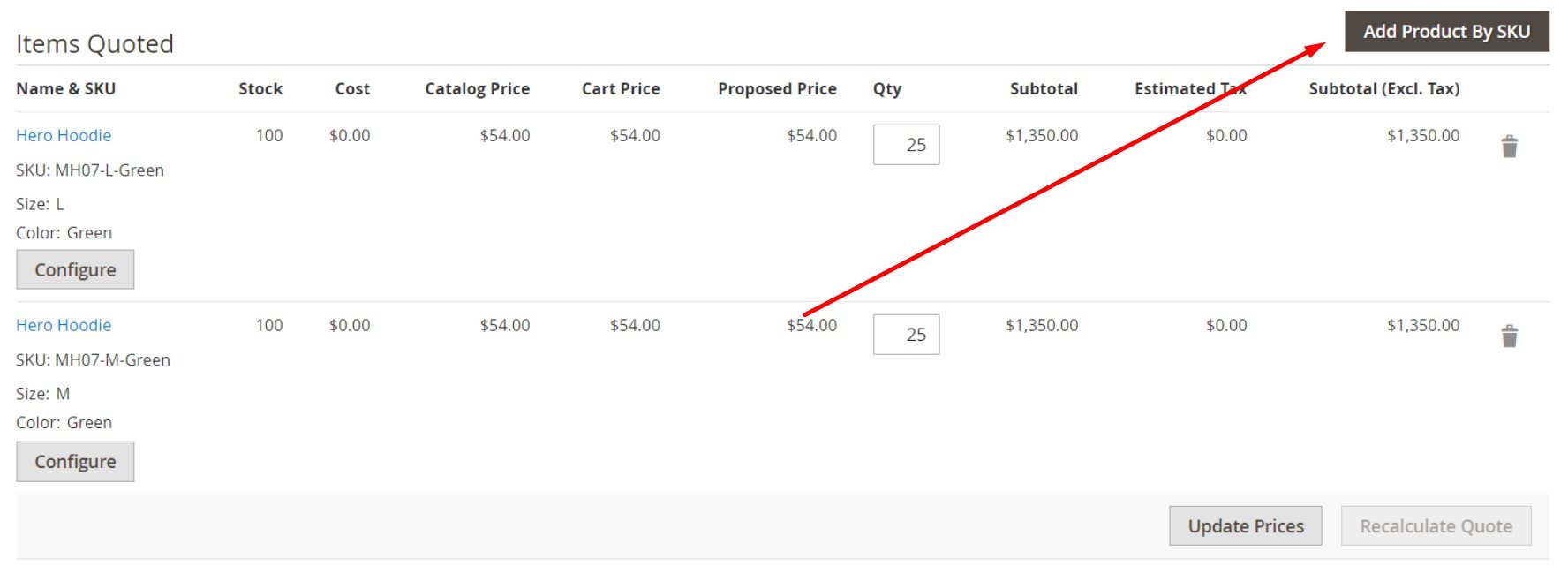

How to apply a line item discount and other changes to a Magento 2 quote
You can apply a discount to each product individually in the Items Quoted section. Just change the quantity to be purchased at the proposed price. You can change the corresponding product options by clicking the Configure button.
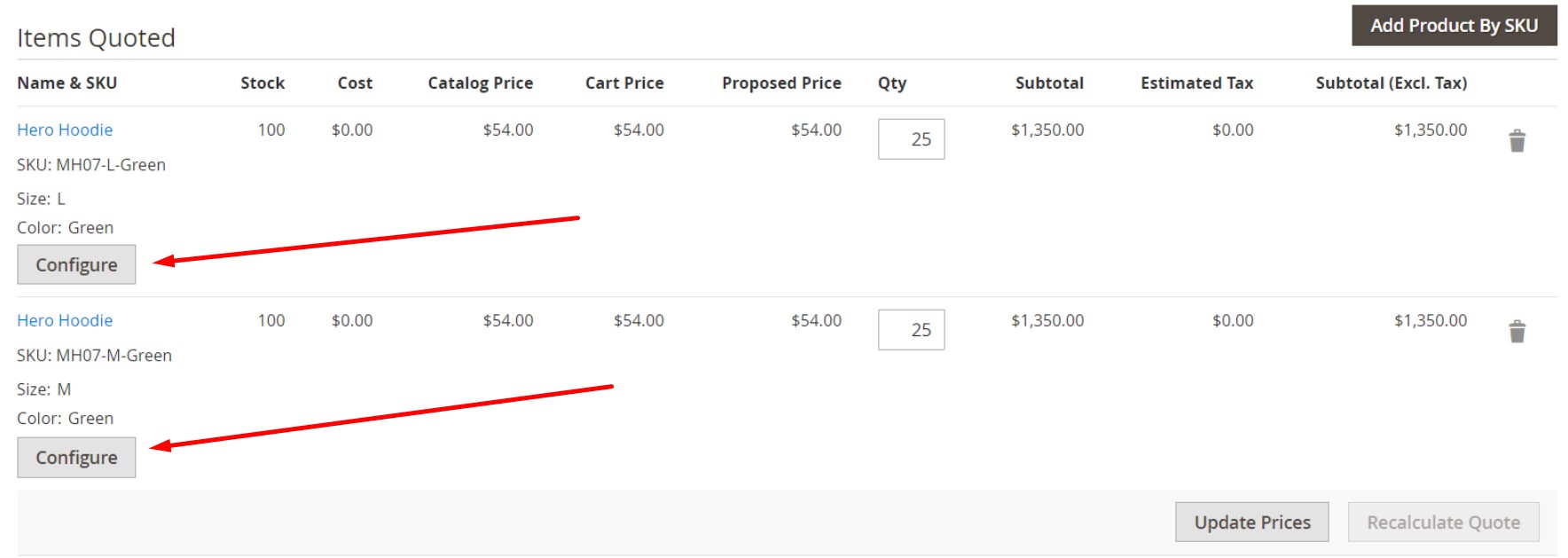
After the changes are applied, click Add to Quote. Next, click Recalculate the Quote and then Update Prices. Thus, you will apply the changes and update the quote.
How to update shipping information in a Magento 2 quote
It is also possible to update shipping information if the buyer includes a Ship To address in the quote. Do the following:
- Click Get shipping methods and rates.
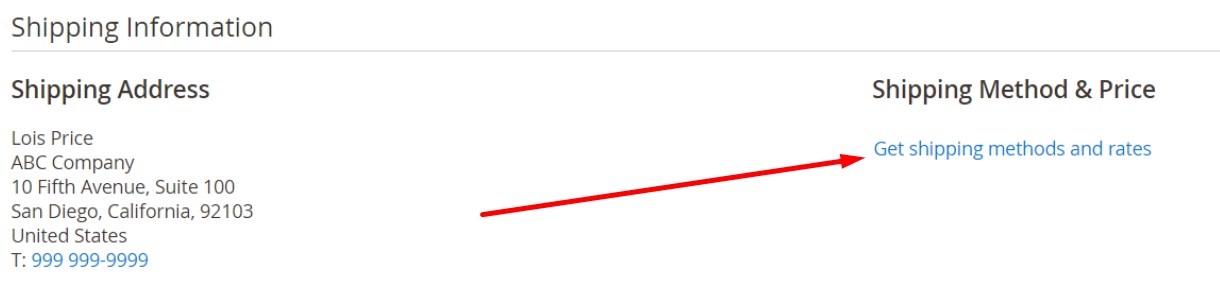
- Select one of the available shipping methods.
- Add a proposed shipping price.
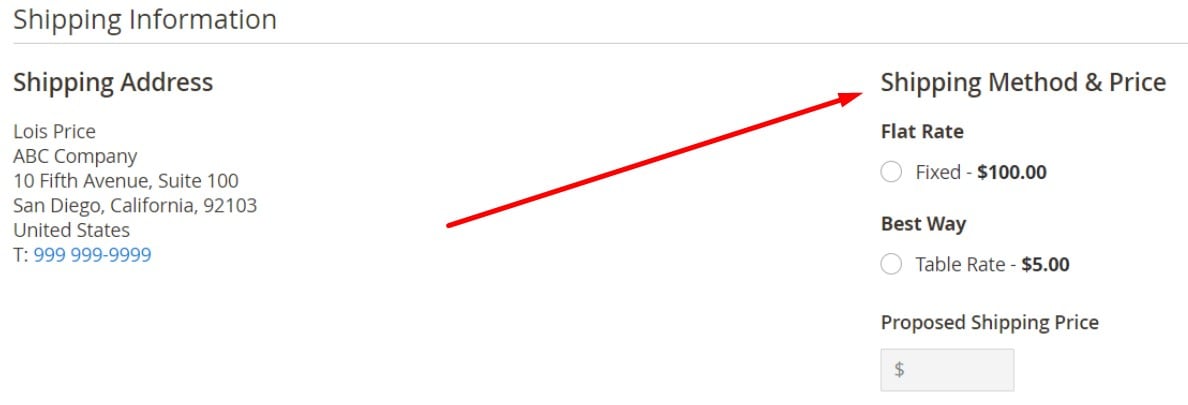
Note that the Quote Totals are updated automatically to reflect the proposed shipping price.
How to attach a supporting document to a Magento 2 quote
A Magento 2 quote screen includes a message box. You can write a few sentences here as well as attach files. Use the Attach file option. Note that the default limit on file size is 2 MB. Magento 2 supports the following file formats as an attachment: PDF, TXT, DOC, DOCX, XLS, XLSX, JPG, JPEG, and PNG.
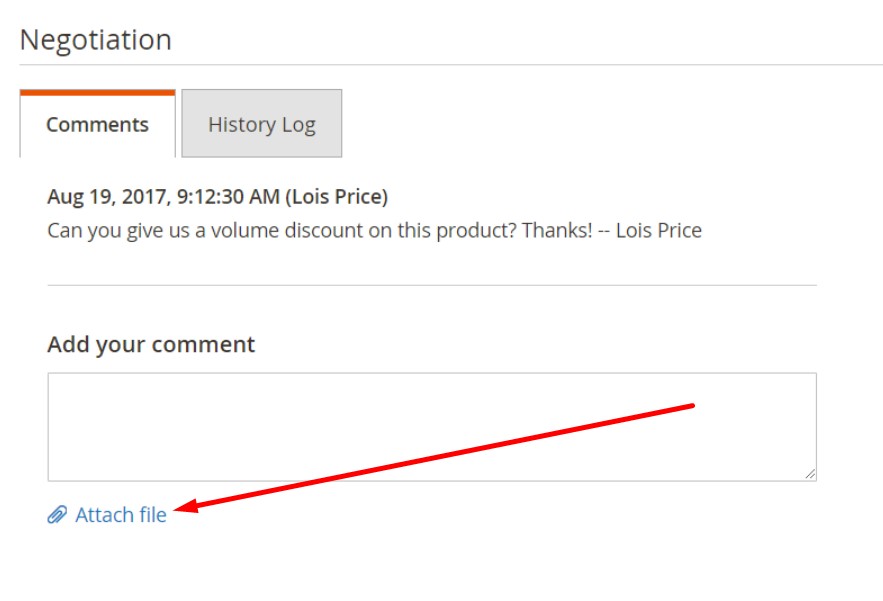
How to apply a discount to a whole quote
You can also apply a discount to the entire quote price. Find the Quote Totals section and choose one of the following discount types:
- Percentage Discount
- Amount Discount
- Proposed Price
Now, you can enter the discount amount as a percentage or flat price. As you can see, it is also possible to submit a new price.
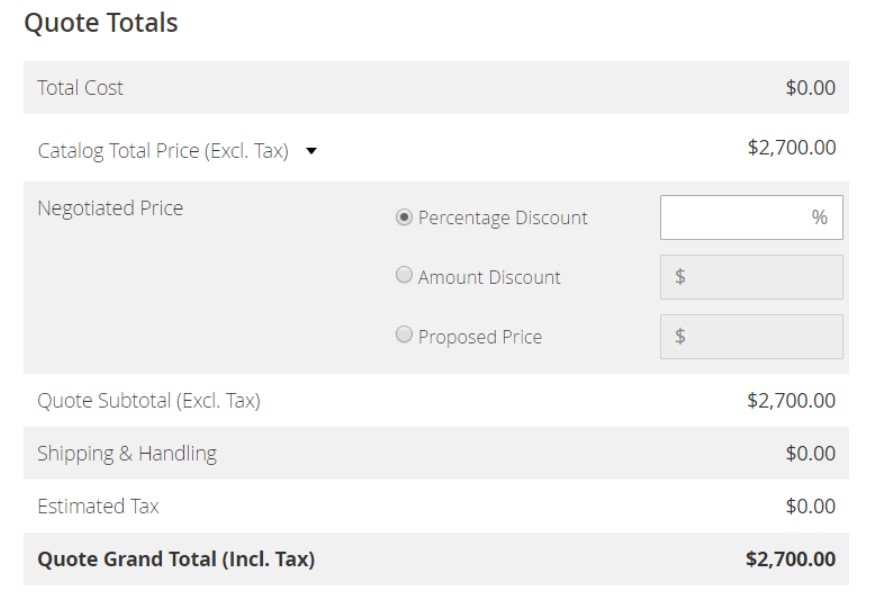
Next, you can send or save the quote. In the first case, the system notifies both the buyer and the sales rep who manages the company account. The buyer can either accept the negotiated quote, continue the negotiation, or decline the quote.
How to Import & Export Magento 2 Quotes
Now, let’s concentrate on another aspect related to Magento 2 quotes. In case you are going to migrate to a brand new Magento 2 website and don’t want to lose the existing quotes, you’ve come to the right place. Since the default Magento 2 tools don’t let you do that, it is necessary to use a third-party solution, such as the Improved Import & Export Magento 2 extension. This tool is designed to import and export all core Magento 2 entities. It supports various connection types, file formats, and file sources, opening almost endless possibilities for the Magento 2 integration with external platforms.
To transfer all B2B entities to Magento 2, you also need the B2B import and export add-on for Magento 2. The tool works on top of Improved Import & Export for Magento 2, extending the existing data transfer capabilities of the module. Note that both the extension and its add-on let you benefit from a selective approach to the migration. You can transfer entity after entity eliminating the downtime. Reindex is the only required step after every data transfer.
Before using the Magento B2B add-on, install the Improved Import & Export module. To import quotes to Magento 2, follow these steps:
- Choose quotes as your import entity.
- Select import source: Google Sheets, URL, FTP/SFTP, Dropbox, or a file.
- Specify a file type: CSV, XML, XLSX, JSON, or ODS.
- Automate the job with the cron scheduler or leave it for a manual run.
- Map imported entities according to the Magento 2 requirements.
Note that you can automate any import and export process in Magento 2 with the Improved Import & Export Magento 2 extension. As mentioned above, our module provides the ability to create cron schedules.
It is also necessary to mention that the extension offers the ability to use API and Google Sheets to integrate Magento 2 with external systems. As you’ve just seen, different file formats are supported! The module can also unpack data archives. Moreover, you can avoid problems caused by attributes due to mapping presets. You can find more information about both the extension and its add-on here:
Get Improved Import & Export Magento 2 Extension
Get B2B import and export add-on for Magento 2









