Exploring Magento 2 Oracle NetSuite ERP Integration: Items/Products
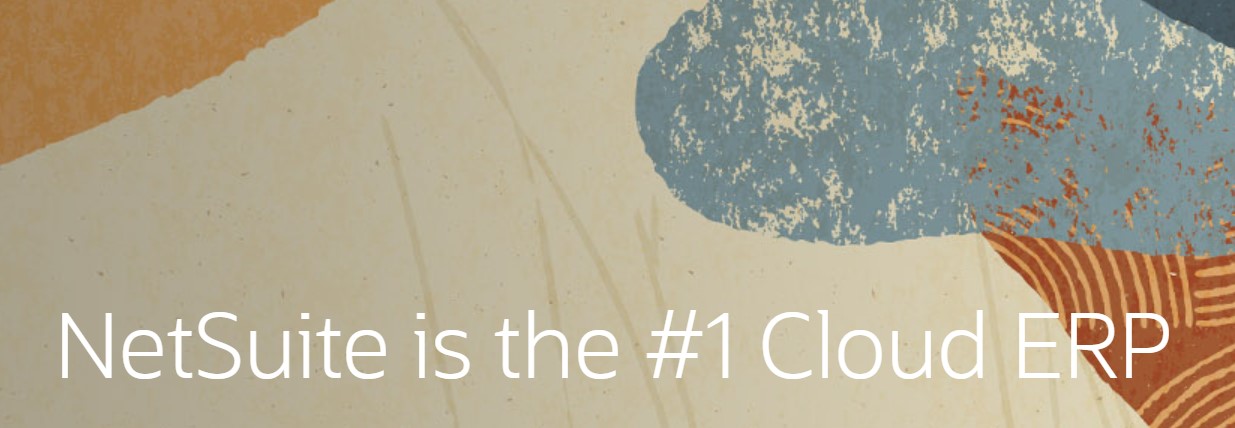
In the material below, we continue our exploration of the Magento 2 NetSuite ERP integration. This time, we shed light on the most critical entity that you can’t go a day without. It’s easy to guess that the following guide is dedicated to products if we follow Magento’s etymology. However, in Oracle NetSuite ERP, you have to deal with items. Below, you will find the full definition of them as well as a small guide on how to import and export items/products between Magento 2 and NetSuite.

Table of contents
NetSuite Items Defined
Items in NetSuite refer to goods or services your e-commerce storefront offers. Besides, this term also combines parts and raw materials you purchase from vendors. Since we focus on what’s going on in Magento, this article concentrates more on the first aspect of NetSuite items.
So, the initial step toward efficient inventory management is to draw a parallel between Magento 2 products and the corresponding entities of Oracle’s ERP. Bear in mind that the latter contains many different item types. Therefore, it is vital to identify which type of item you are trying to create a record for.
Core item types
Below, we define inventory and non-inventory items of NetSuite as well as raise the curtain over serial numbered and lot numbered items.
- Inventory Items. This type enables you to manage your inventory. With the help of such items, you can track the quantity and value of your stocks. The cost of your inventory is automatically reflected in your balance sheet. As for the income statement, it automatically represents the markup you charge for such items. A serialized inventory item gets a unique serial number.
- Non-Inventory Items. Since there are several different subtypes in this group, the sphere of their application depends on your business needs:
- You can create non-inventory items for sale to sell goods;
- Non-inventory items for purchase include office supplies that you buy but do not sell;
- Non-inventory items for resale is a group of drop-ship goods that are not available in your physical storage, but you sell them directly from the vendor;
Besides, NetSuite ERP offers a broad selection of Clustering Item Records that include Item Groups, Kit Packages, Assembly Items, etc. They provide the ability to package several products into a single unit. However, the division is pretty strict since each type is associated with a distinct purpose:
- An item group is stocked and sold as a single unit that consists of several different items. Its price depends on the cost of the things it contains. Both taxable and non-taxable items can be gathered within an item group.
- A kit/package is similar to item groups. However, only items from your inventory sold as a single unit can be added to a kit. As for its price, it is not dependent on its member items. As a result, several price levels can be assigned. When an object of this type is sold, the system updates inventory records for the individual kit members.
- An assembly or bill of materials is about combining raw materials in your stock. Inventory for each raw material item is deducted individually in an inverse ratio to the inventory of a corresponding assembly item, depending on the number of each raw material item used in the process.
- Matrix items are NetSuite’s reply to Magento’s configurable products. An ordinary item matrix is composed of a parent item and several sub-items with different attributes. For instance, the snickers of the same model can be represented in different colors and sizes. Each possible combination in the matrix is tracked separately.
Dropshipping & special items
If you operate within the dropshipping framework, NetSuite ERP offers unique options suitable for this business model. Each time an item marked for dropshipping appears on a sales order, NetSuite generates a purchase order for it once the former gets approval. NExt, the item is shipped to the customer.
NetSuite also enables tracking options via special items, which are partly similar to dropshipping products. When a special-order item is approved, NetSuite generates a purchase order automatically. The difference is that special orders are sent from the vendor into your inventory before shipping to the customer.
Other Features
Now, let’s focus on several other aspects of items used in NetSuite.
- Landed Costs. With this feature, you can track the total cost associated with acquiring inventory. It lets you monitor location-specific expenses, including customs duties and freight fees. Besides, calculating the total cost of goods sold becomes easier. The feature adds any landed cost associated with the item to the actual asset value of the inventory item. Consequently, you calculate profitability way more accurately. To enable the feature, go to Purchasing/Inventory -> Item/Cost Detail and turn on “Track Landed Costs.”
- Sales/Pricing. The wide variety of NetSuite’s pricing options allows you to set up various price levels in any currency. It is possible to create alternate prices for an item, assigning them to specific customers. This approach should be familiar to all Magento users.
- Discounts. Flexible discounts are supported as well. NetSuite lets you apply them, following various order parameters. It is possible to configure the maximum applicable value or specify whether to use it to the entire order or each pricing bracket separately.
- Accounting. NetSuite equips every item with the accounting subtab. Therefore, you should be precise, selecting the correct accounts associated with the item. It will ensure revenues and expenses are posted to the right locations.
Ensure all items are set up correctly in your NetSuite account. Provide as many details as possible. Thus, you will reduce numerous headaches associated with business management chores. Address bottlenecks in your procure-to-pay and order-to-cash processes before they even occur. Leverage the correct accounting setup to get more specific reports and achieve well-informed decisions.
How to Use Item Records in NetSuite ERP
Creating item records for all the items you will use is the initial step in item record management. As we’ve just illustrated above, many item types are under your disposal.
As you can see, items represent all the products and services you provide on your e-commerce website, as well as parts and raw materials purchased from vendors. Therefore, NetSuite’s items include all Magento’s product types, but products, in their turn, don’t represent all available items.
However, Oracle extends the role of items even more by adding discounts and miscellaneous charges into the game. Thus, item records let you define a product or service and track the pertinent details. Let’s see what opportunities are available.
Individual item records introduce the following features:
- You can restrict the visibility of items for particular employees and partners. You should be familiar with this feature since Magento 2 offers the same opportunity. This safety measure reduces the likelihood of occasional errors.
- Besides, it is possible to manage the visibility of items per web store. You can control viewing and purchasing.
- All items support multiple languages so that you can provide different names and descriptions per international website. Printed transaction forms, in their turn, display such details as item names, descriptions, and expense categories following the language specified in a customer’s record.
- Related Information stores transactions related to the item. You can also view user and system notes.
Item Pricing
Since we are talking about products, it is necessary to touch upon the pricing opportunities of NetSuite. You can configure either a single or multiple prices for each item via such options as Multiple Pricing, Quantity Pricing, and Pricing Groups.
- With Multiple Pricing, you get the ability to configure different price levels for each item, achieving more extensive flexibility. For instance, NetSuite lets you specify different retail and wholesale prices.
- Quantity Pricing represents another approach to the flexibility of prices in NetSuite. Think of it as of Magento’s cart price rules or one particular rule to be precise. The system lets you automatically apply different sales prices to items following the quantity being sold. Thus, you stimulate bulk purchases by providing discounts to customers who buy in bulk.
- With Pricing Groups, you can apply different levels of customer-specific prices for groups of items. For example, a group of objects for smartphones can provide similar conditions to all products that follow their criteria.
What to do if sales or purchase prices change? NetSuite provides the ability to use the Updating Item Prices and Updating Item Purchase Prices features. They help you keep records current, maintaining accurate data.
Coupons are supported as well. You can offer codes that apply to specific items. However, it is necessary to enable the Promotion Codes feature prior to using coupons.
Multiple Units of Measure
With the Multiple Units of Measure feature, you can specify different units for stocking, purchasing, and selling inventory items. It leads to more flexible tracking, storing, and marketing. Let’s assume that you buy cable. Your partner sells it in pallets. However, you cannot keep the purchased cable this way. For your warehouse, you need to stock it in spools. As for selling, this unit doesn’t follow your business model. However, NetSuite lets you utilize another one so that it is possible to sell the cable by a length in feet.
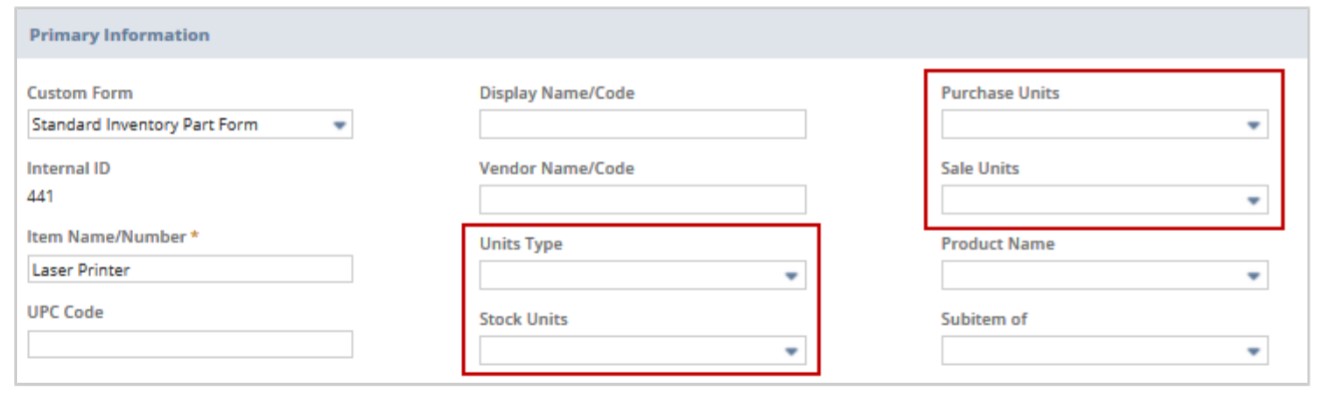
Item Costing
NetSuite ERP offers numerous features and their combinations. When you enable both Accounting and Inventory, the system allows tracking the total value of your assets and calculating the profits you make. However, each time inventory items are bought and sold, it is necessary to follow the cost of the items throughout purchase and sale processes. Note that it provides a direct impact on your general ledger.
It is also possible to set up the Costing Methods feature to track the costs related to products available on your e-commerce website. Besides, there is the Standard Costing feature that enables tracking of standard inventory costs.
Let’s see the components used in calculating the cost of your inventory. First of all, it is made up of your items’ purchase prices. Next, all expenses incurred in acquiring these items are added. Thus, the selected costing method defines the way you handle costs associated with buying the same things at different purchase prices over a specific period.
There is also the Inventory Costing Reporting screen. It lets you determine the reason for an inventory costing problem.
Bar Codes and Item Labels
NetSuite lets you input and track information with the help of Bar Codes and Item Labels functionality. You can set it per each item and transaction:
- The system provides the ability to print labels and barcodes and put then on top of your products to display such information as price or serial number.
- Scanning barcode labeled items are also possible. Thus, you dramatically simplify adding them to a sales transaction or receiving them on a purchase transaction.
- Another vital improvement associated with scanning transaction barcodes is associated with order management. Bulk receiving, fulfilling, picking, packing, shipping, or approving them has never been easier.
NetSuite generates barcodes automatically. It relies on UPC or Code 128 format and incorporates the Item Name/Number or SKU.
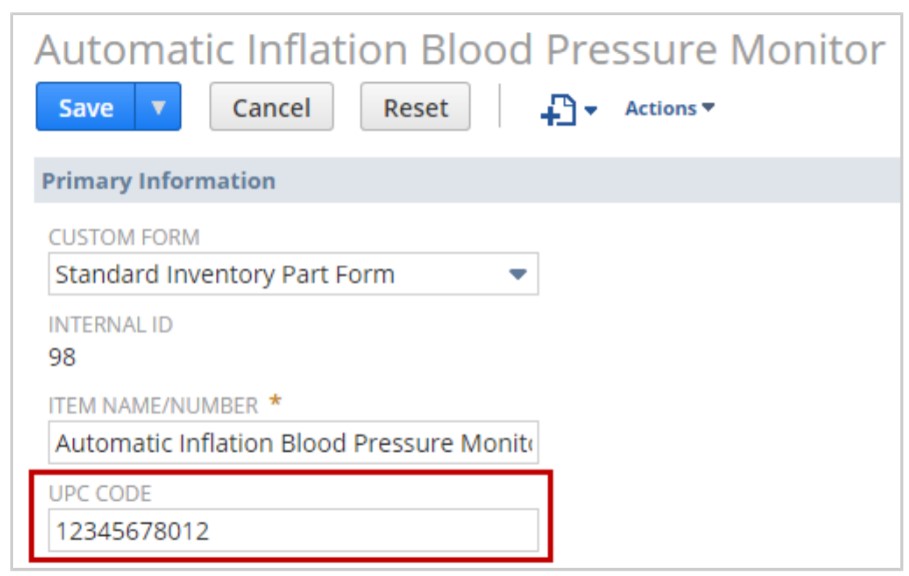
How to Import/Export Products/Items Between Magento 2 & Oracle NetSuite
Now, when you are familiar with the basic opportunities of NetSuite’s items, we’d like to draw your attention to the Magento side. Below, we explain how to import and export products between Magento 2 and NetSuite.
You can use Improved Import & Export since it offers the fastest way to integrate Magento 2 and Oracle NetSuite ERP. The extension lets you use the NetSuite Integration Add-on to establish bidirectional synchronization with the API connection between your e-commerce website and the ERP system.
Since the add-on works on top of the Improved Import and Export extension, you need to install the latter and then set up the integration, using the former. Note that the add-on uses the extension’s interface for management purposes.
Also, it is worth mentioning that the tool lets you synchronize not only products/items between Magento 2 and NetSuite but also numerous entities. You can see the full list below:
- Products. Leverage full catalog synchronization that supports all product types, attributes, categories, quantity, etc.
- Companies. Our add-on lets you transfer such company data as credentials, addresses, admin users, etc.
- Company Roles. Customer permissions for company management can be moved between Magento 2 and NetSuite.
- Quotes. Negotiable quotes, order price discussions, and ordinary discounts are all the subjects of the Magento 2 NetSuite ERP integration.
- Requisition Lists. When it comes to requisition lists, our module provides the ability to transfer product references and quantity.
- Shared Catalogs. You can freely sync custom pricing and visibility settings per company.
- Orders. Various order parameters are supported as well: order statuses, credit memos, invoices, and shipping data.
- Customers. You can import/export general customer data and customer addresses between Magento 2 and Oracle NetSuite ERP.
- Customer Groups. It is also possible to sync customer groups, including tax classes and specific statuses.
- Prices. Product price lists, including tier and special prices., are supported as well.
- CMS Blocks & Pages. Even CMS blocks and pages with design specifics are represented in our add-on.
Another vital aspect of the NetSuite integration add-on is that it enables both manual or automated data synchronization. You are empowered with full control over the data synchronization between Magento 2 and Oracle ERP. Achieve more effective time management by automating the synchronization processes.
Now, let’s give special consideration to how the add-on works. As we’ve mentioned above, it operates on top of the Improved Import and Export extension’s interface and leverages its features (we described them below). Every data transfer is handled by a corresponding import and export job. Thus, if you need to import and export information between Magento 2 and Oracle NetSuite ERP, create a basic rule where you specify the entity you want to synchronize – products, adjust prices, and map attributes. Use the built-in cron scheduler to automate import and export jobs.
Note that all data transfers between NetSuite and Magento 2 are based on their API interfaces. Since the integration is bi-directional, you can edit all the necessary records in Magento 2 and parse the changes into Oracle NetSuite ERP. The add-on’s workflow features include:
- Bi-directional integration.
- Automated synchronization.
- User-friendly mapping of attributes, categories, prices, and files.
- Native NetSuite API.
- Fast sync with up to 3k products/min.
Magento 2 Integration with Other Solutions
Below, we provide insights into the core features of Improved Import & Export that enable the Magento 2 Oracle NetSuite ERP integration. Besides, you can streamline them to establish other connections between your e-commerce website and external systems.
Our Magento 2 module provides the ability to create a seamless flow of data between Magento 2 and any third-party platforms with the help of various add-ons. For instance, you can simplify your daily duties with the help of WooCommerce Migration Add-on, MS Dynamics Integration Add-on, Banggood Dropshipping Add-on, etc. All of them use the plugin’s features described below to create any integration manually.
Automated Data Transfers
With the aid of Improved Import & Export, you can automate data transfers in two different ways. Firstly, it is possible to use cron-based schedules. This method is utilized for establishing seamless data synchronization between Magento 2 and Oracle NetSuite ERP. Select a predefined interval to launch data transfers automatically or create any custom timespan that better suits your needs.

Secondly, it is possible to establish a system of triggers. Specify rules to launch import/export processes. When these conditions are met, the extension launches a corresponding data transfer.
Mapping
With the help of mapping features, you cut corners of different data storing standards common to every platform. The inability to integrate Magento 2 with external systems directly forces merchants to edit provided data files before importing them into an e-commerce website. Since this process is too time-consuming, we’ve decided to add a pinch of automation or at least simplification into the game. Thus, the Improved Import & Export extension offers the following features:
- Presets. Choose a predefined scheme to map attributes automatically. For instance, there is one that modifies the product attributes of Magento 2 according to the requirements of items used in NetSuite ERP. Select a preset, and the extension will do all the work for you;
- Manual Matching. Alternatively, you can map attributes right in the Magento 2 backend;
- Attribute Values Mapping. The same is about attribute values: map them in your admin without processing data files in an external editor;
- Attribute Values Editing. Edit attribute values in bulk if your business model requires;
- Filters. Provide Oracle ERP with the data it requires. Create filters based on attributes and values;
- Category Mapping. As we’ve already mentioned above, you can match product categories when importing products from NetSuite to Magento 2. Also, it is possible to create new ones in a few clicks;
- Attributes On The Fly. The extension can generate all missing attributes and values automatically.
Below, you can see how presets are applied:

Extended Connectivity Options
With Magento 2, you are bound to CSV/XML files. It imposes constraints upon possible integrations since external systems often rely on other file formats. However, the Improved Import & Export module solves the problem by extending the default list with ODS, JSON, and Excel. It also supports several archive types.
Note that the extension works with various sources of data. Firstly, you can leverage local and remote servers. Cloud storage is among the possible alternatives along with direct file URL downloads and Google Sheet imports.

However, all complex connections, including the Magento 2 Oracle NetSuite integration, are based on APIs. Follow the link below for more information. Contact our support regarding how to transfer products/items and other entities between your e-commerce website and the profound ERP system:
Get Improved Import & Export Magento 2 Extension
Get NetSuite Integration Add-on for Magento 2









