Magento 2 Backend Exploration: User Content & Reviews
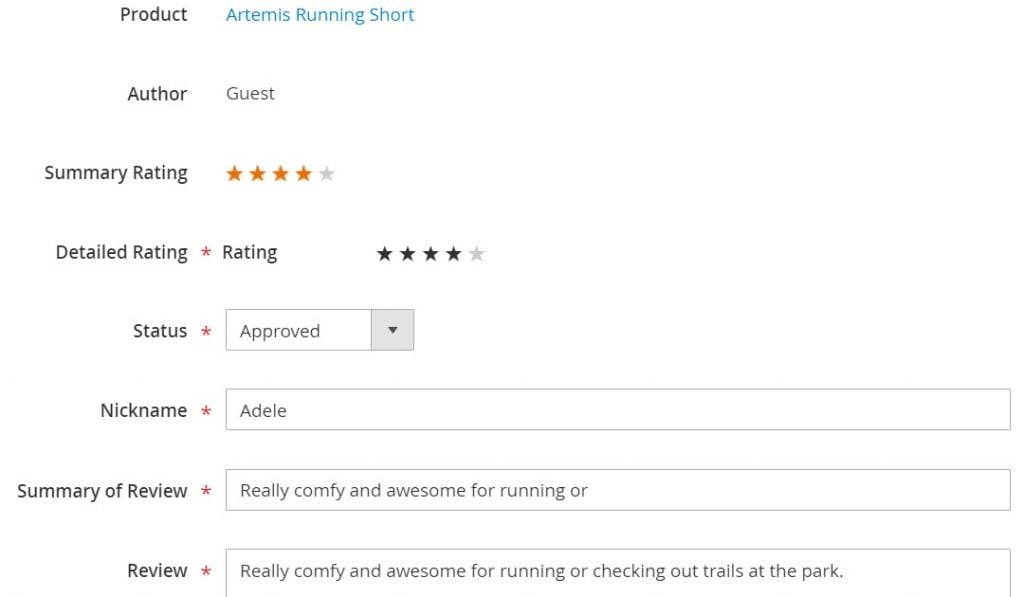
The following article continues our series dedicated to the Magento 2 backend. It described two sections of user-generated content: Reviews and Pending Reviews. As you might have guessed from their names, both are tightly connected and let you manage product reviews your store visitors write on your website. Below, we explore how to manage this type of content as well as shed light on how to import/export product reviews.

Table of contents
Magento 2 User Content
Welcome to the User Content section of the Magento 2 admin. It is available under Marketing -> User Content and offers the following two grids:
- Reviews;
- Pending reviews.
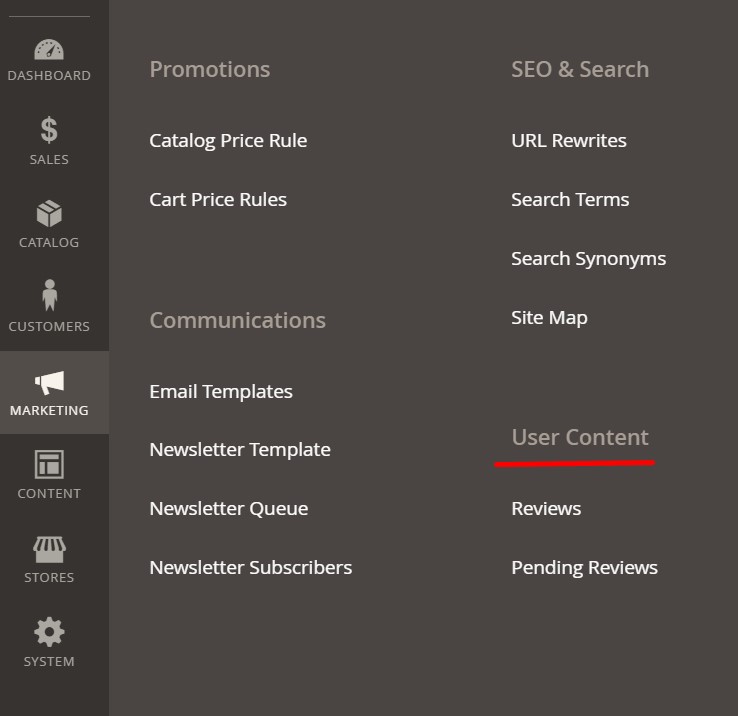
Below, we describe what features each of them provides. Let’s take a look at the former.
Reviews
The Reviews grid looks quite ordinary in comparison with other backend sections of Magento 2. It contains numerous columns with all the possible data regarding objects stored there.
At the same time, you may find several management tools and control elements.
The Reviews grid consists of the following 12 columns:
- Checkbox – you can tick reviews here to apply actions in bulk;
- ID – each review has an ID number;
- Created – date and time a review was created;
- Status – Approved, Pending, Not Approved;
- Title – each review has a title;
- Nickname – a nickname of a review author;
- Review – a preview of a review text;
- Visibility – a website where a review is visible;
- Type – Administrator, Customer, or Guest;
- Product – a product to which a review belongs;
- SKU – a corresponding SKU number;
- Action – you can edit each review here.
The grid looks as follows:
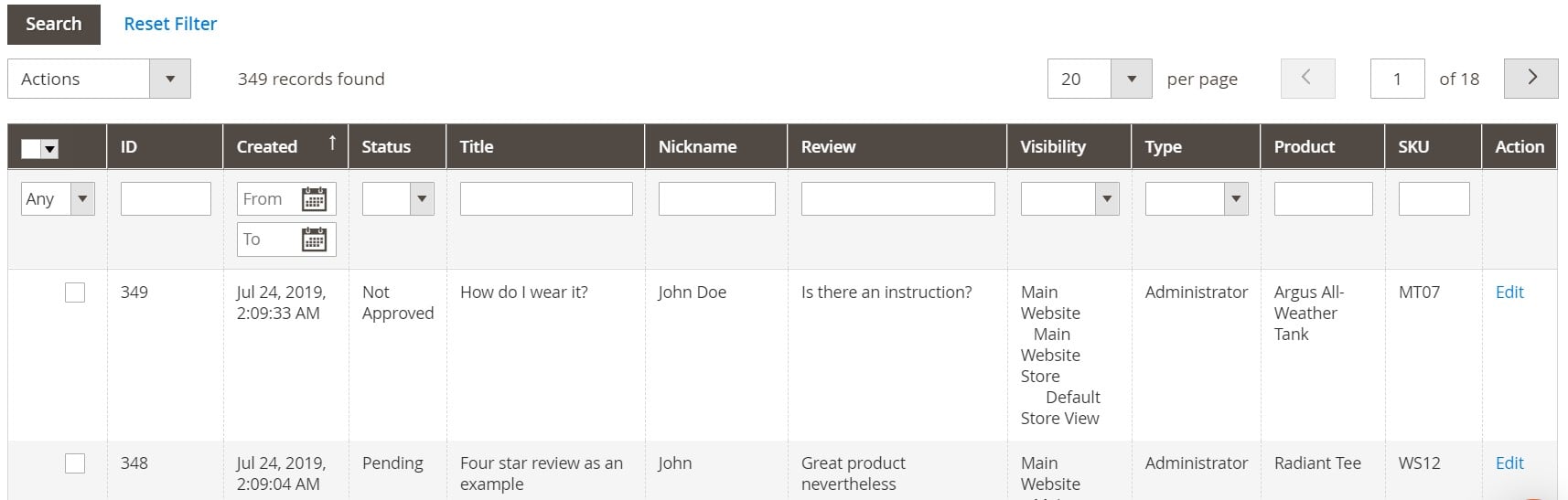
You might have noticed that all columns except Action have a text field or a dropdown under a title. It is a system of filters. You can type/select one or multiple parameters to narrow down the selection of reviews in a grid. When the necessary parameters are entered, hit the Search button:

The only problem that may occur with filters is related to dropdown lists. You can select only one parameter there. For instance, you want to see reviews by registered users and guests simultaneously. Unfortunately, Magento 2 won’t let you do that.
As for mass actions, you can delete reviews or update their status in bulk. Select items in the first column and choose an action you want to apply.
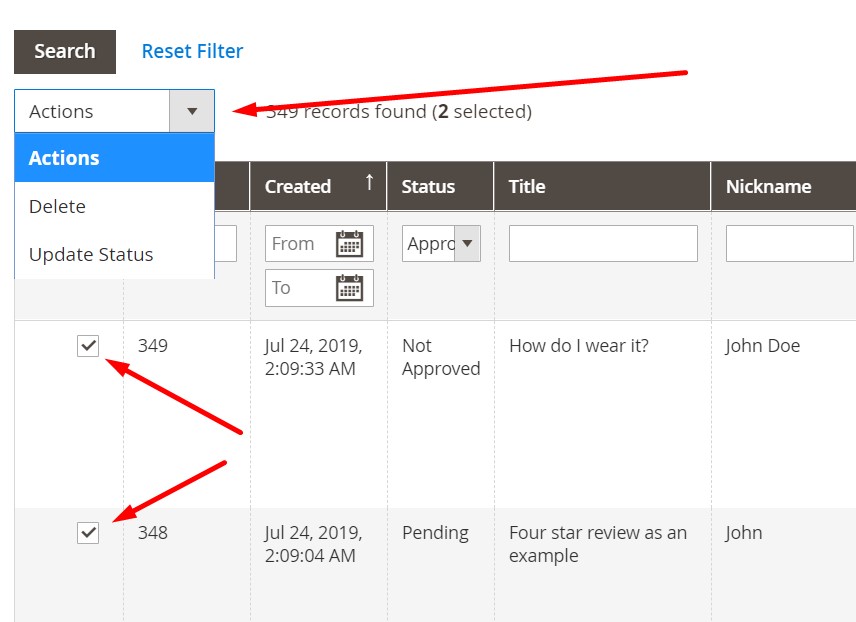
It is also possible to select several reviews per page and switch between pages:
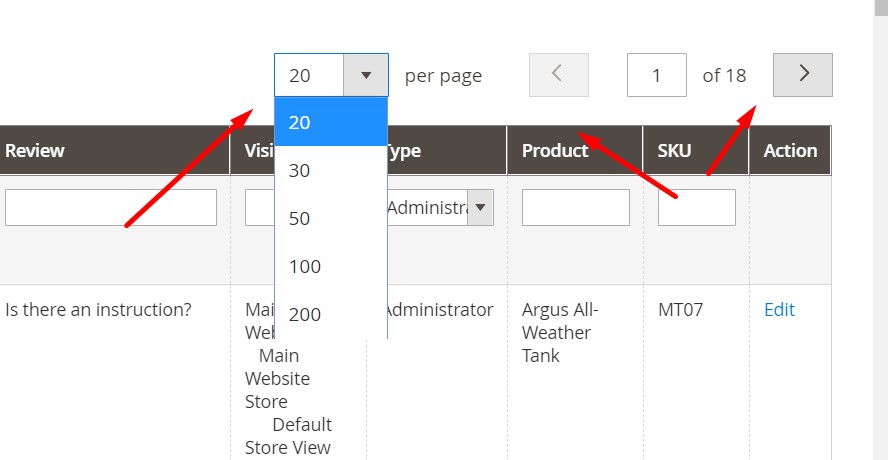
How to Add a New Review in Magento 2
As a Magento 2 administrator, you can create reviews from the backend. Hit the corresponding button above on the right:
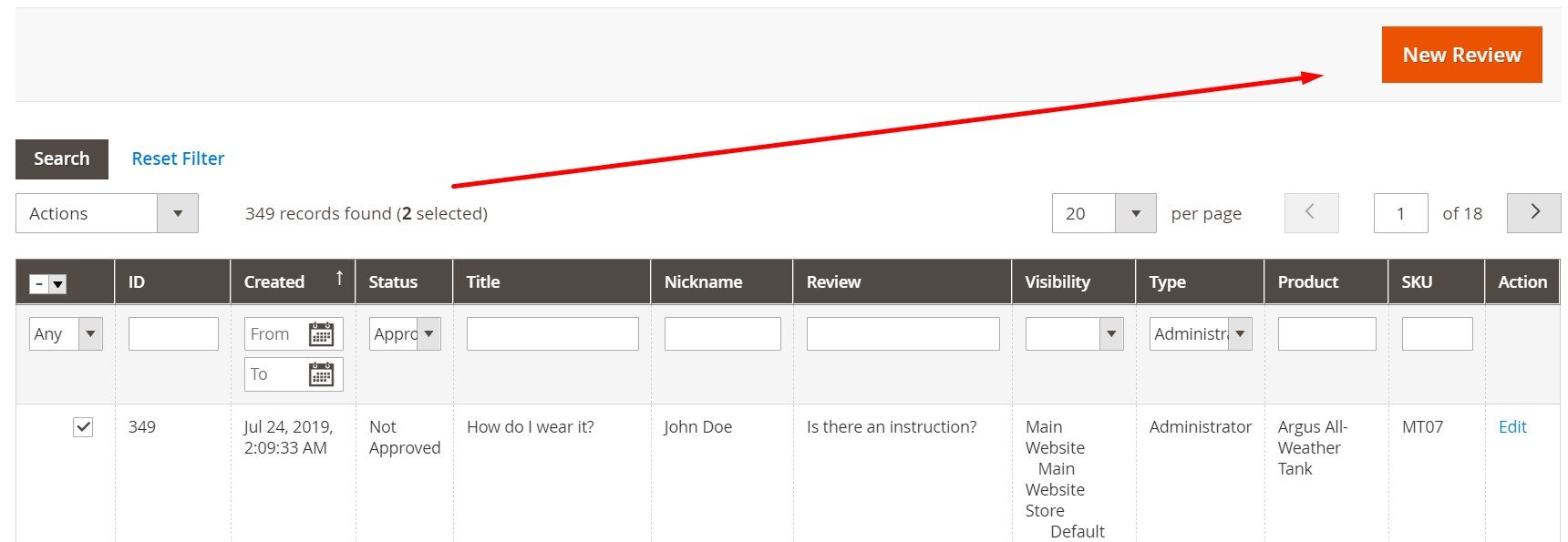
You have to select a product to create a new Magento 2 product review:
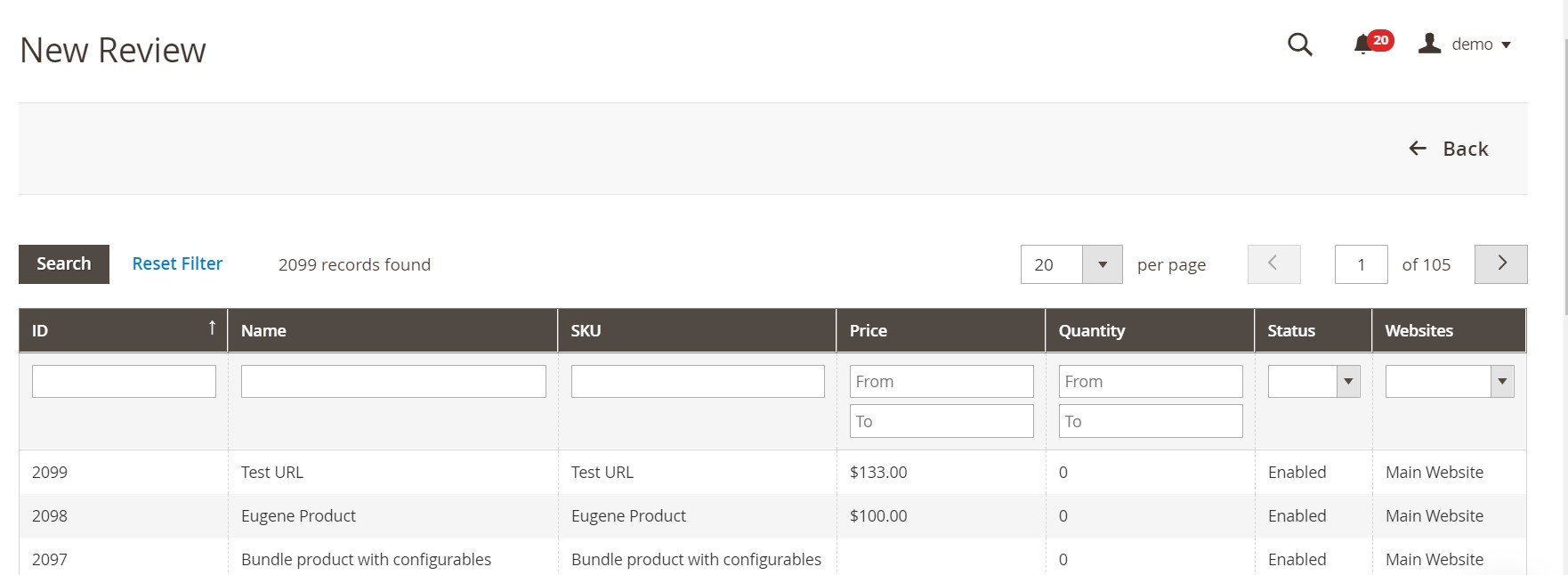
The system redirects you to a new screen. Here, you can view a page of a selected product and see a product rating. Choose a product status: Approved, Pending, or Not Approved. Select a website to display your new Magento 2 review.
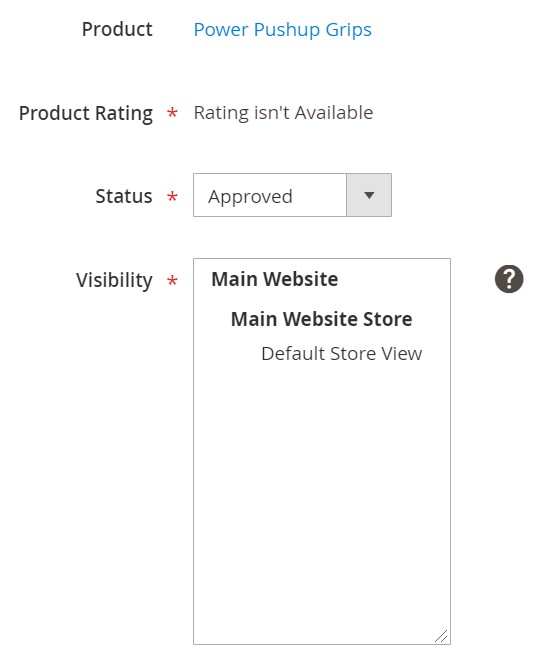
Next, specify a nickname as well as a review summary and its text — hit Save Review.
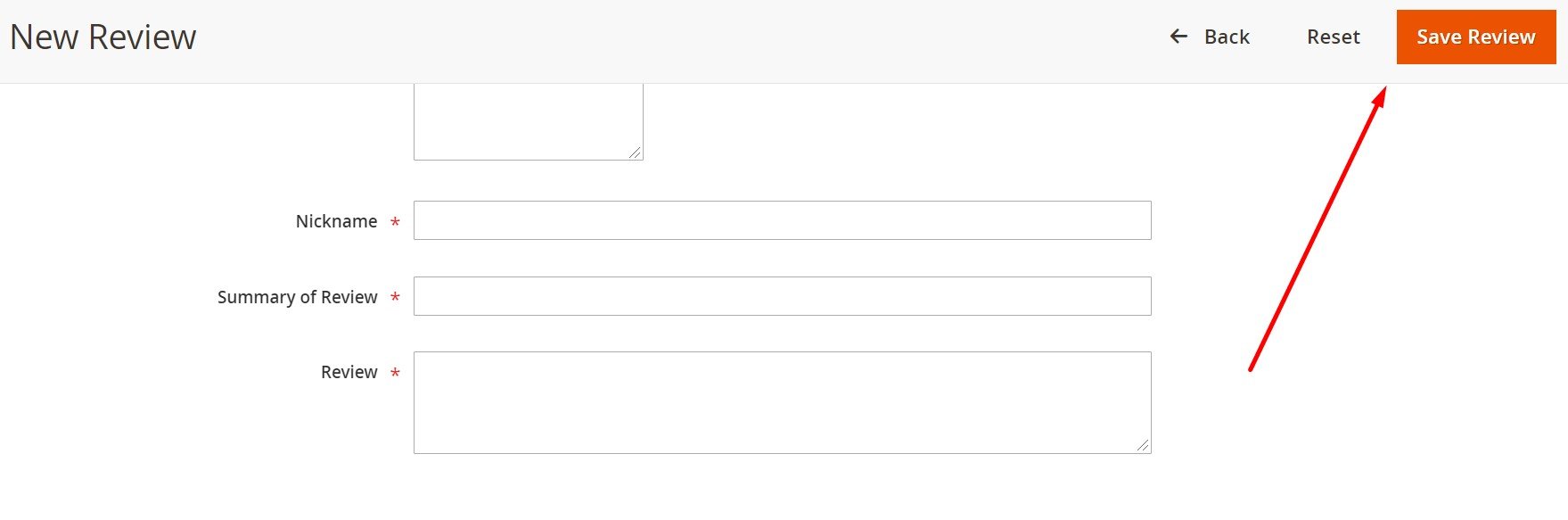
How to Edit a Review in Magento 2
Now, let’s explore how to edit an already existing review in Magento 2.
You have to return to the Reviews grid, choose a product you want to edit and click the Edit link in the Action column.
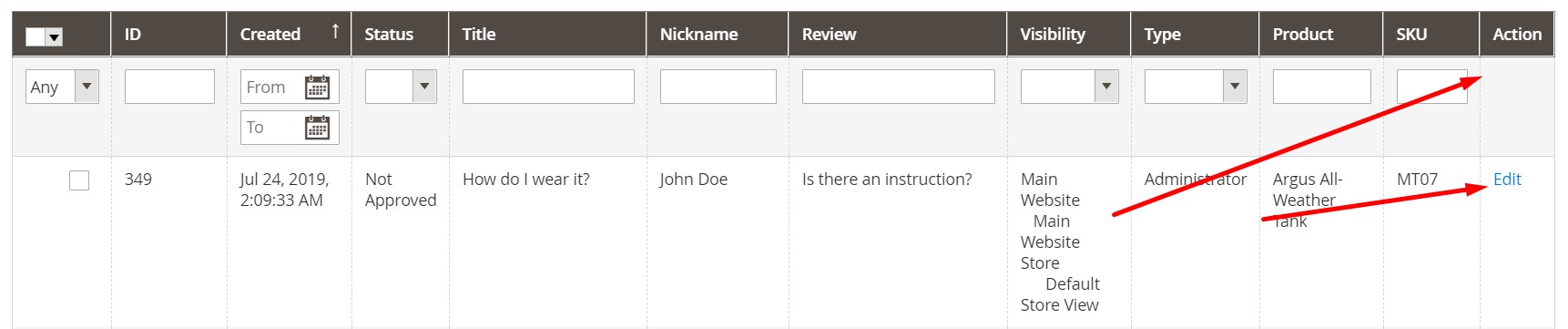
Magento 2 redirects you to a review screen. Here, you can view a product page, a review author, and a summary rating. Note that it is possible to change a product rating here via the Detailed Rating option. Also, you can change a review’s status, author nickname, summary, and text.
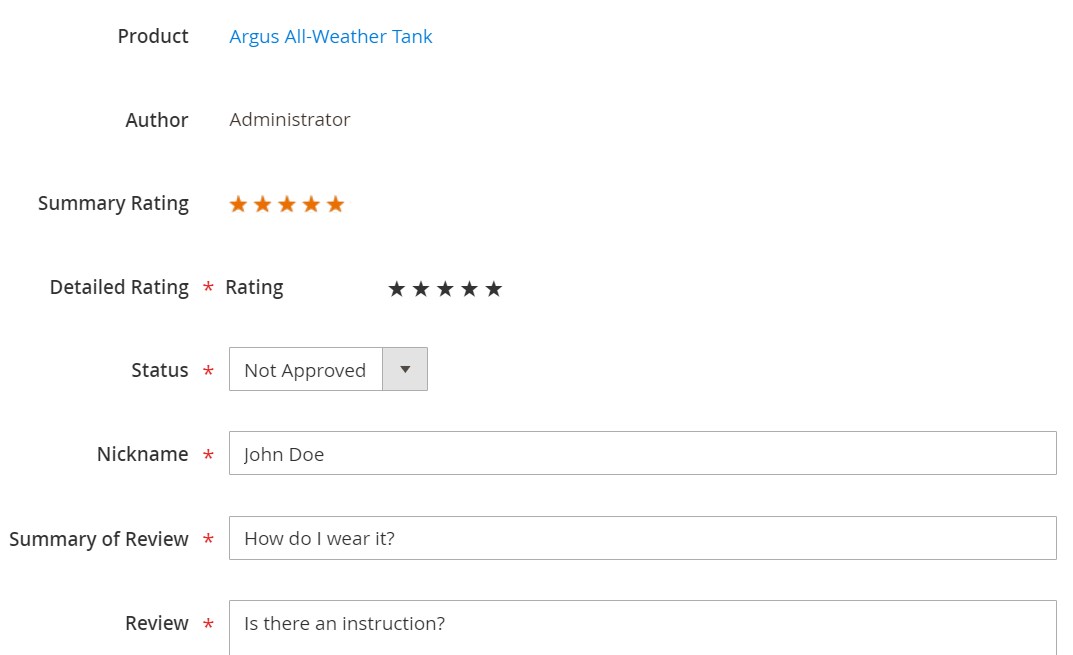
Pending Reviews
Now, when you know what to do with the Reviews section of the Magento 2 backend, we’d like to say a few words about the second grid from the User Content section – Pending Reviews.
The page looks identically to the one we’ve just described. However, it lacks one column – Status. It is no longer necessary since the grid contains only pending reviews. No reviews with other statuses are available. With the help of this grid, you can rapidly manage all pending reviews, approving or declining them.
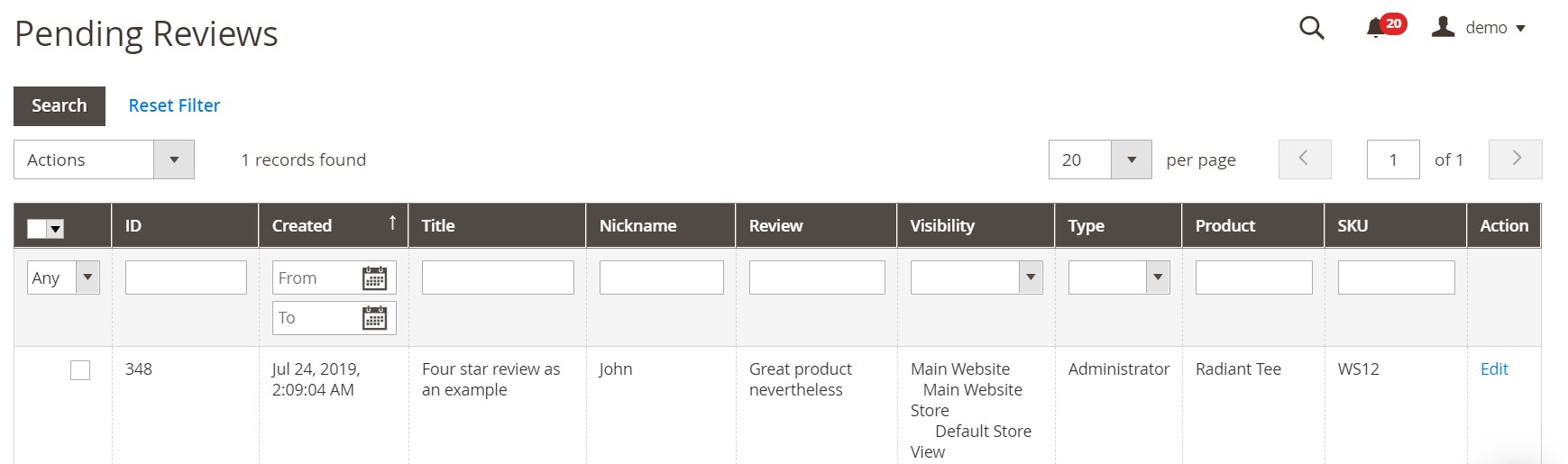
How to Import Magento 2 Reviews
You can freely import product reviews from any external source with the help of the Improved Import & Export extension. Create a new import job: we describe this process below.
Your first stop is System->Improved Import/Export->Import Jobs. You have to hit “Add New Job” here.
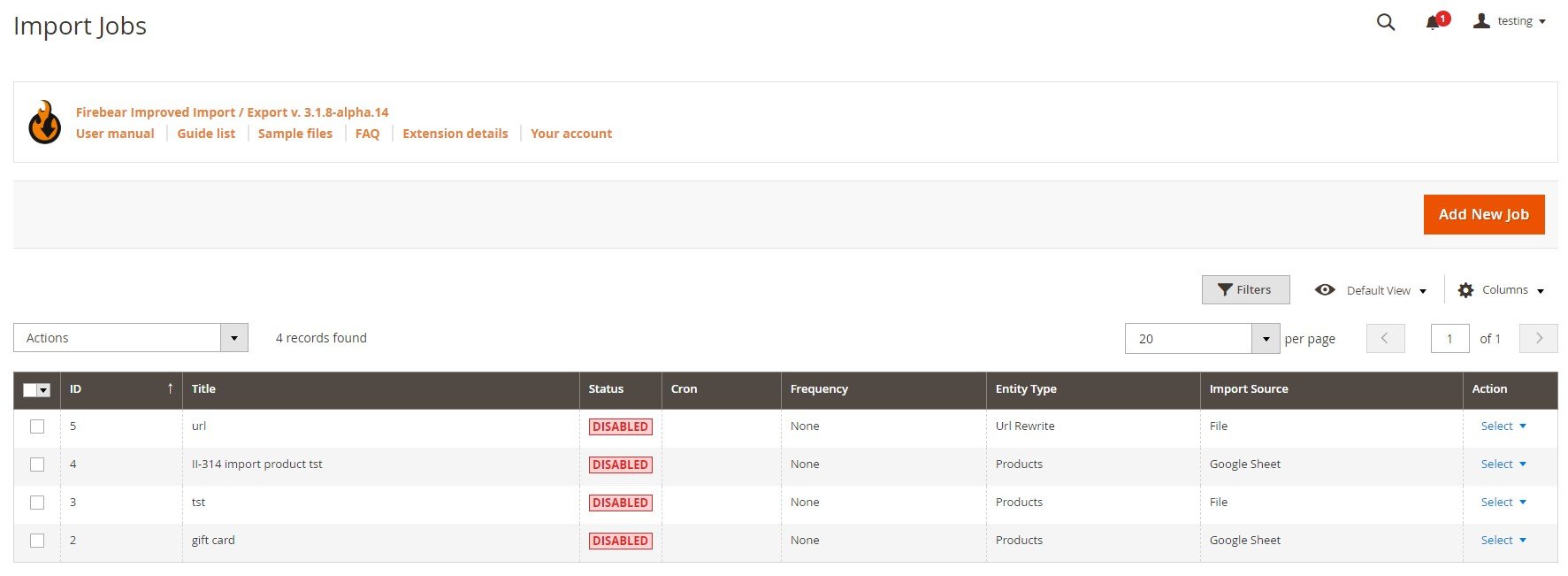
The system redirects you to a new screen. Start with the General Settings tab here. Enable a new job, type its title, and select a manual run frequency. If you don’t need more than one transfer, leave this option blank. Next, our extension lets you choose a language (locale) and enable/disable unique URL generation, re-index, email notifications.
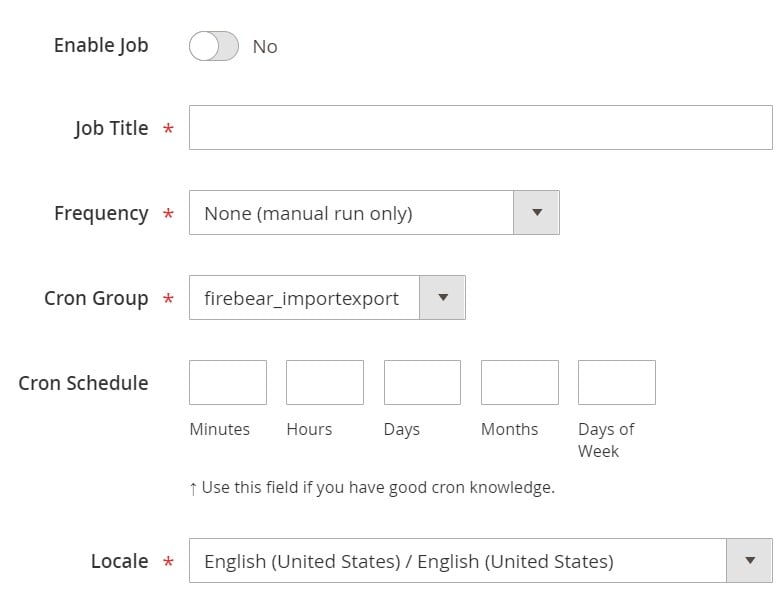
Now, choose reviews as your import entity. The corresponding dropdown is available on the Import Settings section. You can also enable/disable API synchronization and select a platform to import data from. This option lets you automate attributes mapping.
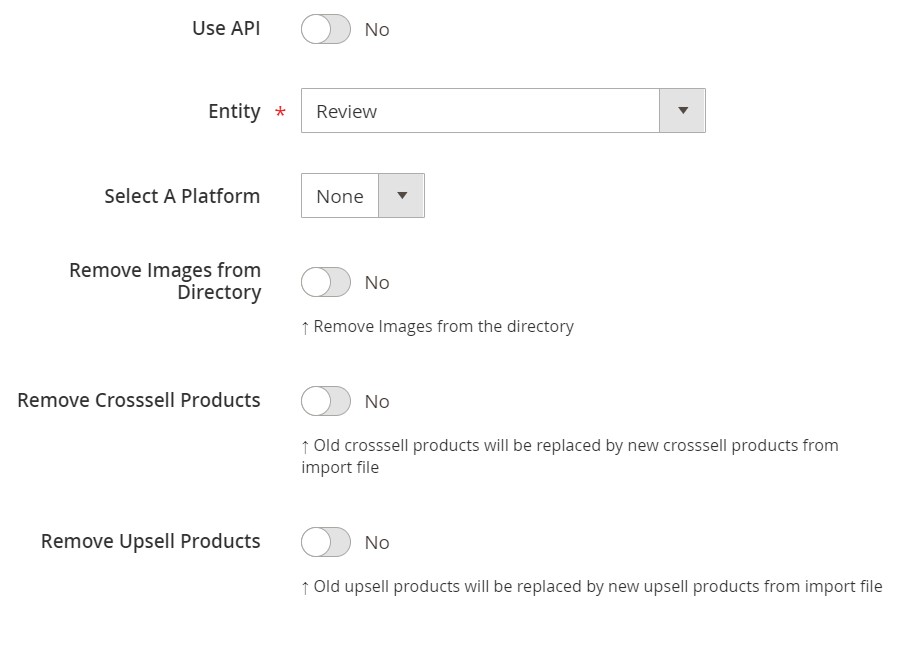
Under the Import Behavior tab, you can configure how to run the update. The extension lets you select one of the following three options: Add/Update, Replace, or Delete. You can also choose a validation strategy, set a limit on errors, and specify separators.
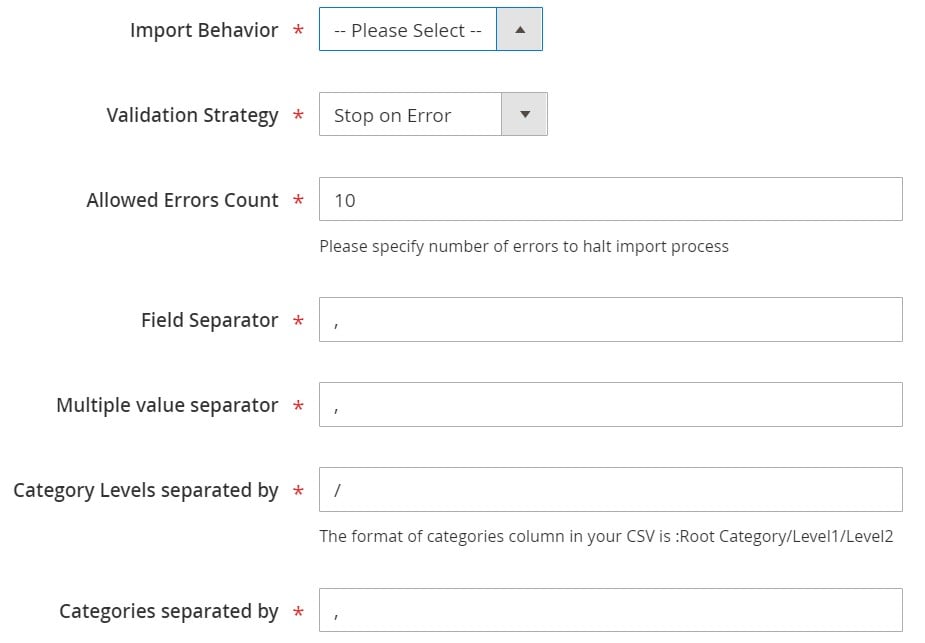
Under the Import Source section, you can choose CSV or another standard as your import file type. Specify your import source. It may be a server, Google Sheet, Dropbox account, URL, or direct upload.
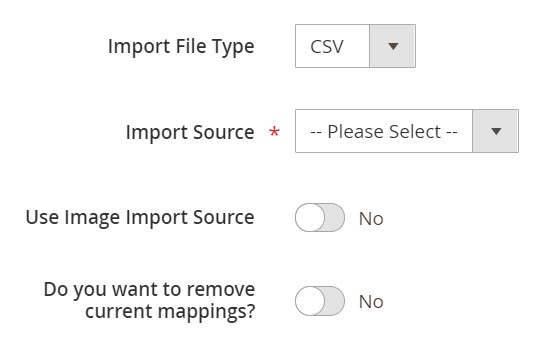
To import Magento 2 reviews, hit “Save & Run” in the top right corner of the screen. You let the Improved Import & Export extension transfer all the corresponding data to your Magento 2 website. Follow the link below to discover more information:
Get Improved Import & Export Magento 2 Extension
How to Export Magento 2 Reviews
As for the Magento 2 reviews export, you can also perform it with the help of the Improved Import & Export Magento 2 extension. Follow these steps to achieve your goal:
Go to System->Improved Import/Export->Export Jobs and hit the “Add New Job” button to create a new job.
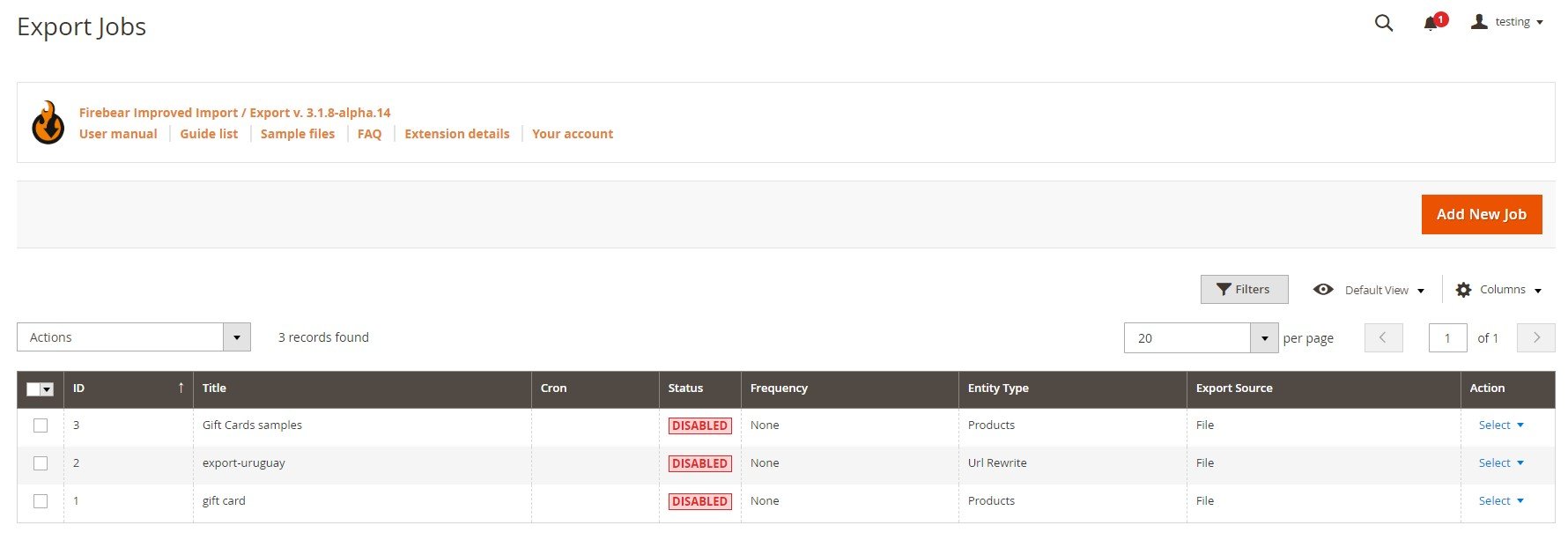
The General Settings section lets you enable the job and type its title. Next, you can select a frequency of export processes. If it is a one-time procedure, leave this field empty. Choose a file language and divide additional attributes if necessary.
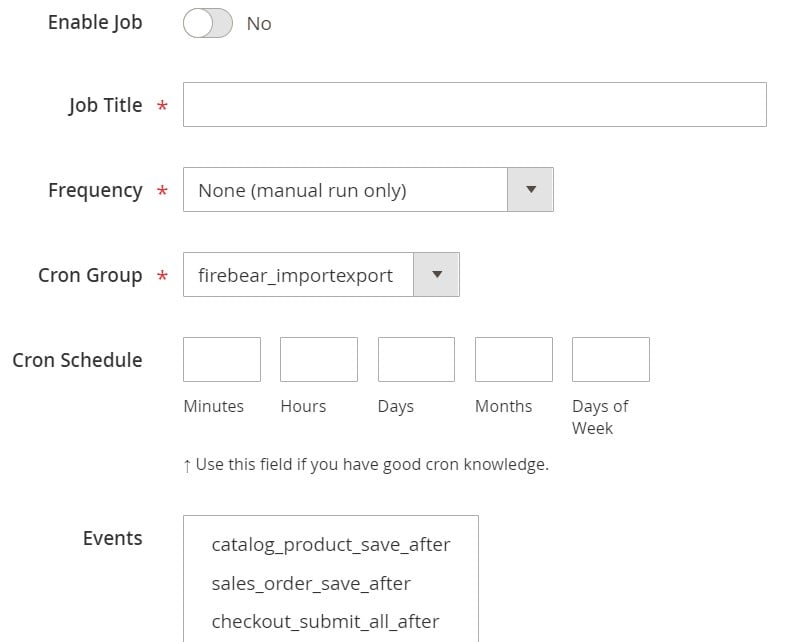
Your next stop is Export Settings. Select Magento 2 reviews as your entity here. The module also lets you enable Consecutive Export to transfer the data.
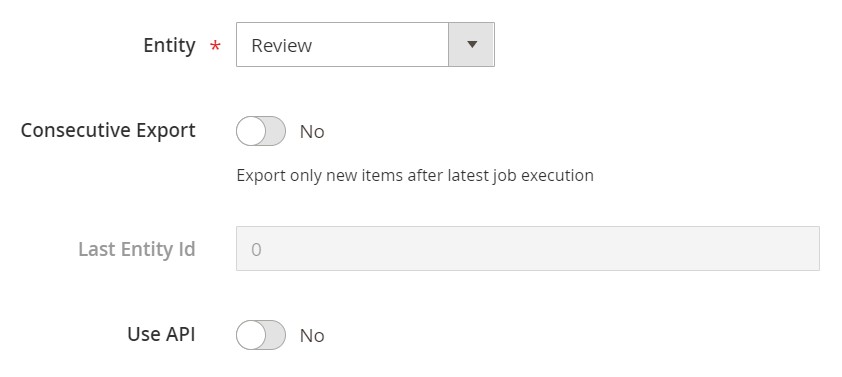
Under the Export Behavior tab, choose the format of your export file and specify separators.
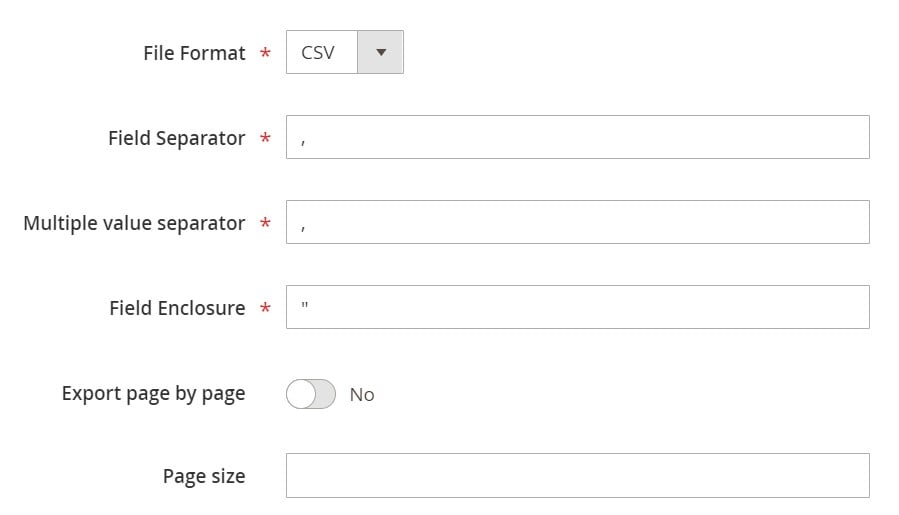
In Export Source, choose FTP, SFTP, or a data file as a final destination. Check the connection before going any further.
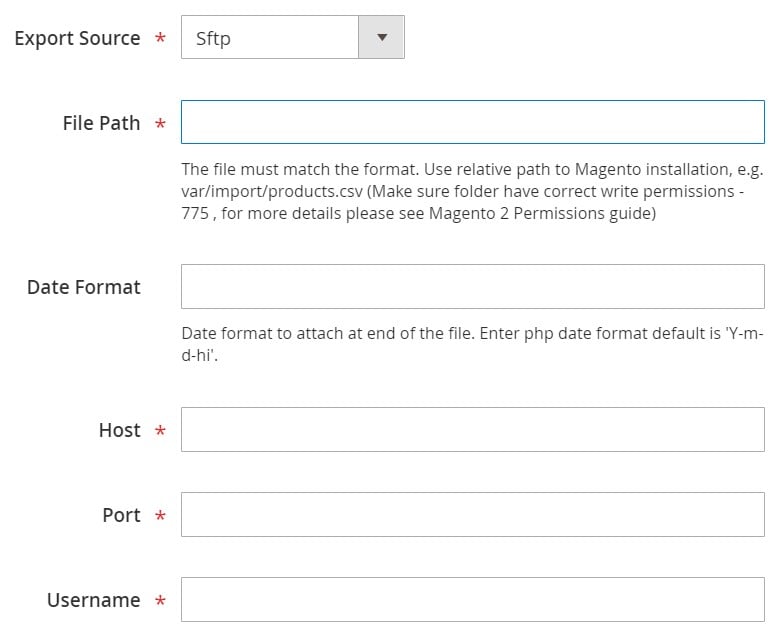
Map attributes and add filters to make the data output suitable for an external system.
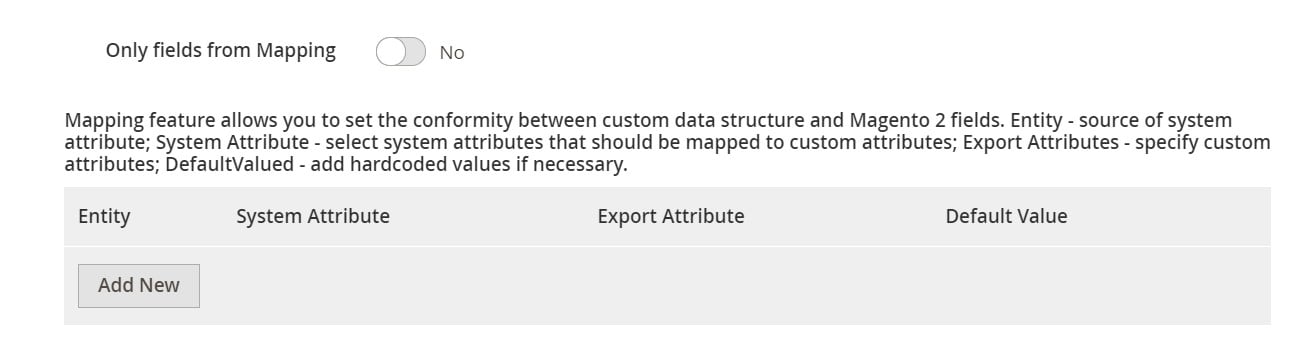
To start exporting Magento 2 product reviews, hit “Save & Run” in the top right corner of the screen. di Follow the link below and contact our support to find more information:
Get Improved Import & Export Magento 2 Extension
Improved Import & Export Features

With Improved Import & Export, you can transfer all possible entities to and from your e-commerce website. Below, we concentrate on the extension’s features that simplify every connection. You can apply one of several different techniques for moving data between your Magento 2 website and other platforms. The module provides the ability to transfer data files, leverage intermediary services, as well as establish direct API connections. You can automate all transfers right in the admin section, let’s take a look at available options.
Automated Import & Export Processes
The Improved Import & Export extension provides two ways to automate data transfers. You can create either schedules or event-based triggers. Let’s explore the principal difference between the two.
Schedules
Our module leverages the default cron syntax to enable schedules for both import and export processes. With the help of this technology, you can completely automate all data transfers, including ones related to Magento 2 reviews. Specify any custom intervals or select one of the predefined ones, which are also fully customizable. You can also create import and export profiles that have no schedules like in the example above. The manual launch is another option our module provides.

Events
Unlike schedules, event-based triggers enable real-time updates. This time, the ability to export/import data incorporates triggers that launch data transfer processes and synchronize two systems right after a specific action takes place. Choose an event that launches import or export of reviews. For instance, a review is created and approved – our extension exports the corresponding data. Click the following link to discover more nuances of the feature: How to Run Magento 2 Import or Export After Specific System Event or Process.
Advanced Mapping Features
Since different attribute standards bring only mess into the diverse world of e-commerce systems and related platforms, you always have to edit data files following the requirements of a system you work with. Otherwise, data files cause numerous problems when it comes to the integration between the two platforms. Luckily, Improved Import & Export may help you eliminate them. There is no need to edit attributes and their values manually in a data file if you use our module. It also lets you match categories as well as generate missing data right during the import. And you have to configure corresponding options only once since everything is saved and applied to further updates.
Mapping Presets
Improved Import & Export introduces a user-friendly way to match external attributes to ones used internally via mapping presets. Just select a predefined scheme while configuring a new job. Next, our module does all the work for you, analyzing the input data and matching all third-party designations to the internal ones. This feature lets you forever forget about looking for third-party attributes in a data file. Here is how everything looks in the admin:

Matching Interface
It is not a problem if you cannot find a preset for your integration. The Improved Import & Export Magento 2 module still prevents you from exploring a data file. Our module introduces a matching interface, which is available in every import and export profile. You can use this section to map attributes in the Magento 2 backend and avoid data file editing. The only few things that you should do include selecting an entity, choosing a system attribute, and specifying a corresponding external one in front of it. Just take a look at this gif image:
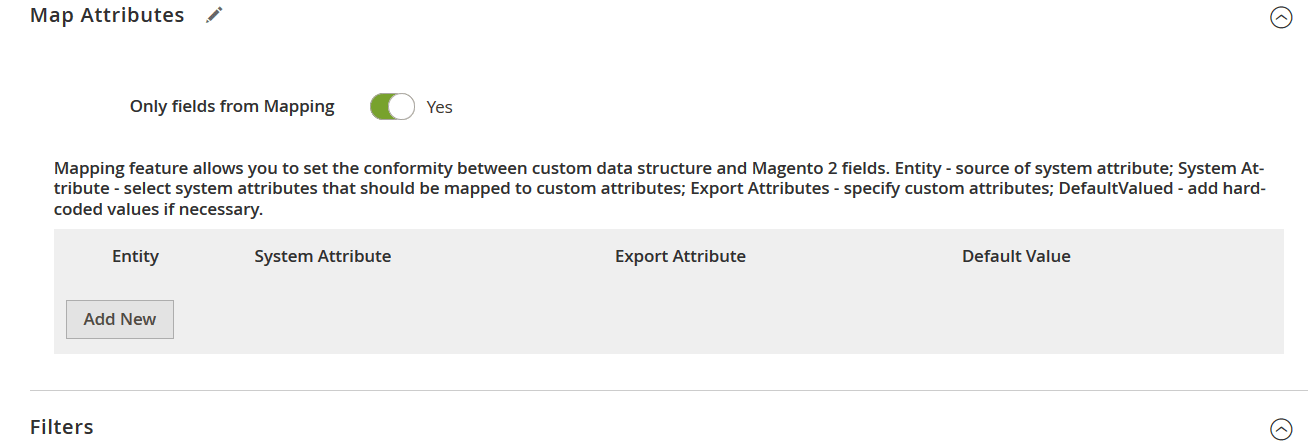
Also, note that you can add hardcoded (default) values to provide all items that us the appropriate attribute with them.
Filters
To narrow down the selection of data, you transfer to an external platform, use filters. Eliminate information that doesn’t suit a third-party platform from your output in a few clicks:
- Click the ‘Add Filter’ button;
- Select an entity;
- Select a system attribute – a basis of a new filter;
- Specify filtering parameters.
Repeat these steps to create more filters. Filter parameters may be different depending on the selected attributes. However, everything is intuitive and straightforward:
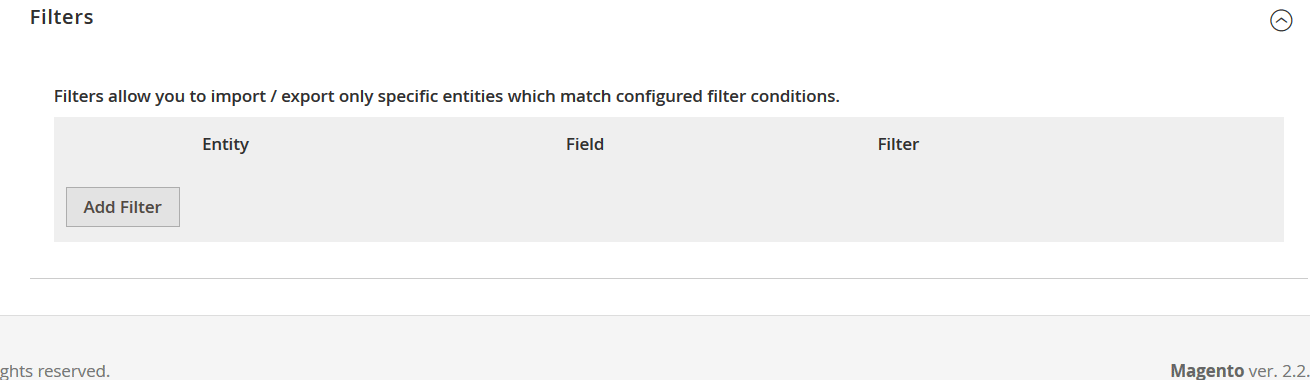
Attribute Values Mapping & Editing
You can also map attribute values in the Improved Import & Export Magento 2 extension. Our extension simplifies your import/export routine by eliminating incorrect designations that prevent import processes.
Our module offers an interface similar to the one we’ve just described above. Thus, you only need to choose a third-party designation and specify a corresponding internal one in front of it. Use this tool while importing reviews to Magento 2 to avoid problems caused by third-party attribute values. Read this article – Attribute Values Mapping – to get a better understanding of the subject.
The ability to edit attribute values is also under your disposal. It is another handy feature introduced in our module. It lets you:
- Add a prefix to multiple attribute values;
- Add a suffix to numerous attribute values;
- Split various attribute values;
- Merge multiple attribute values.
You can freely combine these rules and apply them to multiple values in bulk or create various conditions to increase the efficiency of our daily routine. For further information, go here: How to Modify Attribute Values During Import and Export in Magento 2.
Category Mapping
Category mapping is a feature that simplifies product import. It lets you modify data from external catalogs so that you no longer have to edit third-party categories or apply changes to the transferred products manually. You can match external product categories to ones used internally right in your admin as follows:

If necessary, you can create new categories on the fly:
- Choose a parent category;
- Specify a new one related to it.
Both features are described here: Category Mapping.
Attributes On The Fly
As for the ability to create attributes on the fly, it lets you add missing data when you transfer a file to your e-commerce store. Use the general form to specify parameters necessary to add missing attributes:
Attribute|attribute_property_name:attribute_property_value|…
The procedure is described in this article: Product attributes import.
Extended Connectivity Options
Now, let’s say a few words about extended connectivity options of the Improved Import & Export Magento 2 extension.
Multiple File Standards
Since CSV is the only standard Magento supports, we decided to add several more options to import and export processes with our module. You can avoid the default limitation, since the extension lets you use XML, JSON, ODS, and Excel. The tool eliminates the necessity to convert everything into CSV and vice versa! In the case of compressed files, the Improved Import & Export Magento 2 extension does all the work for you, extracting them automatically.
Multiple File Sources
Our module also adds support for multiple sources to simplify your import/export routine:
- FTP/SFTP. You can freely transfer data files using a local or remote server.
- Dropbox. A Dropbox account is another option. Alternatively, you can rely on Box, Google Drive, OneDrive, iCloud, and Amazon Drive.
- URL. Also, use a direct URL to import a data file.
Alternative Ways of Import & Export
Two unique import/export mechanisms that are not available in Magento 2 by default include API connections and intermediary services integration.
The former lets you use direct API connections to transfer data between your Magento 2 store and third-party systems. The feature supports REST, SOAP, and GraphQL.
The latter includes data import from Google Sheets, Office 365 Excel, and Zoho Sheet. The following image shows how to import products from Google Sheets:

Note that all the extension’s features freely work with API transfers and intermediary services. It is also necessary to mention that the Improved Import & Export extension opens new possibilities with support for WSDL and WADL.
The following video displays other details of our module:
Final Words
Now, you know how to create and edit product reviews in Magento 2. The corresponding data transfers are no longer a problem. If you use Improved Import & Export, the module reduces their complexity and automates repetitive tasks. Follow the link below and contact our support to discover other possibilities of our module:
Get Improved Import & Export Magento 2 Extension

