Amasty B2B Ecommerce Suite for Magento 2
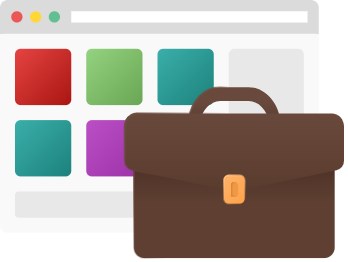
Out of the box, Magento 2 doesn’t provide sufficient tools specialized for building the B2B ecommerce business model. Today, we present you a complete solution designed for adding missing functionality to the default platform – B2B Ecommerce Suite by Amasty. By implementing the toolset offered by each module from the suite, you will be able to convert your online store into a fully-featured B2B sales platform. Below, we describe the opportunities provided by Amasty B2B Sales Toolkit in more detail.

The Amasty B2B Ecommerce Suite extension covers all essential features required for developing an efficient B2B business model:
- Ability to build a base of sales reps and dealers;
- Limitations on the access to the admin panel;
- Quick login option via Google account;
- Flexible display of product options;
- Personalized pricing strategy for B2B clients;
- In-store currency as a bonus for purchases;
- Ability to establish a beneficial refund policy.
Let’s have a closer look at the possibilities provided by the Amasty B2B suite.
First, you get a necessary functionality for building a base of dealers and assigning them to different customer segments. By introducing dealers into your business strategy, you can drastically improve your customer service and build closer relations with your wholesale customers. With the features of the Amasty Sales Reps and Dealers module, ecommerce store owners can assign work with particular customers to existing dealers and take more control over the staff management.
By leveraging the B2B sales toolkit, you can provide your clients with details about available dealers on the storefront, track order distribution among your managers, send email alerts, and more. It is also possible to allow customers to choose a sales rep they would like to work with. The relevant feature can be added to the registration process.
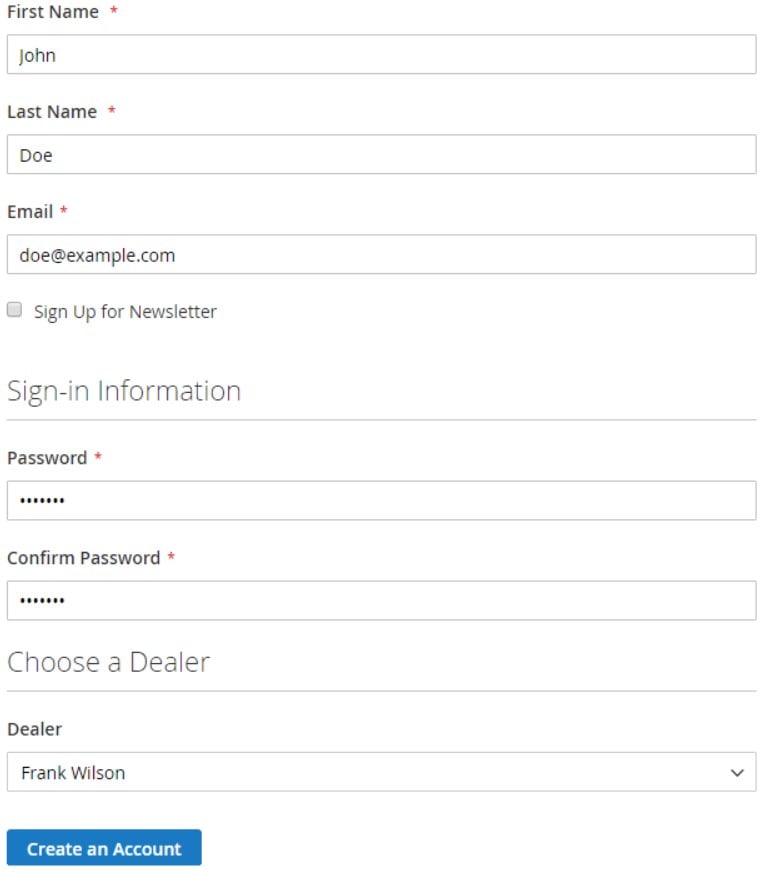
Other useful functions offered by the Amasty B2B sales suite are related to enhanced store security. With the provided tools, you can set access limitations to Magento Admin for different members of your team. The Amasty extension enables online business owners to build a multi-level accounts hierarchy with parent-child relations. This way, you can define tasks for each user role and manage their fulfillment by your team more efficiently.
Besides, the Google account login features allow merchants to implement Google cross-account protection on their stores. With this level of security, you can ensure higher safety of your data and provide instant access to Magento backend for your store managers. The module enables users to quickly log in to the admin panel using their Google credentials from any device. The Magento 2 extension also releases store admins from manual management of each employee’s access to the store backend.
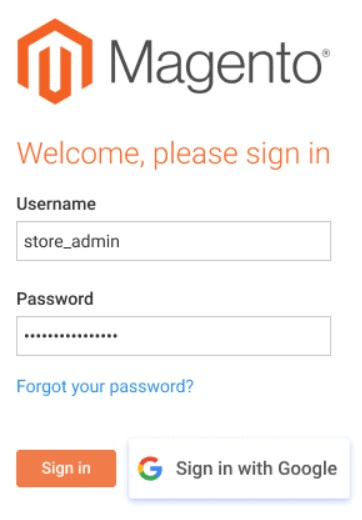
Another vital feature, essential for building strong relations with B2B clients, is a variety of product options and pricing schemes. With the Amasty Color Swatches Pro module, which is a part of the Amasty B2B suite, you can display simple items of configurable, grouped, and bundle products in a more appealing way. The Magento 2 extension allows showing product options along with their prices in a handy slider, product matrix, or price drop-down. The tool offers advanced functions for the product variants display on the frontend, including AJAX reloads of product info, dynamic image change on mouse hover, and others.
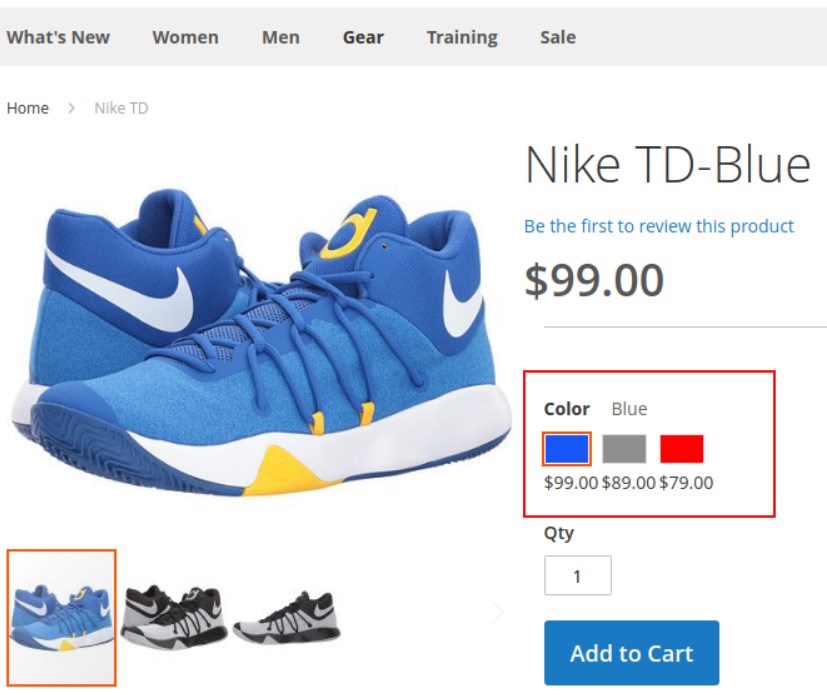
If you aim at long-term business relations with your clients, personalized pricing offers should become a significant part of your sales strategy. By implementing the Request a Quote functionality on your ecommerce site, you can define customer segments for which prices should be shown or hidden and allow your clients to negotiate over the product price. The tool lets customers submit quotation requests for any goods they would like to buy from the category, product, and shopping cart pages. By processing the submitted quotes, you can better understand your potential customers’ demands and interests and adjust your pricing policy. Besides, you can control the visibility of product prices in the catalog by utilizing the features of the Hide Price Magento 2 module.
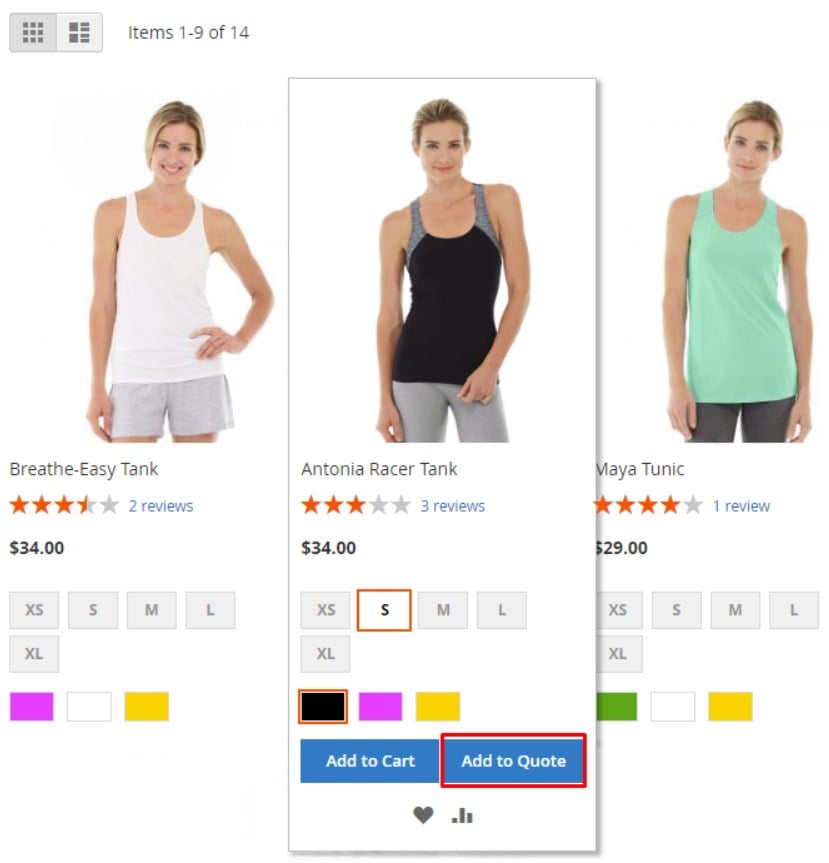
With the Amasty B2B ecommerce suite, you also get tools for retaining existing customers and increasing their trust to your business. In return to being a loyal business partner, you can grant store credits to your clients that can be spent on further purchases. By adding in-store-currency to your customers’ accounts, you also provide them with additional payment options. This way, you improve the shopping experience and encourage clients to come back to your store.
Another possibility you get with Magento 2 Store Credit & Refund is processing refunds using store credits. With the tool, you can establish an automated procedure for handling refund requests and streamline refunds and returns processing. Thus, you can save money on transaction fees charged for money refunds and reduce losses on product returns.
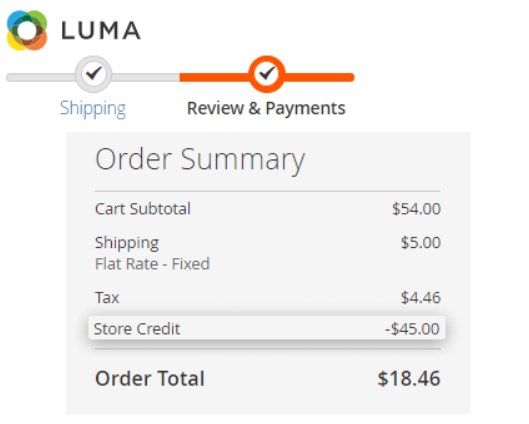
Now, let’s proceed with the exploration of the B2B Suite module’s backend interface to dive deeper into its possibilities.
Table of contents
Backend
Note that it is required to configure each extension included in the Amasty B2B Ecommerce Suite separately. The suite combines 6 modules: Sales Reps and Dealers, Google Account Login, Color Swatches Pro, Request a Quote, Hide Price, and Store Credit & Refund. Below, we provide a detailed description of each Magento 2 B2B extension’s configuration.
Sales Reps and Dealers
The configuration settings of the Amasty sales reps module are divided into three sections: General, Re-assigned Order Notifications, and Frontend. In the General settings, you can select a dealer to whom new orders will be assigned by default and enable/disable email notifications sent to dealers on the new order creation. Also, you can activate the following functions:
- Show re-assign fields on the order view page;
- Show from whom to whom an order is re-assigned;
- Show the author of a message;
- Hide the “Manage Customers” tab on the “Edit User/Dealer” page;
- Allow dealers to see all customers and orders in the system.
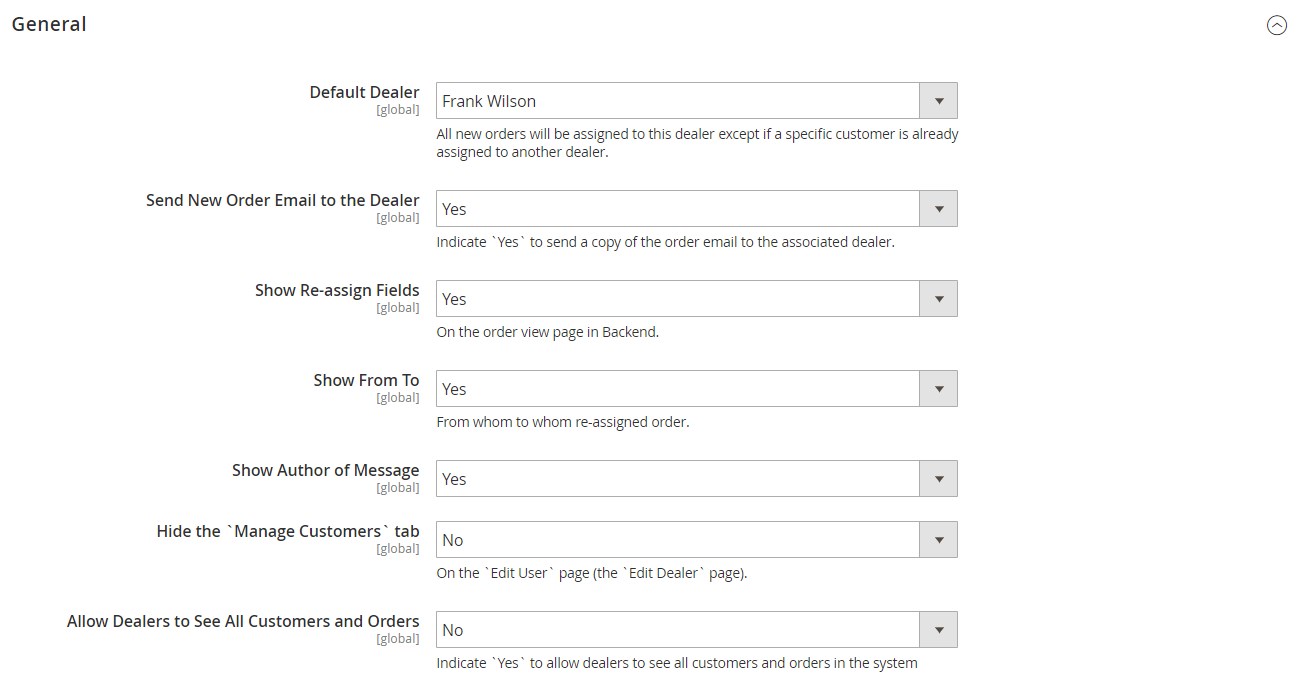
In the following tab with settings, you can activate notifications informing about re-assignment of orders, as well as the feature allowing dealers to re-assign orders between each other. Here, you also specify the name and email address of a store admin to whom orders are re-assigned, as well as select an email sender and template for these notifications.
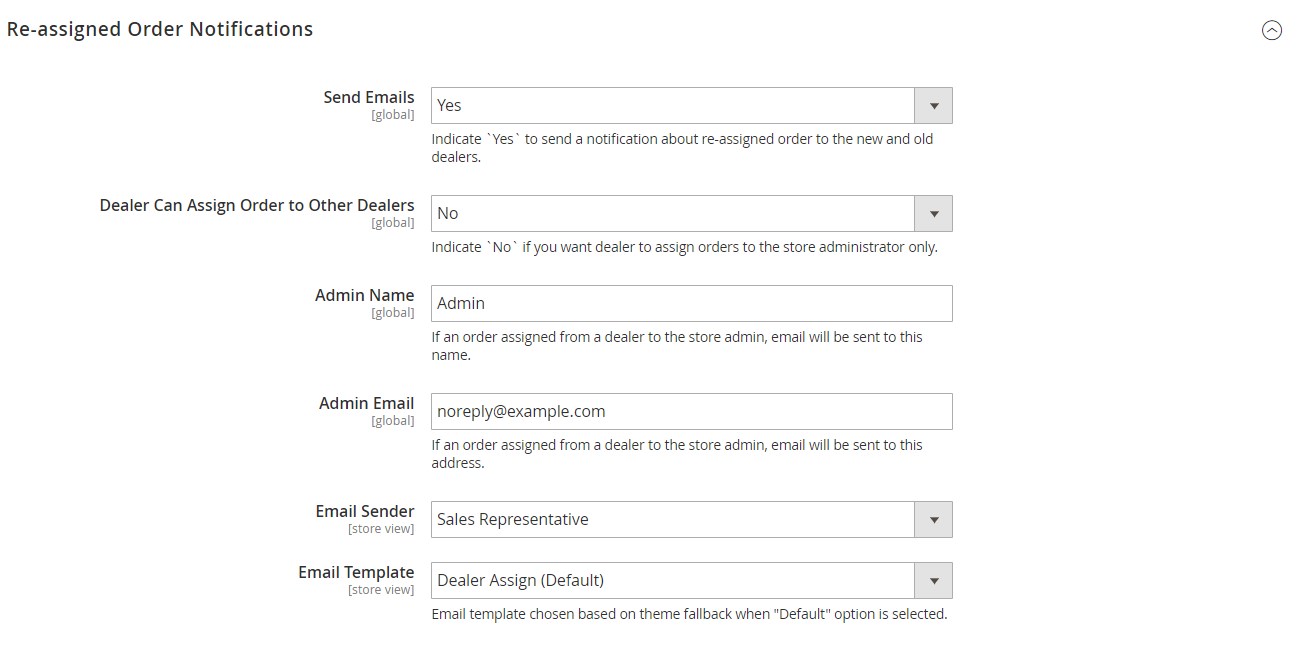
The Frontend settings of the Amasty Magento 2 dealers module let you decide whether to allow customers to select a dealer during registration and in the customer account area, as well as display the dealer description at the checkout and in the customer profile.
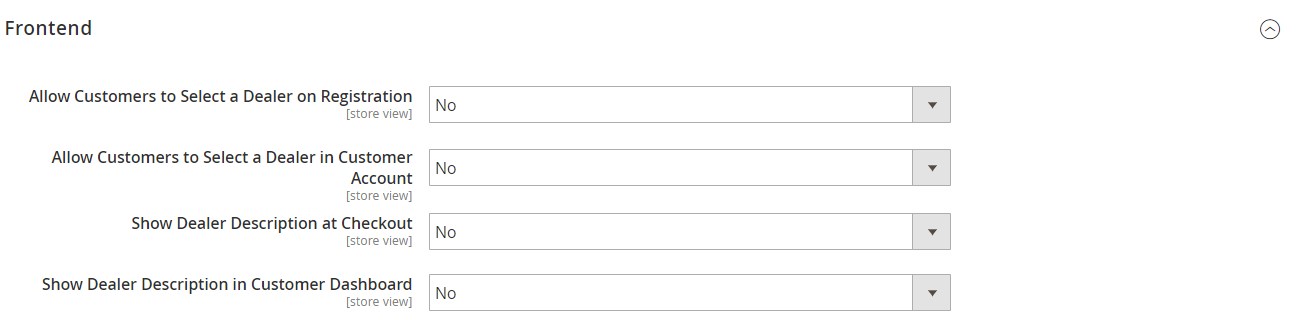
You can check how your dealers are assigned to the orders and change a responsible person for each order individually from the Orders screen.
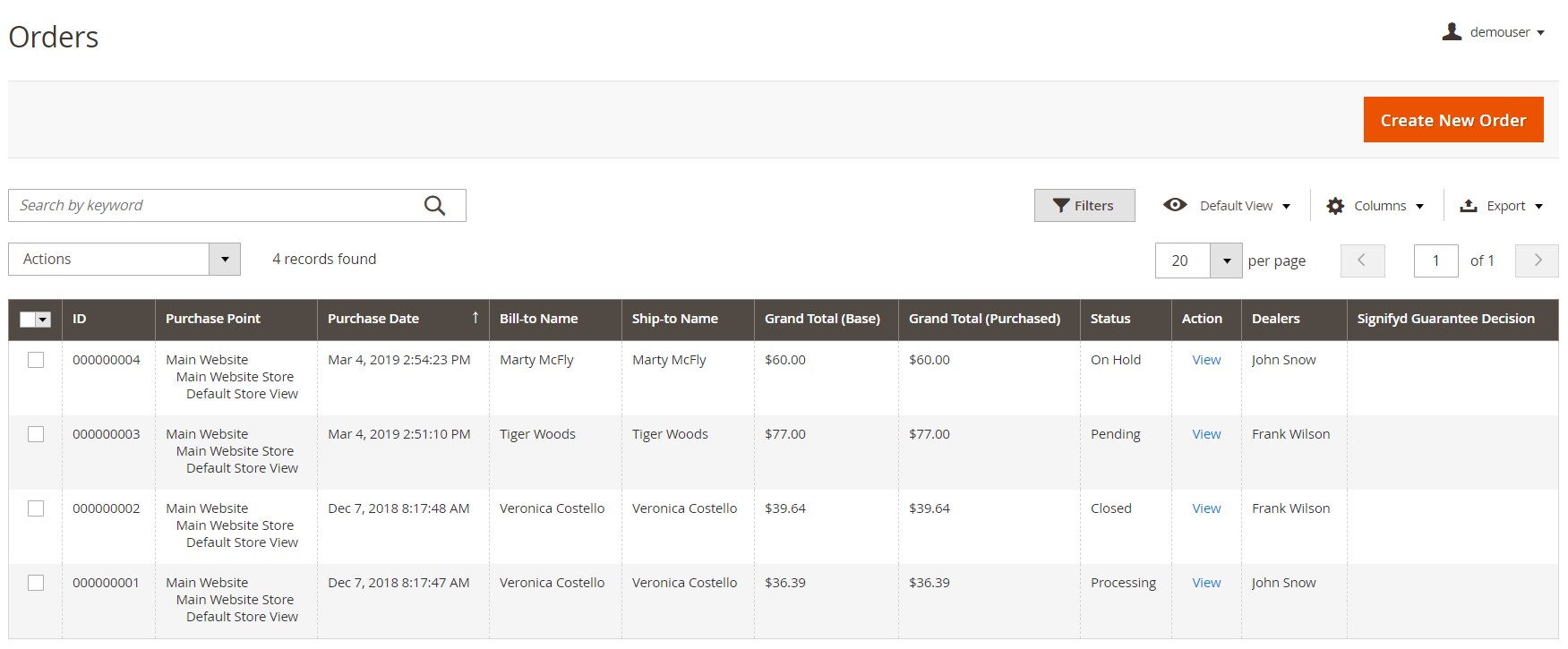
On the order view page, open the Assign Dealer tab to change a dealer responsible for this order. On this page, you can also add comments and enable emails notifying dealers about the re-assignment.
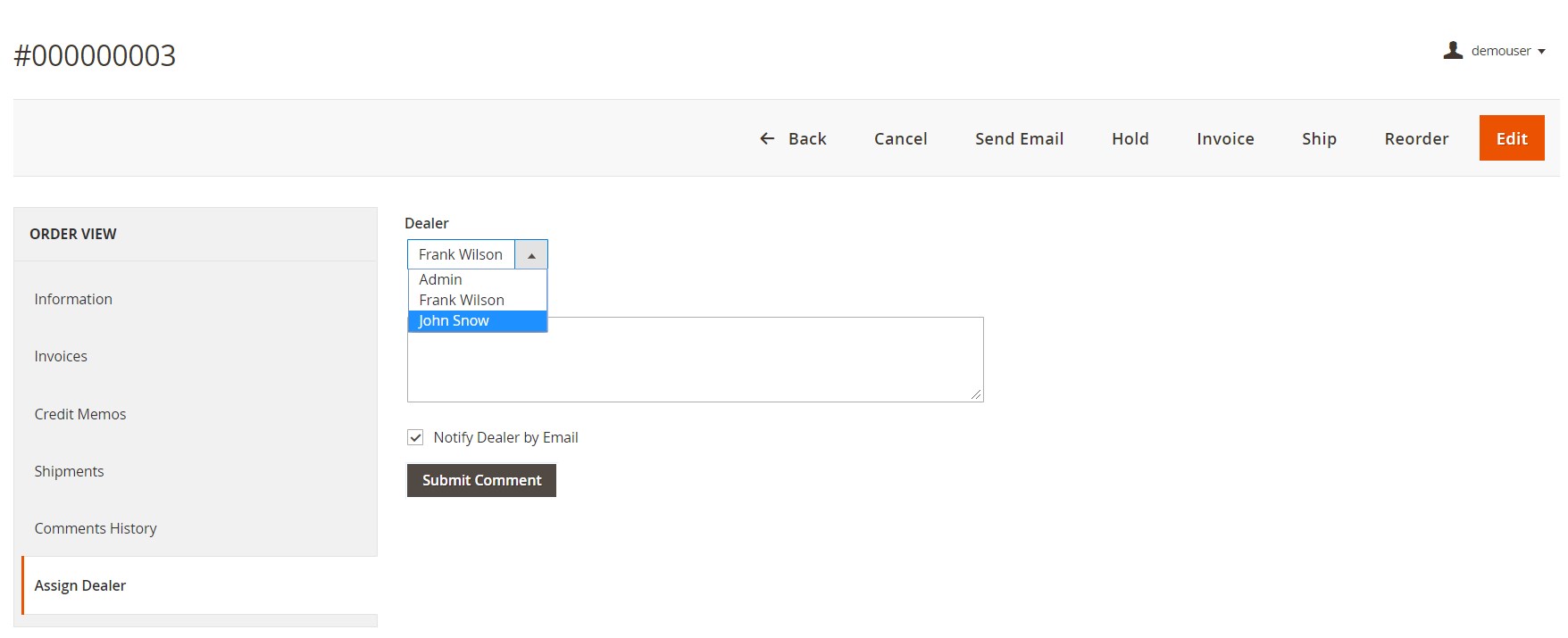
The dealer role can be edited from the Roles screen.
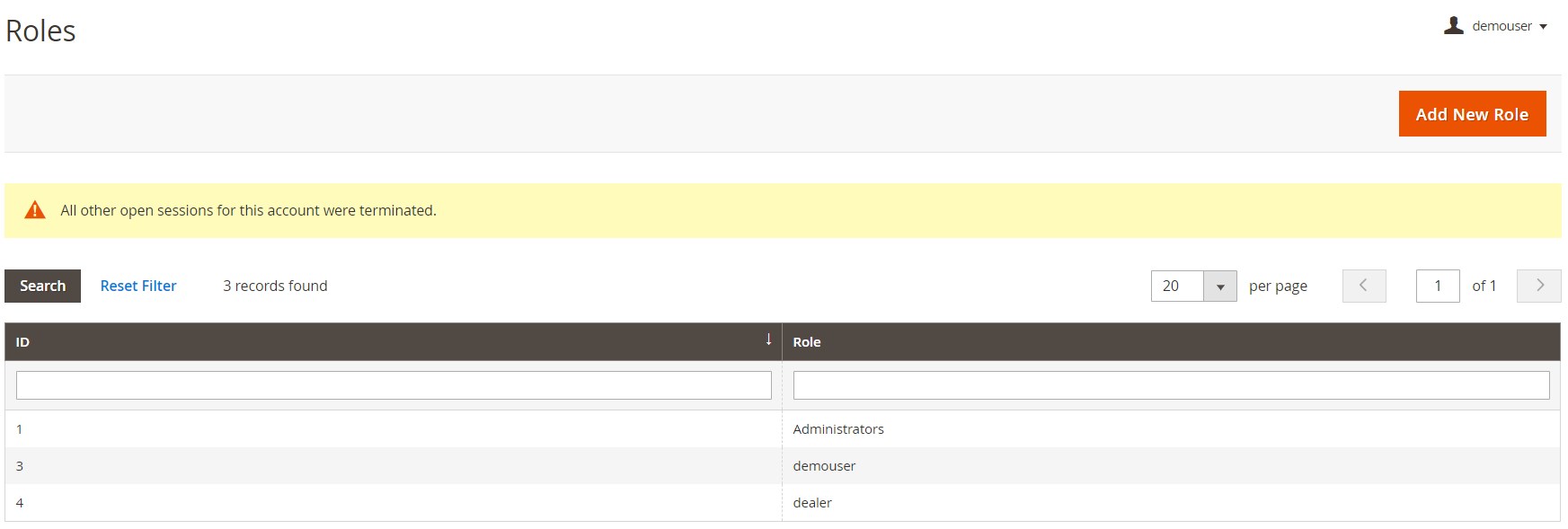
It is possible to change the name of the role and set a password for the user identity verification.
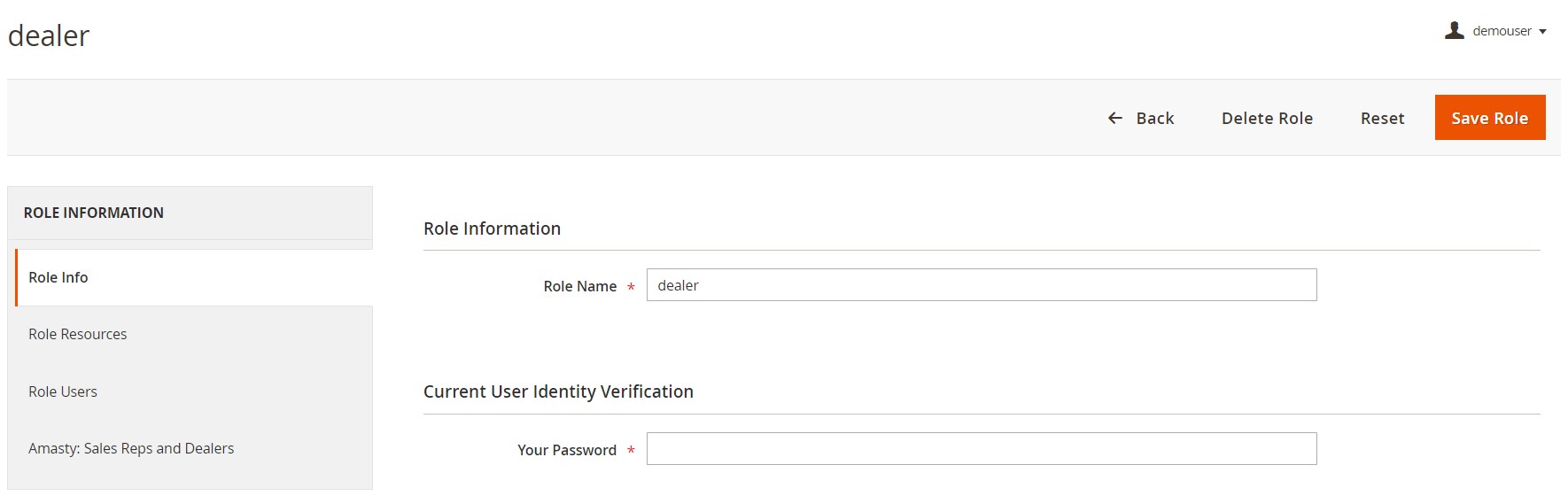
Next, you can select resources to which a user with this role will have access. All available resources are presented in a tree:

Under the Role Users tab, you can view the list of all your dealers, their info, and status.
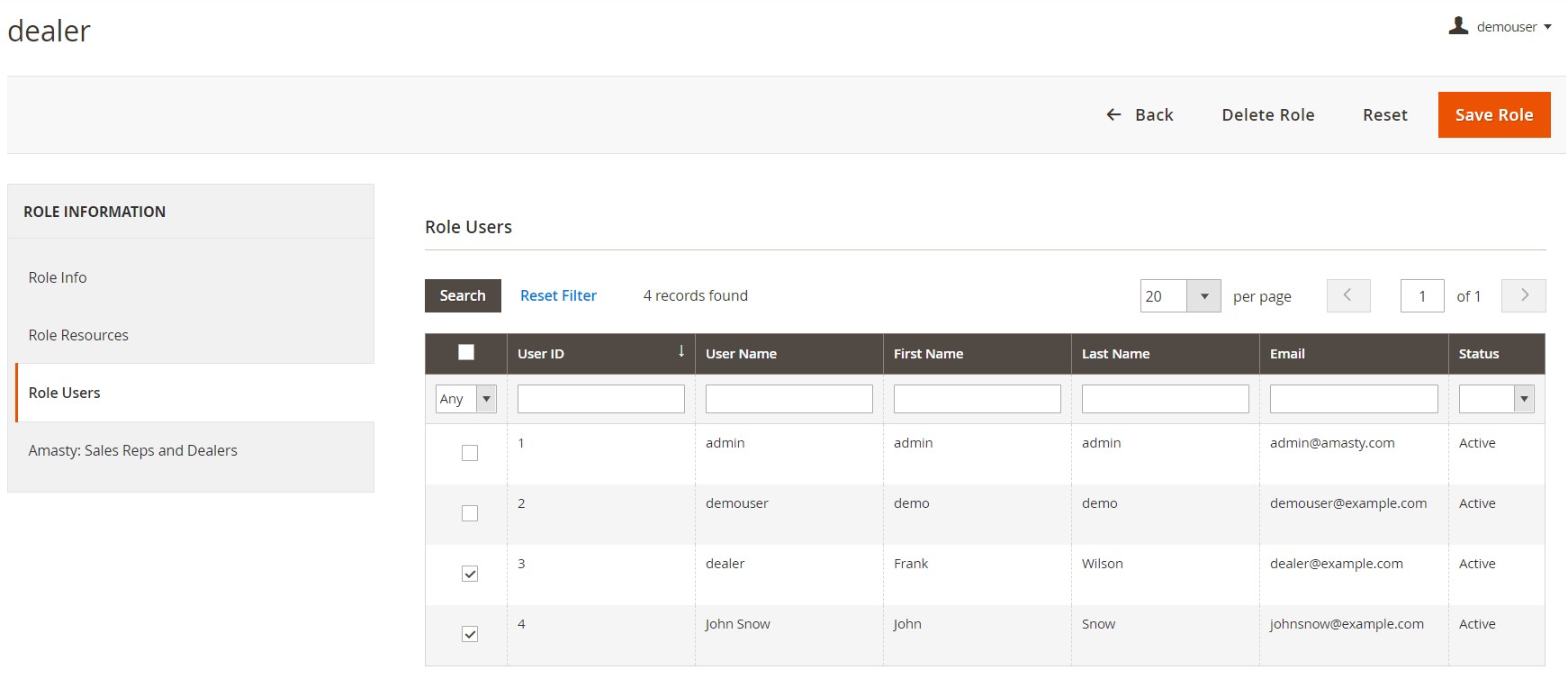
In the last tab of the dealer view page, you can set restrictions for viewing customers and orders for the role.
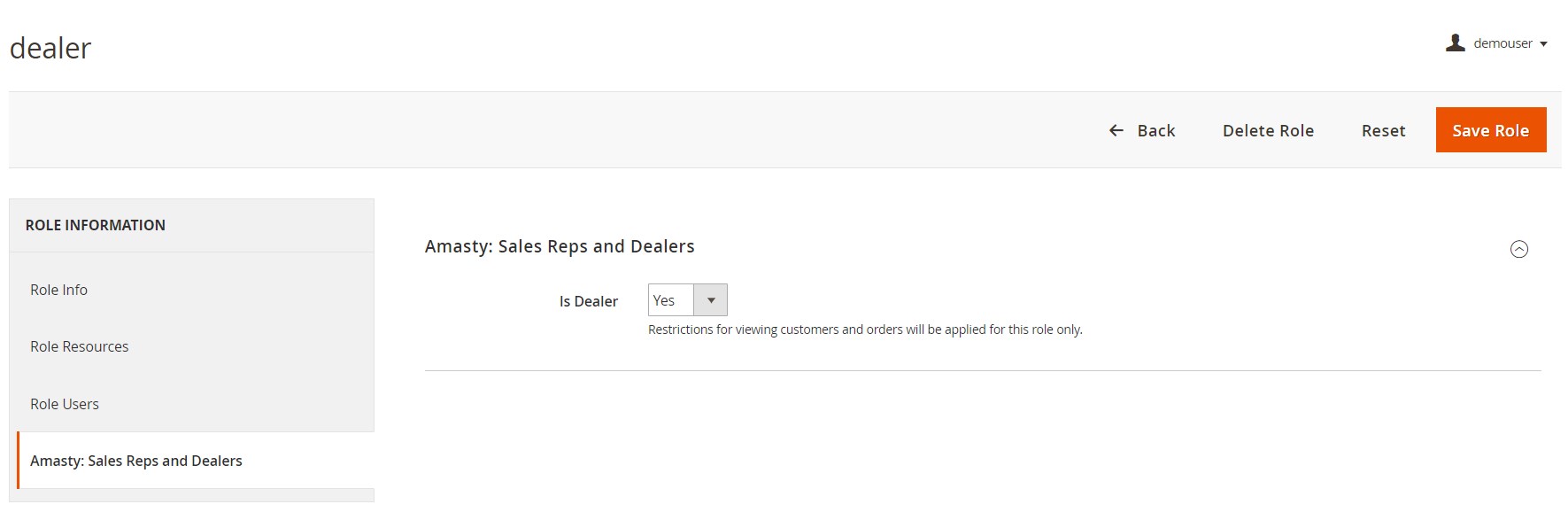
You can edit a dealer account from the Users grid.
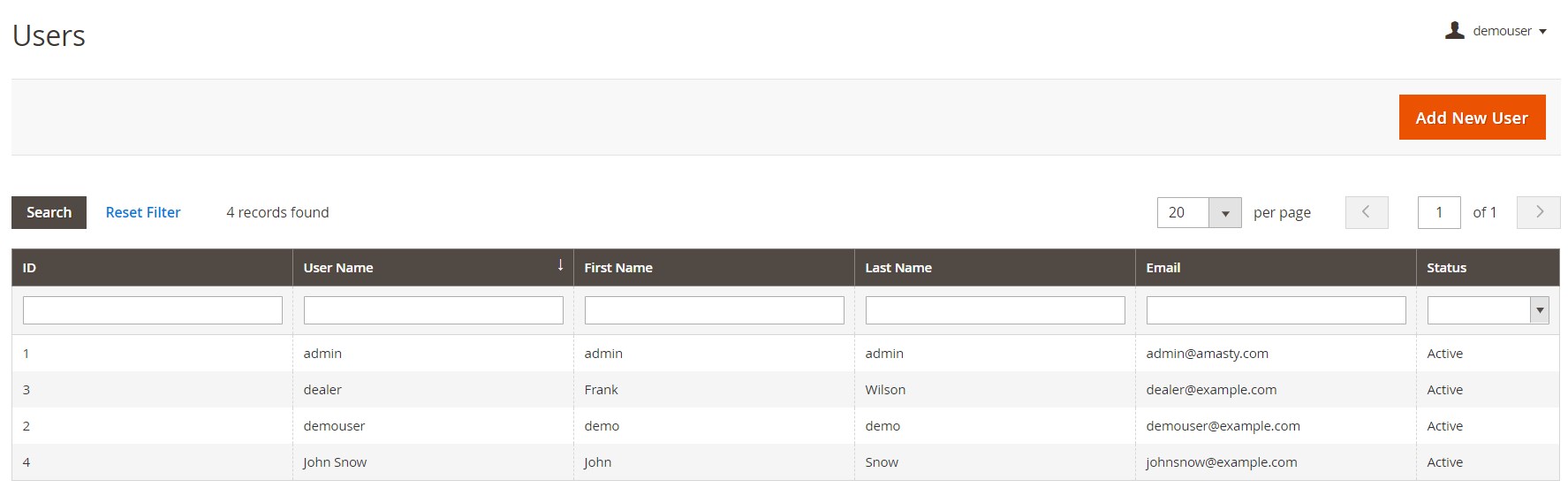
You can change the following user details: name, first name, last name, email, password, and interface locale. In the User Info tab, you also activate/deactivate the user account.
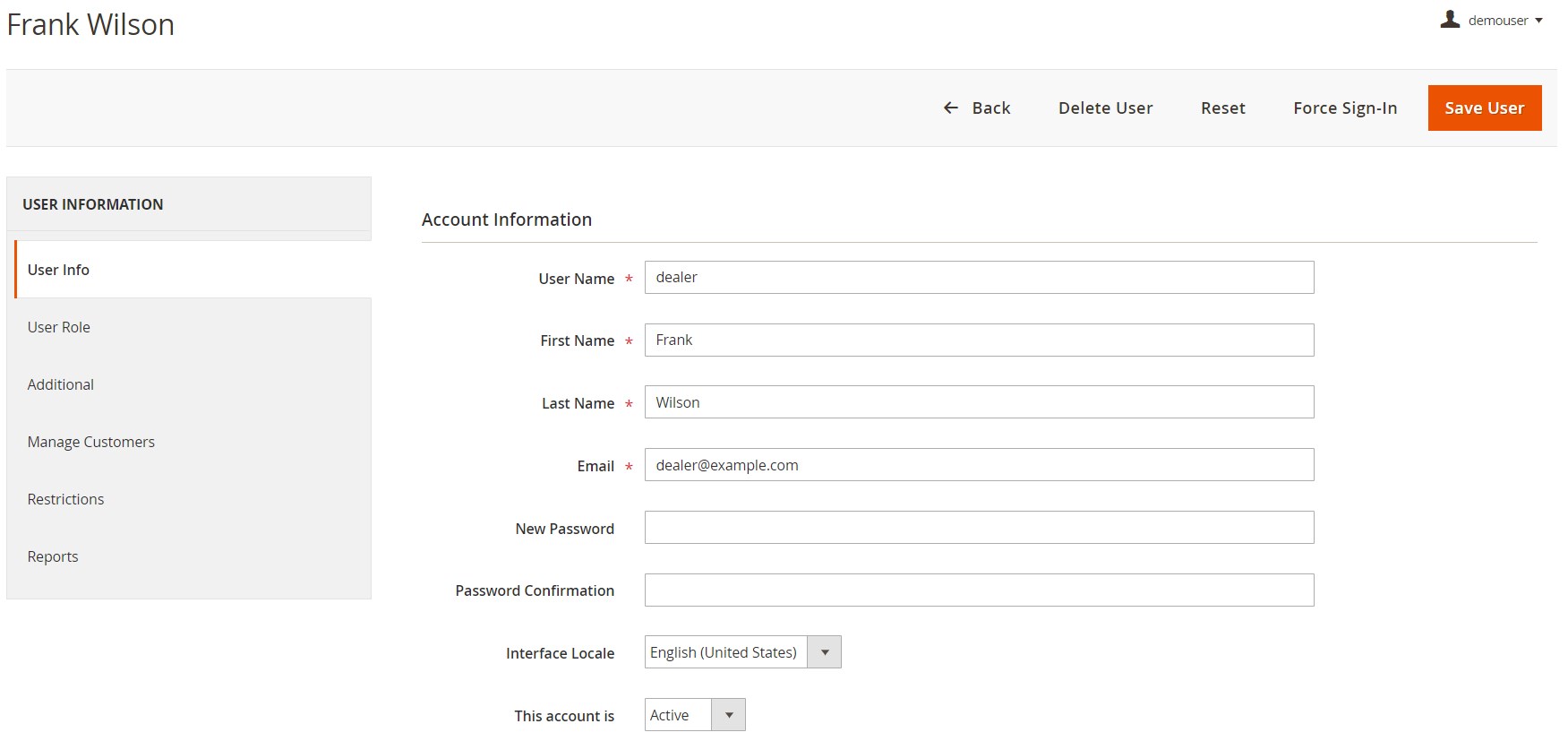
The User Role tab allows you to change the current role of the sales representative.
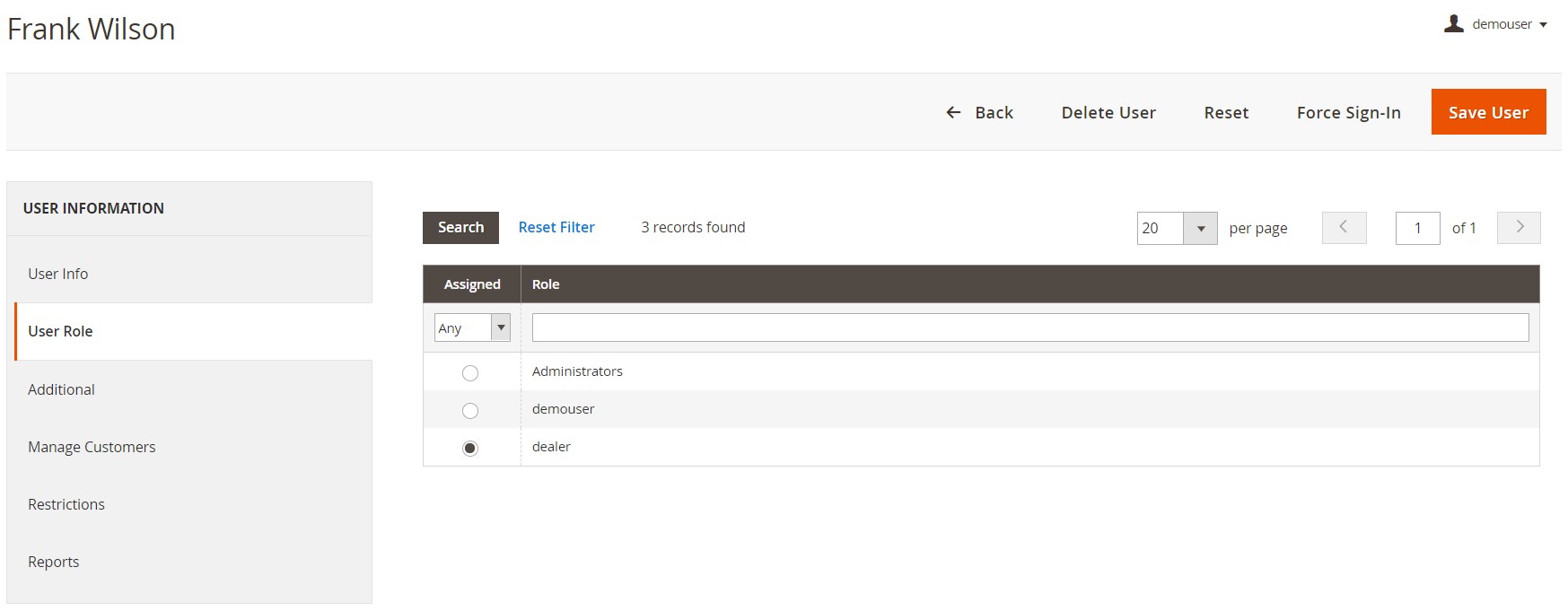
In the Additional tab, you can add a dealer description that will be displayed on the storefront.
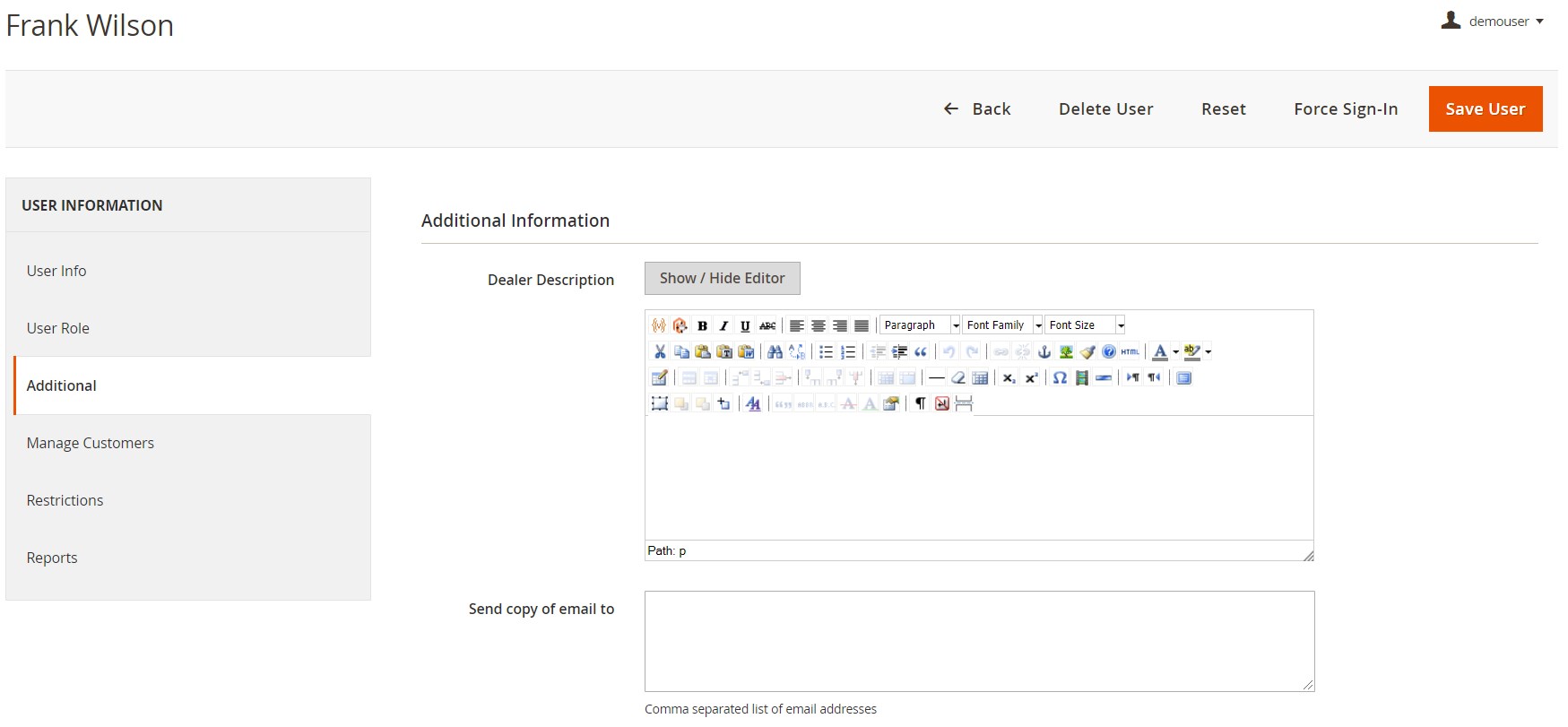
The following tab allows store managers to assign selected customers to the dealer.
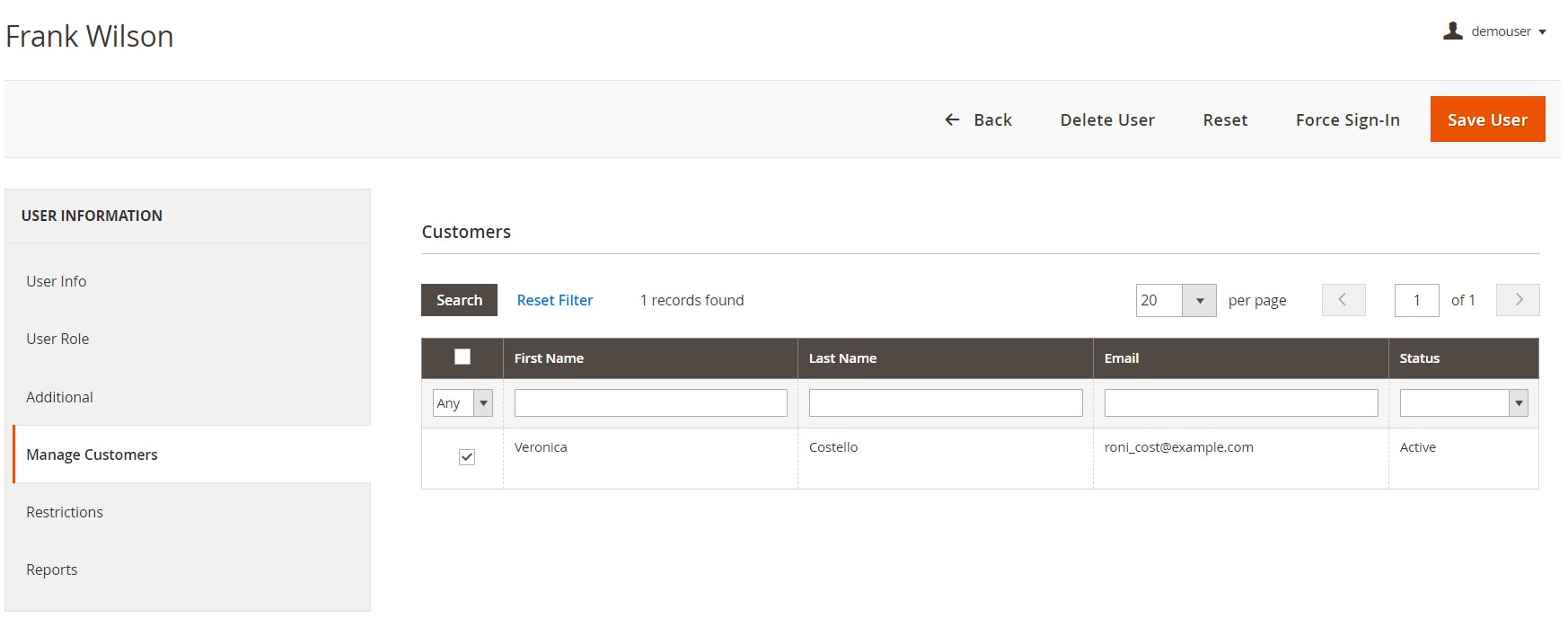
In Restrictions, you can specify customer groups from which the sales rep will be able to choose customers with whom he or she will work.
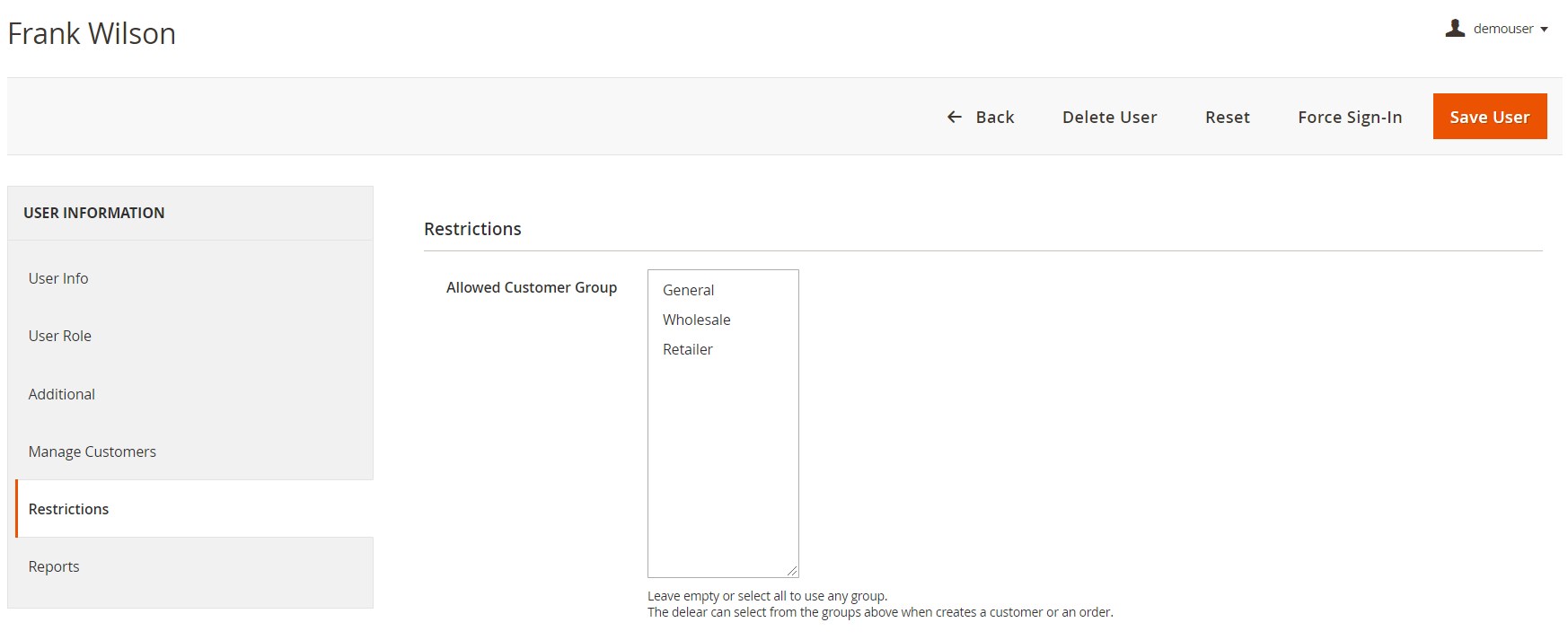
Under the Reports tab, you can view all orders assigned to the dealer.
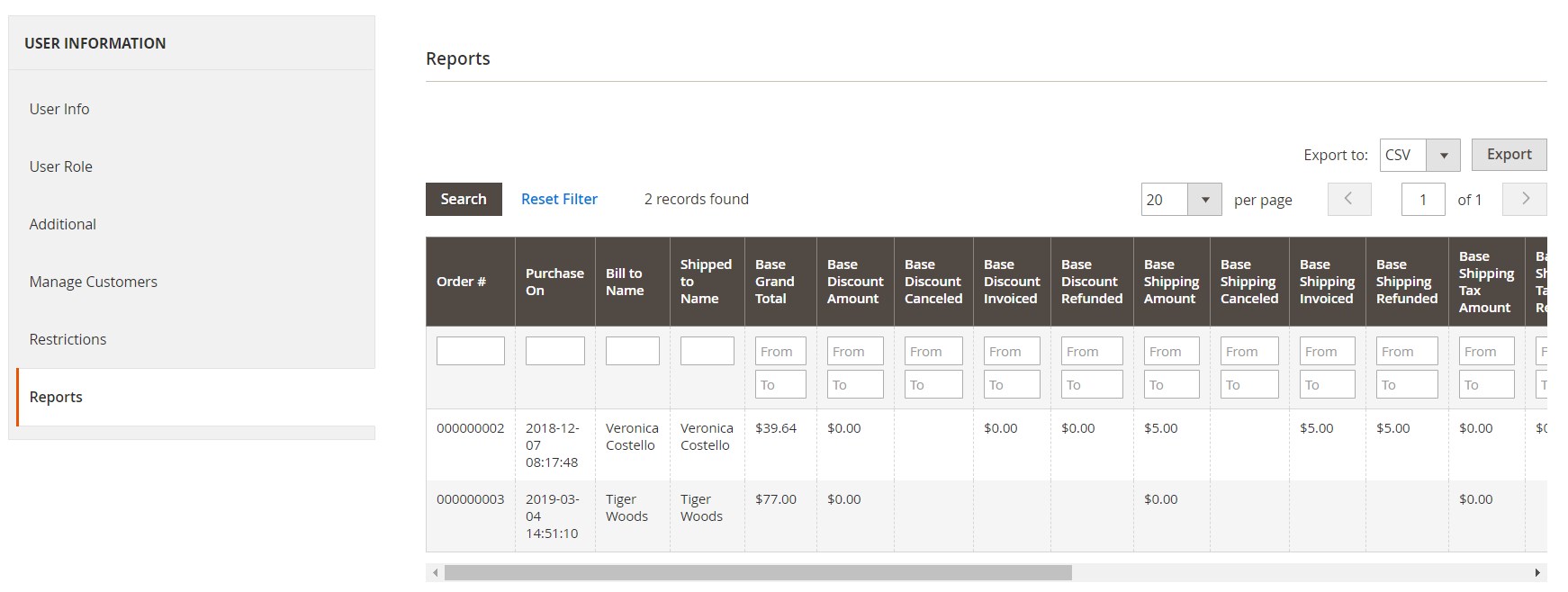
Furthermore, the Sales Reps and Dealers extension adds the Dealers column to the Customers grid.
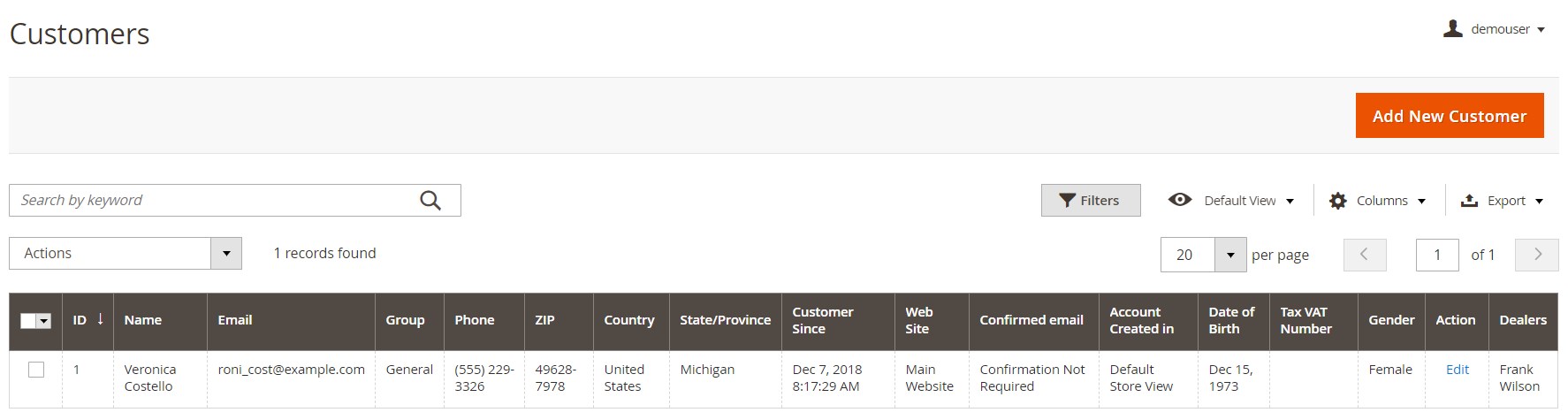
It is possible to assign a dealer to a customer in the Account Information tab on the customer edit page.
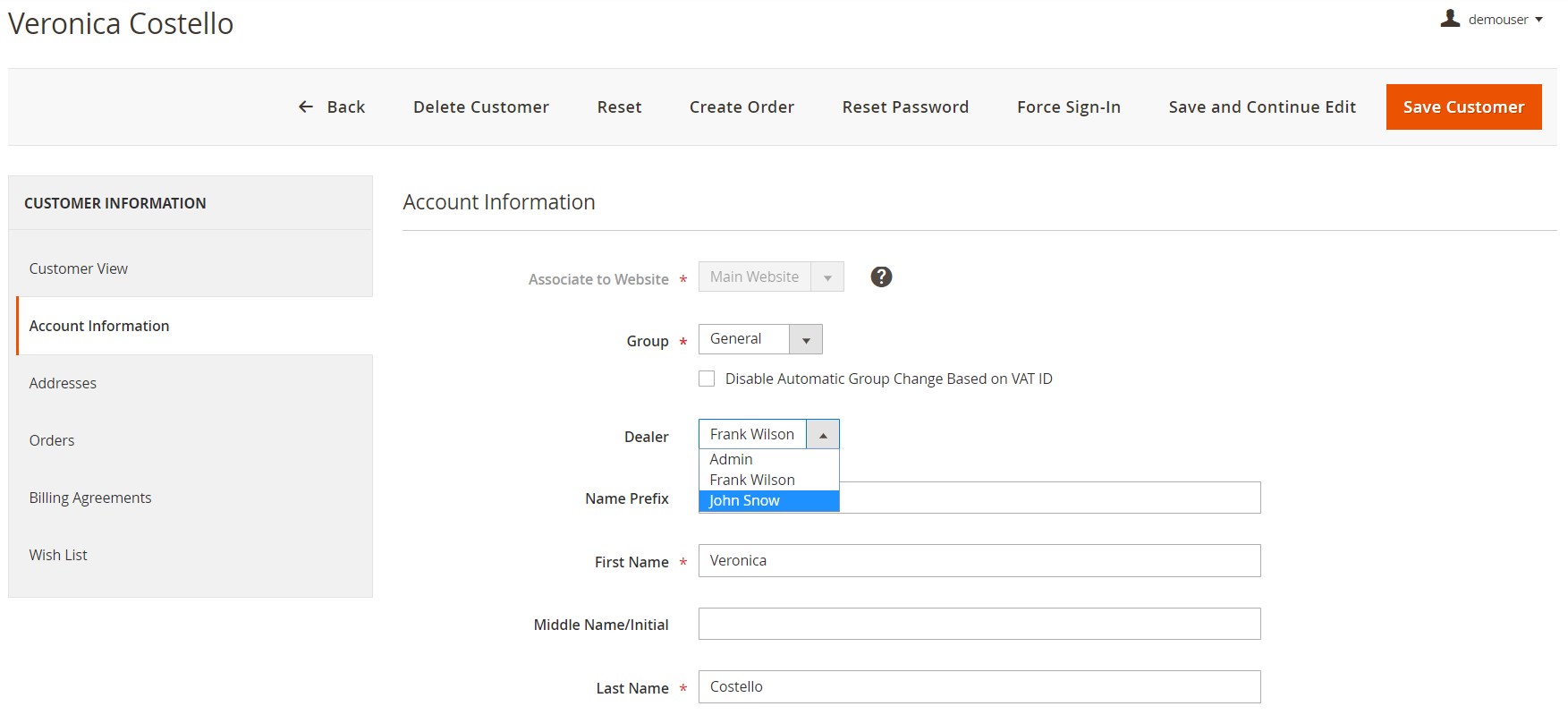
Google Account Login
The Amasty Google Account Login extension has a simple backend interface. After enabling the module on the configuration page, you will be able to copy the URL links pre-filled in the Valid ACS URL and Valid Entity ID fields and use them to set up your custom Google app. As for the other fields, you will get the appropriate parameters during the process of the Google app creation.
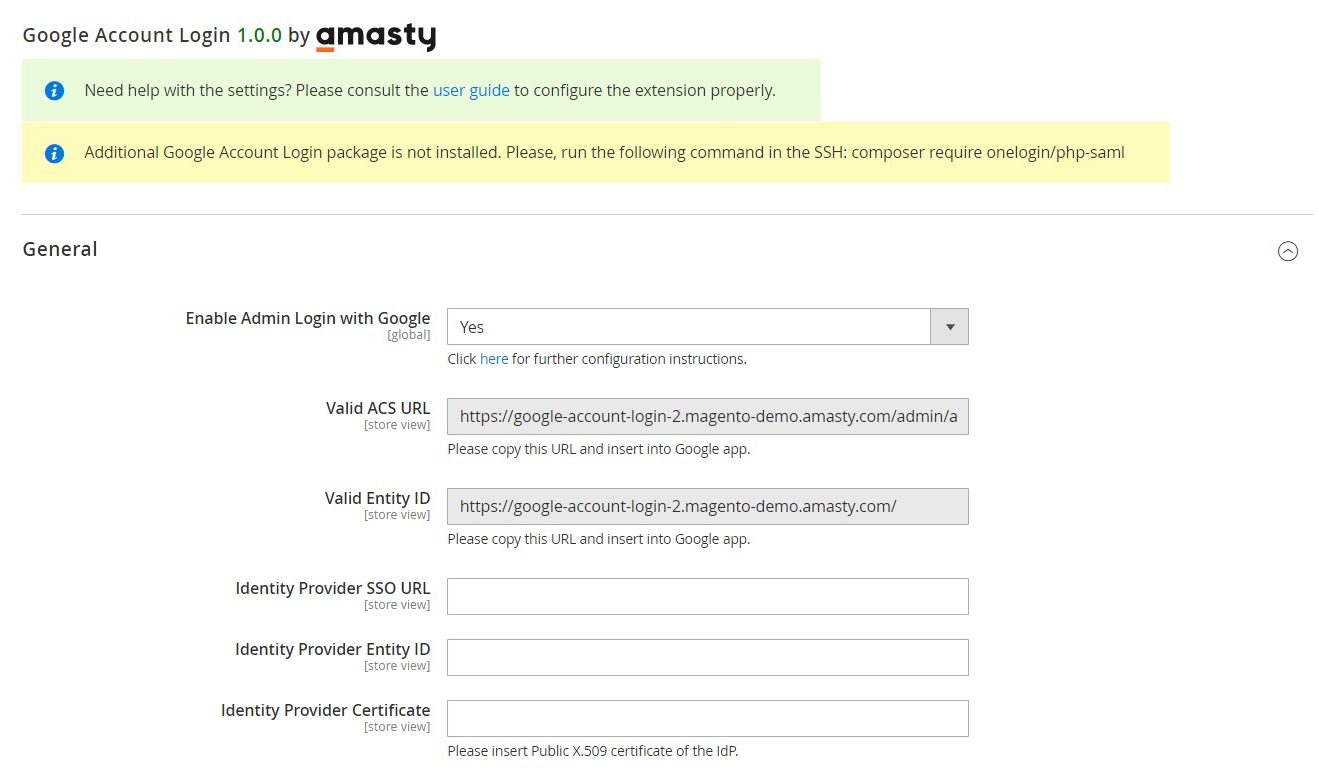
After setting all required options in the Magento panel and Google Admin Console, you will be able to select departments in your company for which the Google Account Login function will be activated.
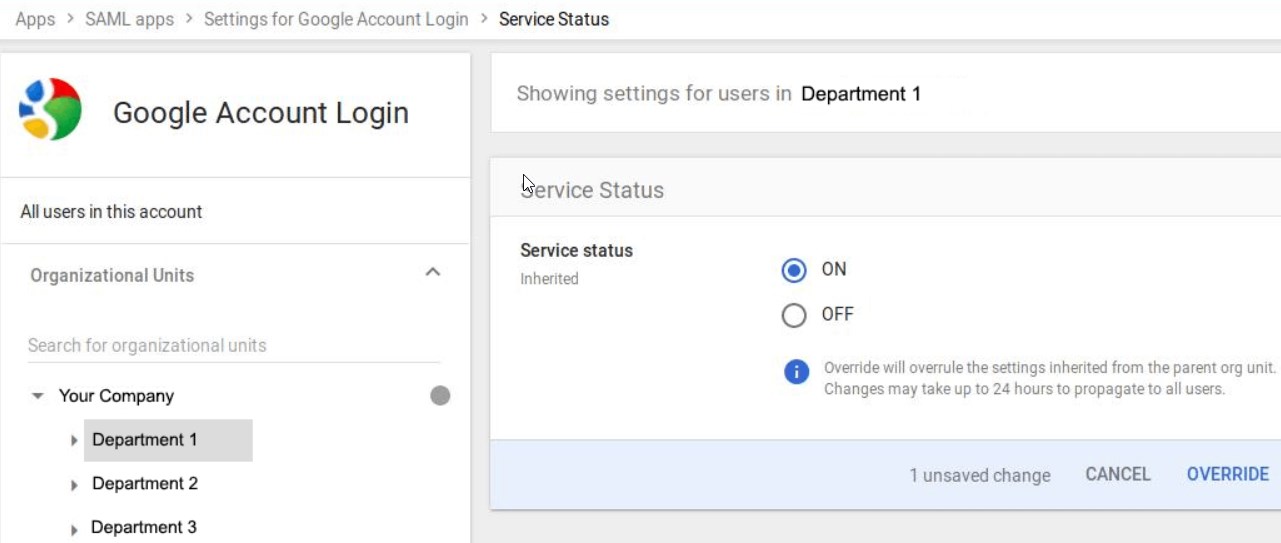
Note that the Amasty Google login Magento 2 module also provides you with access to the Google dashboards where you can view reports on all security-related actions.
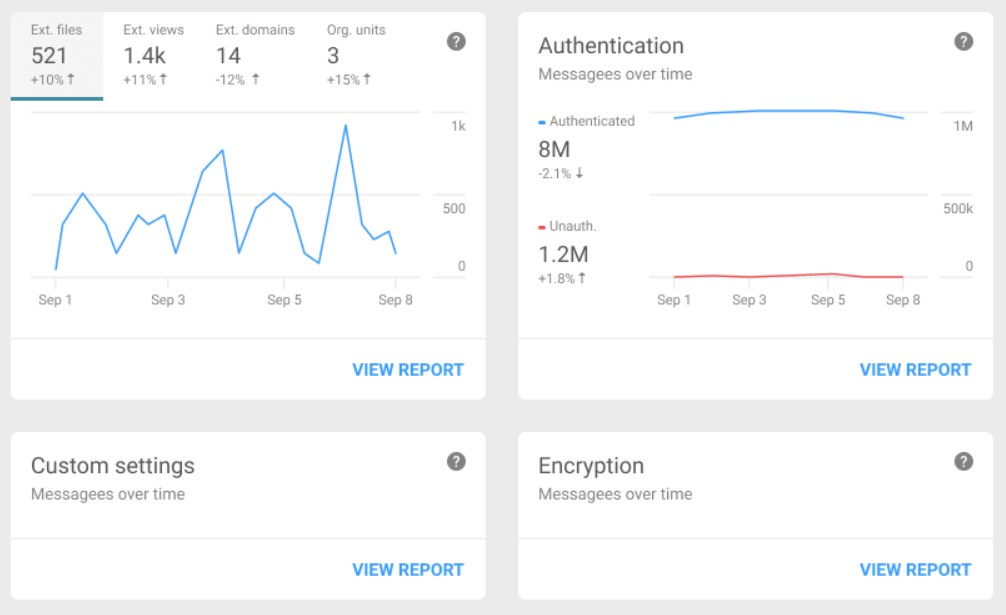
Color Swatches Pro
The configuration settings of the Color Swatches Pro extension are divided into 7 sections: General, Reloadable Information, Product Matrix, Preselect, Zoom, Lightbox, and Carousel.
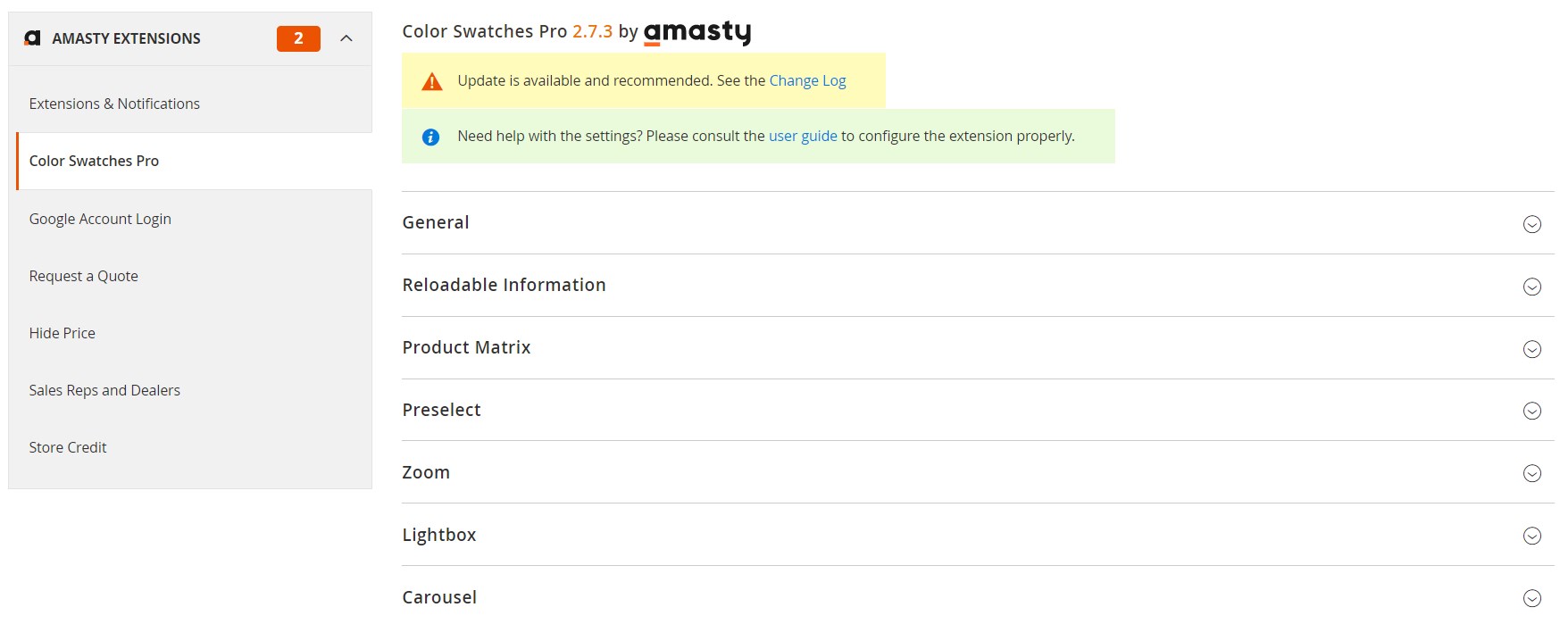
In the General settings, you can configure the following options:
- Enable Using Share Link – allows customers to share product combinations;
- Display Price of Simple Products in Swatch Title – shows the price of simple products under the relevant color swatches on the parent product page;
- Display Price of Simple Products in Drop-Downs – options to show the actual product price or price difference or hide the price;
- Show Selected Option Swatch in Cart and Checkout – when enabled, a selected product option will be displayed on the cart and checkout pages;
- Change Main Product Image on Mouse Hover – allows customers to see a product image with the selected product option on the mouse hover over a corresponding color swatch;
- Show Out of Stock Configurable Attributes – when enabled, swatches of simple products will be displayed with a strikethrough if a product option is out of stock;
- Enable Zoom – activates the Zoom, Lightbox, and Carousel functions at the same time;
- Enable Product Image Flipper – activates the flipper image effect on category pages;
- Enable slider for the swatches – when enabled, color swatches are displayed in a slider;
- Visible Items Quantity – allows specifying the number of items displayed in the swatches slider.
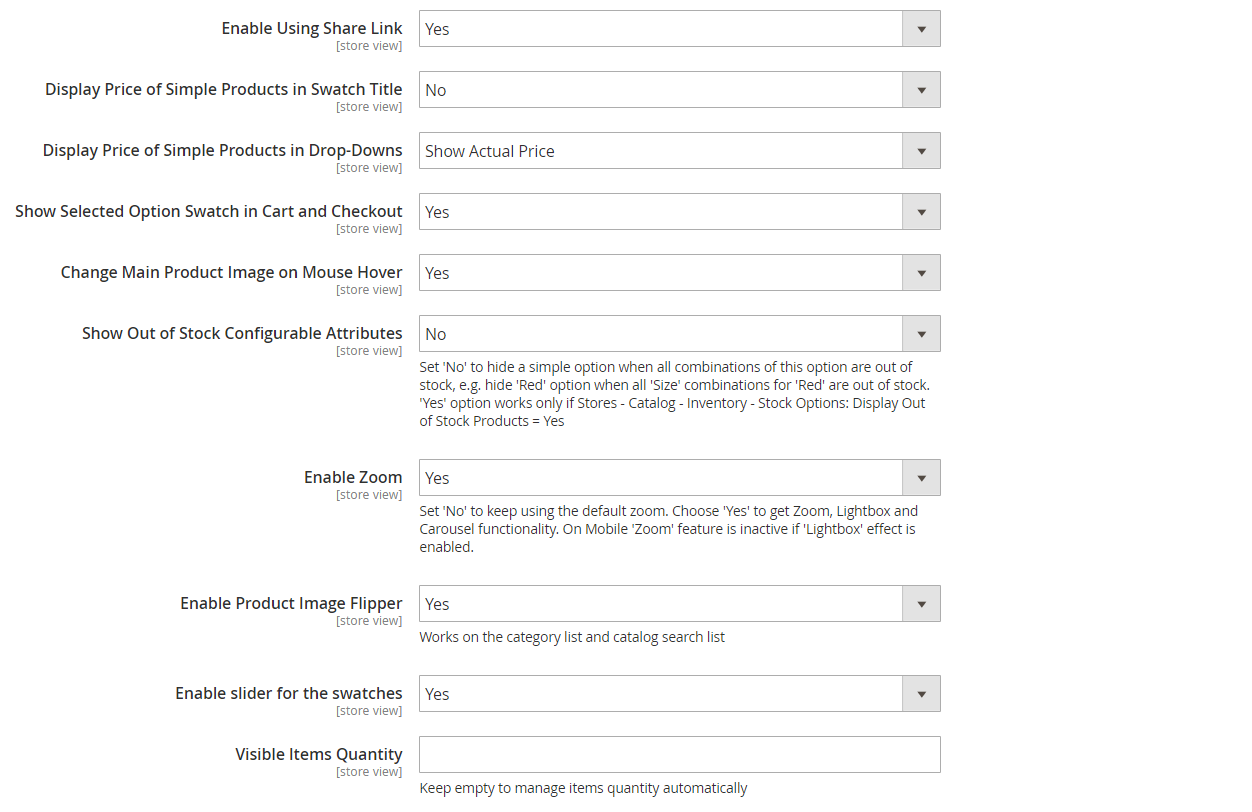
In the Reloadable Information tab, you select page elements that should be updated after a customer selects specific product options. The available options are Name, Description, Short Description, Attributes block, SKU, and None. Here, you also specify Dom-Selectors for the selected attributes.
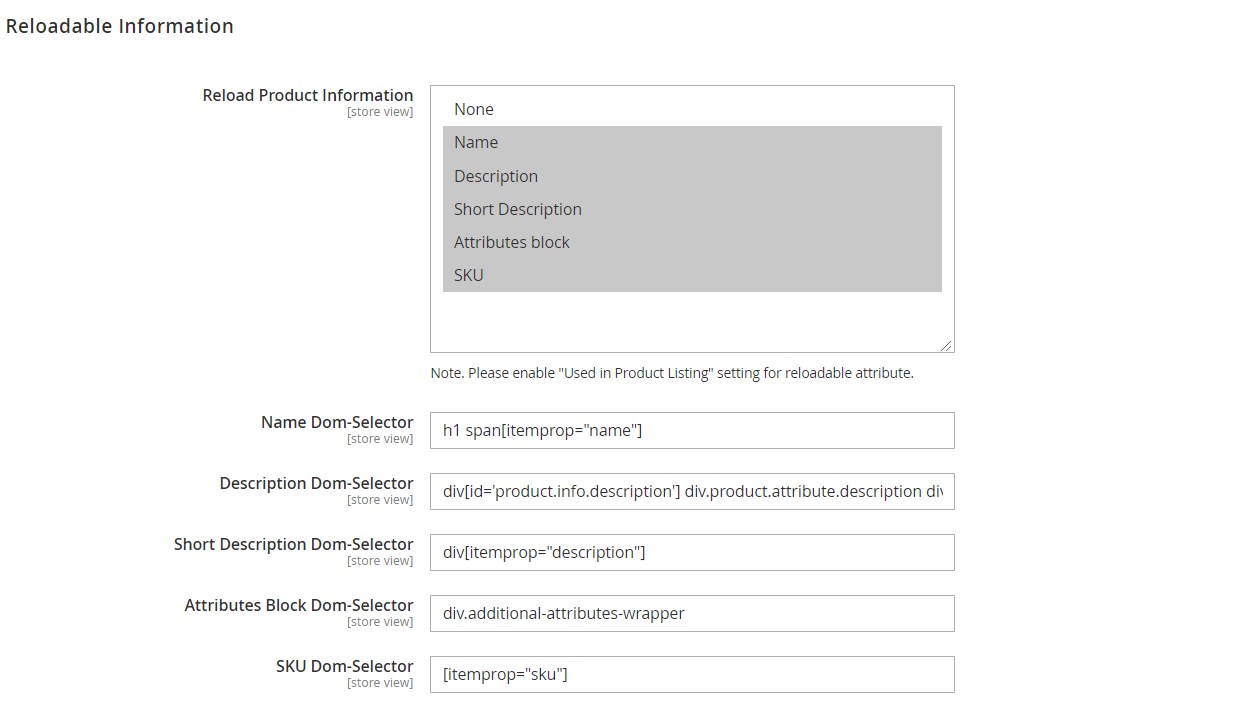
The Product Matrix section lets you decide whether to show a product matrix for all or specified products. Besides, from here, you can add columns with a product SKU and available quantities of simple items, as well as the subtotal amount.
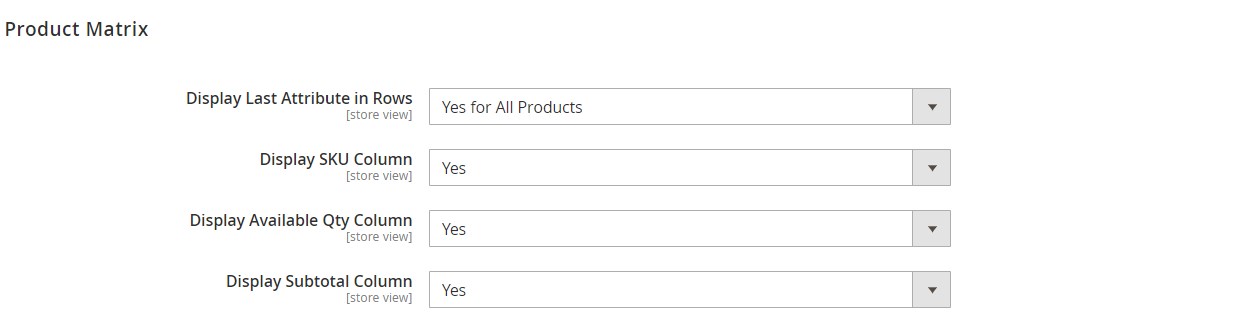
In the following tab, you can choose a method for pre-selecting simple items of products when a customer opens a product page: by the first options or the cheapest product. Here, you can also enable “Preselect on Category Page”.

Next, you can enable the zoom feature and choose its type: Outside, Inside, or Lens. Note mobile devices support only the Lens type. Further settings in this tab depend on the selected zoom option.
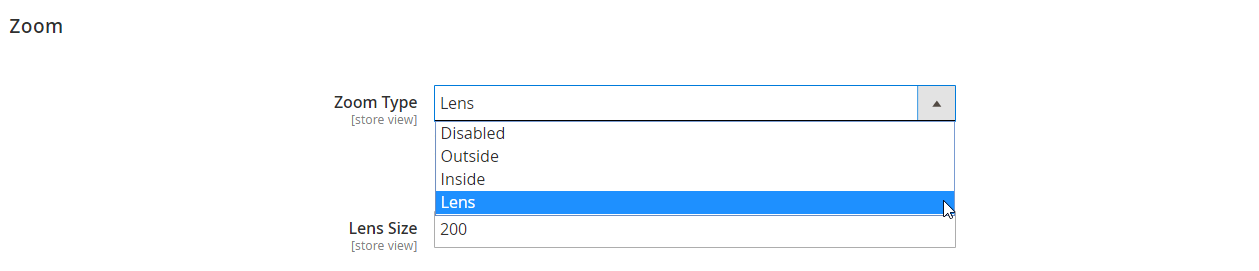
With Amasty Color Swatches Pro, you can apply the lightbox effect to product images in full size. It is also possible to activate the lightbox effect for thumbnail images and make switching of images endless. Here, you can also choose one of the available options for the transition effect between slides and animation effect on opening/closing, as well as decide whether to show thumbnail helper in the lightbox.
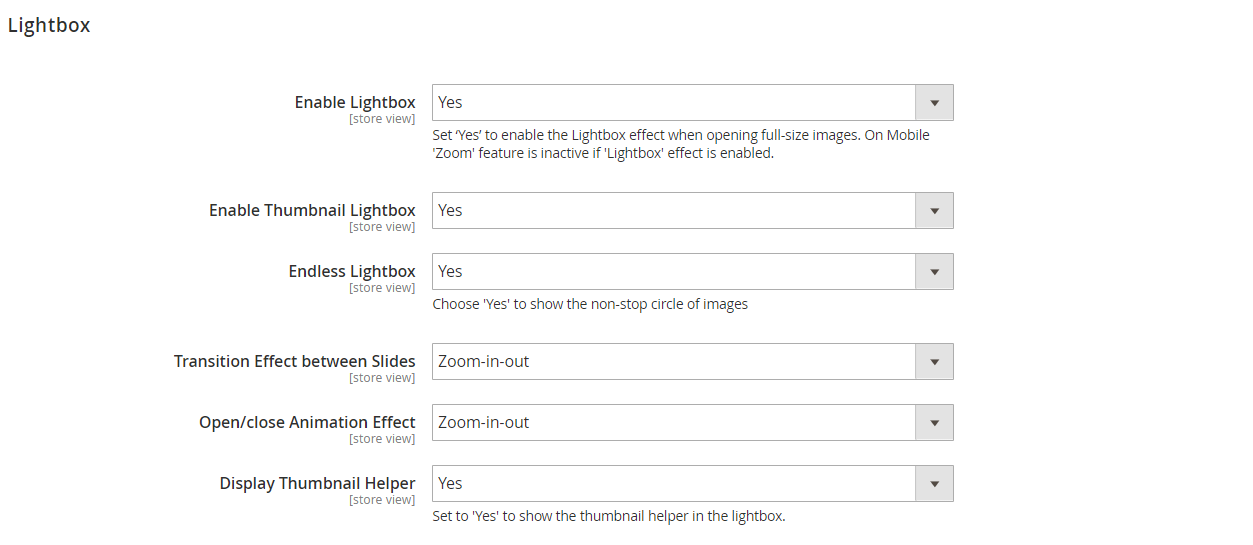
The Magento 2 color swatches extension also provides the ability to display thumbnail images in the carousel slider. Below, you can see which settings are available for the function:
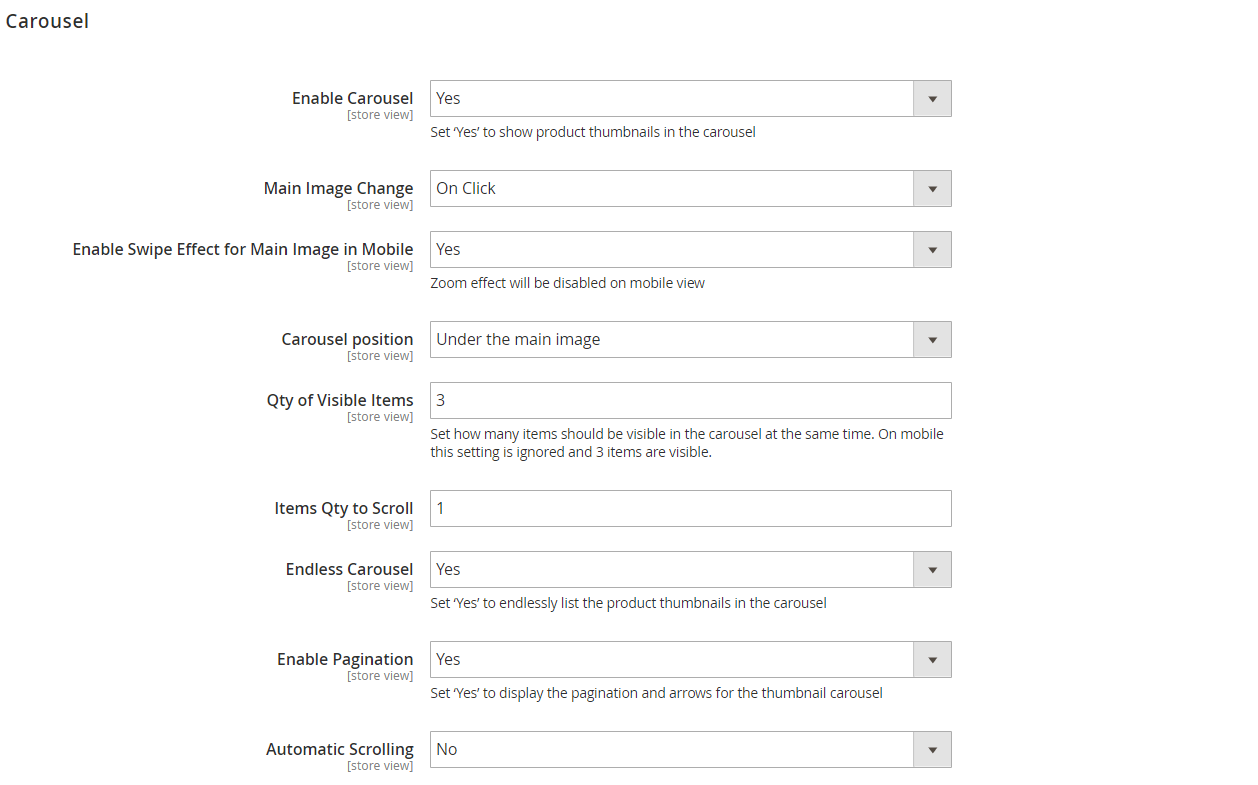
Another opportunity available with the Amasty Color Swatches tool is the management of grouped product attributes. All created attribute sets are gathered in a separate grid that shows each group’s ID, position, title, status (enabled or disabled), attribute, and product options.
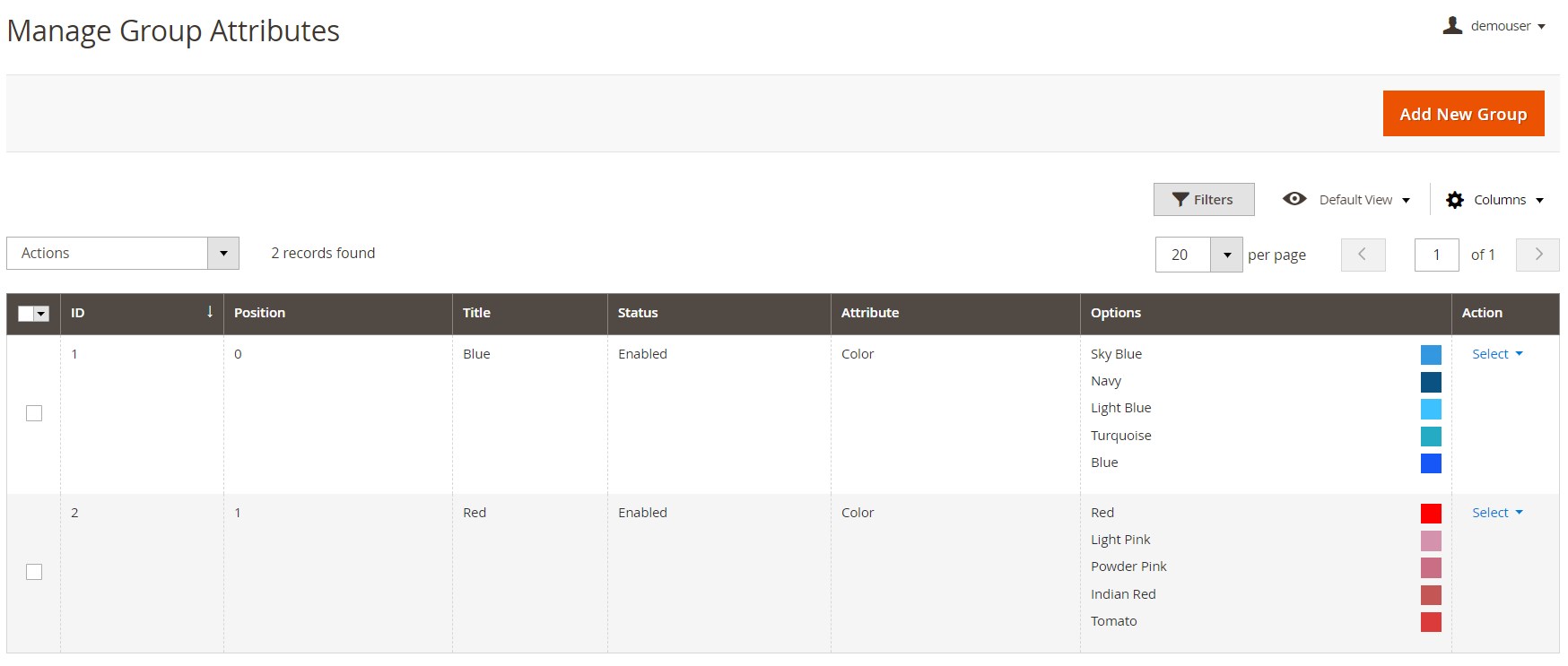
When creating a new group, you should specify its title and code, select a status and color for the swatch (you can also upload a custom image), set its position, and choose an appropriate attribute and its options.
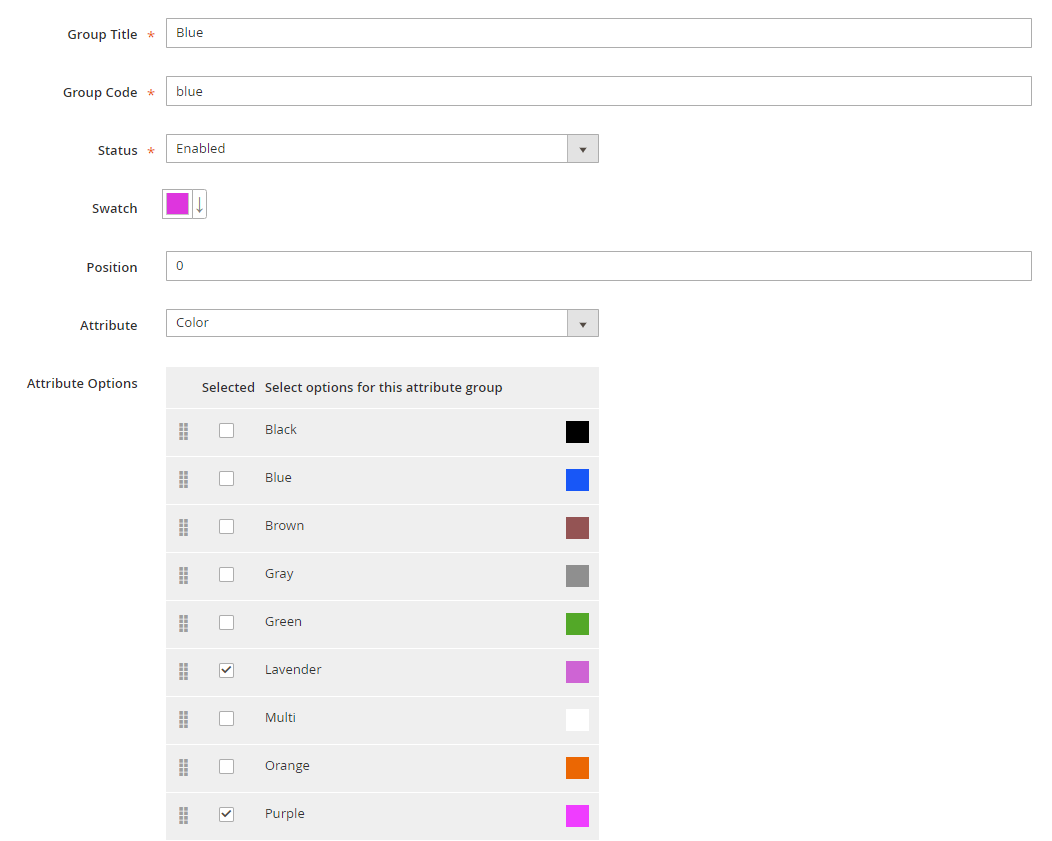
Request a Quote
The settings of the Request a Quote extension are divided into 4 sections: General, Expiration & Reminder, Admin Notifications, and Customer Notifications.
In the General settings, you can enable/disable the module, decide whether to show or hide the “Add to Quote” button on the product and category pages, and pick categories for which you don’t want to add the “Add to Quote” button.
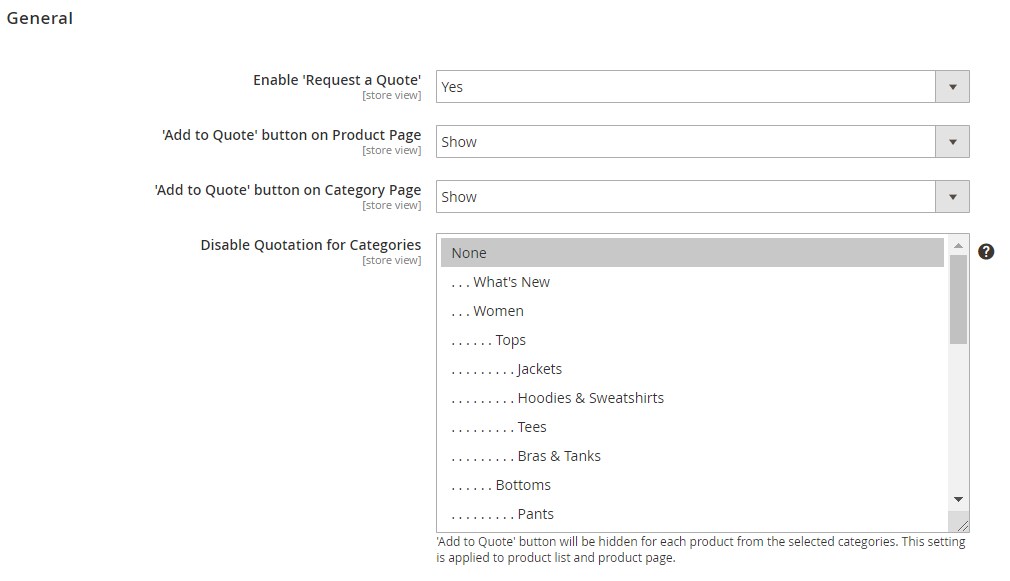
In the same tab, you can choose customer groups that will have access to the quotation functionality, activate the auto-approval of quotes for the cases when an overall quote discount is less than the specified amount, and select a cost attribute.

The Amasty RFQ Magento 2 module also allows setting a period for the expiration of quotes, as well as the time interval for sending automatic reminders on the quote expiration sent to customers.
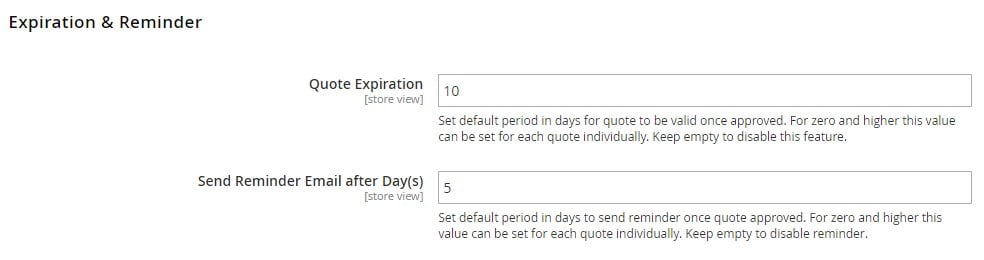
Next, you can configure email alerts that notify admins about the submission of new quote requests (can be sent instantly or according to a custom schedule). For custom admin reports, you should choose the frequency for sending notifications (daily, weekly, or monthly) and set the start time. Then, specify email addresses to which emails should be sent and select an email template and sender.
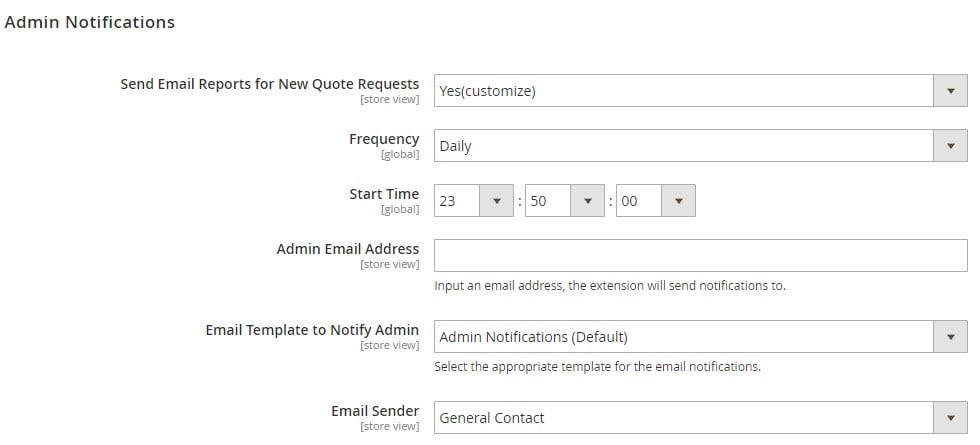
In the following tab with settings, you choose an email sender and email templates for customer notifications sent on various actions related to quotes.
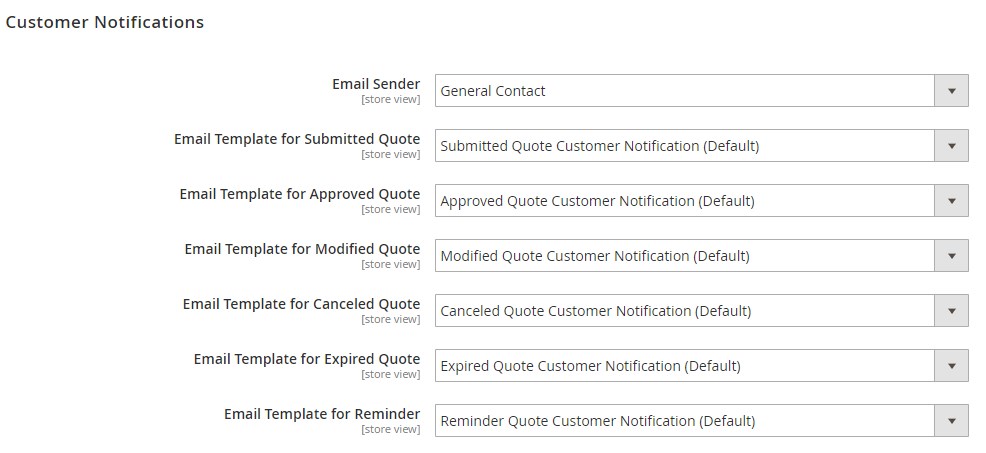
As for the quotes management, the Amasty extension provides a separate grid where admins can view, approve, cancel, and edit submitted quotes, as well as create new quotations on behalf of customers. The Quotes grid includes 12 columns overall:
- Checkbox (for selecting particular quotes to apply mass actions);
- ID (a unique ID assigned to each quote);
- Purchase Point (a website from where a quote was submitted);
- Purchase Date (date and time when the quote was created);
- Customer Name (name of a customer who submitted a quote);
- Customer Email (a customer’s email address);
- Customer Group (a group assigned to a customer);
- Status (current status of the quote request – Pending, Approved, Complete, Canceled, Expired, or Created from admin);
- Grand Total (the grand total sum of a quote);
- Grand Total (Base);
- Expiry Date (date and time when the quote will get expired);
- Action (View).
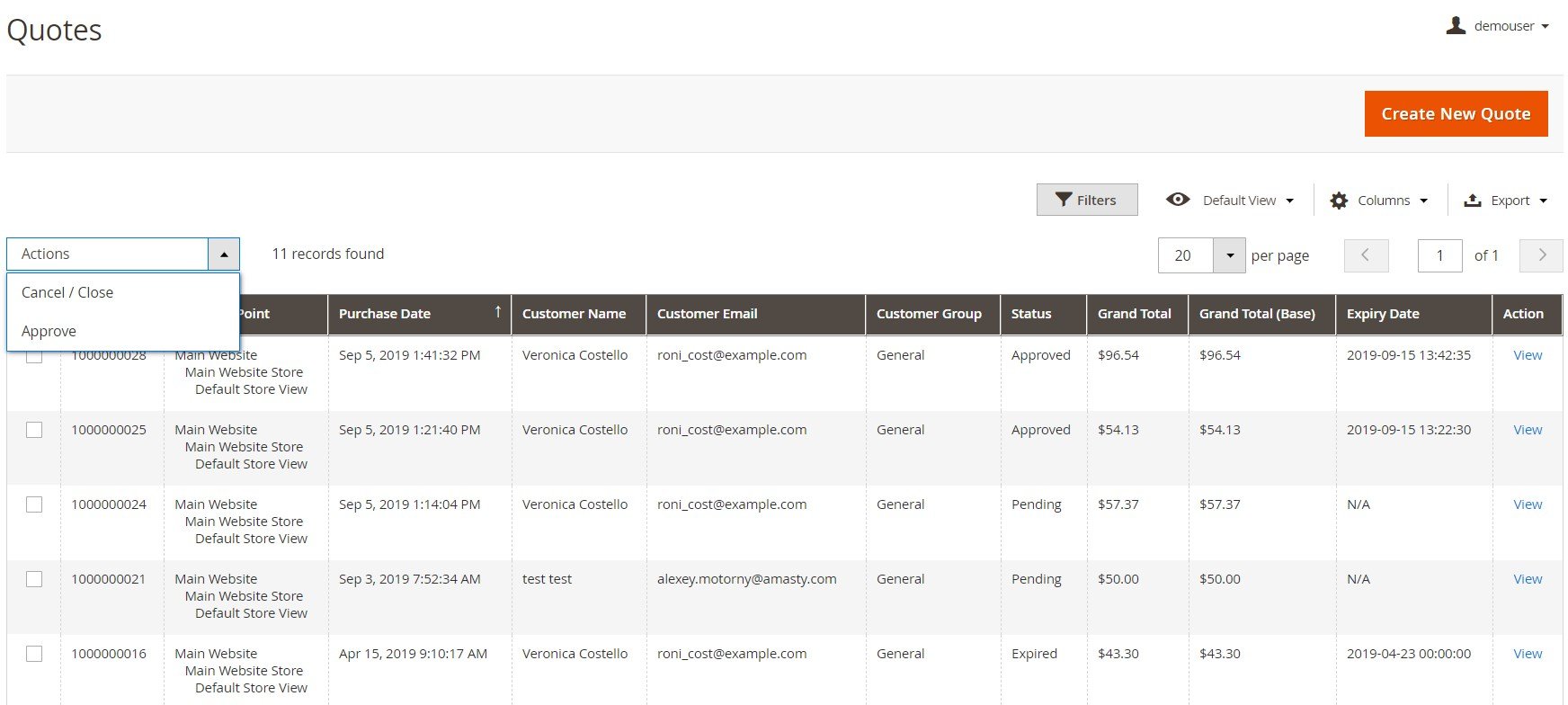
When editing a quote request, you will deal with several sections: Quote & Account Information, Quote Items, and Quote Total. After clicking the Edit button at the top right corner of the Quote View page, you will be able to change the information in the particular fields. Note that it is possible to edit quote requests only while they are in the Pending status. Besides, you can cancel or close and approve quotes via the corresponding actions on the same page.
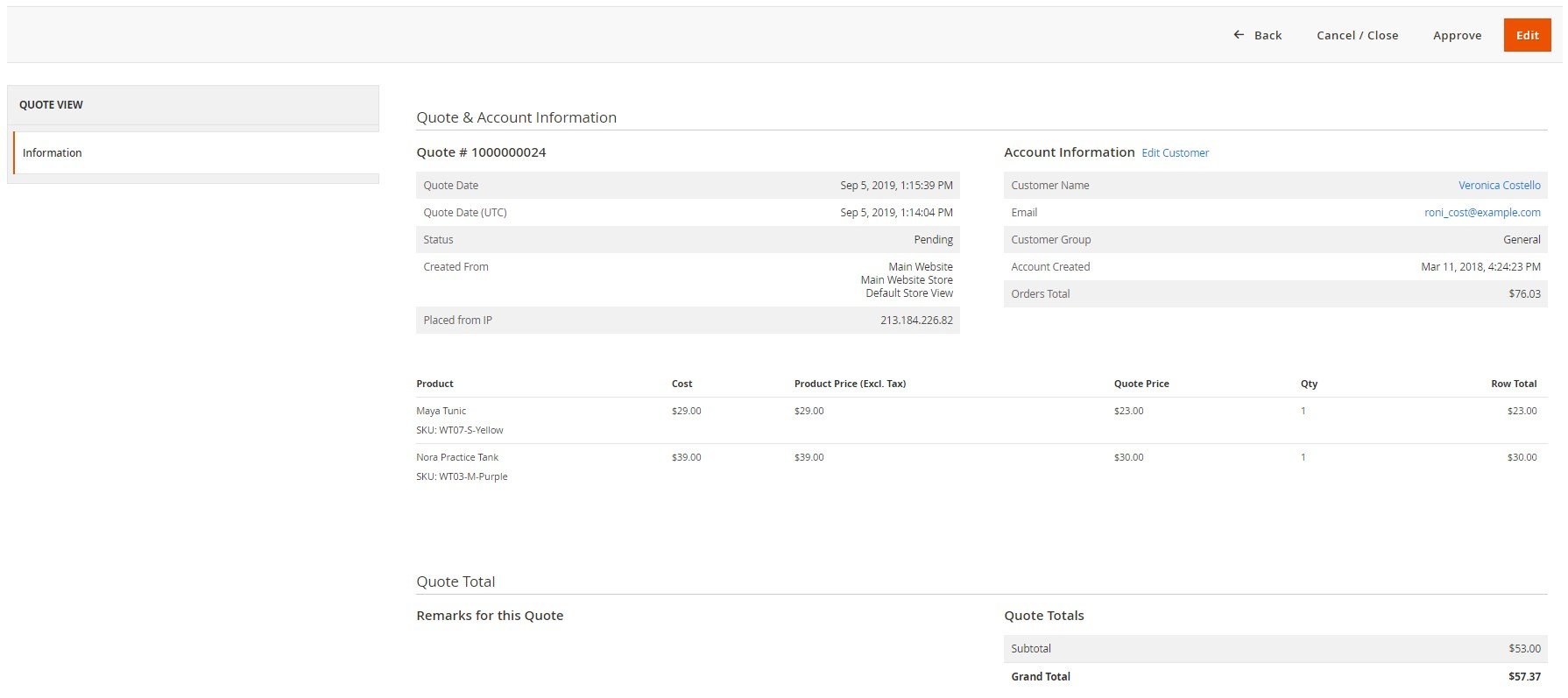
The Quote & Account Information section shows the quote number, date of its submission, current status, as well as store views and IP where it was placed. The Aсcount Information block includes a name, email, and group of a customer who submitted the quote. It is possible to edit customer information from here.
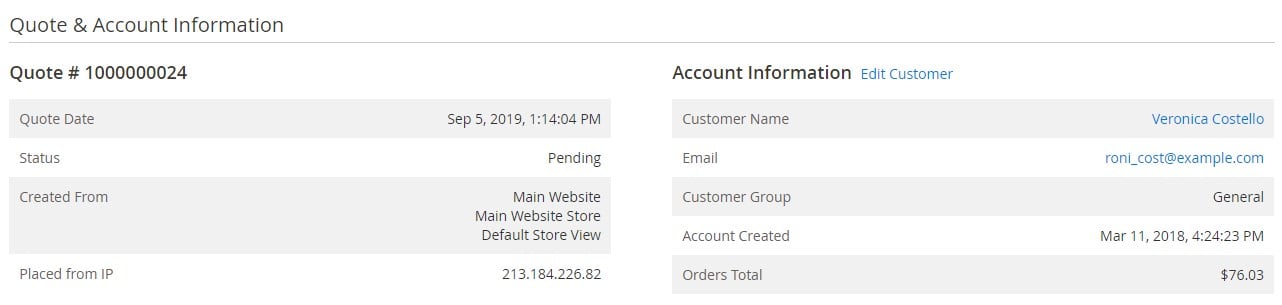
The Quote Items section shows a name, SKU, and the initial price of each product in the quotation, as well as the subtotal and row total amounts (excluding and including taxes). Here, you can change the price offered by a customer and modify the quantity of items in the quote. The Action drop-down menu allows removing products from the quote. Besides, you can specify a value in percent for an additional discount or surcharge that will be applied to the whole cart.
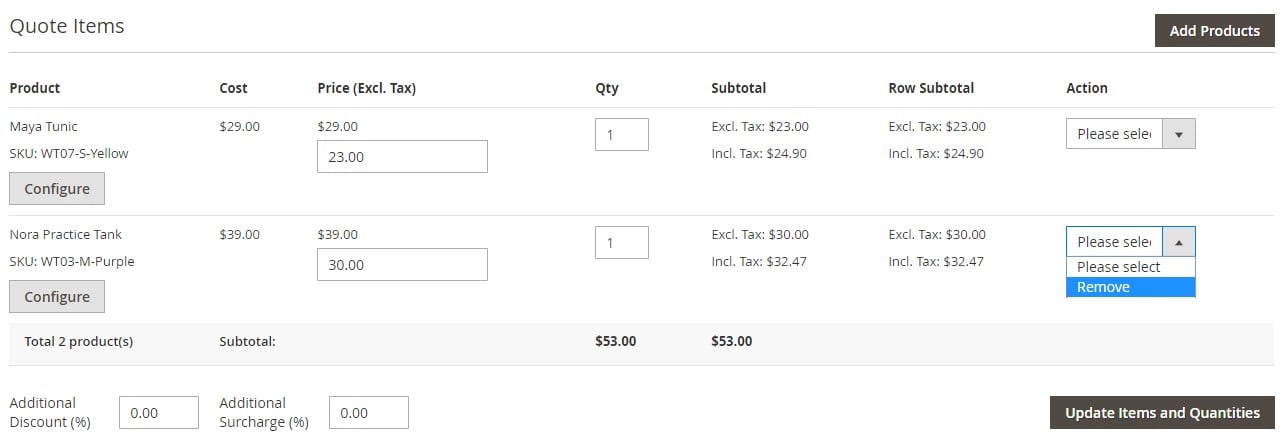
By clicking the “Add Products” button, you can add other products to the quote and select the parameters of the configurable items. After making all necessary changes, press “Update Items and Quantities”.
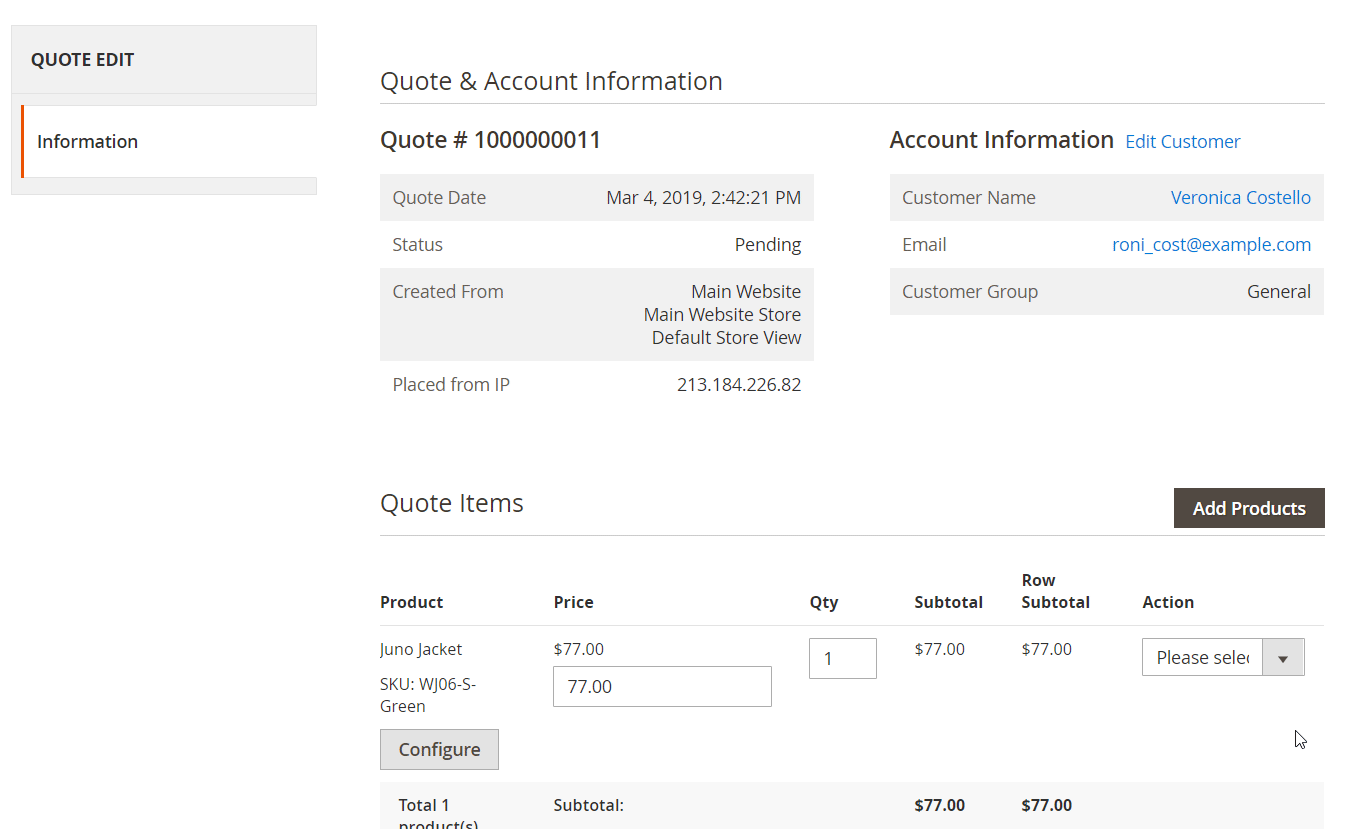
In the last section on this page, you can leave comments and view the total price of the quote, including subtotal amount, shipping and handling fees, and taxes.
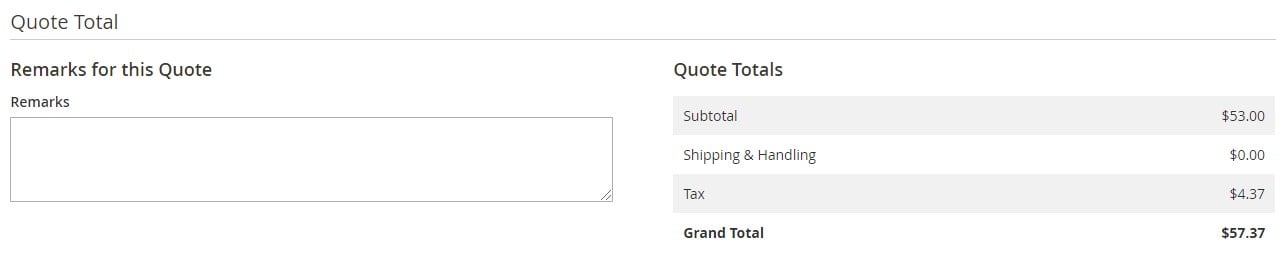
Hide Price
The configuration screen of the Amasty Hide Price Magento 2 module is divided into 8 tabs: General Settings, Hide Price Options, Frontend Options, Admin Email Notifications, Auto Reply Email Options, GDPR Consent, Custom Stock Status, and Developer Options.
In the first tab, you enable/disable the extension and select customer groups and categories for which prices will be hidden.
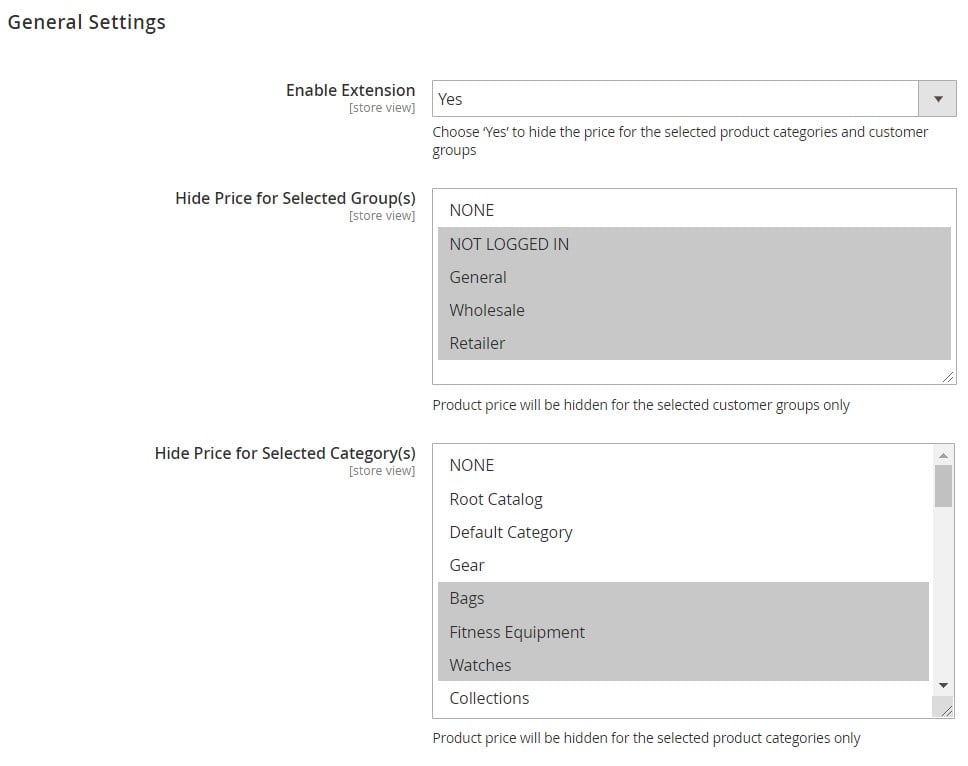
Here, you can also set exceptions for particular product IDs and customer IDs to which restrictions won’t be applied. Next, choose an email sender and template for admin replies.
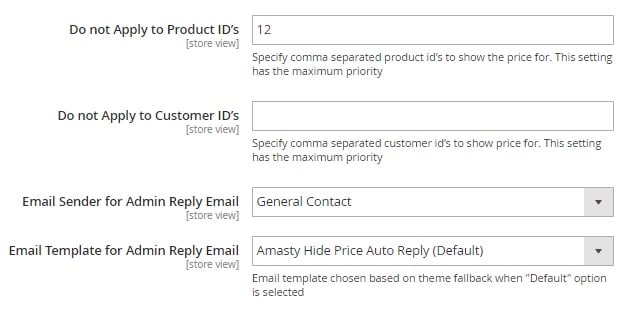
In Hide Price Options, decide whether to hide prices on the frontend and how the Add to Cart button should be displayed (hidden or customized). Here, you can also set a custom title and link for the “Add to Cart” button and specify CSS styles for the replaced link. Here, you also define whether the Add to Wishlist and Add to Compare links will be visible or not in case the price is hidden.
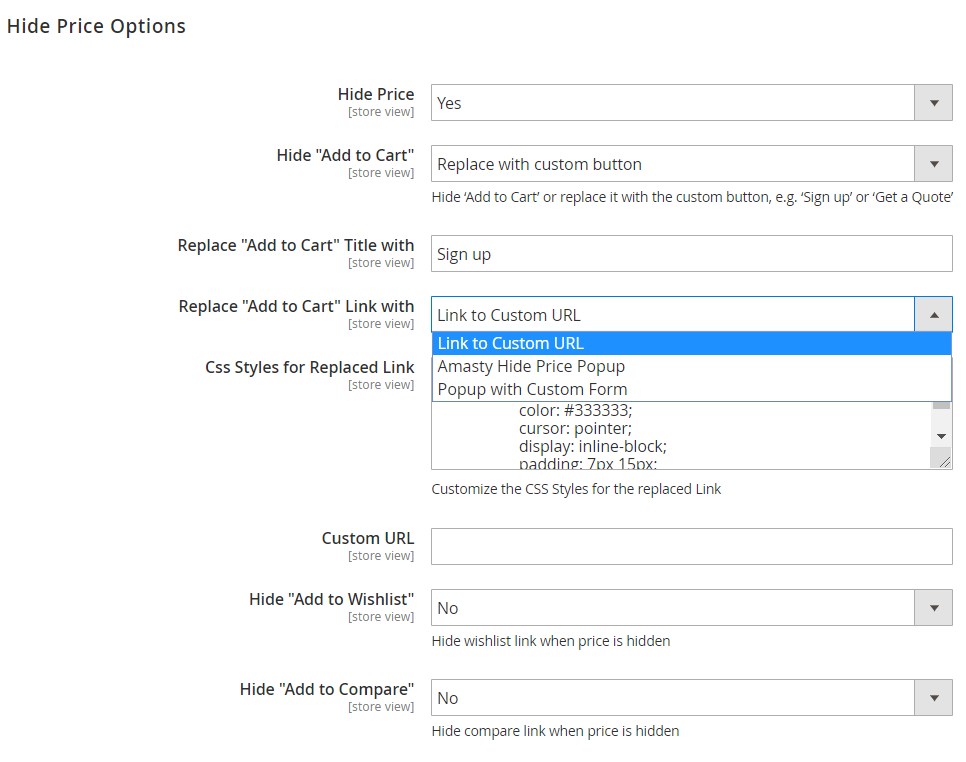
In Frontend Options, you can enter a text that will be displayed for hidden prices, specify custom CSS styles for the Hide Price link, and upload an image that will replace a price. Besides, you can insert a URL link for redirection to the hide price popup or another page.
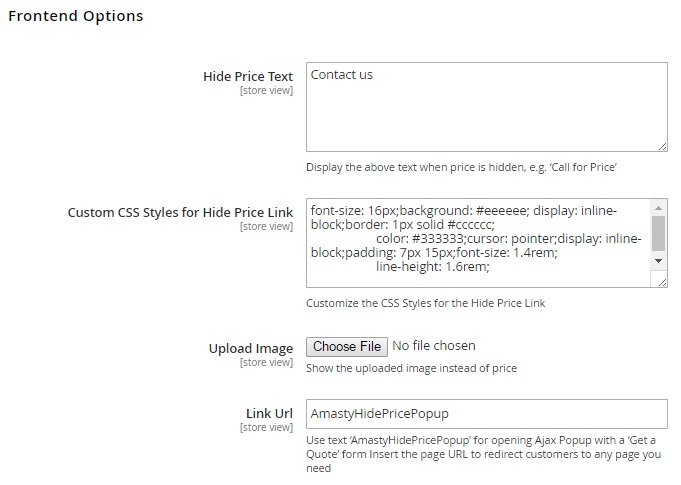
Next, enter email addresses for sending new requests for quote and select an email sender and template.
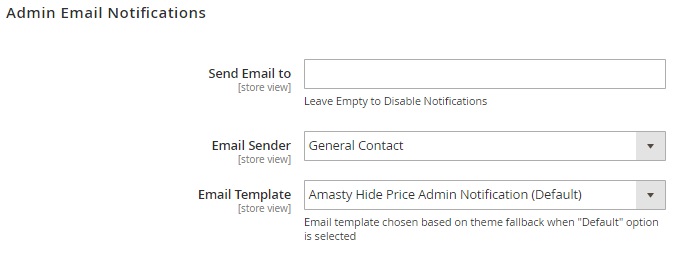
In the following tab, you can enable email auto-replies and choose a sender and template for them.
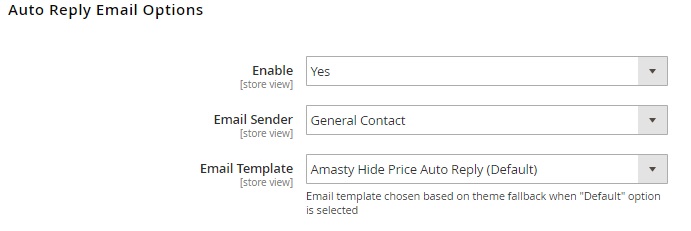
In GDPR Consent, decide whether you want to use the appropriate feature and enter the text for the consent approval window displayed to store visitors.
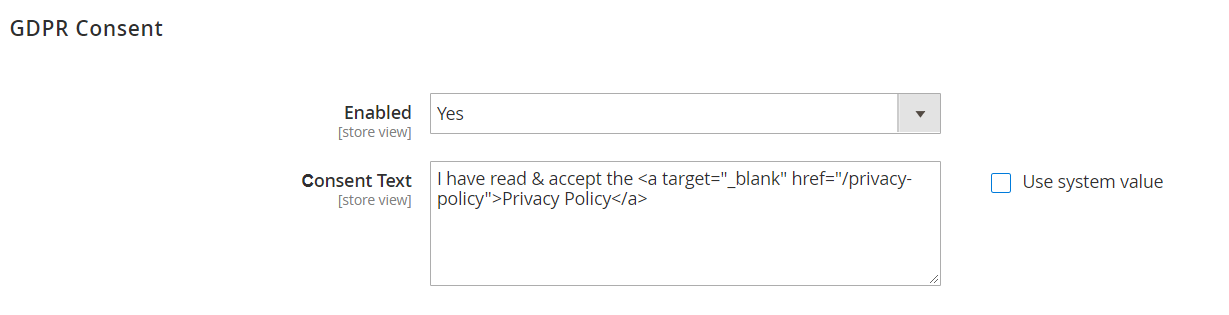
If the Amasty Custom Stock Status extension is installed on your website, you can specify stock statuses for which you want to hide prices.
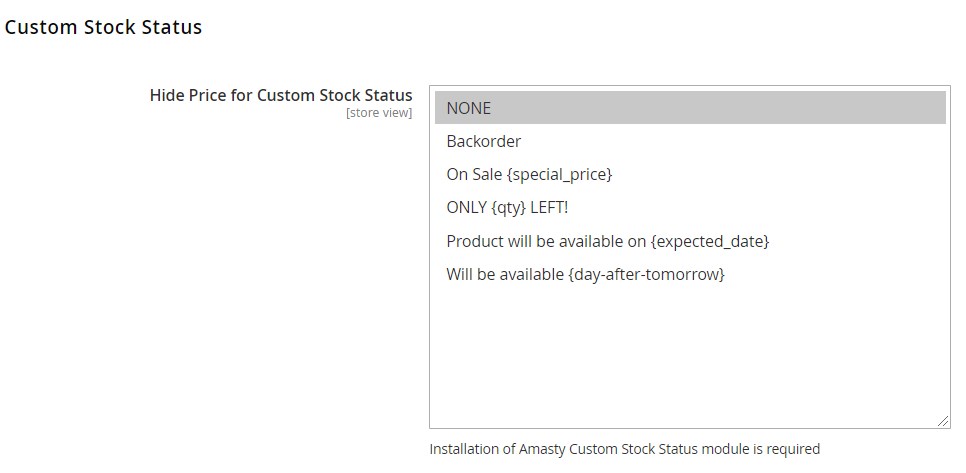
In case you are using a custom Magento 2 theme, configure the Developer Options tab.
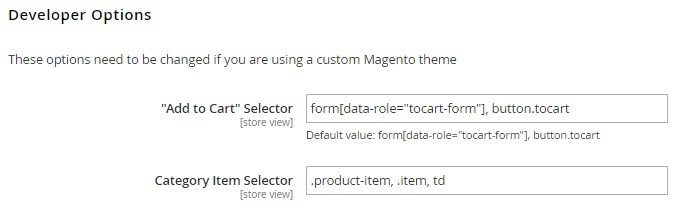
All submitted quote requests are gathered on a dedicated grid that shows each request’s ID, customer name, email, and phone, product ID, customer comment, store view, date and time of the request creation, and its current status.
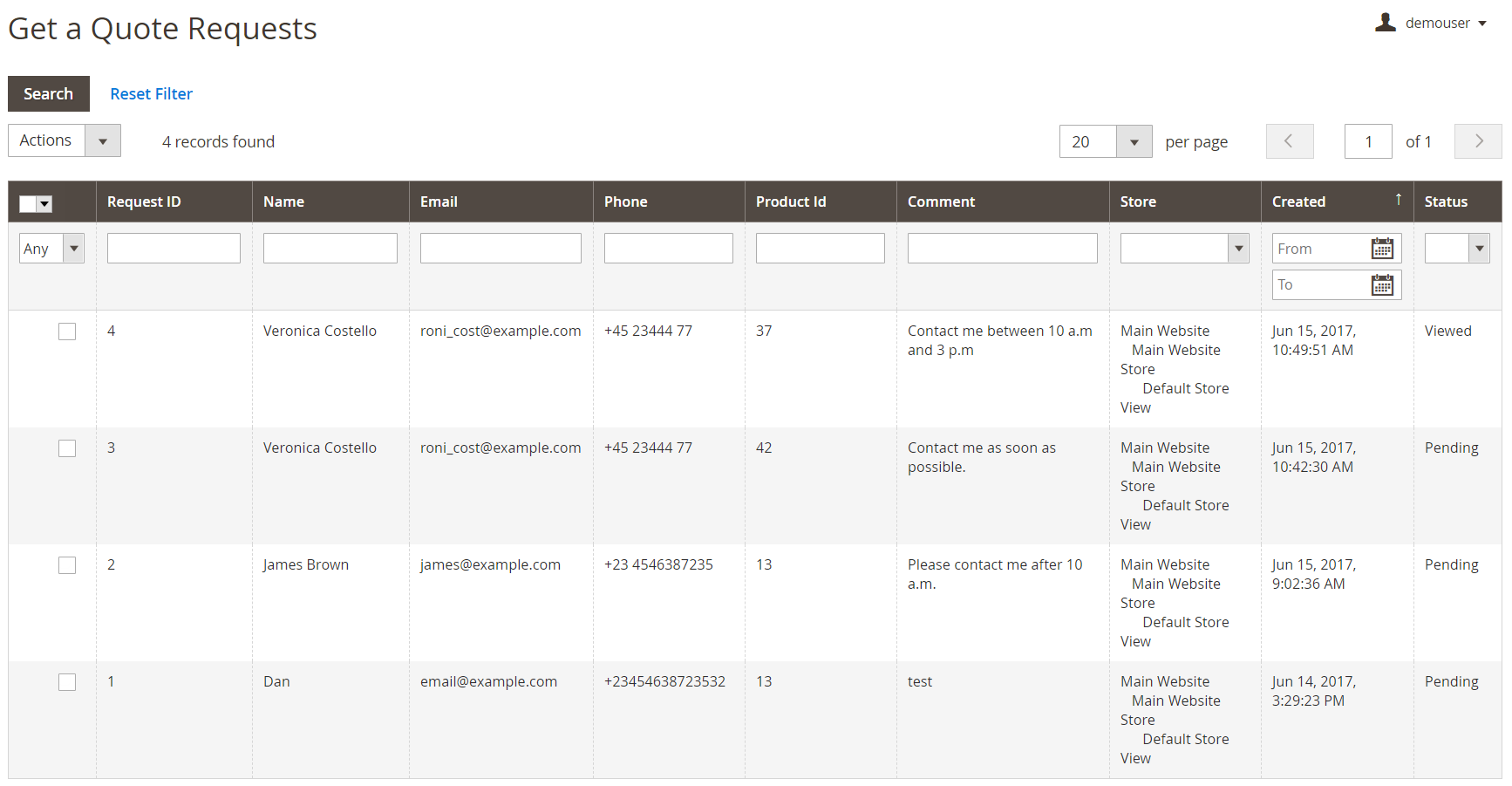
Store admins can view all details of a call for price request on a separate page and send messages to customers directly from the quote view page.
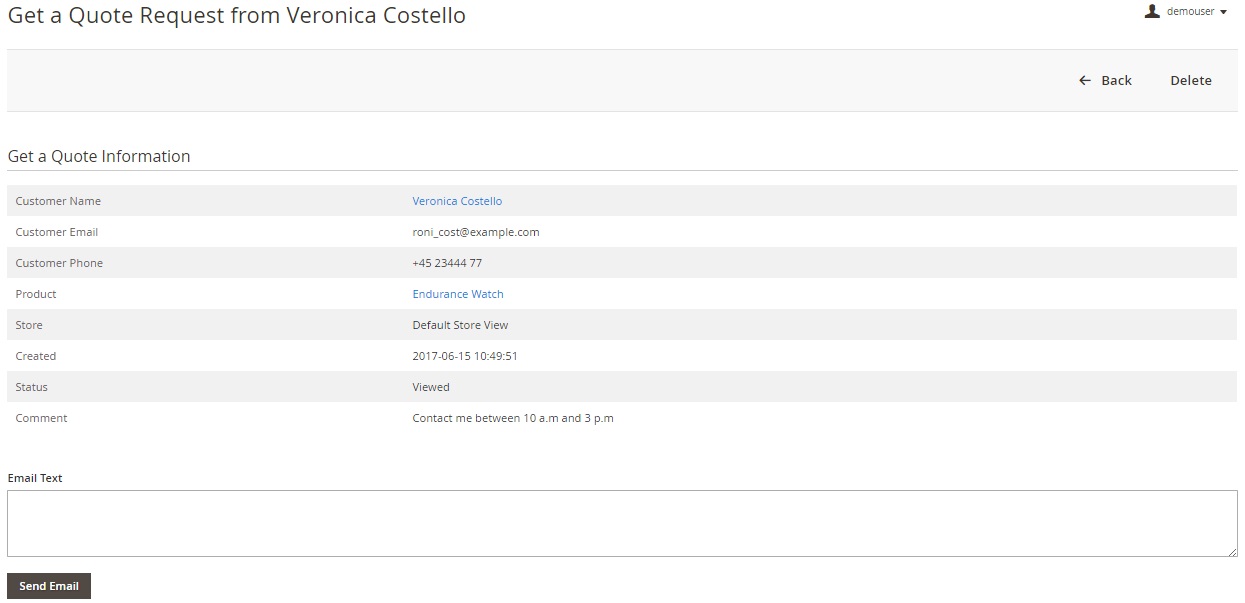
Store Credit & Refund
As for the Amasty Store Credit & Refund extension, its configuration is separated between 2 sections: General and Email Notification.
In the first one, you enable/disable the module’s functionality and decide whether to refund to store credit automatically in credit memos, as well as allow customers to use the in-store currency for taxes and shipping or not.
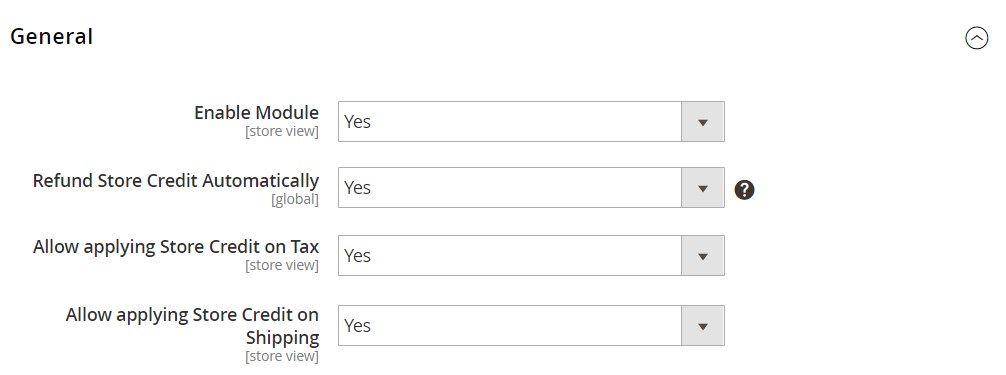
The Email Notification tab lets you automatically subscribe customers to email alerts on the store credit balance updates and select actions for sending notifications. Here, you also choose an email sender, a contact for replies, and an email template.
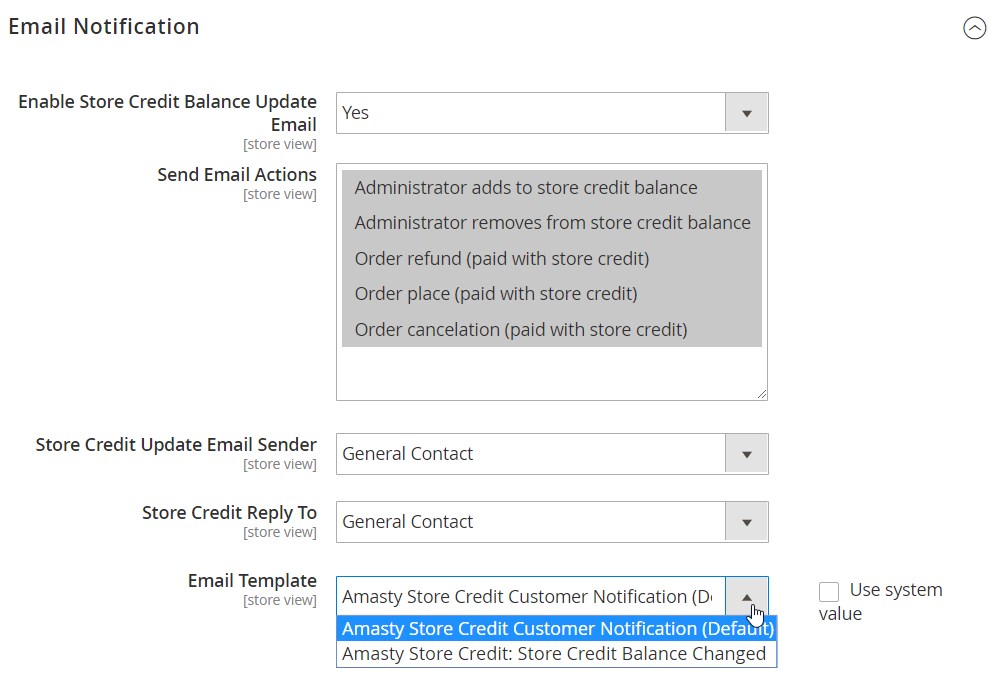
Admins can generate refunds to a customer’s store credit balance for a selected order. When on the order view page, click the Credit Memo link.
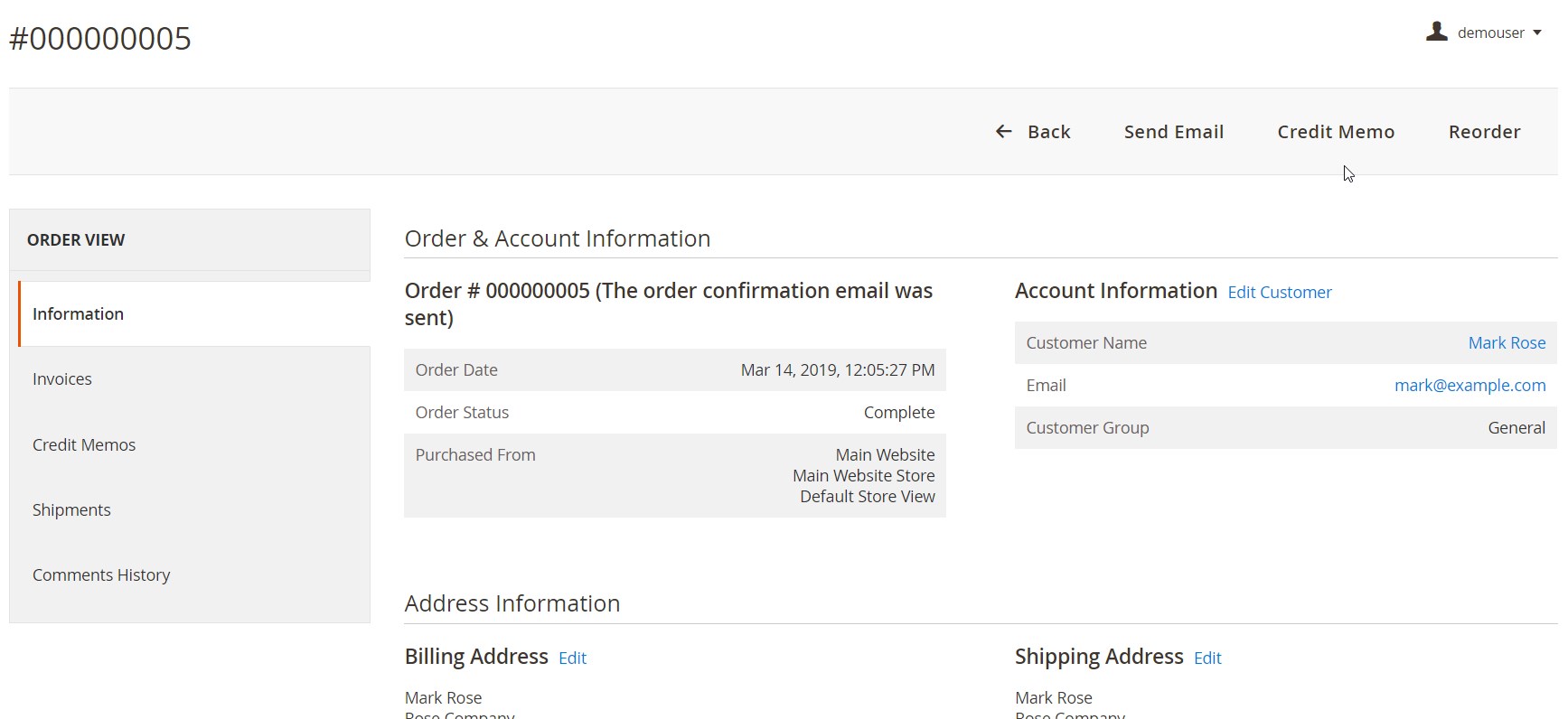
After specifying the quantity of items to refund for each product in the order, click the “Update Qty’s” button.
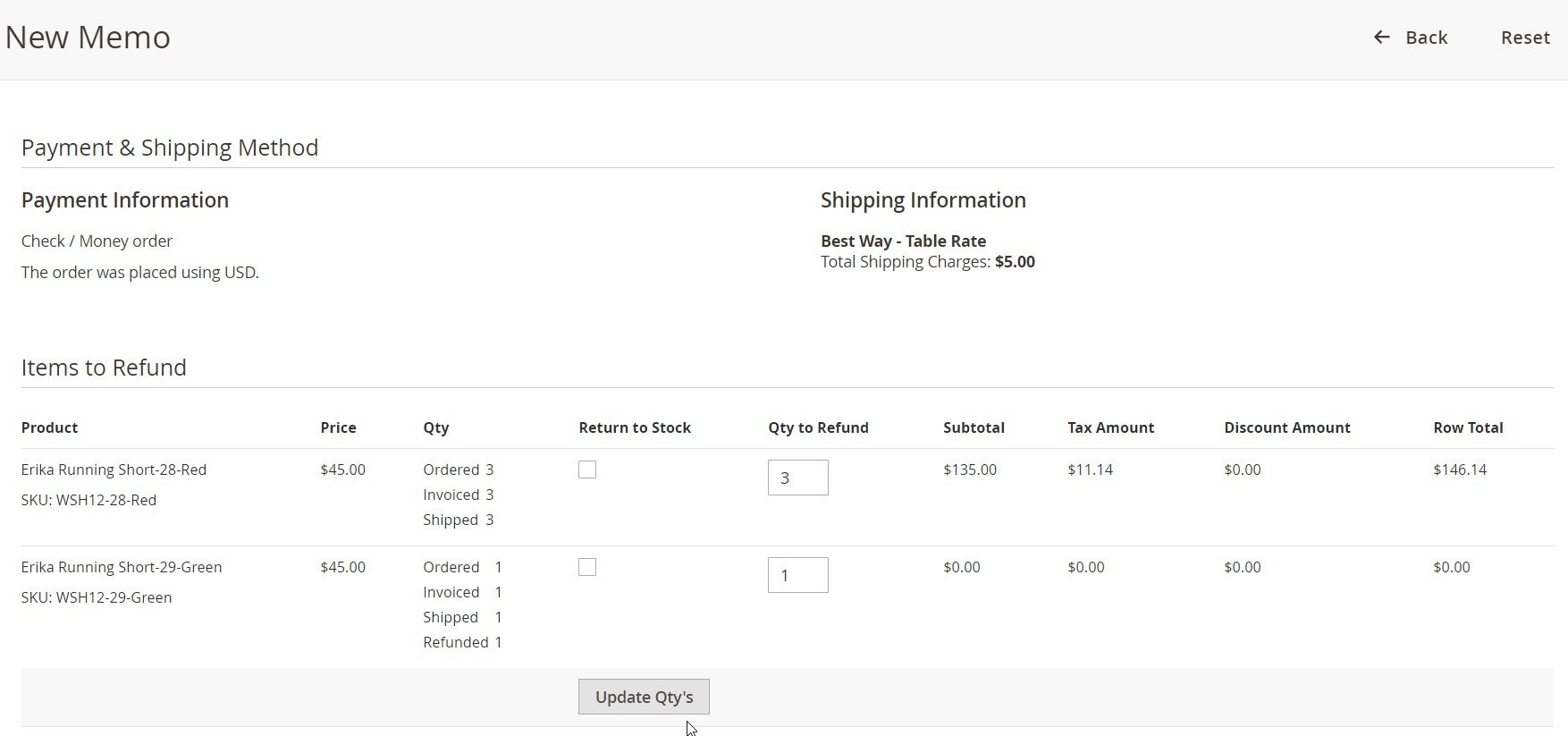
Then, scroll down to the Order Total section. In the Refund Totals block, you can check the order subtotal and enter amounts for Refund Shipping, Adjustment Refund, and Adjustment Fee. To refund to store credit, tick the corresponding checkbox, specify a sum for the refund, and press the Refund Offline button.
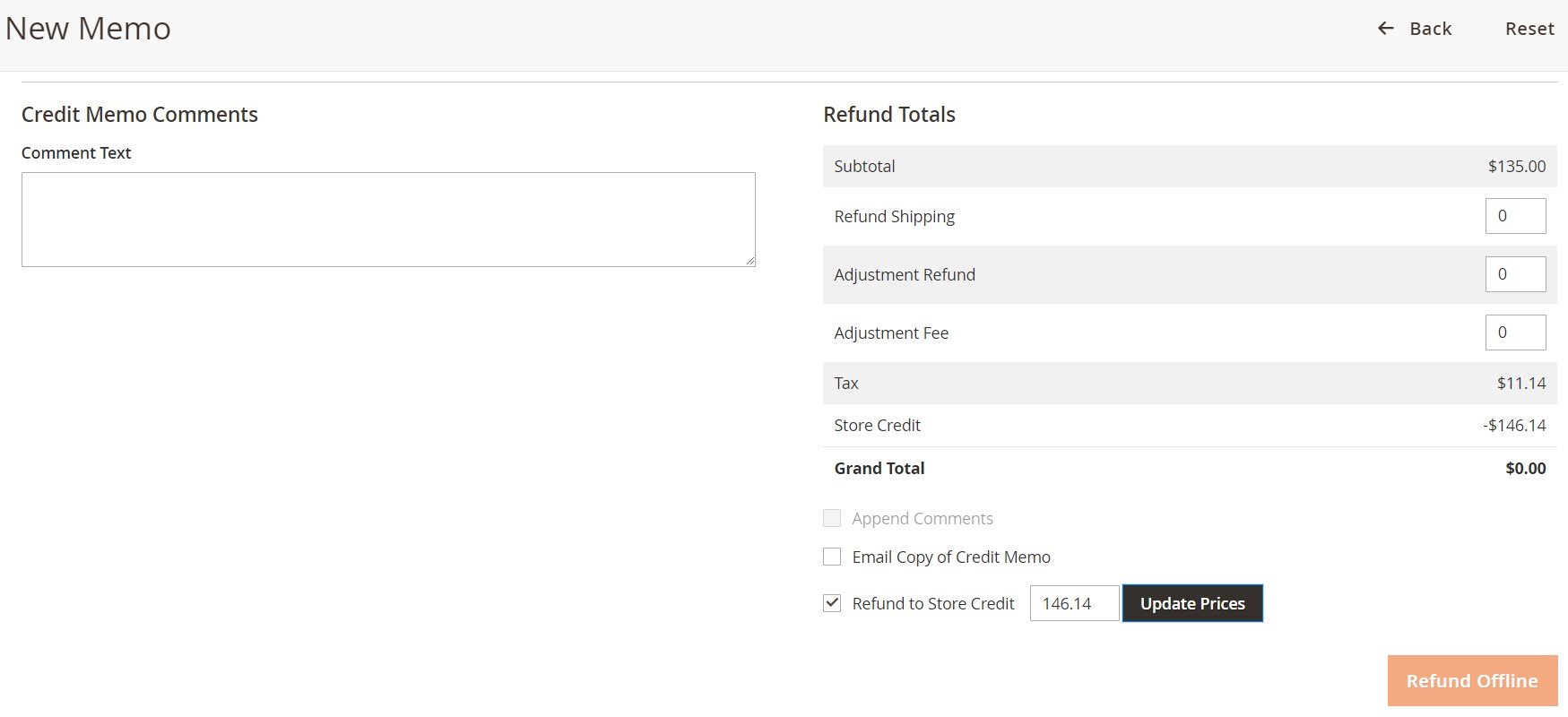
As a store admin, you can manage each customer’s credit balance from the Customers grid.
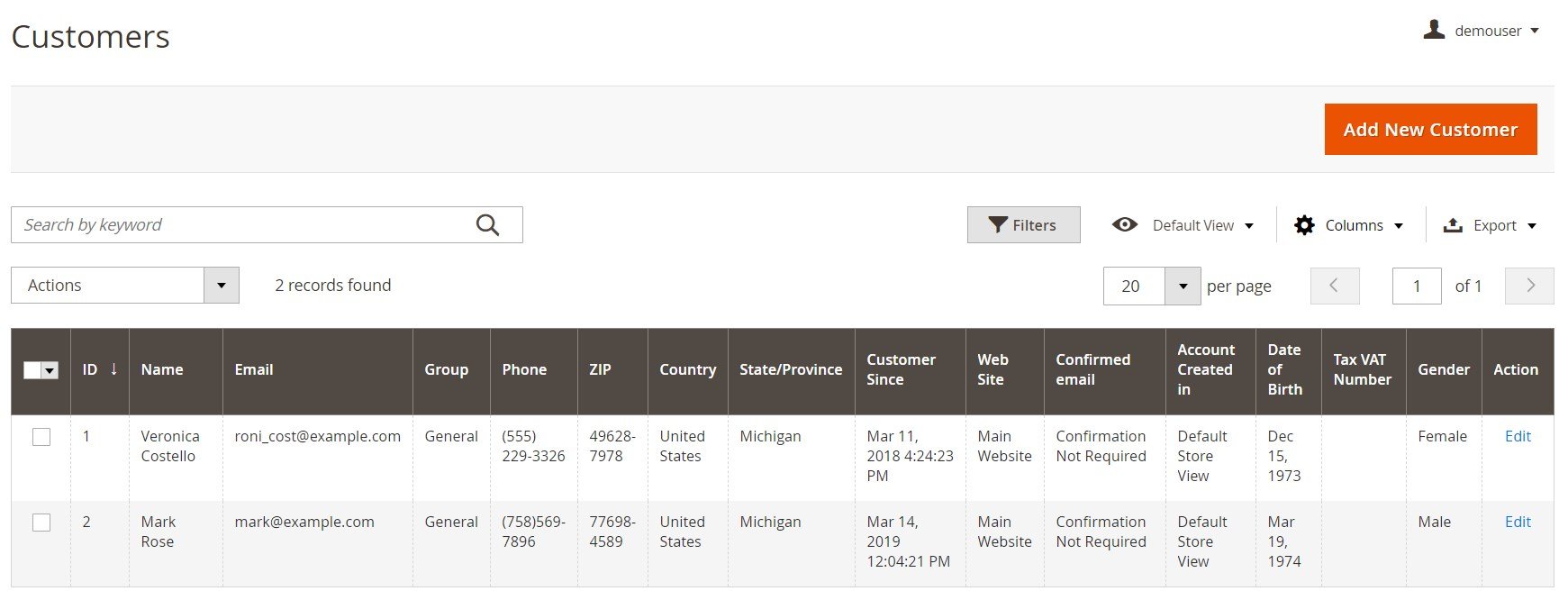
The customer information page includes the Store Credit & Refunds tab, where you can check the customer’s current balance, add or subtract a specified amount of store credits, and write a message to the customer. There is also a grid that shows details on each transaction with your in-store currency performed in the customer’s account: Customer Transaction ID; Action; Comment; Balance Change; New Balance; and Transaction Date.
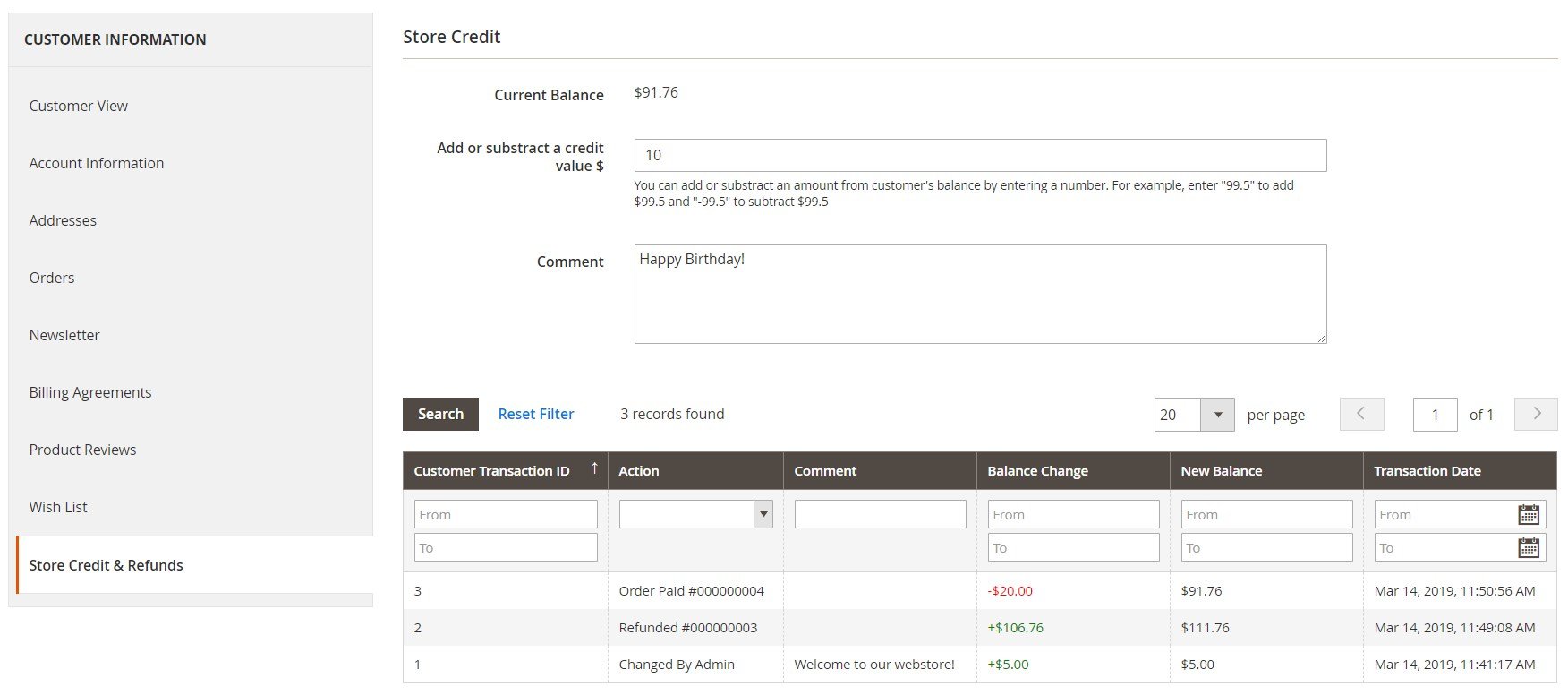
Frontend
After you install Amasty B2B Ecommerce Suite, your storefront users will get the possibility to select a dealer when creating a customer account on your website.

With the Amasty B2B Magento 2 module, customers can also change the assigned dealer under the My Dealer tab in the accounts. Your clients can also check the info of the dealer.
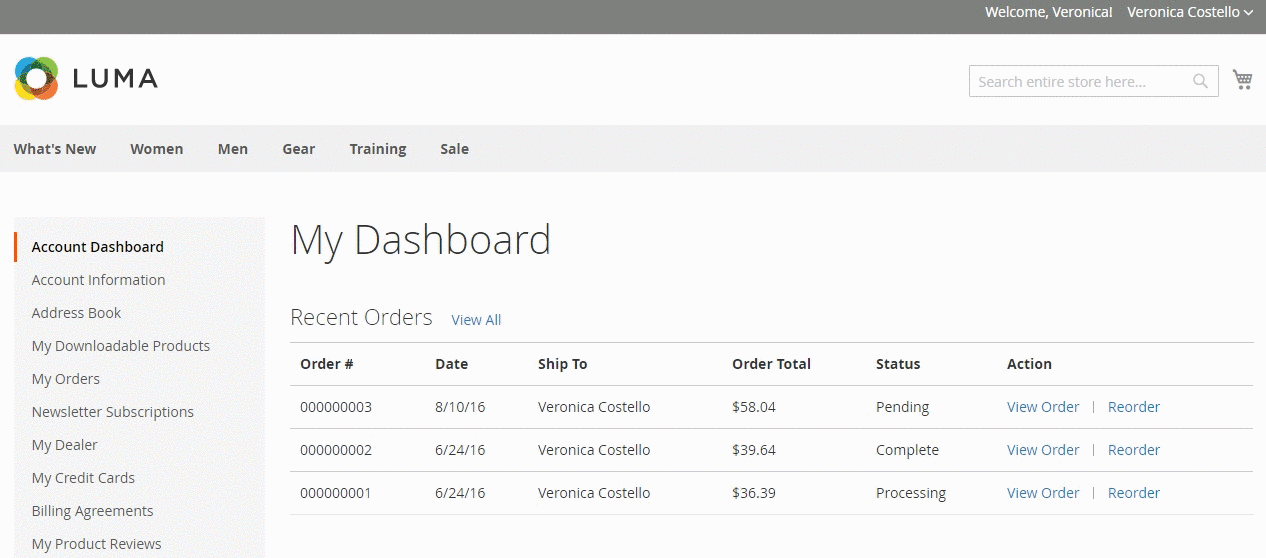
Now, let’s check how the color swatches functionality looks on the storefront.
Below, you can see how swatches are displayed in the product matrix:
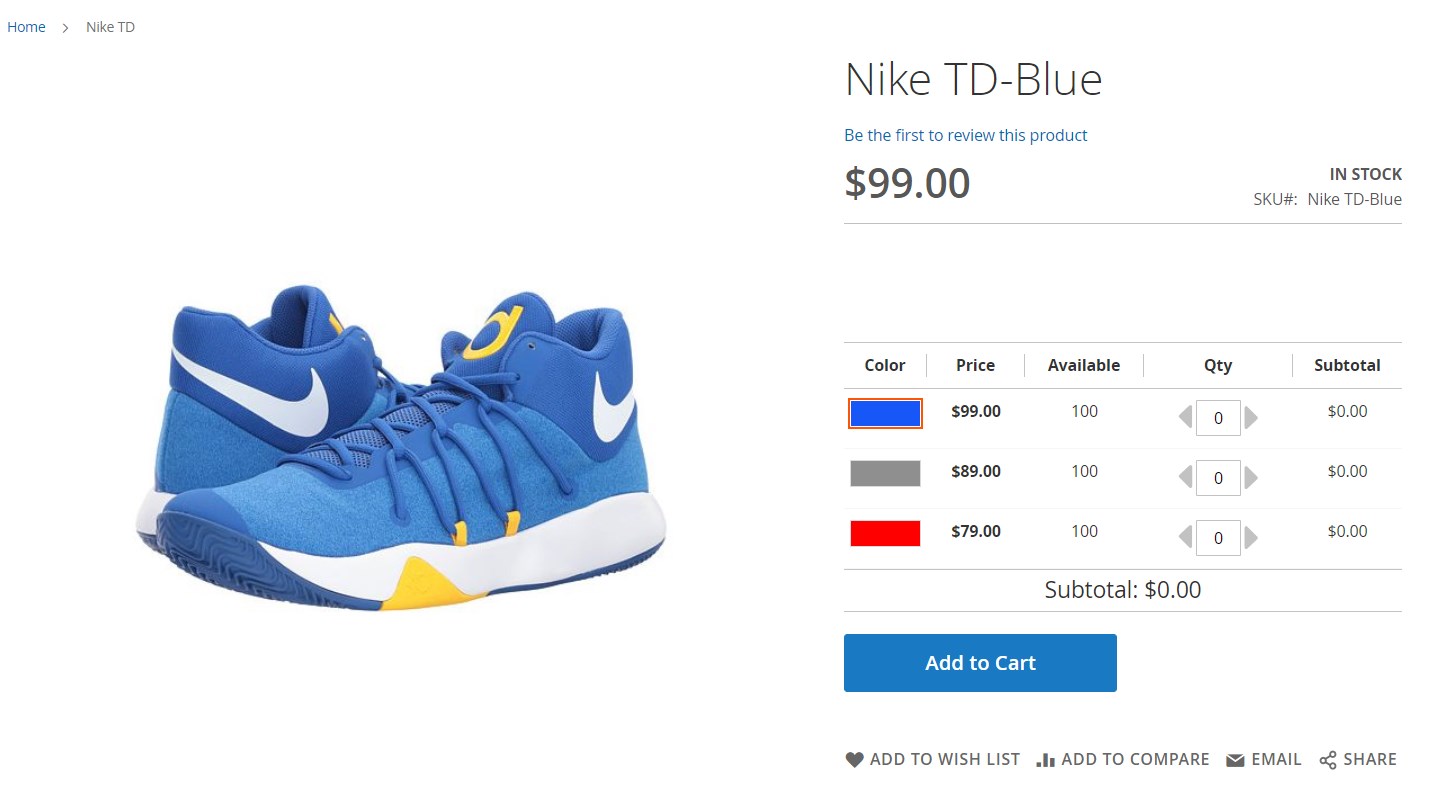
If the lens zoom function is enabled, it will act the following way:
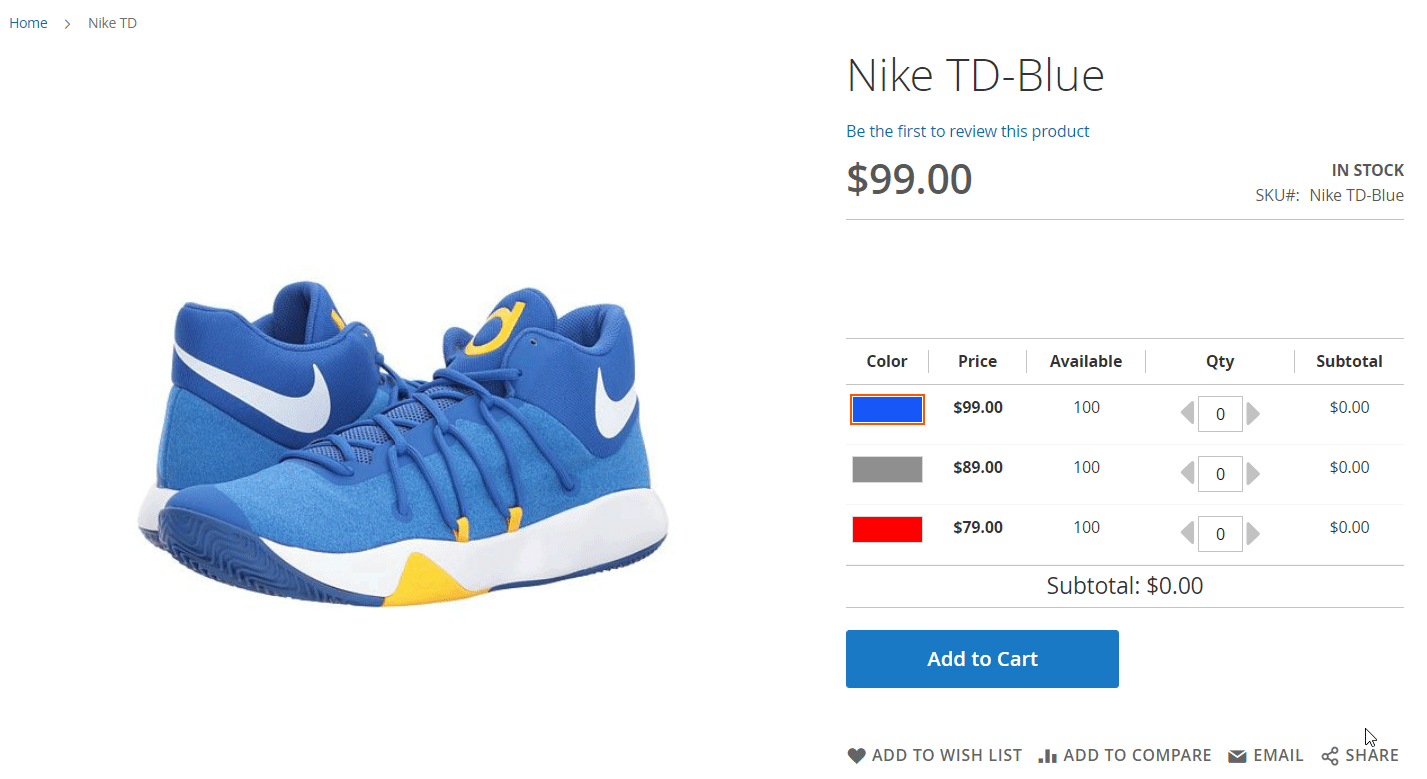
Product options can also be selected from the drop-down lists:
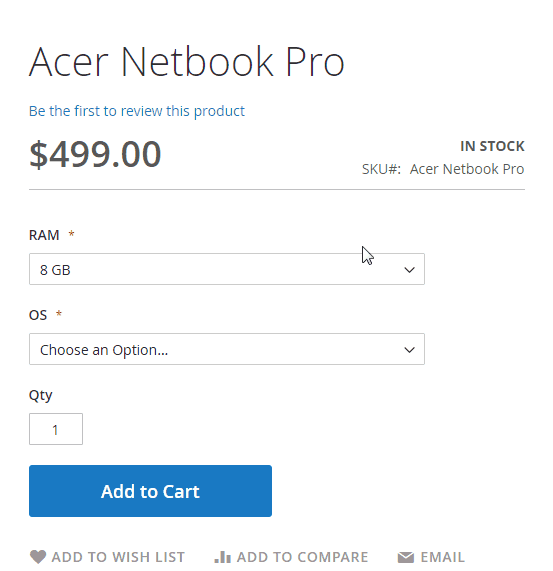
If you activate the share link function, customers will be able to copy and share a link to a product with selected options:
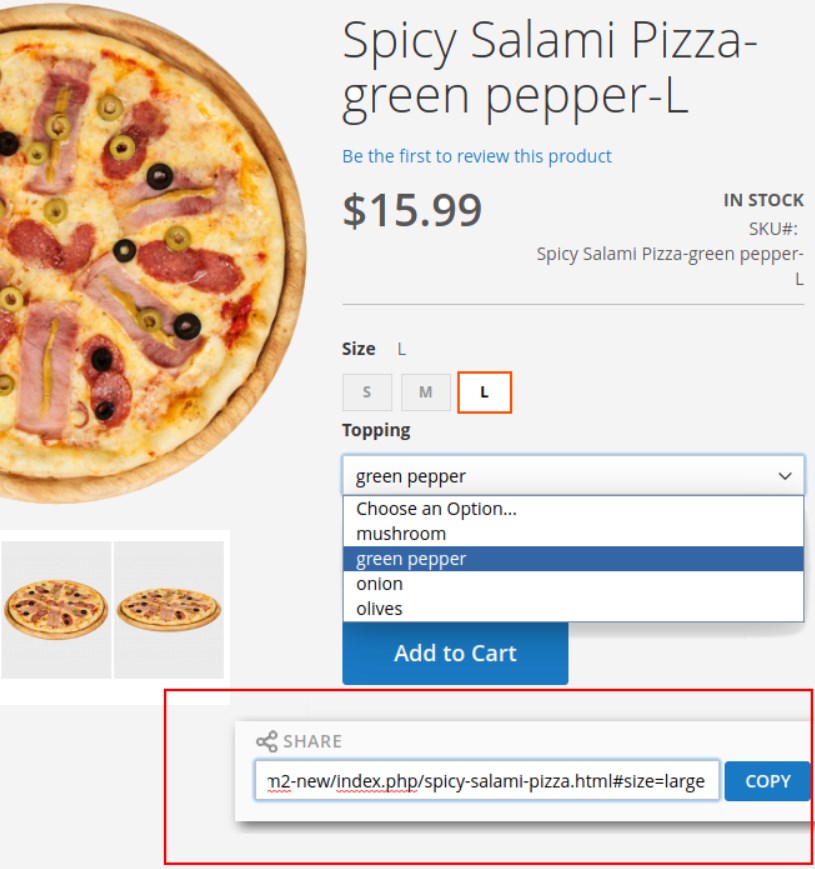
Now, let’s see how the request for quote functionality works on the frontend.
Below, you can see how the Amasty B2B suite for Magento 2 places the “Add to Quote” button on the product page:
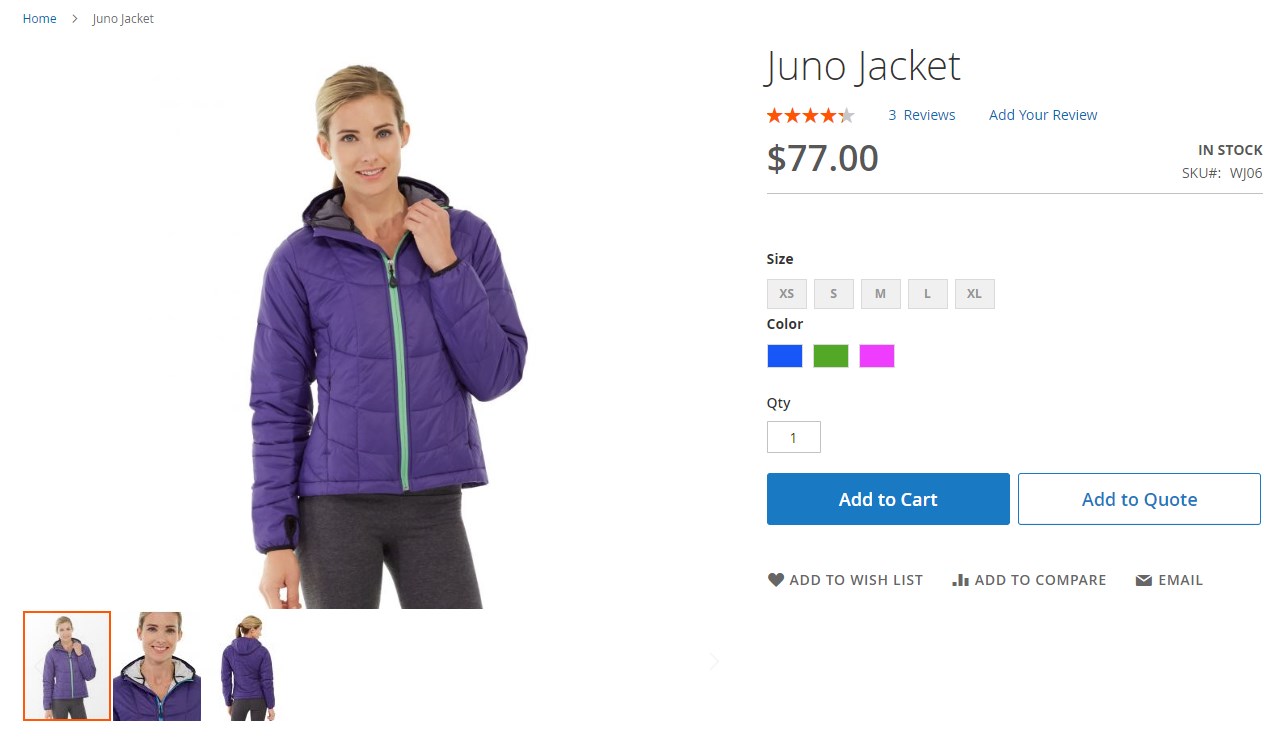
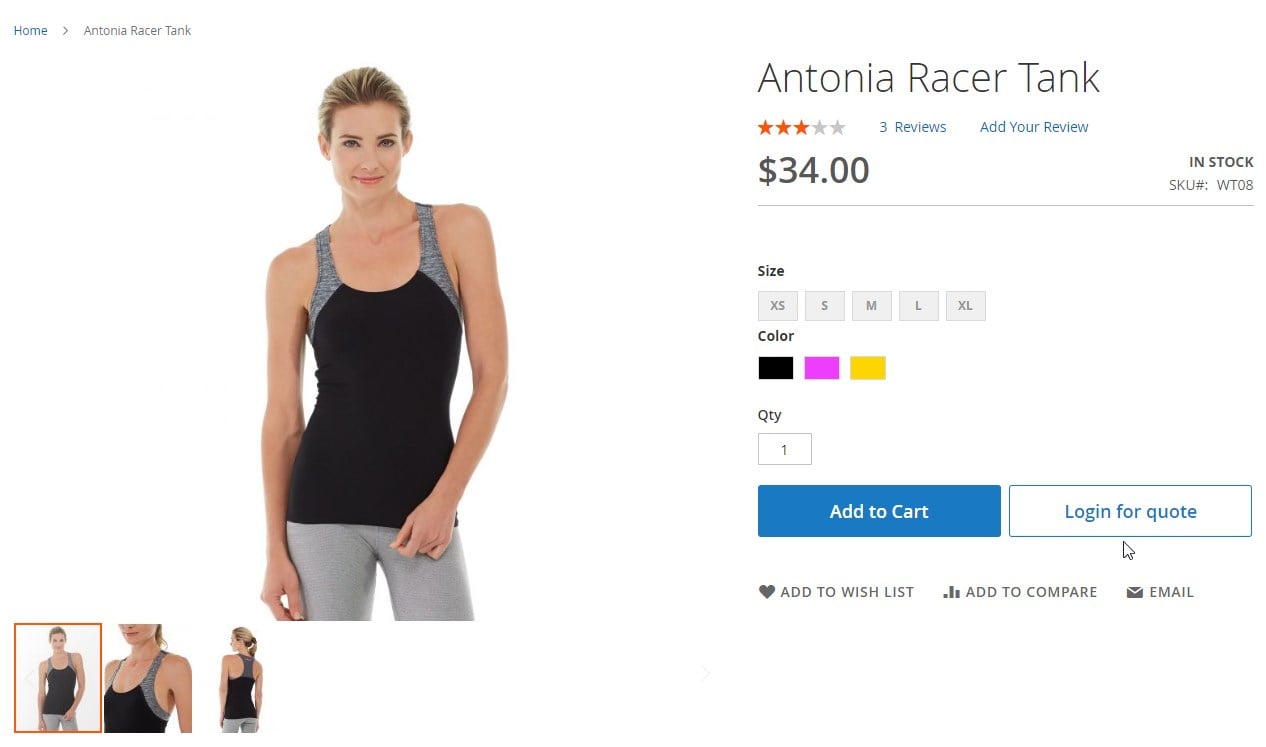
As for the quite cart, it has its own icon displayed next to the shopping cart icon. Customers can quickly check the details of items added to the quotation in the mini quote cart and proceed to the quote cart page in one click.
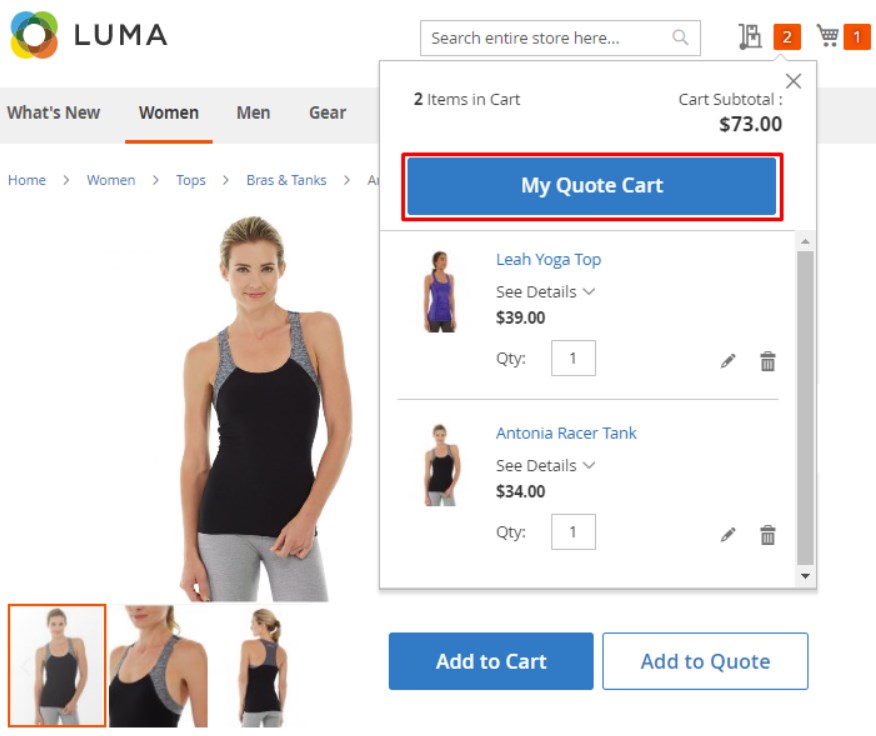
Quotes can be submitted from the quote cart page after specifying the price and quantity of included products:
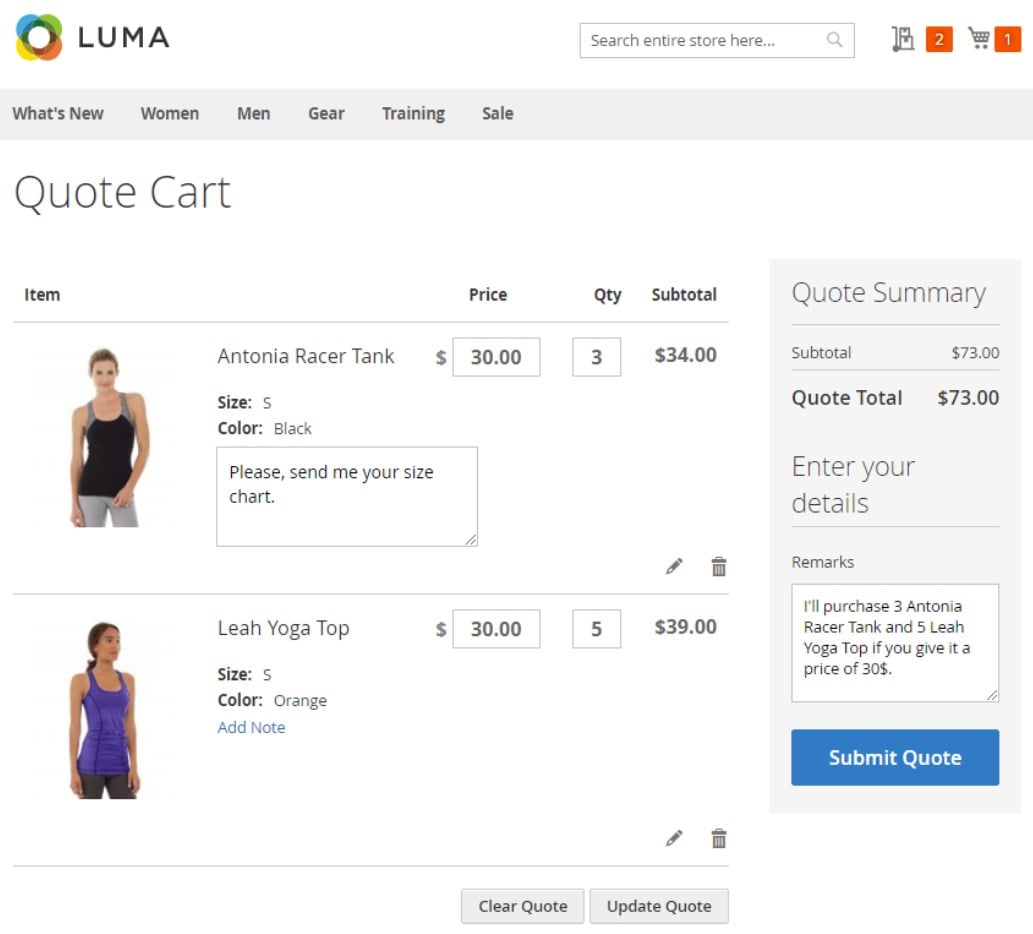
Another option that online shoppers have with the Amasty call for price Magento 2 module is sending quote requests directly from the shopping cart:
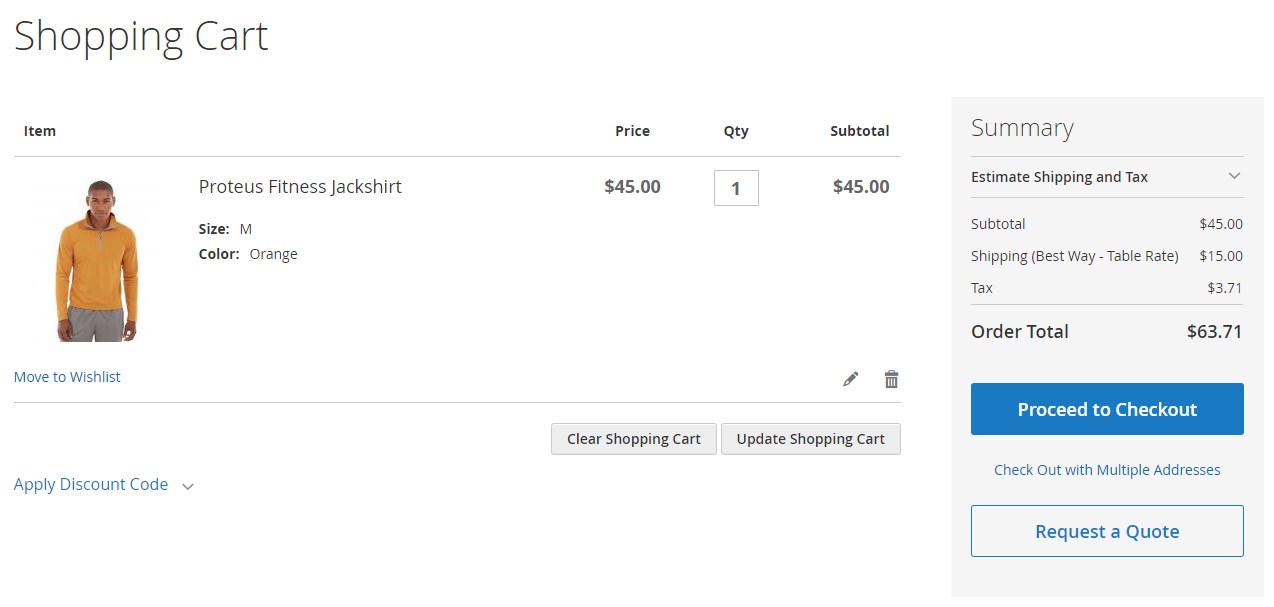
Registered customers can see details of their quotes and move products from approved quotes to the cart in one click.
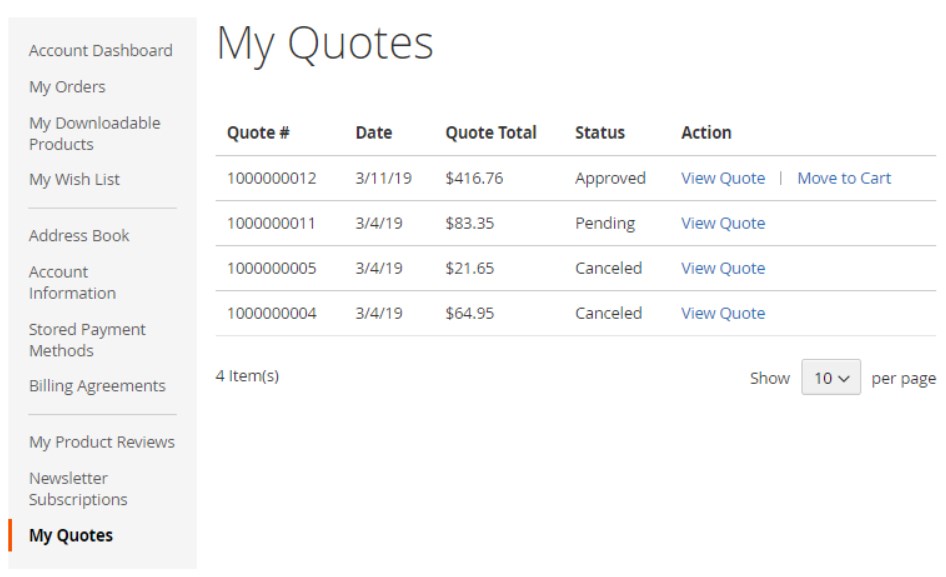
Besides, it is possible to quickly convert a quote to order via the “Move to Shopping Cart” button.
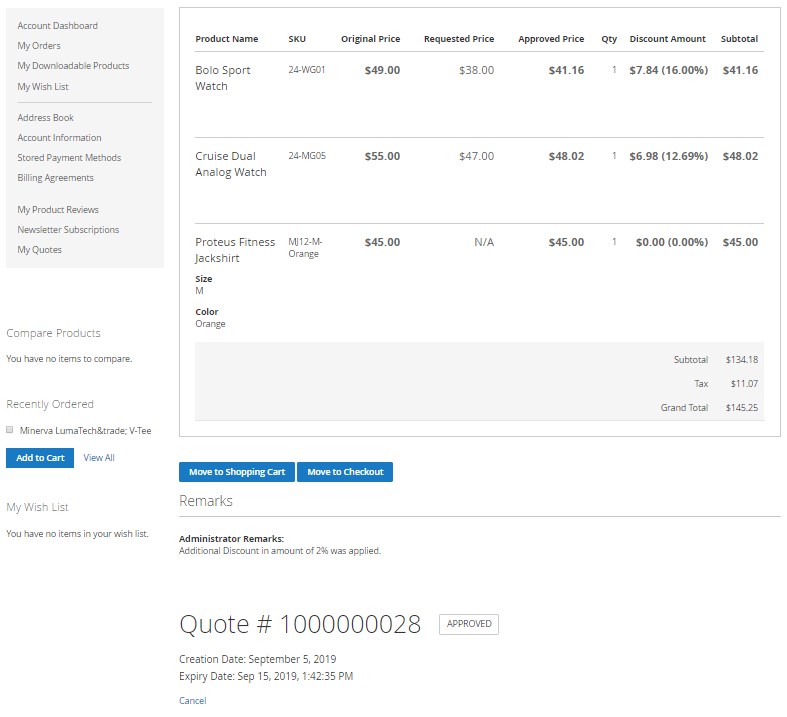
As for the hide price feature, it will have the following appearance on a category page:
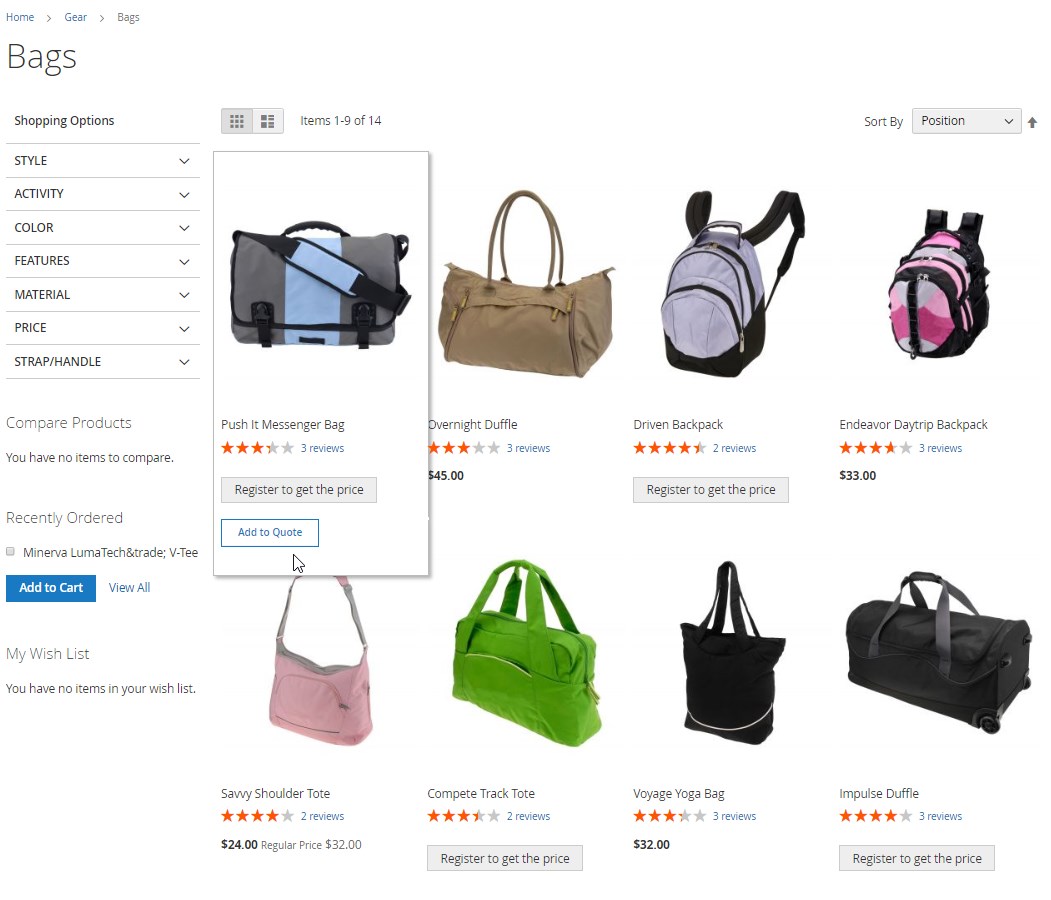
As for the frontend functionality of the Amasty Store Credit & Refund tool, it extends payment options at the checkout. If a customer decides to pay for the order with the in-store currency, they will need to enter the amount they want to spend in the Apply Store Credit tab. In the same tab, shoppers can also check the number of store credits they currently have.
The Amasty B2B suite for Magento 2 also adds a new tab to the customer account area – Store Credit & Refunds. Thus, registered customers can quickly check their current store credit balance and access details on all performed transactions with the store credits.
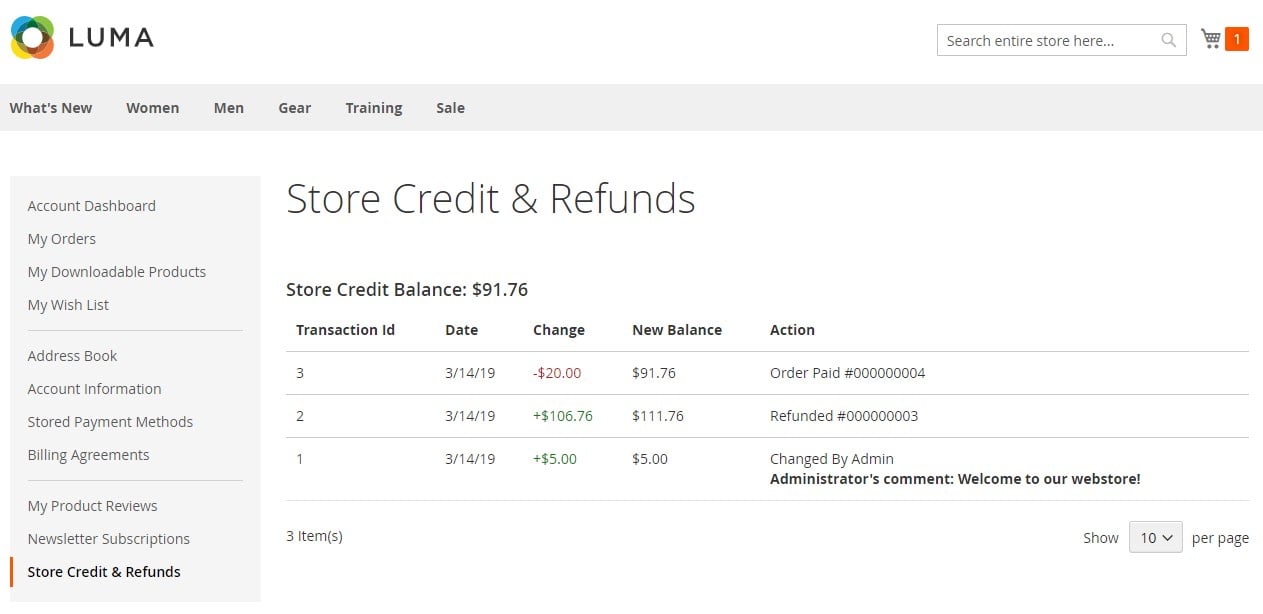
Final Words
If you a looking for a comprehensive set of tools to empower your B2B sales strategy, the Amasty B2B Ecommerce extension for Magento 2 is a great option. By implementing the module’s functionality on your web store, you will be able to increase the loyalty of your business partners, build trustful relations with them, and grow your profit.









