Ultimate Magento 2 Export Guide

The following article explains the default Magento 2 export features in the closest details as well as sheds light on how to improve them. Although the new platform version offers lots of opportunities related to export, you still need a third-party Magento 2 export extension to connect your ecommerce store to other platforms. And since here at Firebear we always try to make the ecosystem better, there is a reliable import/export solution in our portfolio. Improved Import & Export for Magento 2 adds all missing components to the default export procedure, but let’s see what is available out of the box.

There are lots of entities in Magento 2 that may be exported:
- Orders and invoices;
- Customers and their addresses;
- Products: simple, downloadable, configurable, bundle, grouped, and virtual;
- Categories;
- CMS pages and static blocks;
- Discount coupons and catalog price rules;
- Newsletter subscribers;
- Search terms and redirects.
In this article, all examples are based on Magento 2 Community Edition with the default sample data. The default platform provides two ways to export the desired data from Magento 2. First of all, you may find the appropriate grid and run the procedure (not all grids provide export functionality). For instance, the Orders grid allows getting either a Magento 2 export orders CSV file or an Excel XML document with orders-related data. We will return to it later.
Besides, it is possible to find the necessary options under System -> Data Transfer -> Export. Select entity type (the standard Magento 2 export is limited to 4 entities: Advanced Pricing, Products, Customers Main File, and Customer Addresses), choose export file format, and enable/disable Magento 2 export fields enclosure.
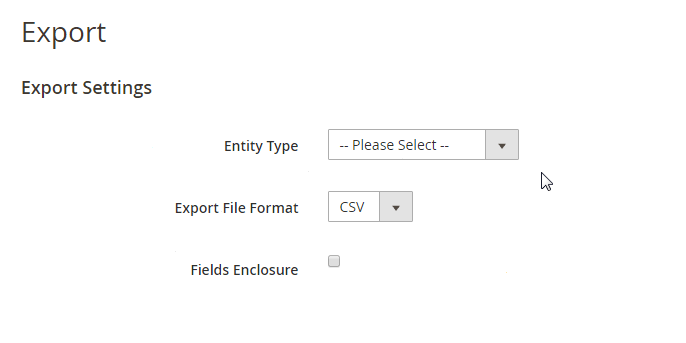
Next, specify entity attributes. For each entity, there is a separate grid that allows configuring your Magento 2 export CSV. The grid consist of 4 columns:
- Exclude – check the attribute to exclude it from export;
- Attribute Label – the name of the attribute;
- Attribute Code – the internal code of the attribute;
- Filter – apply filters to to narrow down the selection of items in your Magento 2 export CSV.
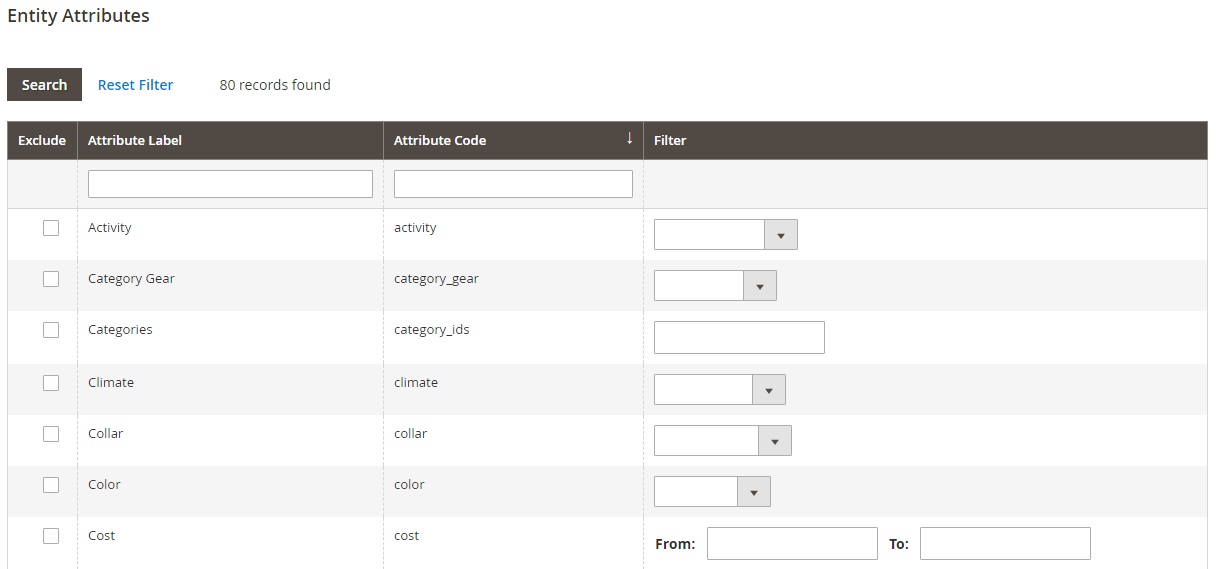
Let’s apply the SKU filter and see what happens. Type “24-MB03” in the appropriate field and run export (hit the appropriate button below the grid).
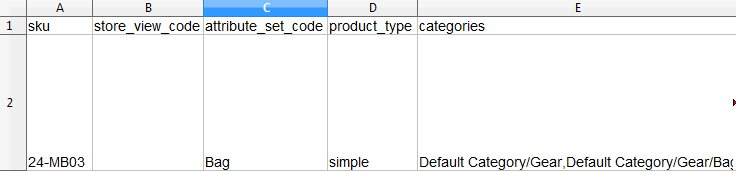
If Magento 2 export fields enclosure was enabled, data will be represented in the following format:

If not, it will be arranged in a grid as follows:

As you can see, in both cases the CSV export file contains information related to the specified SKU. You can configure the procedure for each of the 4 aforementioned entities, but isn’t it a little bit complicated? Perhaps the direct Magento 2 export from the grid is more user friendly?
Table of contents
Magento 2 Export Orders
Let’s go to Sales -> Operations -> Orders to find the answer. Here, you can see the Export option on the right below the orange Create New Order button. Select orders you want to export (let’s tick 96 and 97). Hit the Export button and select the format (CSV or XML).
As a result, you will get a Magento 2 export orders CSV file with the following columns and the specified orders:
- ID – each order has an ID number’
- Purchase Point – purchase point is specified for each order as well;
- Purchase Date – time and date of purchase;
- Bill-to Name – may be the same as the next parameter;
- Ship-to Name – may be the same as the previous parameter;
- Grand Total (Base) – base grand total of the order;
- Grand Total (Purchased) – purchased grand total of the order (after discounts);
- Status – current order status;
- Billing Address – may be the same as the next parameter;
- Shipping Address – may be the same as the previous parameter;
- Shipping Information – additional shipping information;
- Customer Email – the email address of a customer who purchased the order;
- Customer Group – a group to which the customer belongs;
- Subtotal – order subtotal;
- Shipping and Handling – payments related to shipping and handling;
- Customer Name – the name of the customer who made the purchase;
- Payment Method – the selected payment method;
- Total Refunded – specified if the order was returned or returned partly.

The process is much more intuitive, but let’s see how to export the same entity as we described first: products.
Magento 2 Export Products
To get the Magento 2 export products CSV file, go to Products -> Inventory -> Catalog. And the desired feature is absent here! We have bad news: you can export products only via the aforementioned complicated procedure. As for Magento 2 export pages and Magento 2 export categories functionality, it is not available by default.
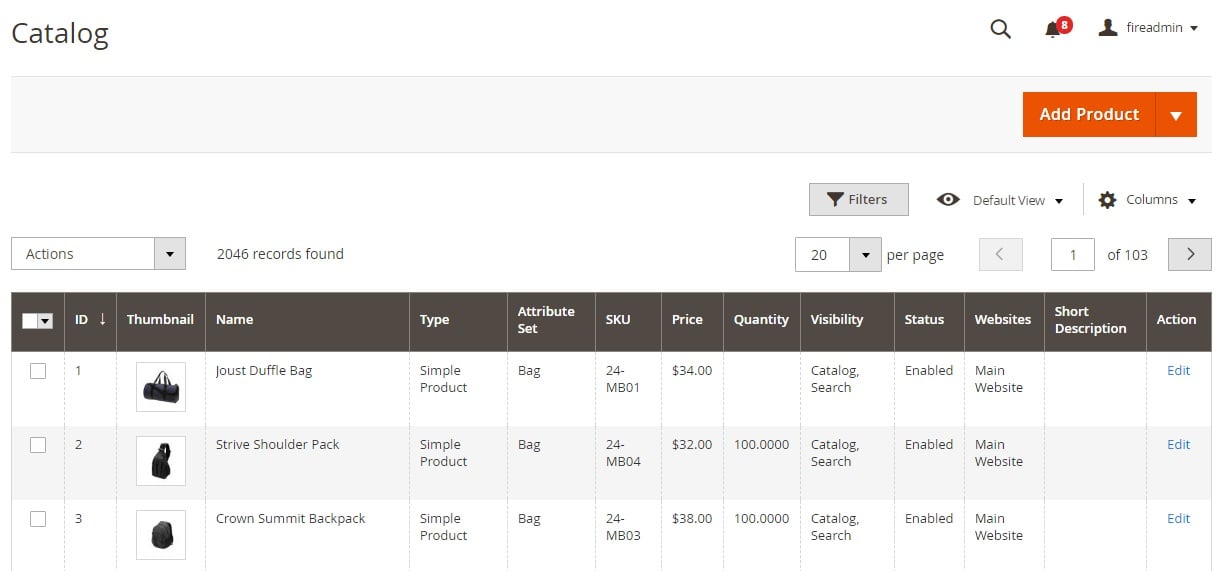
Now, when you know the two only ways to export data from Magento 2, let’s figure out their disadvantages.
Default Magento 2 Export Drawbacks
- Not all entities can be exported – a huge problem when it comes to integration with other platforms that require certain information that cannot be exported;
- Limited data export for supported entities – some platforms may require specific information that cannot be exported from Magento 2;
- Lack of export mapping – you cannot create custom export file mapping that also obstructs integration with third party platforms;
- No data export sources selection – with the default Magento 2 export, you cannot select where to export your files which is also a great inconvenience.
To fix all these problems, you need a third-party Magento 2 export extension. Usually import and export tools are combined within one module like our Improved Import & Export which adds all the aforementioned lacking features to the default platform. Besides, it completely revamps the import procedure provided by Magento 2 out of the box. Thus, you get a solution that offers the easiest integration with third-party platforms and allows importing all the necessary entities. For further information, read the manual: Improved Import & Export Magento 2 Extension Manual. You can also check the backend demo here:
Improved Import/Export Extension Official Page
Other Magento 2 Export Areas
If the aforementioned overview is not enough, check the following description of all default export processes of Magento 2. You won’t find anything new there, because they are just variations of the aforementioned two export procedures. Let’s start with the direct Magento 2 export from the grid.
In addition to Sales -> Operations -> Orders, you can find export functionality under three more tabs of this section: Invoices, Shipments, and Credit Memos.
Default Magento 2 invoice export fields are:
- Invoice – invoice number;
- Invoice Date – invoice creation date;
- Order # – order number;
- Order Date – order creation date;
- Bill-to Name – customer name for billing;
- Status Grand Total (Base) – base grand total;
- Grand Total (Purchased) – purchased grand total;
- Purchased From – purchase place;
- Billing Address – customer’s billing address
- Shipping Address – customer’s shipping address;
- Customer Name – name of the customer;
- Email – customer email;
- Customer Group – group to which the customer belongs;
- Payment Method – specified payment method;
- Shipping Information – additional shipping information;
- Subtotal – order subtotal;
- Shipping and Handling – shipping and handling expenditures.

Default Magento 2 shipment export fields are:
- Shipment – shipment number;
- Ship Date – date of shipping;
- Order – order number;
- Order Date – date of order;
- Ship-to Name – customer to ship the order to;
- Total Quantity – total order quantity;
- Order Status – current order status;
- Purchased From – place of purchase;
- Customer Name – name of the customer;
- Email – customer email;
- Customer Group – group of the customer;
- Billing Address – address for billing;
- Shipping Address – address for shipping;
- Payment Method – selected payment method;
- Shipping Information – additional shipping information.

Default Magento 2 credit memo export fields are:
- Credit Memo – credit memo number;
- Created – time of creation;
- Order – order number;
- Order Date – order date;
- Bill-to Name – customer name for billing;
- Status – current status;
- Refunded – shows whether the order was refunded or no;
- Order Status – current order status;
- Purchased From – place of purchase;
- Billing Address – customer billing address;
- Shipping Address – customer shipping address;
- Customer Name – name of the customer;
- Email – customer email;
- Customer Group – group of the customer;
- Payment Method – specified payment method;
- Shipping Information – additional shipping information;
- Subtotal – order subtotal;
- Shipping & Handling – shipping and handling expenditures;
- Adjustment Refund – adjustment refund;
- Adjustment Fee – adjustment fee;
- Grand Total – order grand total.

Next, you can go to Customer -> All Customers – export functionality is available here as well. The Magento 2 export CSV file consists of the following fields:
- ID – customer ID;
- Name – customer name;
- Email – customer email;
- Group – customer group;
- Phone – customer phone number;
- ZIP – postal code;
- Country – customer country;
- State/Province – state or province;
- Customer Since – time of registration;
- Web Site – website customer registered at;
- Confirmed email;
- Account Created in – store view;
- Billing Address – customer billing address;
- Shipping Address – customer shipping address;
- Date of Birth – date of birth;
- Tax VAT Number – tax VAT number of the customer;
- Gender – customer gender
- Street Address – customer street address;
- City – customer city
- Fax – fax number;
- VAT Number – Vat number;
- Company – company where customer works;
- Billing Firstname – first name for billing;
- Billing Lastname – last name for billig;
- Account Lock – account lock.

Under Marketing -> SEO & Search the only field that supports export is Search Synonyms. You can export a CSV or XML file with such information as ID, Synonyms, Website, and Store View.
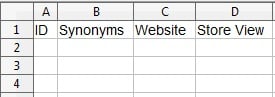
It is possible to export newsletter subscribers in Magento 2 by default. The appropriate feature is available under Marketing -> Communications -> Newsletter Subscribers. The file with corresponding data is divided into the following columns:
- ID – subscriber ID;
- Email – email address;
- Type – customer or guest;
- Customer First Name;
- Customer Last Name;
- Status – subscribed or not;
- Web Site;
- Store;
- Store View;
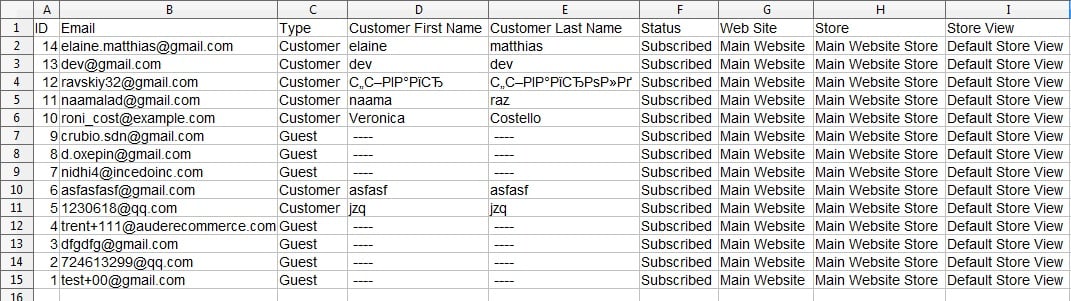
Now, let’s describe each entity from System -> Data Transfer -> Export. As mentioned above, they include Advanced Pricing, Products, Customers Main File, and Customer Addresses. The following structure is used for a simple product CSV file:
- sku – Stock-Keeping Unit – a unique, alphanumeric identifier used to track inventory. No longer than 64 characters in length;
- store_view_code – identifies store view(s) where the product is available. Leave blank to add product to the default store view;
- attribute_set_code – assigns the product to a specific attribute set or template, according to product type. The attribute set cannot be changed after product creation;
- product_type – indicates the product type.Values: simple, grouped, configurable, virtual, bundle;
- categories – indicates categories assigned to the product;
- product_websites – indicates website codes assigned to the product;
- name – the name customers use to identify the product;
- description – detailed information about the product;
- short_description – might appear in product listings or RSS feed listings;
- weight – the weight of the individual product;
- product_online – determines product availability for sale in the store. Values: 1 – yes, 2 – no;
- tax_class_name – tax class name associated with the product;
- visibility – shows whether the product is visible in the catalog and available for search. Values: Not Visible Individually; Catalog; Search; Catalog, Search;
- price – price the product is offered for sale;
- special_price – discounted price during the specified date range;
- special_price_from_date – the beginning date of the period;
- special_price_to_date – the last date of the period;
- url_key – the part of the URL that identifies the product.
- meta_title – appears in the title bar and tab of the browser and search results lists;
- meta_keywords – visible only to search engines, and are ignored by some search engines;
- meta_description – provides a brief overview of the product for search results listings;
- base_image – relative path for the main product image;
- base_image_label – label associated with the base image;
- small_image – the file name of the small image that is used on catalog pages;
- small_image_label – label associated with the small image;
- thumbnail_image – file name of a thumbnail image to appear in the gallery on the product page;
- thumbnail_image_label – label associated with thumbnail images;
- created_at – date when the product was created;
- updated_at – date when the product was last updated;
- new_from_date – specifies the “from” date for new product listings, and determines if the product is featured as a new product;
- new_to_date – specifies the “to” date for new product listings, and determines if the product is featured as a new product;
- display_product_options_in – determines where multiple options appear on the product page: Product Info Column or Block after Info Column;
- map_price – minimum advertised price of the product;
- msrp_price – manufacturer’s suggested retail price for the product;
- map_enabled – if Minimum Advertised Price is enabled: 1 – yes; 0 or blank – no;
- gift_message_available – if a gift message can be included with the product purchase: 1 – yes; 0 or blank – no;
- custom_design – themes that can be applied to the product page;
- custom_design_from – the beginning date when the theme is applied;
- custom_design_to – the end date when the theme is applied;
- custom_layout_update – additional XML code applied as a layout update;
- page_layout – page layout of the product page: No layout updates; No change is made to the page layout; 1 column; 2 columns with left bar; 2 columns with right bar; 3 columns; empty;
- product_options_container – determines where multiple options appear on the product page: Product Info Column; Block after Info Column;
- msrp_display_actual_price_type – where the actual product price is visible to the customer: In Cart; Before Order Confirmation; On Gesture;
- country_of_manufacture – country where the product was manufactured;
- additional_attributes – additional attributes created for the product;
- qty – quantity of the product that is in stock;
- out_of_stock_qty – stock level that determines the product to be out of stock;
- use_config_min_qty – shows whether the default value from the configuration is used: 1 – yes; 0 or blank – no;
- is_qty_decimal – determines if the qty attribute has a decimal value: 1 – yes; 0 or blank – no;
- allow_backorders – shows whether your store allows backorders;
- use_config_backorders – indicates if the default configuration setting for backorders is used: 1 – yes; 0 or blank – no;
- min_cart_qty – specifies the minimum quantity that can be purchased in a single order;
- use_config_min_sale_qty – default configuration setting for minimum quantity; corresponds to the state of the Use Config Settings checkbox: 1 – yes; 0 or blank – no;
- max_cart_qty – maximum quantity that can be purchased in a single order;
- use_config_max_sale_qty – default configuration setting for maximum quantity, corresponds to the state of the Use Config Settings checkbox: 1 – yes; 0 or blank – no;
- is_in_stock – shows whether the product is in stock;
- notify_on_stock_below – stock level that triggers an “out of stock” notification;
- use_config_notify_stock_qty – whether the default configuration setting is used to trigger stock level notification;
- manage_stock – whether inventory control is used to manage the product or not;
- use_config_manage_stock – whether the default configuration setting for managing stock is used or not;
- use_config_qty_increments – whether the default configuration setting for quantity increments is used or not;
- qty_increments – whether the product is sold in quantity increments or not: Yes / No;
- use_config_enable_qty_inc – whether the default configuration setting to enable quantity increments is used or not;
- enable_qty_increments – whether quantity increments are enabled or not;
- is_decimal_divided – whether parts of the product can be shipped separately: Yes / No;
- website_id – identifies a specific website where the product is available; for installations with multiple websites; leave blank to make the product available in all websites;
- related_skus – sku of each product that has been identified as a Related Product;
- crosssell_skus – sku of each product that has been identified as a Cross-sell product;
- upsell_skus – sku of each product that has been identified as an Upsell product;
- additional_images – additional image to be associated with the product;
- additional_image_labels – labels associated with any additional images;
- custom_options – properties and values assigned to each custom option;
- _super_products_sku – generated SKU for a configurable product variation; is applied to configurable products;
- _super_attribute_code – attribute code of a configurable product variation;
- _super_attribute_option – value of a configurable product variation;
- _super_attribute_price_corr – price adjustment associated with a configurable product variation;
- _associated_sku – SKU of a product that is associated with a grouped product; is applied to grouped and bundle products;
- _associated_default_qty – quantity of the associated product that is included: Configurable, Grouped, and Bundle Products;
- _associated_position – position of the associated product when listed with other associated products: Configurable, Grouped, and Bundle Products.
For further information, check this official documentation: .
In case of Advanced Pricing, you can include/exclude the following attributes as well as apply filters on their basis:
- activity
- category_gear
- category_ids
- climate
- collar
- color
- cost
- country_of_manufacture
- created_at
- custom_design
- custom_design_from
- custom_design_to
- custom_layout
- custom_layout_update
- description
- eco_collection
- erin_recommends
- features_bags
- format
- gallery
- gender
- gift_message_available
- has_options
- image
- image_label
- links_exist
- links_purchased_separately
- links_title
- manufacturer
- material
- media_gallery
- meta_description
- meta_keyword
- meta_title
- minimal_price
- msrp
- msrp_display_actual_price_type
- name
- new
- news_from_date
- news_to_date
- old_id
- options_container
- page_layout
- pattern
- performance_fabric
- price
- price_type
- price_view
- quantity_and_stock_status
- required_options
- sale
- samples_title
- shipment_type
- short_description
- size
- sku
- sku_type
- sleeve
- small_image
- small_image_label
- special_from_date
- special_price
- special_to_date
- status
- strap_bags
- style_bags
- style_bottom
- style_general
- swatch_image
- tax_class_id
- thumbnail
- thumbnail_label
- tier_price
- updated_at
- url_key
- url_path
- visibility
- weight
- weight_type

Attributes for the Products entity:
- activity
- category_gear
- category_ids
- climate
- collar
- color
- cost
- country_of_manufacture
- created_at
- custom_design
- custom_design_from
- custom_design_to
- custom_layout
- custom_layout_update
- description
- eco_collection
- erin_recommends
- features_bags
- format
- gallery
- gender
- gift_message_available
- has_options
- image
- image_label
- links_exist
- links_purchased_separately
- links_title
- manufacturer
- material
- media_gallery
- meta_description
- meta_keyword
- meta_title
- minimal_price
- msrp
- msrp_display_actual_price_type
- name
- new
- news_from_date
- news_to_date
- old_id
- options_container
- page_layout
- pattern
- performance_fabric
- price
- price_type
- price_view
- quantity_and_stock_status
- required_options
- sale
- samples_title
- shipment_type
- short_description
- size
- sku
- sku_type
- sleeve
- small_image
- small_image_label
- special_from_date
- special_price
- special_to_date
- status
- strap_bags
- style_bags
- style_bottom
- style_general
- swatch_image
- tax_class_id
- thumbnail
- thumbnail_label
- tier_price
- updated_at
- url_key
- url_path
- visibility
- weight
- weight_type
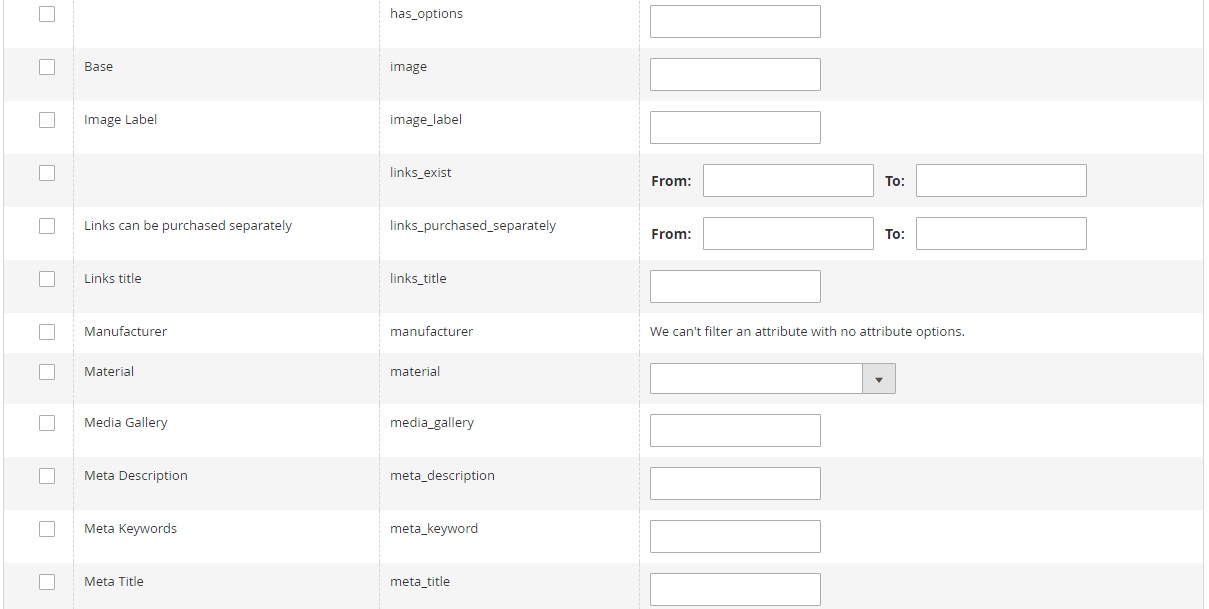
Attributes for the Customers Main File entity:
- confirmation
- created_at
- created_in
- default_billing
- default_shipping
- disable_auto_group_change
- dob
- failures_num
- firstname
- first_failure
- gender
- group_id
- lastname
- lock_expires
- middlename
- password_hash
- prefix
- rp_token
- rp_token_created_at
- store_id
- suffix
- taxvat
- updated_at
- website_id
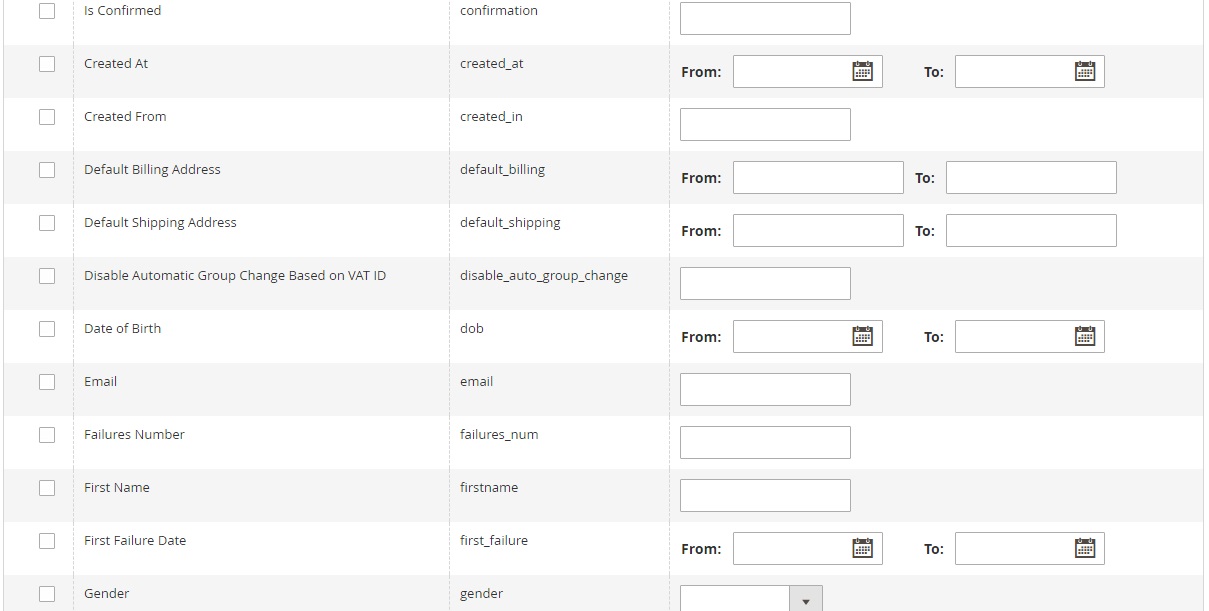
Attributes for the Customer Addresses entity:
- city
- company
- country_id
- fax
- firstname
- lastname
- middlename
- postcode
- prefix
- region
- region_id
- street
- suffix
- telephone
- vat_id
- vat_is_valid
- vat_request_date
- vat_request_id
- Vat_request_success
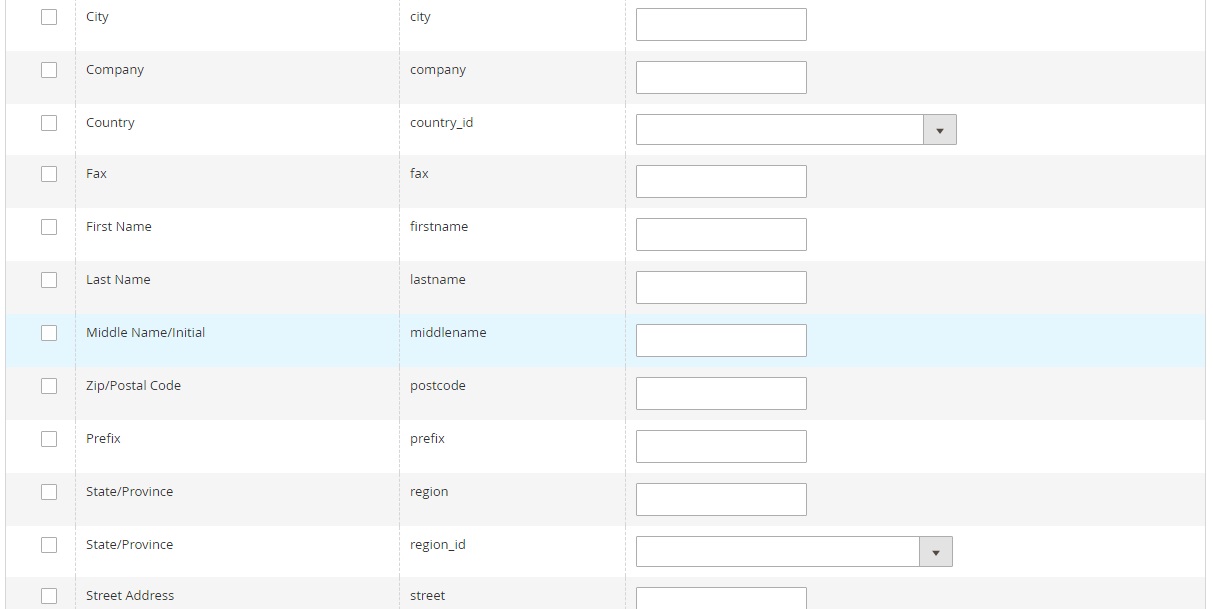
These are default attributes that can be utilized for customizing your Magento 2 export CSV files. Unfortunately, the number of entities is limited, so you cannot provide all the required information to third-party platforms. Even in combination with direct grid export, the default Magento 2 platform doesn’t provide all the necessary export features. You saw the list of drawbacks above, so you should understand that in case of serious export the platform will never satisfy your requirements.









