How to Automate Magento 2 Import & Export

We have very good news for you: it’s no longer necessary to import/export files to/from Magento 2 manually. And below we explain how to automate Magento 2 import and export processes. Check this post and you will find out how to save tons of time and effort making your daily routine fully automated.
Of course, you need a third-party extension to achieve your goal. And we recommend you to use the Improved Import & Export Magento 2 extension, since the Magento 2 Open Source platform doesn’t add any automation to import/export processes. As a result, you have to perform each run manually, but before diving deep into the nature of our solution, let’s tell a few words about the automation itself.

Table of contents
- 1 Inroduction
- 2 Automatic Data Transfers with Improved Import and Export
- 3 Use Cases of Automated Import and Export
- 4 Improved Import & Export FAQ
- 4.1 Which data sources does Magento 2 Improved Import & Export support for automated transfers?
- 4.2 Which file types does Improved Import & Export for Magento 2 support for automated transfers?
- 4.3 How to import and export data in Magento 2 automatically?
- 4.4 How to import data files with third-party attributes to Magento 2 automatically?
- 4.5 How to import and export data via ODS files to Magento 2 automatically?
- 4.6 How to import and export data via XLSX files to Magento 2 automatically?
- 4.7 How to import and export data via XML files to Magento 2 automatically?
- 4.8 How to import and export data via JSON files to Magento 2 automatically?
- 4.9 How to import data to Magento 2 via compressed files automatically?
- 4.10 How to import data to Magento 2 from Google Sheets automatically?
- 4.11 How to import and export data files between Magento 2 from Dropbox automatically?
- 4.12 How to import and export data files to Magento 2 from Google Drive?
- 4.13 How to import and export data between Magento 2 and external systems automatically using API connections?
Inroduction
In the case of Magento 2, it is fully based on Cron – a time-based job scheduler which is widely used to schedule commands or shell scripts (jobs) to run periodically at fixed intervals. It not only automates system maintenance or administration, but is also useful for things like downloading/uploading files or scheduling other repetitive tasks. For further information, check .
As for Magento 2 Cron, it is used in case of reindexing, catalog price rules, sitemap generation, newsletters, notifications related to price changes, etc. All features and nuances are described here: . Luckily, you don’t have to read the article to automate import and export processes. As mentioned above, our Magento 2 Improved Import & Export extension will do everything for you.
The module is entirely based on import and export jobs. You can create an unlimited number of both jobs that will be launched automatically according to specified schedule. At the same time, you can run any job any time asynchronously. The Improved Import Export Magento 2 extension allows importing/exporting products from/to various sources in different formats. As a result, you can automatically update stock and other product attributes. Let’s pay attention to some details.
Automatic Data Transfers with Improved Import and Export
Job Grid
All import jobs are gathered in a grid that provides enough information to find the desired job (the same is about export jobs). You can view job ID, title, status, schedule, entity type, and import source.
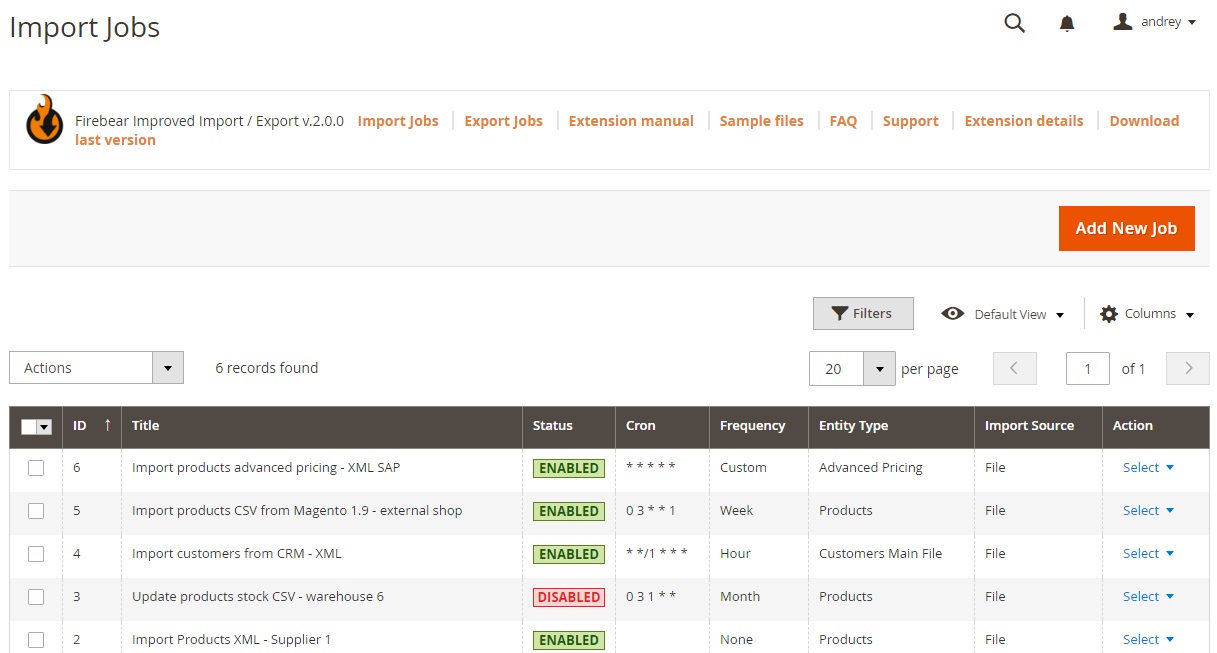
Also note that it is possible to automate Magento 2 import & export right in the grid by changing crone schedule right there:
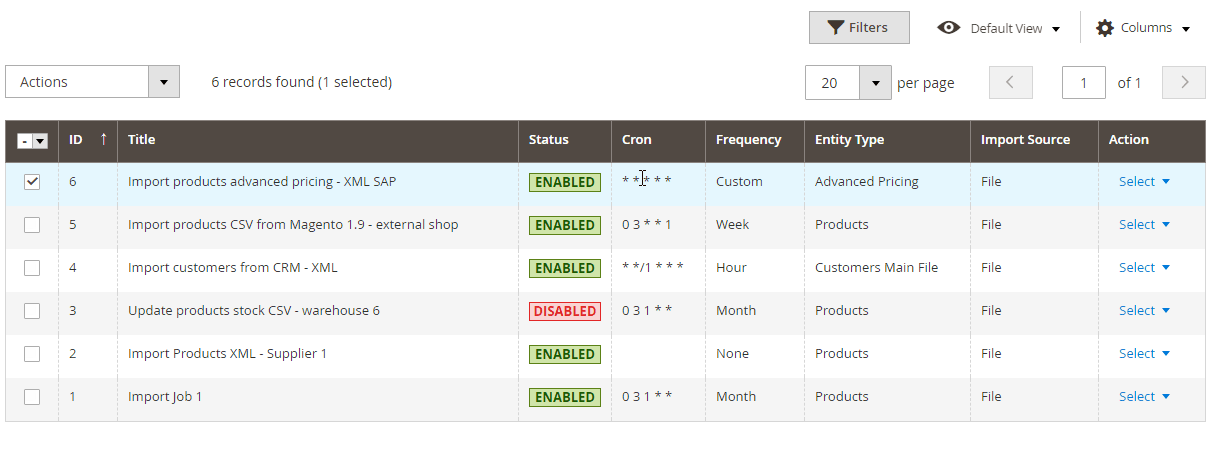
While adding a new import job, you have to deal with the following sections: General Settings, Import Settings, Import Behavior, and Import Source.
General Settings
The first section allows enabling/disabling the job, typing its title, and automating the process by configuring the frequency of the import job. In addition to a custom schedule, you can select a predefined one as well as enable manual run only. The module introduces the ability to assign particular cron jobs to cron groups so that you can save up time on managing separate cases.
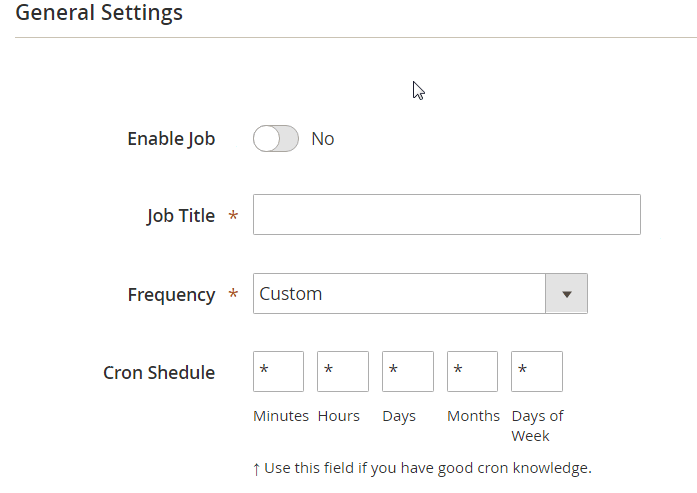
The rest of the General Settings include:
- Locale – set up your locale to support scheduling.
- Generate Unique Url if Duplicate – enable it if you are not sure that the products you are importing come with the unique URLs. This setting allows to get rid of the most annoying import trouble.
- – enable if you want to launch re-build indices after the import is complete.
- Send email from new tracks – enable if you intend to supply customers with tracking numbers of shipped orders.
Import Settings
The second section of the configuration page provides the ability to specify an entity that will be imported.
The module supports crucial entities to help you start or maintain competitive e-commerce business:
- Products,
- Categories,
- Customers
- Customer Addresses,
- Advanced Pricing,
- Cart Price Rules,
- Attributes.
To increase the user-friendliness of your store you can add extra Magento 2 components
- URL rewrites,
- Catalog Search Terms,
- Search Synonyms,
- Widgets,
- Product Reviews.
With the transfer of CMS blocks and CMS pages, you can compose unique layouts and implement second-to-none design elements, including the ones created via Page Builder.
Owners of Magento 2 Commerce and Cloud editions have the ability to import and export extra features, such as Gift Cards, Page Hierarchy, Visual Merchandiser, Stock Sources, and Stock Source Quantity.
Improved Import and Export along with the B2B add-on process exclusive B2B entities:
- Companies,
- Shared Catalogs,
- Requisition Lists,
- Quotes and Negotiable Quotes.
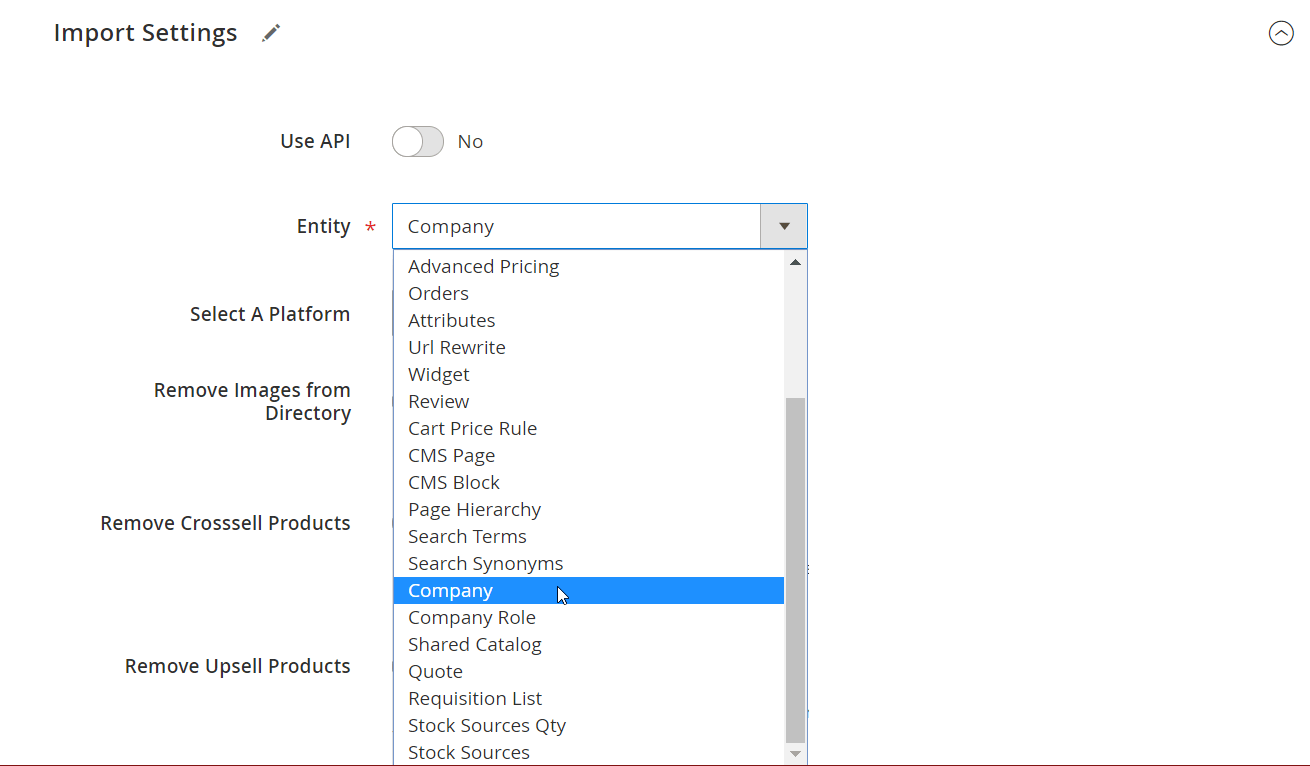
In this section you can also:Enable API connection with the CMS or ERP system you are using.
- Clear attribute values – if enabled all values of the optional product attributes will be reset and deselected. For example, if you are importing a product with the ‘Color’ attribute set to ‘Red’, in the imported product value for the ‘Color’ attribute will NOT be selected.
- Remove Product Association – removes product associations of the Grouped Products imported.
- Remove Product Website – assigns the import data to the admin store view and cancels all other website associations.
- Remove Product Categories – clears any mentions about the import data categories.
- Remove All Images – clears all product images from the database; the images can be found only in the relevant directory.
- Remove Related Products – replaces the existing related products with the new import ones.
- Remove Cross-sell Products – replaces the current cross-sells with the new import ones.
- Remove all address association – is possible during Customer Address processing; compares the addresses existing in the database with the ones in the import table and prevents duplication by transferring only new data.
- Remove Upsell Products – replaces the assign upsell products with the new ones from the import table.
- Disable Product not in list – makes products not transferred during the current import disabled.
Import Behavior
Next, it is necessary to specify import behavior: Add/Update, Only Add/Only Update, Replace, or Delete; configure validation strategy: ‘Stop on Error’ or ‘Skip error entries’; set allowed error quantity that will be used for halting import process; and specify separators.
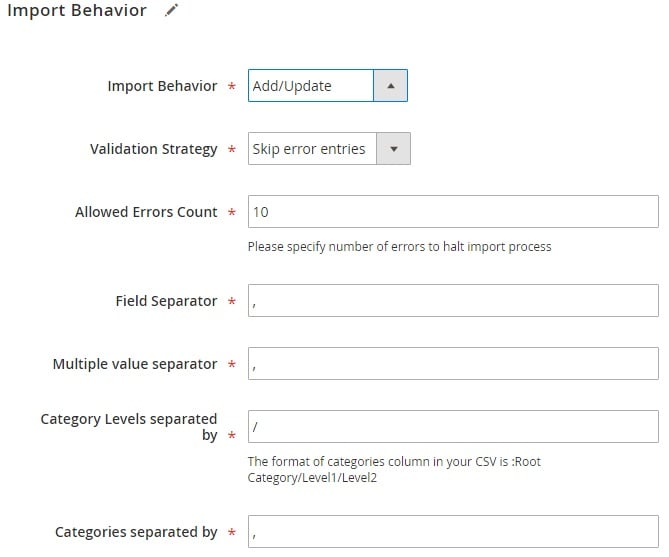
Import Source
In Import Source select a file format (the default import supports just one): CSV, XML, XLSX (Excel), ODS (OpenOffice), Json, or compressed data in ZIP and TAR.
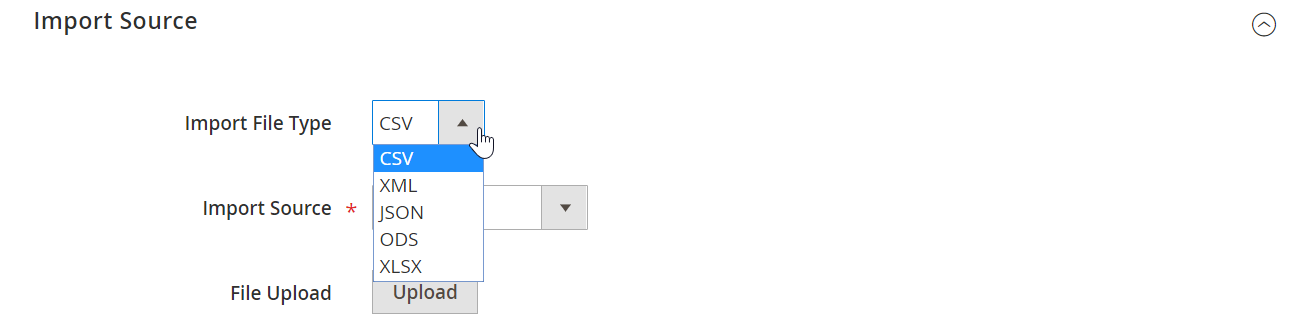
The second step allows you to choose the import source. In order to automate Magento 2 import, our extension provides the ability to get the desired update via a specified file path or from FTP/SFTP, URL, or even Google Sheets and Dropbox. File upload configuration looks as follows:
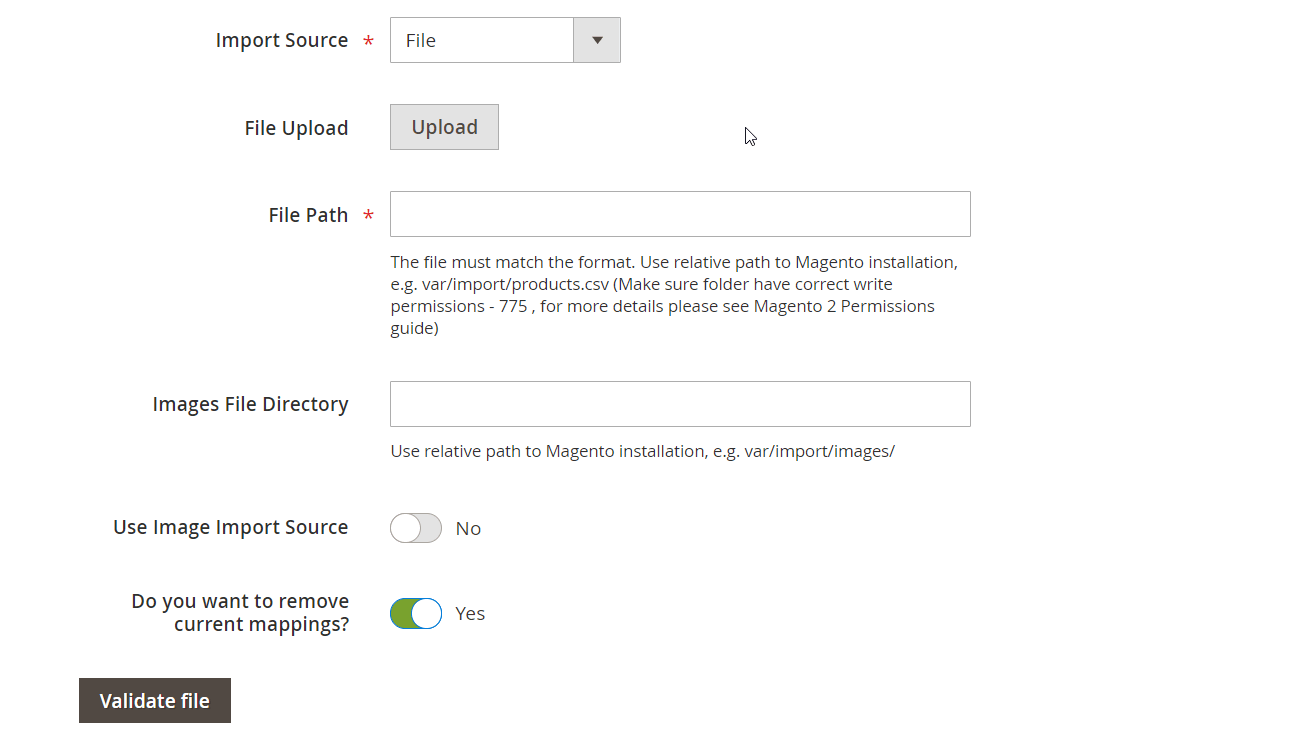
And this is how the Dropbox upload section looks:
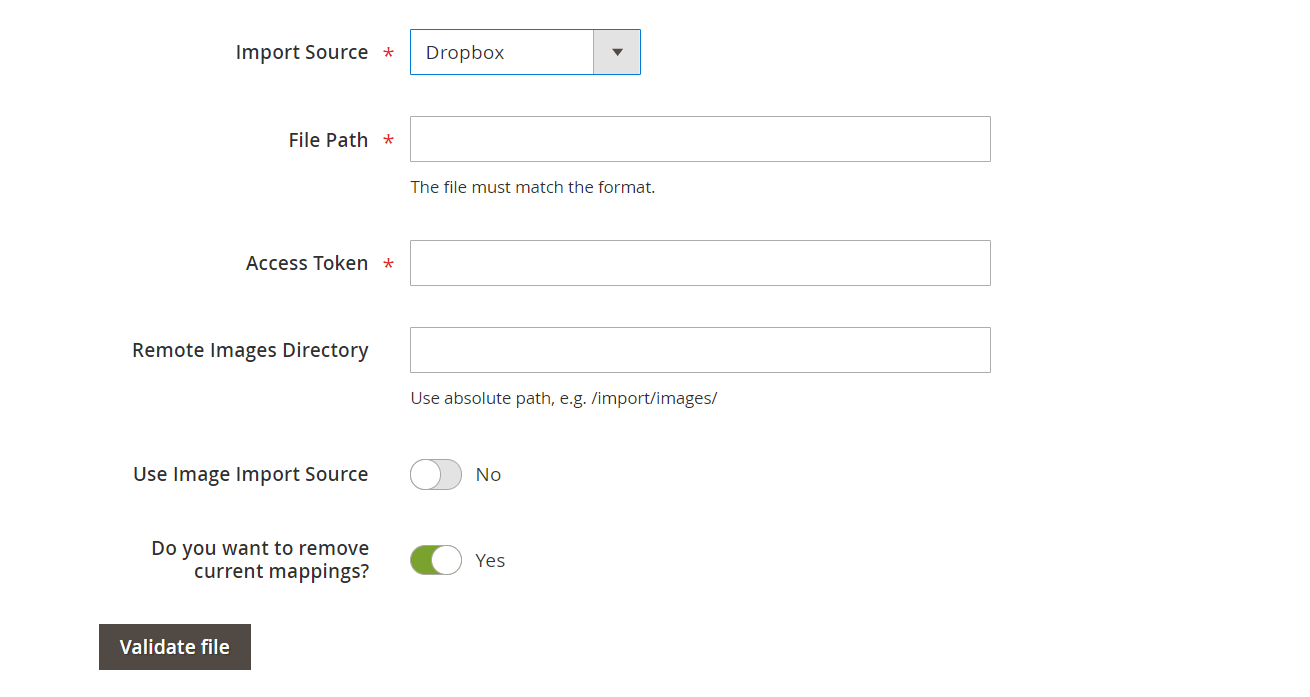
We have also added support of Google Sheet CSV files. So you can work with your colleagues on a single import table. Share it, and only paste a link. Improved Import and Export extension will do the rest – it will get a CSV file and import anything from it to your Magento store.
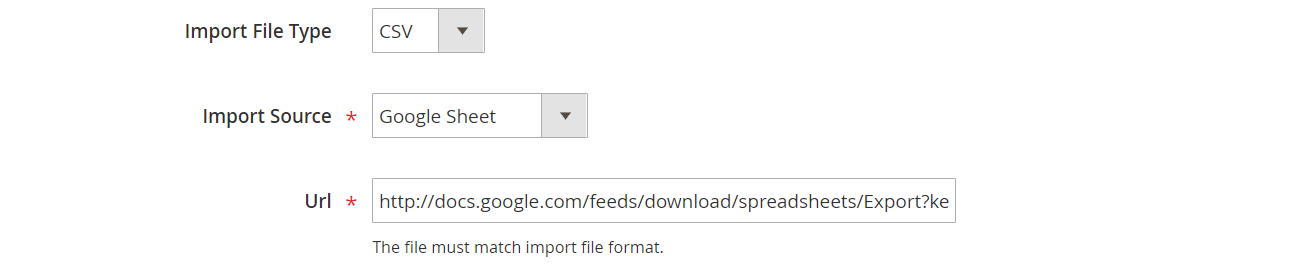
Also note that despite the selected import source, there are always basic image and mapping settings involved as well as file validation.
File Mapping
If your import file has a custom structure, you can always apply mapping in order to automate Magento 2 import (the same is about export. Our extension provides the ability to use mapping presets as well as create custom mapping manually. Furthermore, you can always apply hardcoded (default) values to all items or insert them only into empty rows.
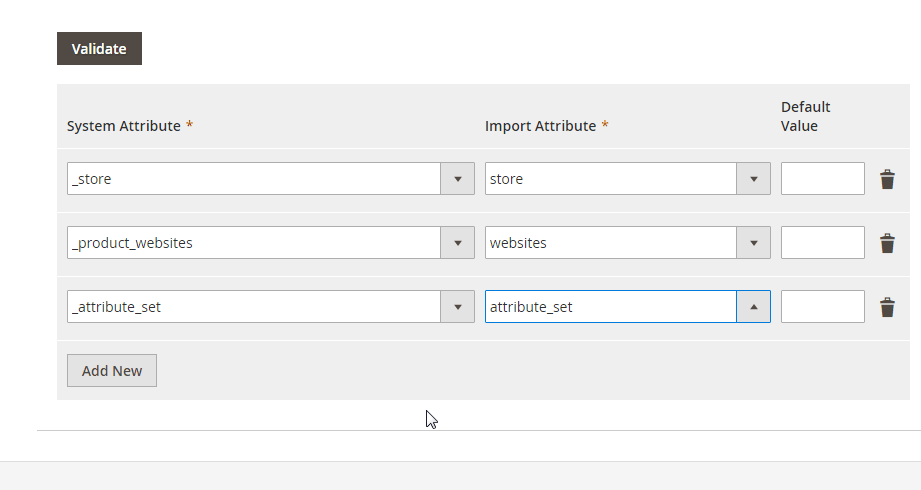
In the next section you can map categories of the imported products with the categories that currently exist at your store. This may come handy if you are importing product from a different store or migrating.
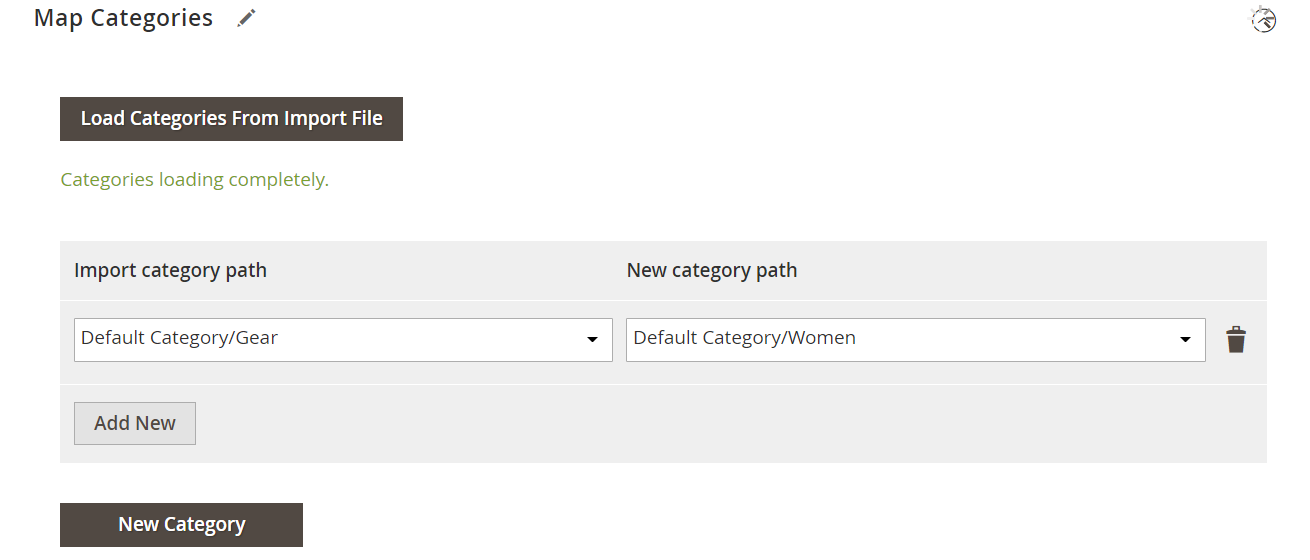
Additionally, you can create new categories that are missing at your store right from the import job.
Translation Tool
Improved Import and Export for Magento 2 automates updates of multilingual sites. With the built-in translation tool, you can convert import content into any language versions.
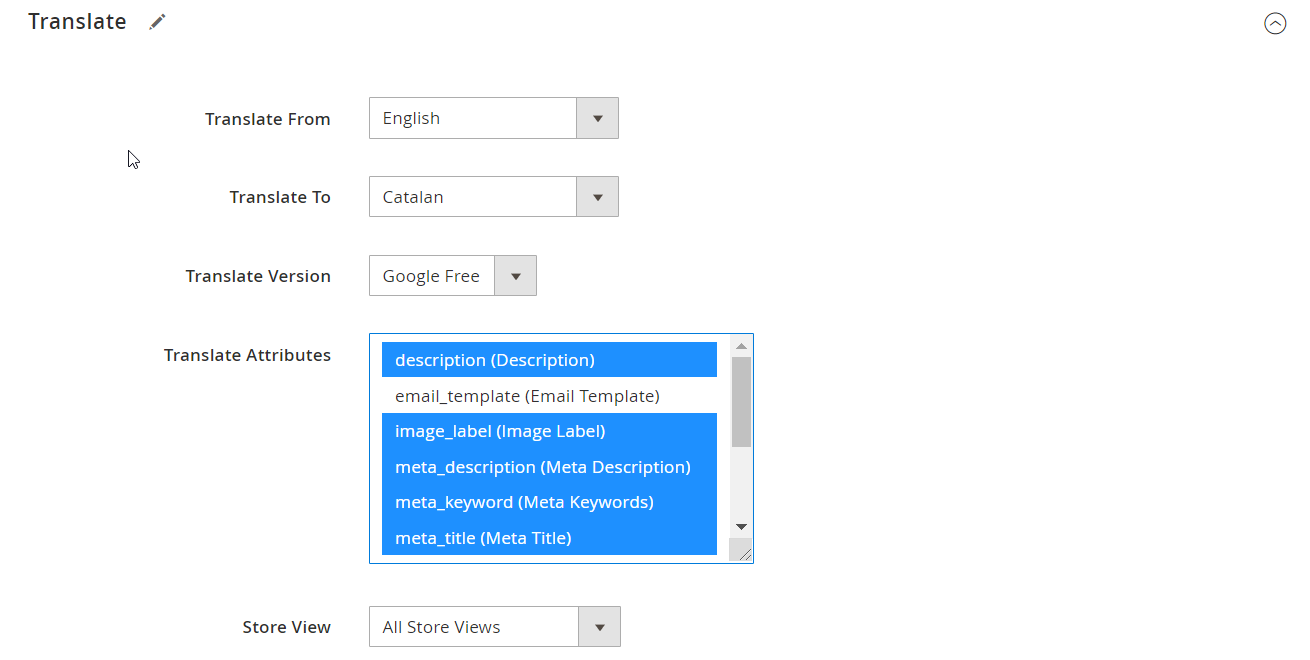
Price Adjustment
You can also control the prices of the imported products. This is done inside the Price Rules section.
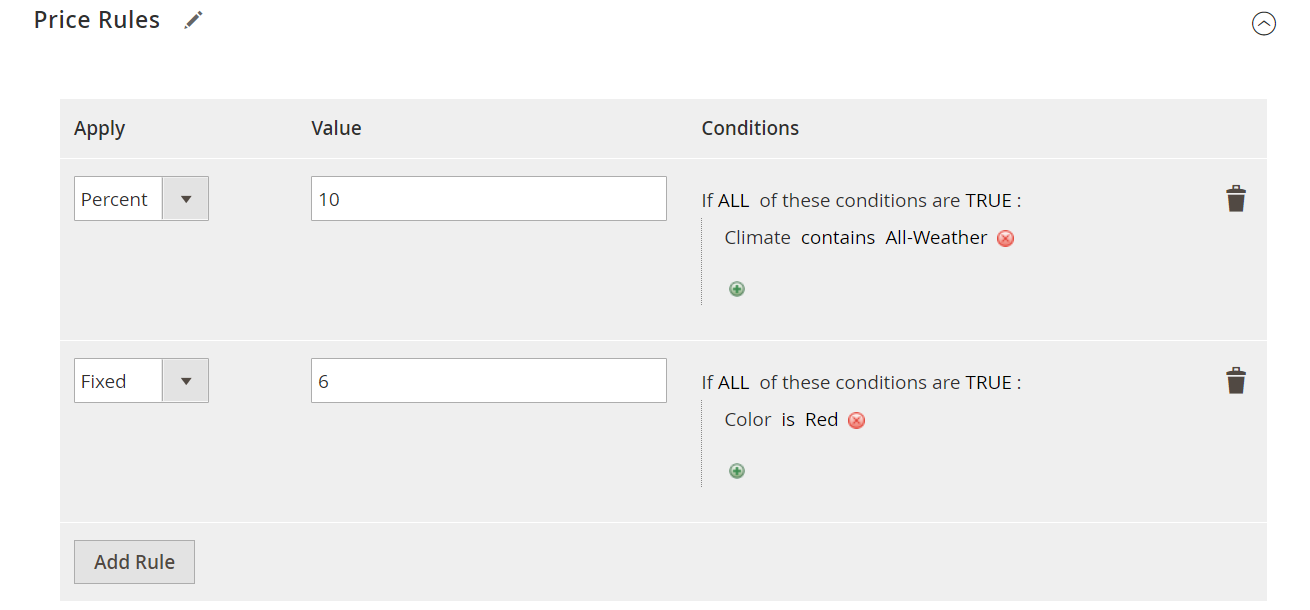
You can decide if you want to increase or decrease the prices of the imported products by a flat or percent value. For example, if you are getting ready for a sale, this section can help you quickly adjust the prices to include a discount.
Custom Logic for Configurable Product Creation
Using your product data, you can create configurable products on the fly right in the import job. Decide how configurable products will be formed and specify the key attributes for product variations. Improved Import and Export will see to update your database without fail.
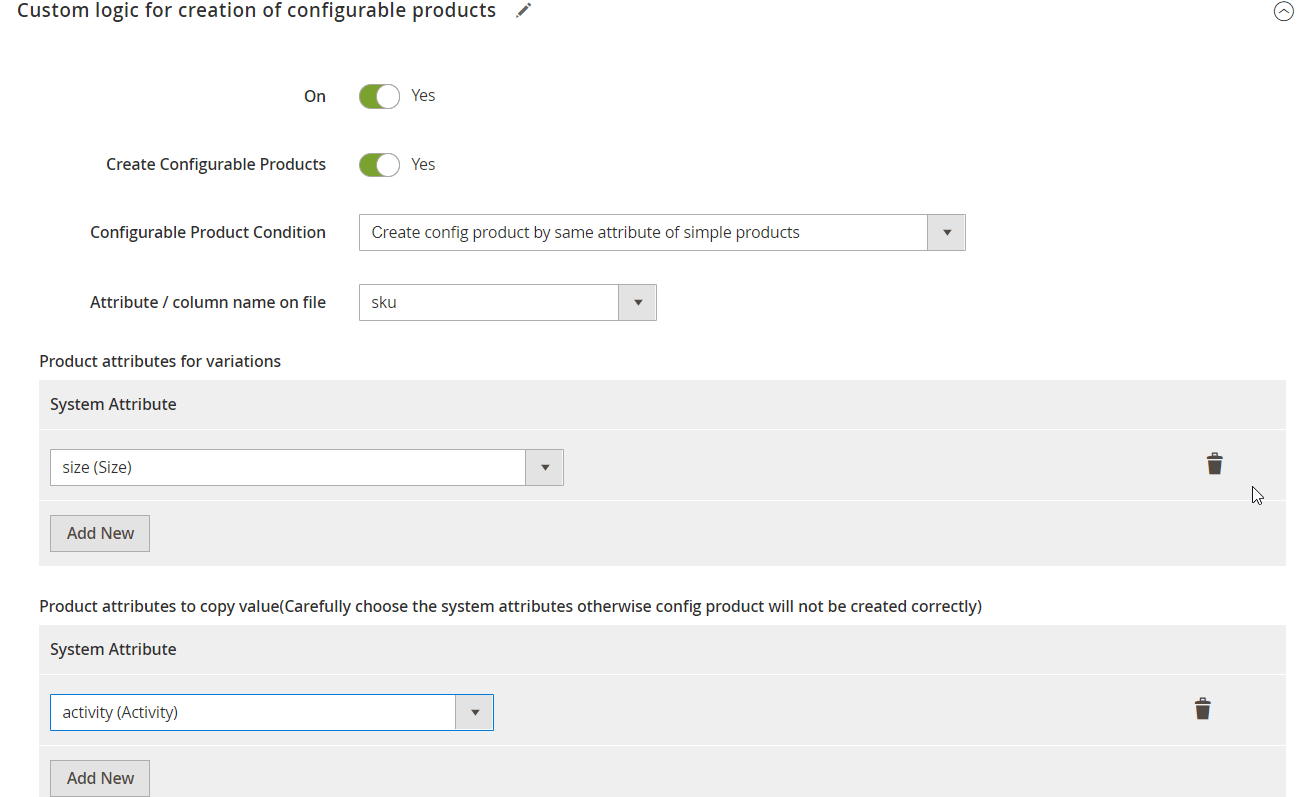
Similar features are available in case of export, so you can fully automate Magento 2 export with the help of the Firebear Improved Import & Export Magento 2 extension.
Use Cases of Automated Import and Export
Stock Updates
Magento 2 Improved Import and Export allows you to define the way your store is maintained. With the functionality, you can arrange fully automatic stock updates based on cron. The module offers time-related import and export oriented on specified time or events. All the updates and pre-configured modifications are applied without any admin involvement, thus, you control both new entries and existing data with no actual time spent on it.
You can easily transfer products from and to your store database regardless of the update frequency, data size, or the number of channels you get the data from. Firebear Improved Import and Export helps you to manage the MSI with ease. Stock source quantity import allows updating particular stocks precisely without product duplications or any changes in the general stock info. In case you deliver services via multiple store views, the module will take care of translating all the elements of product pages.
You can roll back to manual updates at any time. High processing speed provided by the extension allows dealing with import or export as fast as possible. Thousands of products with all the related data can be transferred in a couple of minutes.
Magento 2 Integrations
If you seek a way to expand your business reach, it’s high time to turn your attention to various management tools. The strategy will help you to organize a self-sustainable lifecycle, create a flexible business environment, and increase ROI. Improved Import and Export is the very tool that brings these opportunities to you by enabling Magento 2 integrations with ERP, CRM, accounting software, and PIM.
The ability to connect via multiple channels and the variety of file formats supported make the extension a hub for synchronizing drastically different systems. The functionality processes all Magento 2 B2B and B2C entities which means all the data can be sent for management via professional tools and retrieved for in-store usage. With Improved Import and Export as a platform connector, you can administrate supply chain, finances and taxes, human resources, store content, customer care, marketing activity, and receive profound analytics on every process in your store.
Dropshipping with Magento 2
Improved Import and Export supports and enhances the diverse opportunities held within Magento 2. When it comes to dropshipping, the extension establishes a stable communication channel with your supplier. Direct API connection helps to exchange all the crucial data – from products to orders – without delays. Cron-based stock updates reduce the admin workload and allow you to stay in control over synchronized data. The advanced mapping features ensure the correct implementation of all the product data provided from the supplier side to your Magento 2 site.
For further information, check our Improved Import & Export Magento 2 Extension Manual. You can get the Magento 2 import/export module here:
Download / Buy Firebear Improved Import & Export Magento 2 Extension
Improved Import & Export FAQ
Let’s take a look at other nuances of importing and exporting data files to Magento 2 automatically with the help of the Improved Import & Export Magento 2 extension.
Which data sources does Magento 2 Improved Import & Export support for automated transfers?
The module lets you automatically import and export data between your e-commerce store and external systems via direct file uploads, FTP/SFTP servers, Google Sheets, Google Drive, OneDrive, DropBox, direct URL uploads, REST and SOAP APIs.
Which file types does Improved Import & Export for Magento 2 support for automated transfers?
With the help of our tool, you can import and export data to and from Magento 2 automatically via CSV, XML, XLSX, ODS, JSON, ZIP, and TAR files.
How to import and export data in Magento 2 automatically?
As we’ve described in this article, the Improved Import & Export extension lets you use a cron scheduler for automated transfers. Create a schedule of updates and let the plugin run all the transfers for you.
How to import data files with third-party attributes to Magento 2 automatically?
Magento 2 prevents import processes if they involve third-party data that doesn’t follow the platform’s requirements. However, you can use the Improved Import & Export extension to attain the lacking functionality. The module lets you create a mapping scheme where you match third-party attributes and values to the corresponding ones used within Magento 2. You can also apply mapping to export processes to generate any data output your partners require. In both cases, the extension lets you use cron to automate the import and export of data files that contain third-party attributes.
How to import and export data via ODS files to Magento 2 automatically?
The Improved Import & Export extension lets you move data between Magento 2 and external systems via ODS files automatically. There is no need to convert them to CSV to fit the Magento 2 requirements. You also no longer need to start each data transfer manually.
How to import and export data via XLSX files to Magento 2 automatically?
The Improved Import & Export extension lets you move data between Magento 2 and external systems via XLSX files automatically. There is no need to convert them to CSV to fit the Magento 2 requirements. You also no longer need to start each data transfer manually.
How to import and export data via XML files to Magento 2 automatically?
The Improved Import & Export extension lets you move data between Magento 2 and external systems via XML files automatically. There is no need to convert them to CSV to fit the Magento 2 requirements. You also no longer need to start each data transfer manually.
How to import and export data via JSON files to Magento 2 automatically?
The Improved Import & Export extension lets you move data between Magento 2 and external systems via JSON files automatically. There is no need to convert them to CSV to fit the Magento 2 requirements. You also no longer need to start each data transfer manually.
How to import data to Magento 2 via compressed files automatically?
If your data files are compressed, you can also automate their transfer to Magento 2 with the Improved Import & Export extension. Your file archive should be in a ZIP or TAR format. In addition to CSV, our module also supports compressed XML, JSON, ODS, and XLSX files.
How to import data to Magento 2 from Google Sheets automatically?
If data is stored in Google Sheets, the Improved Import & Export extension lets you automate its transfers to Magento 2. You can select the popular service as your import source and use cron to automate the corresponding transfers. It is also possible to export data to Google Sheets from Magento 2 with the help of our module.
How to import and export data files between Magento 2 from Dropbox automatically?
The Improved Import & Export module lets you transfer data tables to Magento 2 from Dropbox and back. And you can leverage a cron scheduler to automate the corresponding import and export processes. Also, you need to use CSV, JSON, ODS, XML, or XLSX tables. If it is a compressed file, it should be in a ZIP or TAR format. You can use this file storage to export data files and enable automated export processes.
How to import and export data files to Magento 2 from Google Drive?
You can also use our extension and its cron scheduler to leverage Google Drive to transfer data files between Magento 2 and external systems automatically. Use CSV, JSON, ODS, XML, and XLSX files that can be compressed as ZIP or TAR.
How to import and export data between Magento 2 and external systems automatically using API connections?
The Improved Import & Export extension lets you create API connections to transfer data between your e-commerce website and external systems. At the same time, the module’s cron scheduler is at your service.









