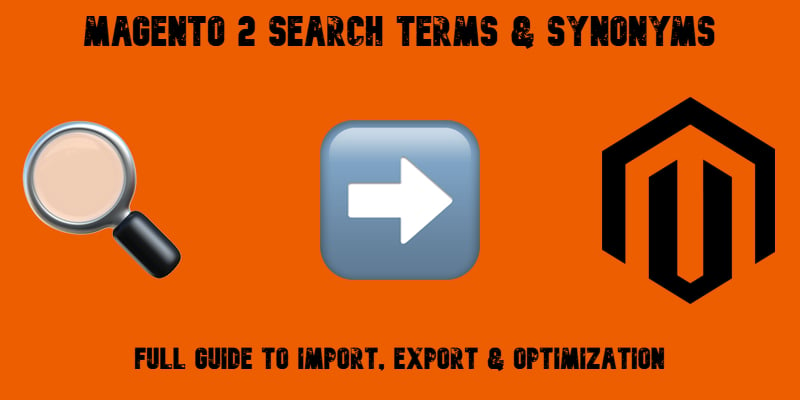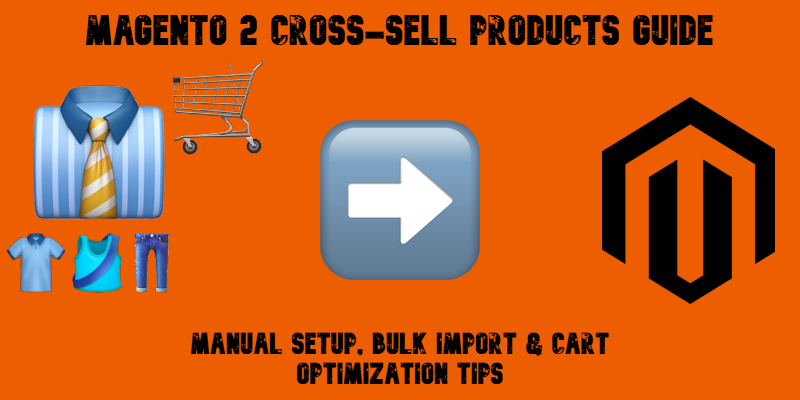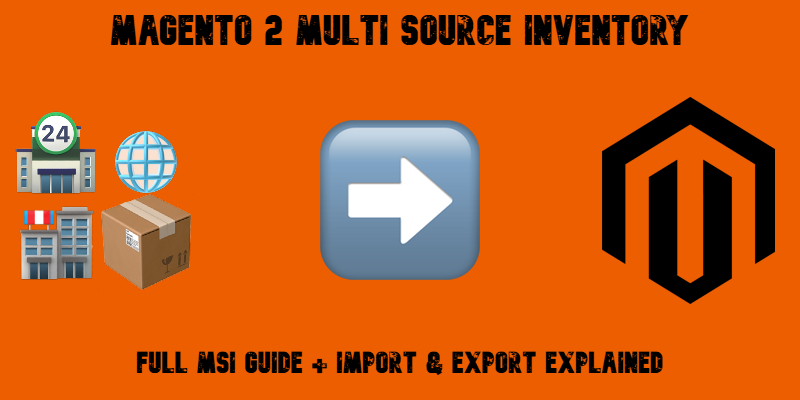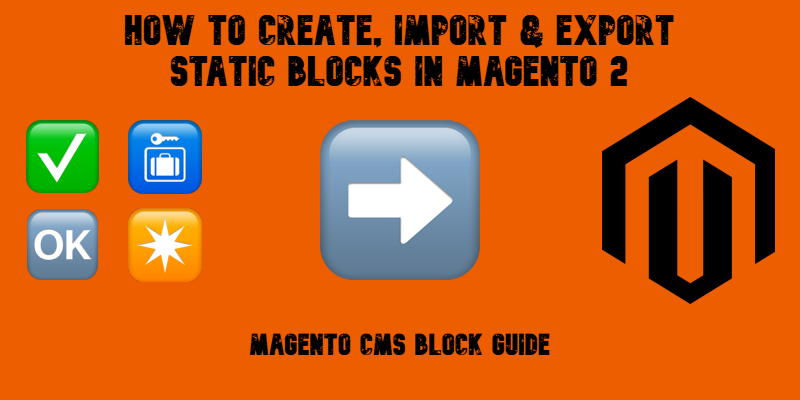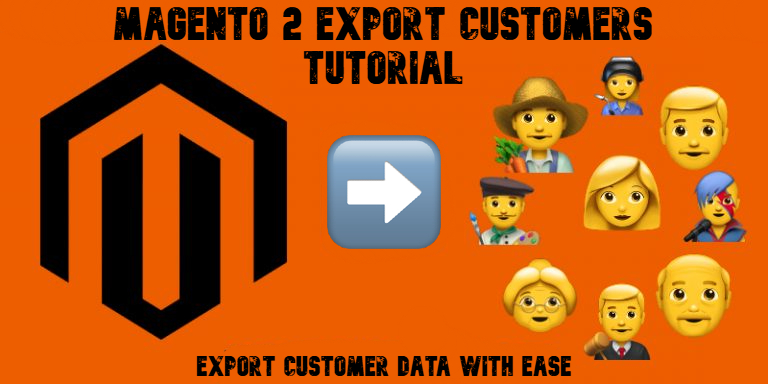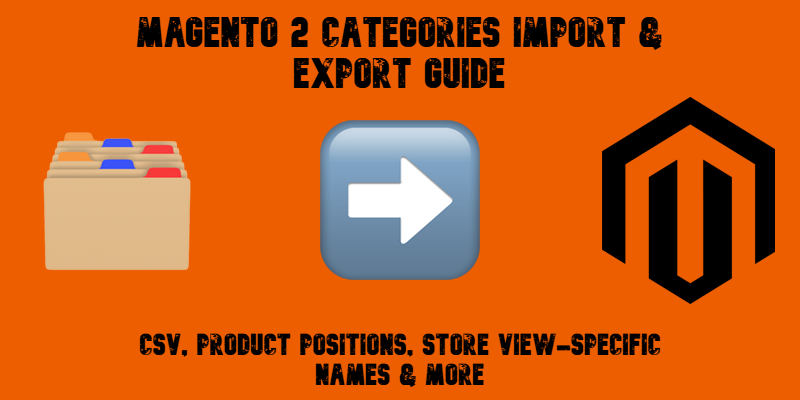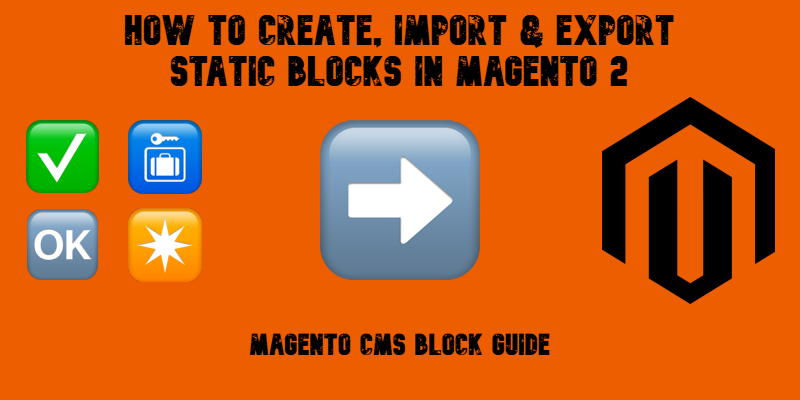
Creating a standout storefront in Magento 2 often comes down to how well you manage your CMS blocks or static blocks that power everything from homepage banners to promotional widgets. These reusable content elements are the building blocks of engaging layouts and dynamic pages. Whether you’re customizing your homepage, setting up seasonal offers, or building with Magento Page Builder, Magento CMS blocks are key to delivering rich, branded experiences.
Yet, despite their critical role, Magento 2 doesn’t offer built-in tools for importing or exporting CMS elements like static blocks, pages, or widgets. That’s where the Improved Import & Export extension steps in, enabling seamless data transfers across stores and environments.
In this comprehensive guide, we explore what Magento 2 CMS blocks are, the difference between static and dynamic blocks, how to create and insert blocks, and how to import and export Magento 2 static blocks quickly and accurately. You’ll learn how to structure your import table, configure import jobs, and avoid common pitfalls. We’ll also walk through every CMS block attribute, share ready-to-use sample files, and explain how to move CMS content between Magento 2 installations with confidence. Whether you’re a developer, store admin, or agency partner, this tutorial will help you master Magento CMS block management like a pro.
Continue Reading