Magento 2 Search Terms & Synonyms: Full Guide to Import, Export & Optimization
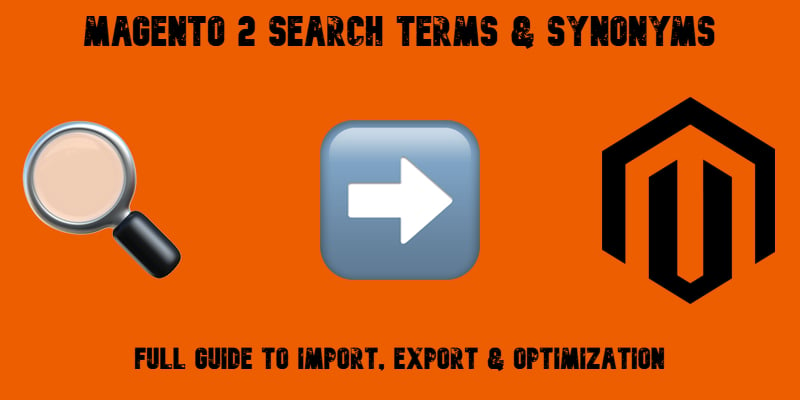
Need to take control of how customers search your Magento 2 store? Let’s talk about two powerful — yet often overlooked — tools: search terms and search synonyms. Together, they shape how your catalog responds to real-world queries, helping shoppers find what they need even when they don’t use the exact product name.
Out of the box, Magento 2 gives you basic tools to manage search terms and define synonyms manually. But here’s the catch — there’s no built-in way to import Magento 2 search terms in bulk. And when it comes to importing search synonyms, you’re stuck with one-by-one editing. That might work for a handful of changes, but if you’re managing a large catalog or syncing search data across stores, manual updates quickly become a time sink.
That’s where the Improved Import & Export extension steps in. This powerful module unlocks the ability to import and export both search terms and search synonyms in Magento 2, saving hours of manual work and giving you full control over catalog search behavior.
In this guide, we’ll walk you through how Magento 2 search terms and synonyms work, how to manage them efficiently with import/export jobs, and which attributes you’ll need to work with. Whether you’re cleaning up legacy data, optimizing internal search, or launching a multi-store setup, we’ve got you covered.

Table of contents
- What Are Magento 2 Search Terms and Synonyms?
- How to Find and Manage Search Terms and Synonyms in Magento 2
- How to Import Magento 2 Search Terms and Synonyms in Bulk
- How to Export Magento 2 Search Terms and Synonyms
- Advanced Tips: Improving Magento 2 Search With Terms and Synonyms
- Final Words: Take Control of Magento 2 Search Terms and Synonyms
- Frequently Asked Questions: Magento 2 Search Terms and Synonyms
What Are Magento 2 Search Terms and Synonyms?
Before we dive into import/export workflows, let’s get clear on what Magento 2 search terms and search synonyms actually are — and why they matter for storefront usability and SEO.
🔍 Magento 2 Search Terms: Guide the Customer Journey
Search terms in Magento 2 are keywords or phrases your customers type into the site search bar. But there’s more going on behind the scenes. Magento lets store admins configure these terms to influence how search results behave — or even redirect users to specific product pages, landing pages, or categories.
Used strategically, Magento search terms help fine-tune how your site responds to customer intent. You can track which keywords your visitors use most, discover trending product searches, and optimize your search experience accordingly. It’s not just a tool for navigation — it’s a data-driven gateway to better merchandising.
For example, if many users search for “running shoes” but your catalog uses “trainers,” Magento won’t surface the right products — unless you take control with targeted search terms or synonyms.
🧠 Search Synonyms in Magento 2: One Query, Many Words
Search synonyms in Magento 2 help you bridge the gap between how customers speak and how your catalog is structured. With synonyms, you can map multiple related keywords to the same result, ensuring that different search terms return the same product set.
Let’s say you sell laptops. Shoppers might search for “notebook,” “MacBook,” or “ultrabook.” Rather than hoping they guess your exact product titles, you can configure Magento 2 search synonyms so that all those terms lead to the same relevant results.
This becomes even more important across multilingual stores, product lines with regional naming differences, or catalogs that include abbreviations and technical jargon.
Now that you know how Magento 2 search terms shape customer search behavior — and how Magento 2 search synonyms improve relevance and discoverability — let’s explore how to manage them efficiently.
How to Find and Manage Search Terms and Synonyms in Magento 2
Managing how your storefront responds to customer searches starts in the Magento 2 admin panel. Head over to Marketing → SEO & Search, and you’ll find two key options:
- Search Terms
- Search Synonyms
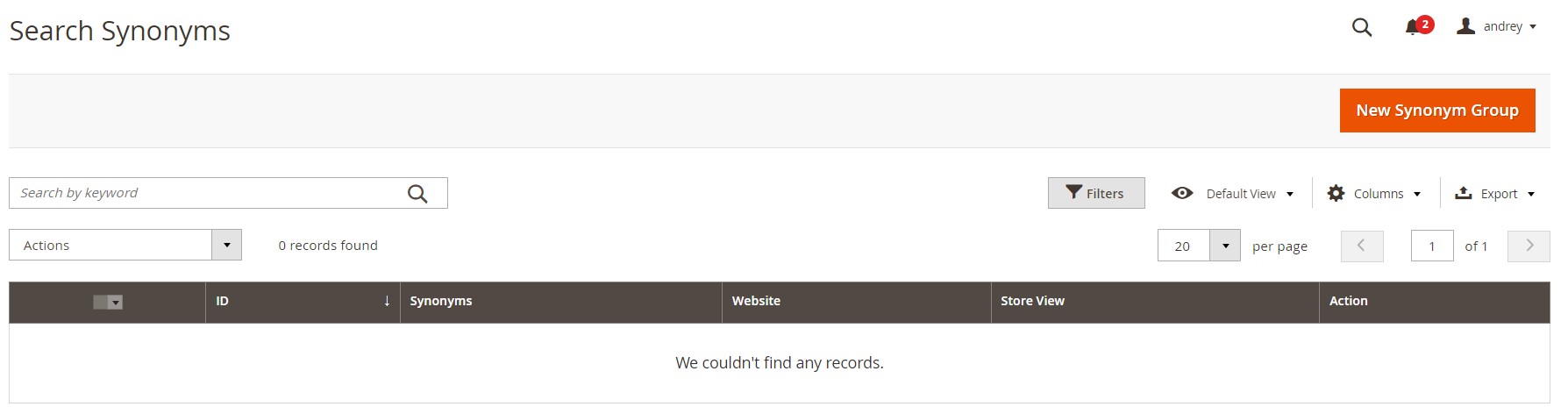
Both are presented in familiar Magento-style grids, complete with filters, sorting, and mass actions. But the real functionality lives inside the configuration of each record, where you define how Magento 2 search terms and synonyms shape customer behavior.
🔍 Magento 2 Search Terms: Setup and Control
To create or manage search terms in Magento 2, go to Marketing → SEO & Search → Search Terms and click Add New Search Term. This is where you define how Magento should respond when a customer types a specific phrase into the search bar.
Key fields to configure:
- Search Query – The word or phrase entered by the customer.
- Store – Choose which store view(s) the rule applies to.
- Redirect URL – Optional: send customers directly to a specific product, category, or CMS page.
- Display in Suggested Terms – Choose whether this query appears in the auto-suggest dropdown on the storefront.
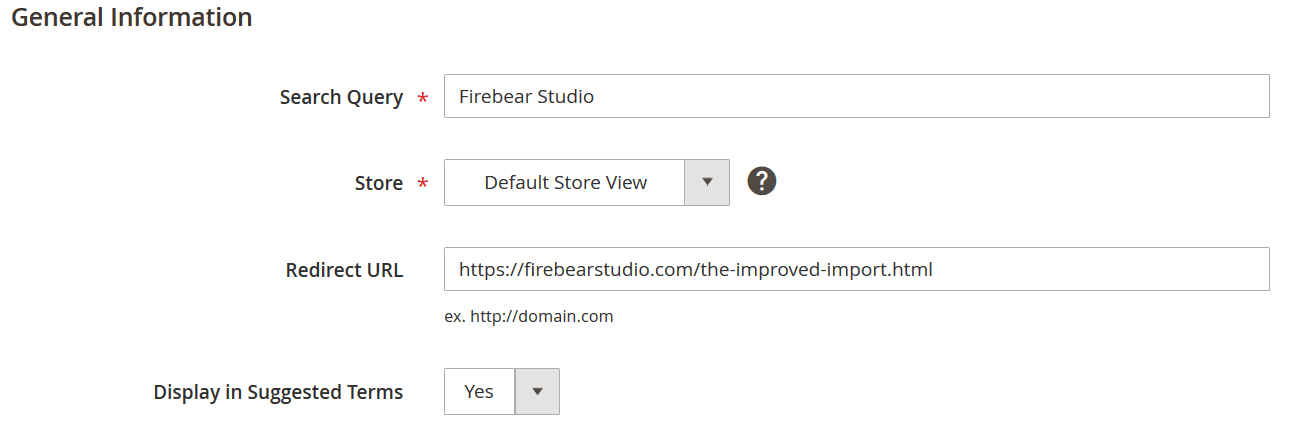
Let’s look at the configuration in the screenshot above. According to it, the website redirects a customer who enters the Firebear Studio search inquiry to the product page of the Improved Import & Export extension. It happens only on the default store view, and “Firebear” is displayed in the suggested terms.

Search terms allow you to take direct control of Magento’s internal search engine — not just by influencing what results appear, but by completely redirecting traffic when needed. This is especially useful for seasonal campaigns, promotional landing pages, or correcting commonly misspelled product names.
📊 Magento Search Terms Report: Boost SEO with Customer Search Data
Magento automatically tracks the search terms customers use on your storefront, giving you access to valuable insights via the search terms report. You’ll find this data right inside the Search Terms grid in the admin.
Two key columns to watch:
- Results – Number of search results returned for the query.
- Uses – How many times the term was searched by users.

This data isn’t just for analytics — it’s actionable.
- Zero-result searches? Add a synonym or fix catalog metadata.
- High-use, low-click terms? Consider redirecting to a more relevant page.
By reviewing the Magento search terms report regularly, merchants can enhance their on-site SEO, improve the customer journey, and even uncover product demand that’s not being met.
🧠 Magento 2 Search Synonyms: Grouping Meaningful Queries
While search terms let you react to specific queries, search synonyms in Magento 2 help group similar ones, improving how your search engine handles variation in customer language.
To manage them, go to Marketing → SEO & Search → Search Synonyms and click New Synonym Group.
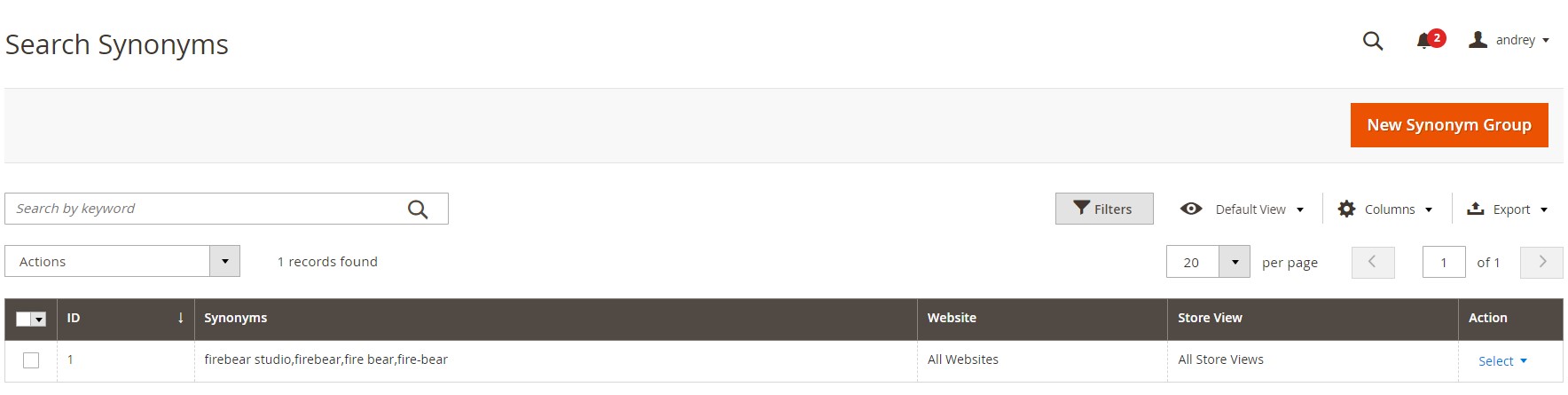
Here’s what you’ll configure:
- Scope – Define which websites the synonym group applies to.
- Synonyms – Enter a comma-separated list of related terms (e.g., laptop,notebook,netbook).
- Merge Existing Synonyms – Automatically combine overlapping terms across the same scope.
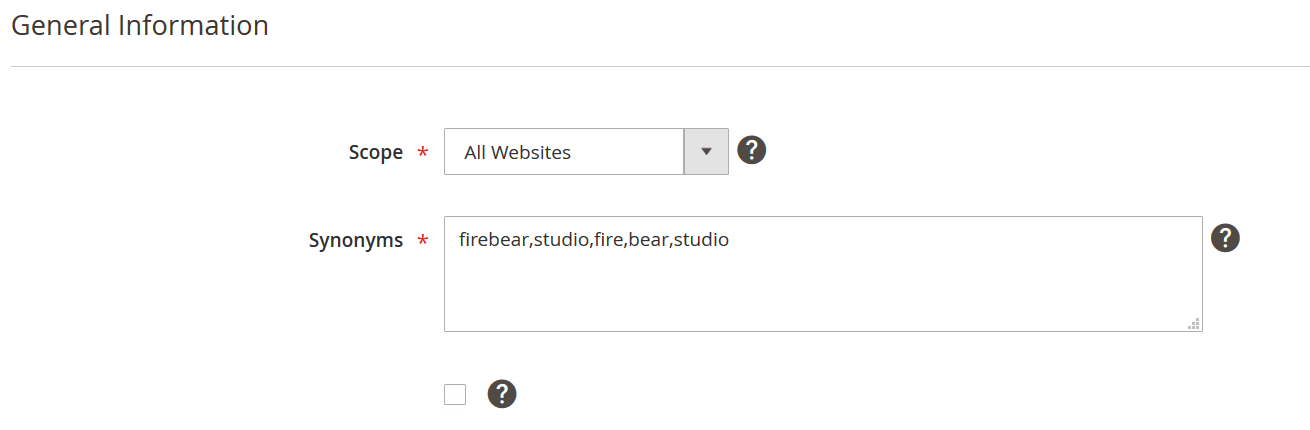
This lets Magento return consistent results whether your customer types “jacket” or “coat.” However, keep in mind that search synonyms do not trigger redirects. If you want a specific keyword to send users to a specific page, that must be configured as a separate search term.
For example, if you’ve created a search term for “Firebear Studio” that redirects to your Import & Export extension page, and you also define synonyms like firebear, fire-bear, fire bear, only the exact “Firebear Studio” term will trigger the redirect — the synonyms will only help match results, not apply the redirect logic.
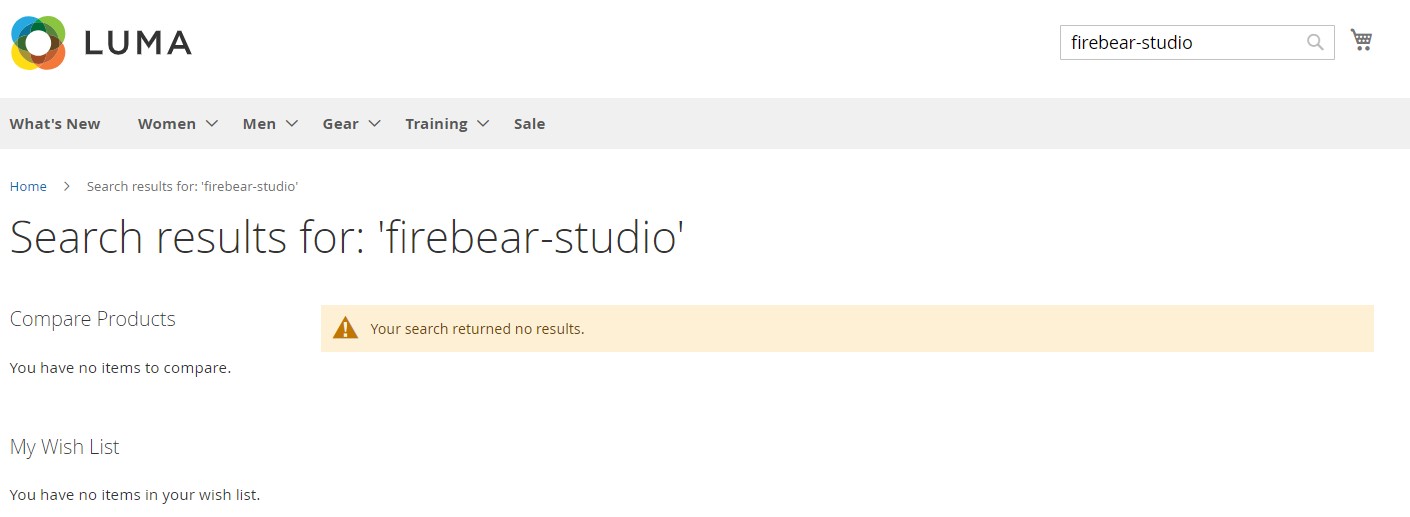
How to Import Magento 2 Search Terms and Synonyms in Bulk
By default, Magento 2 doesn’t support importing or exporting search terms and search synonyms. That means no way to bulk-upload redirect rules, optimize synonym groups, or sync search configurations across environments — unless you handle it all manually.
That’s where the Improved Import & Export extension for Magento 2 comes in.
This extension unlocks full import/export support for Magento 2 search terms and search synonyms, making it easy to manage everything via CSV, Excel, or even Google Sheets — directly from the admin panel.
🚀 Why Use the Improved Import & Export Extension?
The Improved Import & Export tool is more than just a file uploader — it’s a complete data automation engine. Here’s what it brings to the table:
- ✅ Import & export support for all Magento 2 entities, including B2B and MSI.
- ✅ Handles all product types: simple, configurable, grouped, virtual, downloadable, and bundles.
- ✅ Supports multiple data sources: Google Sheets, FTP/SFTP, Dropbox, direct URLs.
- ✅ Works with CSV, XML, XLSX, ODS, and JSON file formats.
- ✅ Offers REST and SOAP API integrations for headless syncs and third-party tools.
- ✅ Includes field mapping, filters, automation, validation, and open code for customization.
📎 Learn more on the product page →
📥 Step-by-Step: How to Import Search Terms and Synonyms in Magento 2
Follow these steps to import search terms and search synonyms to Magento 2:
- Create an Import Job. Go to System → Improved Import/Export → Import Jobs and click Add New Job.
Name the job, configure your schedule (optional), and move to Import Settings. - Select the Entity. In Import Settings, choose the entity type:
- Search Terms
- Search Synonyms
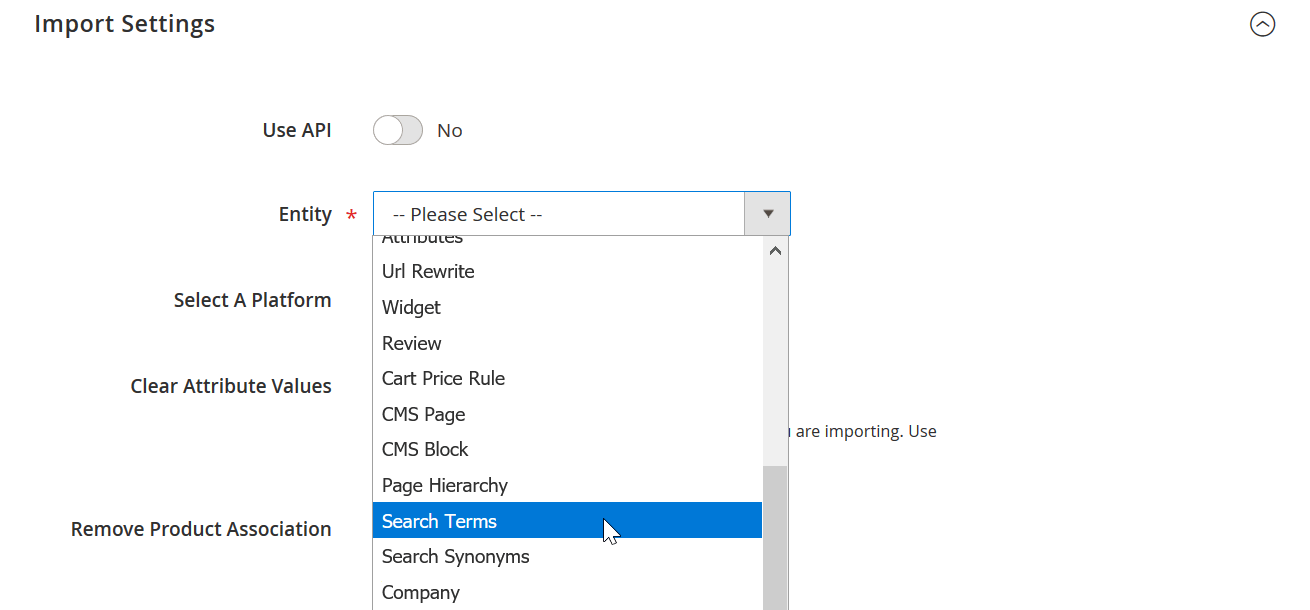
- Choose File Format & Source. In the Import Behavior section, select your preferred file format (CSV, XML, Excel, etc.) and set the import behavior (Add/Update, Replace, or Delete).
Then choose the file source — from Dropbox to Google Sheets.
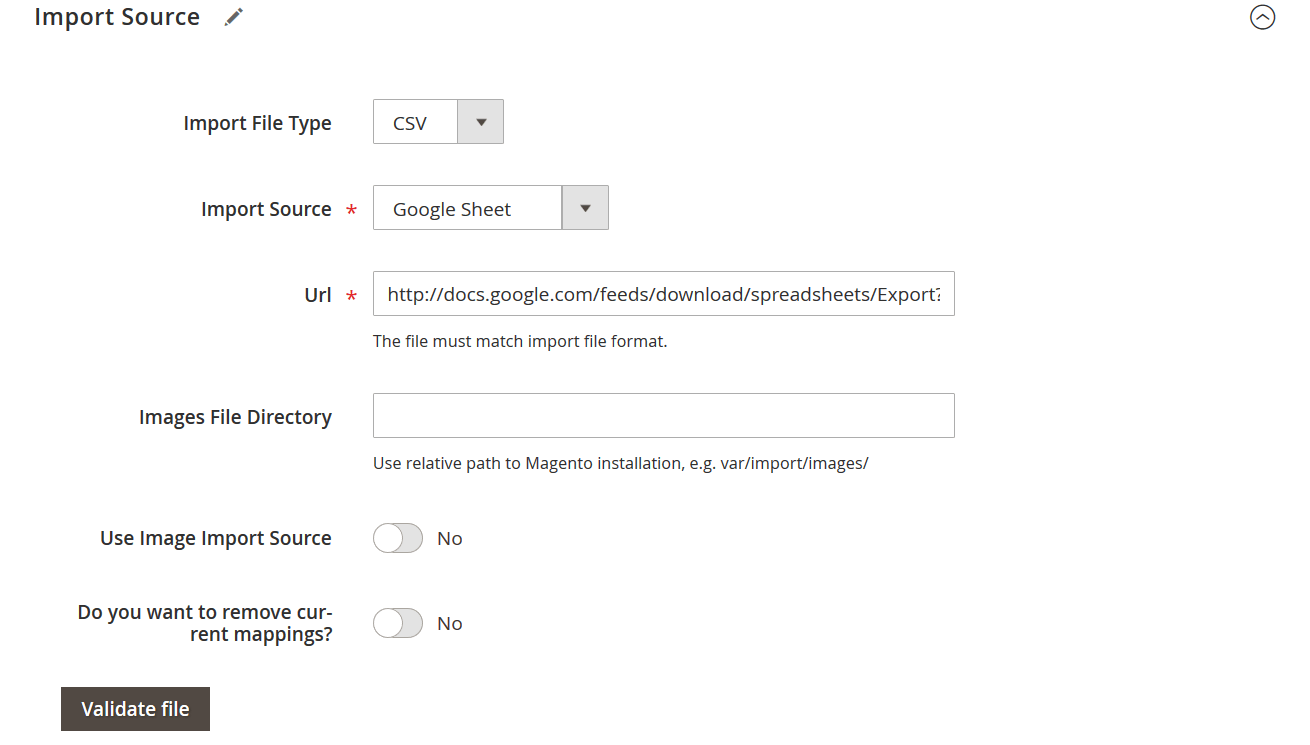
- Validate & Run the Job. Once your file is uploaded, click Validate File to check for errors. If everything looks good, hit Save & Run. The extension will process the import automatically.
📄 Magento 2 Search Terms CSV Format
Here are the key attributes you’ll need to include in your CSV when importing search terms into Magento 2:
| Attribute Name | Reference | Values | Value Example |
| query_id | ID of the search query term. It can be found at the URL of the edit term page under the administrator panel | For example in the url of the page:
/index.php/admin/search/term/edit/id/2/ The ID of the search term is ‘2’. Can only contain numerals. |
132 |
| query_text | Search Query – the word or phrase that you enter in the search query field | Can be any value | import |
| num_results | Number of results field of the search term | Can only contain numerals | 0 |
| popularity | Number of Uses field of the search term | Can only contain numerals | 1 |
| redirect | A redirect URL field of the search term. Defines the page where customer should be redirected | Must contain a full URL of the page. Including https:// | https://firebearstudio.com/ |
| store_id | The ID of the store where the search term is available | Can only contain numerals. The store ID can be found in the Stores > All Stores section of the administrator panel | 1 |
| display_in_terms | Display in the Suggested Terms setting of the search term | 1 – Yes
0 – No |
1 |
| is_active | Defines if the search term is active or disabled | 1 – Active
0 – Disabled |
1 |
| updated_at | The date the search term was last updated on | Can only contain date and time format, for example:
2019-02-13 6:19:21 |
2019-02-13 6:19:21 |
📂 Download a sample search terms table →
📎
🧠 Magento 2 Search Synonyms CSV Format
The synonyms structure is even simpler. Use the following attributes to import Magento 2 synonyms:
| Attribute Name | Reference | Values | Value Example |
| group_id | The ID of the search synonyms group. It can be found at the URL of the edit synonym group page under the administrator panel. | For example in the url of the page:
/index.php/admin/search/synonyms/edit/group_id/1/ The ID of the synonyms group is ‘1’. Can only contain numerals. |
1 |
| synonyms | Synonyms field where you specify the words separated by a comma which bear the same meaning in terms of the search | Do not put spaces after the commas.
Can contain any symbol. |
firebear,studio,fire,bear,studio |
| store_id | The ID of the store the synonym group should be applied to | Can only contain numerals. The store ID can be found in the Stores > All Stores section of the administrator panel | 0 |
| website_id | The ID of the website the synonym group should be applied to | Can only contain numerals. The website ID can be found in the Stores > All Stores section of the administrator panel | 0 |
📂
⚠️ Important: Avoid assigning the same word to multiple synonym groups under the same scope — it can result in conflicts and failed imports.
With the Improved Import & Export extension, managing magento 2 search terms and search synonyms becomes faster, cleaner, and fully scalable. Whether you’re importing hundreds of redirect rules or syncing synonym sets across stores, the extension makes Magento search behavior easier to control — and more powerful than ever.
👉 Get the Improved Import & Export Extension →
How to Export Magento 2 Search Terms and Synonyms
Need to back up your internal search data, migrate configurations across store views, or analyze how customers use your site search? With the Improved Import & Export extension, exporting Magento 2 search terms and search synonyms is quick, flexible, and fully customizable.
Whether you’re syncing data between multilingual storefronts or feeding reports into SEO and analytics tools, this export workflow gives you full control over your search data — no manual copy-paste needed.
📤 Step-by-Step: Exporting Search Terms or Synonyms in Magento 2
Follow these steps to export search terms or search synonyms from Magento 2:
- Go to Export Jobs. In the admin panel, navigate to: System → Improved Import / Export → Export Jobs
- Create a New Job. Click Add New Job. Give your export a name and configure a cron schedule if you want it to run automatically (e.g., daily syncs or weekly backups).
- Select Your Entity. Under Export Settings, choose:
- Search Terms – for queries, redirects, and popularity data
- Search Synonyms – for grouped synonym rules across websites or stores
- Choose File Format and Behavior. In the Export Behavior section:
- Select your file type: CSV, XML, XLSX, JSON, or ODS
- Configure separators if needed (comma, semicolon, tab)
- Optionally enable Archive File After Export to save a zipped version or handle rotation between exports
- Define Export Destination. In the Export Source section, choose where the file will go: Local server, FTP/SFTP, Dropbox, Google Drive, or a direct download to your admin session.
- Optional: Map Attributes. If you plan to use your exported search data with third-party systems (like external CRM, SEO tools, or spreadsheets), use the Mapping Interface to adjust Magento attribute names to match your target format.
- Optional: Apply Filters. Need to export data only from a specific store view? Want just active search terms or a specific redirect set? Apply filters based on such attributes as store_id, is_active, redirect, or even search by query keywords
- Run the Job. Click Save & Run. The extension will generate your export file, deliver it to the chosen location, and optionally archive it based on your settings.
🔎 Why Exporting Magento 2 Search Terms Matters
Exporting your magento 2 search terms and synonyms isn’t just about backups. It enables smarter workflows like:
- 🔁 Cross-store search sync — Copy search behavior from your main store to regional or language-specific storefronts
- 📊 Customer behavior analysis — Load search data into analytics tools to reveal trends, zero-result terms, and high-exit queries
- 🔧 SEO optimization — Review high-traffic internal search terms and use them to influence your product naming or metadata strategies
- 🗂️ Bulk edits — Export, modify in bulk via spreadsheet, and re-import updated search term rules or synonyms
- 🔄 Staging to live deployment — Set up search logic in a test environment and push it live in one click
With the Improved Import & Export extension, the Magento export of search terms becomes a structured, scalable process — ready for automation, migration, or integration with any system you work with.
Advanced Tips: Improving Magento 2 Search With Terms and Synonyms
Your site’s search functionality is one of the most direct paths to conversion, but only if it delivers relevant results. Magento 2 gives you the tools to control this experience through search terms and search synonyms. When configured correctly, they can dramatically improve discoverability, reduce bounce rates, and guide customers toward the right products faster.
Here’s how to fine-tune your search strategy using Magento 2 search terms and search synonyms:
🧼 1. Clean Up Unused or Irrelevant Search Terms
Over time, Magento may accumulate search terms that deliver zero results, have low usage, or are tied to discontinued products. These add noise to your internal search data and can mislead optimization efforts.
What to do:
- Regularly review your search terms report under Marketing → SEO & Search → Search Terms.
- Delete outdated queries with no results.
- Deactivate legacy terms tied to expired campaigns or products.
- Use popularity metrics to focus only on high-impact keywords.
🔁 2. Create Synonyms for Plurals, Misspellings, and Variations
Not every customer uses your product names exactly. They might type “laptops” instead of “notebook,” “macbook” instead of “MacBook,” or even a frequent typo like “sneekers” instead of “sneakers.”
With Magento 2 search synonyms, you can group all these variations to ensure relevant results appear — no matter how the query is phrased.
What to do:
- Use synonym groups to cover:
- Singular/plural forms (shoe,shoes)
- Common typos (sneakers,sneekers)
- Abbreviations and brand names (t-shirt,tee,shirt)
- Assign them by store view or website scope to match local language patterns.
📊 3. Use Analytics to Refine Search Behavior
Don’t guess what your customers are searching for — measure it. Magento 2 search term tracking, combined with tools like Google Analytics or Adobe Commerce Business Intelligence, can reveal what users expect to find.
What to do:
- Look for zero-result search terms and map them to appropriate redirects or synonyms.
- Identify top-performing queries and ensure they return optimized product listings.
- Use internal site search data to inform your SEO, merchandising, and catalog structure.
⚙️ Bonus: Automate Bulk Updates
As your catalog grows, so does the complexity of managing search behavior. Instead of editing one entry at a time, use the Improved Import & Export extension to import or export all your magento 2 search terms and search synonyms in bulk. This allows for:
- Easier editing in spreadsheets
- Faster deployment across store views
- Scalable optimization during seasonal campaigns or catalog overhauls
A smart search experience is a silent salesperson, working 24/7 to connect shoppers with the products they’re looking for. Use Magento 2 search terms and search synonyms not just as admin features, but as strategic tools that enhance UX, increase conversions, and strengthen your overall catalog performance.
Final Words: Take Control of Magento 2 Search Terms and Synonyms
Search is where customer intent meets your catalog. And in Magento 2, that experience is only as strong as your ability to manage search terms and search synonyms effectively.
From influencing search behavior with redirects to enhancing relevance through grouped synonym logic, these tools can make or break your storefront’s usability, especially for large or multilingual catalogs. But managing them manually? That doesn’t scale.
Magento 2 doesn’t offer native import/export functionality for search terms and synonyms. That’s why the Improved Import & Export extension exists — to bring flexibility, automation, and precision to every aspect of search optimization:
- Import and export search terms and synonyms in bulk
- Sync search logic across store views or environments
- Clean up legacy data and optimize UX with structured jobs
- Map fields, schedule transfers, and connect to any source — from CSV and Excel to Google Sheets and REST APIs
Whether you’re migrating stores, launching a multi-language setup, or simply trying to boost your internal search performance, Firebear’s extension gives you the tools to do it right — and fast.
👉 Get the Improved Import & Export Extension Right Now →
Need help setting it up or customizing the process for your business? Contact Firebear Support → our team is ready to assist.
Make your Magento 2 search experience smarter, faster, and more customer-friendly — starting today.
Want to master Magento 2 import from A to Z? Explore our complete guide and unlock step-by-step tutorials, tips, and expert tools.
👉 Go to the Full Magento 2 Import & Export Guide
Frequently Asked Questions: Magento 2 Search Terms and Synonyms
1. How do Magento 2 search terms work?
Magento 2 search terms let you define how the storefront reacts to specific customer queries. You can redirect users to a specific URL or product page based on the term they type into the search bar. This helps you guide customer behavior and improve search relevance.
2. What is the purpose of search synonyms in Magento 2?
Search synonyms in Magento 2 allow you to group different words or phrases that should return the same search results. For example, “jacket,” “coat,” and “outerwear” can be treated as equivalents. This enhances discoverability and improves the customer search experience.
3. Can I bulk import search synonyms in Magento 2?
No, Magento 2 does not allow bulk import of search synonyms out of the box. You can only create them manually through the admin panel. With the Improved Import & Export extension, you can import search synonyms from CSV, Excel, Google Sheets, or other supported formats.
4. Can I import Magento 2 search terms in bulk?
Magento 2 lacks native support for importing search terms. However, the Improved Import & Export extension enables full search term imports, including query text, redirect URLs, store scopes, and suggested term settings — all managed from a single job in the admin panel.
5. How to export Magento 2 search terms with products?
Magento 2 does not link search term data directly to products in its native export features. However, you can export Magento 2 search terms using the Improved Import & Export extension and analyze them alongside product data by joining datasets in external tools like Excel or Google Sheets.
6. What is the Magento 2 search terms report?
The Magento 2 search terms report is found under Marketing → SEO & Search → Search Terms. It shows which queries customers use, how often they are used, and how many results they generate. This helps identify gaps in your catalog and improve internal SEO.
7. Can I use Google Sheets to manage Magento 2 search synonyms?
Magento 2 does not support Google Sheets integration natively. The Improved Import & Export extension allows you to import and export search synonyms and search terms directly from a live Google Sheets file, making bulk edits and collaboration much easier.
8. How do I handle synonyms with plural or misspelled forms in Magento 2?
You can manually group such variations using Magento 2’s synonym feature. For bulk changes, the Improved Import & Export extension lets you define entire synonym groups in one file — including plural forms, typos, and brand variations — and apply them by store or website scope.
9. Can Magento track what users are searching for?
Yes, Magento 2 tracks customer search queries by default. This data is stored in the Search Terms grid and includes popularity (number of uses) and result count. You can use this report to optimize synonyms, add redirects, or identify zero-result searches.
10. Can I automate search term imports in Magento 2?
Magento does not support automated search term imports. The Improved Import & Export extension offers full automation with scheduled import jobs, allowing you to sync search term data on a daily, weekly, or custom basis from external files or URLs.

