Import/Export cookbook: How to automate Magento 2 product catalog update from Google Sheets, FTP/SFTP, Google Drive, OneDrive, Dropbox
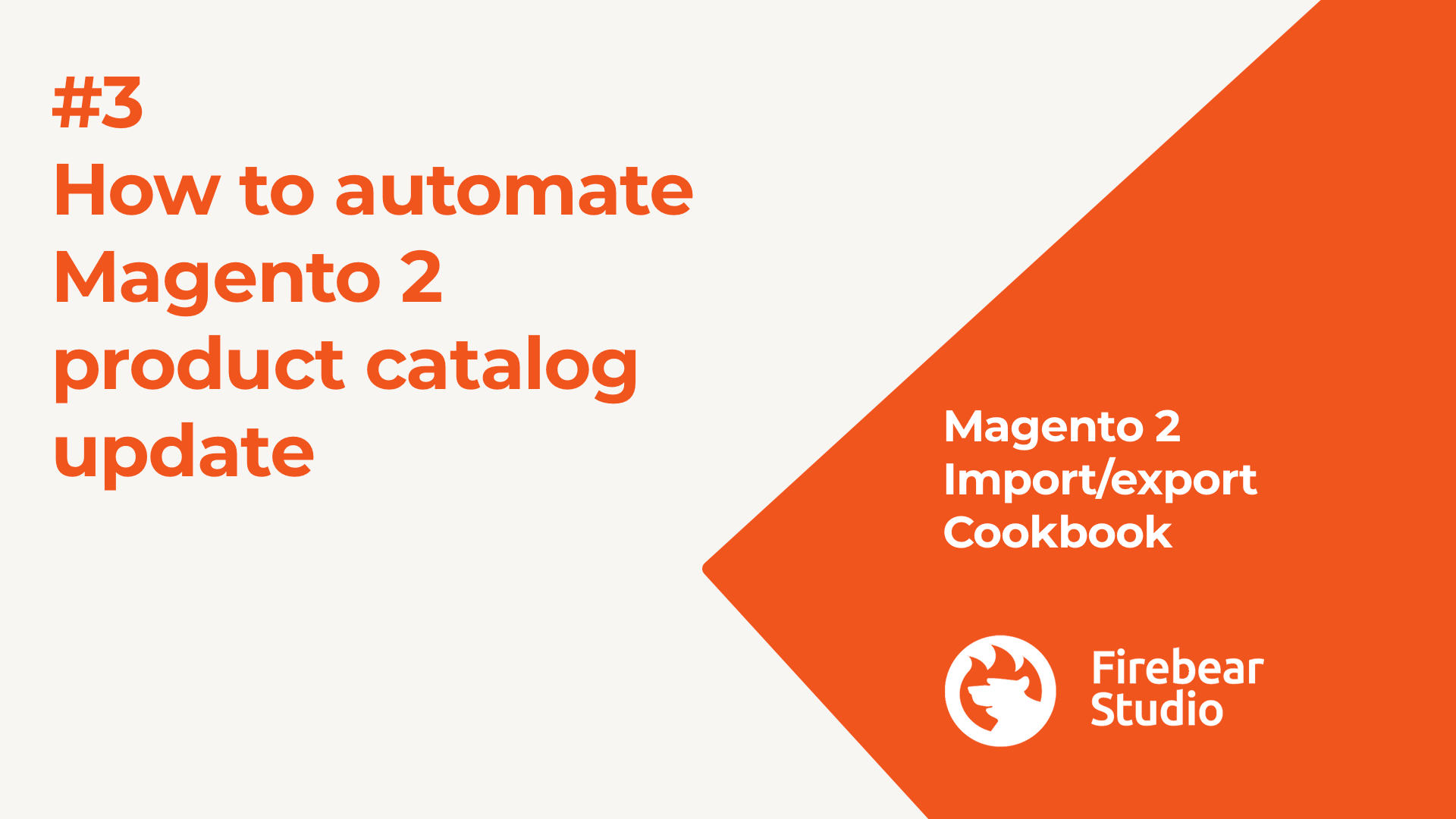
Working with suppliers requires you to regularly update your Magento 2 product catalog with new prices, stock updates, and sometimes other relevant attributes. Store managers can spend a lot of time manually going product by product, spending their time and going attribute by attribute.
With Improved Import & Export extension for Magento 2 you can automate product catalog update tasks with cron scheduler and recurring import jobs, that automatically fetch the file with supplier updates from the source, and upload it to your store.
In the article below, I will give you step by step instructions on how to do it.

Table of contents
- 1 Step 1: get to the import job grid
- 2 Step 2: specify schedule and general settings
- 3 Step 3: continue with the job settings
- 4 Step 4: specify the location of the file and type of the file you want to import to Magento 2
- 5 Step 5: start or save the import job
- 6 FAQ: how to automate Magento 2 product catalog update with import
- 6.0.0.1 Q: How can I import product catalog updates to Magento 2 automatically on schedule?
- 6.0.0.2 Q: Can I specify the location of the file when updating Magento 2 product catalog? For example FTP or SFTP?
- 6.0.0.3 Q: My supplier sends me XLSX/XML/ODS/Json files with the catalog updates. Can I import these files, or do I need to convert them to import to my Magento 2?
Step 1: get to the import job grid
Navigate to System > Improved Import / Export > Import jobs and click the ‘Add New Job’ button.

Step 2: specify schedule and general settings
You do not need to fill each job setting, fill only the fields I specify below, to quickly import product updates to your Magento 2 store
- Click the Enabled selector. Only enabled import jobs can be run automatically
- Name the import job to give it unique identifier
- Set Frequency from the predefined intervals that decide when to import the file that you need
- Adjust the Cron Schedule if predefined intervals do not match your needs. Click the question mark near it to learn how to do it or read how to set up cron here.
Your job should look something like this, after you are done with Step 2:
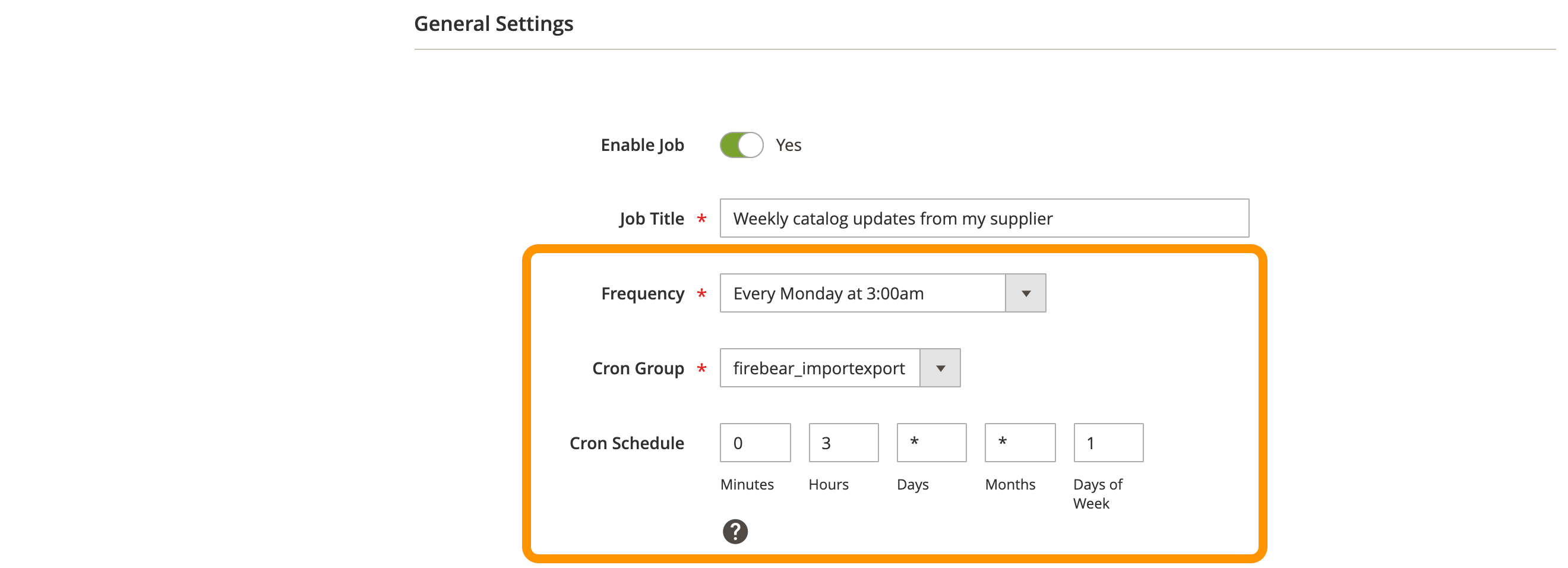
Step 3: continue with the job settings
Inside the Import Settings block:
- Specify that the Entity you want to import is Products
- Enable Add product QTY to existing value selector if you want to add the quantity of the products from the file to existing product stock in your catalog
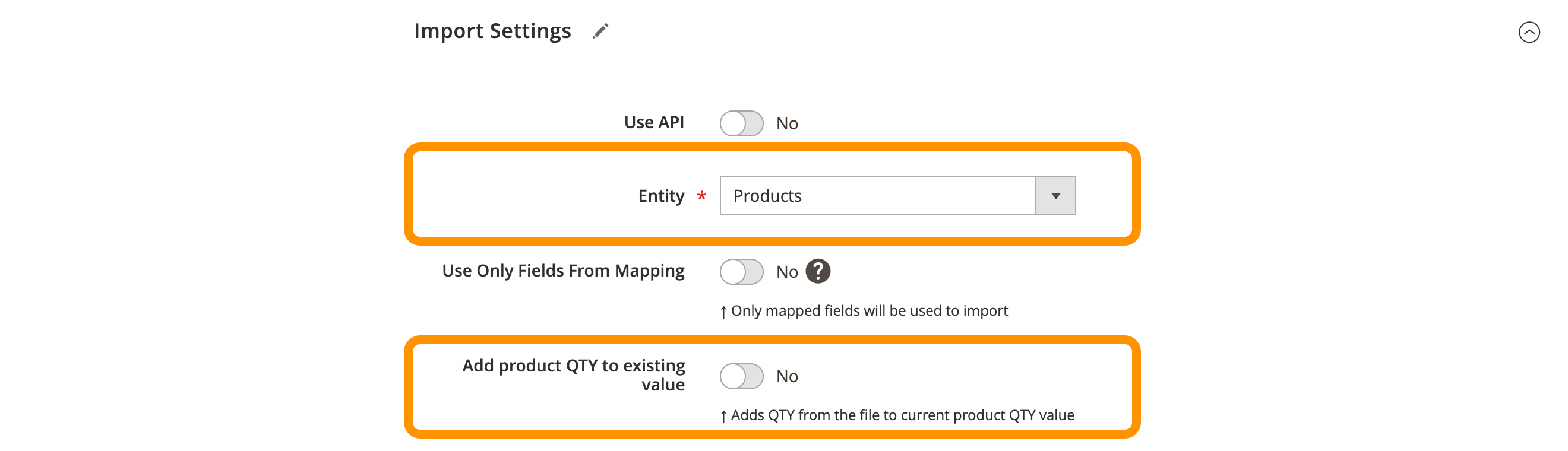
Inside the Import Behavior block:
- Set Import Behavior dropdown to Add/Update

Step 4: specify the location of the file and type of the file you want to import to Magento 2
Inside the Import Source block specify:
- Import File Type – depending on the file type your supplier sends you, you can import CSV, XML, XLSX, ODS, and Json file types
- Import Source – you can import a file from many locations: FTP/SFTP, OneDrive, Dropbox, Google Drive, Google Sheets, by the direct URL. When the source of the file is selected – specify credentials and the path to the file
When you are done with selecting file type and specifying from where you want to import the file, your Import Source block should look something like this:
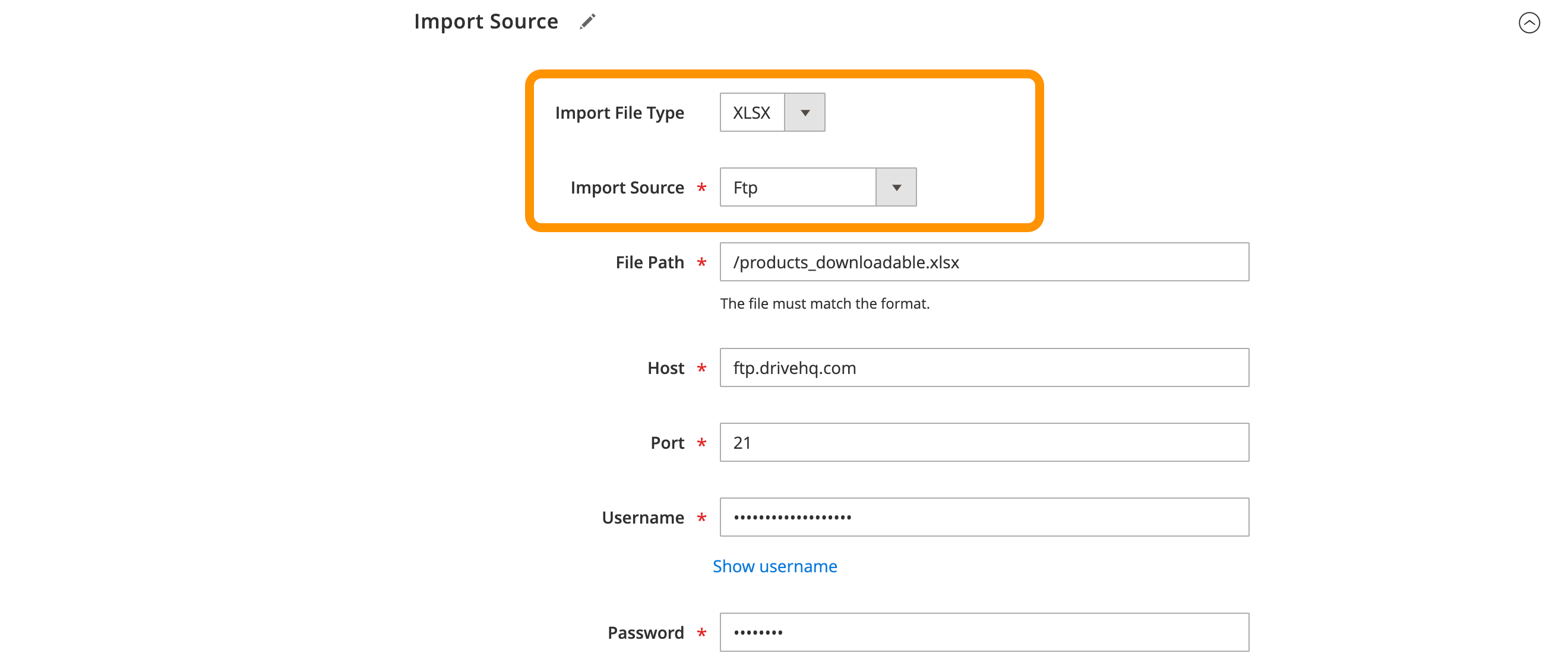
Here I want to import an Excel XLSX file from the FTP. The file is placed inside the root folder of the FTP so I have specified a path as /products_downloadable.xlsx. Below I have specified the access credentials to the FTP.
After you double check everything – click the ‘Validate file’ button at the bottom of the Import Source block.
NOTE:
You or your supplier can update the file at the specified location. Just make sure the file name remains the same. Improved Import & Export extension will upload the file each time before importing. Thus you can completely automate Magento 2 product catalog updates.
Step 5: start or save the import job
If you want to import the file right away to check if everything works file – click the ‘Save & Run’ button. If you want to save the import job so it would run automatically on the set schedule – click the ‘Save Job’ button in the upper-right corner of the screen.

This is it! You have just created a recurring job, that will run automatically and will import the file from the specified location.
In the next Import/Export Cookbook post I will explain how to import file that have different column names, or different attributes that are not supported by Magento 2 with the help of Map Attributes section of Improved Import and Export extension.
Get Improved Import & Export extension for Magento 2
FAQ: how to automate Magento 2 product catalog update with import
Q: How can I import product catalog updates to Magento 2 automatically on schedule?
A: You can do this by using Improved Import & Export extensiona by Firebear Studio. It allows you to schedule import procedures with cron scheduler.
Q: Can I specify the location of the file when updating Magento 2 product catalog? For example FTP or SFTP?
A: Yes, you can place the file to FTP, SFTP, by direct url, Google Drive, Google Sheets, OneDrive, Dropbox. Improved Import extension allows you to import the file from any of the above locations.
Q: My supplier sends me XLSX/XML/ODS/Json files with the catalog updates. Can I import these files, or do I need to convert them to import to my Magento 2?
A: You do not neen to covert XML/XLSX/Json/ODS files into CSV to import them to Magento 2. You can use Improved Import & Export extension to import any file type required.

