How to Export Products, Orders, Customers, & Other Magento 2 Entities to Remote FTP & SFTP Server

Unfortunately, Magento 2 doesn’t provide any opportunities to export products, orders, customers, or other Magento 2 entities to a remote FTP or SFTP server. You have to run a standard export procedure instead and transfer the output manually. Besides, it is impossible to automate this process. The system leaves you in a situation when it is necessary to repeat all its steps manually every time an update is required. Luckily, there is a better way of achieving this goal. As you’ve probably guessed, it involves a third-party solution. In our example, we use the Improved Import & Export Magento 2 extension to export products, orders, customers, and other Magento 2 entities to a remote FTP/SFTP server. It also lets you import all entities from this file source.

Table of contents
How to Export Products, Orders, Customers, & Other Magento 2 Entities to Remote FTP & SFTP Server
As you might have already guessed, it is necessary to install a third-party extension to enable the ability to export Magento 2 entities to a remote server. But what module to choose?
How To Select Export Solution
There are lots of third-party Magento 2 extensions that allow you to export data to a remote server, but what module to choose? There are several important requirements you have to follow when selecting a replacement for the default export mechanism.
Multipurposeness
You module should combine import and export functionality. Thus, you won’t need to install two extensions to replace the entire import and export solution of Magento 2. Even if one fully-featured module costs more than two plugins with import and export functionality correspondingly, don’t forget about more seamless integration provided by a single tool. It leads to fewer conflicts, requires exploring a single interface instead of two, and reduces resource consumption positively impacting your e-commerce store.
Automation
Another vital nuance we’d like to draw your attention to is the ability to automate import and export processes. Most modules don’t let you export products, orders, customers and other Magento 2 entities to a remote FTP/SFTP server automatically. Therefore, we recommend you to focus on this aspect when looking for a reliable replacement.
Multiple Connectivity Standards
Some Magento 2 extensions provide the ability to export Magento 2 data in different forms via various channels. If someone proposes you to install a simple export tool reliable for file transfers only, think twice whether you need it or not. There are some modern solutions that not only support file transfers but also let you import and export data using alternative ways of integration. Don’t miss your chance to leverage them.
Different Data Standards
Beware of varying attribute standards! They prevent you from seamlessly importing external updates into your database. Furthermore, you cannot create an output file suitable for third-party requirements via the standard Magento 2 tools and most alternative export tools available in the ecosystem. That’s why we propose to concentrate on the mapping functionality of a module you want to install. If it offers the ability to map Magento 2 attributes to ones used externally in an easy way, give it a try. If no similar options are included, never install this extension.
Now, when you know how to select a third-party replacement for the standard Magento 2 import/export mechanism, we can propose a tool that provides the ability to export products, orders, customers, and other entities to a remote FTP/SFTP server without headaches.
What Export Tool To Use
Meet the Improved Import & Export Magento 2 extension – your number one time-saver when it comes to data transfers. This module not only provides the ability to export Magento 2 entities to a remote server but also enables the robust import functionality, allows automating transfers, provides several alternative ways of importing/exporting data, and offers a reliable mapping interface. We will describe all these and other features below. Now, let’s see how to export Magento 2 data to a remote server.
How to Export Magento 2 Entities to Remote Server
When the Improved Import & Export Magento 2 extension is installed, you have to create a new export profile to transfer selected entities to a remote server. Note that it is necessary to create a new export job (profile) per each entity. To export Magento 2 entities to a remote FTP/SFTP server, follow the step-by-step guide below:
- Go to System -> Improved Import / Export – > Export Jobs.
- Hit the ‘Add New Job’ button.
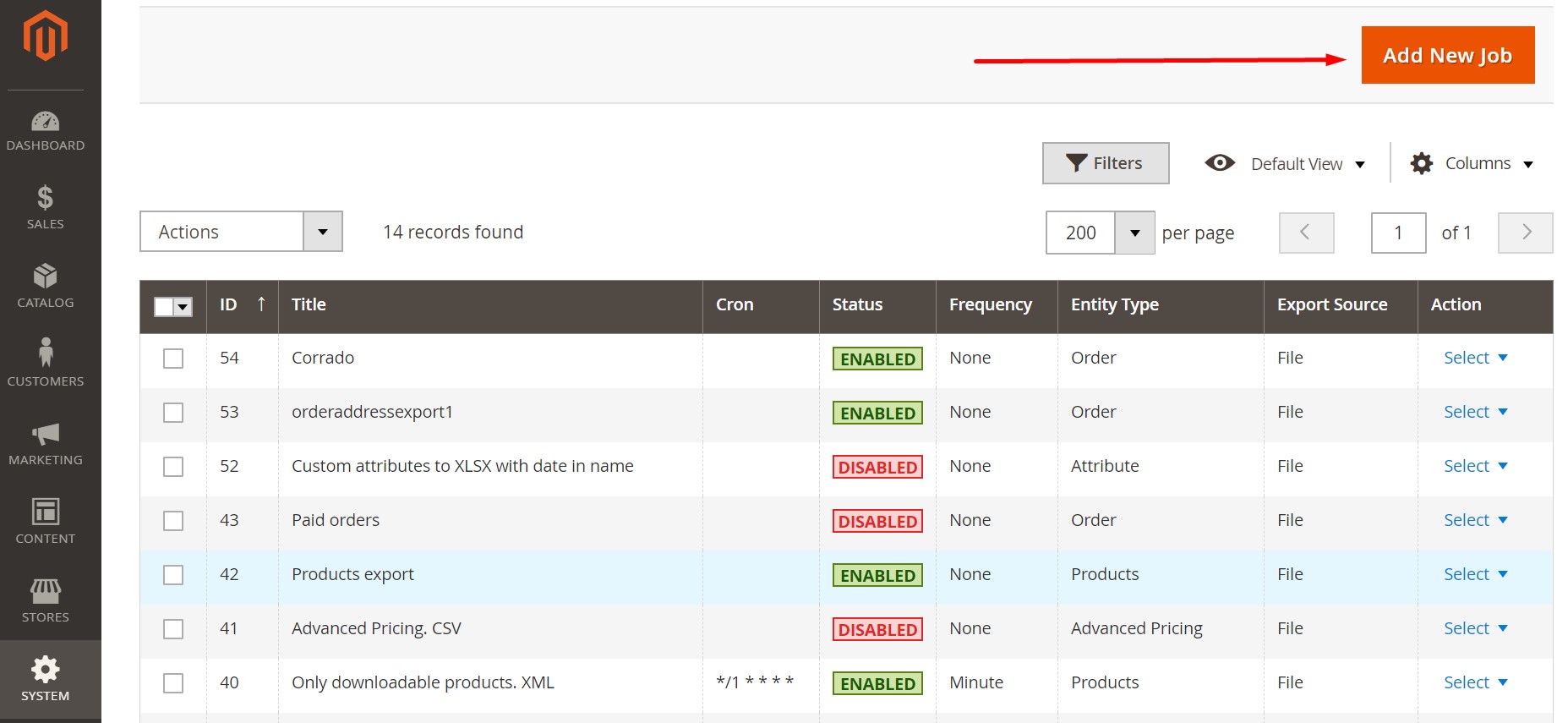
- Configure General Settings.
- In Export Settings, select Entity: Advanced Pricing, Attribute, Products, Customers Main File, Customer Address, Order, Categories, CMS Page, CMS Block.
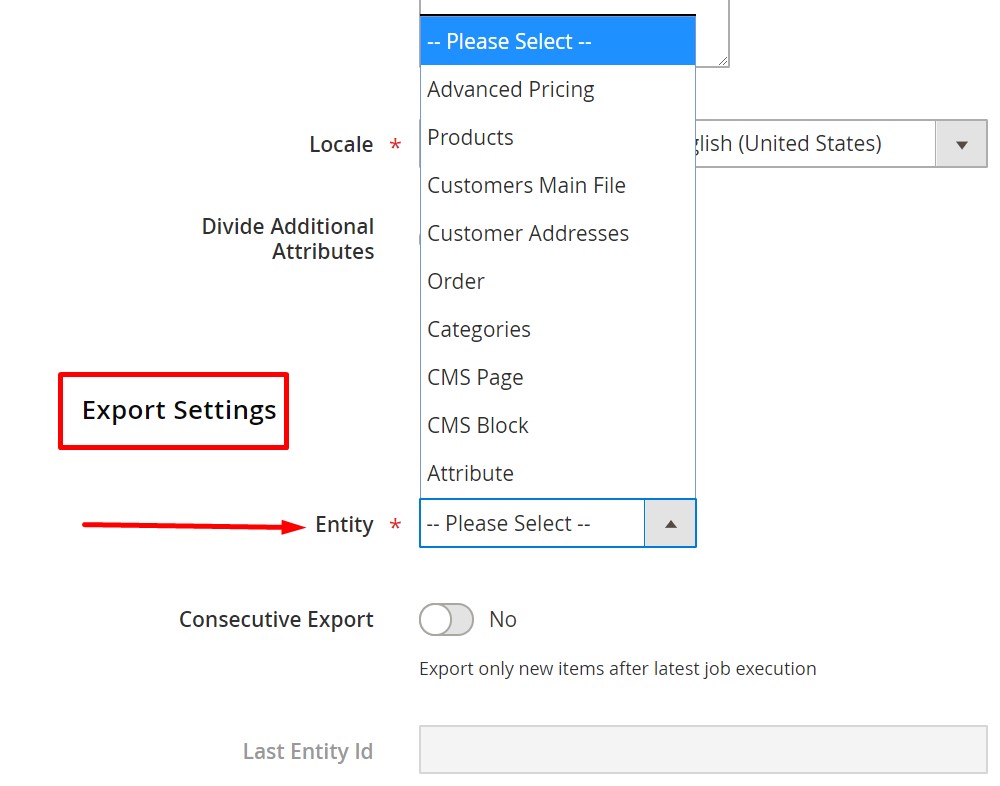
- Choose a store view and configure the export behavior of your new job.
- Now, you can go to the ‘Export Source’ section and select FTP or SFTP as your source.
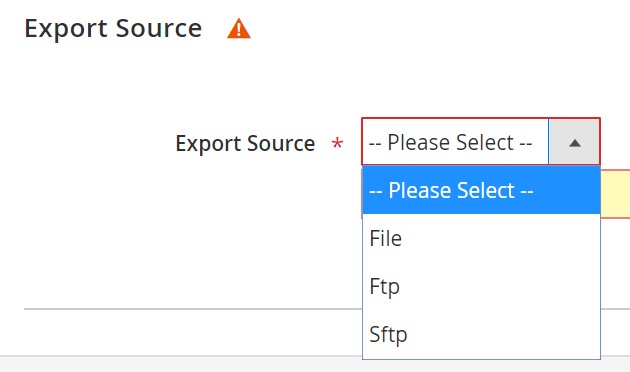
- Next, specify such parameters as File Path, Date Format, Host, Port, Username, and Password.
Note that you can check the connection using the corresponding button below.
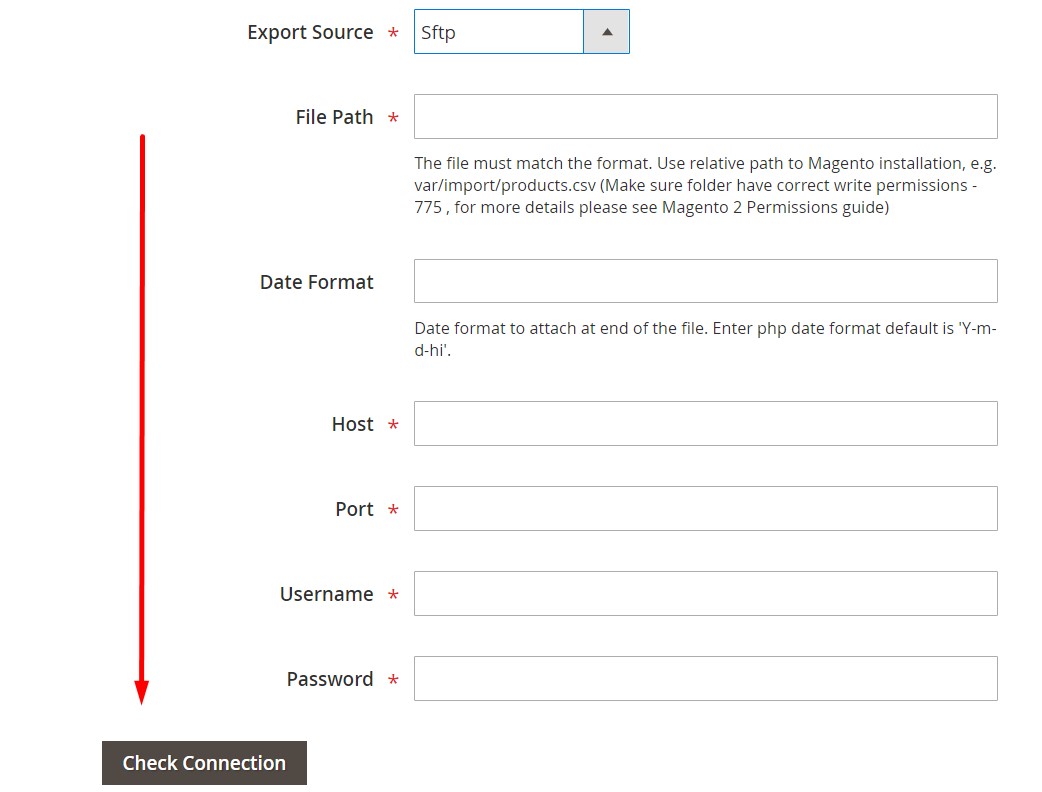
Now, you can create a new export job for each entity that requires to be transferred to a remote FTP/SFTP server. But the Improved Import & Export Magento 2 extension is not limited by this functionality only. Let’s take a look at other module’s features that help to export Magento 2 entities to a remote server more efficiently.
Improved Import & Export Features

We’ve already mentioned several aspects that characterize a reliable third-party export extension, and they are all included in the Improved Import & Export Magento 2 module. Our tool is designed to turn your Magento 2 admin into a central hub where you control all integrations; therefore, it is much more potent than any export solution currently available on the market.
The tool provides several ways of moving data to and from your e-commerce website including a direct connection between two systems. As an admin, you can manage all integrations right in the backend interface of your Magento 2 store. And as it was mentioned above, the plugin allows automating all import and export processes. Let’s start the exploration with this feature.
Automated Import & Export Processes
The Improved Import & Export Magento 2 extension offers two different ways of automated data export to a remote FTP/SFTP server: schedules and event-based triggers. However, the same functionality is available for import processes. The principle behind both mechanisms is quite simple: you configure the corresponding options, and the extension does everything for you. Let’s see how schedules work.
Schedules
With the Improved Import & Export Magento 2 extension, you can use the default cron syntax to create export schedules moving Magento 2 entities to a remote FTP/SFTP server. The module provides the ability to specify any custom intervals so that you can create a schedule suitable for your specific business needs. At the same time, you can select one of the predefined intervals which are also fully customizable. Select a value that seems to be suitable and modify it according to your business requirements.
And don’t forget about the opportunity to create import and export profiles which have no schedules. For instance, you need to export products to a remote server only once. There is no need to schedule the profile for that.
Another cool feature related to schedules is the ability to launch every profile manually. For instance, you need to transfer orders to an external system every day at 6 PM, but no orders have been placed yet. If the first order has been placed after 6 PM, you can easily transfer it to an eternal server manually. Besides, asynchronous updates let you avoid delays when a partner provides a file with configurable products after a scheduled update.
With the Improved Import & Export Magento 2 extension, it is possible to transfer all data to and from your database manually within just a few clicks. It is no longer necessary to wait for the next planned import/export event. As for the configuration of a schedule, it looks as follows:

Events
Event-based triggers represent the second way of automating data export to a remote FTP/SFTP server. The Improved Import & Export extension enables real-time updates based on them. Create and configure a trigger specifying conditions to synchronize two systems right after a certain action takes place.
Let’s explore the aforementioned example of exporting orders. With event-based triggers, you have to select an event that launches the corresponding export process. In our situation, it is a newly placed order. The plugin considers this event a trigger and starts order export right after a customer places an order. Thus, data is provided to a remote FTP/SFTP server in real time.
The same approach can be applied to import processes as well. For further information, check this article: How to Run Magento 2 Import or Export After Specific System Event or Process.
Advanced Mapping Features
The following chapter discusses another important aspect of the Improved Import & Export Magento 2 extension – the ability to solve problems caused by different attribute standards. Our module provides several exclusive mapping features that dramatically simplify not only import processes but also export procedures.
It’s no longer necessary to edit attributes and their values manually in a data file – the mandatory procedure for both import and export processes. And while exporting a data sheet with Magento 2 attributes won’t interrupt the transfer, it may cause multiple headaches when you try to provide the file to an external system. That’s why mapping is available in export profiles.
Besides, our extension offers handy tools for matching attribute values and even categories as well as generating missing elements of a data file right during the import. Once configured, a mapping scheme is saved and utilized for further updates, so you can automate data export to a remote FTP/SFTP server providing a partner with data suitable for further import. Let’s take a look at each feature separately.
Mapping Presets
The Improved Import & Export Magento 2 extension offers a very straightforward way of matching external attributes to ones used internally. You get a series of mapping presets – predefined mapping schemes that provide the ability to implement attribute matching in a few clicks. After creating and configuring a new job, choose a suitable preset in the mapping section of your new profile. Next, the Improved Import & Export Magento 2 extension will do all the work for you.
Instead of figuring out what third-party attributes are used by an external system, you let our module analyze the input data that contains external attributes and match them to the internal designations. Any manual interactions with data files are eliminated. Here is how everything happens in the admin:
Matching Interface
If there is no preset suitable for your integration or you want to make an export file suitable for third-party requirements, utilize the matching interface of the Improved Import & Export Magento 2 extension. It lets you map attributes manually but in your admin instead of a third-party editor. The procedure is fast and intuitive: select an entity, choose a system attribute and specify the corresponding external one in front of it as shown below:
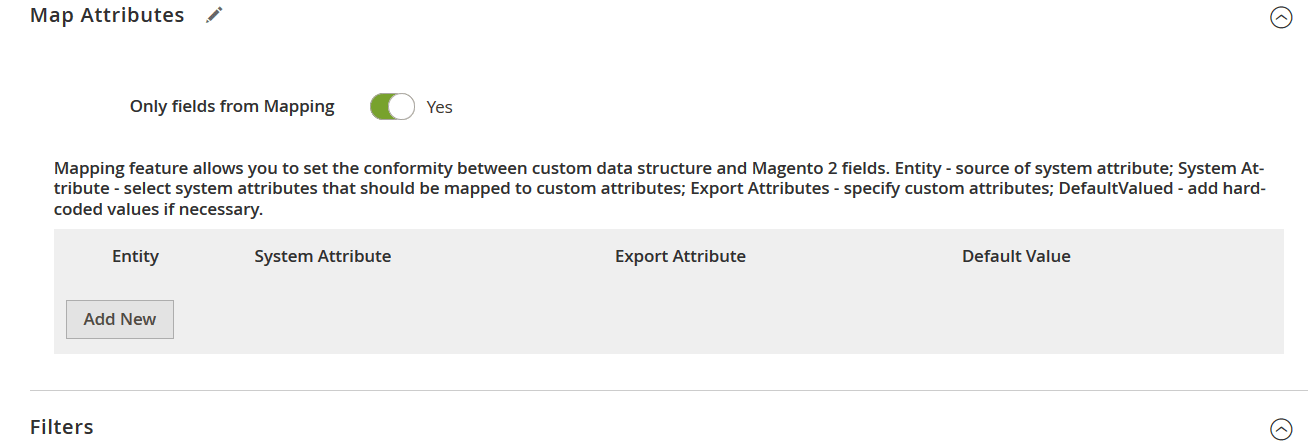
In the grid above, there is also the third column – “Default Value” – where you can specify hardcoded (default) values, which are attribute values automatically provided to every item related to the attribute. It is handy when, for instance, you export products from multiple store views to a single one.
Filters
Now when you know how to apply mapping and use hardcoded (default) values, we’d like to describe another feature that lets you export Magento 2 entities to a remote FTP/SFTP server – filters. Follow these steps to master the function:
- Click the ‘Add Filter’ button;
- Select an entity;
- Select a system attribute that will be used as a basis of a new filter;
- Specify parameters applied for filtering;
- Repeat the previous steps to create more filters.
Note that parameters applied for filtering vary, depending on the chosen attribute. Everything is simple and intuitive:
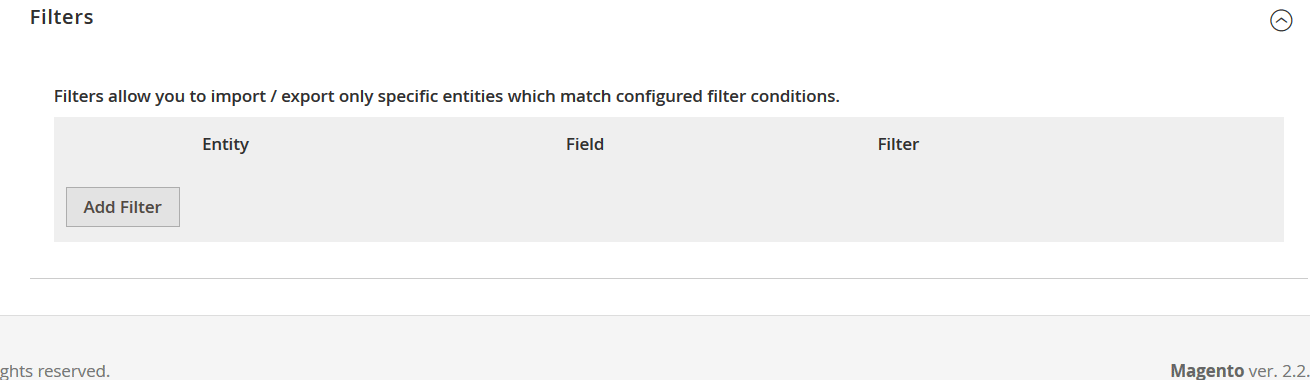
Attribute Values Mapping
Besides, the Improved Import & Export Magento 2 extension provides the ability to match attribute values. Incorrect values may prevent import processes and may not be accepted by third-party systems, so it is essential to replace all unsupported designations with the proper ones. As you might have already guessed, the default Magento tools allow doing that only manually in a data file.
As for our plugin, it offers a better way of achieving this goal: you get an interface similar to the one we’ve just described above. Choose a third-party designation and specify a corresponding internal one in front of it. Repeat matching until no external values are left. For further information, read this article: Attribute Values Mapping.
Attribute Values Editing
The Improved Import & Export Magento 2 module lets you not only map attribute values but also edit them in bulk. The extension provides the following rules that can be combined and applied to multiple values simultaneously:
- Add a prefix to multiple attribute values;
- Add a suffix to multiple attribute values;
- Split multiple attribute values;
- Merge multiple attribute values.
Note that the module allows creating various conditions to increase the efficiency of editing. For further information, check this article: How to Modify Attribute Values During Import and Export in Magento 2.
Category Mapping
Another feature of the Improved Import & Export Magento 2 extension that simplifies the way you import data from any source is category mapping. It is especially useful when you transfer data from third-party catalogs that have a unique structure. Thus, you cannot freely import the update without editing third-party categories manually or applying changes after the data is transferred unless you use our plugin.
The Improved Import & Export extension provides the ability to match external product categories to ones used internally in a fast and intuitive manner. You apply all the changes in a single place of your admin. The process looks as follows:

In addition to mapping, it also allows creating new categories on the fly. The Improved Import & Export Magento 2 module lets you select a parent category and specify a new one related to it. Both features are described here: Category Mapping.
Attributes On The Fly
Another feature that dramatically simplifies import processes is the ability to create attributes on the fly. If an update file doesn’t include all the necessary data, our module allows using the following general form to specify all parameters necessary to get all missing attributes automatically:
Attribute|attribute_property_name:attribute_property_value|…
The procedure is described in more detail here: Product attributes import.
Extended Connectivity Options
As mentioned above, the Improved Import & Export Magento 2 extension allows extending the default opportunities related to data transfers. In addition to letting you export entities to a remote server, our module also offers a bunch of other extended connectivity options that we explore below.
Multiple File Standards
You are no longer limited to CSV files – the only standard supported by Magento. The Improved Import & Export Magento 2 extension lets you use XML, JSON, ODS, and Excel files instead. Thus, the necessity to convert files of these standards into CSV and vice versa is completely eliminated! And you can always apply all features described above to any of these file types.
Multiple File Sources
And the vital improvement that enables FTP/SFTp export is support for multiple sources. The Improved Import & Export Magento 2 extension lets you leverage several different connection options:
- FTP/SFTP. Export Magento 2 entities to a remote FTP/SFTP server without headaches.
- Dropbox. Use a Dropbox account for the same purpose.
- URL. If you need to import a data file, it is enough to specify its URL.
In case an updated file is compressed, you don’t need to extract it before the import. The Improved Import & Export Magento 2 extension will do everything for you!

Alternative Ways of Import & Export
As for alternative ways of importing/exporting Magento 2 entities, they are represented by API integrations and intermediary services. With the Improved Import & Export extension, you can connect your website to external systems via REST, SOAP, and GraphQL APIs.
API connections are more powerful and flexible than file transfers, so use them for various complex integrations. And you can eliminate transfers to a remote server connecting your website to an external system directly. Note that you can freely apply all the extension’s features described above to any API connection created with the help of the Improved Import & Export plugin.
As for intermediary services, our extension allows importing data from Google Sheets, Office 365 Excel, and Zoho Sheet. You can see the integration on the basis of Google Sheets below:

Watch the following video to see the extension in action:
Final Words
With the Improved Import & Export Magento 2 extension, exporting products, orders, customers, and other Magento 2 entities to a remote FTP/SFTP server is no longer the problem.
Furthermore, you can automate this process and run it on a regular basis as well as create an output entirely suitable for the requirements of an external system. For further information, follow the link below:
Get Improved Import & Export Magento 2 Extension
Improved Import & Export FAQ
Let’s take a look at other nuances of importing and exporting data with the help of the Improved Import & Export Magento 2 extension.
How to import and export products, orders, customers, or other Magento 2 entities from/to a remote FTP or SFTP server automatically?
You can import and export products, orders, customers, or other Magento 2 entities from/to a remote FTP or SFTP server automatically with the help of the Improved Import & Export extension. The module utilizes a cron scheduler to automate these data transfers. As a store admin, you get the ability to import and export data between Magento 2 and external destinations automatically after specifying a schedule of updates.
How to import and export products, orders, customers, or other Magento 2 entities with third-party attributes from/to a remote FTP or SFTP server?
The Improved Import & Export extension lets you create a mapping scheme where you match third-party attributes and values to ones used within Magento 2. At the same time, you can provide new attributes to replace the default ones during export processes. As a result, any external data is easily adapted to the native Magento 2 standards and vice versa.
How to import and export products, orders, customers, or other Magento 2 entities to Magento 2 via API?
If you want to avoid an FTP or SFTP server, the Improved Import & Export Magento 2 module lets you create an API connection between your website and external systems. Specify the parameters necessary to sync the two systems in your import and export jobs and launch the corresponding data transfer processes to sync products, orders, customers, or other Magento 2 entities.
How to import and export products, orders, customers, or other Magento 2 entities to a remote FTP or SFTP server via ODS files?
While Magento 2 works with CSV files only, you can still move products, orders, customers, or other Magento 2 entities to a remote FTP or SFTP server in ODS files with the help of the Improved Import & Export module since it supports a bunch of standards in addition to CSV.
How to import and export products, orders, customers, or other Magento 2 entities to a remote FTP or SFTP server via XLSX files?
While Magento 2 works with CSV files only, you can still move products, orders, customers, or other Magento 2 entities to a remote FTP or SFTP server via XLSX files since the Improved Import & Export module supports this standard along with a bunch of other file types, including CSV.
How to import and export products, orders, customers, or other Magento 2 entities to a remote FTP or SFTP server via JSON files?
While Magento 2 works with CSV files only, you can move products, orders, customers, or other Magento 2 entities to a remote FTP or SFTP server in JSON files with the Improved Import & Export extension.
How to import products, orders, customers, or other Magento 2 entities from a remote FTP or SFTP server via compressed files?
If your data files are compressed, use the Improved Import & Export module to transfer them to Magento 2. Remember that your file archive should be saved as a ZIP or TAR file, containing CSV, XML, ODS, JSON, or XLSX.
How to import products, orders, customers, or other Magento 2 entities to Magento 2 from Google Sheets?
If products, orders, customers, or other Magento 2 entities are stored in Google Sheets, you can use the Improved Import & Export extension to get them straight out of there and move them to your e-commerce website. You can also export data from Magento 2 to Google Sheets with the help of our module.
How to import and export products, orders, customers, or other Magento 2 entities between Magento 2 and Dropbox?
If you no longer want to use an FTP or SFTP server, the Improved Import & Export extension provides the ability to transfer products, orders, customers, or other entities between Magento 2 and external destinations using Dropbox as an intermediary platform. You can transfer CSV, JSON, XML, ODS, or XLSX files or ZIP and TAR archives.
How to import and export products, orders, customers, or other Magento 2 entities between Magento 2 and Google Drive?
In addition to Google Sheets and Dropbox, the Improved Import & Export extension lets you replace a remote server with Google Drive. You can import and export products, orders, customers, or other entities between Magento 2 and this cloud storage if they are saved as CSV, JSON, XML, ODS, or XLSX files. Note that these files can be compressed as ZIP or TAR archives.

