How to Import Product Images to Magento 2 in Bulk Using CSV Files

Looking to import product images in Magento 2 quickly and efficiently? In this guide, we explain how to import images into Magento 2 using CSV files — a crucial part of any bulk product upload process. Whether you’re launching a new store or updating thousands of items, manual image uploads just aren’t practical.
Fortunately, Magento 2 supports two default methods for bulk product image import: uploading from a local server or a remote server. Both are covered in the official documentation and can help streamline your workflow, but they come with limitations.
To overcome these constraints and make Magento 2 import product images even easier, we recommend using the Improved Import & Export extension. It offers more flexibility, automation, and full support for importing multiple product images per product via CSV.
Let’s explore how each image import method works, compare their capabilities, and show you how to make your Magento 2 image import process as seamless as possible. For more advanced techniques, check out our Magento 2 Developer’s Cookbook.

Table of contents
Why Import Product Images to Magento 2 Instead of Uploading Manually?
Uploading product images manually in Magento 2 might work for a handful of SKUs, but when you’re dealing with hundreds or thousands of products, it quickly becomes a bottleneck. That’s where the ability to import product images to Magento 2 via CSV becomes essential for scalable and efficient store management.
- Save Hours of Manual Work. Manual uploads require you to edit each product individually, attach images one by one, and double-check file placements — a time-consuming process prone to error. With Magento 2 image import, you upload a single CSV file and bulk-import all associated visuals in just a few clicks.
- Improve Catalog Accuracy and Consistency. When importing images in bulk, filenames, product SKUs, and image roles (base, thumbnail, additional) are handled in a structured way. This significantly reduces mistakes like duplicate images, missing thumbnails, or mismatched product visuals — all common issues when uploading manually.
- Handle Complex Catalogs with Ease. Running a fashion store with dozens of color variations? Managing configurable or grouped products with multiple views? With Magento 2 import multiple images per product CSV, you can associate a full set of product images — front, back, swatches, close-ups — with every SKU programmatically, even across thousands of items.
- Scale Your Product Updates. Whether you’re launching a new catalog, onboarding supplier feeds, or syncing with a PIM system, importing product images in Magento 2 makes bulk updates seamless. You can reuse import templates, automate the process with cron jobs, and even pull images from remote servers or cloud storage.
- Enable Automation and Integration. Using a powerful tool like the Improved Import & Export extension, you can import Magento 2 product images from Google Drive, Dropbox, FTP, or via API. You can even schedule regular imports — a game-changer for stores working with external inventory or constantly updated catalogs.
If you’re serious about growth, accuracy, and efficiency, importing product images in Magento 2 is the smart choice. It saves time, eliminates errors, and sets the foundation for a truly scalable e-commerce operation. Let’s see what options are available.
How to Import Product Images in Magento 2 via CSV: The Default Approach
Magento 2 lets you import product images using a CSV file, whether your images are stored on a local server or an external (remote) server. Below, we walk you through both methods so you can easily manage bulk product image uploads.
Importing Product Images from a Local Server
If you’re hosting product images on a local server, follow these steps to complete the Magento 2 image import process:
1. Upload Images to the Correct Directory
Start by uploading your image files to the correct Magento folder:
- For older Magento 2 versions, use: pub/media/import
- For Magento 2.3.2 and later (including Adobe Commerce), use: var/import/images
You can also organize images into subfolders, such as var/import/images/product_images, if needed.
2. Prepare the Product CSV File
In your CSV file, list the appropriate image file names for each product SKU, without including the file path. Make sure to align image types with the correct columns:

- base_image – for the main product image
- small_image – for catalog thumbnails
- thumbnail_image – for cart/checkout previews
- additional_images – for all extra images per product
To import multiple images per product in Magento 2, add an additional_images column and separate file names using commas, like this:
image2.jpg,image3.jpg,image4.jpg
✅ Tip: This format supports Magento 2 import of multiple images per product via CSV and saves significant time when updating large catalogs.
Your final CSV should include:
- A sku column
- Image columns as needed: base_image, small_image, thumbnail_image, additional_images
What are base_image_label, small_image_label, and thumbnail_image_label? These columns are optional, and we will return to them later.
3. Import the CSV into Magento 2
Now, go to your Magento 2 Admin and navigate to System > Data Transfer > Import. Select your CSV file, then choose the correct image path:
- For Magento versions before 2.3.2: /pub/media/import
- For Magento 2.3.2 and newer: leave the Images File Directory field blank (defaults to var/import/images)

It’s a part of the standard Magento 2 product import. This process allows you to efficiently import products with images in Magento 2 via CSV in bulk directly from your local server.
Importing Product Images from an External Server
Using a remote server? No problem — Magento 2 also supports importing product images from external URLs.
1. Upload Images to a Remote Server
First, upload your images to your external server. You can use any accessible directory, such as:
https://yourserver.com/media/product_images/
2. Update Your CSV with Image URLs
In your product import CSV file, insert the full image URL in the appropriate image type column (e.g., base_image, small_image, thumbnail_image, additional_images). Example:
https://yourserver.com/media/product_images/shirt-front.jpg
This method supports Magento 2 import of product images from a remote server and works well for businesses managing assets via CDN or external hosting.
3. Complete the Import Process
Head back to the Magento Admin panel, navigate to the import section, upload your CSV file, and run the product import as usual. Magento will fetch the images from the provided URLs and attach them to the correct SKUs. For further information, check the .
Now that you’ve learned both default Magento 2 image import methods — from local and remote servers — you’re ready to scale product image uploads across your store. But what if you need more automation, better error handling, or advanced mapping options?
Let’s explore how the Improved Import & Export extension simplifies and supercharges product image imports in Magento 2.
Enhanced Magento 2 Import of Multiple Images per Product via CSV
If you are looking for a more flexible and powerful way to import multiple images per product in Magento 2, you’ve come to the right place. With Firebear’s Improved Import & Export extension, you can bulk upload product images not only from your local server but also from remote FTP/SFTP, Dropbox, Google Drive, or direct URLs — no manual work required.
All you need is a properly formatted Magento 2 product image import CSV and a few simple steps to get started. Let’s walk through the process.
Magento 2 Product Image Import CSV Structure
When importing product images in Magento 2, your CSV must include key product attributes, with sku being the most important. It defines which product receives which image.
Here’s a quick overview of the required columns:
| Attribute Name | Reference | Values | Value Example |
| sku | A unique value that is used to identify the product. The only mandatory field. | SKU is the first field of the table and cannot be removed.
Supports letters, numbers, and signs “-“, “_”.Can be up to 64 characters in length. Can not contain white spaces. Mind the letter case! You can find SKUs for products already in the catalog at Catalog > Products. |
downloadable-1 |
| attribute_set_code | Defines Attribute Set assigned to the product. | It should look exactly the same as an attribute set name including capital letters (e.g. “Default”, “Man shoes” etc.)
Attribute set name can be found under Stores > Attribute Set attibute_set_code – is the default value for this column. This is also a mapping column containing ALL available product attributes, in case you need a quick reference to map data. |
default |
| Base_image,
additional_images, small_image, thumbnail_image, swatch_image (in case the product image is used as a Magento 2 swatch) |
Use these columns to specify the file names of any additional images or URLs, to be associated with the product. | Should be separated with commas.
Image files should be uploaded to /pub/media/import. The path of /sample_data/m/b/mb01-blue-0.jpg has the following structure: /pub/media/import/sample_data/m/b/mb01-blue-0.jpg Or you can use a direct URL of an image, such as http://site.com/images/some_image.jpg |
http://site.com/images/
some_image.jpg |
You can store images:
- In the /pub/media/import/ directory (for local server imports)
- In subfolders like /pub/media/import/sample_data/m/b/
- Or specify remote image URLs like https://yourdomain.com/images/product1.jpg
💡 To enhance SEO and accessibility, you can also add optional image label columns such as:
- base_image_label
- additional_image_labels
- small_image_label
- thumbnail_image_label
- swatch_image_label
These labels define alt text for each product image and help improve both UX and search rankings.
How to Import Product Images in Magento 2 with Improved Import & Export
With your image CSV ready, here’s how to set up an import job using the extension:
- Create a New Import Job. Go to System > Improved Import / Export > Import Jobs and click Add New Job.
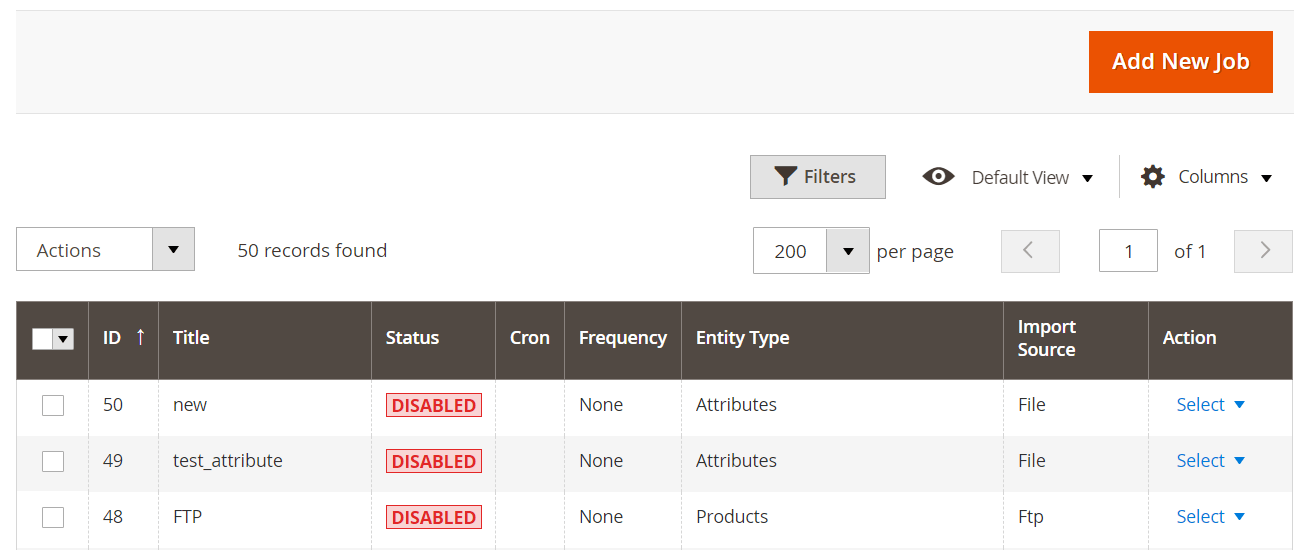
- Set Job Details. Give your job a name and optionally define a schedule to run imports automatically.
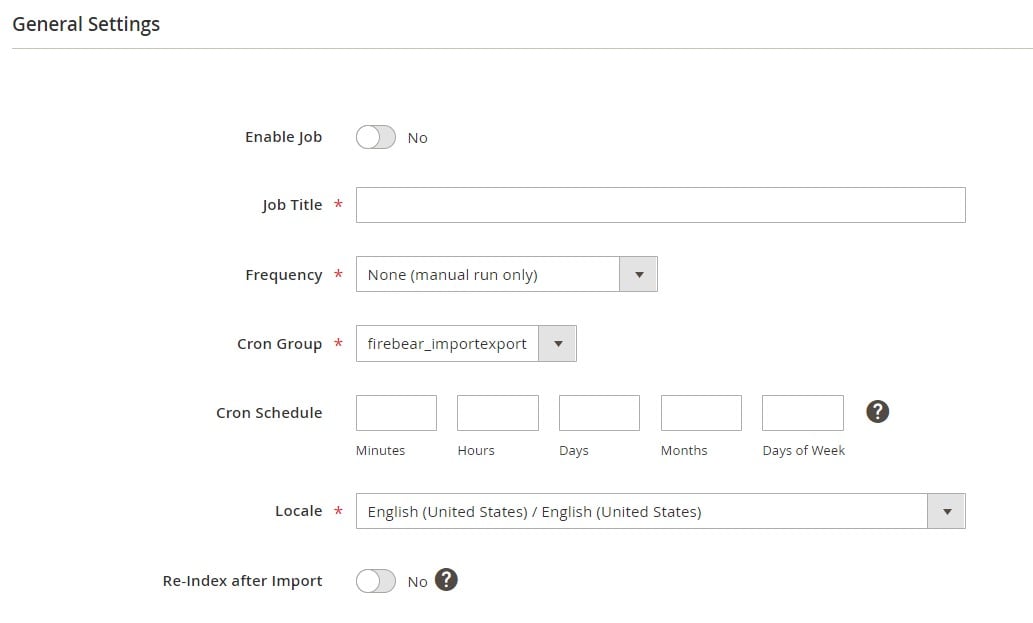
- Choose Entity Type. In the Import Settings section, select Products as the entity type to import.
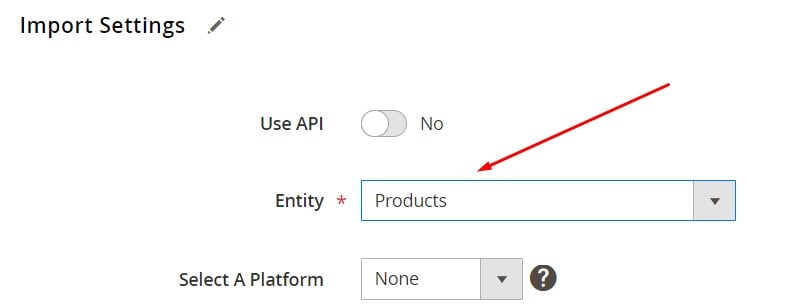
- Define Import Behavior. Pick your desired action:
- Add/Update to update existing products with new images
- Replace to fully replace product data
- Delete to remove specific product entries
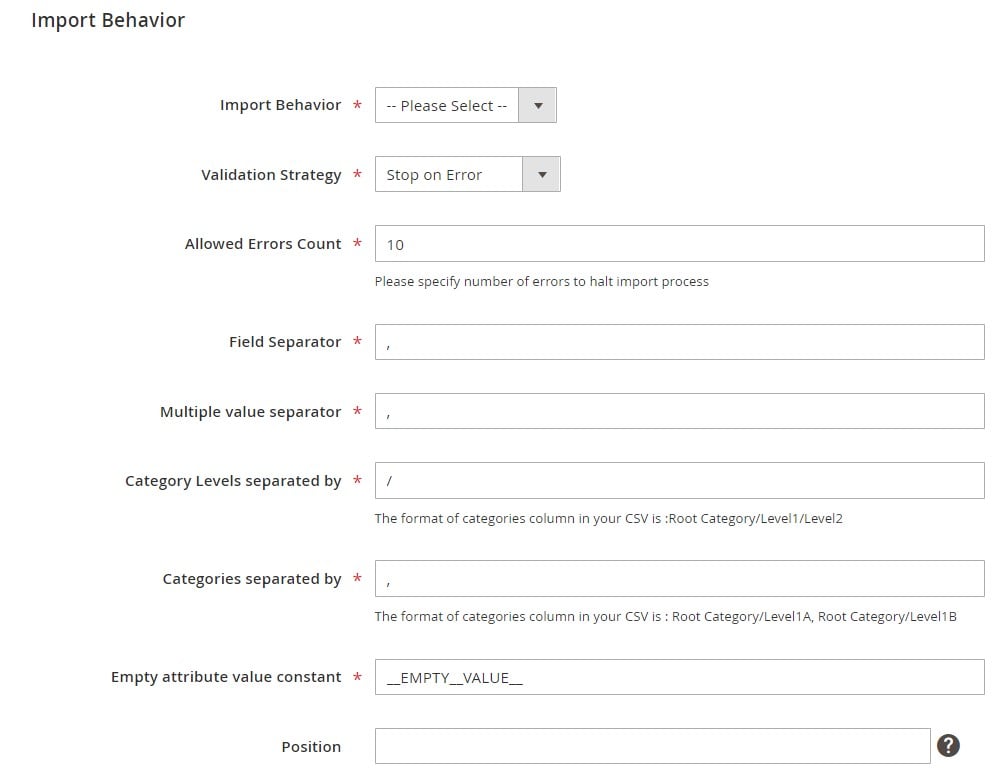
- Select File Format and Source. Supported file types include CSV, XML, JSON, XLSX, and ODS. Choose your import source:
- Local file
- FTP/SFTP
- Dropbox
- Google Sheets / Google Drive
- Direct API integration
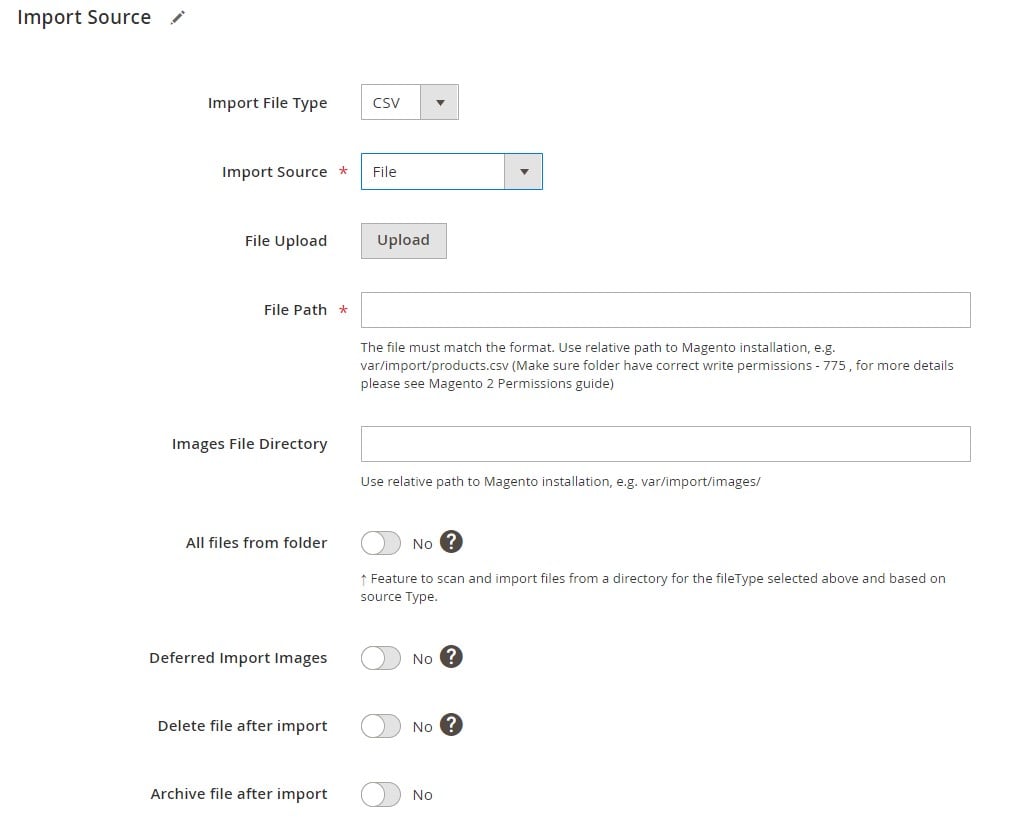
- Upload and Validate. Upload your file or paste the source URL, then click Validate File to check for errors.
- Run the Import Job. After validation, click Save & Run, then Run to start the product image import.
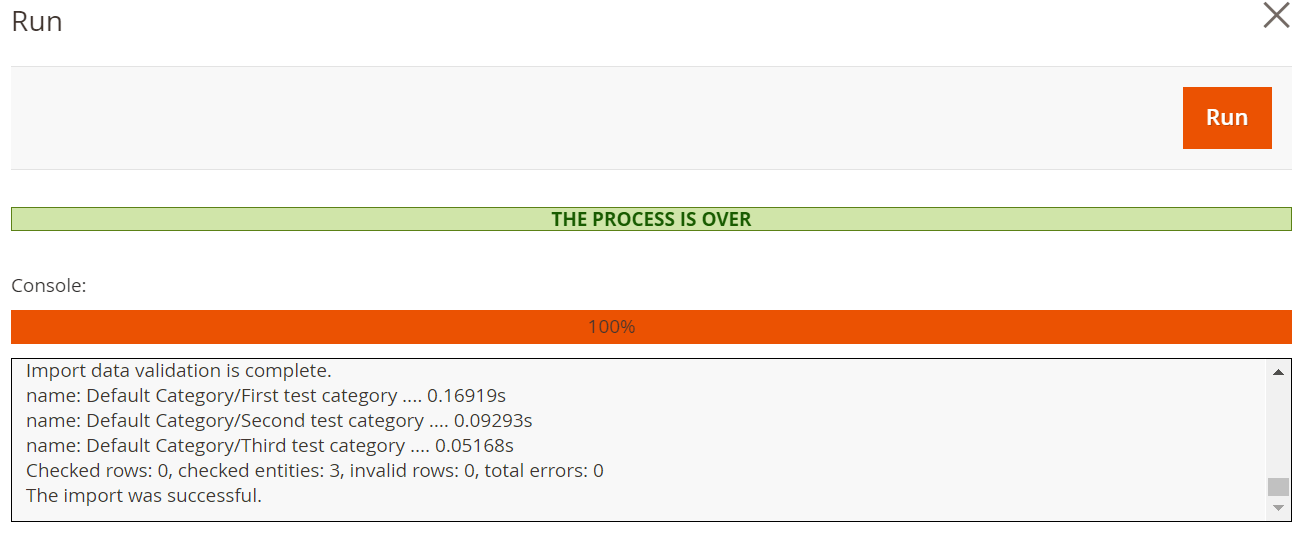
Once complete, the extension provides a detailed import log showing successes, errors, and status, so you can quickly identify and fix issues if needed.
By using this enhanced method, you not only streamline the Magento 2 product images import process but also unlock advanced automation and remote import capabilities not available in the default Magento setup.
Why Choose Improved Import & Export Over Default Magento 2 Image Import?
Magento 2’s built-in image import tool is functional, but limited. If you’re running a growing business or managing large catalogs, you’ll quickly hit its boundaries. That’s where the Improved Import & Export extension for Magento 2 shines. It turns product image import into a fast, flexible, and fully automated process.
Here are the key benefits of using this extension instead of relying solely on Magento’s default image import capabilities:
✅ 1. Full Image Import Automation with Cron Scheduling
Set up automated product image imports in Magento 2 using cron jobs. Schedule imports daily, weekly, or after supplier updates — no manual clicks required.
✅ 2. Support for Multiple File Formats for All Magento Imports
Unlike the default Magento import that only accepts CSV, this extension supports:
- CSV
- XML
- JSON
- XLSX
- ODS
No need to convert files — just import images in the format you receive them.
✅ 3. Import Images to Magento 2 from Multiple File Sources
Easily pull product images from:
- Local server directories
- Remote FTP/SFTP
- Dropbox
- Google Drive
- Google Sheets
- Direct URLs
- APIs from external systems (ERPs, PIMs, etc.)
This is ideal for businesses using cloud storage or connected data ecosystems.
✅ 4. Bulk Upload of Multiple Images per Product
Simplify the process of assigning galleries, swatches, and multi-angle visuals to each product by importing multiple images per SKU with a single CSV row.
✅ 5. Advanced Attribute Mapping for All Types of Magento 2 Import
Use custom mapping to match third-party column names to Magento 2’s required format — no need to restructure external supplier files manually.
✅ 6. Built-in Validation and Error Logging for Import Processes
Quickly detect CSV/image issues before the import runs. The extension flags missing files, broken URLs, and formatting errors, saving time on debugging.
✅ 7. Improved Magento 2 SEO with Image Labels
Assign alt text automatically using fields like base_image_label and thumbnail_image_label to improve Magento 2 image SEO and accessibility.
✅ 8. Better Performance and Scalability
Optimized to handle large catalogs with thousands of SKUs and images. Import operations run faster and consume fewer resources compared to Magento’s native importer.
The bottom line? The Improved Import & Export extension doesn’t just enhance your Magento 2 image import — it transforms it into a professional-grade, automated pipeline built for scale, speed, and SEO performance.
Final Words: Unlock Seamless Magento 2 Product Image Imports
Importing product images in Magento 2 — especially in bulk — doesn’t have to be a manual or error-prone process. Whether you’re using CSV files with local directories or importing images from remote servers, Magento provides the core functionality to get the job done. But if you’re managing a large catalog or need more flexibility and automation, the Improved Import & Export extension is your best ally.
From supporting multiple images per product in Magento 2 CSV to enabling imports via FTP, Dropbox, or direct URLs, our extension streamlines your workflow and saves hours of manual effort. Add image labels, automate scheduled jobs, and handle large datasets with ease — all without writing a single line of code.
Need help?
Check out the full Improved Import & Export Extension Manual or contact our team to get expert support with your Magento 2 image imports, product catalog updates, or complete migration projects. We’re here to help you scale faster.
Get Improved Import and Export
Magento 2 Product Image Import FAQ
Below, you’ll find expert answers to the most frequently asked questions about importing product images in Magento 2 via CSV and other file formats.
How do I format a CSV file to import multiple images per product in Magento 2?
To import multiple product images for a single SKU, add the additional_images column to your CSV file and list all image filenames separated by commas (e.g., img1.jpg,img2.jpg). You should also include columns like base_image, small_image, and thumbnail_image for primary visuals. Make sure all images are either uploaded to the correct Magento directory or accessible via direct URLs.
Can I import product images with alt text or labels in Magento 2?
Yes, the Improved Import & Export extension supports image label columns such as base_image_label, thumbnail_image_label, and additional_image_labels. Adding these columns to your CSV allows you to define alt text, improving accessibility and SEO for your Magento 2 product images.
Does Magento 2 support importing images from cloud storage like Google Drive or Dropbox?
Not natively — but with the Improved Import & Export extension, you can import product images directly from Google Drive, Dropbox, or even via FTP/SFTP. This functionality is especially useful for merchants who manage large image libraries externally.
How do I avoid errors when importing product images in Magento 2?
Ensure that image paths or URLs are correct, filenames match what’s in your CSV, and images are accessible from the specified location. Also, validate your CSV format. With the Improved Import & Export extension, the built-in file validator helps you spot and fix issues before the import starts.
Can I import images for configurable products in Magento 2?
Yes, you can. When importing configurable products, include the appropriate image fields for the parent SKU, and define images for child SKUs as needed. The Improved Import & Export extension simplifies this process and supports advanced product types with multiple associated images.
How to import product images to Magento 2 automatically?
Magento’s default tools don’t support scheduled imports. To automate product image uploads, use the Improved Import & Export extension. It supports cron-based scheduling, so you can run image import jobs automatically at predefined intervals, saving you time and effort.
How to import product images to Magento 2 from external systems?
Magento’s default import tools are strict with formatting, but the Improved Import & Export extension lets you map columns from any third-party system to Magento’s format. You can easily import images from ERPs, PIMs, or supplier files directly within the Magento admin.
How to import product images to Magento 2 via API?
With the Improved Import & Export module, you can connect Magento 2 to external systems via REST or SOAP API. This enables real-time or scheduled transfers of product data, including images, using secure, configurable API integrations.
How to import product images to Magento 2 via ODS files?
There’s no need to convert ODS spreadsheets to CSV. The Improved Import & Export extension supports ODS files directly, letting you import product images and other data from OpenDocument formats without extra steps.
Can I import product images to Magento 2 via XLSX files?
Yes — with the Improved Import & Export extension, you can import product image data directly from XLSX files. This eliminates the need for manual conversions, making the process faster and more user-friendly.
How to import product images to Magento 2 via JSON files?
JSON support is not available by default in Magento, but the Improved Import & Export extension lets you import product images from JSON files just like you would with CSV or XML. This is particularly useful for API responses and modern data workflows.
How to import product images to Magento 2 via compressed files?
The Improved Import & Export extension also supports importing data from ZIP or TAR archives. Just make sure the archive contains a valid CSV, XML, JSON, ODS, or XLSX file. This is perfect for transferring large datasets with image references bundled together.








