Magento 2 Backend Exploration: Promotions
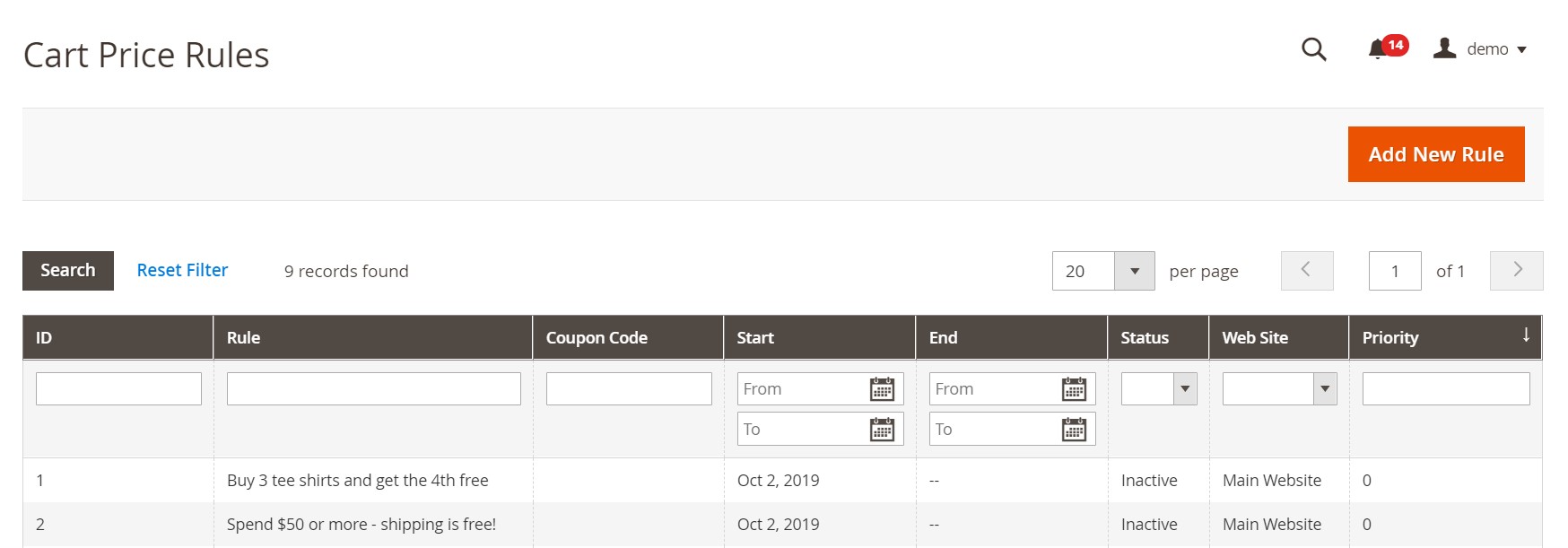
In the following article, we describe two screens of the Promotions section situated under the Marketing area of the Magento 2 backend: Catalog Price Rule and Cart Price Rules. Below, we show how to create and edit them. Besides, you will discover how to import and export cart price rules in the most user-friendly manner.

Table of contents
Magento 2 Promotions: Catalog Price Rule & Cart Price Rules
Both screens look similar, but each one has its nuances. Therefore, let’s explore them separately.
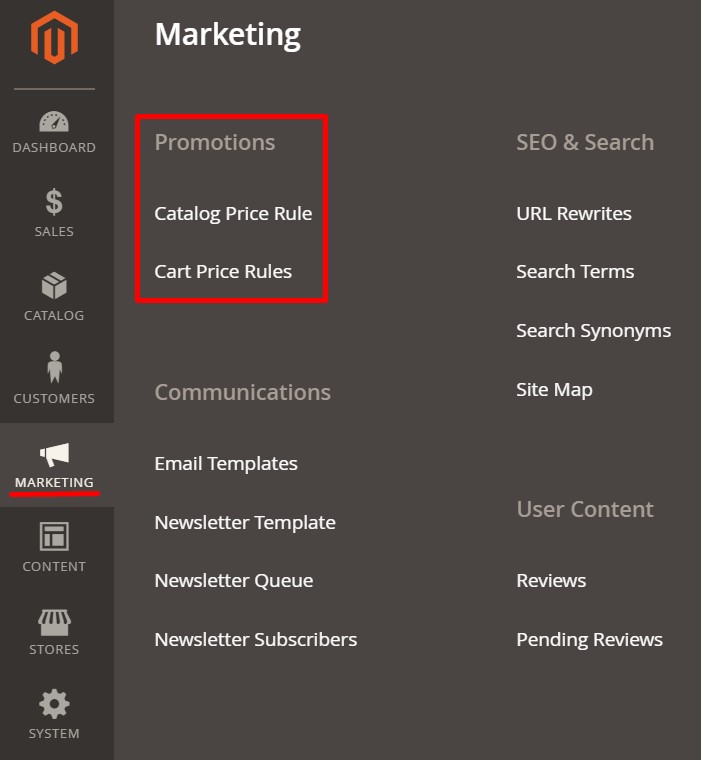
Catalog Rice Rule
This grid doesn’t have common control elements of Magento 2. However, it includes filters right within each column:
- ID – an ID number of your Magento 2 catalog price rule;
- Rule – the name of your rule;
- Start – its starting date;
- End – the final data when the rule is applied;
- Status – you can filter out active or inactive rules here;
- Web Site – a website to which the rule is applied.
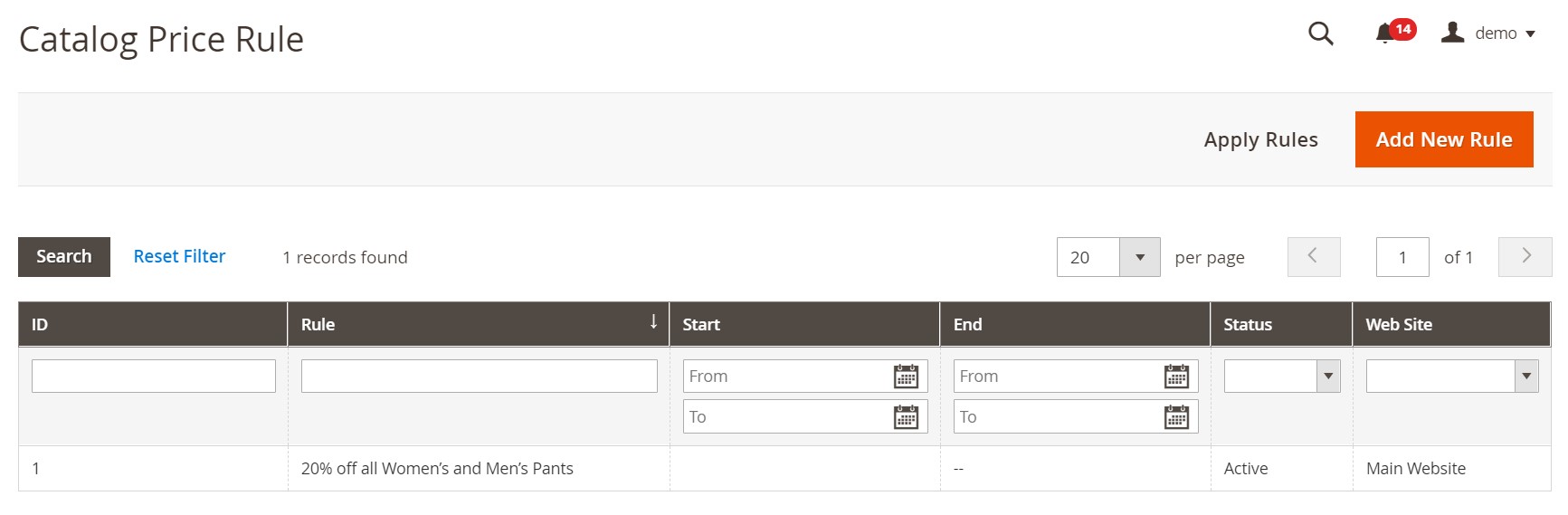
How to edit a catalog price rule in Magento 2
To apply any changes to the rule, you have to click on it in the grid. This action redirects you to a separate rule page divided into three tabs: Rule Information, Conditions, Actions.
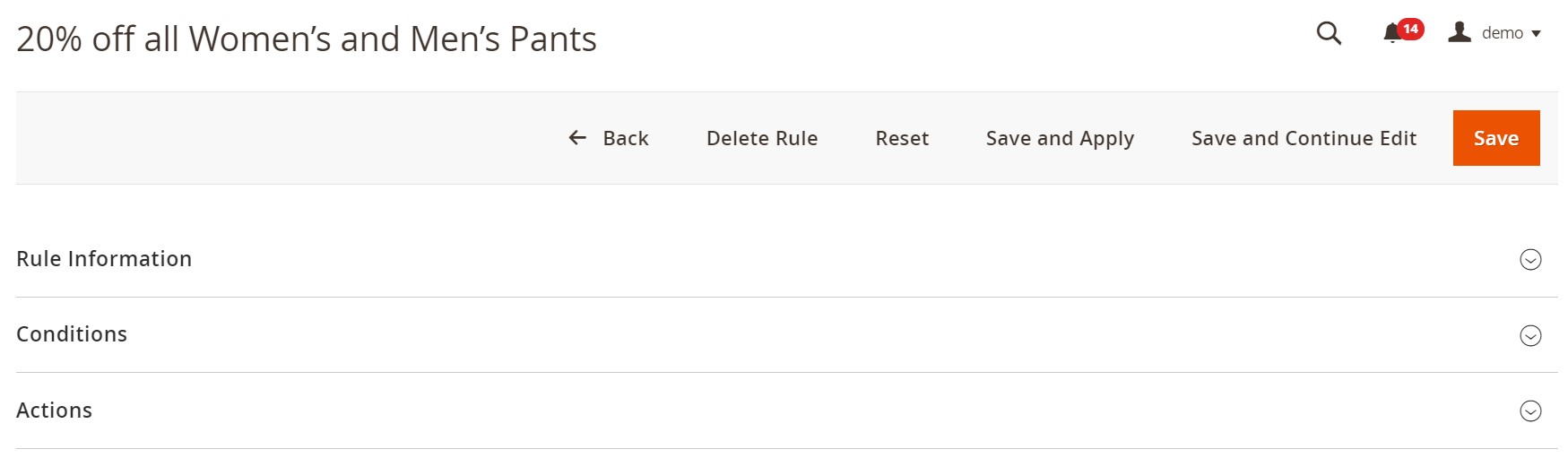
The first tab lets you edit the name and description of your rule, switch between its statuses, websites, and customer groups, change a period when the rule is applied, and specify its priority to avoid conflicts with other rules.
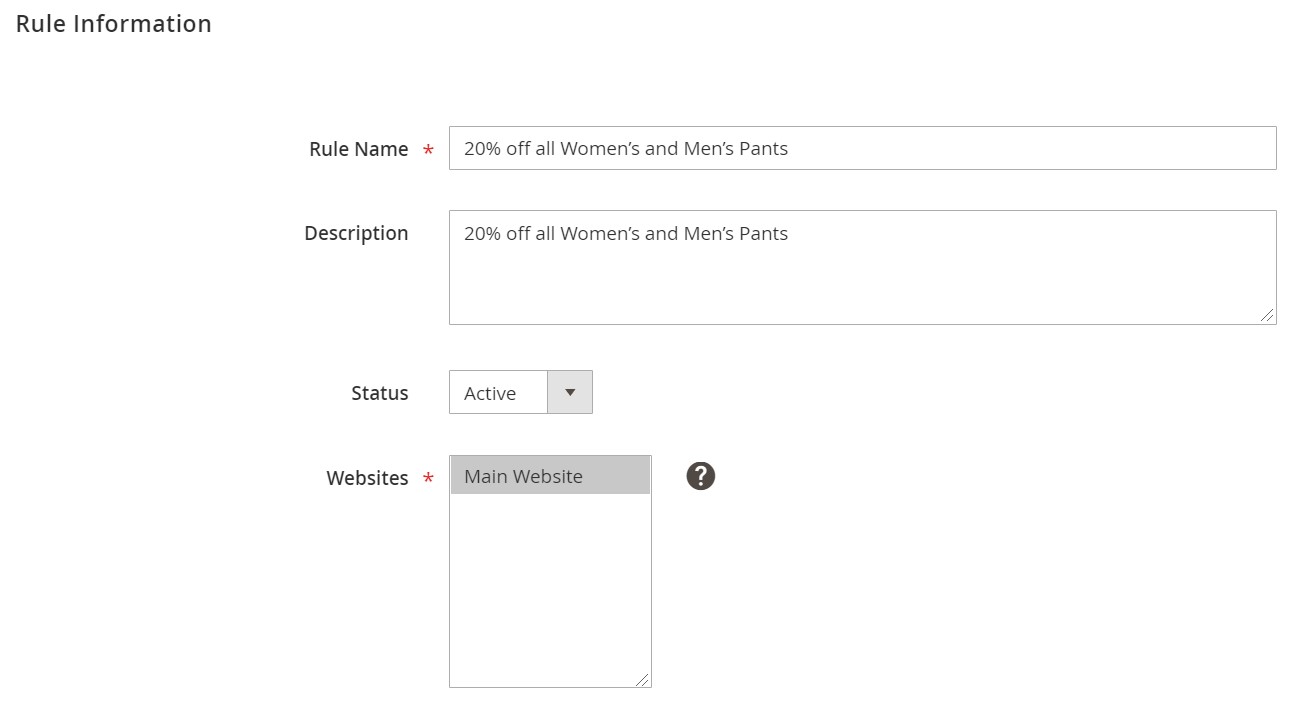
To make your rule more precise, proceed to the Conditions tab. Here, you can apply it to specific products only. For instance, the image below shows conditions when the rule is applied to products from specific categories only.
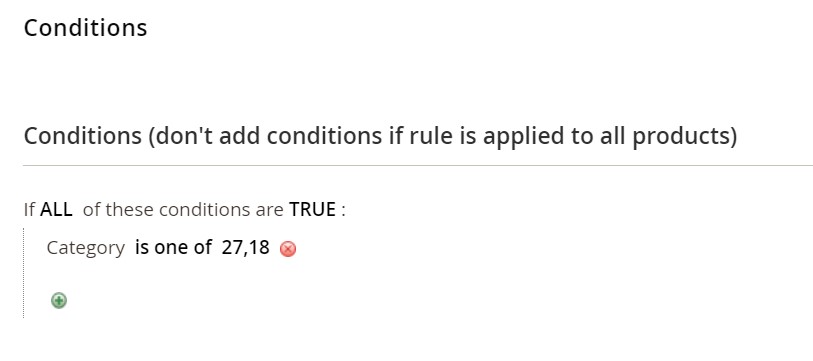
As for Actions, you specify how to apply your new rule here: as a percentage or fixed amount. The image below shows a 20% discount off the original price.
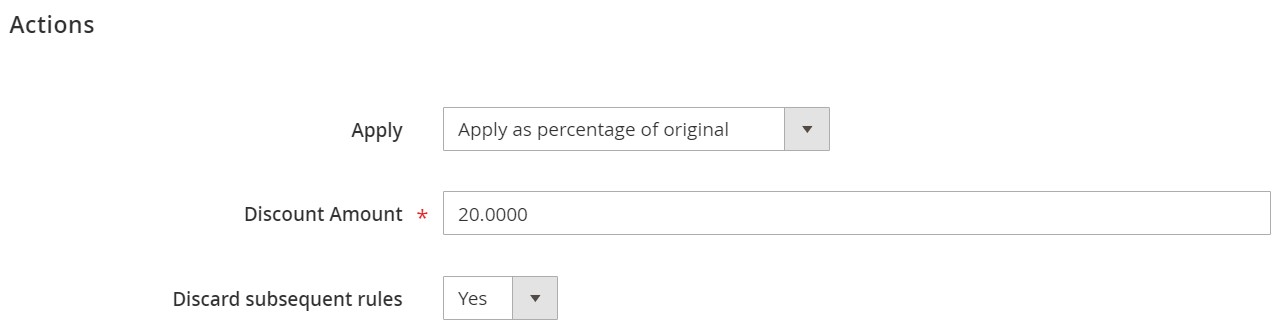
How to add a catalog price rule in Magento 2
To add a new catalog price rule in Magento 2, you have to return to the main screen and hit the “Add New Rule” button. Magento will redirect you to a new catalog price rule screen similar to the one we’ve just described. This time, all fields are empty, and you have to create your rule from scratch.
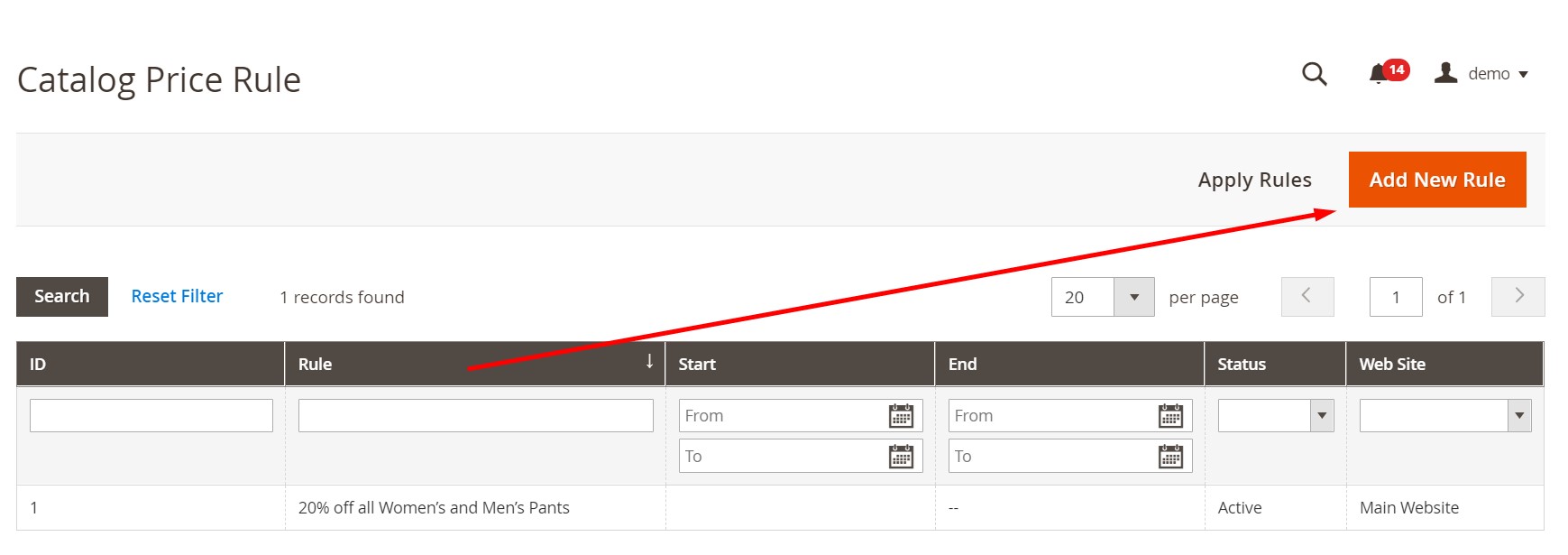
Cart Price Rules
As for the Cart Price Rules grid, it differs a little bit from the one we’ve just described. It has two additional columns: one that displays related coupon codes and another one that shows priority. The structure is the following:
- ID – an ID number of your Magento 2 catalog price rule;
- Rule – the name of your rule;
- Coupon Code – a corresponding coupon Code that launches the rule;
- Start – its starting date;
- End – the final data when the rule is applied;
- Status – you can filter out active or inactive rules here;
- Web Site – a website to which the rule is applied;
- Priority – the priority of your rule over the others.
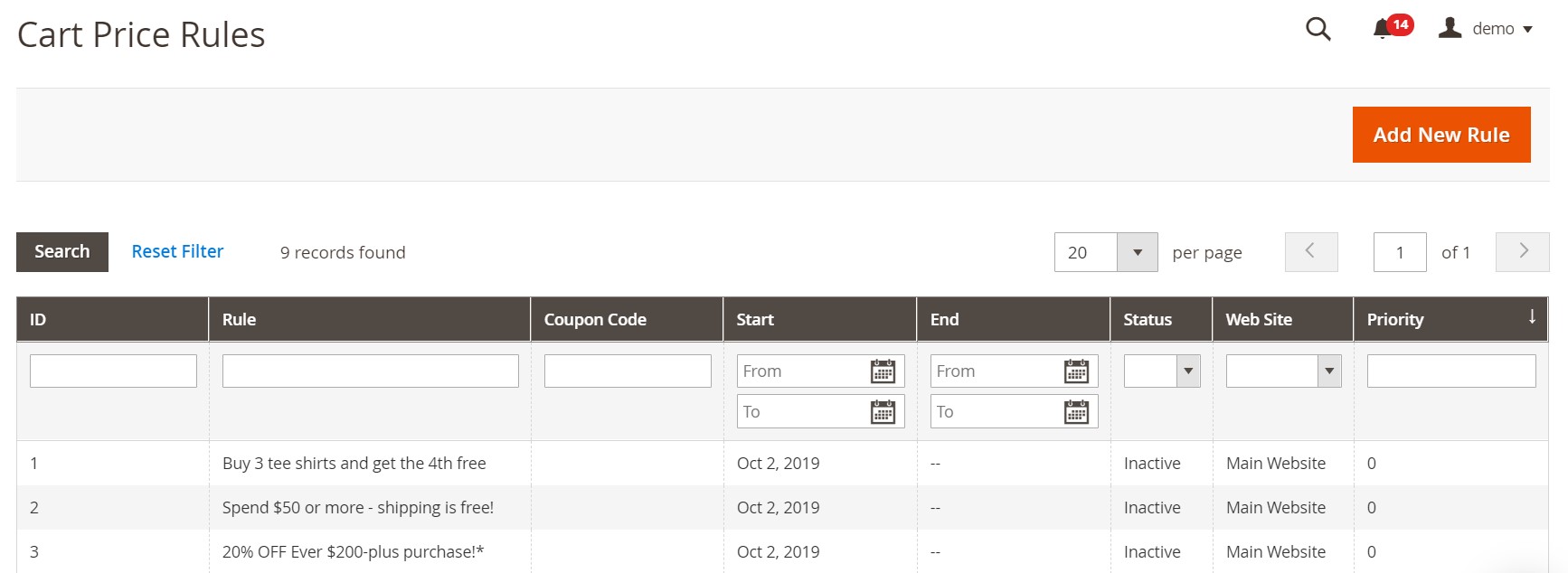
How to edit a cart price rule in Magento 2
To edit a cart price rule in Magento 2, you have to click on it in the grid. Magento will redirect you to a separate rule page divided into five tabs: Rule Information, Conditions, Actions, Labels, and Manage Coupon Codes.
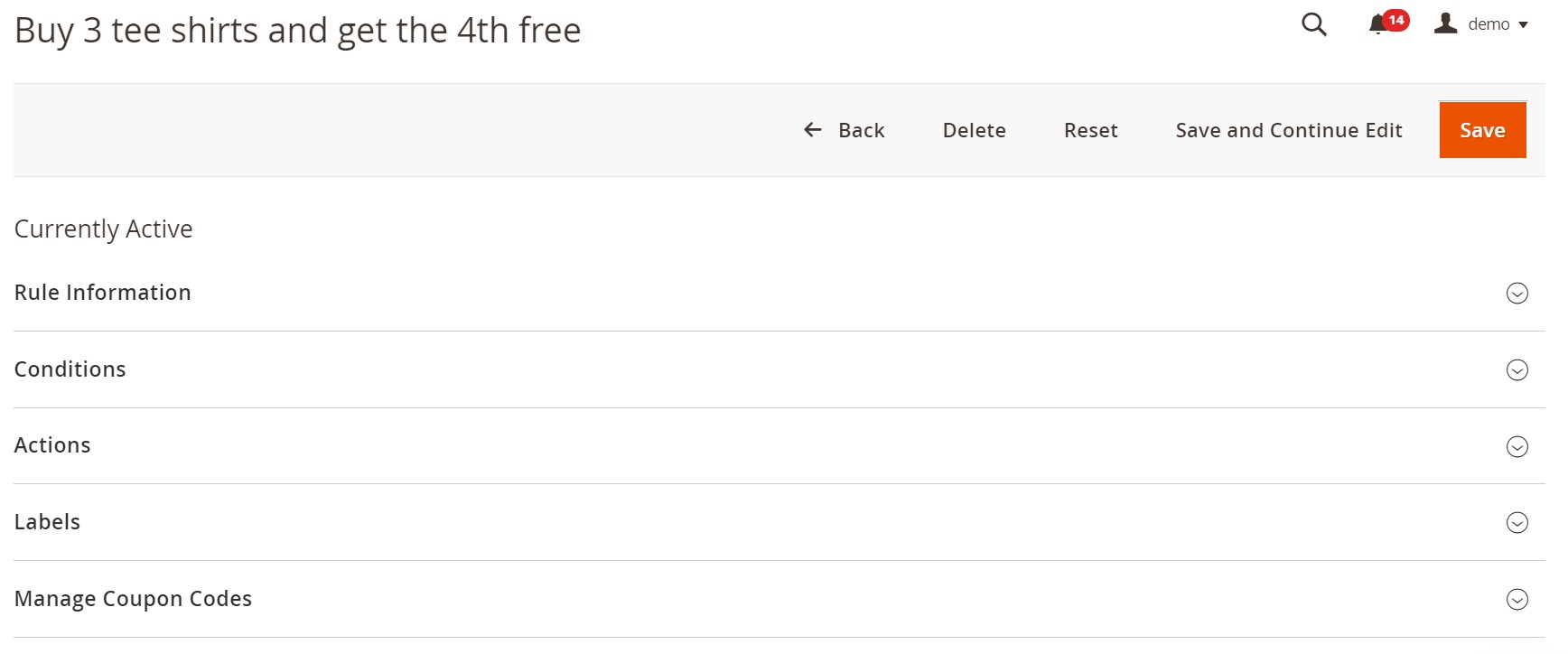
The first tab is almost identical to the one we’ve just described above. It lets you edit the name and description of your rule as well as switch between its statuses, websites, and customer groups.
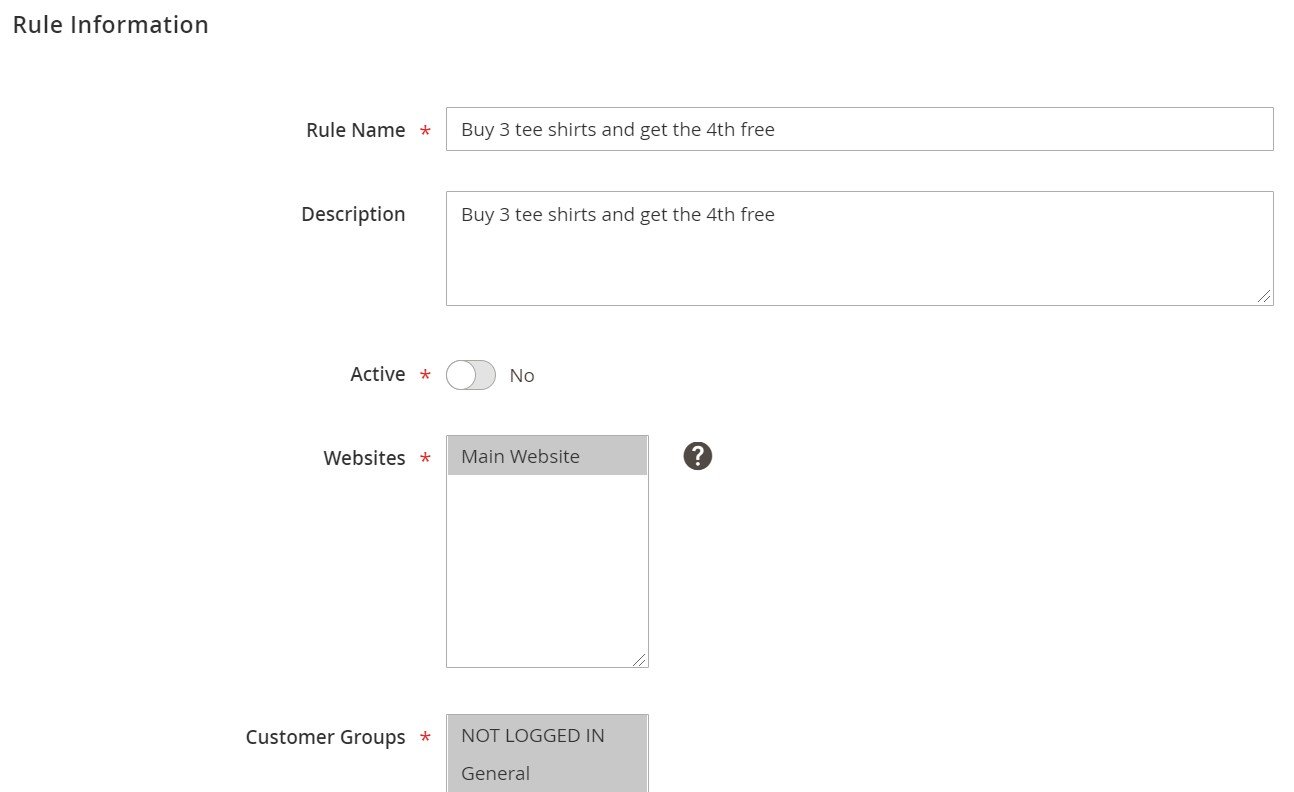
What differs cart rules from catalog rules is the ability to use coupons in the second case. Set the Coupon option to Specific Coupon. Next, you can specify a coupon code or enable its auto-generation. It is also possible to set a limit on the number of uses per coupon or/and customer. You can also change a period when the rule is applied, and specify its priority to avoid conflicts with other rules. The RSS feed availability option can be turned on here as well.
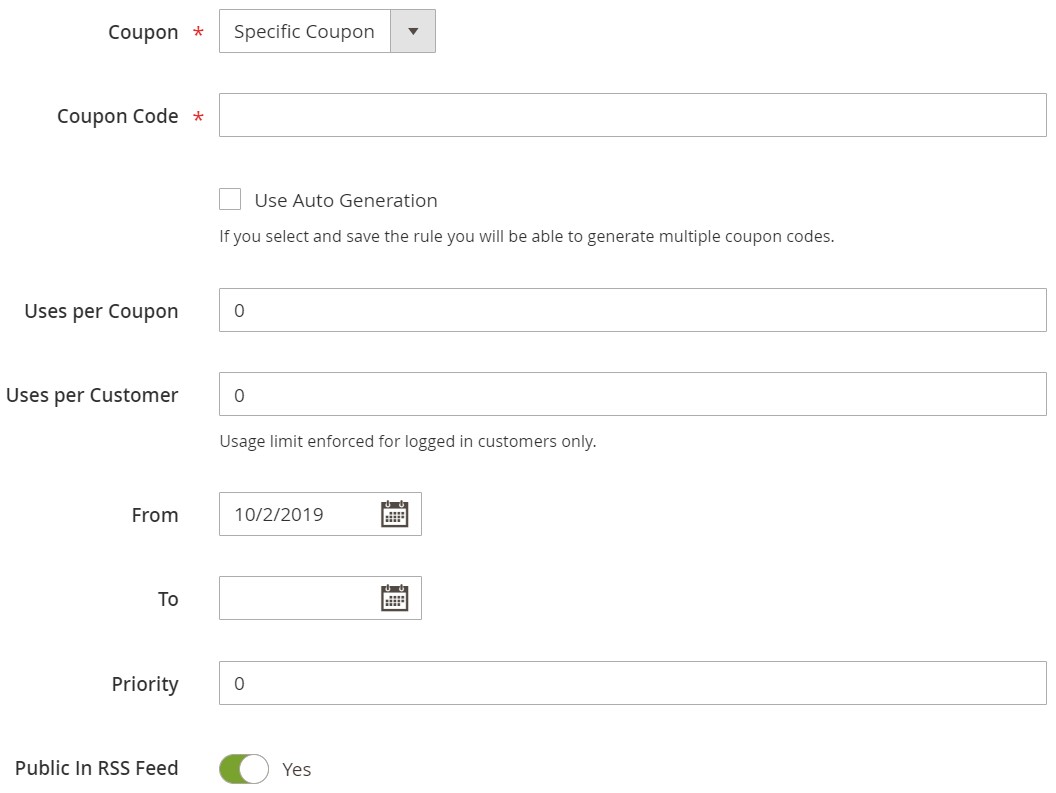
As for the Conditions tab, it is similar to the one available under the Catalog Price Rule grid. The following image shows conditions when the rule is applied if products in the cart belong to specific categories.
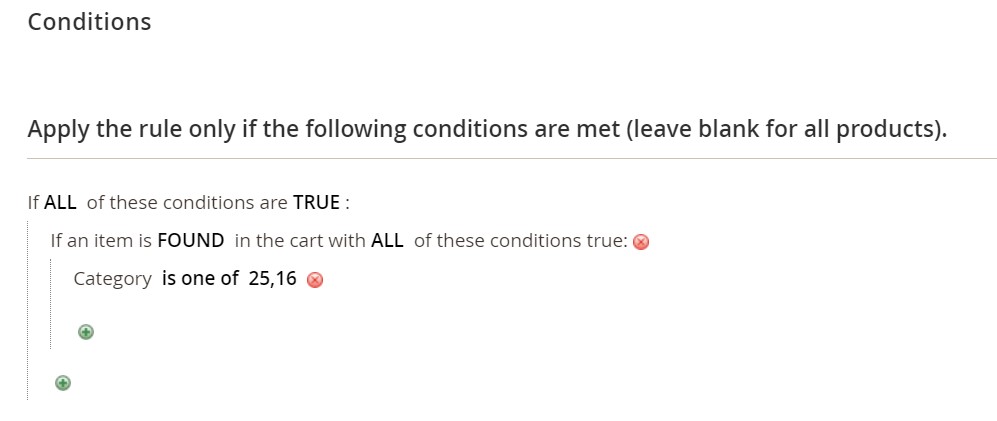
As for Actions, this tab provides several unique options. You can still apply a percent discount from a product price or a fixed amount discount. At the same time, it is possible to use a percent discount to the full cart. And there is one more option – Buy X get Y free. It is illustrated below:

You can also enable/disable free shipping or specify conditions to apply it.
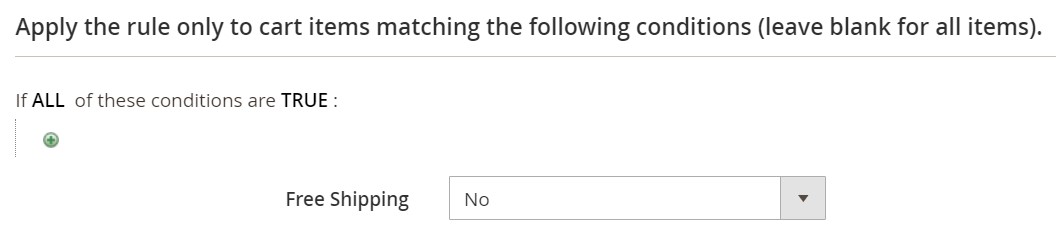
You can specify labels for different store views under the corresponding tab.
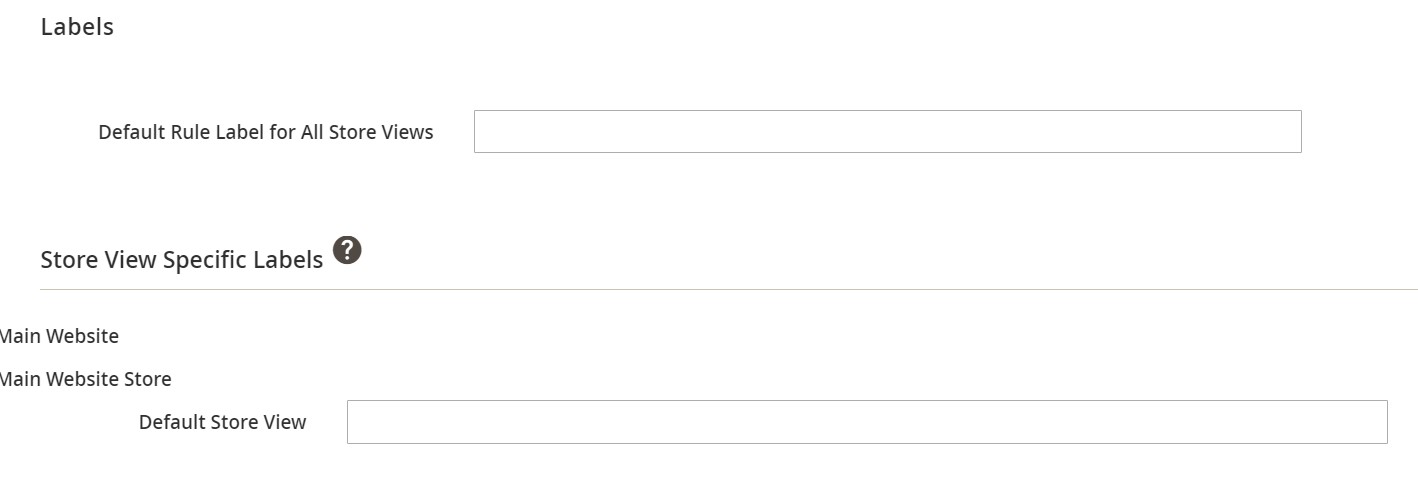
Under Manage Coupon Codes, you can specify the number of coupons, their code length, format, and other parameters.
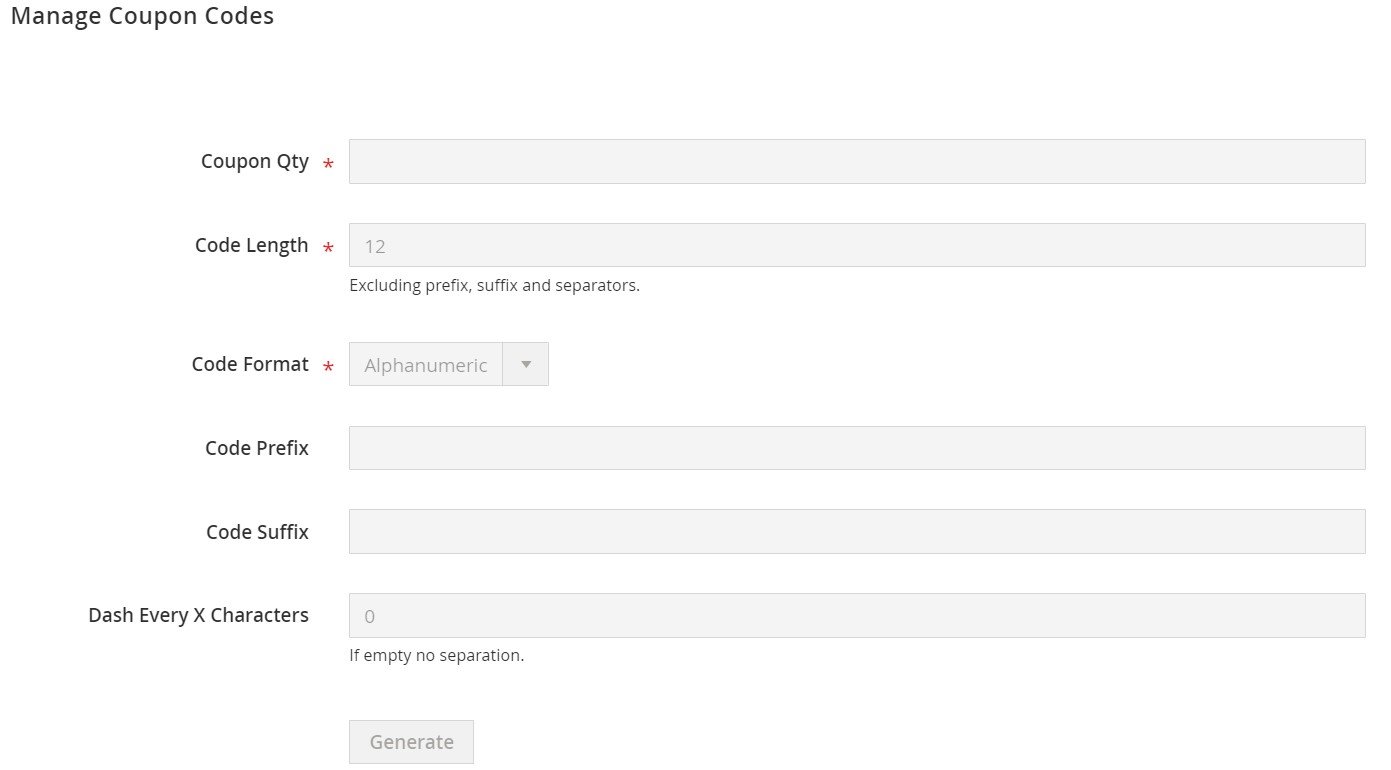
There is a grid for all coupon codes related to the rule.
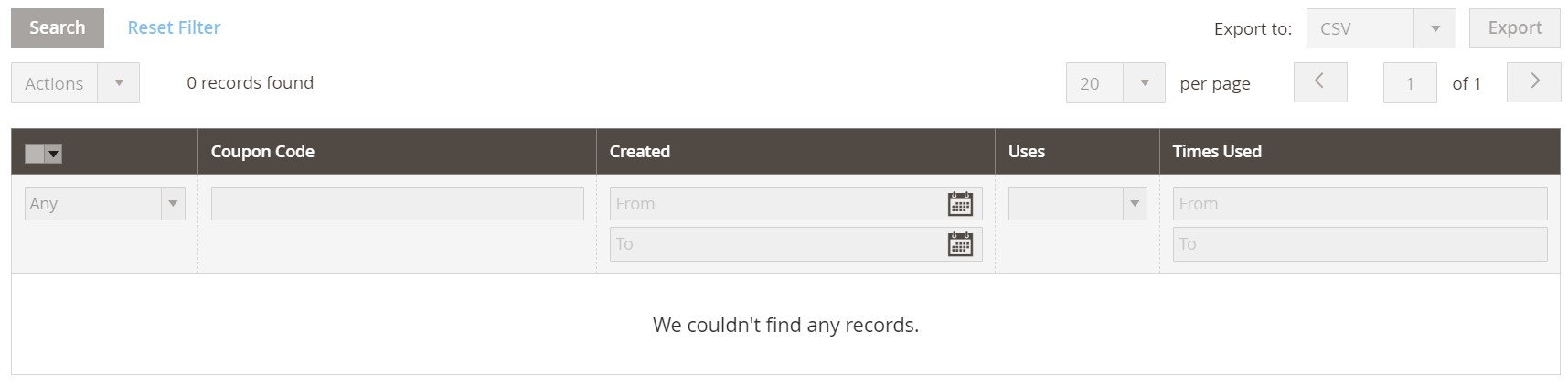
How to add a cart price rule in Magento 2
To add a new cart price rule in Magento 2, you have to return to the main screen and hit the “Add New Rule” button. Magento will redirect you to a new cart price rule screen similar to the one we’ve just described. This time, all fields are empty, and you have to create your rule from scratch.
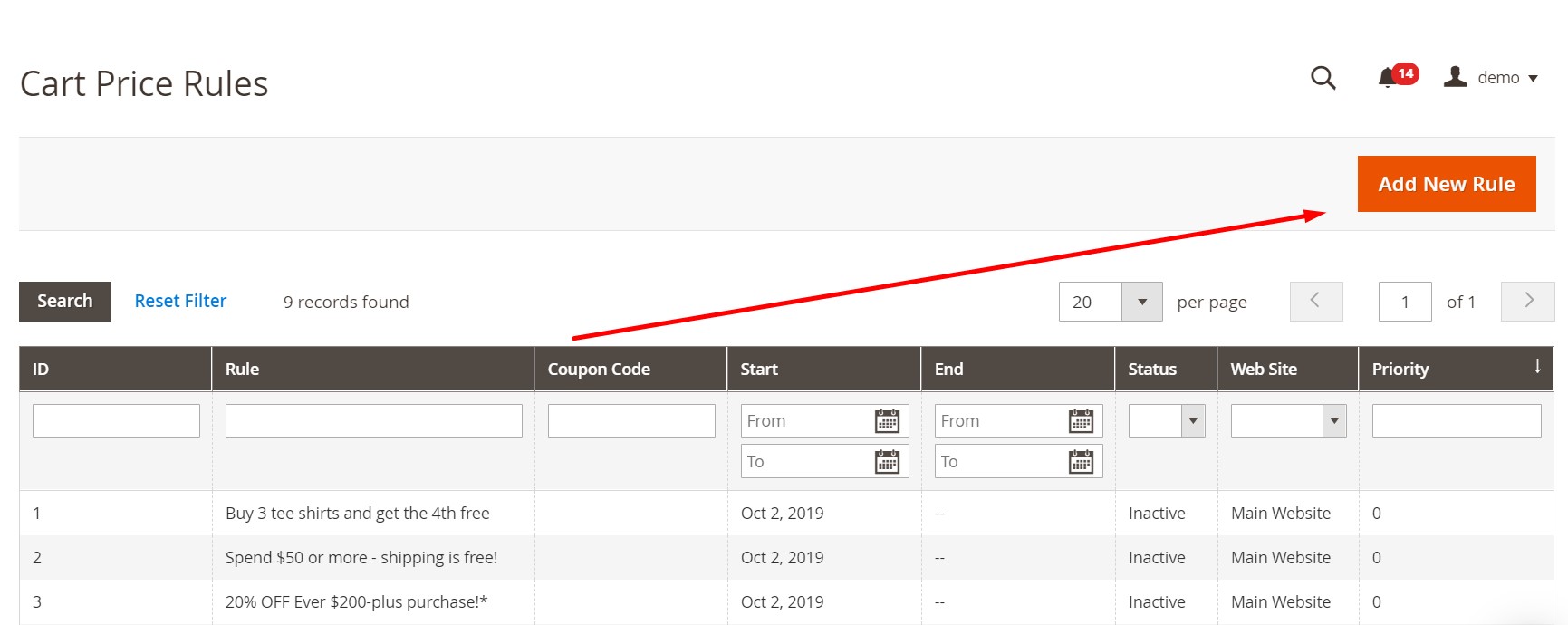
How to Import Cart Price Rules to Magento 2
To import cart price rules to Magento 2, we recommend using the Improved Import & Export extension since it transfers all the corresponding data to your e-commerce store quickly and automatically. If you need to migrate from your old Magento 1 website or another e-commerce platform to a Magento 2 store and want to transfer the existing cart price rules, it is a must. With our module, you only have to create an export file with customers on your old site and transfer it to a server or a Dropbox account. Next, create a new import profile, and Improved Import & Export will do everything for you. Follow these steps to prepare the tool for the cart price rules import:
Go to System->Improved Import/Export->Import Jobs and hit the “Add New Job” button.
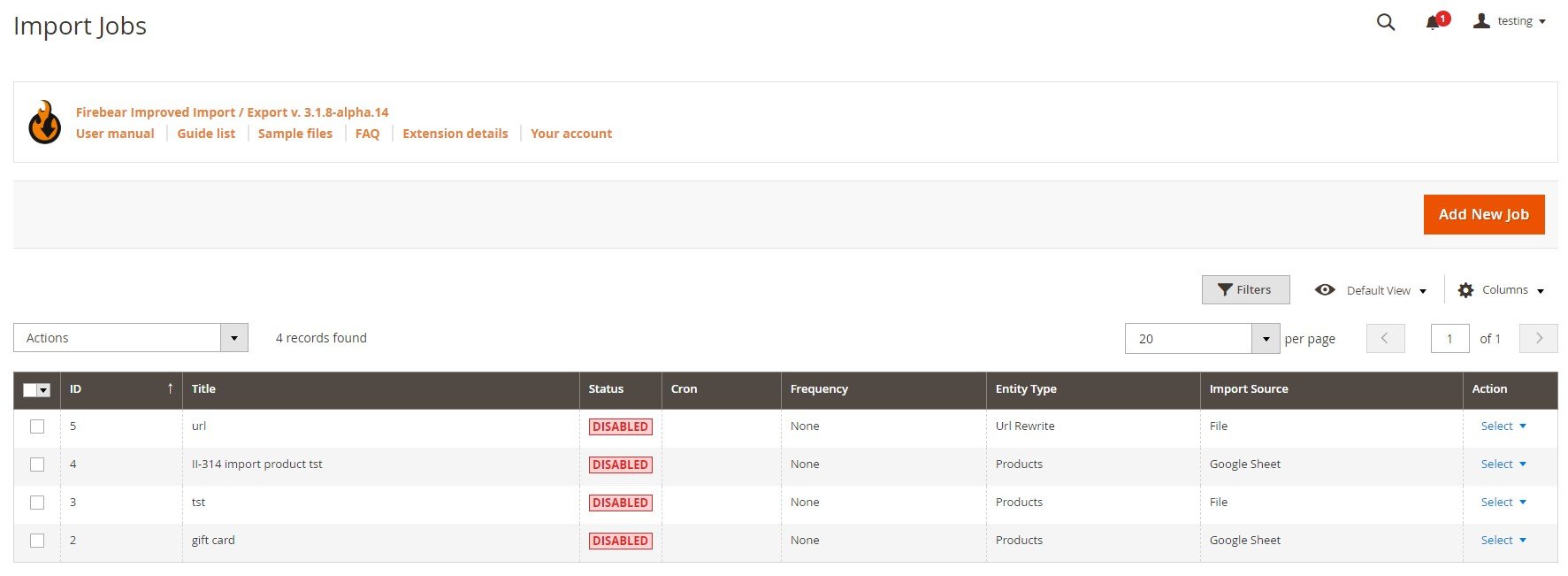
The first tab here is General Settings. It lets you enable the new job, type its title, and select the manual run frequency if you need more than one transfer. If you only need the one-time import, leave it empty. Next, choose a language (locale) and enable/disable unique URL generation, re-index, email notifications.
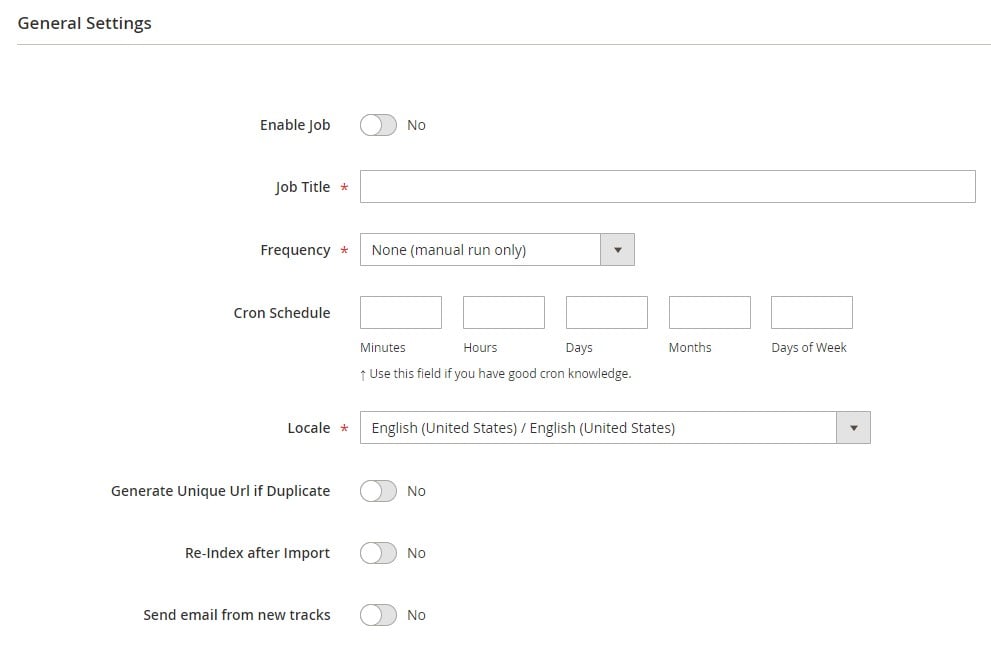
To select cart price rules as your import entity, proceed to the Import Settings section. Do it after enabling/disabling API synchronization. Next, you can choose a platform to import data from (Magento 1) to map attributes automatically. Our extension also lets you remove up-sell and cross-sell products.
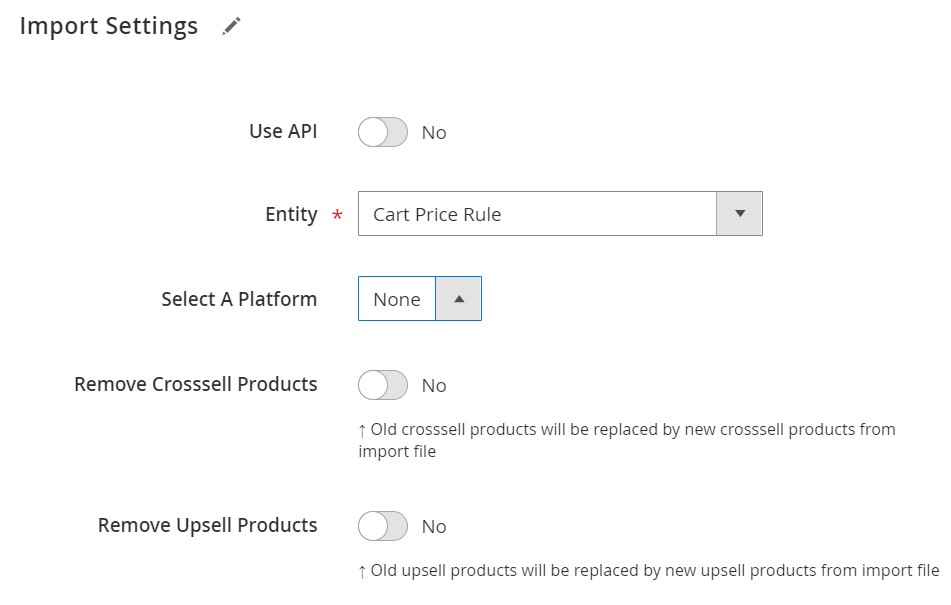
Now, you can go to the Import Behavior tab/ It lets you choose how to run the update/ Select Add/Update from the dropdown, choose a validation strategy, set a limit on errors, and specify separators.
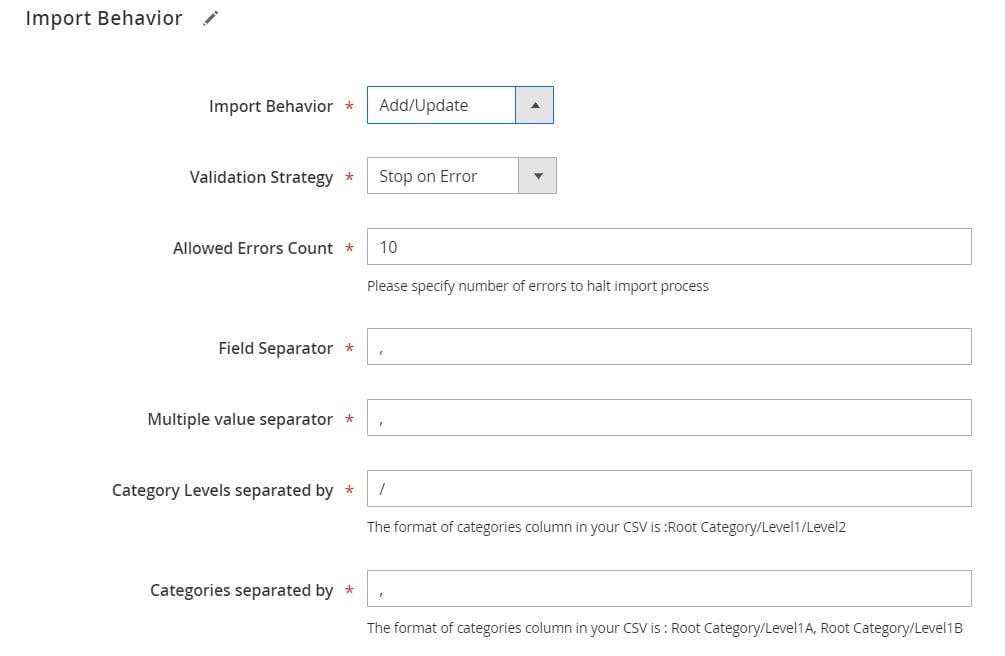
In the Import Source section, select CSV or another standard as your import file type. Next, specify your import source: a server, Dropbox account, URL, or direct upload.
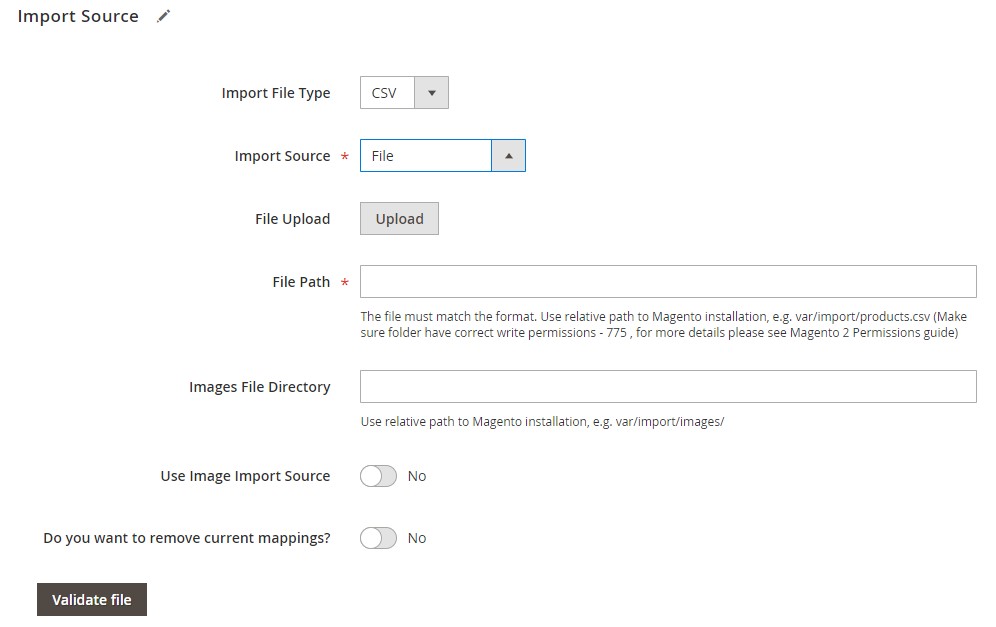
To import cart price rules to Magento 2, hit “Save & Run” in the top right corner of the screen. Now, our extension will transfer all the corresponding data to your new Magento 2 store. You can also import catalog price rules in the same way. For further information, follow the link below and contact our support:
Get Improved Import & Export Magento 2 Extension
How to Export Cart Price Rules from Magento 2
As for the export procedure, it can also be based on the Improved Import & Export Magento 2 extension. Follow these steps to achieve your goal:
Under System->Improved Import/Export->Export Jobs, create a new export job: hit the “Add New Job” button.
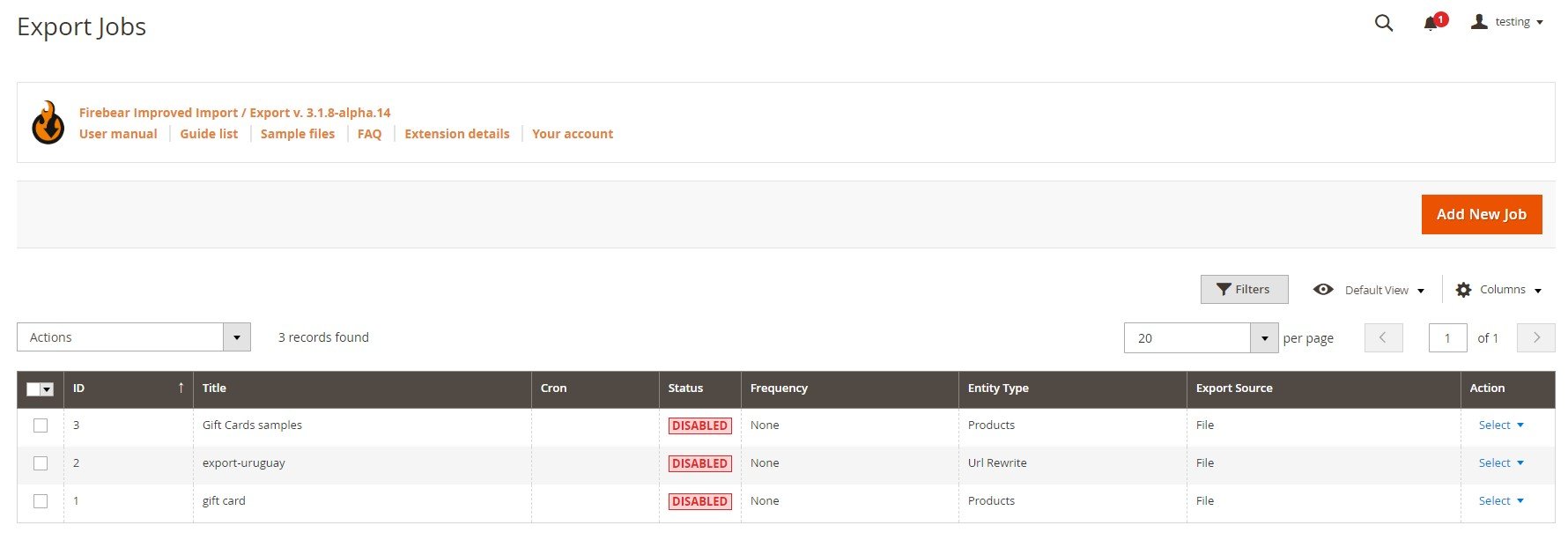
Go to the General Settings section to enable the job and specify its title. Next, select a frequency (e.g., every day at 3:00 am if you want to provide CRM with updates daily). Choose a local file language and divide additional attributes if necessary.
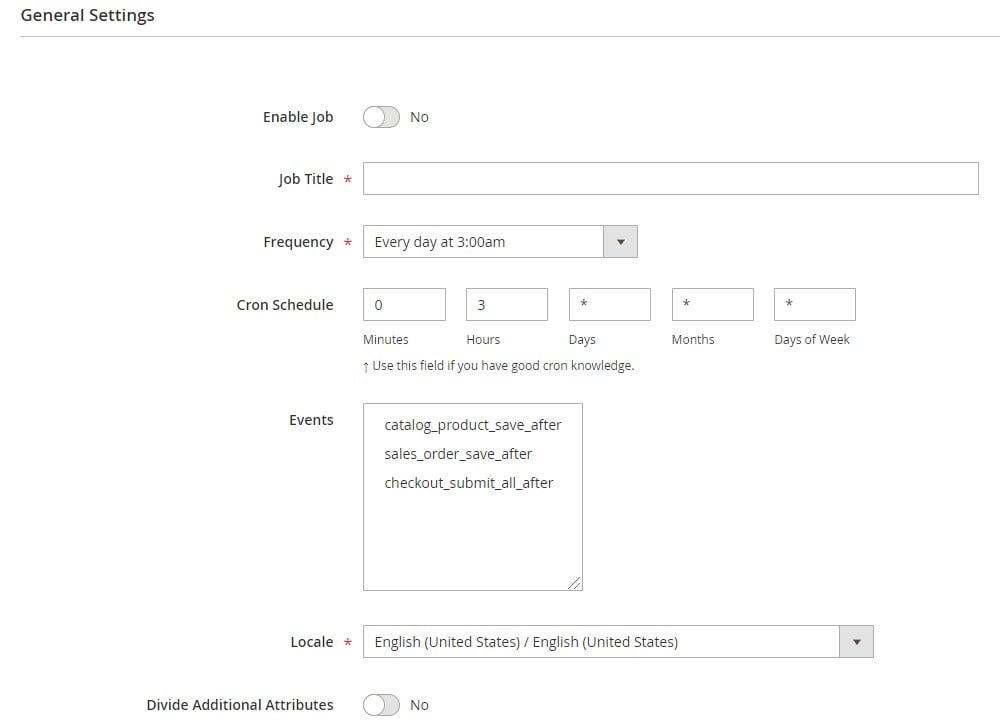
Now, you can proceed to Export Settings. Here, Improved Import & Export lets you select the necessary entity and enable Consecutive Export to transfer the required data.
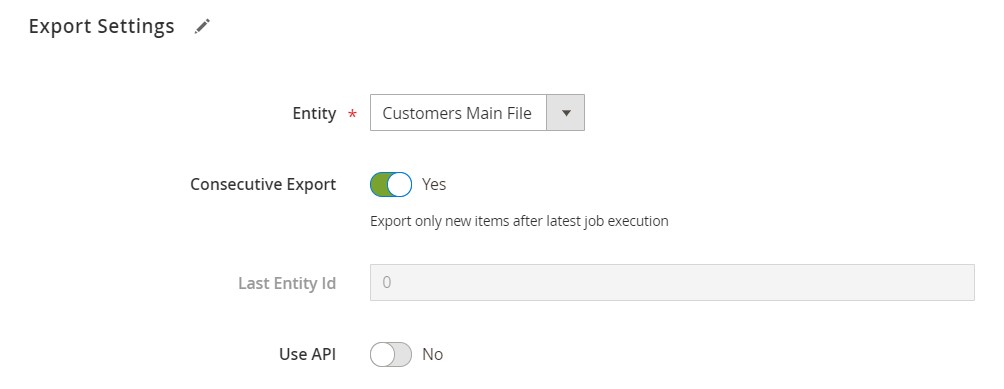
As for the Export Behavior tab, you can select a format of your export file and specify separators here.
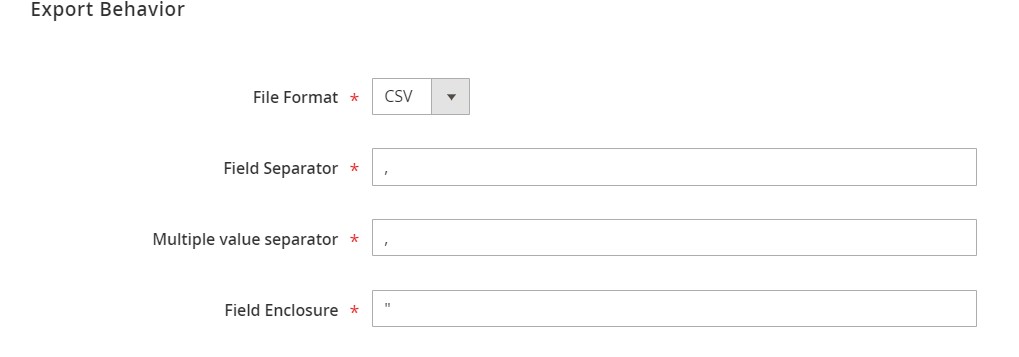
While in Export Source, choose the final destination of the data transfer. Select FTP, SFTP, or a data file and check the connection before going any further.
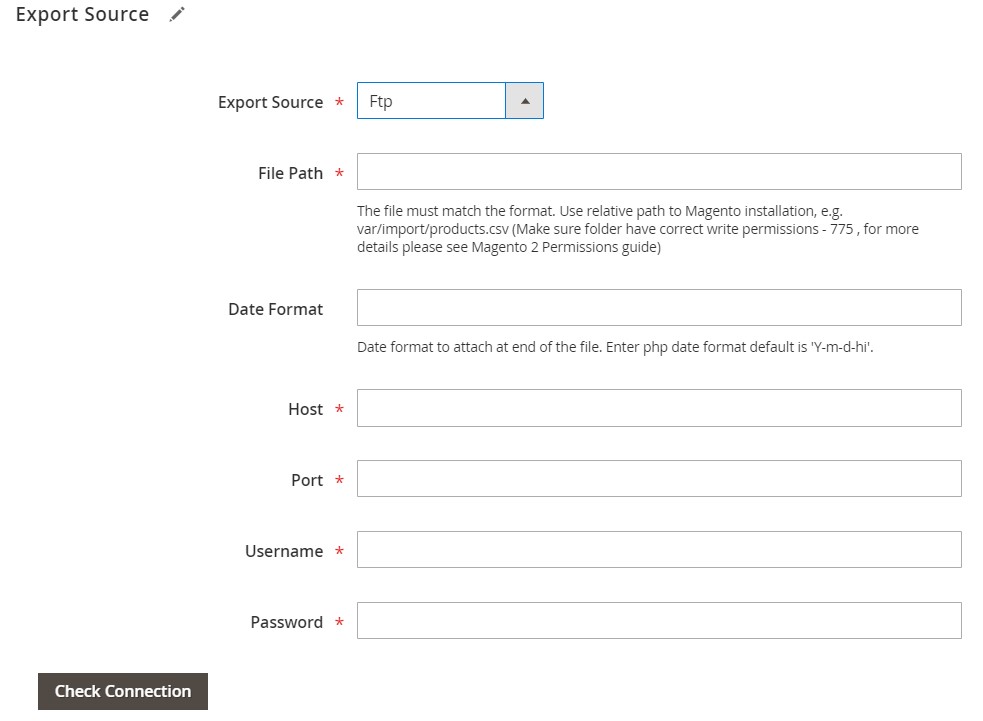
Next, the extension lets you map attributes and add filters.
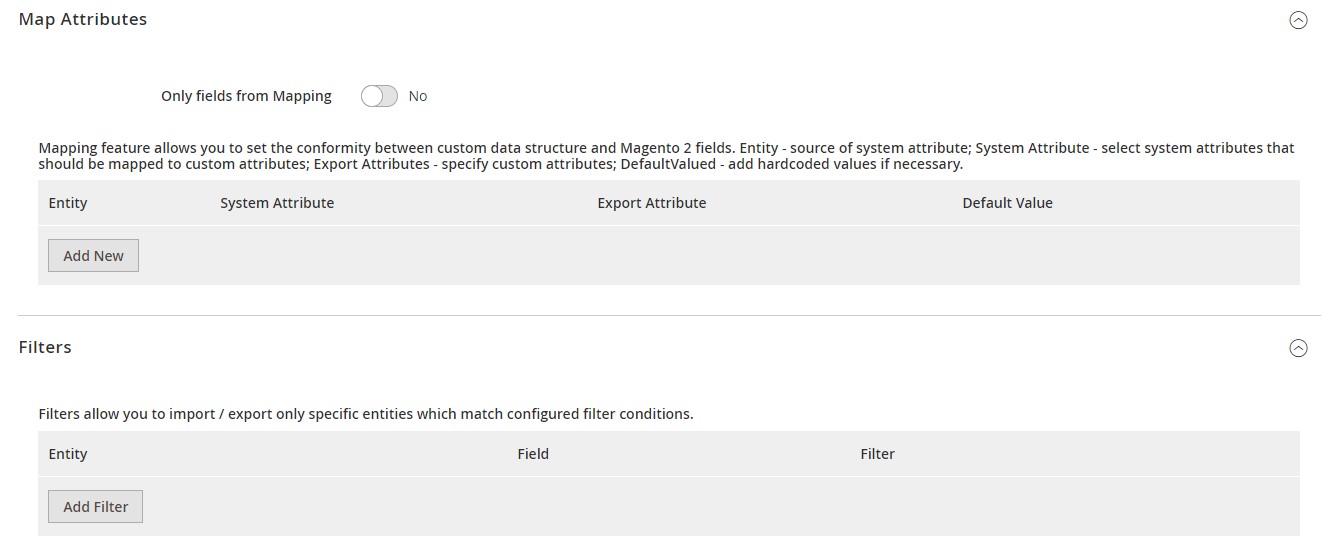
To start the export process, hit “Save & Run” in the top right corner of the screen. You can find more information regarding how to export cart price rules and catalog price rules from Magento 2 on our website. Follow the link below and contact our support:
Get Improved Import & Export Magento 2 Extension
Improved Import & Export Features

However, catalog price rules and cart price rules are not the only entities our module works with. You can use it to establish any connection with external systems, transferring any data between the two platforms. Therefore, let’s talk a little bit more about the features of the Improved Import & Export extension. The module dramatically simplifies your daily routine related to the import and export processes of all Magento 2 entities, providing several different techniques for moving data between your e-commerce website and other platforms. You can transfer data files, use intermediary services, or establish a direct API connection between the two systems. It is possible to configure and automate all import and export processes right in the admin section of your e-commerce website.
Automated Import & Export Processes
The Improved Import & Export Magento 2 extension lets you effortlessly automate data transfers in two different ways. You can either create schedules or configure event-based triggers. We describe both mechanisms below. Let’s take a look at schedules first.
Schedules
To enable automated data transfers, the Improved Import & Export Magento 2 extension leverages the default cron syntax in import/export schedules. Thus, moving Magento 2 entities to/from a remote platform becomes entirely automated. The module provides the ability to specify any custom intervals enabling any schedule suitable for any business needs. At the same time, it is possible to select one of the predefined intervals – note that they are also fully customizable – as well as create import and export profiles that have no schedules. It is also necessary to mention that you can launch every profile manually.

Events
As for event-based triggers, they provide the second way of automating data transfers in Magento 2. Unlike schedules, event-based triggers enable real-time updates. You only have to create and configure a trigger to launch import/export processes and synchronize two systems right after a specific action takes place.
With the Improved Import & Export extension, everything is reduced to selecting an event that launches customer data import or export. Thus, the data is transferred to a remote platform in real-time. For instance, you can configure the plugin to provide an external system with orders right after they get a specific status.
It is also possible to create and configure triggers for import processes. For further information, check this article: How to Run Magento 2 Import or Export After Specific System Event or Process.
Advanced Mapping Features
Since different attribute standards cause numerous problems when it comes to the integration between the two systems, we’ve decided to fix them with the help of Improved Import & Export. Our extension offers several tools designed to avoid them. It eliminates the necessity to edit attributes and their values manually in a data file. You can also match categories as well as generate missing data right during the import. Every configuration is saved and applied to further updates so that you can automate import/export processes entirely.
Mapping Presets
With the Improved Import & Export Magento 2 extension, you get a very user-friendly way of matching external attributes to ones used internally. The module offers a bunch of predefined mapping presets. Use them to match ALL third-party attributes to ones used in Magento 2 in a few clicks.
As we’ve already mentioned above, you can select a preset while configuring a new job. Choose one that suits your integration and let the Improved Import & Export Magento 2 extension do all the work for you. Our tool will analyze the input data matching all third-party designations to the internal ones. Thus, we eliminate the necessity to discover third-party attributes that should be replaced. So are all manual interactions with data files. Here is how everything looks in the admin:

Matching Interface
If you cannot find the necessary preset, we’ve added something that will also help you establish a seamless connection. A matching interface is available in every import and export profile generated with the help of the Improved Import & Export Magento 2 extension. Thus, you can map attributes in the Magento 2 backend manually without editing any data files. Select an entity, choose a system attribute, and specify the corresponding external one in front of it as shown below:
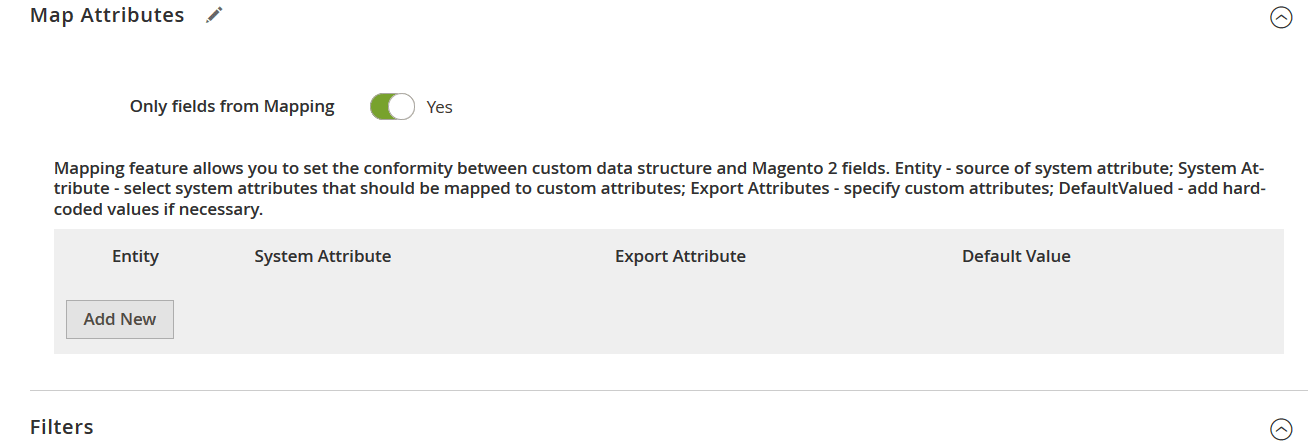
You can also add hardcoded (default) attribute values in the “Default Value” column. Such values are provided to all items that us the appropriate attribute.
Filters
Filters are another feature designed to help you with Magento 2 export procedures. They narrow down the selection of items in a data file so that you can reduce it to elements required by an external system. Follow these steps to master the tool:
- Click the ‘Add Filter’ button;
- Select an entity;
- Select a system attribute that will be used as a basis of a new filter;
- Specify parameters applied for filtering;
- Repeat the previous steps to create more filters.
Note that filter parameters differ depending on the selected attributes. However, everything is intuitive and straightforward:
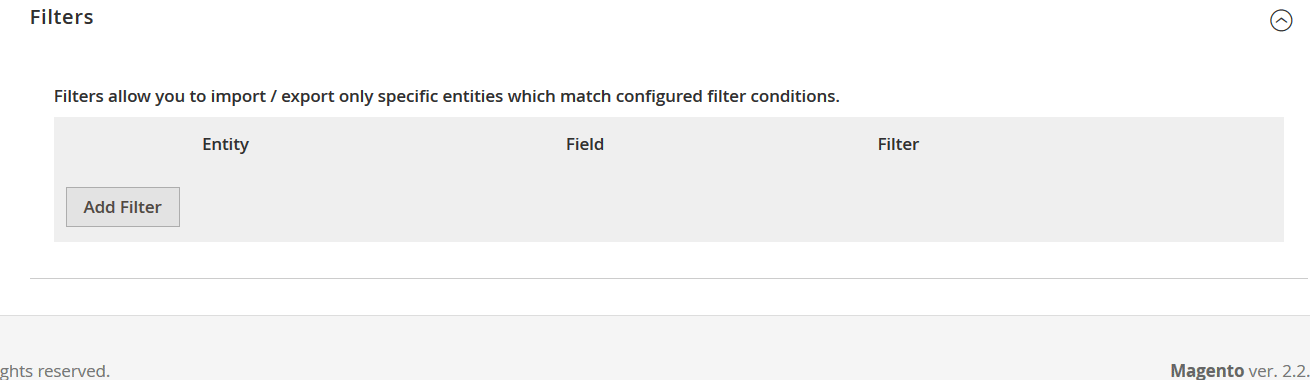
Attribute Values Mapping
You can also match attribute values using the Improved Import & Export Magento 2 extension. This feature allows simplifying your import/export routine dramatically since no incorrect designations prevent import processes.
You can map attribute values using our plugin in an interface similar to the one we’ve just described above. Just choose a third-party designation and specify a corresponding internal one in front of it while importing customers to Magento 2 to avoid problems caused by third-party attribute values. Repeat the process until no external designations are left. For further information, read this article: Attribute Values Mapping.
Attribute Values Editing
Another handy feature introduced in our module is the ability to edit attribute values in bulk. The Improved Import & Export Magento 2 module lets you use the following rules:
- Add a prefix to multiple attribute values;
- Add a suffix to numerous attribute values;
- Split various attribute values;
- Merge multiple attribute values.
The module lets you combine them and apply them to multiple values simultaneously. The plugin also introduces an opportunity to create various conditions to increase the efficiency of editing. For further information, check this article: How to Modify Attribute Values During Import and Export in Magento 2.
Category Mapping
Our extension also comes in handy when it comes to product import. It not only lets you transfer thousands of items within a relatively short period but also helps with modifying data from external catalogs. If imported products are linked to a different catalog structure, you can leverage category mapping.
As a result, you don’t have to edit third-party categories manually or apply changes to the transferred products. Our module lets you match external product categories to ones used internally right in your admin. The process looks as follows:

Furthermore, it is possible to create new categories on the fly. The Improved Import & Export Magento 2 module lets you select a parent category and specify a new one related to it. Both features are described here: Category Mapping.
Attributes On The Fly
The ability to create attributes on the fly is another cool improvement to the default import processes. This feature lets you add missing data when you transfer a file into the system. The Improved Import & Export extension offers the following general form to specify parameters necessary to get all missing attributes automatically:
Attribute|attribute_property_name:attribute_property_value|…
The procedure is described in more detail here: Product attributes import.
Extended Connectivity Options
The extended connectivity options of the Improved Import & Export Magento 2 extension are another topic that is worth mentioning here.
Multiple File Standards
While CSV is the only standard supported by Magento, our tool introduces a bunch of new options that are not available on the platform by default. Therefore, you are no longer limited to CSV files with the Improved Import & Export Magento 2 extension. In addition to the default format, the module lets you use XML, JSON, ODS, and Excel files. Thus, the necessity to convert everything into CSV and vice versa is eliminated! And if data files are compressed, the Improved Import & Export Magento 2 extension will extract it automatically.
Multiple File Sources
Support for multiple sources is another vital enhancement to the default functionality of Magento 2. The Improved Import & Export extension lets you leverage the following connection options to transfer data file:
- FTP/SFTP. Transfer data files using a local or remote server.
- Dropbox. Use a Dropbox account to establish a connection between the two systems. Alternatively, you can rely on Box, OneDrive, Google Drive, iCloud, and Amazon Drive.
- URL. A direct URL can be used to import a data file as well.
Alternative Ways of Import & Export
With the Improved Import & Export extension, you exceed the default functionality of the platform much further than file transfers. The module introduces two exclusive ways of import and export that are not represented in Magento 2 by default.
Direct API connections are the first substantial improvement. It provides the ability to leverage REST for the Magento 2 synchronization with external systems. At the same time, the plugin also relies on other API standards if necessary: you can streamline SOAP and GraphQL. Note that all API connections support other extension’s features.
Intermediary services are the second alternative way of transferring data. Our module works with Google Sheets, Office 365 Excel, and Zoho Sheet. Use them to transfer any data to Magento 2. The following image illustrates how to import products from Google Sheets:

And of course, the Improved Import & Export extension opens completely new possibilities with support for WSDL and WADL.
The video below displays other details of our extension:
Final Words
Now, you know how to create and edit catalog price rules and cart price rules in Magento 2. As for the corresponding data transfers, they become dramatically simplified if you use the Improved Import & Export module. For further possibilities of our extension, follow the link below and contact our support:
Get Improved Import & Export Magento 2 Extension

