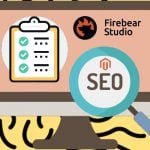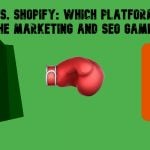Magedelight SEO Pro Magento 2 Extension

Optimization of a website with the purpose to make it more SEO friendly is one of the main concerns for every merchant. To make an ecommerce site more easily discoverable by both search engines and potential customers, store owners should consider every detail to build an effective SEO strategy.
Today, we are describing a tool that covers various aspects of SEO and helps online store owners to control how their website appears in the Google search results – the Magedelight SEO Pro for Magento 2. Magedelight offers an all-in-one SEO solution thoroughly designed to optimize a webstore for SERP in the most efficient way. The SEO toolkit provides settings allowing to create meta tag templates and cross-linking rules, configure rich snippets, generate HTML and XML sitemaps, track SEO analytics on the storefront, and more. Thus, by installing the extension, you will streamline search optimization tasks, increase traffic, build brand identity and trust to your store, and get higher ranking in the search results without spending much time and effort.
Below, we shed light on the core features of the Magento 2 SEO suite module and show how to configure it in the backend.

Table of contents
Features
- Toolbar for on-page SEO and links analysis;
- Implementation of Facebook Pixel;
- Auto-generation of cross links;
- SEO friendly URL redirects;
- Canonical URL redirection;
- Pre-configured meta tag templates;
- Pagination of the product listing;
- Magento 2 Schema.org integration;
- Extended rich snippets in Google search results;
- Advanced breadcrumbs;
- Generation of dynamic XML and HTML sitemaps.
One of the unique features of the SEO Pro extension is an SEO toolbar that can be leveraged for analyzing various SEO parameters on a storefront. With the bar, you can quickly check on-page SEO statistics, including meta data, schema, headings, robots, iFrames, and more. Besides, the smart toolbar tracks how various links work on every page of your web store and highlights internal, external, dofollow, nofollow, and other links. This way, the module helps you quickly react if any broken link is identified.
Another opportunity provided by the Magento 2 SEO toolkit module is the Facebook Pixel usage for measuring the impact of your Facebook ads campaigns. So, if you are using Facebook for promoting your goods, you can analyze users’ activity on your website and understand what needs to be improved to create highly targeted marketing campaigns on Facebook.
The Magento 2 ultimate SEO module also enables users to set SEO friendly redirects to the homepage, known as 301 redirect, as well as configure 404 page redirection. The latter improves the user experience of your website visitors by redirecting them to the search results page when they come to your store via an incorrect URL. Besides, the extension allows setting redirection to canonical URL for multiple product URLs. The feature is useful for the cases when an item is listed in a few categories.
Moreover, after installing the Magento 2 ultimate SEO module by Magedelight, you will be able to create templates with meta tags, titles, and descriptions and apply them to product and category pages. Using the SEO templates, you can quickly optimize product information with configured meta data sets on selected pages and reduce manual workload.
Another opportunity available with the Magedelight SEO extension is pagination of the product listing. This feature is very useful if you have a big product catalog split into multiple category pages. The module allows you to add next and previous page links, as well as page numbers to meta title and description.
As for the Schema.org integration, it helps you increase the visibility of your website on the Google search results page by leveraging the rich snippets functionality. The module’s settings allow including information on stock availability, product ratings, and brands in the search results. Besides, there is an option to include company info, such as website URL, name, logo, address and contact details, and links to your social profiles in the Google Rich Snippets. In addition to the features mentioned above, the SEO Pro extension lets you utilize breadcrumbs in the snippets, which optimizes your website navigation.
Another advantage you get with the module is a quick generation of XML and HTML sitemaps. With the SEO Pro toolset, you can create customer-friendly HTML sitemaps with custom layout, meta data, and a search box. As for the XML sitemap, the extension allows admins to generate them manually or automatically by setting a schedule and frequency.
After we’ve introduced you the SEO Pro extension’s main functions, let’s see how they can be configured in the Magento Admin.
Backend
The configuration page of the Magedelight SEO Pro extension is located under Stores -> Settings -> Configuration -> SEO PRO and divided into 7 sections: SEO Pro Configuration, Google XML Sitemap, Schema.org, HTML Sitemap, Facebook Pixel, Cross Linking, and Meta Tags. These sections are divided into several tabs which we will describe in more detail.
General Configuration
The first section has the following tabs: License Configuration, General Configuration, Search Settings, 404 Settings, Canonical URL Settings, Pagination Settings, and SEO Toolbar.
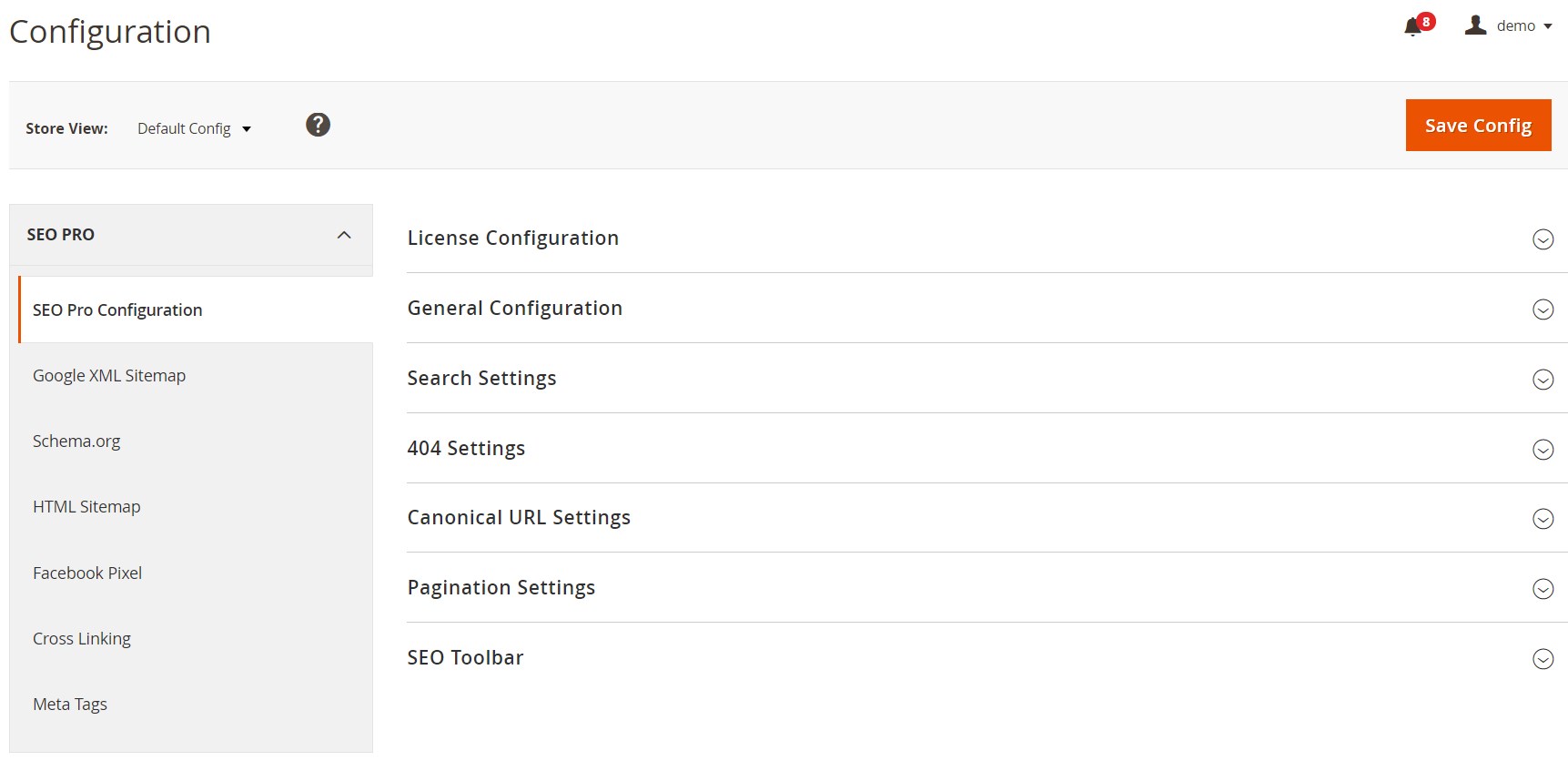
First, you should enter your serial and activation keys in License Configuration.
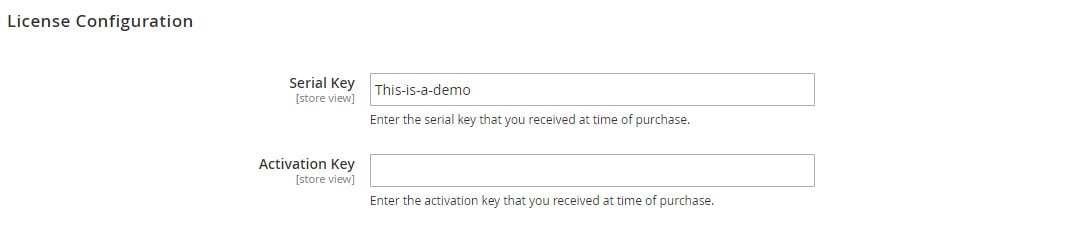
After saving the license keys, you will see the list of available web domains in the Select Website field of the General Configuration tab. Here, you can also enable/disable the module, as well as activate 301 redirection to your website base URL.
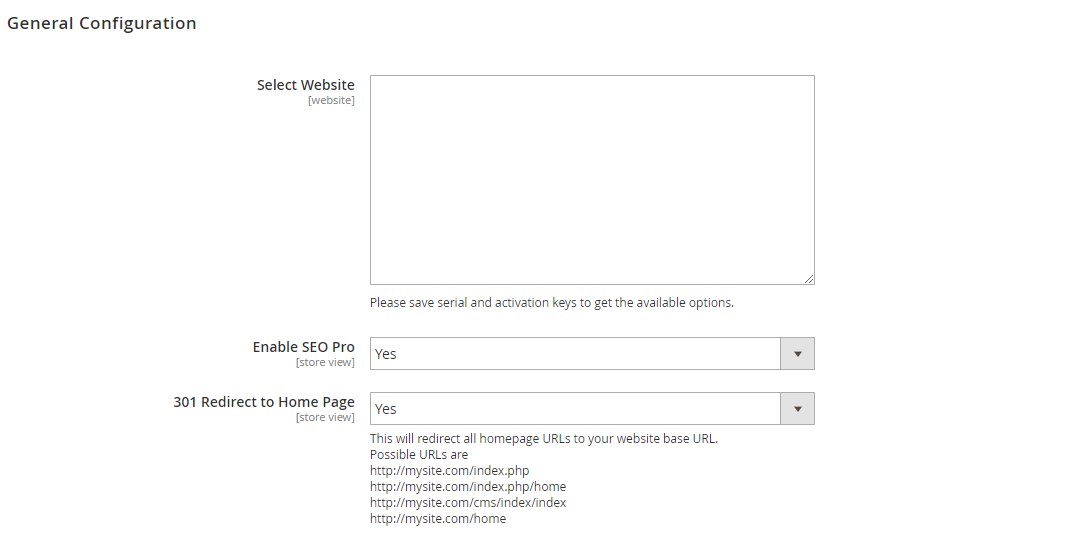
In Search Settings, you can enable a custom URL functionality for the search results page and specify an SEO friendly URL key.

Next, you can set the 404 page redirect to default or custom search results page.

In the following tab, you configure canonical URLs for product pages: select a category path (Shortest Path, Longest Path, or URL without Categories) and enable/disable 301 redirect to canonical URL.
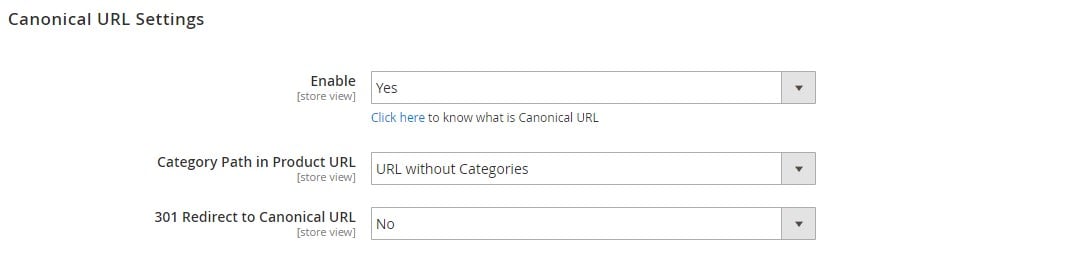
In Pagination Settings, you decide whether to add Link Rel=”next/prev” to the product listing page, as well as a page number to meta title and meta description.
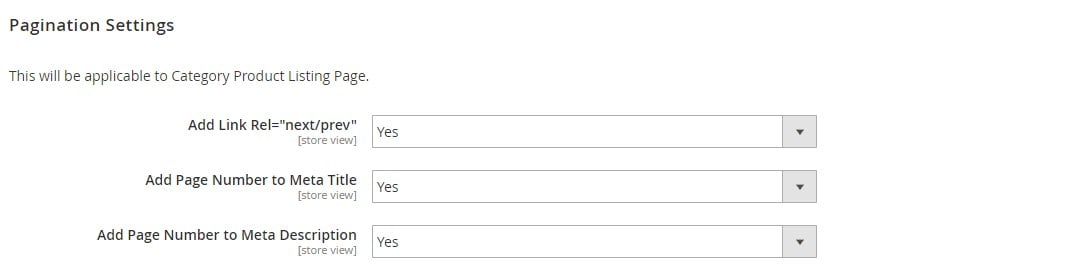
As for the SEO Toolbar tab, here you can enable the SEO statistics analyzer bar for the frontend, enter IPs for the toolbar display, and view your IP address.
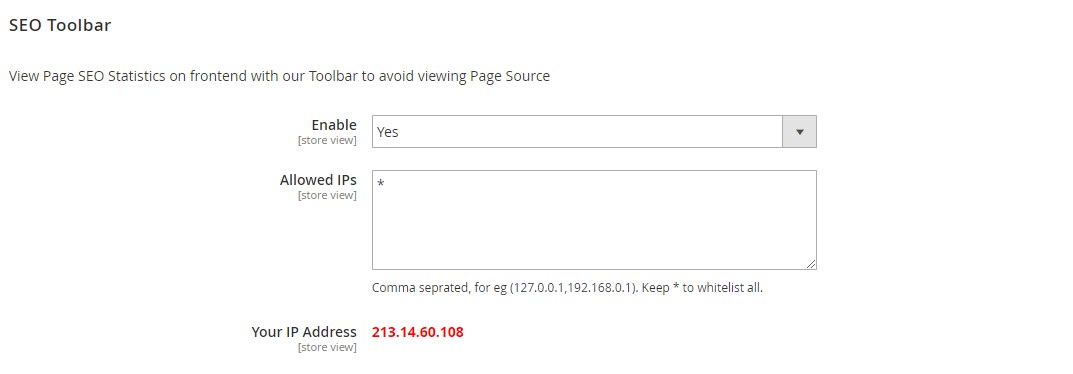
Google XML Sitemap
In the Google XML Sitemap section, you can enable the generation of XML sitemap on your store, specify an appropriate directory path, choose its frequency (daily, weekly, or monthly), and set the time for automatic sitemap generation. If you want to create the XML sitemap manually, click the “Generate XML” button.
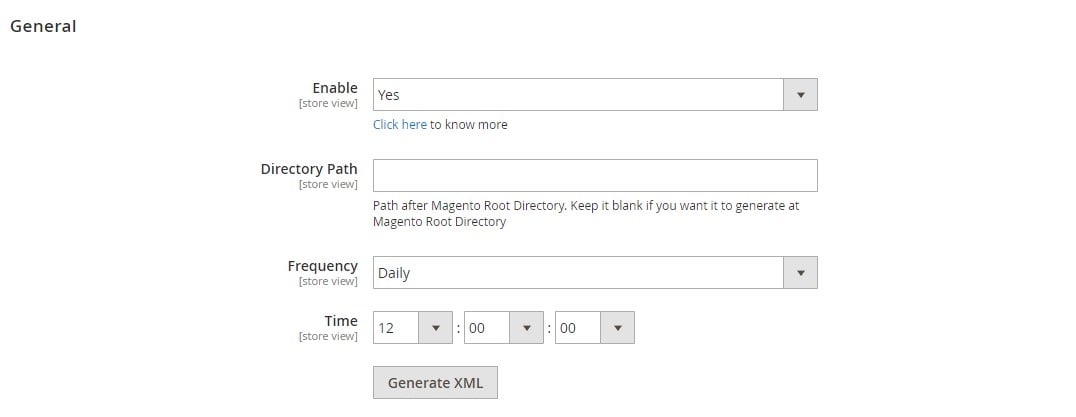
Then, you should decide whether to include categories, products, and CMS pages in your sitemap, select frequency of their updates in the changefreq field, and set the manual priority.
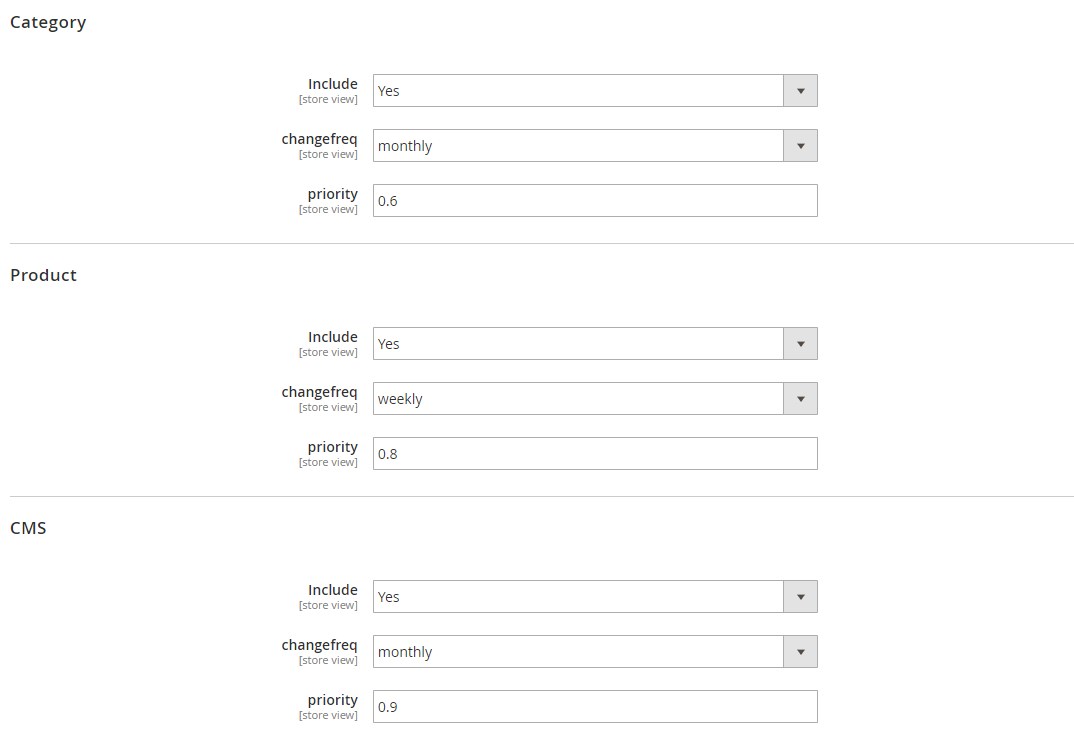
The last tab in this section allows specifying additional link URLs to include in the XML sitemap.
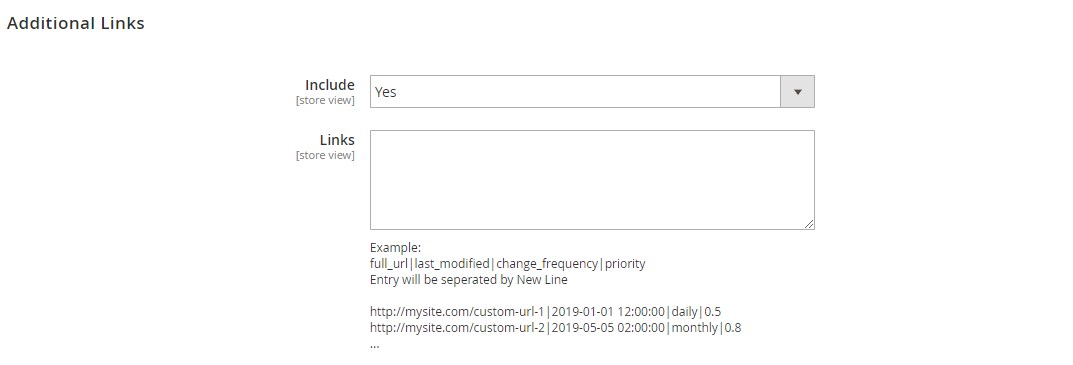
Schema.org
The next section of the module’s configuration lets admins set Schema mark-up options for the store pages. The Schema.org section consists of the following tabs: Breadcrumb, Google Search Results, Organization, Social Profiles, Category Rich Data, and Product Rich Data.
First, you can enable breadcrumbs generation for search engines and select the type of a product URL (long or short).
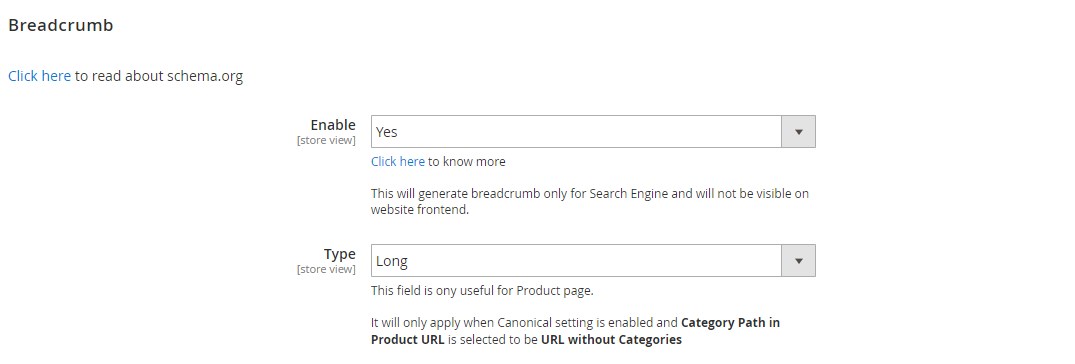
Next, decide whether to show your website name and search box in the Google search results.
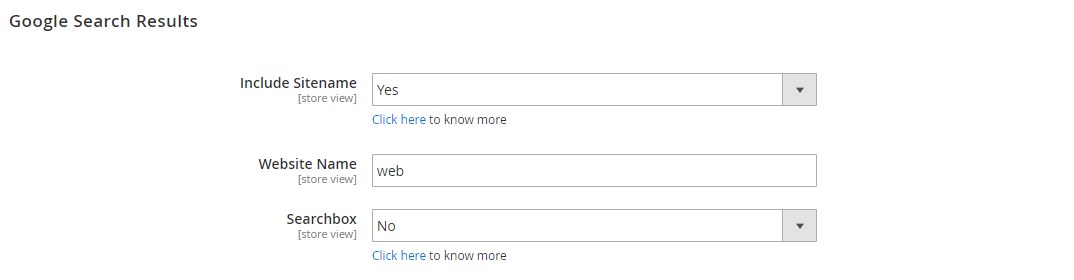
In the organization tab, you can allow the display of your company info in the search results. If the setting is enabled, specify the organization name and URL for a logo, add its description, and set the description length. Next, you can specify a company’s address and contact details of the sales, technical support, and customer service departments.
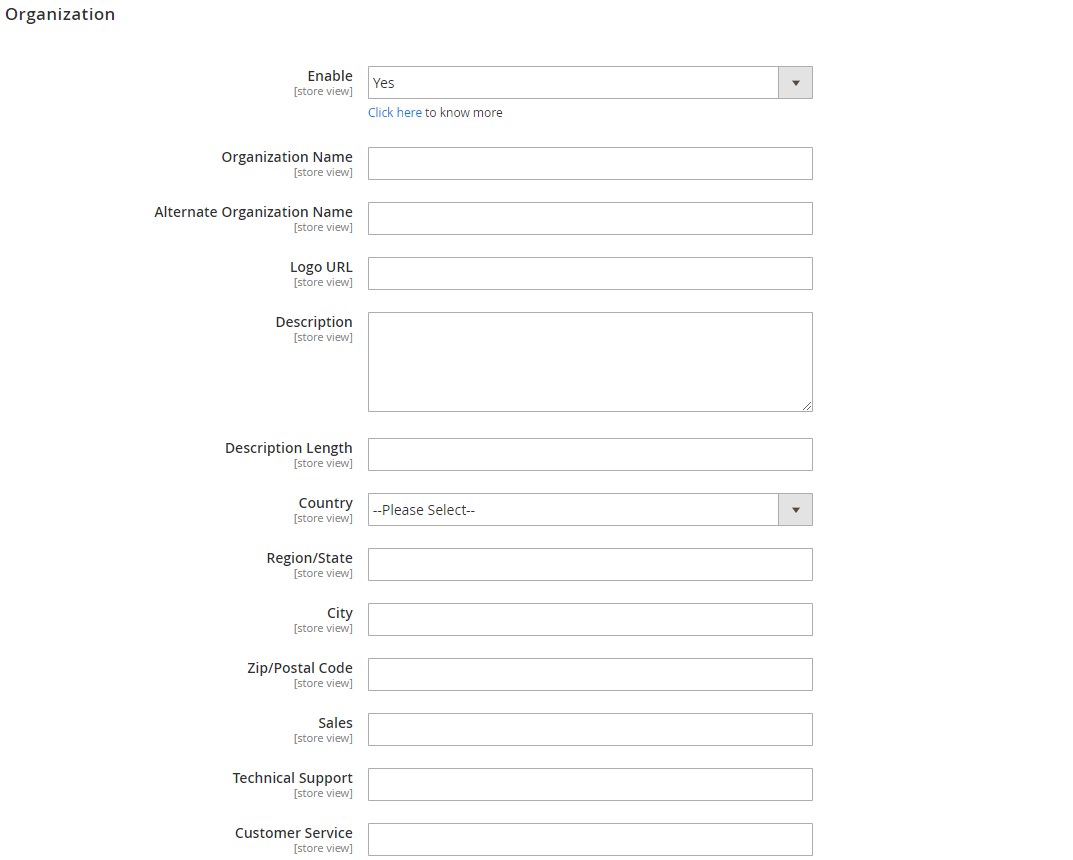
In the Social Profiles tab, you decide whether to show your social media accounts on the search results page and specify URL links for each of them if applicable.
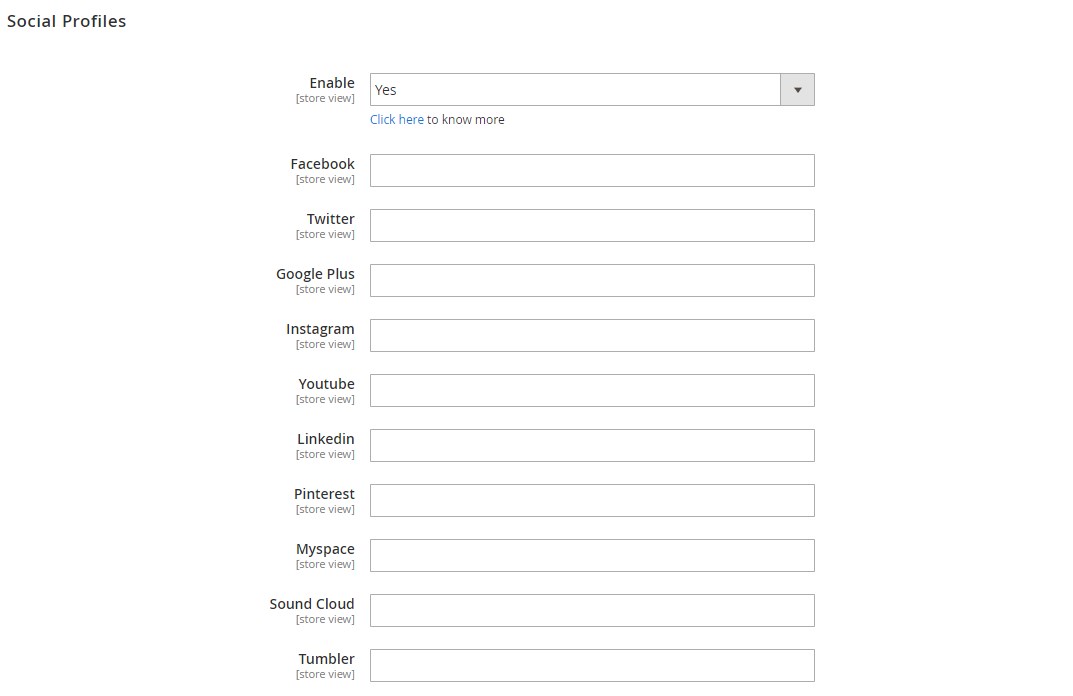
Next, you have an option to display category-related data in the rich snippets, choose its description (category or meta description), and decide whether to include product ratings there.
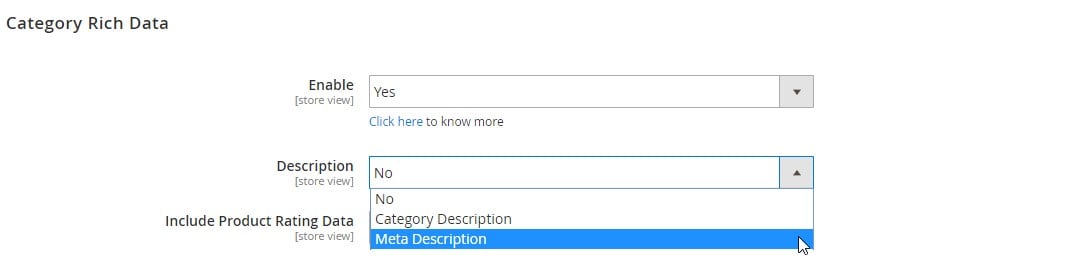
The Magento 2 SEO suite module also provides settings for the product rich data display in the Google search results. Here, you can select a short or long description for the product data and decide whether to show stock availability, product rating, and brand in the rich snippets.
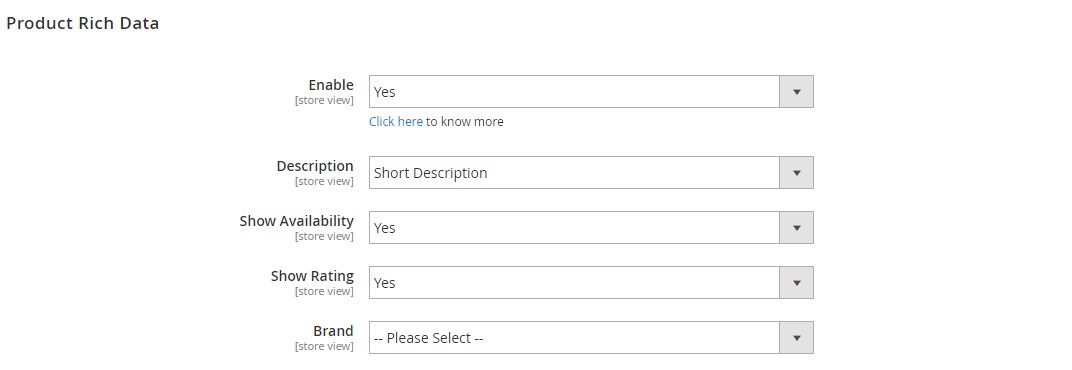
HTML Sitemap
The HTML Sitemap section is divided into the following tabs: General, Category, Products, CMS Pages, and Additional Links.
In the first tab, you enable/disable the appropriate function, specify a sitemap page title, meta keywords and description, and decide whether to show sitemap links in the header or footer of your website. Here, you also set the HTML sitemap link title and URL and select a page layout (1, 2, or 3 columns). Next, choose whether to include search field on the sitemap page and set the sorting order for the links display.
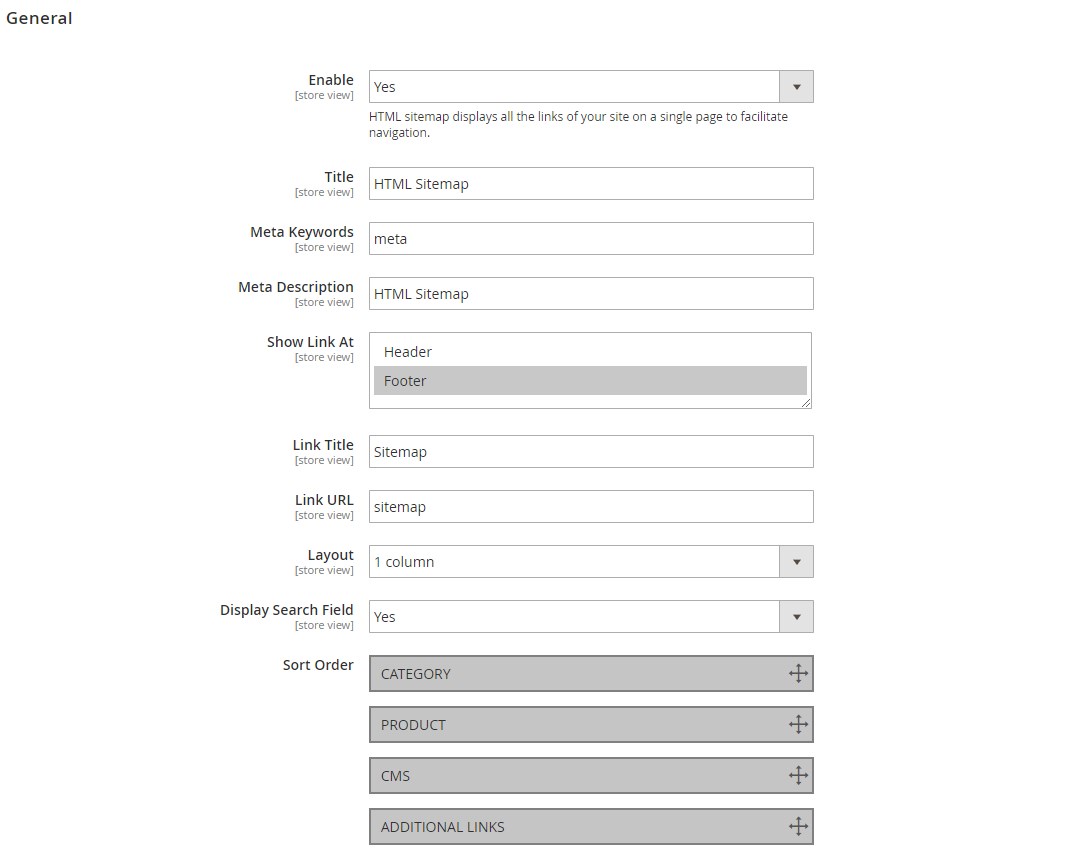
In the Category tab, you enable/disable categories display in the HTML sitemap, set title, specify category IDs which you want to exclude, and select the number of columns.
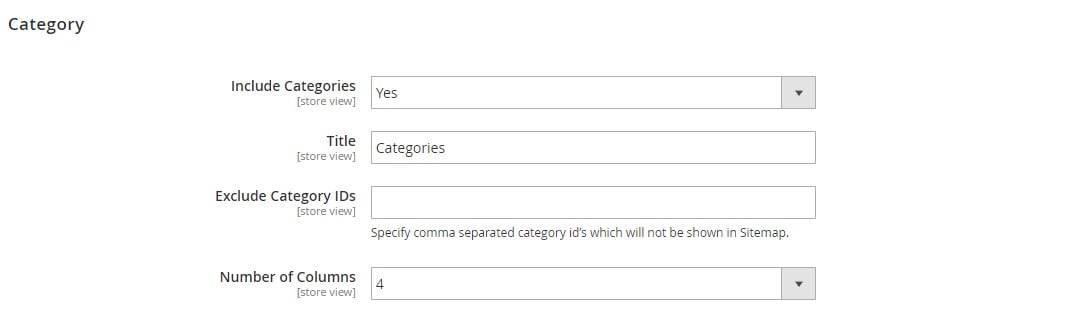
In the same way, you can configure how the products section will appear on the sitemap. Besides, here you select whether to show or hide out-of-stock products and split products by the initial letter, as well as set the maximum number of products displayed on the HTML sitemap.
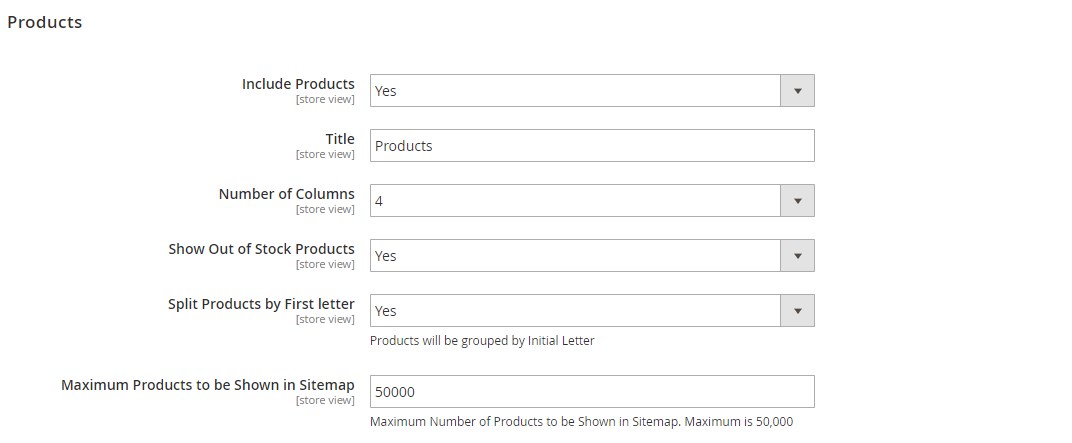
For CMS pages, you also create a title and set the number of columns for the section, as well as pick particular pages to exclude from the sitemap.
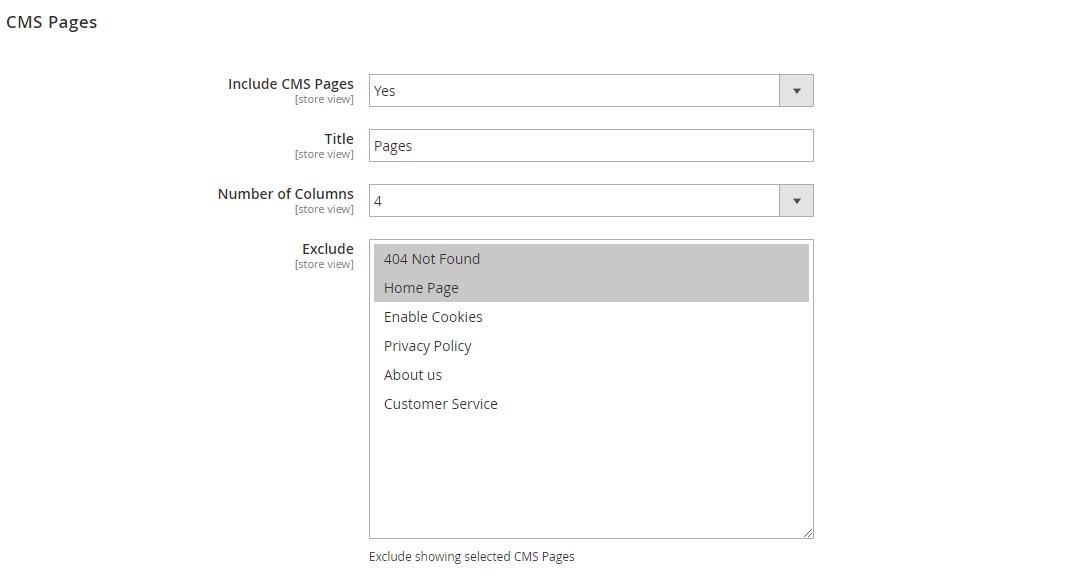
It is also possible to add the additional links section in the HTML sitemap.
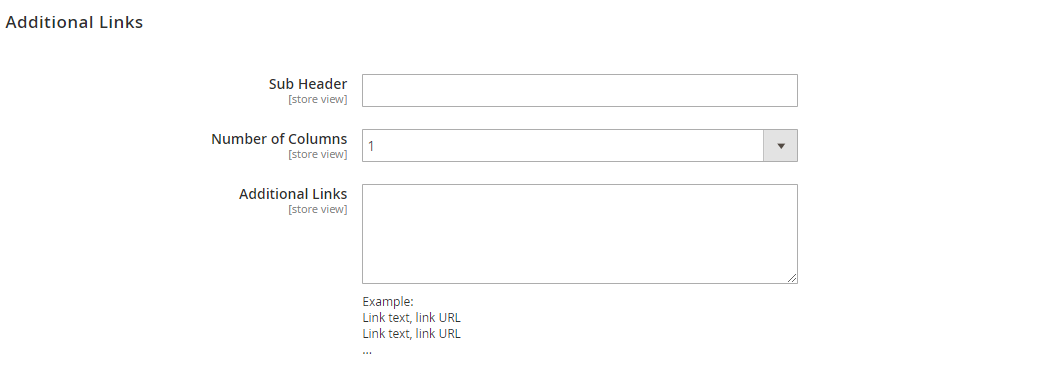
Facebook Pixel
In the Facebook Pixel section, you can enable the function, enter generated Facebook Pixel code, and select how to identify viewed products – based on a product ID or SKU.
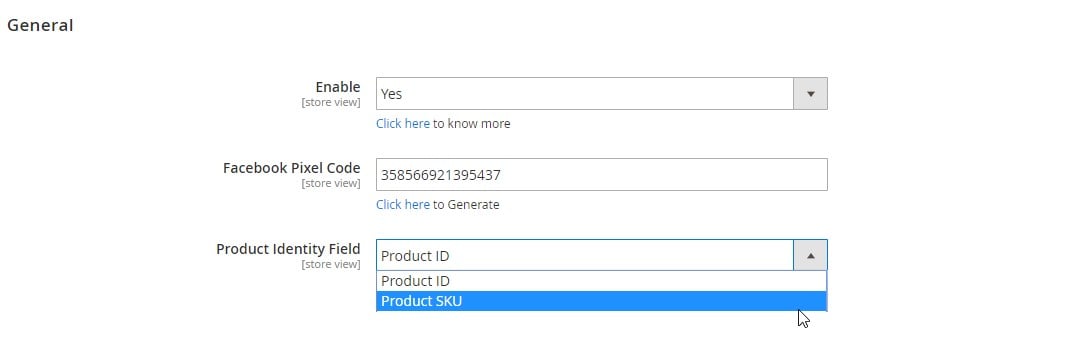
Cross Links
The next section of the SEO Pro extension enables you to activate the cross linking feature on your web store. If you will use the feature, set the values for the maximum number of keywords that can be replaced from the category description, product attributes (short or full description), and content of the CMS pages.
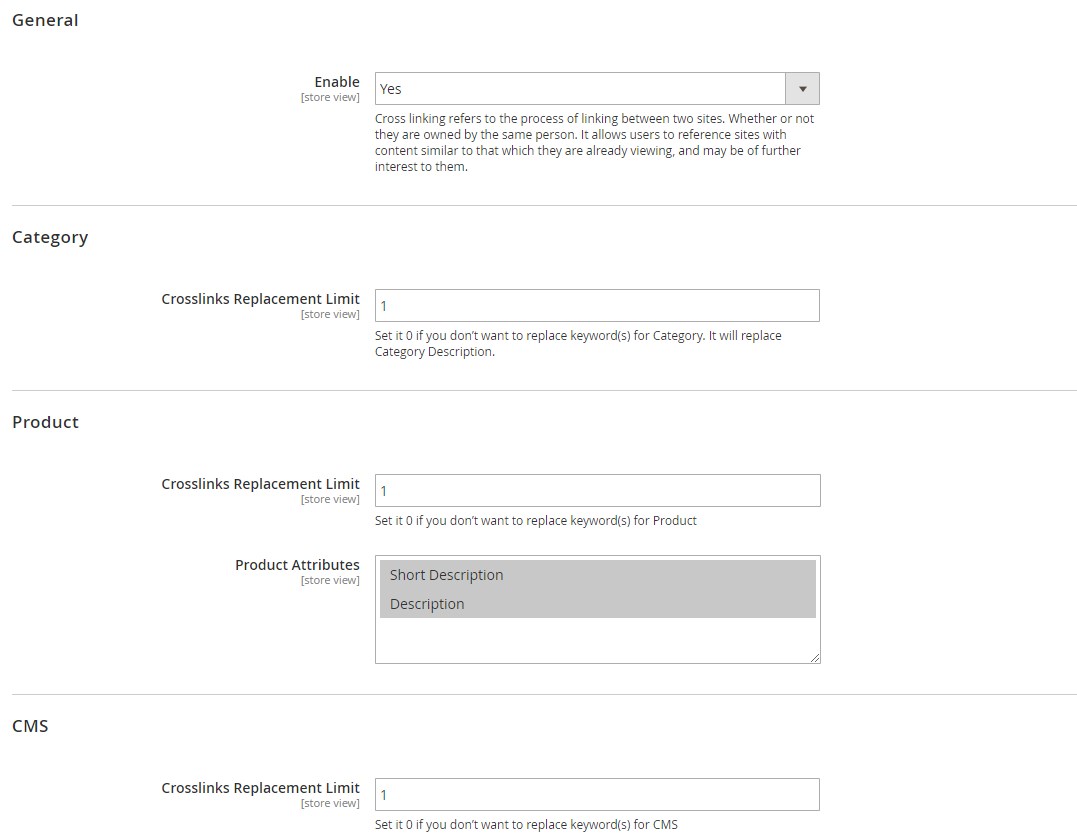
As for the cross links management, the SEO Pro extension provides a separate grid that gathers all existing cross linking rules, allows editing and deleting them individually, and adding new ones. It is also possible to enable, disable, and remove cross links in bulk.
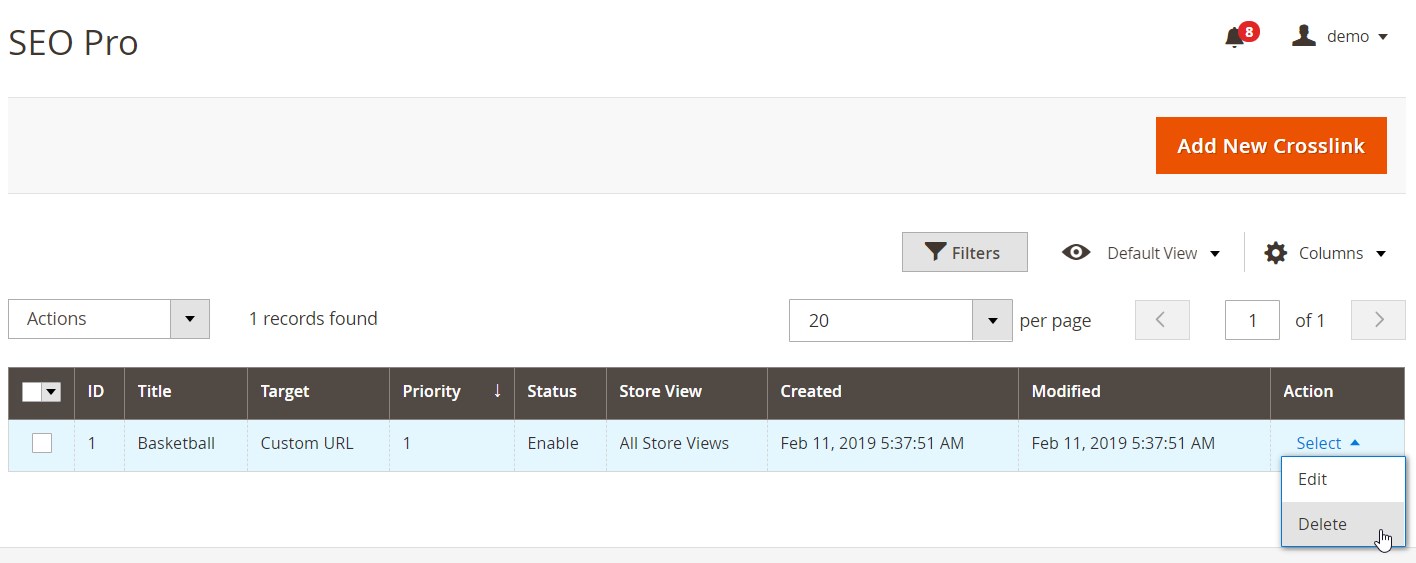
When creating a new crosslink rule, first, you should specify its title for internal use and select store views where it will be active in the General section.
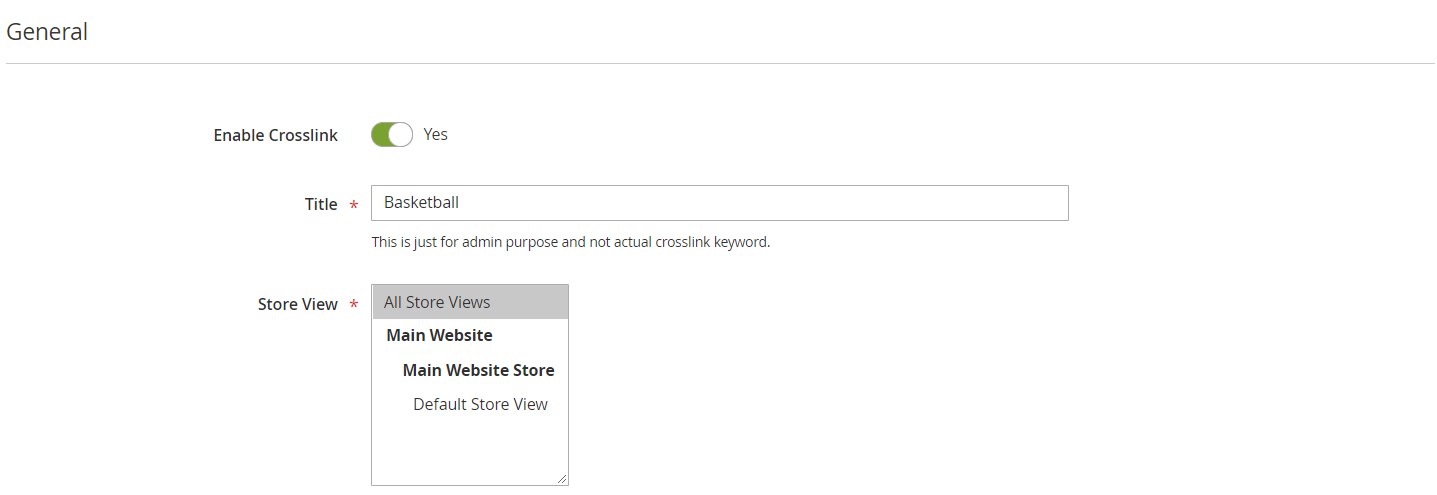
Next, there is the Properties section where you enable/disable case sensitivity, specify keywords that should be replaced by links, select category, product, CMS page, or custom URL as the target, its value, and link target. Besides, you should set the limit for the number of keywords to replace and priority and enable/disable no follow for these links.
Meta Tags
In the Meta Tags settings, you can enable meta tags for categories and products and replace existing meta information with configured meta data set.
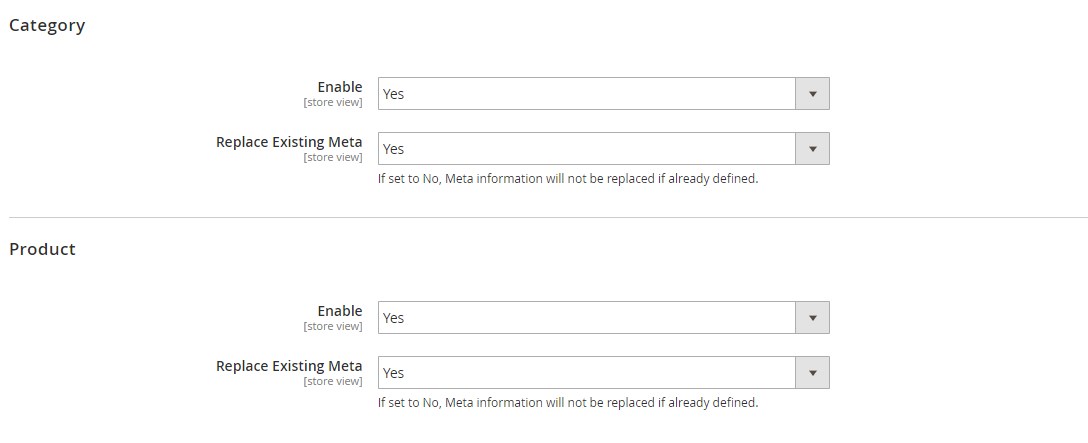
You can also view and manage all meta tag rules on the dedicated grid, as well as add new meta tags from here.
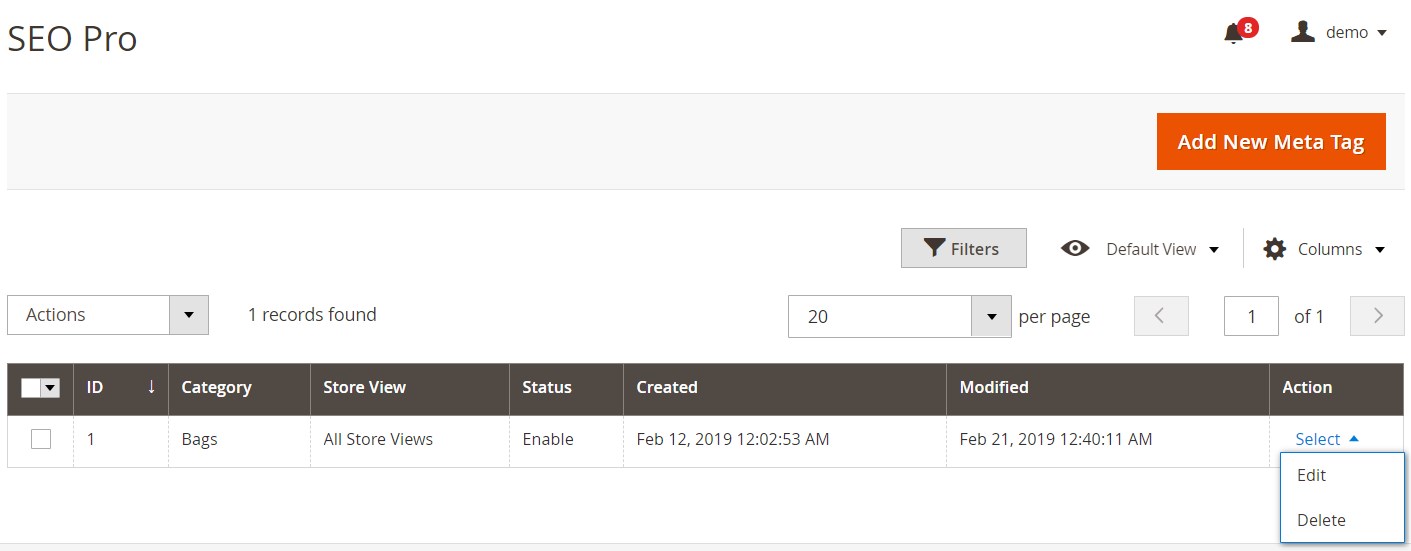
The new meta tag screen is divided into 3 tabs: General, Category, and Product. In the first tab, you should pick a category and a store view for which you want to create a rule.
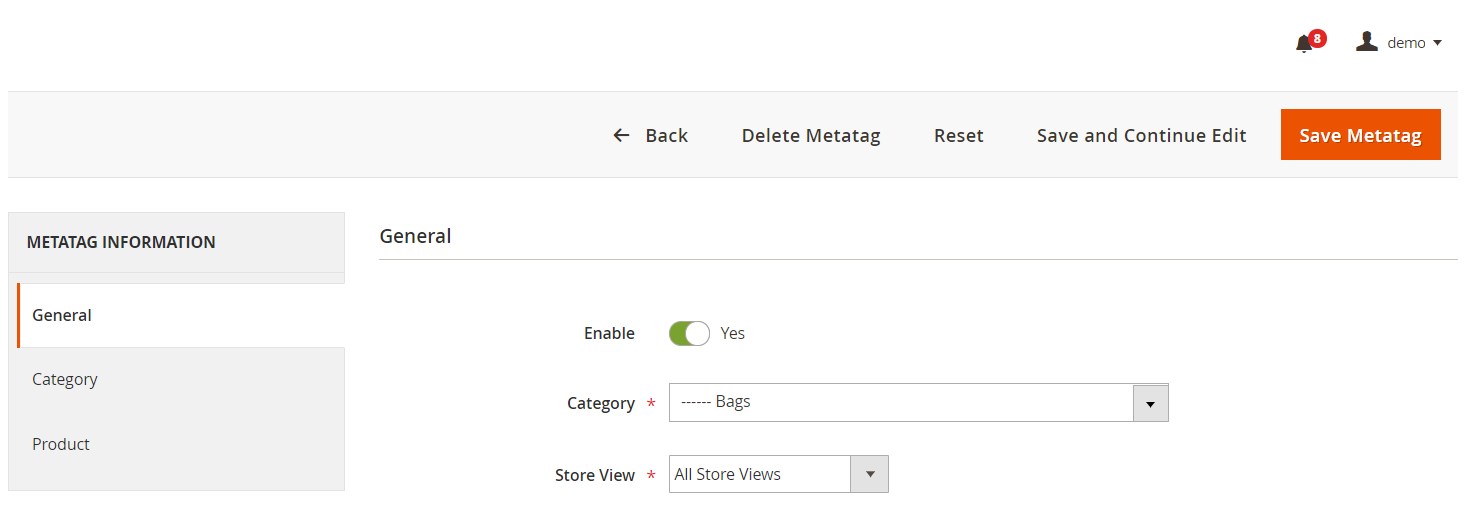
Next, you can specify metadata for products in the category: title, meta description, keywords, H1 tag, and short and long descriptions. Note that the extension supports usage of variables.
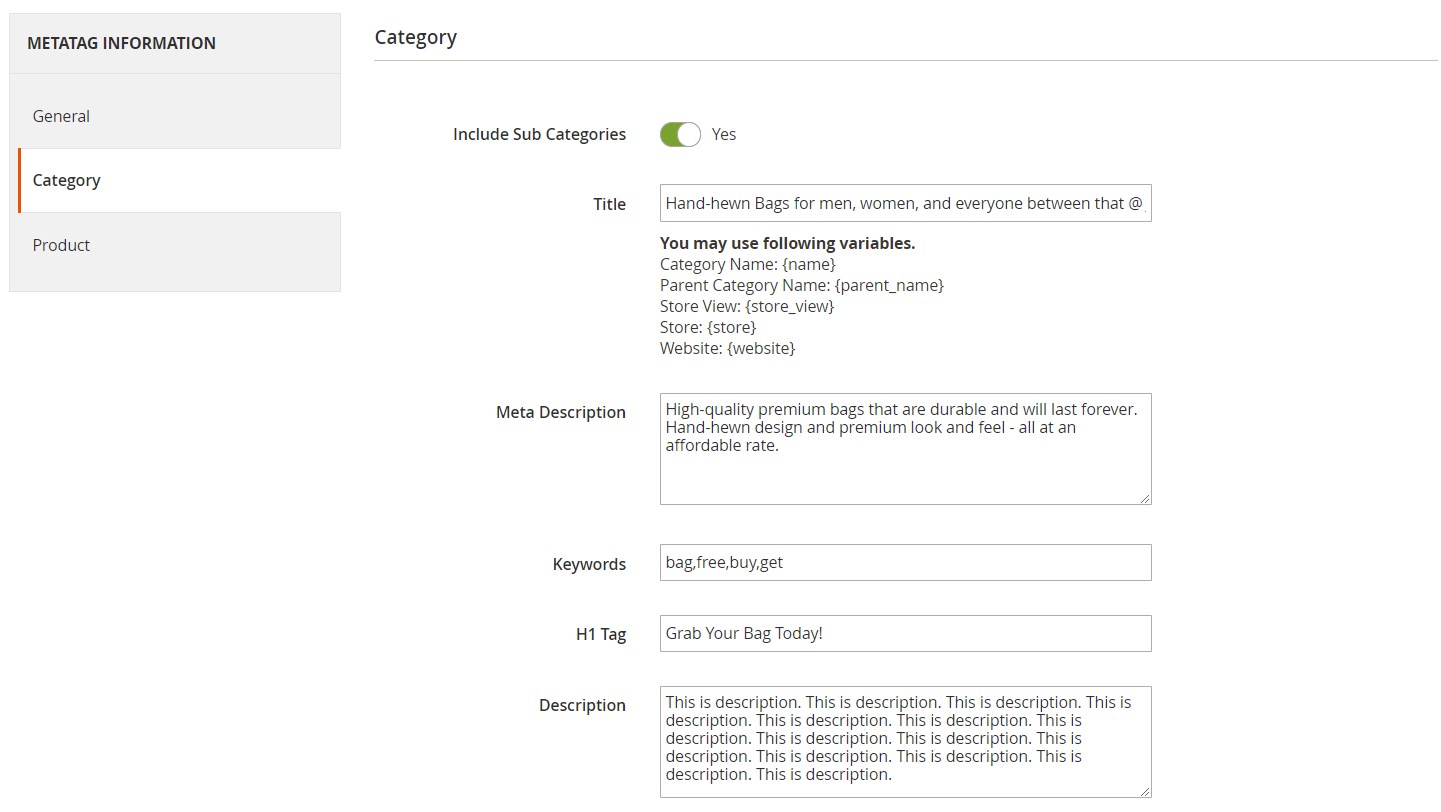
The same settings are available in the Product tab.
As you can see, the backend settings of the SEO Pro extension’s configuration are quite straightforward, though they might seem complicated from the first sight. Now, let’s have a look at the frontend functionality of the Magento 2 SEO toolkit module.
Frontend
Below, you can see how the HTML sitemap with a search box appears on a storefront. The sitemap includes the lists of categories, products, and CMS pages. Products are sorted by the initial letter as configured in the backend.
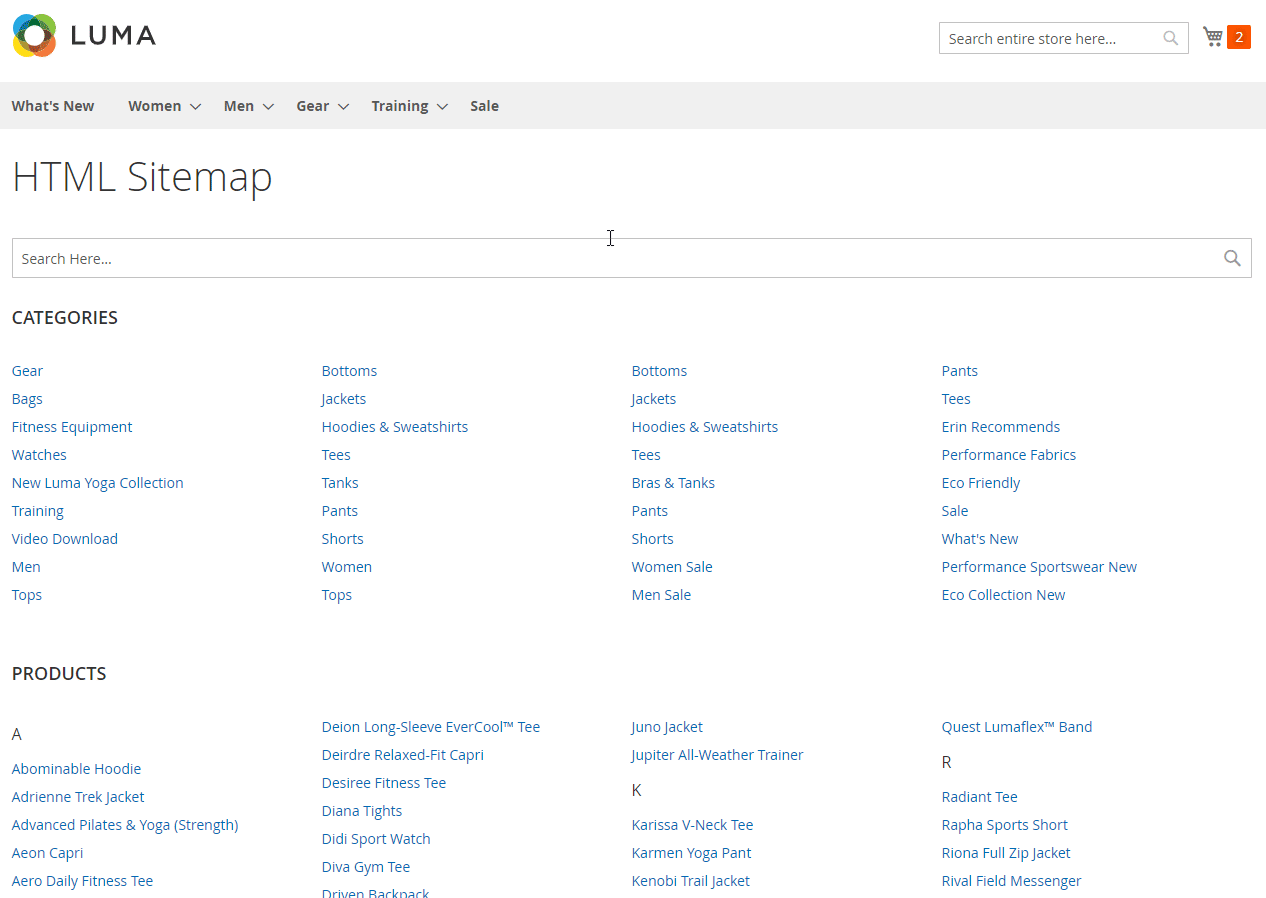
After a website visitor enters a query in the search field, sitemap items get highlighted according to the search query.
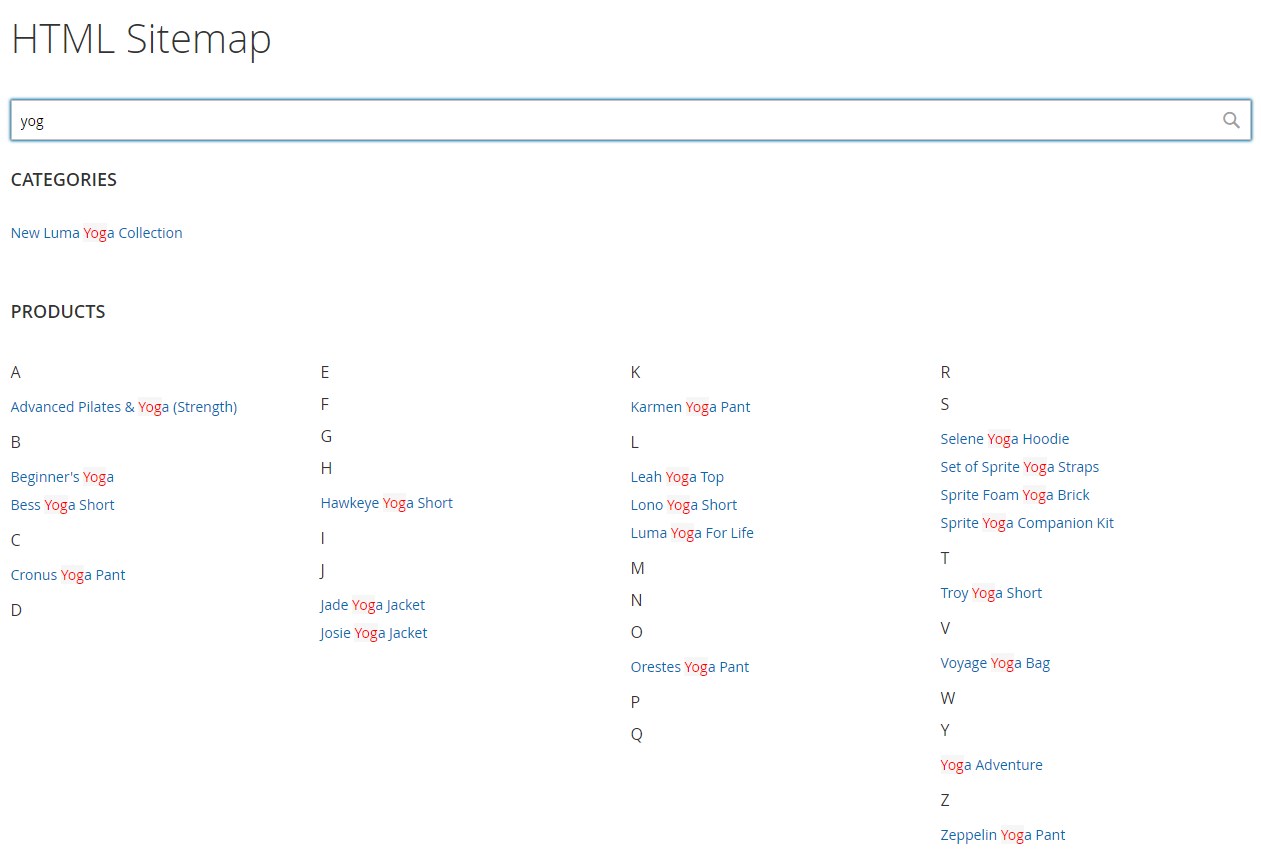
As for meta tag templates usage, you can apply them to your web store pages to quickly fill in the information in titles and descriptions.
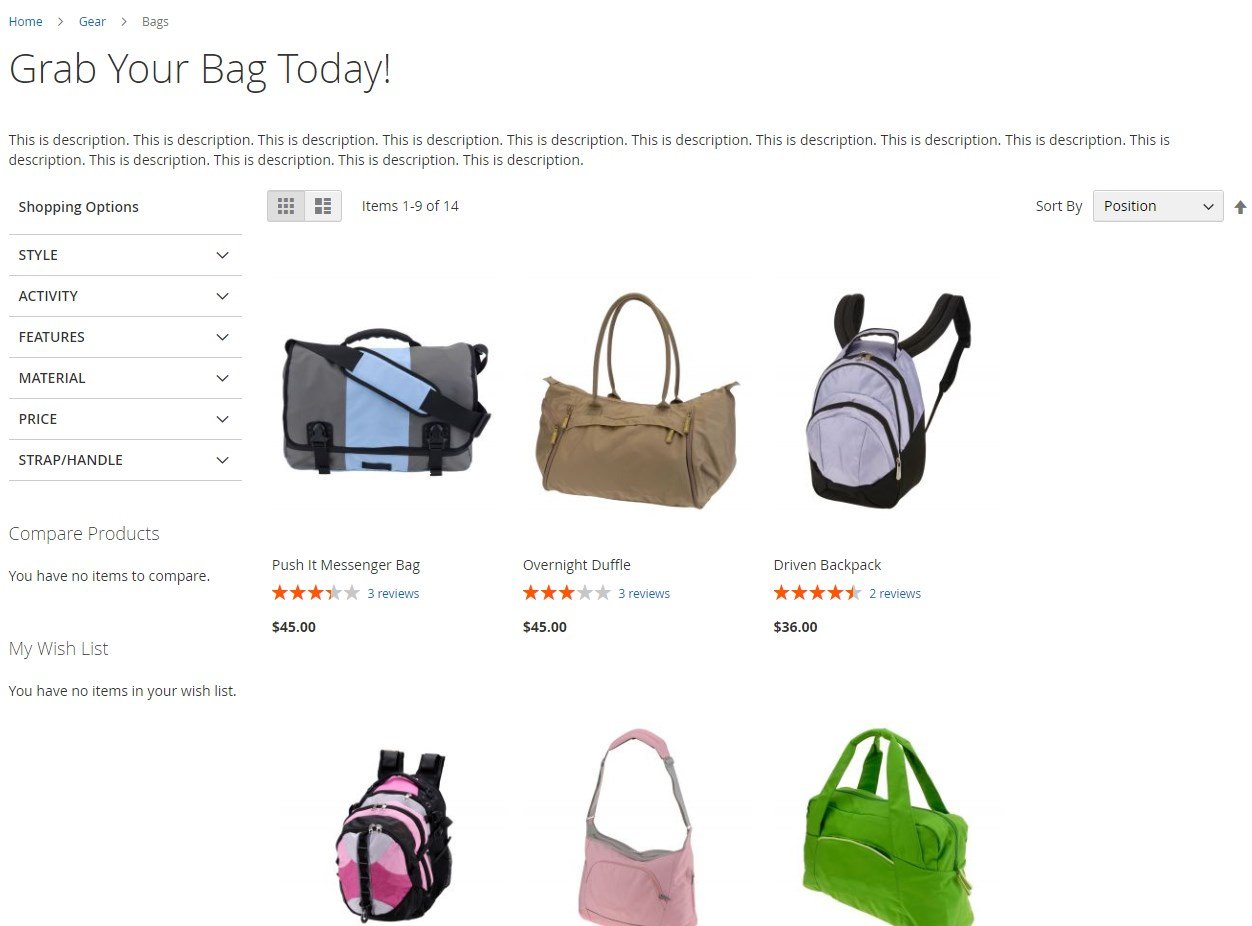
Below, there is an example of a product page with a crosslink added to the product details block.
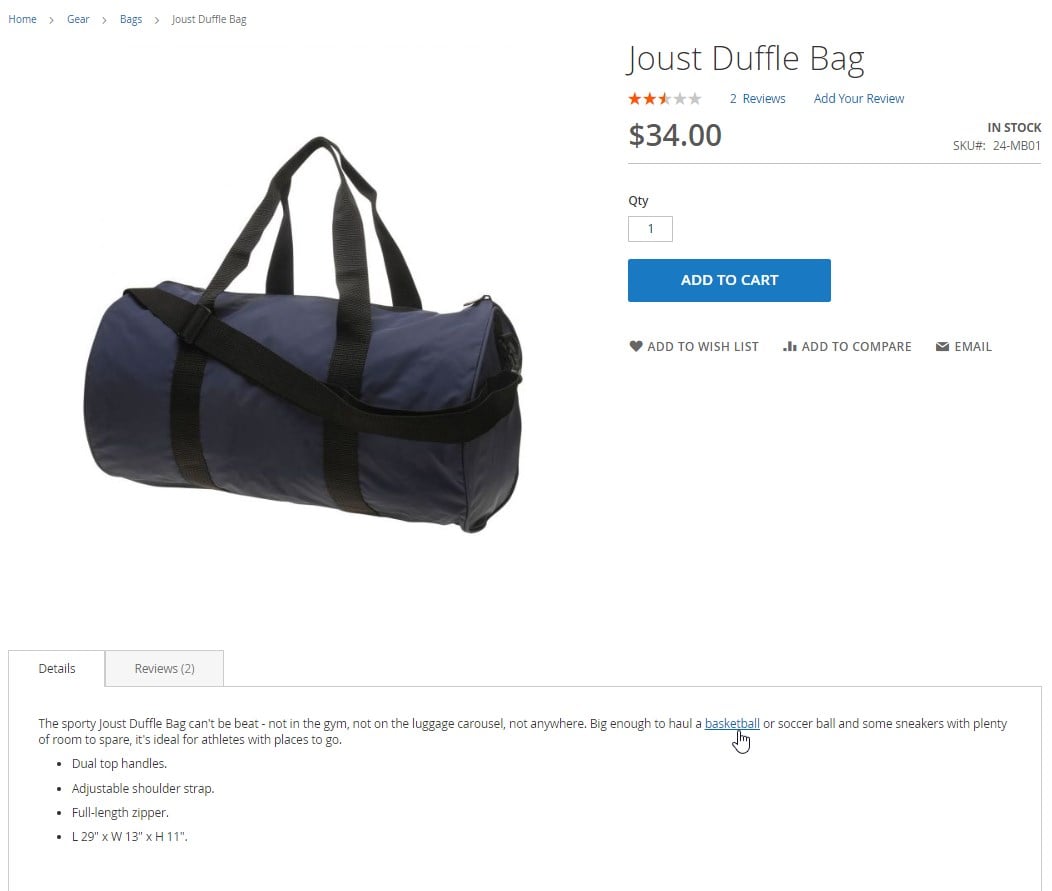
As for the SEO Toolbar available with Magedelight SEO Pro for Magento 2, the extension adds an “SEO” button to your storefront by clicking on which you can see an SEO analysis of the current webpage. The bar shows extensive SEO statistics, including information on meta title, keywords, and description, canonical URL, Schema.org, links, images, headings, robots, and iFrames. The module also highlights all the relevant links on the page.
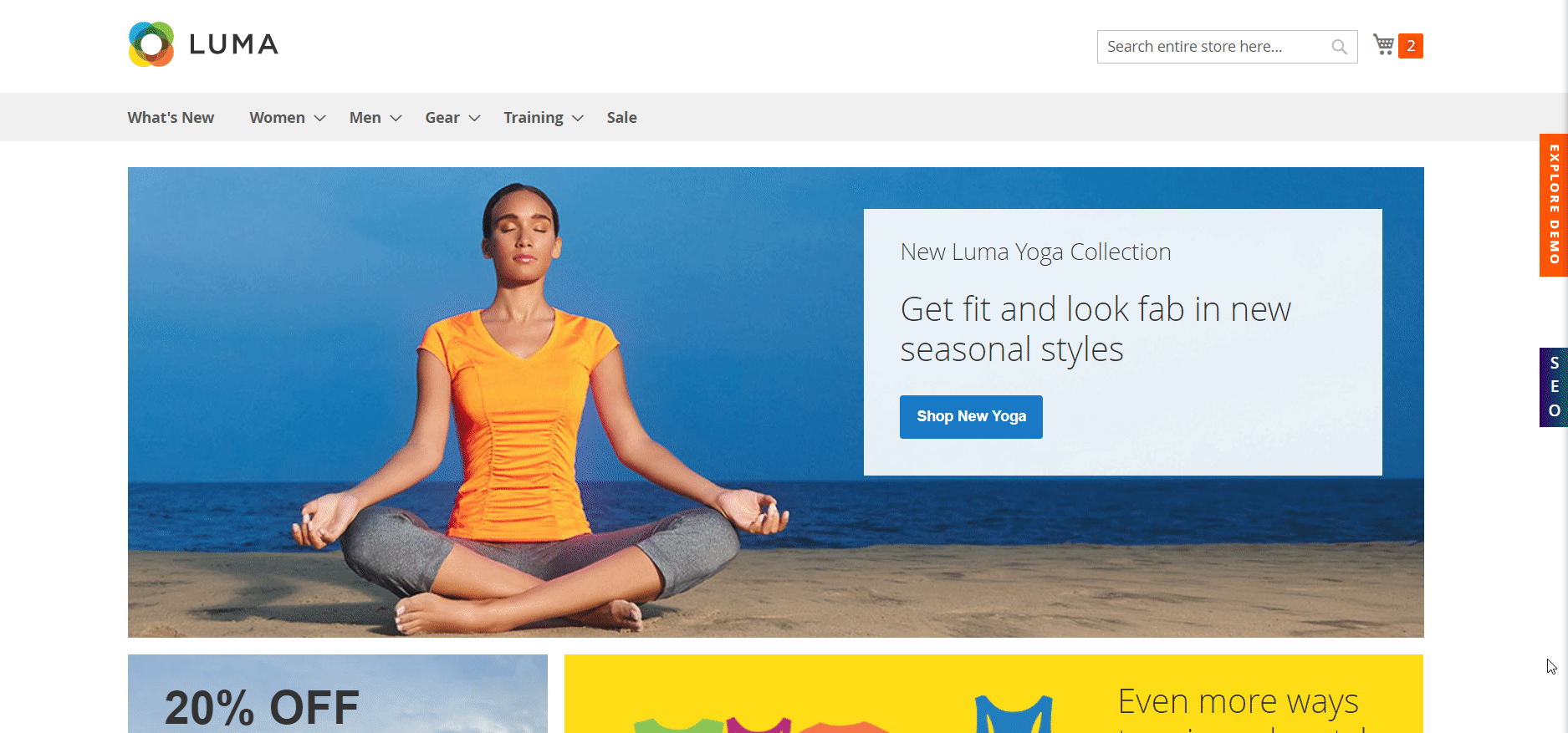
Final Words
As you can see, the Magedelight SEO Pro extension provides an extensive toolset for optimizing your ecommerce site and save time on many routine tasks. The Magento 2 module provides comprehensive SEO settings that you can configure to better satisfy your business needs. This way, you can make your website more SEO friendly and discoverable for web crawlers, attract new clients by enhancing the user experience, and promote your store on SERP.
You can buy SEO Pro for Magento 2 for $249. For more information, follow the link below: