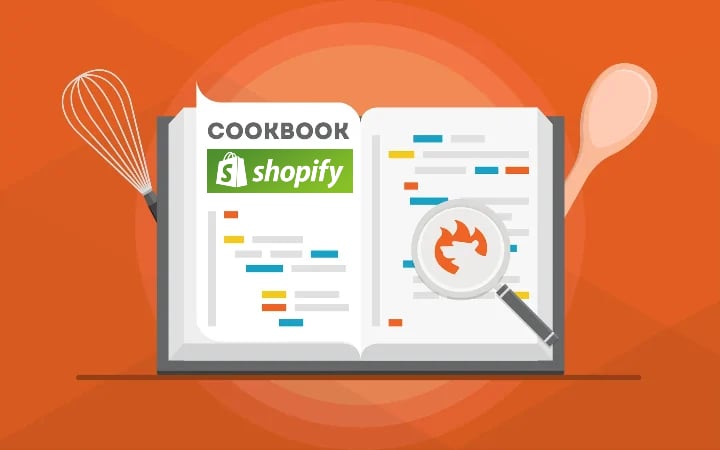How to Export Orders from Shopify Automatically
![]()
Welcome to our guide to Shopify order export automation. Below, we briefly explain the platform’s default order export routine and then proceed to a more advanced approach that adds automation, mapping, and other benefits absent in default data transfers.
Automating the export of order data from Shopify can improve your daily duties and enhance the efficiency and accuracy of your order management efforts. Eliminating the need for manual data entry will help you save time and reduce human error. At the same time, scheduled export processes will provide all the connected systems with near-real-time updates.
In this article, you will learn how to export orders automatically in Shopify. Furthermore, we explain how to export the latest orders, transfer your information straight to a receiving party, and modify order data when you transfer it from your store. These features will help you seamlessly integrate your e-commerce website with ERP, accounting, shipping, and fulfillment systems, streamlining the entire order fulfillment cycle.
Can Shopify export orders automatically? Let’s look at the default order export to find the answer. Continue Reading