Amasty Custom Reports Magento 2 Extension
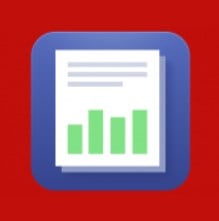
Collecting data related to store performance and customer behavior is very important for any ecommerce site. By analyzing information about your store visitors and their interactions with your website, you can better understand how to improve your products or services and where to reach your potential customers. If you run your business on Magento 2, the default reports available with the platform might not be enough for having a complete view of the efficiency of your operations.
Amasty offers a robust solution for complementing the missing features of basic reports – the Magento 2 Custom Reports extension. The Amasty module allows building various types of reports based on essential data and using them for comprehensive store performance analytics. Below, we provide an overview of the core features of the Amasty Magento 2 Custom Reports Builder.

Table of contents
Features
- No limitations on the number of created custom reports;
- Ability to use any store data in the reports;
- Handy report builder interface with the drag-and-drop functionality;
- Option to use pre-configured report templates;
- Convenient management of crated reports in the backend;
- Different options for data display on the dashboard;
- Visual data representation in the charts.
The Amasty Custom Reports extension provides the possibility to fully leverage all available data for store analytics. Default reports might be useful for analyzing basic information, but advanced reports are needed for more profound insights into the store and customer data. With the Amasty Magento 2 reporting solution, you can use all types of data in your reports and perform comprehensive analytics. Thus, you can analyze stats related to your sales, orders, or customers and use this information to improve your business strategy.
The Magento 2 custom report builder doesn’t require special skills to start using the extension. The module comes with a smart report constructor where you can generate a new report from scratch. All you need to do is select necessary entities, e.g., products, categories, orders, customer, etc., that you want to see in your custom report and add them to the report interface via the drag-and-drop tool. Then, you can set a selected entity as the main one and build intersections between all other entities to have a complete overview of included data.
Furthermore, the Magento 2 advanced reports module provides a few templates with a pre-configured design that can be very handy for understanding how the report builder works. It is possible to customize pre-built reports according to your needs by changing included entities, adding or hiding columns, and more.
Besides, you can decide how to display stats in your reports based on your specific requirements. It is possible to set a period for the data display, hide columns with unnecessary details, and use charts for data visualization.
The Amasty custom report extension also offers convenient management of created reports in the Magento admin. Store admins can view and manage custom reports on a separate grid that supports filtering and mass actions. Thus, you can quickly filter out all reports to find a necessary one and remove irrelevant reports in one click. Also, note that you can specify for which stores to generate the report.
Moreover, due to the compatibility with other Amasty extensions, you can add additional data to your reports to have a comprehensive view of your website performance. For example, you can analyze customer checkout information after installing the One Step Checkout module or use statistics on the highly demanded products with the Out of Stock Notification extension.
Backend
You can view and manage all available reports on a grid under the Reports -> Custom Report Builder menu in the Magento backend. The Custom Reports grid includes five columns:
- Checkbox;
- Report ID;
- Report Name;
- Store View;
- Action (Edit, View, Delete).
The grid supports filtering for all columns. The first five reports listed in the screenshot below have preset configurations that can be modified according to specific needs. To create a custom report, click the “Add New Report” button.
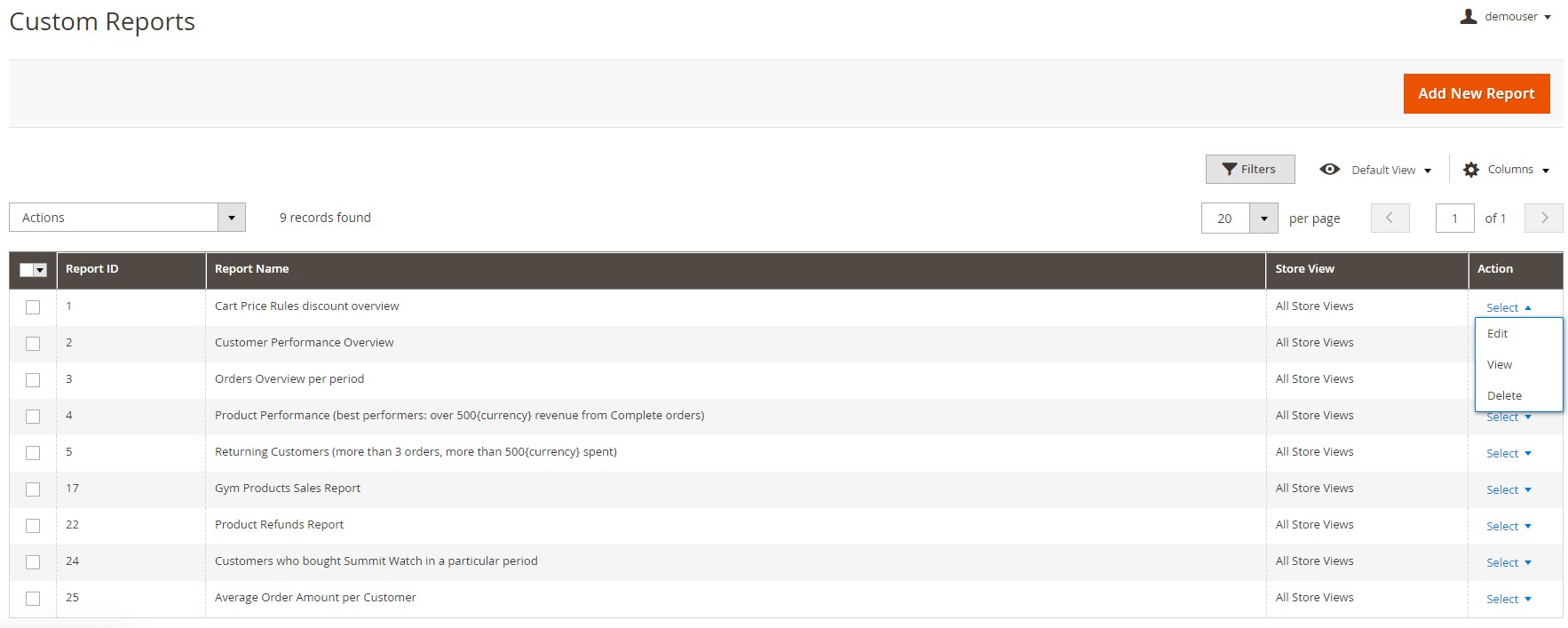
When creating a new report, first, you should specify its name and select the main entity that will define which data will be included in the report.
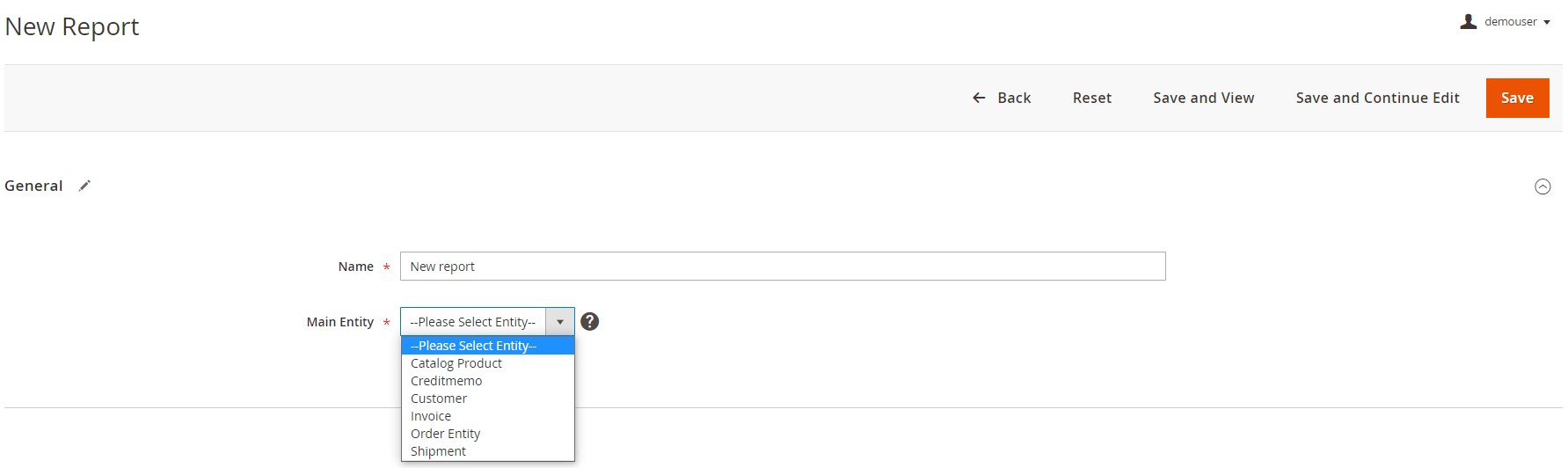
After choosing the main entity, a list of available options for this entity will become available. Each option represents a column in the report. You can add necessary entities to your report via drag-and-drop or double click on the selected option. Also, note that each main entity has its main option that is automatically added to the top of the Chosen options list. Besides, you can view and select options from the secondary entities displayed under the main entity’s options in the left part of the options block of the report edit screen.
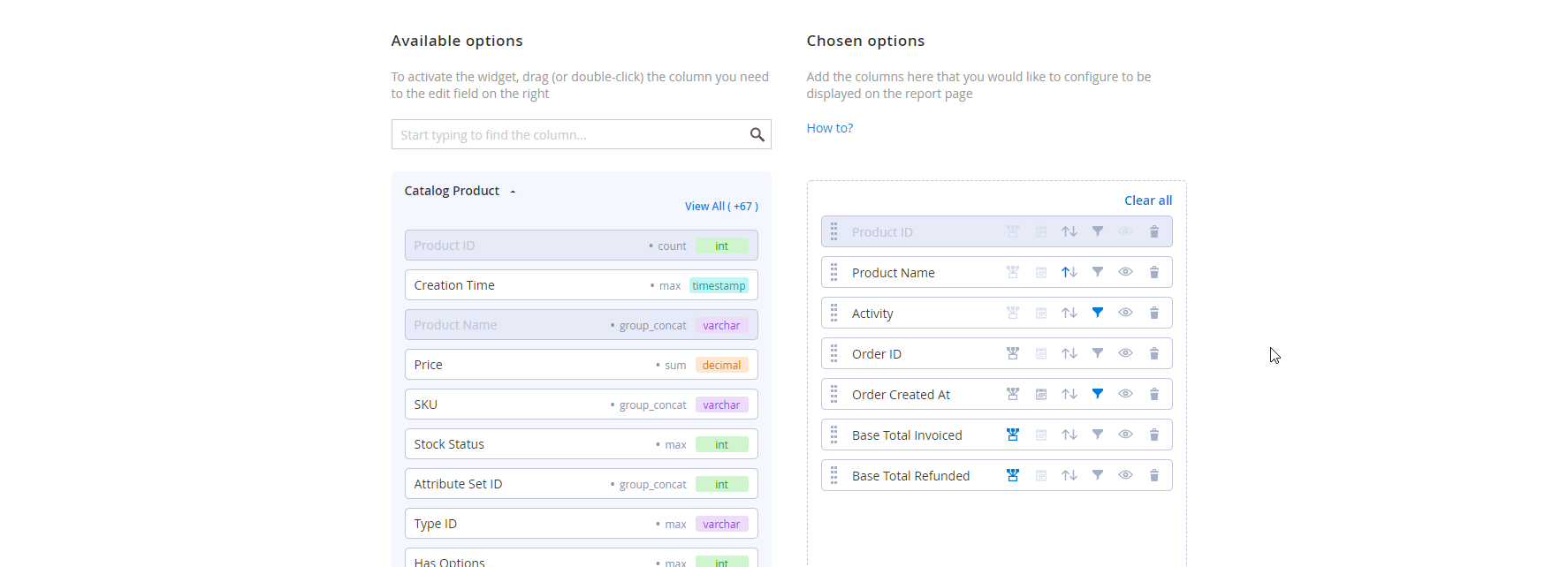
Admins can perform various actions with the columns added to the report. Each action has an appropriate icon. Thus, you can select a method for the data aggregation of related entities.
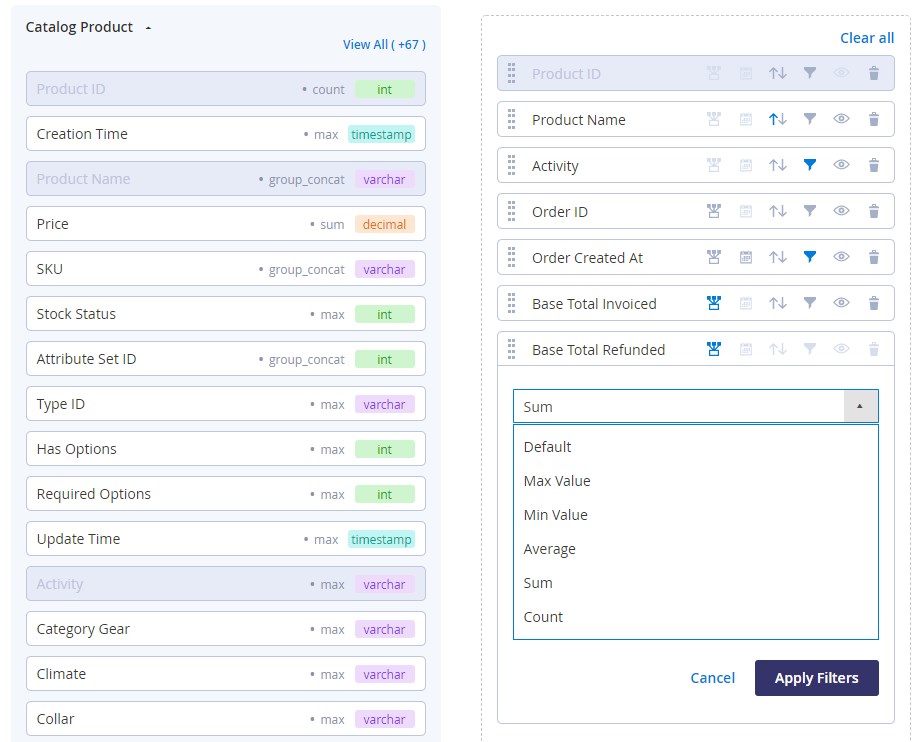
Another possibility offered by the Amasty custom reports Magento 2 module is sorting columns by date. Note that this filter can only be applied to the entities of the ‘timestamp’ type. Besides, it is possible to sort column data in ascending or descending order by activating an appropriate filter. Moreover, you can apply filters (vary depending on the option type) that will allow you to narrow down the data displayed in the report.
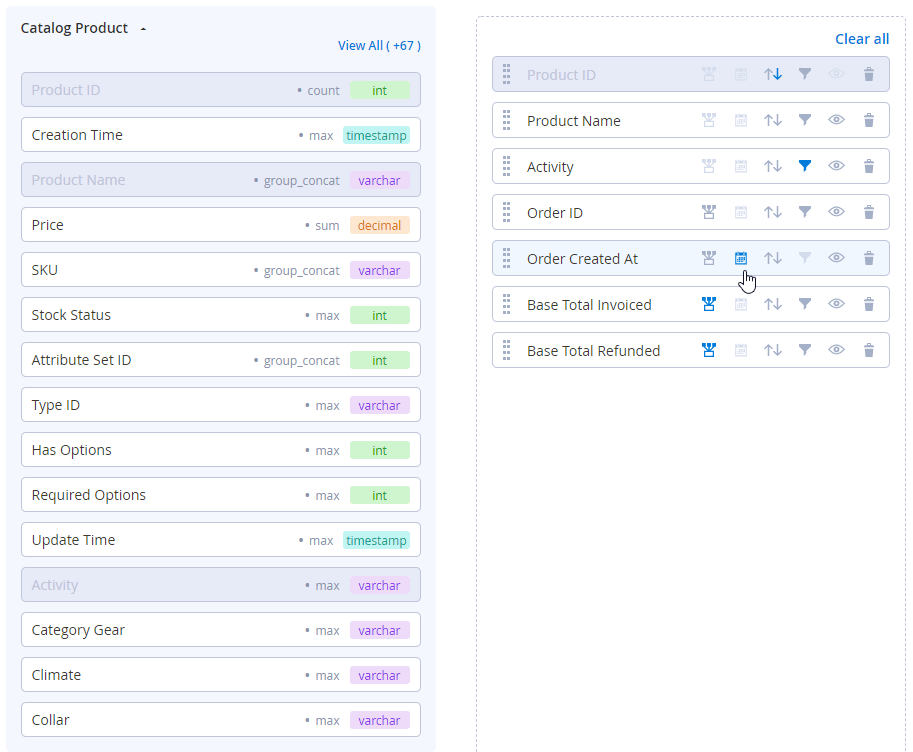
It is also possible to hide a particular column from the report view by clicking the eye icon next to its option and delete columns via the bin icon.
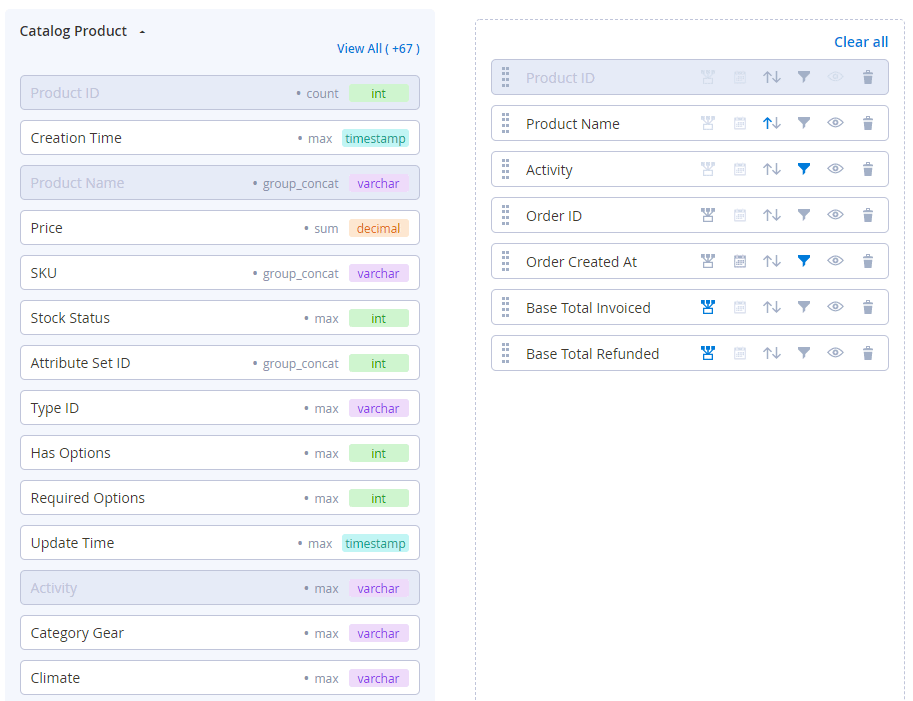
Under the options block, you will find the following additional settings for the report display:
- Use Periods: if enabled, the Creation Time option will be automatically selected as the main one, and report data will be grouped based on periods.
- Store View: a selected store view will act as a basis for the data display.
- Display Linear Chart: if enabled, X-axis and Y-axis drop-downs with column names will become available.
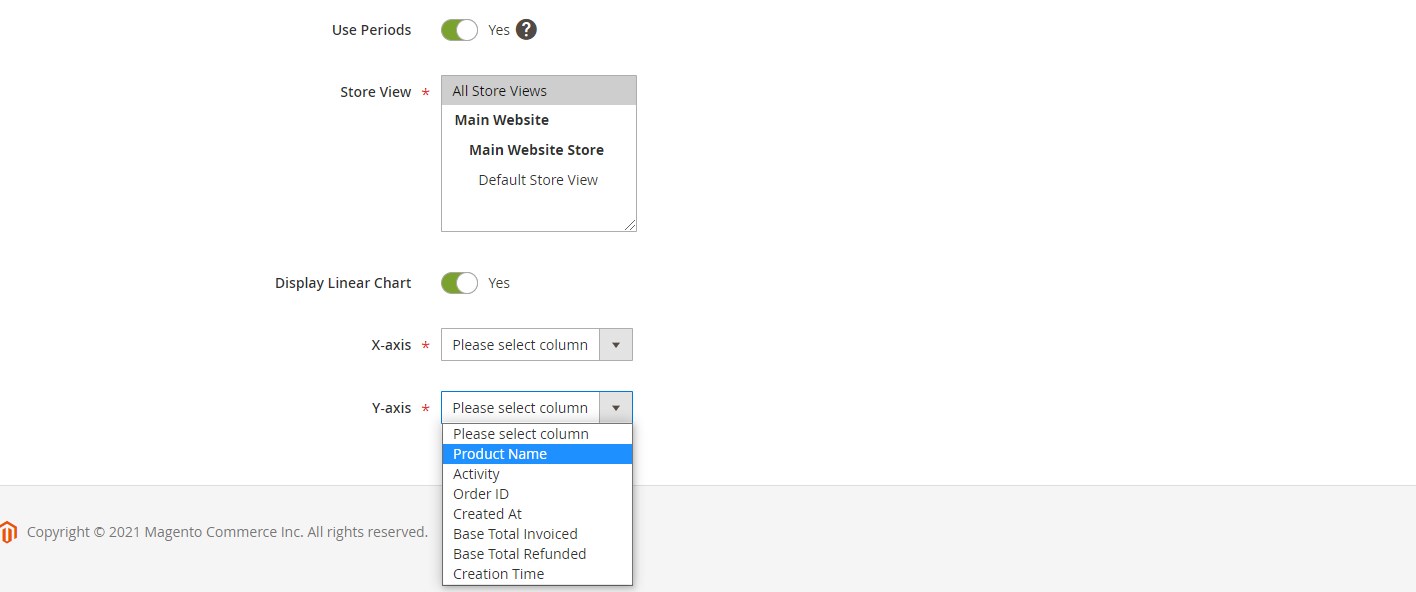
After configuring all necessary settings, press “Save and View” to see how your new report looks. It is also possible to check the display of created reports by selecting “View” from the Action drop-down on the Custom Reports grid.
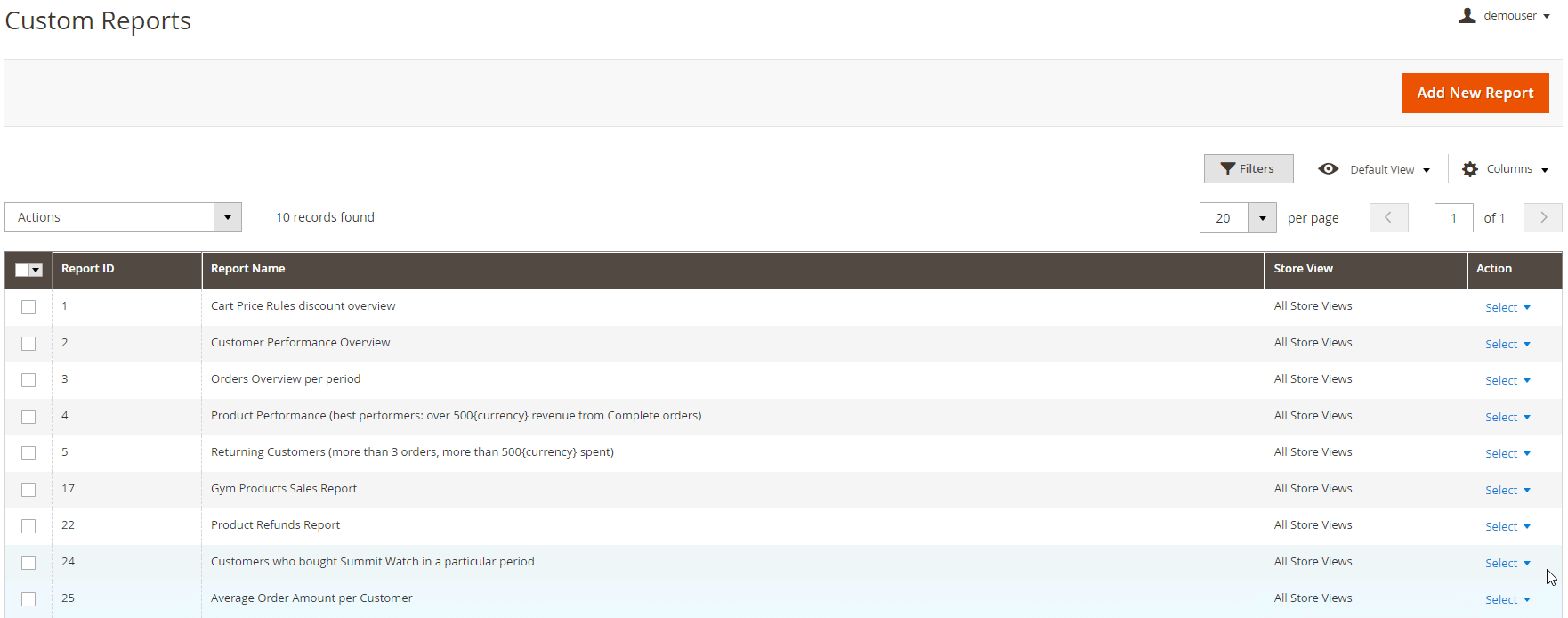
Final Words
The Amasty Custom Reports extension allows generating an unlimited number of reports based on selected data. This way, you can get the most precise analytical data and utilize it to enhance your sales strategy and create more targeted marketing campaigns. The standard price of the Magento 2 module is $299. Note that you can now buy the Amasty custom report solution with a 17% discount for $249. So, don’t miss your chance to get a comprehensive reporting tool for a lower price! Click the link below for more details:









