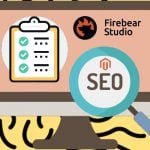Reviewing Magento 2 Dynamic Category Extension by Amasty
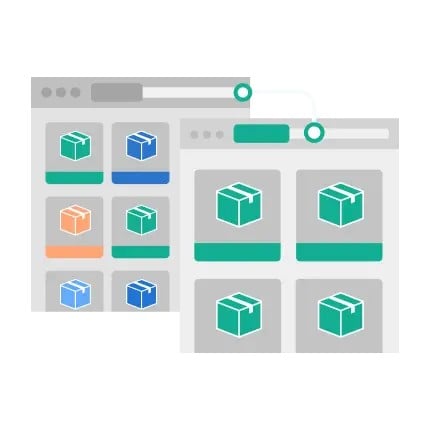
Managing large product catalogs efficiently is essential for eCommerce success. Although it may be a challenging and time-consuming process, the Magento 2 Dynamic Category feature, supported by Amasty’s Automatic Categories extension, offers store owners a powerful way to simplify it. With the help of this Magento 2 dynamic category extension, you can automate product assignments to categories.
This review explores the essential functionality of dynamic categories in Magento 2, detailing how the Amasty Automatic Categories extension can simplify catalog management and optimize store performance. You will learn the essential aspects of this module, including its key features. After that, we focus on the admin and storefront sides of the tool. You will find out how to create a dynamic category in Magento 2. But let’s first define the Magento 2 dynamic category functionality.

Table of contents
What is Magento 2 Dynamic Category?
In Magento 2, dynamic categories are an automated way to assign products to categories based on pre-defined conditions. This feature is not available out-of-the-box in Magento 2, but it becomes possible with the help of extensions like the Amasty Automatic Categories module.
The Magento 2 dynamic category feature eliminates the need to manually update product listings, which is a significant time-saver. It automatically pulls products into categories using specific merchandising rules based on attributes like price, stock status, and SKU.
This functionality is crucial for keeping product catalogs up-to-date, especially during sales or seasonal promotions, and ensures that the correct products are displayed in the relevant categories without manual effort.
What is the Amasty Automatic Categories Magento 2 Extension?
The Amasty Automatic Categories Extension for Magento 2 introduces a flexible and robust system for automating product categorization. This module allows admins to create dynamic categories that are automatically updated as new products are added or when attributes change. It solves the common problem of manual category management, ensuring that store owners can quickly run promotional campaigns or seasonal updates without spending hours sorting products.
This Magento 2 dynamic category extension enhances the user experience by ensuring that customers always see the most relevant products in each category, improving the browsing experience and potentially boosting conversions.
Key Features
- Automatic Product Association: Automatically assign products to categories based on a wide range of attributes and conditions.
- Merchandising Rules: Set specific rules to define which products appear in a dynamic category, including rules based on price, stock status, and product type.
- Drag-and-Drop Sorting: Admins can use a drag-and-drop interface to easily reorder products in a category.
- Import Conditions: Easily import merchandising rules from other categories, saving time on setup.
- Hyva Compatibility: The extension is fully compatible with Hyva themes, ensuring a fast and smooth experience on the storefront.
- SKU and Name Search: Easily search for specific products within dynamic categories using their SKU or name.
Admin Functionality: How to Create a Dynamic Category in Magento 2
For admins, the Magento 2 Dynamic Category extension is an efficient tool that simplifies the catalog management process:
- Automatic Category Creation: Easily create dynamic categories by defining rules that automatically update the product listings based on attributes like price, availability, and more.
- Preview and Sorting: Admins can preview the products in a category and use advanced sorting options like price or newest products. The drag-and-drop feature allows for quick reordering of products to meet specific marketing goals.
- Product Conditions: Define product conditions with a tree-like interface, allowing complex and flexible criteria for category assignments. Admins can duplicate existing conditions or import them from other categories to streamline the process.
- Invisible Items Management: The admin panel shows which products are not visible due to stock levels, visibility settings, or store view restrictions, allowing quick adjustments.
This step-by-step guide shows how to create a new Magento 2 dynamic category or edit an existing one. Dynamic categories are automatically updated based on predefined product conditions, helping you save time and keep your store up-to-date.
Step 1: Access Category Settings
To create a new Magento 2 virtual category or edit an existing one, navigate to:
Admin Panel > Catalog > Categories.
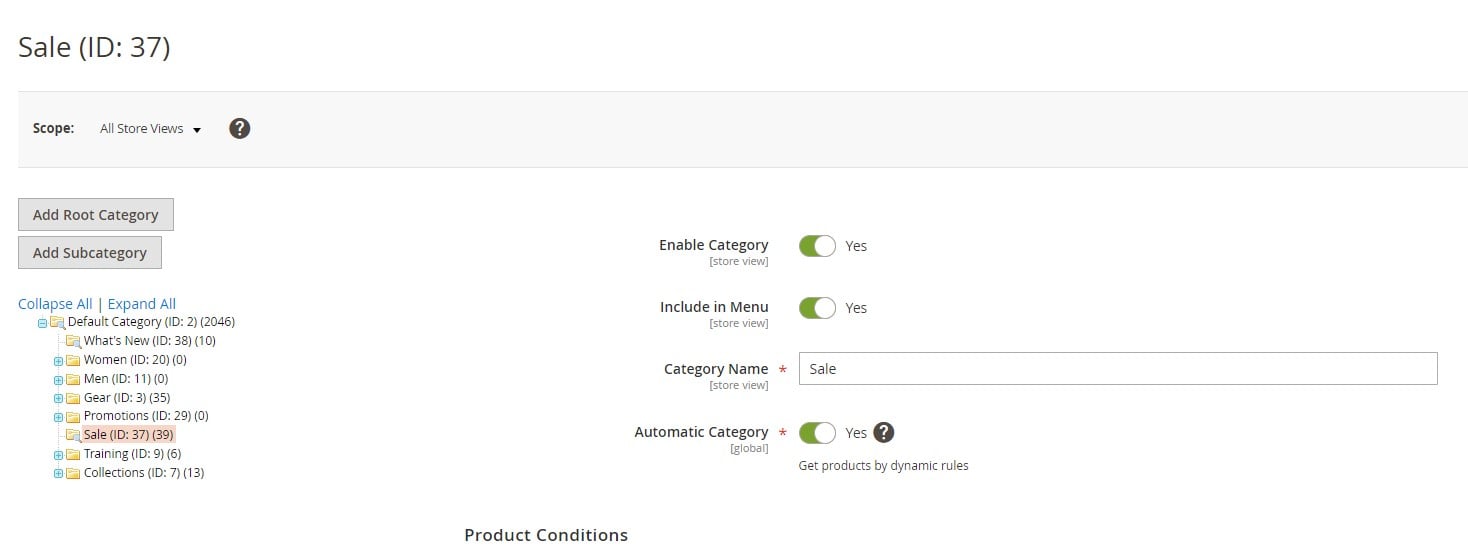
You can either:
- Choose an existing category to edit.
- Create a new category by clicking Add Root Category or Add Subcategory.
Step 2: Configure General Settings
Once you’ve selected a category, begin by configuring the general settings:
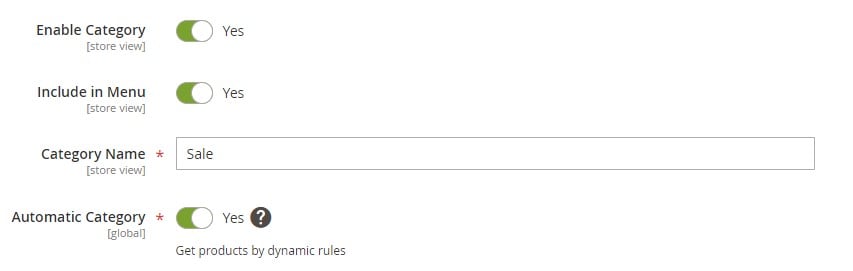
- Enable Category: Set this to ‘Yes’ to make the category visible on the storefront.
- Include in Menu: Enable this option if you want the category to appear in your store’s navigation menu.
- Category Name: Enter the name of the category that will be displayed on your website.
- Automatic Category: Toggle this option on to enable the dynamic category feature. This will automatically associate products with the category based on specified conditions.
Step 3: Set Product Conditions
In the Product Conditions tab, you can define the rules that determine which products will be included in this dynamic category.

- Use the Conditions Tree to create conditions based on product attributes such as price, stock status, or SKU. You can combine multiple conditions to precisely filter the products displayed in the category.
- After setting the conditions, click Apply Conditions. The category will now automatically display only products that match the defined criteria.
To save time, you can duplicate the conditions from another category. Use the Import Conditions option to copy and adjust existing rules from other dynamic categories.
Whenever there is an inventory update, your dynamic category will automatically refresh, ensuring that the product listings stay current without any manual intervention.
Step 4: Manage Invisible Items
After applying conditions, head to the Products Merchandising section. Here, you can view all the products that match your conditions and will be displayed in the category.
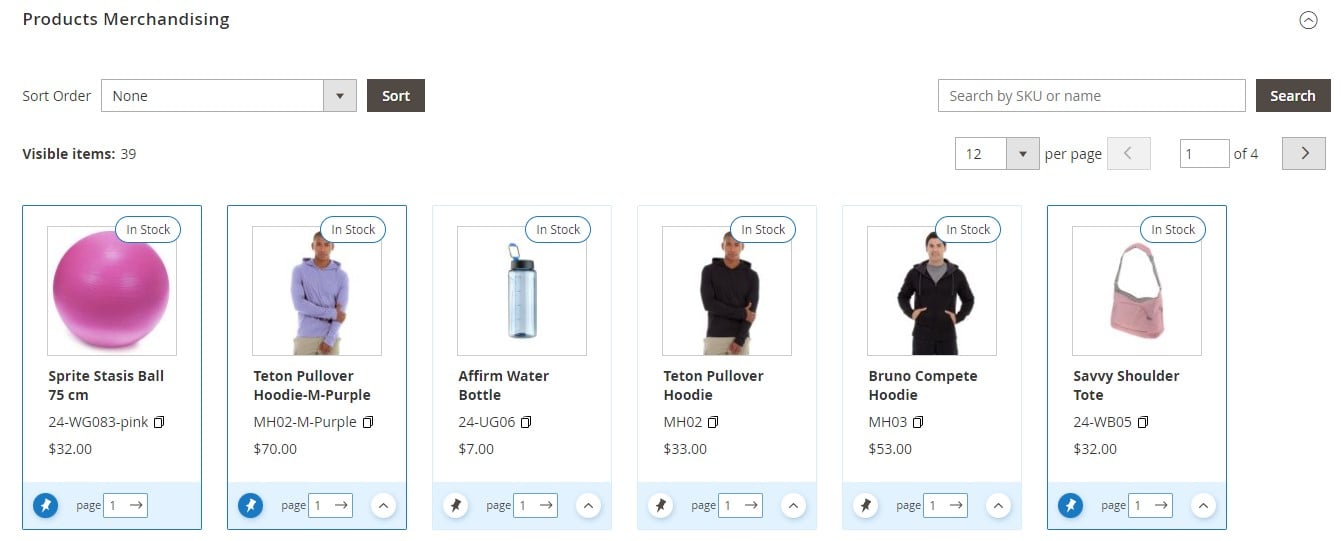
The system also highlights invisible items — products that won’t appear in the category due to specific reasons, such as:
- The product is not visible in the selected store view.
- The product has visibility settings like “Not Visible Individually” or “Search Only.”
- The product is out of stock, and your store’s settings hide out-of-stock items. To change this, go to:
Stores > Configuration > Catalog > Inventory > Display Out of Stock Products.
Step 5: Products Merchandising and Sorting
Once your conditions are set, you can customize how products are displayed in the dynamic category using the Products Merchandising options. Magento 2 allows you to sort products in several ways:
- Sort Order Options: Choose from:
- Move out of stock products to the bottom.
- Newest products first.
- Name: Ascending or Descending.
- Price: Ascending or Descending.
To further enhance sorting capabilities, you can integrate the Magento 2 Improved Sorting extension, which allows additional sorting criteria like:
- Top Rated
- Most Viewed
- Best Sellers
- Biggest Saving
- Reviews Count
- Now in Wishlists
Step 6: Search and Drag-and-Drop
At the top of the merchandising section, there’s a search box that allows you to quickly find products by SKU or name within the current dynamic category. This search function makes it easier to locate and manage specific items.
Magento also offers a drag-and-drop interface that allows you to manually adjust product placement to suit your marketing strategy:
- Move to Top: Select this option to pin a product to the first position in the category.
- Once you manually drag-and-drop a product, its sorting mode switches to “Manual.” This means the product’s position will remain fixed even if you apply automatic sorting rules later.
The number of products shown per page in the admin panel matches the number displayed to customers on the frontend. This lets you preview exactly how your product listings will appear to visitors.
To move products across different pages, change the page number in the admin panel. The product will automatically be placed at the end of the newly selected page.
Step 7: Add Content
In the Content tab, you can further enhance your dynamic category by:
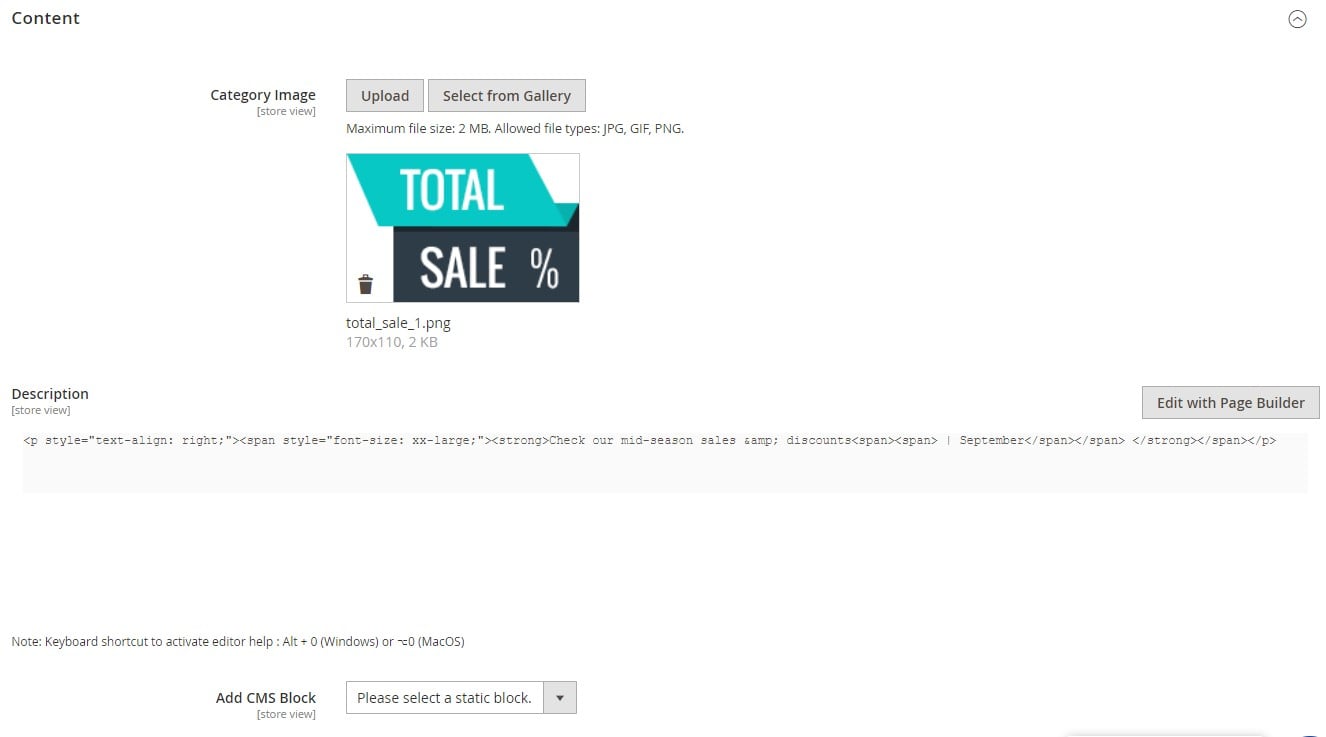
- Adding a compelling category description.
- Uploading a catchy icon to attract customer attention and visually distinguish the category.
With Magento 2 dynamic categories, you can promote specific products using a rule-based system. By setting conditions, you can easily create virtual categories for sales, seasonal promotions, or specific campaigns. This helps ensure that the right products are always displayed to your customers, improving their shopping experience and increasing the likelihood of conversions.
Storefront Functionality: How Customers See Dynamic Categories in Magento 2
From the customer’s perspective, the Magento 2 Dynamic Category extension significantly improves their shopping experience:
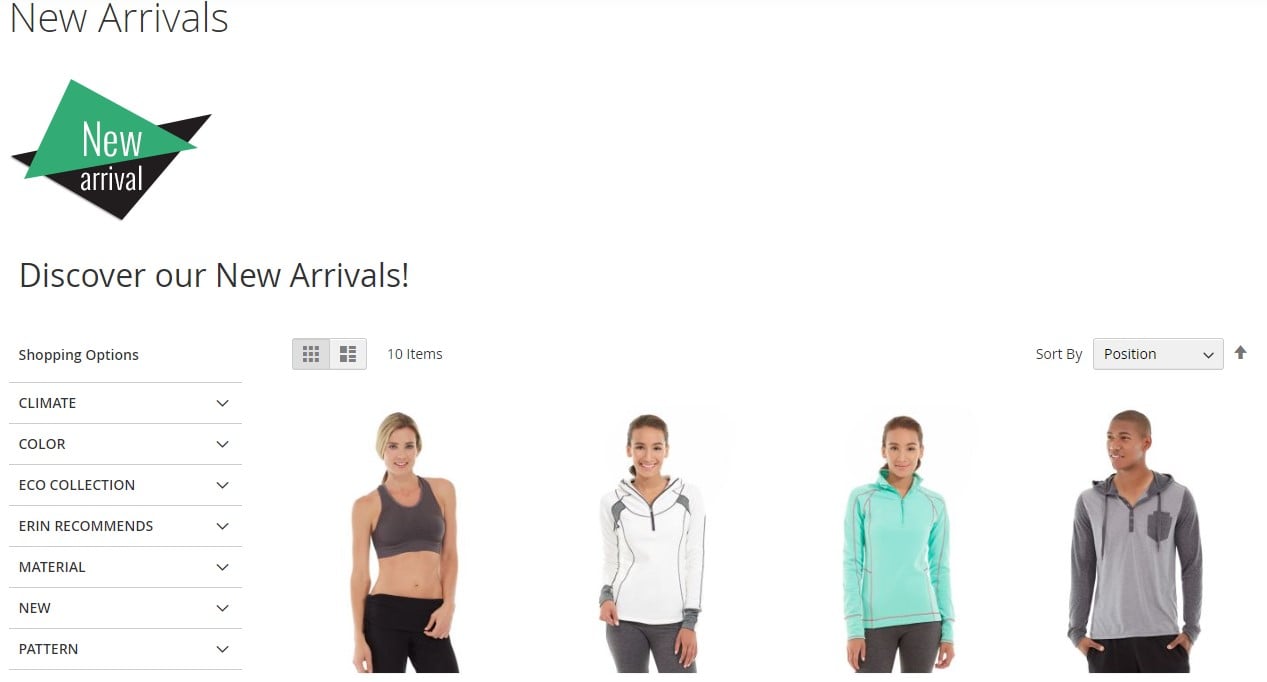
- Real-Time Category Updates: Customers always see the latest products in the category without delays, as the system dynamically updates based on current stock and new arrivals.
- Dynamic Product Listings: Categories for sales, promotions, and seasonal campaigns are always fresh, displaying the most relevant products.
- Sorting Options: Customers can browse products in dynamic categories using familiar sorting options like price, name, and newest items first.
- Responsive Layout: With Hyva compatibility, the extension ensures a fast, responsive storefront, providing customers with a smooth browsing experience on any device.
Final Words
The Magento 2 Dynamic Category functionality of Amasty’s Automatic Categories extension, offers store owners a powerful tool for automating product categorization. It saves time, improves accuracy, and enhances the customer experience by ensuring relevant products are always displayed. Whether for managing sales, seasonal promotions, or regular catalog updates, this extension streamlines the process, making it an indispensable addition to any Magento 2 store looking to boost efficiency and sales.