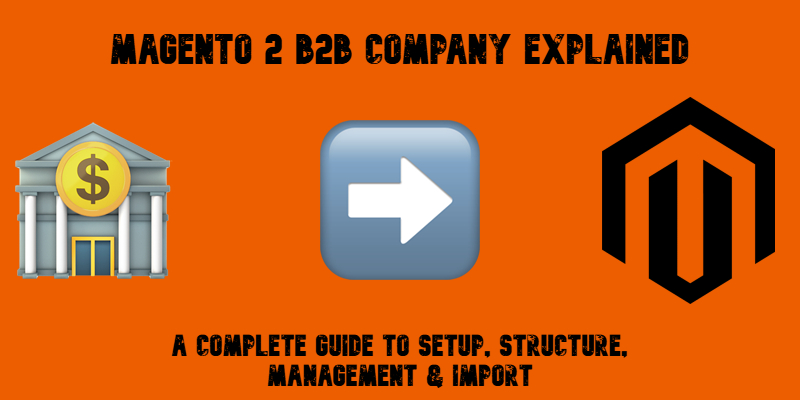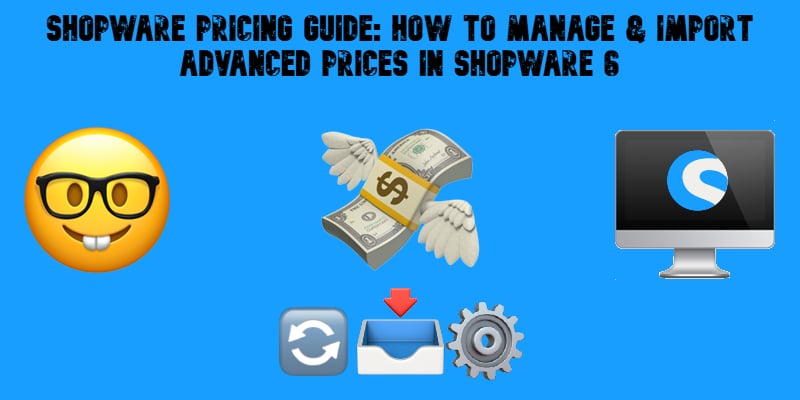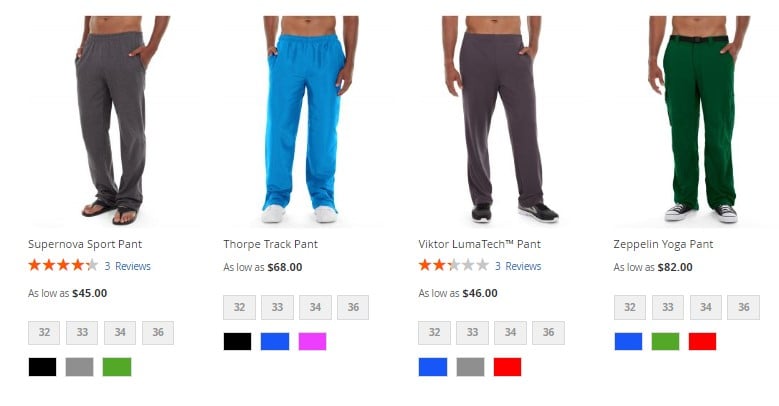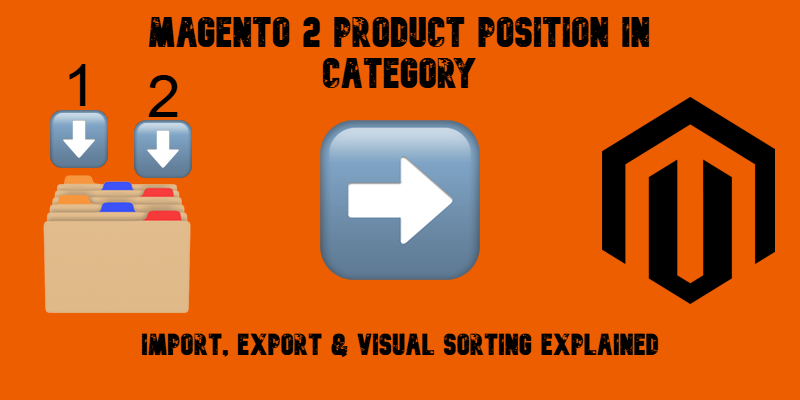How to Import and Export Orders in Magento 2 with Full Product Data & CSV Support: Your Comprehensive Guide for 2025

Need to move orders into or out of your Magento 2 store? Whether you’re migrating from another platform, syncing with external systems, or just organizing data for better reporting — importing and exporting orders in Magento 2 is a powerful way to stay in control of your sales operations.
This guide walks you through everything you need to know about managing Magento 2 order data. You’ll learn how to import orders into Magento 2 using structured CSV files — complete with products, customer info, shipping details, and even tracking numbers. We’ll also show you how to export orders from Magento 2, including product-level data, so you can work with it in spreadsheets, analytics tools, or platforms like Google Sheets.
Along the way, we’ll share tips, best practices, and a toolkit to make the process fast, reliable, and scalable — no matter how many orders you’re handling. Let’s dive in.

 others.
others.