Magento 2 SAP Business One Integration: How to Synchronize Products Between The Two Systems
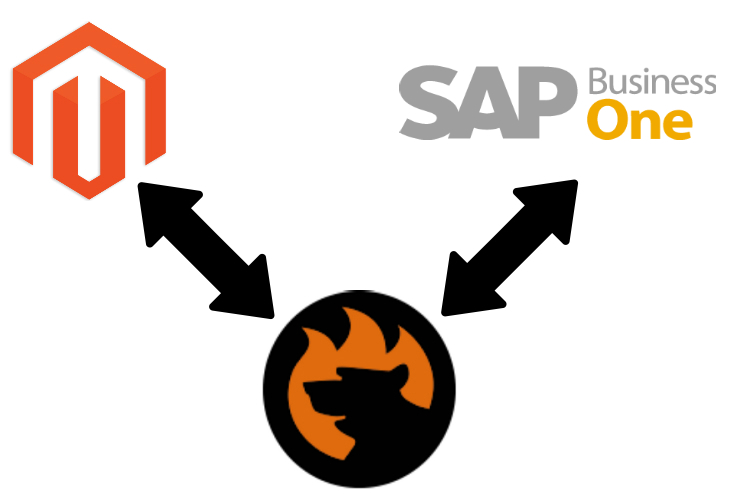
Being one of the top providers of cloud-based and local ERP and CRM services, SAP occupies a significant part of the software market, providing tools for a wide range of industries. Numerous businesses worldwide choose it due to its innovative and intelligent solutions and 40+ years of experience. In the following guide, we touch upon how to import/export products between Magento 2 and SAP Business One to synchronize the two platforms. Let’s look at how products are used in both systems and then proceed to the Magento 2 SAP Business One integration.

SAP Business One Integration Add-on for Magento 2
Table of contents
Magento 2 Products
Magento 2 offers several product types to let you provide a more flexible shopping experience. All of them are accessible from the Products screen, where you can create new products and view and edit existing ones.
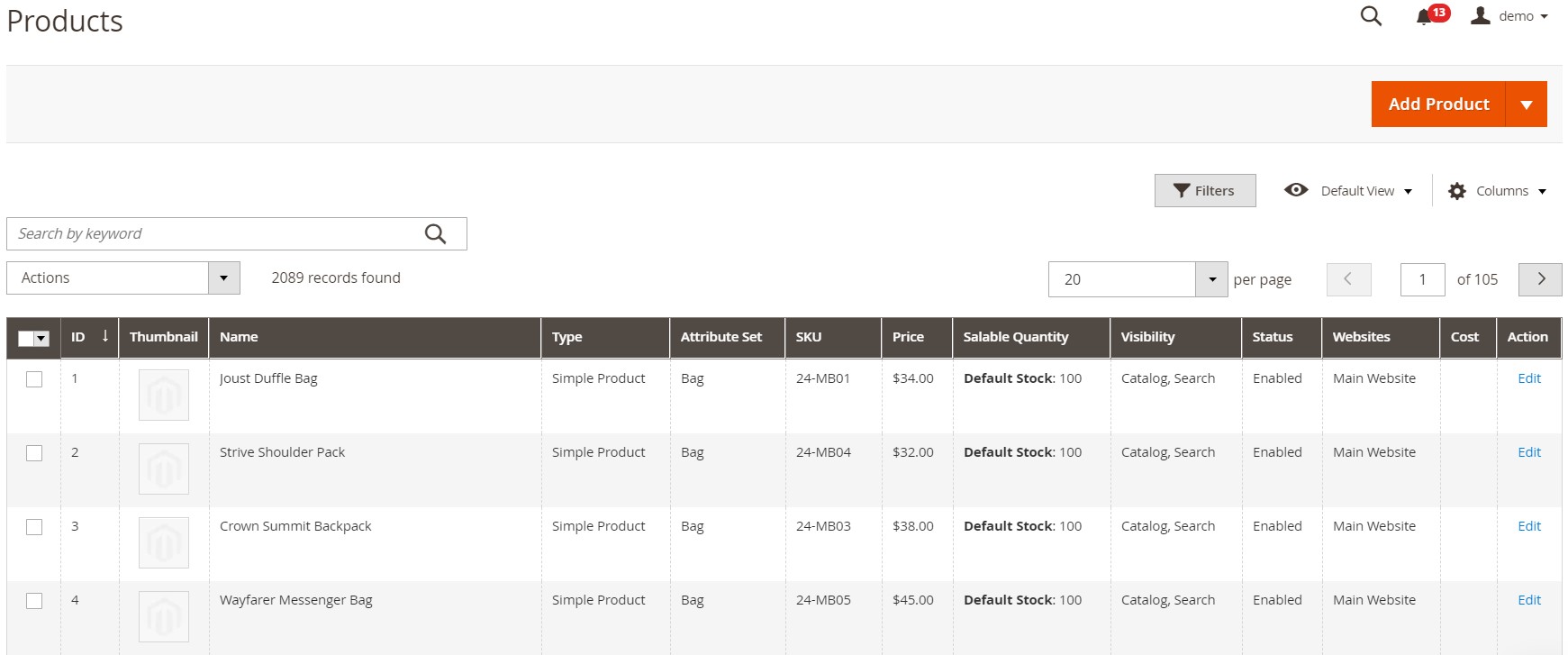
Also, pay heed to the fact that the multi-site variety backs the flexibility. Each website related to the same Magento 2 installation can display a different selection of products for sale using the same catalog. Thus, the Products grid contains all products in the catalog and shows whether they are available and enabled for purchase or not.
If you are a Magento Commerce merchant, there is a unique opportunity: B2B installations offer shared catalogs with products that have alternate discount pricing. However, it is a topic for another article. Below, we discuss only standard catalogs and products they include.
As for the supported product types, Magento lets you leverage the following ones:
- A simple product is usually a physical item with a single SKU, a variety of pricing, and numerous input controls. Simple products are a foundation of your catalog since they can be used in association with grouped, bundle, and configurable products.
- A configurable product can be considered a single product that exists in several variations. It has a list of options for each version. However, each option is associated with a separate, simple product. Since the latter has a distinct SKU, it is possible to track each configurable product variation inventory.
- A grouped product is a set of standalone products combined into a single item. All items in a group can be purchased separately or as a group.
- A virtual product is an intangible product such as a service, membership, warranty, or subscription. You can use such products in association with grouped and bundle products.
- A bundle product allows customers to create a unique item based on an assortment of options. For instance, it can be a computer where a shopper customizes the amount of RAM, processor, and other parameters.
- A downloadable product is one or several files that a customer can download.
- A gift card is a product type exclusively available for Magento 2 Commerce. Three kinds of gift cards are under your disposal: virtual (sent by email), physical (shipped to the recipient), and combined (a combination of the two). Each gift card has a unique code redeemed during checkout. Magento 2 lets you add gift cards to grouped products.
You can freely add, edit, or delete these products in your Magento 2 backend. Below, we provide an example of an individual product section where you can apply changes:
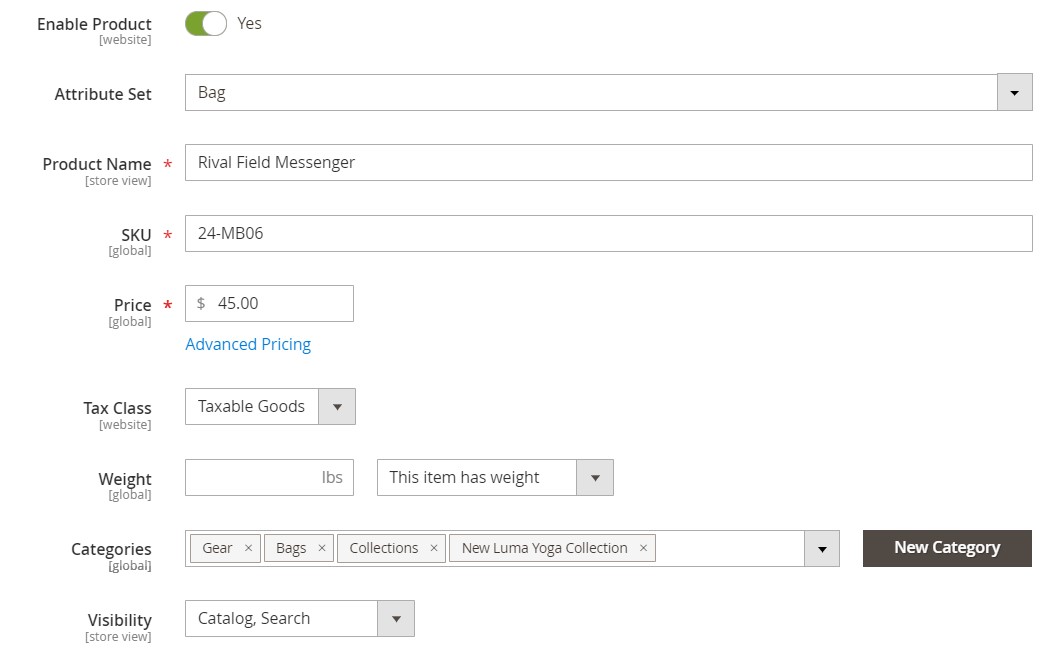
Thus, you tailor the appearance of the catalog on the frontend. But what about SAP Business One: how does it treat products?
SAP Business One Items (Products)
With SAP Business One, you get the ability to manage all items that you purchase, manufacture, sell, or keep in inventory. As you can see, SAP Business One items cover a slightly wider sphere of application than Magento 2 products. However, both systems let you define services also items/products (in SAP, they are relevant just for sales).
The configuration of each item is pretty extensive. You can specify tons of information, entering the data relevant for a particular area. Next, SAP Business One will use it for purchasing, production, warehouse management, sales, accounting, etc.
The following procedures illustrate how to add, view, and update items in SAP Business One.
To add a new master record, follow these steps:
- Go to Inventory -> Item Master Data. Since the latter displays in the Find mode, you need to switch to the Add mode.
- Configure the following tabs:
- . You can enter the item information here, including its number, price, description, group, type, etc.
- . This tab lets you specify additional general information about the item you are adding.
- . Here, the system requires purchasing-related information. For instance, you can enter regular vendor details, unit of measurement, customs group, etc.
- . This tab is designed to specify sales-related information: sales measurement unit, packaging unit sales, etc.
- . Various inventory management improvements require this tab to be configured. You can configure the G/L accounts, add a warehouse, and specify inventory levels.
- . This section requires various production-related information.
- . Here, you can select the relevant properties for the item.
- . This tab exists for additional information about the item.
- Attachments. Add attached files is necessary.
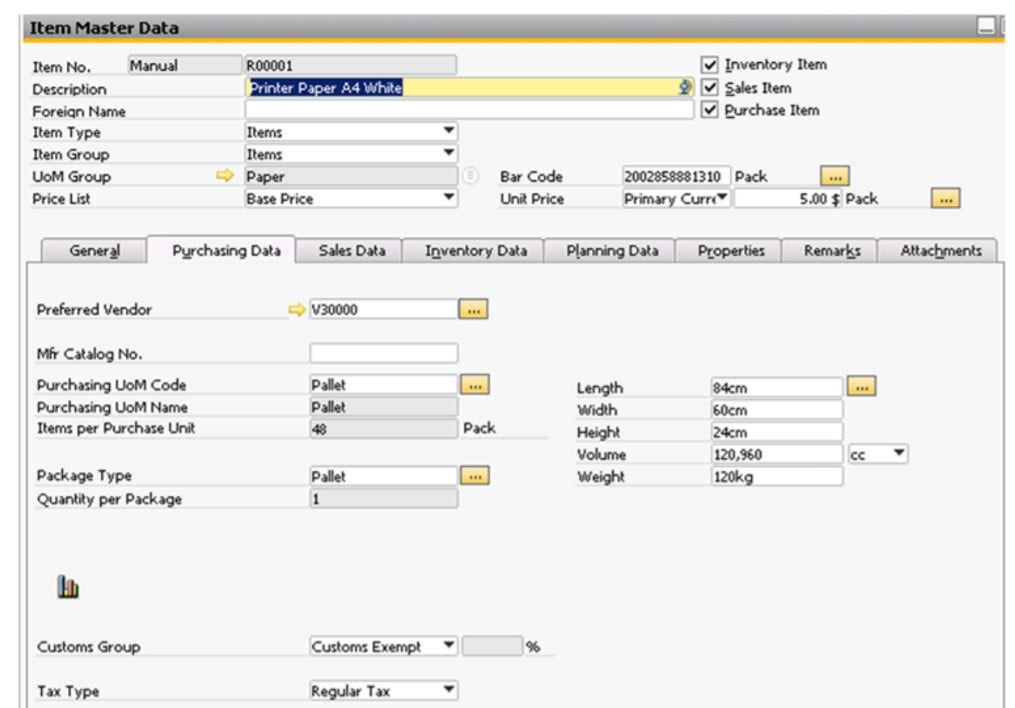
- When all the necessary tabs are configured, you can save the new item by clicking Add.
If you need to update a master record of any existing items, follow these steps:
- Go to the section where we’ve just been: Inventory -> Item Master Data.
- The window is displayed in the Find mode to enter the full or partial item number in the Item Number field and choose Find.
- After modifying the information specified under the tabs listed above, click Update and then OK to save and apply the changes.
As for deleting products in SAP Business One, it is only possible if no transactions have taken place. To achieve this goal, do the following:
- Go to Data -> Remove.
- Choose Data -> Cancel.
Note that the product is saved in the database so that it is possible to restore it later. However, SAP Business One prevents you from creating a new item with the same number.
As you can see, the product management routine in both Magento 2 and SAP Business One is quite similar. Therefore, it is possible to import/export products between the two systems. How to do that, you will ask?
How to Synchronize Products Between Magento 2 and SAP Business One
Due to both systems’ limitations, you cannot just send products from Magento 2 to SAP Business One to synchronize the inventory and catalog data. However, it is possible to establish the integration between them with the help of a third-party connector, such as the SAP Business One Integration Add-on for Magento 2.
The add-on provides all the features necessary to implement the integration. It streamlines the SAP API to deliver the most seamless connection between Magento 2 and B1. To import and export product records and the related data between Magento 2 and SAP Business One, follow these steps:
- Install the SAP Business One Integration Add-on for Magento 2.
- In the add-on, select the entity to sync – products.
- You can also configure a frequency of transfers to automate further synchronizations.
Now, let’s explore each backend section that participates in the Magento 2 SAP Business One migration.
General Settings
Everything is relatively standard here. You need to enable the job, specify its title, select a frequency (choose a predefined interval or create a custom one), and set a language (Locale). That’s it. Proceed to the next tab.
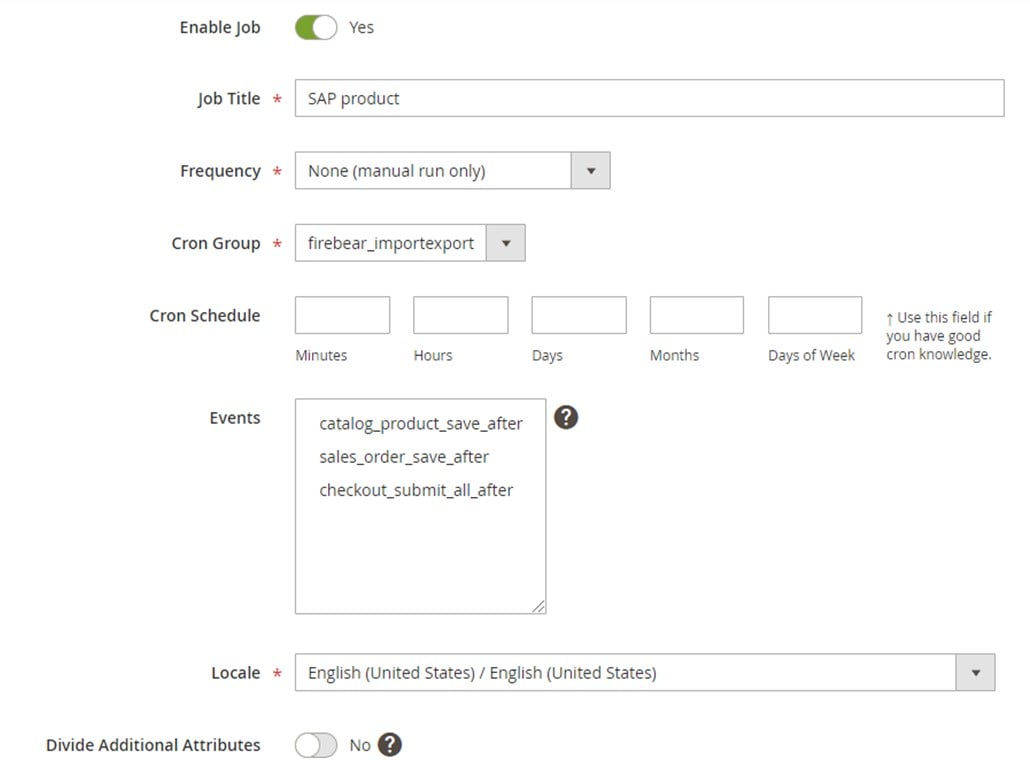
Store Filter & Export Behavior
In Store Filter, select store views that contain the products you want to synchronize between Magento 2 and SAP Business One.
Next, proceed to the Export Behavior tab and choose SAP Product from the File Format dropdown.
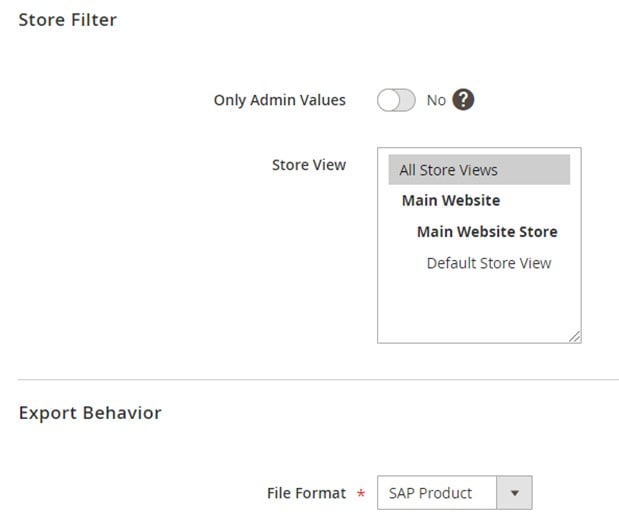
Export Settings
In Export Settings, you only need to specify Products as the exported entity.

Attribute Mapping
Attribute mapping in the Magento 2 SAP Business One integration is relatively standard: you choose a Magento 2 attribute and specify a replacement from SAP Business One in front of it, repeating similar actions to all records.
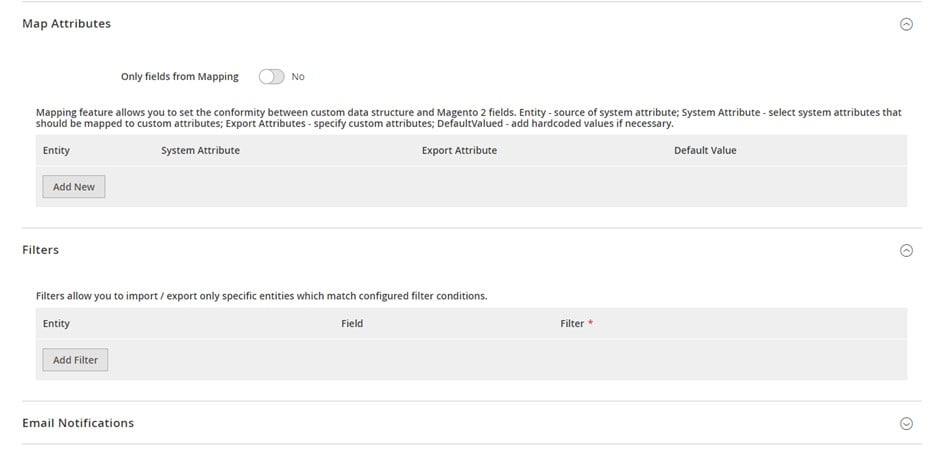
Export Source
Below, we provide an example of an export source configuration:
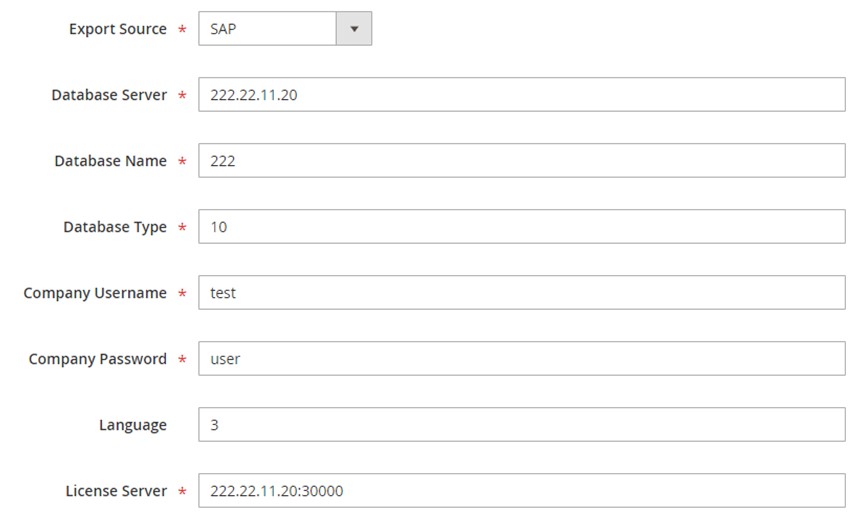
SAP DI API is a protocol that we currently use for the Magento 2 SAP Business One integration. It requires the following parameters to be specified on the API endpoint:
|
1 2 3 4 5 6 7 8 9 10 11 12 13 14 |
<soapenv:Envelope xmlns:soapenv="http://schemas.xmlsoap.org/soap/envelope/" xmlns:log="LoginService"> <soapenv:Header/> <soapenv:Body> <log:Login> <log:DatabaseServer>222.22.22.22</log:DatabaseServer> <log:DatabaseName>DatabaseName</log:DatabaseName> <log:DatabaseType>10</log:DatabaseType> <log:CompanyUsername>user</log:CompanyUsername> <log:CompanyPassword>pwd</log:CompanyPassword> <log:Language>3</log:Language> <log:LicenseServer>222.22.22.22:30000</log:LicenseServer> </log:Login> </soapenv:Body> </soapenv:Envelope> |
All these parameters are taken from the form of the Export Source tab. You also need to know the API endpoint URL. Usually, it looks as follows:
|
1 |
http://222.22.22.22/B1WS/Service.asmx |
After sending the request from Magento 2 to SAP Business One, you get a session that looks as follows:
|
1 2 3 4 5 6 7 8 9 10 |
<?xml version="1.0"?> <env:Envelope xmlns:env="http://www.w3.org/2003/05/soap-envelope"> <env:Body> <LoginResponse xmlns="http://www.sap.com/SBO/DIS"> <SessionID>83C859D1-8E94-4159-9CC8-CA681F482765</SessionID> </LoginResponse> </env:Body> </env:Envelope> |
The SessionID parameter is used in requests to the SAP Business One APIs.
That’s it! Now, you know how to transfer products from Magento 2 to SAP Business One. The add-on also lets you import/export the following entities:
- Orders with statuses, credit notes, invoices, shipping and billing data.
- Customers with account information, contacts, and addresses.
- Customer groups.
- Product price lists with tier and special prices.
- B2B Entities:
- Quotes and negotiable quotes with discounts and special prices;
- Companies with full company structure.
- Requisition lists with required quantity amounts;
- Shared Catalogs with custom product listings.
The SAP Business One Integration Add-on for Magento 2 will help you move all of them with minimum effort. As for the Improved Import & Export Magento 2 module, it offers even more extended opportunities. The tool will help you establish numerous other connections using the features described below.
Magento 2 Integration with Other Systems
The following chapter describes the Improved Import & Export from the perspective of all possible integrations – not only the one that occurs between Magento 2 and SAP Business One. You can either configure every connection manually or leverage add-ons similar to the one we’ve just described: WooCommerce Migration Add-on, MS Dynamics Integration Add-on, Banggood Dropshipping Add-on, etc. But let’s return to the features.
Automated Data Transfers
The Improved Import & Export extension offers two ways to automate product transfers between Magento 2 and SAP Business One or other systems. Firstly, you have cron-based schedules. Secondly, event-based triggers are under your disposal. The former allows for selecting a predefined interval or creating a custom timespan, as shown below:

The latter enables the opportunity to develop a system of rules to launch import and export processes. As a result, data is transferred automatically every time the specified conditions are met.
Mapping
The Improved Import & Export extension is also famous for its mapping features, developed to cope with different data storing standards. Consequently, you can connect Magento 2 to external systems directly in just a few clicks.
The module eliminates the necessity to edit provided data files before importing them into your e-commerce store. Doing that after export is unnecessary too. Thus, you create a bi-directional flow between Magento 2 and SAP Business One. Apply the following tools to simplify your daily routine:
- Presets. Choose predefined schemes to map attributes automatically. The Improved Import & Export extension provides the ability to edit the inventory data within a few clicks before transferring it to SAP Business One;

- Manual Matching. You can also map attributes right in the Magento 2 admin, so no manipulations with a text editor are required;
- Attribute Values Mapping & Editing. Match and edit attribute values in the Magento 2 backend in bulk with the help of rules. Prepare product data for the Magento 2 SAP Business One integration within a few clicks;
- Filters. The Improved Import & Export module delivers a robust system of filters. As a result, you can transfer the detailed product information SAP Business One needs. Filter out the stack of data, using attributes and their values;
- Category Mapping. If you need to move products from SAP Business One to Magento 2, this feature will come in handy. Our extension allows you to match product categories or create new ones right during the import;
- Attributes On The Fly. Create missing attributes and values automatically when importing data to Magento 2. Any transfer from SAP Business One may benefit from this feature.
Extended Connectivity Options
Since Magento 2 supports CSV/XML files only, you won’t integrate it into the systems that rely on other file standards when transferring data. This limitation causes numerous inconveniences. For instance, you have to convert Excel files to CSV before importing data to Magento 2. Unless you use the Improved Import & Export extension of course. The module addresses the existing issues by extending the default list of file formats. It lets you work with ODS, JSON, and Excel standards, as well as several archive types.
Several data sources are also under your disposal. For instance, it is possible to leverage a local or remote server to move products between Magento 2 and SAP Business One. Other supported alternatives include cloud storage, direct file URL downloads, and Google Sheet imports:

As we’ve already mentioned above, such complex connections as the Magento 2 SAP Business One integration incorporate API transfers. You can find more information about product transfers and the Magento 2 SAP integration in general here:
Get Improved Import & Export Magento 2 Extension
SAP Business One Integration Add-on for Magento 2
Follow these links and contact our support.









