Magento 2 SAP Business One Integration: How to Synchronize Customers Between The Two Systems
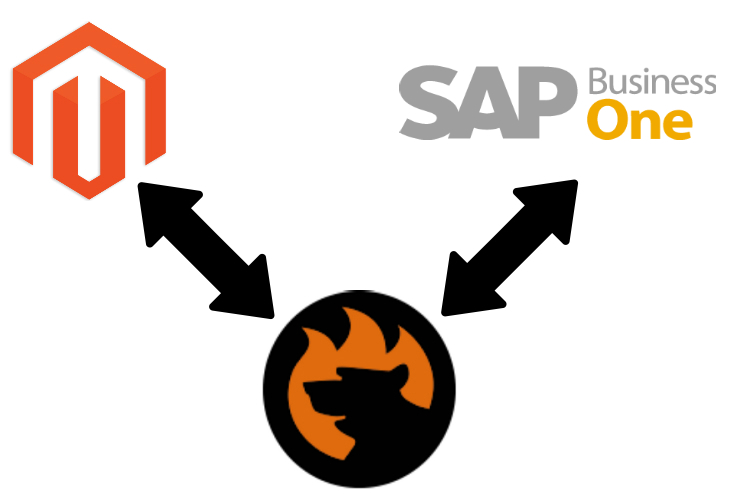
Today, we return to the SAP Business One ERP exploration. The following article is dedicated to the transfer of customers between Magento 2 and SAP B1. Besides, we shed light on how the corresponding entity is represented in the two systems. Since SAP Business One is one of the leading providers of cloud-based and local ERP and CRM services, Magento merchants often connect their e-commerce websites to the platform to automate and simplify various routine processes. The ERP system is famous for its innovative and intelligent tools developed on top of 40+ years of experience. However, the Magento 2 SAP Business One integration is not that easy. If you don’t know how to import/export customer data between Magento 2 and SAP Business One, you’ve come to the right place, but let’s say a few words about the entity itself.

SAP Business One Integration Add-on for Magento 2
Table of contents
Magento 2 Customers
Every standard Magento 2 website contains an invitation to log in or register for a customer account on every page. Thus, a client who decides to join your brand gets a range of benefits. For instance, Magento 2 offers the following opportunities:
- Create an account. Firstly, a visitor gets the ability to create a customer account. As a result, they get the ability to access the benefits and use your storefront as a registered client.
- Individual and Company Accounts. Depending on the options you provide and the platform version you use, there is an opportunity to create either an individual or company account. The latter is possible due to the B2B functionality of Magento 2 Commerce. If you rely on Open Source, there are third-party extensions that offer similar functionality.
- Checkout. Perhaps the main benefit of being registered is hidden in the checkout procedure. As a customer, you get the ability to store your shipping and billing details that are added to the corresponding checkout fields automatically. Thus, registered clients move through the checkout faster.
- Self-services. Registered users can also leverage the ability to update their information as well as check order status and reorder.
Accessing a customer account is as easy as possible. A customer has to click the My Account link in the store header. This action activates the ability to view and modify information. Registered clients can edit:
- Past and current addresses;
- Billing and shipping preferences;
- Newsletter subscriptions;
- Wish list, etc.
How to Manage Customer Accounts in Magento 2
Magento 2 offers a particular area in the backend, where you can manage customers. It is situated under Customers -> All Customers. The grid contains records linked to all customer accounts. The screen offers standard workplace controls that help you filter the list or change the column layout, saving custom views. The Actions dropdown above the grid allows for applying a bulk operation to several customer records simultaneously.
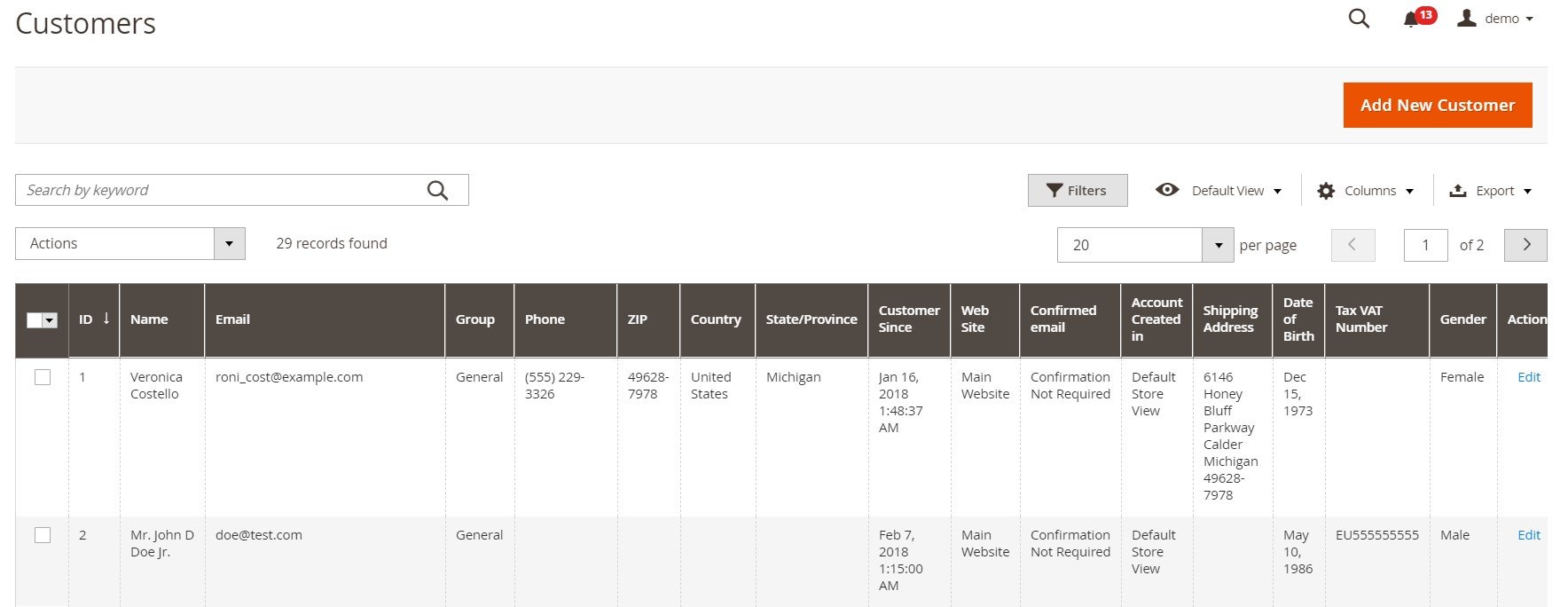
For instance, you can delete customer accounts. Note that they cannot be restored afterward. However, the information regarding customer activity and transactions is retained in the system. So, to delete customers in Magento 2, you have to set the Actions control to Delete and click Ok when prompted.
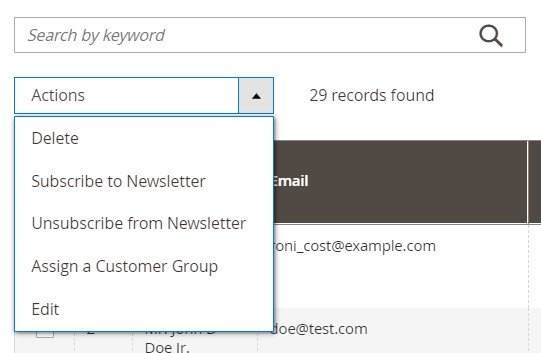
When it comes to B2B accounts, you can active/inactive them. Note that clients with registered but inactive accounts are prohibited from using them to log in or make purchases. So, you need to set the Actions control to Active or Inactive depending on your goals and click Ok when the corresponding window displays.
You can also assign a customer to a customer group in Magento 2. You need to choose the corresponding option in the Actions control and select the customer group to which all selected customer records will be assigned. Don’t forget to click Ok when prompted to confirm your actions.
If you need to edit a customer account, Magento 2 offers a fast way. You can apply the necessary changes right in a customer grid. Select all the records you want to modify, choose a corresponding option from the dropdown, and change values that appear in text boxes. Not all of them are editable in the grid.

Full edit options are also under your disposal. Choose the customer record in the grid, and click Edit in the Actions column. The system redirects you to a separate page that contains all the information about the registered customer. Feel free to apply changes to the provided data.
SAP Business One Customers
Now, let’s take a look at CRM opportunities SAP Business One offers. The platform is designed to help you achieve the highest sales revenue due to strong management capabilities across the entire sales cycle. You can dramatically optimize the customer relationship processes and gain the most in-depth insight into the instructions of your clients with your brand. Consequently, you understand them better, making well-informed decisions. Also, note that the higher customer satisfaction is the more revenue you can get. To improve this rate, the Magento 2 SAP Business One integration lets you enhance response times, provide better service calls, and respond to problems much faster.
Making well-informed business decisions and converting more opportunities to sales becomes more straightforward. SAP Business One delivers more extended visibility into projected gross profit and revenue due to the opportunity data fed into the system.
Another platform’s benefit is that you can access customer data on-the-go in a mobile application. The SAP Business One app for smartphones is always under your disposal.
Outstanding performance for managing customer relationships incorporates the ability to run various marketing campaigns and analyze their performance. You can focus on the sales process and discover new opportunities that were previously unseen.
As for customer record facilitates of SAP Business One, you can manage such customer data as payments, account balances, quotations, orders, etc. Customer purchase history is also displayed in the system. Thus, you can predict customer requirements and align your inventory in advance.
At the same time, the Magento 2 SAP Business One integration will help you manage service warranties, contracts, and calls. The appropriate knowledge database contains commonly reported problems as well as the most suitable solutions.
You can also connect SAP Business One to MS Outlook and Excel to achieve new features and higher productivity. Generate better reports and visualize what’s going on under the hood of your Magento 2 website with ease.
SAP Business One offers two types of business partners: customers and leads. The latter are considered store visitors that haven’t made a purchase yet. Right after they complete an order, they become customers.
When you want to create a new customer in SAP Business One, you need to open the Business Partner Master Data window. As you can conclude from observing the screenshot below, it offers numerous fields and tabs that provide the ability to highlight all aspects of your client.
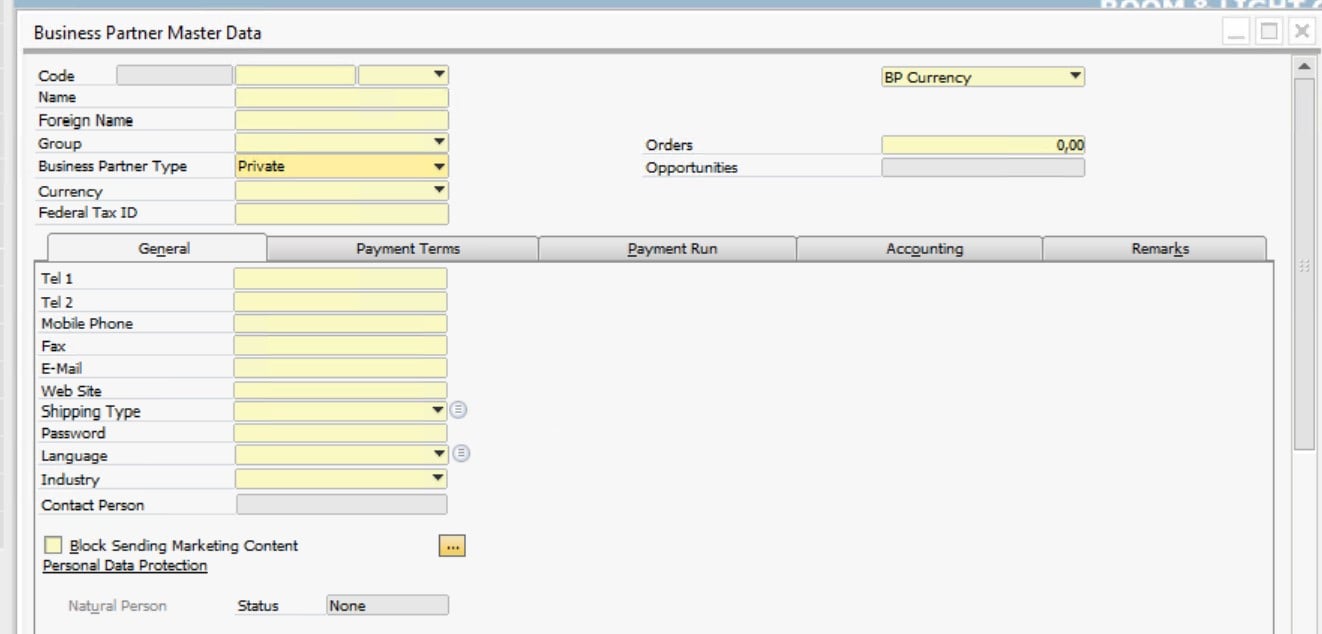
The system also lets you view inactive customers:
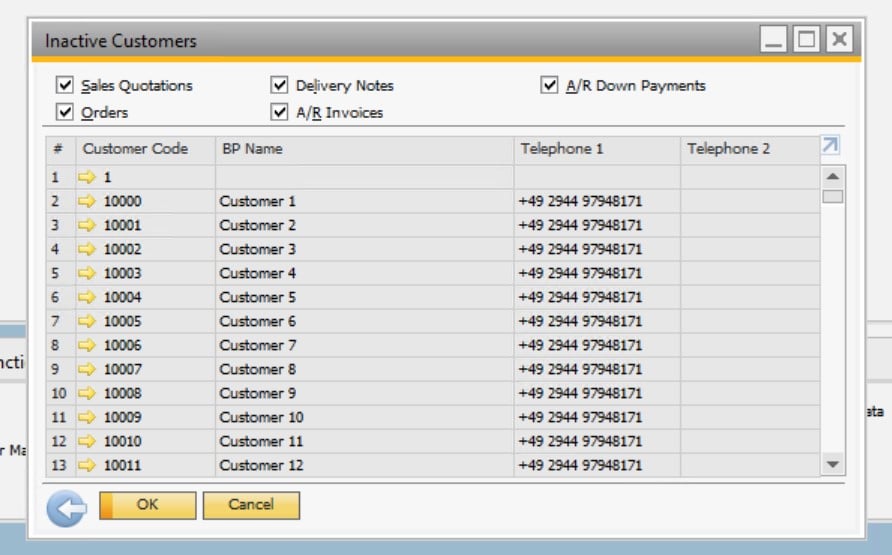
Although there are many more aspects of customer management in SAP B1, we won’t focus on them. Now, when you see that both Magento 2 and SAP heavily rely on the same entity, we’d like to proceed to its synchronization between the two platforms.
How to Synchronize Customers Between Magento 2 and SAP Business One
Since it is impossible to transfer data between Magento 2 and SAP Business One directly – the default instruments of both platforms impose too many limitations – you need a third-party connector, such as the SAP Business One Integration Add-on for Magento 2. The tool streamlines the SAP API to implement the most seamless and efficient data transfers, synchronizing customers in the Magento 2 SAP Business One integration. You can import and export them in the following way:
- Get the SAP Business One Integration Add-on for Magento 2 and activate it on top of the module.
- Choose the entity you want to move. In our case, you have to select customers.
- Select the frequency of transfers and configure other integration parameters.
Below, we explore the configuration of each add-on’s section in more detail.
General Settings
Enable your new export job. You should also specify its title and the frequency of transfers. The add-on lets you choose a predefined interval, create a custom one, or keep the job for manual runs. Set a language of the data you transfer (Locale) and you are ready with this tab! Proceed to the next one.
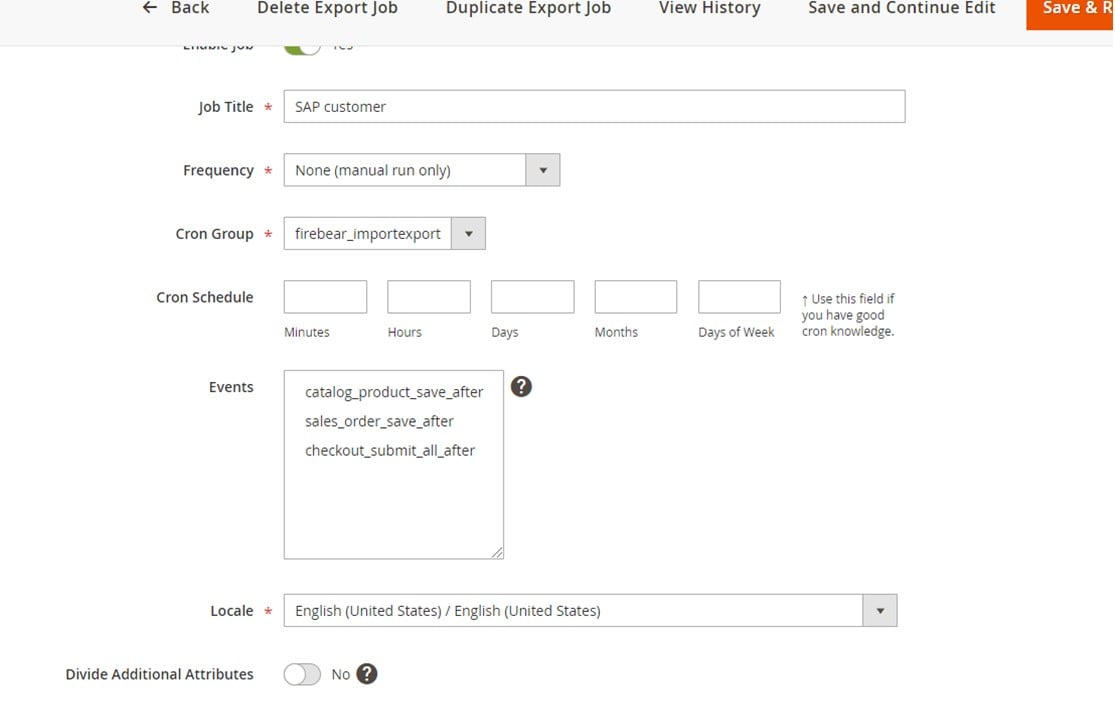
Export Behavior
Under the Export Behavior tab, choose SAP Customer as your File Format option. Also, specify a list number. This parameter is available in SAP Business One and related to the further processing of your Magento 2 customers within the system.
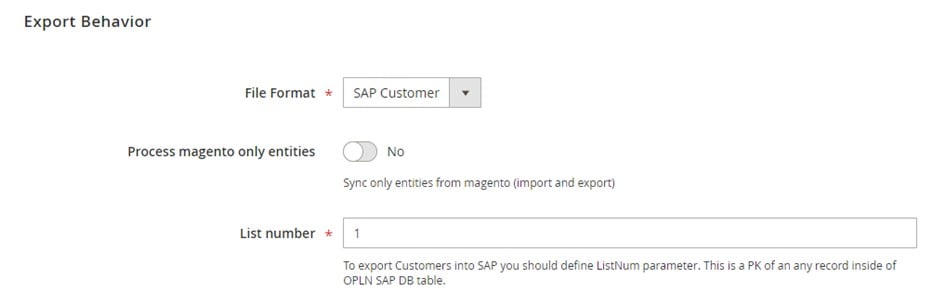
Export Settings
As for Export Settings, it is only required to specify Customers as the entity you transfer.
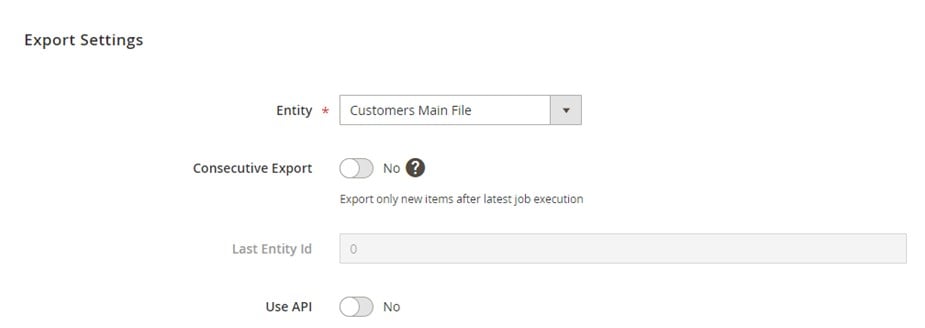
Attribute Mapping
Now, you need to fix possible conflicts caused by different attributes. The Magento 2 SAP Business One integration becomes way more user-friendly with our add-on since it lets you select Magento 2 attributes and specify replacements suitable for the SAP ERP.
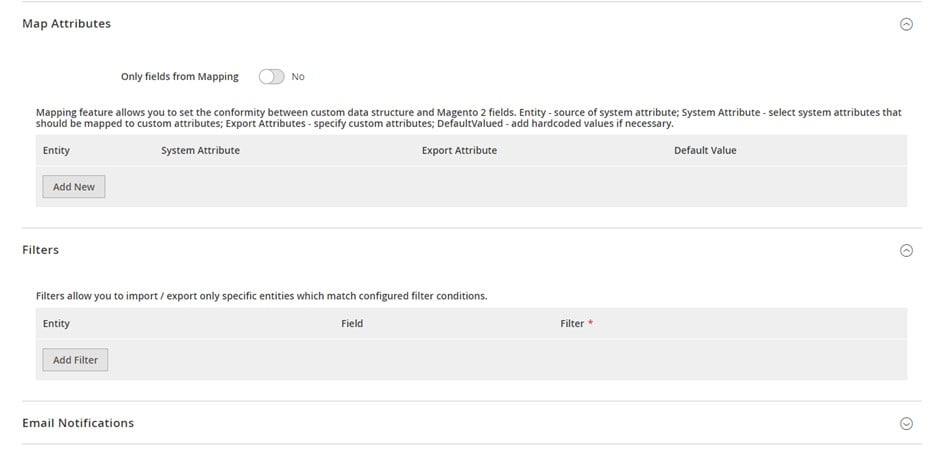
Export Source
As for the export source configuration, it usually looks as follows:
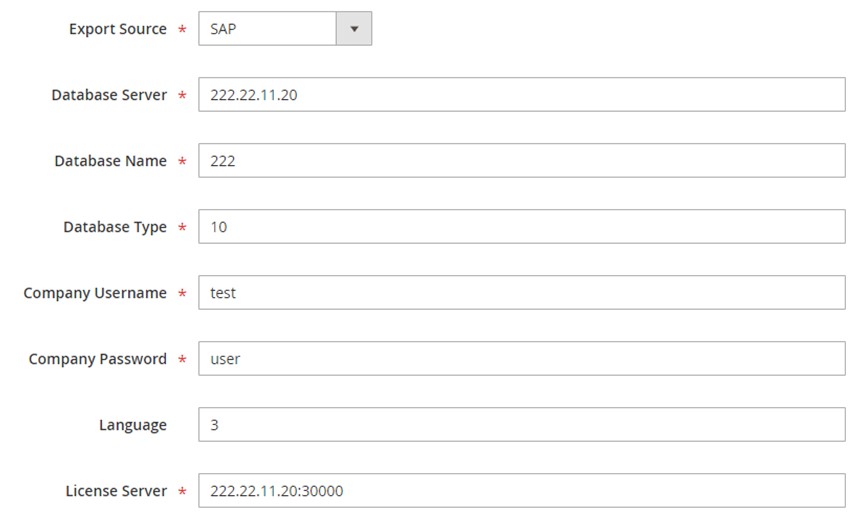
We use the SAP DI API protocol to connect Magento 2 to SAP Business One. Due to the form above, you provide the following parameters to the API endpoint:
|
1 2 3 4 5 6 7 8 9 10 11 12 13 14 |
<soapenv:Envelope xmlns:soapenv="http://schemas.xmlsoap.org/soap/envelope/" xmlns:log="LoginService"> <soapenv:Header/> <soapenv:Body> <log:Login> <log:DatabaseServer>222.22.22.22</log:DatabaseServer> <log:DatabaseName>222</log:DatabaseName> <log:DatabaseType>10</log:DatabaseType> <log:CompanyUsername>еуіе</log:CompanyUsername> <log:CompanyPassword>user</log:CompanyPassword> <log:Language>3</log:Language> <log:LicenseServer>222.22.22.22:30000</log:LicenseServer> </log:Login> </soapenv:Body> </soapenv:Envelope> |
Also, check your API endpoint URL that may look as follows:
|
1 |
http://222.22.22.22/B1WS/Service.asmx |
The request illustrated above causes the following response:
|
1 2 3 4 5 6 7 8 9 10 |
<?xml version="1.0"?> <env:Envelope xmlns:env="http://www.w3.org/2003/05/soap-envelope"> <env:Body> <LoginResponse xmlns="http://www.sap.com/SBO/DIS"> <SessionID>83C859D1-8E94-4159-9CC8-CA681F482765</SessionID> </LoginResponse> </env:Body> </env:Envelope> |
Note that we rely on the SessionID parameter to connect Magento 2 with SAP Business One.
In addition to customers, you can also transfer the following entities:
- Products. The add-on enables you to sync a full catalog between Magento 2 and SAP Business One, including all product types, categories, attributes, etc.
- Orders. Transfer orders is another opportunity introduced in the tool. You can sync them with statuses, invoices, credit notes, shipping and billing data.
- Prices. The synchronization of product price lists is another benefit. Note that the add-on also moves tier and special prices.
- B2B Entities. Numerous B2B entities of Magento 2 are supported too. You can transfer the following types of B2B data:
- Quotes and negotiable quotes can be moved along with discounts and special prices;
- Requisition lists are also a subject of transfers that include full product lists and quantity amounts;
- Shared Catalogs are also under your disposal. Feel free to sync them along with custom product listings per customer group.
- Companies (B2B). The add-on lets you move full company structure, including customer roles, and company administrator accounts between Magento 2 and SAP Business One.
Note that the SAP Business One Integration Add-on for Magento 2 is designed to maintain a single integration. However, the Improved Import & Export Magento 2 extension becomes a foundation of numerous other connections. Therefore, let’s see what it can.
Magento 2 Integration with Other Systems
Below, we shed light on the core features of the Improved Import & Export extension. They not only enable the Magento 2 SAP Business One integration but also let you create other similar connections. To avoid complex manual configurations, you can leverage one of the following add-ons: MS Dynamics Integration Add-on, WooCommerce Migration Add-on, Banggood Dropshipping Add-on, etc.
As for the features, we divide them into the following three groups.
Automated Data Transfers
With the Improved Import & Export extension, you can automate data transfers. Configure the module to launch import and export processes in two different ways: via cron-based schedules or event-based triggers. The former enables data synchronization between Magento 2 and SAP Business One following predefined intervals. Alternatively, you can create any custom timespans, as illustrated below:

The latter allows for the creation of a set of rules. Every time the specified conditions are met, the extension starts import or export processes.
Mapping
Besides, the Improved Import & Export plugin delivers several robust mapping features. They dramatically simplify daily chores related to data transfers. Since different data storing standards used by Magento 2 and SAP Business one don’t let you move files in their initial form, you have to use a third-party editor to apply the required modifications. This process usually consumes tons of time. However, the Improved Import & Export module fixes the inability to connect Magento 2 with external systems.
The following mapping features eliminate the necessity to edit provided data files neither before importing nor after exporting them:
- Presets. Choose predefined schemes to let the extension or add-on map attributes for you;

- Manual Matching. Map everything in the Magento 2 backend. You can match both attributes and their values;
- Attribute Values Editing. Apply editing rules to multiple values in bulk. The extension lets you combine or merge them as well as create and add suffixes and prefixes;
- Filters. Choose what Magento 2 customers to send to SAP Business One. The Improved Import & Export Magento 2 extension provides the ability to create filters to transfer the data you need to sync instead of moving the entire scope;
- Category Mapping. You can even match product categories when moving products back from SAP Business One to Magento 2. Create new records in your catalog is also possible;
- Attributes On The Fly. Attributes and values that are missed can be automatically generated while you import data to Magento 2.
Extended Connectivity Options
The last group of features we’d like to discuss covers various connectivity opportunities. While Magento 2 works with a scarce selection of file formats – CSV and XML, the Improved Import & Export adds support for ODS, JSON, and Excel. Besides, it can unpack several archive types automatically.
Various data sources are under your disposal too. Firstly, you can utilize such a standard option as a local or remote server. Moving data between Magento 2 and SAP Business One or other systems could be based on several cloud storage options. Besides, you can transfer data to Magento 2 with the help of direct file URL downloads. You only need to specify a corresponding URL. Google Sheet imports are under your disposal as well. The transfer from the popular platform looks as follows:

Such complex connections as the Magento 2 SAP Business One integration are based on APIs. You can freely link the two systems using their application programming interfaces. You can find additional information regarding the synchronization of customers between Magento 2 and SAP Business One by following these links:
Get Improved Import & Export Magento 2 Extension
SAP Business One Integration Add-on for Magento 2
Explore the two products and contact our support for further details.









