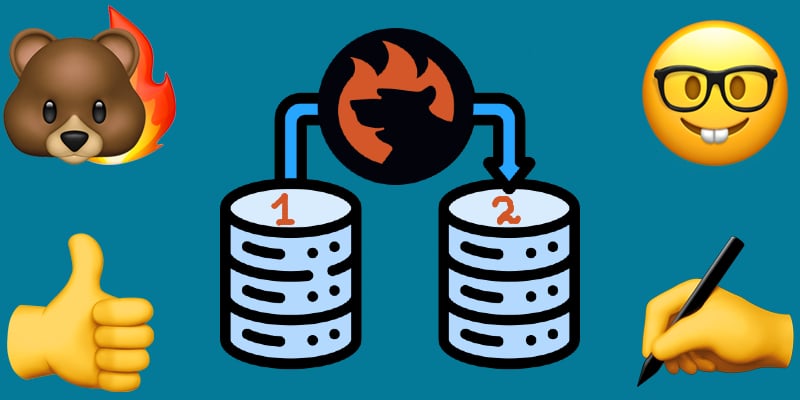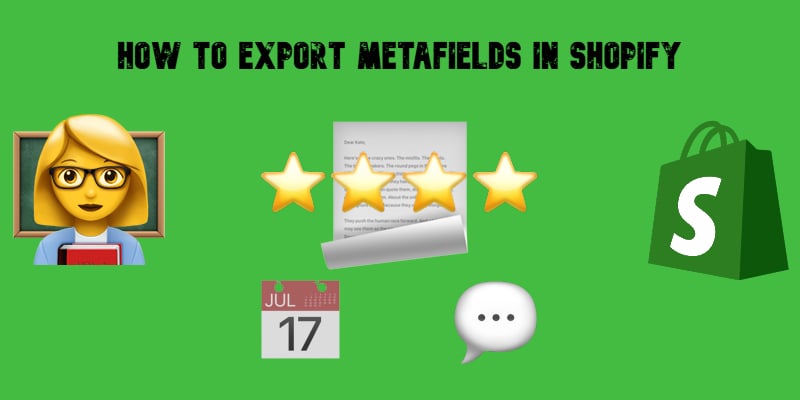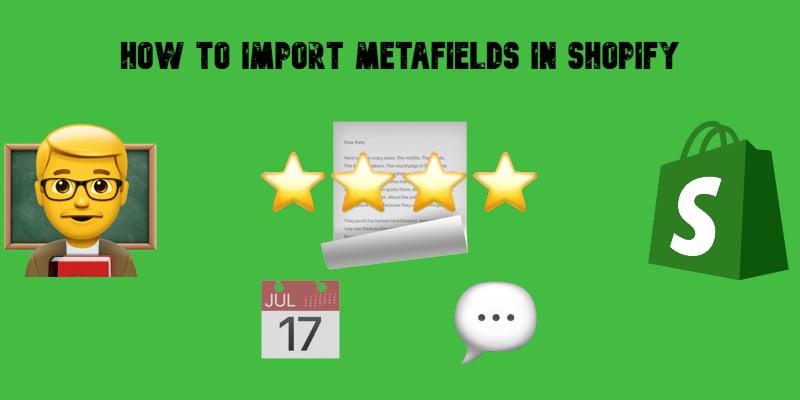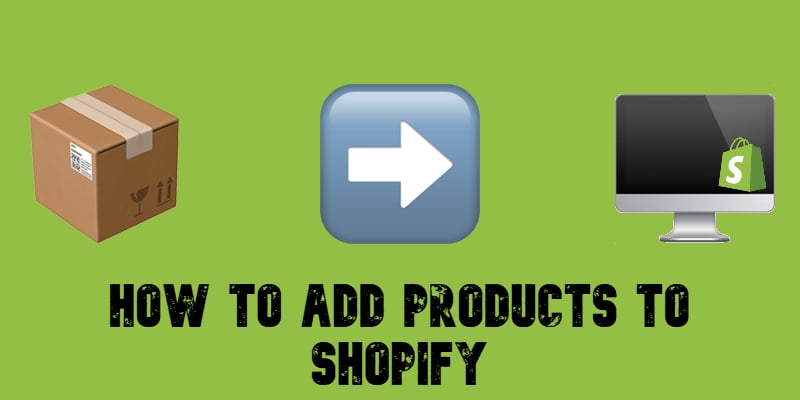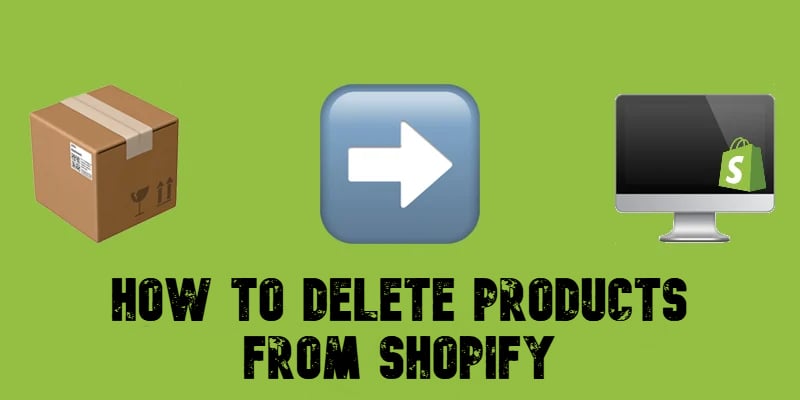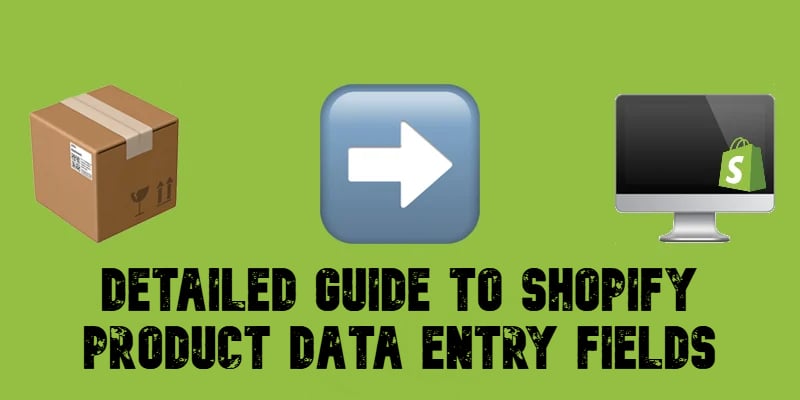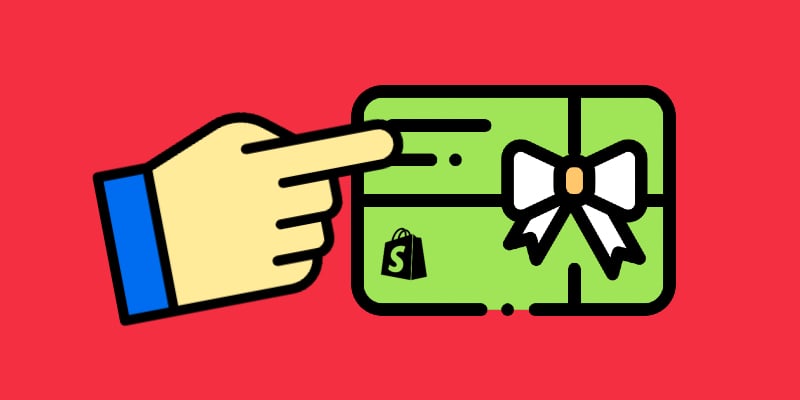Export Products from Magento 1 to Magento 2 Easily: Full Migration Tutorial for 2025

Need to export products from Magento 1 to Magento 2? You’ve come to the right place. Below, we explore one of the most critical steps when upgrading your online store. Your product catalog is the backbone of your business, and ensuring that every product, attribute, image, and inventory detail migrates accurately is essential to preserving your store’s functionality and reputation. A seamless Magento product migration lays the groundwork for a faster, more flexible, and future-proof Magento 2 storefront, helping you meet modern customer expectations and stay competitive.
Errors, inconsistencies, or data loss during the Magento 1 to Magento 2 migration can severely disrupt operations, leading to broken product listings, missing inventory, and a frustrating customer experience. That’s why a careful, structured approach to exporting products from Magento 1 to Magento 2 is vital for minimizing risks and maximizing the benefits of your migration project.
In this guide, we focus specifically on the Magento product migration process, providing you with actionable steps, expert tips, and proven strategies to help you move your catalog safely. Whether you’re planning a full store migration or simply looking to import products from Magento 1 to Magento 2 without errors, this resource will help you prepare, execute, and validate the transition, ensuring your upgraded Magento 2 store launches stronger than ever. Continue Reading