How to Integrate Shopware 6 & ERP Systems

In the following article, we touch upon the Shopware 6 ERP integration. You will learn what Shopware users face while synchronizing products between an ERP system and their e-commerce website. After that, we provide a detailed description of how to create a two-way connection between the two systems. We explain how to synchronize products between Shopware 6 and an ERP platform in a fully automated manner. You will also learn how to transfer customers between the two systems or sync orders within the Shopware 6 ERP integration. For other helpful suggestions, follow our Shopware Cookbook.

Table of contents
Shopware 6 ERP Integration Challenges
tries to sync products between an ERP system, which provides product data every night, and a Shopware 6 website. SinceShopware 6 doesn’t offer any connectors, it was decided to create a custom script that runs well but spends almost 7 hours to sync around 2000 products.
When the number of products increases to 10000, it would be impossible to sync them daily since the single synchronization should take 35 hours.
To solve this Shopware 6 ERP integration problem, proposes to be in a prod environment and index data asynchronously. This approach will populate the message queue. Entities will generally be persisted faster but might still be missing some essential data until the messages in the queue have been processed.
It is possible to set the data index in the queue by setting the context state:
|
1 |
$context->addState(EntityIndexerRegistry::USE_INDEXING_QUEUE); |
It is also possible to deactivate indexing (not recommended):
|
1 |
$context->addState(EntityIndexerRegistry::DISABLE_INDEXING); |
Alternatively, skipping specific indexers is possible. If you know for certain that there is no need to index specific data, set it to within those.
|
1 |
$context->addExtension(EntityIndexerRegistry::EXTENSION_INDEXER_SKIP, new ArrayEntity(['category.indexer'])); |
However, there is a way more user-friendly way to establish any Shopware 6 ERP integration.
Shopware 6 ERP Integration: Step-by-Step Guide
 Meet the Improved Import, Export & Mass Actions application. Its latest release provides the following features to enable the Shopware 6 ERP integration:
Meet the Improved Import, Export & Mass Actions application. Its latest release provides the following features to enable the Shopware 6 ERP integration:
- Support for Products, Customers, and Orders;
- Mapping that lets you transfer Shopware 6 data to the format required by your ERP system and vice versa;
- Schedules to automate data transfers.
Products
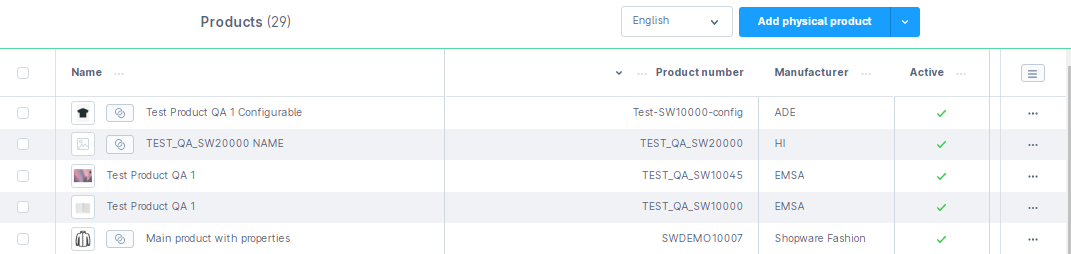
How to import products from ERP to Shopware 6
You can easily import products from ERP to Shopware 6 automatically under Extensions -> Improved Import, Export & Mass Actions -> Product Import. Click the New Profile button.
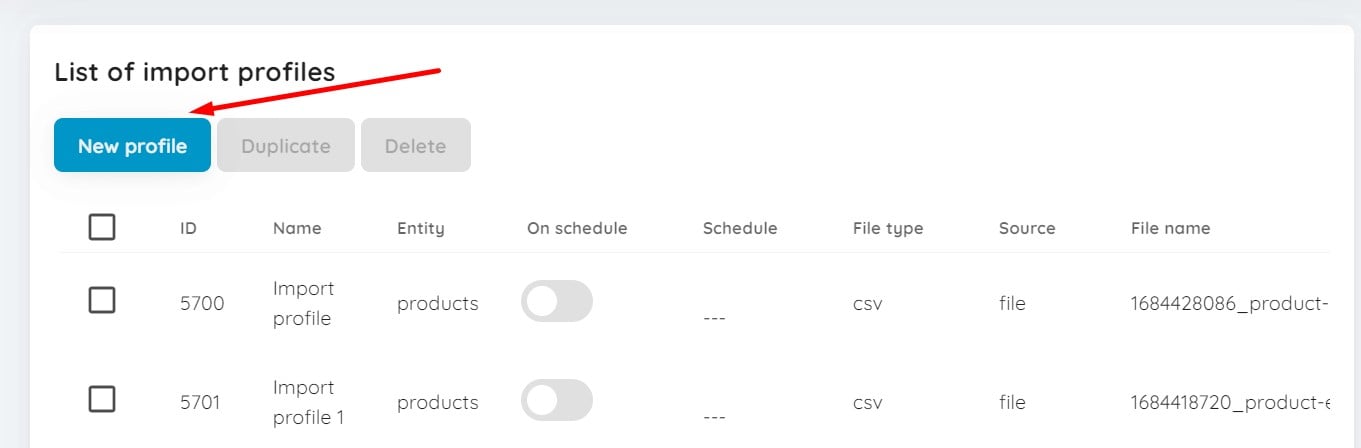
The Select file screen is where you configure automated import processes to Shopware 6. Follow these steps to import products to Shopeare 6:
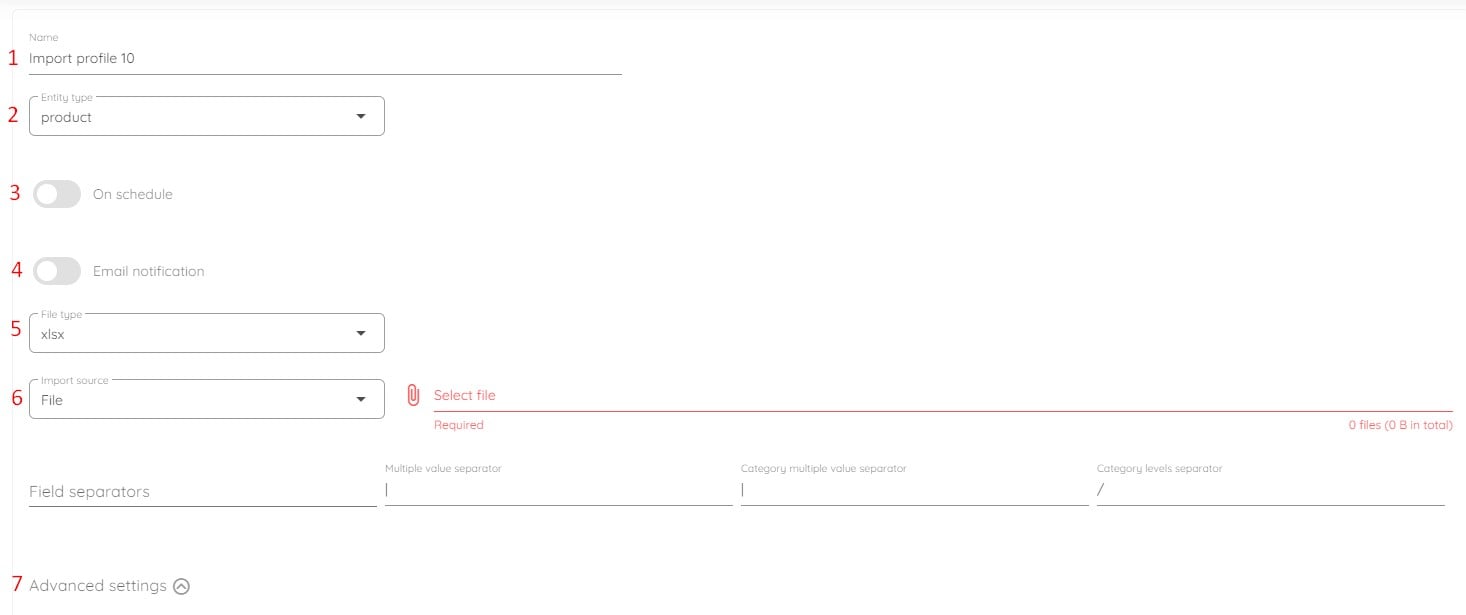
- Specify the name on your import profile – e.g., ERP Product Import;
- Choose an entity you want to import – Products;
- Enable the On Schedule toggle to create a schedule of updates:
- Select your time zone.

- Choose the starting frequency – every day;
- For daily updates, select the time of the day to run Shopware import/export;

- Select your time zone.
- Configure email notifications if necessary to be informed on the status of your product sync between Shopware 6 and an ERP;
- Select your file format – your update should be provided as a CSV, XML, or XLSX file;
- Choose FTP as your import source if it is your way of exchanging data between Shopware 6 and an ERP:
- Specify your host;
- Enable/disable SSL;
- Specify your port;
- Provide a user email to get access to the remote file source;
- Specify the corresponding password;
- Type the remote path to your update file;
- Test the connection to make sure you’ve provided the correct credentials.
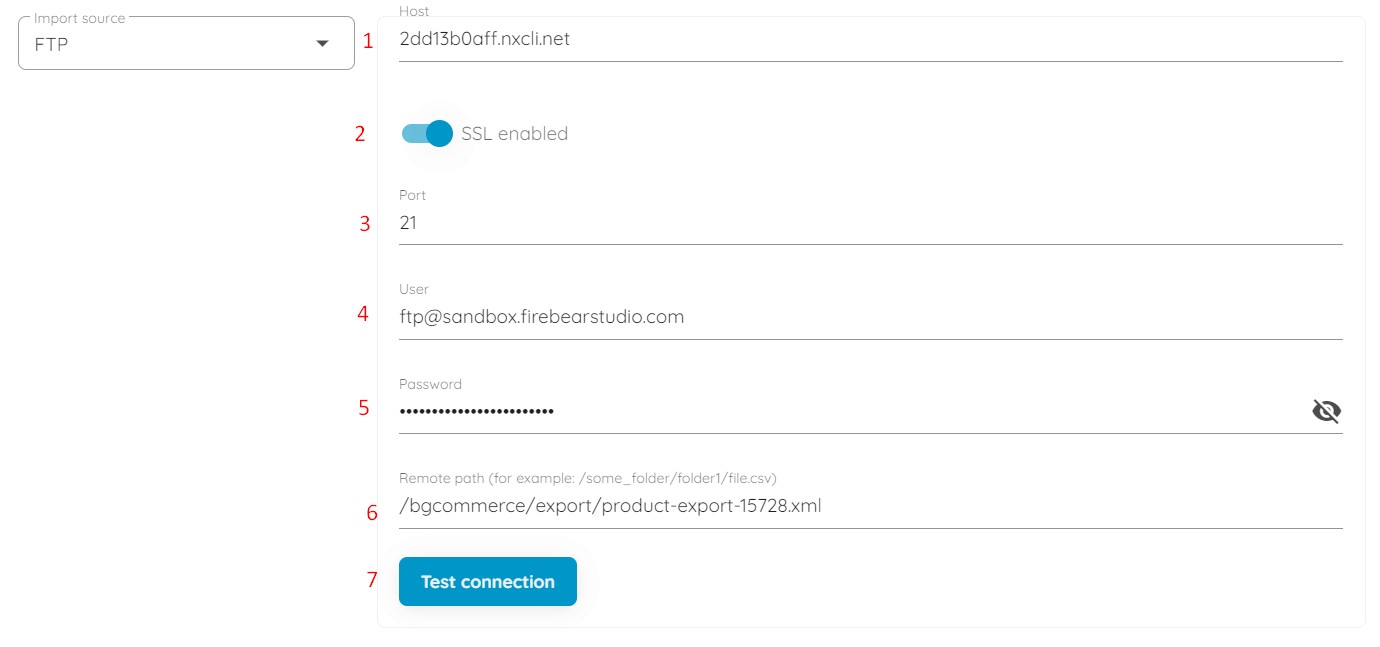
- Configure advanced settings: URL rewrite behavior, media replacement behavior, and stock increment strategy.
Next, proceed to the mapping screen. Specify which columns from the imported file should match the properties of the products from your Shopware 6 store and save your preset. The app will use it for further product synchronizations.
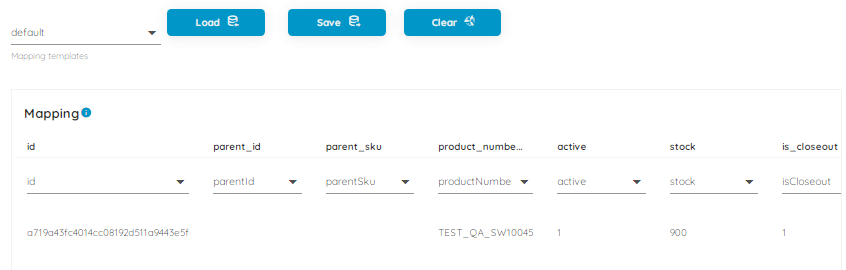
Note that the Improved Import, Export & Mass Actions application lets you preview how products will look before you import them.
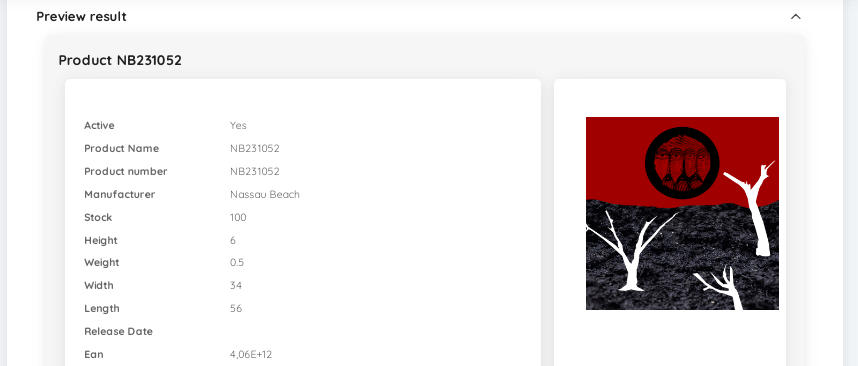
When you click the Import button at the bottom of the Preview result page, the extension imports your update file. Since we’ve configured a schedule of updates, the app will sync products between Shopware 6 and an ERP system at the predefined time.
You can read more about the enhanced Shopware 6 import in our Improved Import, Export & Mass Actions Manual.
How to export products from Shopware 6 to ERP
If you need to export products from Shopware 6 to ERP, the Improved Import, Export & Mass Actions application can also help. Go to Extensions -> Improved Import, Export & Mass Actions -> Product Export and click the New Profile button.
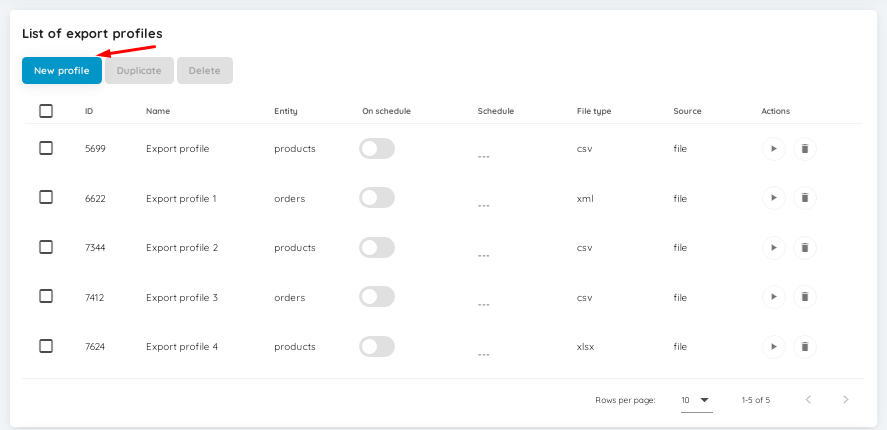
Next, configure your export profile:
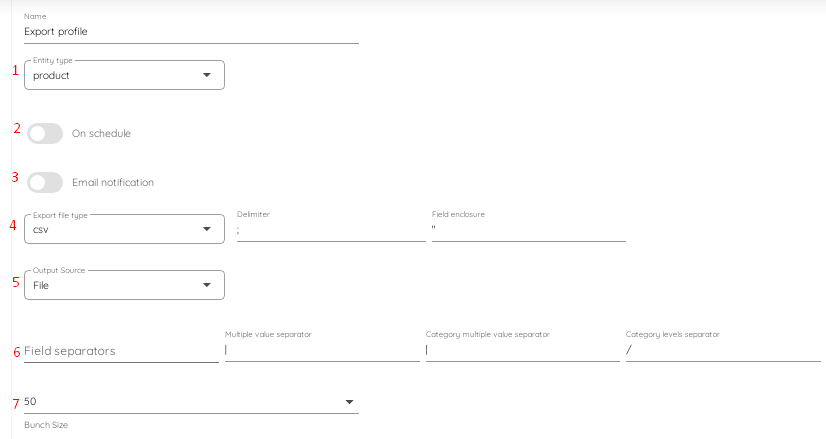
- Specify the name on your export profile – e.g., ERP Product Export – and choose an entity you want to import – Products;
- Enable the On Schedule toggle to create a schedule of updates;
- Configure email notifications to be informed on the status of your product sync between Shopware 6 and an ERP;
- Select your file format (e.g., CSV, XML, or XLSX) – choose one that your ERP system supports;
- Choose FTP as your export source;
- Specify field separators.
- Choose your batch size.
After that, it is possible to replace the default Shopware 6 column names with the corresponding names your ERP system uses. For instance, id with UUID or parent_id with Parent ID.
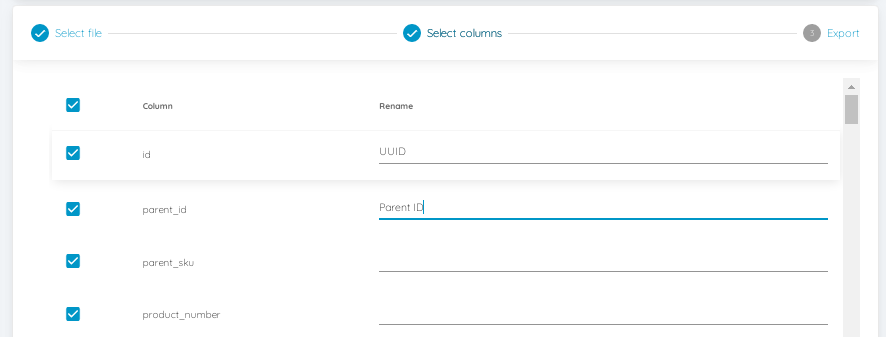
Use any values that your specific Shopware 6 ERP integration requires.
Next, click the Export button between the mapping section to initiate the product export from Shopware 6 to an ERP at the predefined time.
You can read more about advanced Shopware 6 export here: Improved Import, Export & Mass Actions Manual
Customers
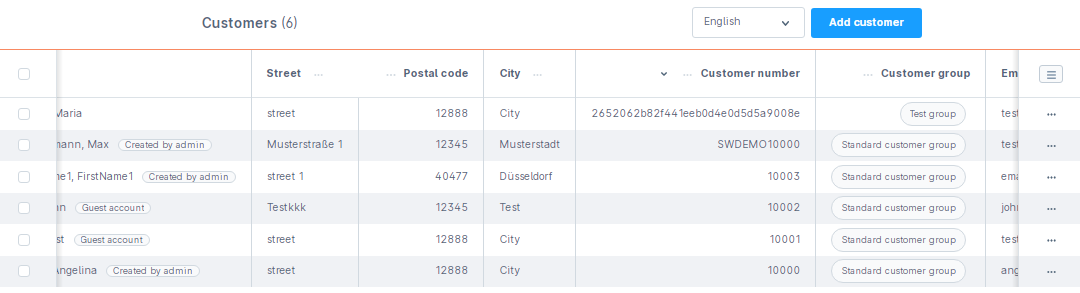
How to import customers from ERP to Shopware 6
You can easily import customers from an ERP system to Shopware 6 via the same interface. Follow the algorithm for the product sync described above but select Customers as your import entity. All other steps are identical to the ones associated with the previous procedure.
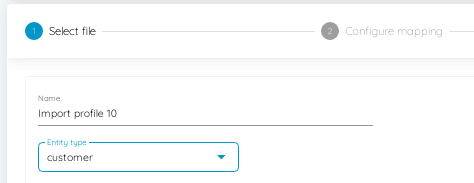
How to export customers from Shopware 6 to ERP
You can easily export customers from an ERP system to Shopware 6 via the same interface. Follow the algorithm for the customer data sync described above but choose Customers as your export entity. All other steps are identical to the ones associated with the previous procedure.
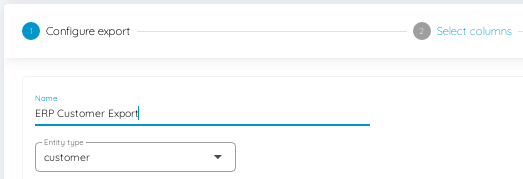
Orders
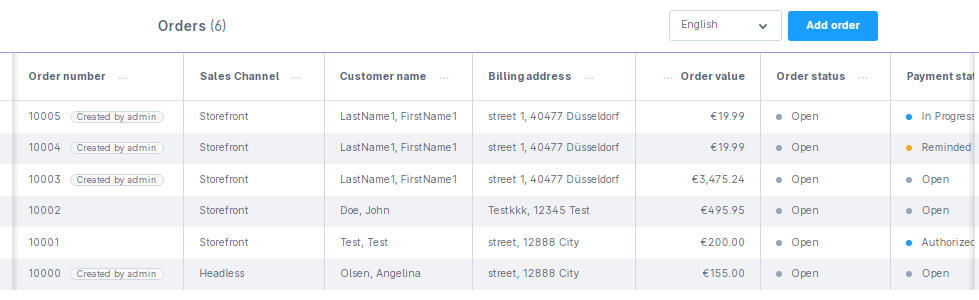
How to import orders from ERP to Shopware 6
Unfortunately, the current version of the app doesn’t let you import orders. However, the desired update might be implemented soon. Contact us for further information.
How to export orders from Shopware 6 to ERP
You can freely export orders from Shopware 6 to an ERP system following the default algorithm introduced in the Improved Import, Export & Mass Actions app described above. Just choose Orders as your export entity.
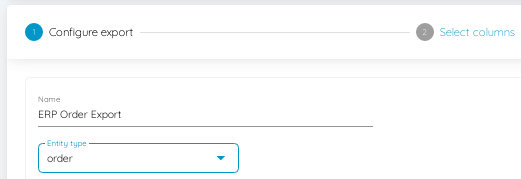
Other Entities
Contact us if you need to sync more entities between Shopware 6 and your ERP platform. We are going to support more entities soon, but if you are in urgent need, we can discuss some custom enhancements and prioritize the improvements your business case requires.
Improved Import & Export Features
The Improved Import, Export, and Mass Actions app introduces numerous features to help you synchronize Shopware 6 with ERPs and other external features, including:
- Full support for product import and export including custom properties (attributes);
- Full support for customer import and export including addresses;
- Full support for orders export;
- Full support for product variants with a full set of attributes;
- Product properties mapping and mapping presets;
- Import and export schedules;
- Support for CSV, XLSX, and XLSX file types;
- Direct file uploads;
- FTP/FTPS uploads.
You can find more information about the product here:
- Improved Import, Export & Mass Actions application for Shopware 6
- Improved Import, Export & Mass Actions Manual

