How to Import Products to Shopware 6 Without URL Duplicates

Chances are, you’ve been in a situation when a product update table contains URLs that are identical to the ones you already use on your e-commerce website. Therefore, importing new “problematic” products may lead to various issues, including a negative impact on search engine ranking. While most articles focus on how to fix the duplicate URL issue, we are going to teach you how to avoid this problem. Below, you will learn how to import products to Shopware 6 without creating URL duplicates. You will need the Improved Import, Export, and Mass Actions app. Also, don’t forget to check our Shopware Cookbook for more helpful suggestions. But let’s first focus on what URL duplicates are.

Table of contents
URL Duplicates & Their Impact
In this article, we focus on the issue of technically duplicate pages that appears if there is a technically identical URL for any of the products in your Shopware 6 catalog. So, if your update file contains a particular URL that is technically identical to at least one other URL that the search engine has indexed (and your product pages are probably all indexed), you may face problems with search engine ranking. Luckily, the Improved Import, Export, and Mass Actions app provides the ability to apply several types of URL rewrite behavior.
URL Rewrite Behavior
Our application lets you implement one of the following three strategies toward URL duplicates when you create an import profile:
- Display warnings – with this option enabled, the app informs you when there are URL duplicates in the imported file. Imported products, if they have the same URLs as the products available on your website, get new URLs based on the product name;
- Increment duplicate – with this option enabled, the app imports products with duplicated URLs, updating their URLs as follows: “existing_url-n+1” where “n” is a duplicate’s number (“0” for the first duplicate so that its URL after the import is “existing_url-1”);
- Force overwrite – with this option enabled, the app assigns the existing URLs to the imported products if duplicated URLs are detected in the import file. So, the imported products get the existing URLs while the existing products have no URLs.
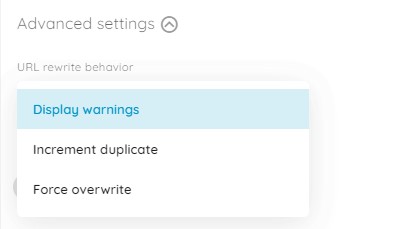
How to Import Products to Shopware 6 Without URL Duplicates
Now, let’s see how to import products to Shopware 6 without the issue of technically duplicate pages.
Click the New Profile button under Extensions -> Improved Import, Export & Mass Actions -> Product Import.
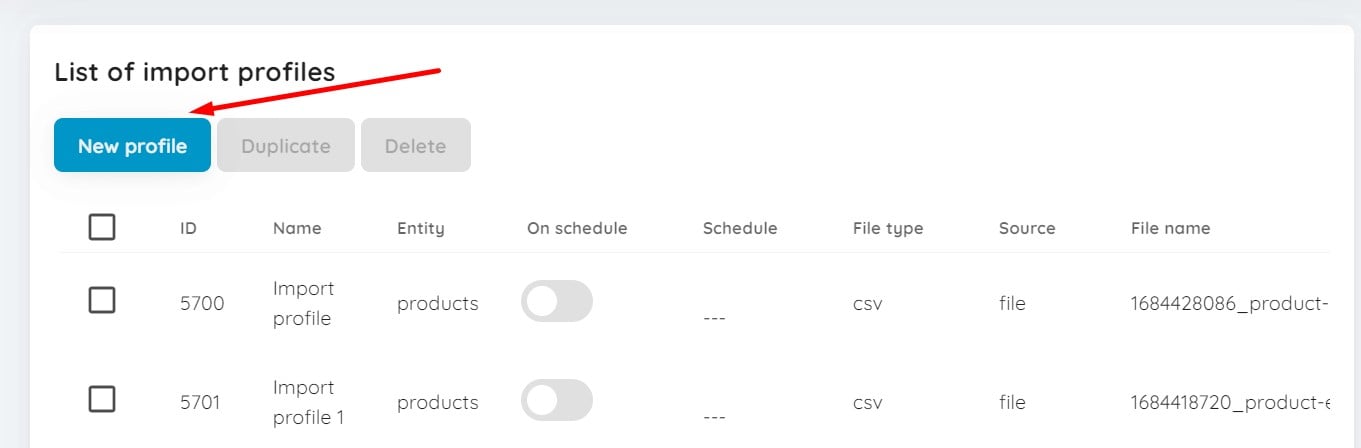
You will be redirected to the first screen of your new import profile – Select file. It is where you can choose your URL rewrite behavior. Follow these steps to create a Shopeare 6 import procedure that lets you avoid URL duplicates:
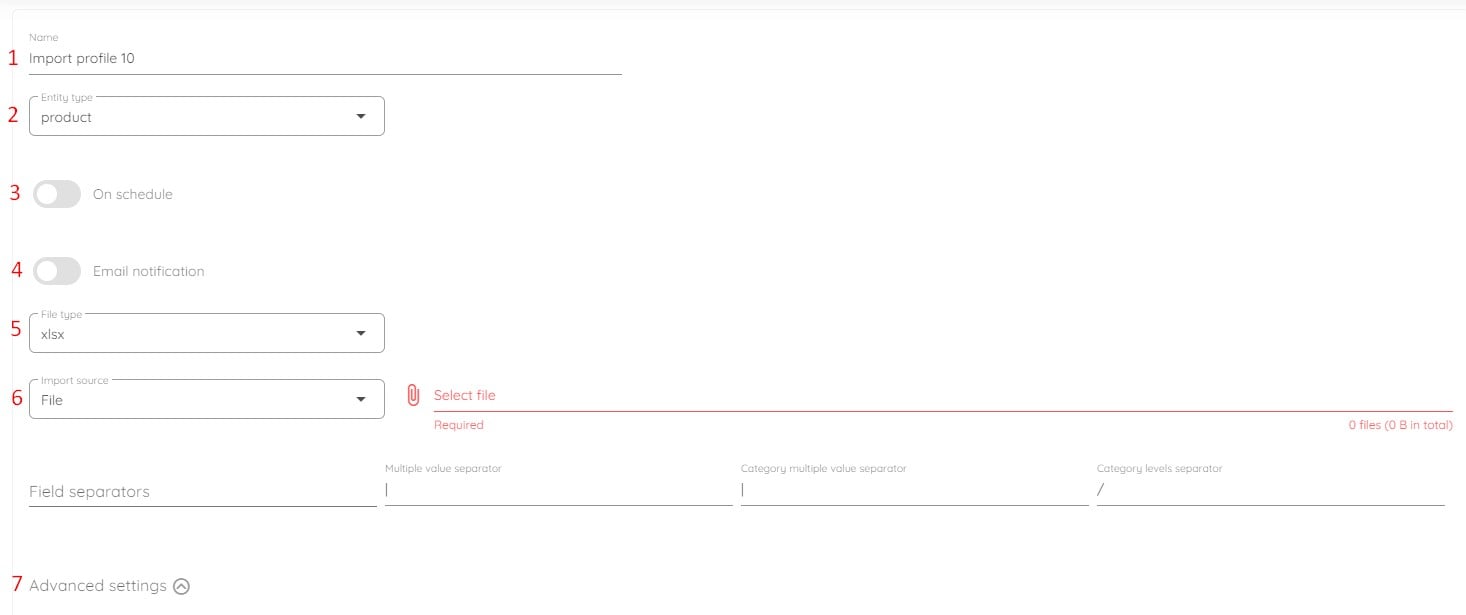
- Specify your profile’s title;
- Select an entity you want to import (e.g., products or customers);
- Create a schedule of updates if applicable;
- Configure email notifications if necessary:
- Select your file format (XLSX, XML, or CSV);
- Choose your import source (e.g., file, URL, FTP, Google Drive, or Google Sheets);
- Configure advanced settings: URL rewrite behavior, media replacement behavior, and stock increment strategy. In the URL rewrite behavior section, select one of these three options: Display warnings, Increment duplicate, or Force overwrite.
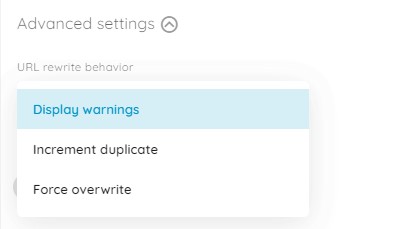
That’s it! Now, your import process won’t create URL duplicates for the imported products.
Next, you can proceed to configure your mappings. The corresponding screen lets you specify which columns from the imported file match the properties of the products from your Shopware 6 store.
The Improved Import, Export, and Mass Actions app also lets you preview how products look after import.
Click on the Import button at the bottom of the Preview result page to start the import process.
You can read more about the enhanced Shopware 6 import in our Improved Import, Export & Mass Actions Manual.
Other Features
You can address the most prevalent Shopware 6 data transfer concerns with the help of the Improved Import, Export, & Mass Actions software. While Shopware 6 cannot import all relevant product information in a single file, the Improved Import, Export, and Mass Actions software does, providing the ability to edit products in bulk. As a consequence, you can manage your catalog with ease. Other key characteristics and benefits include:
- Full product import and export with custom attributes (properties);
- Customer import and export with addresses;
- Orders export;
- Full support for product variants with a full set of attributes;
- Product properties mapping with mapping presets;
- Import and export schedules;
- Import and export of CSV, XLSX, and XLSX files;
- Direct file uploads;
- FTP/FTPS uploads.
You can find more information about the Improved Import, Export & Mass Actions app here:
- Improved Import, Export & Mass Actions application for Shopware 6
- Improved Import, Export & Mass Actions Manual

