Magento 2 Catalog Price Rules Explained: The Ultimate Guide to Management, Import & Automation
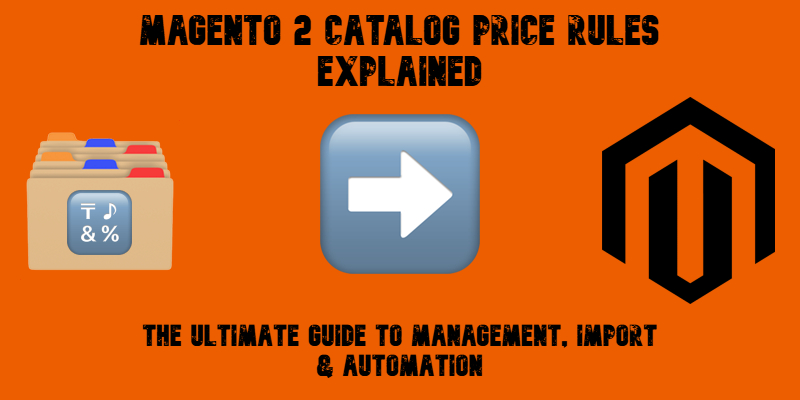
Magento 2 Catalog Price Rules are one of the most effective ways to run promotions and automate discounts across your store catalog. Whether you want to offer seasonal sales, bulk discounts, or customer group-specific pricing, Magento catalog price rules give you the flexibility to create dynamic campaigns that update prices automatically. Unlike cart price rules that apply at checkout, catalog price rules in Magento 2 display discounted prices right on product pages, making them a powerful tool for driving conversions.
While Magento 2 includes catalog price rules as a built-in feature, it comes with a significant limitation — there is no native way to import or export catalog price rules in bulk. This can quickly become a challenge for merchants managing large catalogs or migrating data between environments. In this guide, we’ll walk you step by step through what catalog price rules of Magento 2 are, how to create them, and, most importantly, how to easily import and export catalog price rules using the Improved Import and Export extension.
You’ll also find detailed instructions, a sample CSV table with required attributes and values, and practical tips to avoid common pitfalls. By the end, you’ll be ready to streamline your promotions and get the most out of Magento catalog price rules.

Table of contents
- What Are Magento Catalog Price Rules?
- Magento Catalog Price Rules vs. Cart Price Rules
- Key Benefits of Using Catalog Price Rules in Magento 2
- How to Create Catalog Price Rules in Magento 2
- Best Practices for Managing Catalog Price Rules
- Importing and Exporting Catalog Price Rules in Magento 2 with Firebear
- Wrapping Up: Simplify and Supercharge Your Magento 2 Catalog Price Rules
- Magento Catalog Price Rules FAQ
What Are Magento Catalog Price Rules?
Magento catalog price rules are built-in promotional tools that let you automatically apply discounts to products before customers add them to their shopping carts. This means the discounted prices appear directly on category and product pages, making it easy for shoppers to see the savings without needing to enter a coupon code.
In Magento 2, catalog price rules are highly flexible. You can create rules based on specific conditions, such as product attributes, categories, or customer groups. For example, you might offer 20% off all items in a particular brand or category during a seasonal sale. These rules help you run targeted promotions that boost visibility and encourage faster purchasing decisions.
It’s important to understand the difference between catalog price rules and cart price rules in Magento 2. Let’s dive in!
Magento Catalog Price Rules vs. Cart Price Rules
While both Magento 2 catalog price rules and cart price rules can help you drive sales, they work at different stages of the shopping journey and serve different purposes.
Magento catalog price rules apply discounts before products are added to the shopping cart. This means the adjusted price is visible right on product and category pages, so customers see the discounted price immediately while browsing. This upfront visibility often leads to higher engagement and faster purchasing decisions.
In contrast, cart price rules apply discounts after items are added to the cart or during checkout. They rely on additional conditions like order totals, coupon codes, or shipping methods to trigger the discount.
Here’s a side-by-side look at catalog price rules Magento 2 compared to cart price rules:
| Feature | Catalog Price Rules | Cart Price Rules |
| When Discount Applies | Before adding products to the cart | In the shopping cart or at checkout |
| How Discount Is Displayed | Discounted price shown directly in product listings | Discount applied to the cart subtotal or shipping |
| Supports Coupon Codes | No | Yes |
| Common Use Cases | Sitewide sales, category-based discounts, seasonal promos | Free shipping, buy X get Y, subtotal-based incentives |
| Conditions Available | Product attributes, categories | Customer groups, coupon codes, order totals, shipping |
| Customer Experience | Sees lower prices while browsing | Sees discount applied later during checkout |
While Magento 2 catalog price rules are ideal for broad, product-focused discounts that don’t require coupon codes, cart price rules are better suited for highly targeted promotions based on customer behavior or cart value.
By combining both types effectively, you can build powerful promotional strategies that highlight savings in the catalog and provide additional incentives at checkout — ultimately helping you increase conversions and revenue.
Key Benefits of Using Catalog Price Rules in Magento 2
Magento catalog price rules offer several advantages that make them an essential part of any successful promotion strategy. Whether you’re managing a small catalog or thousands of products, these rules simplify your workflows and help you drive more sales. Here are some of the key benefits of using catalog price automation in Magento 2:
- Automating Bulk Discounts. With Magento 2 catalog price rules, you can easily set up discounts that apply across entire categories, brands, or product types. Instead of adjusting prices manually for every item, you define the conditions once, and the system updates all qualifying products automatically. This bulk approach saves time and ensures consistent pricing throughout your store.
- Improving Customer Loyalty. When shoppers see transparent discounts displayed directly in your catalog, they feel more confident about the deal. This visibility encourages repeat purchases and helps build trust in your pricing. Clear, catalog-wide promotions are especially effective for seasonal sales and customer group-specific offers.
- Reducing Manual Price Updates. One of the biggest Magento 2 catalog price rules advantages is the ability to schedule and automate discounts in advance. You don’t have to adjust prices manually each time you launch a promotion or end a sale. Instead, you can configure rules with start and end dates, and Magento will handle the updates for you.
By leveraging catalog price automation, you can streamline your workflows, deliver a better shopping experience, and maintain more accurate, reliable pricing throughout your Magento 2 store. Let’s create your first catalog price rule to implement these advantages!
How to Create Catalog Price Rules in Magento 2
Setting up promotions is easy when you know how to create Magento catalog price rules. This feature lets you automate discounts that appear right on product pages, helping you attract customers without relying on coupon codes.
Follow these steps to set up catalog price rules in Magento 2:
1. Access the Catalog Price Rules Panel
In your Magento 2 admin, navigate to Marketing → Promotions → Catalog Price Rules.
Click Add New Rule to open the configuration screen.
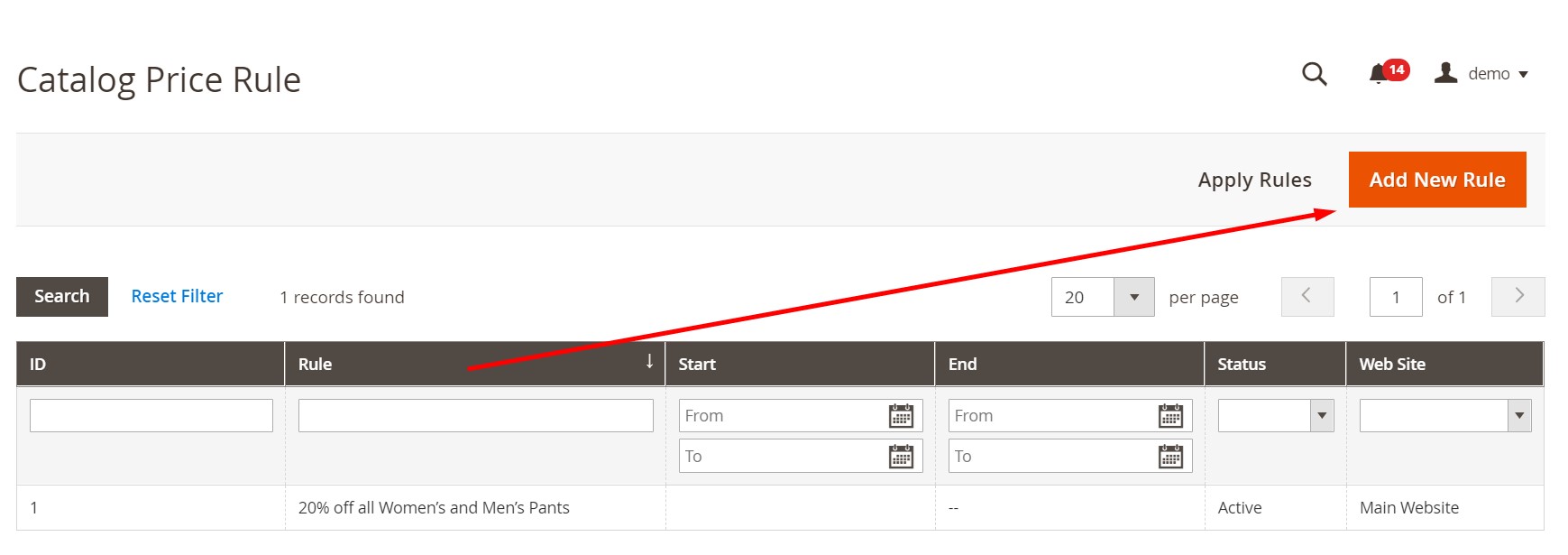
You are redirected to a new screen divided into the following sections:
- Rule Information;
- Conditions;
- Actions;
- Dynamic Blocks.
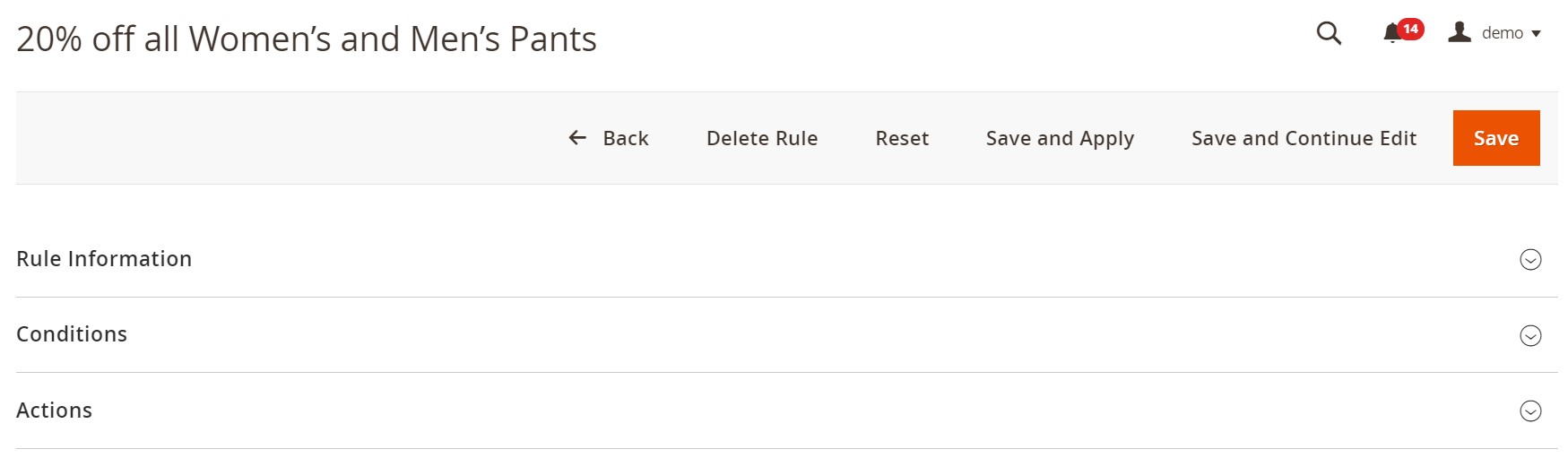
2. Configure Rule Information
The first tab, Rule Information, contains essential details:
- Rule Name – Enter a descriptive name for internal reference.
- Description – Add notes to help your team understand what this rule does.
- Status – Set to Active to enable the rule.
- Websites – Choose the websites where the rule will apply.
- Customer Groups – Select which customer segments see the discounted prices.
- From / To Dates – Define the promotion period or leave blank to start immediately.
- Priority – Set the rule priority to avoid conflicts with other catalog price rules.
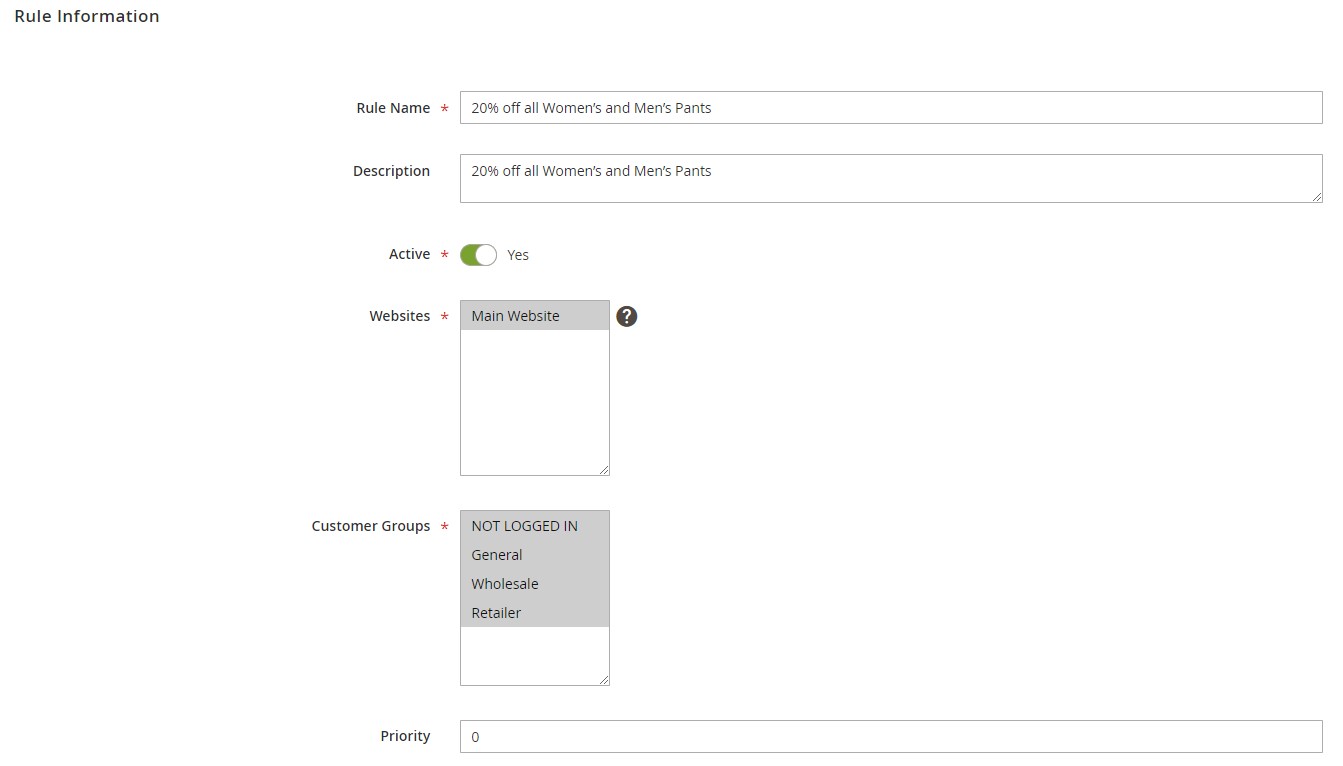
3. Define Conditions
The Conditions tab determines which products or categories the rule targets. By default, the condition starts with:
If ALL of these conditions are TRUE
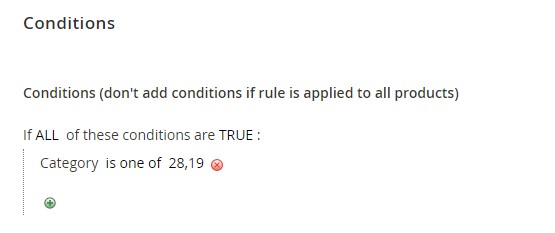
You can click ALL or TRUE to switch to ANY or FALSE as needed.
To add a condition:
- Click the Add icon.
- Choose a condition type (e.g., Category, Attribute Set).
- Pick the attribute to filter by (like Category or SKU).
- Choose the comparison operator (is, is not).
- Enter or select the value.
You can keep adding lines to build complex conditions targeting exactly the products you want.
Example: Apply a 15% discount to all products in the “Women’s Jackets” category.
Condition: If ALL conditions are TRUE
Category is Women’s Jackets
4. Configure Actions
In the Actions tab, you’ll set how the discount is calculated. Magento 2 offers several options:
- Apply as Percentage of Original
Subtracts a percentage from the product’s price.
Example: Enter 10 to give a 10% discount. - Apply as Fixed Amount
Subtracts a set amount.
Example: Enter 5 to reduce the price by $5. - Adjust Final Price to This Percentage
Sets the final price to a percentage of the original price.
Example: Enter 25 to discount the item to 25% of its normal price. - Adjust Final Price to Discount Value
Sets the product to a fixed price.
Example: Enter 20 to sell the product for $20.

If you don’t want any other rules to apply after this one, set Discard Subsequent Rules to Yes.
5. Assign Related Dynamic Blocks
Dynamic blocks are promotional banners that display automatically when the catalog price rule conditions are met. To link them:
- Go to the Related Dynamic Blocks section.
- Check the boxes next to the blocks you’d like to assign.
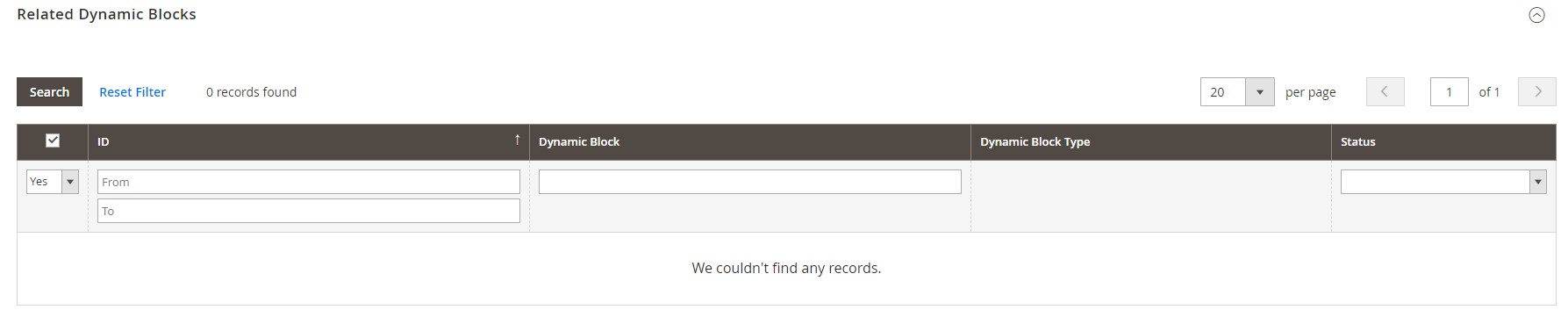
You can learn more about dynamic blocks here.
Example Scenarios
Here are a few examples to inspire you:
- Seasonal Sale: 20% off all products in the “Summer Collection” category.
- VIP Customer Promotion: Fixed $10 discount for the “Wholesale” customer group.
- Clearance Event: Set final price to $5 for discontinued SKUs.
Once you save your rule, Magento will automatically apply it to all matching products. This powerful automation saves time and keeps your catalog pricing consistent.
Best Practices for Managing Catalog Price Rules
To get the most out of Magento catalog price rules, you’ll want to follow proven strategies that keep your promotions running smoothly and avoid conflicts with other pricing adjustments. Here are some essential catalog price rules best practices you can apply in any Magento 2 store:
- Test Rules in a Staging Environment First. Before you launch a new promotion, always test your catalog price rules on a staging site. This step helps you confirm that discounts apply correctly, no conflicting rules override your pricing, and product visibility behaves as expected. Testing reduces the risk of errors that could impact your sales or confuse customers.
- Schedule Start and End Dates in Advance. One of the most useful features in Magento catalog price rules management is the ability to schedule promotions ahead of time. Always set clear start and end dates so discounts automatically go live and expire without requiring manual updates. This approach is especially helpful for seasonal sales or limited-time offers.
- Use Clear Naming Conventions. When you create multiple catalog price rules, consistent naming makes it easier to track which rules are active. For example, include the promotion type and date range in your rule name (e.g., Winter Sale – Jan 1–Jan 31).
- Combine Rules with Special Prices. Magento catalog price rules can work alongside special prices you set on individual products. This combination is great for stacking discounts or offering deeper savings on clearance items. Just remember to test how these rules interact to avoid unexpected pricing.
- Set Priorities to Avoid Conflicts. If you have overlapping rules, use the Priority field to control which rule takes precedence. Lower numbers indicate higher priority. Setting clear priorities ensures the right discount is applied.
- Monitor Rule Performance Regularly. After activating a catalog price rule, review sales reports to see how it impacts conversions and revenue. Tracking performance helps you fine-tune your discount strategies and improve future promotions.
By following these Magento catalog price rules best practices, you can keep your promotions organized, avoid pricing issues, and make sure your discounts deliver the results you expect.
Ready to start applying these tips? Combine them with the setup instructions above to master Magento catalog price rules management and boost your store’s sales effortlessly.
Importing and Exporting Catalog Price Rules in Magento 2 with Firebear
While Magento doesn’t include built-in tools to import and export catalog price rules, you can rely on the Improved Import and Export extension to unlock this missing capability. This powerful module provides everything you need to import Magento catalog price rules quickly and safely.
Whether you’re updating your product catalog, migrating from Magento 1 to Magento 2, or connecting your store to external platforms, the extension’s flexible architecture helps you handle data transfers with ease.
Unlike the limited native features, Improved Import and Export gives you advanced tools for Magento catalog price rules management, including:
- Manual and automated imports scheduled via cron jobs
- Support for multiple file formats (CSV, XML, XLSX, JSON, and more)
- Additional import sources like Dropbox, Google Sheets, FTP, and direct URL
- REST and SOAP API integrations for enterprise workflows
Before you get started, it’s helpful to see how a catalog price rules CSV should be structured.
Sample Table for Magento Catalog Price Rule Import
To make your first import smooth, you can download a sample Magento 2 catalog price rules CSV from our . This example contains clear attribute descriptions and all the details you need for a successful import.

If you prefer to create your own table from scratch, make sure it meets these requirements:
- Character Set: Unicode (UTF-8)
- Field Separator: Comma or Tab
- Text Delimiter: “
Magento 2 Catalog Price Rule Attributes Explained
Here’s an overview of the key attributes required to import catalog price rules to Magento 2:
| Attribute Name | Reference | Values | Value Example |
| rule_id | The ID of the catalog price rule. It is a unique identifier that you can use to update a particular catalog price rule | Numeral | 25 |
| name | The name of the catalog price rule | Can be any value | Underwear 10% off |
| description | Description of the catalog price rule | Can be any value | 10% discount on men’s underwear sponsored by Improved Import and Export |
| website_ids | IDs of the websites the catalog price rule is enabled for | Website ID value | 1 |
| customer_group_ids | Customer Groups that will be able to use the discount | Customer group IDs can be found at Customers > Custom Groups > ID column.
Multiple values must be separated by commas. |
0,1,2,3 |
| from_date | The date from which the catalog price rule becomes active | The date is processed in the following format:
yyyy/dd/mm For example: If you want a discount to be active from the 27th of December 2024, the value should look like: 2024-12-27 |
2024-12-27 |
| to_date | The date to which the catalog price rule becomes active | The date format should follow:
yyyy/dd/mm For example: If you want the discount to stop being displayed on the 31st of December 2024, the value should look like: 2024-12-31 |
2024-12-31 |
| conditions_serialized | The complex syntax that defines active conditions and condition combinations that trigger the rule | Values for categories, SKU, and product attributes enclosed in JavaScript.
Can contain letters, numerals, and punctuation marks. |
See |
| stop_rules_processing | The attribute corresponds to the “Discard subsequent rules” setting. If the option is enabled all other catalog price rules will not be applied to the product | 0 – Discard subsequent rules disabled
1 – Discard subsequent rules enabled |
1 |
| simple_action | The attribute corresponds to the “Actions > Apply” setting. Defines the type of discount applied by the rule | by_percent – the discount amount is a percent of the product price
by_fixed – the discount amount is a fixed sum to_percent – the product price is reduced to a percent of the regular price to_fixed – the product price is reduced to a fixed amount |
to_fixed |
| discount_amount | The amount of the discount applied to the products by the catalog price rule | Numeral | 15 |
| sort_order | The rule application priority | Numeral (where 1 defines the highest priority) | 4 |
| is_active | Specified whether the catalog price rule is enabled or disabled | 0 – is disabled
1 – is enabled |
1 |
How to Import Catalog Price Rules to Magento 2
Once your CSV is ready and the Improved Import and Export extension is installed, follow these steps to create Magento catalog price rules imports:
1️⃣ Configure General Settings & Automation
- In the Magento Admin, go to System → Improved Import/Export → Import Jobs.
- Click Add New Job.
- In the General Settings tab, enter a name and enable the job.
- If you want to schedule automatic imports, set up a cron schedule here.

2️⃣ Select the Catalog Price Rule Entity
- In the Import Settings tab, choose Catalog Rule as your import entity.
- If you’re migrating from Magento 1 or another platform, select the matching preset in Select A Platform.
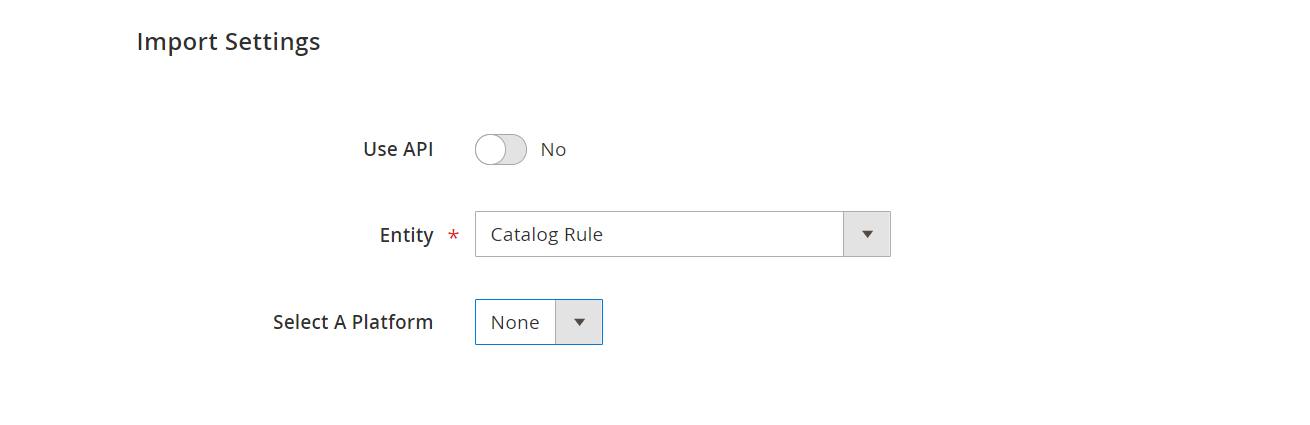
3️⃣ Define Import Behavior
- In the Import Behavior tab, pick how you want to process data:
- Add/Update – create new rules or update existing ones.
- Replace – remove old rules and insert new ones.
- Delete – remove specified rules.
- Choose a validation strategy, set an error threshold, and specify field separators.
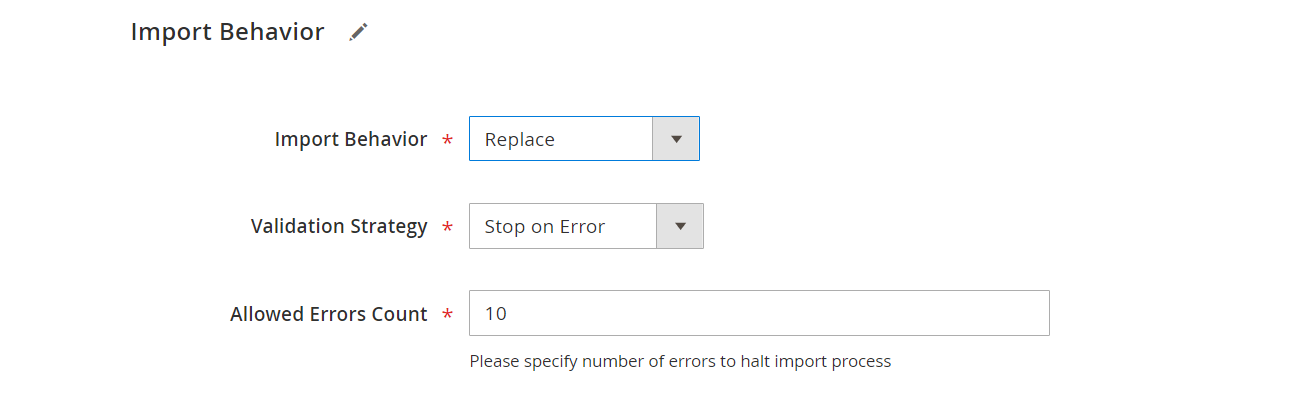
4️⃣ Choose File Format & Import Source
- Select where your data file comes from (e.g., FTP, SFTP, Dropbox, Google Sheets, URL, or direct upload).
- Choose your file format (CSV, XML, JSON, XLSX, ODS, ZIP, TAR).
- Click Validate File to check your CSV for errors.
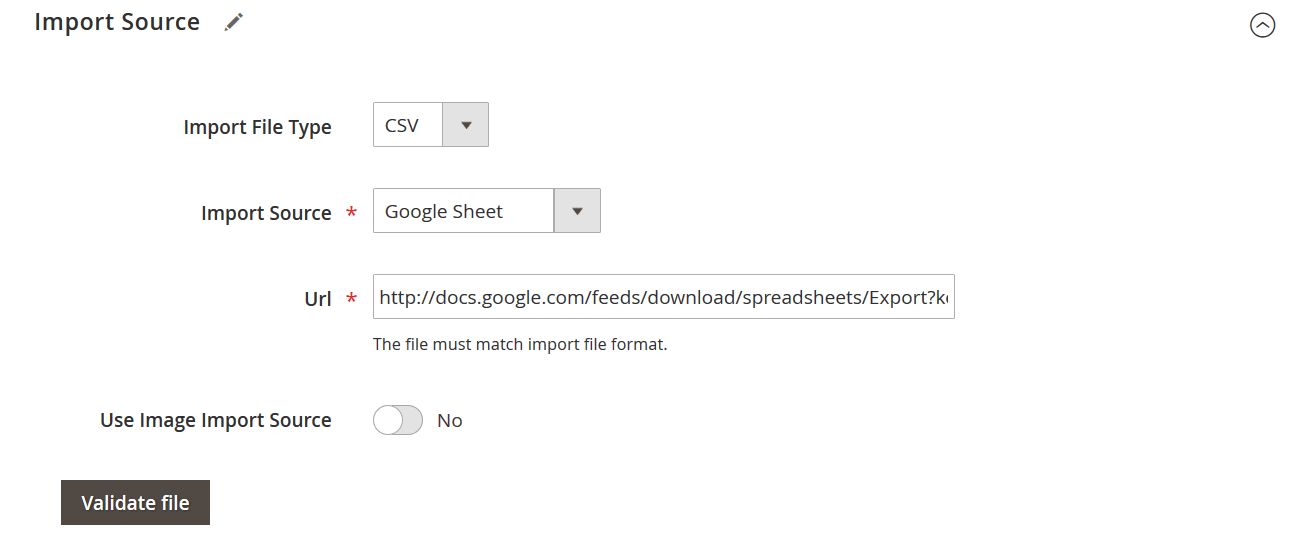
5️⃣ Run the Import
- When everything is ready, click Save & Run.
- Finally, click Run in the job grid. The extension will process the file and import your Magento catalog price rules automatically.
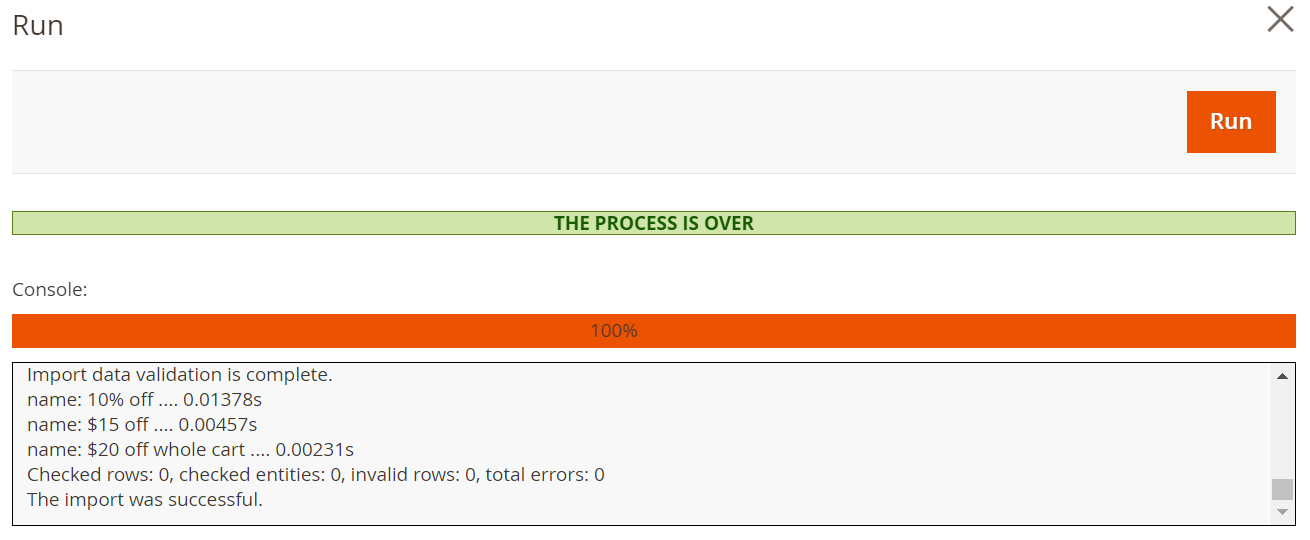
After the import completes, you can review the log file to verify everything worked as expected.
🔄 Exporting Magento Catalog Price Rules
Exporting catalog price rules from Magento 2 is just as easy:
- Go to System > Improved Import / Export > Export Jobs.
- Create a new job and select Catalog Rule as the entity.
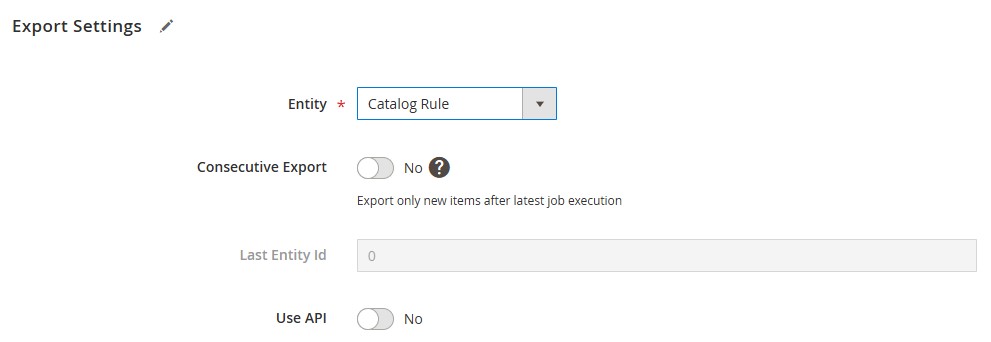
- Choose your format and export destination, and configure other parameters.
- Save and run the job to generate a file you can use to import into another Magento store or environment.
Tip: For detailed guidance on preparing your CSV file or troubleshooting import errors, check our Improved Import & Export documentation.
Wrapping Up: Simplify and Supercharge Your Magento 2 Catalog Price Rules
Magento catalog price rules are one of the most effective ways to automate discounts, highlight promotions, and improve the shopping experience right from the catalog page. While the default Magento 2 tools don’t support importing these rules out of the box, the Improved Import and Export extension makes it simple to manage them in bulk, saving you time and reducing errors.
Whether you need to create Magento catalog price rules for seasonal campaigns, update pricing across multiple websites, or migrate data from another platform, combining well-structured import files with proven best practices will help you keep your promotions consistent and effective.
If you’re ready to streamline your workflows and unlock the full potential of Magento 2 catalog price rules, explore the Improved Import and Export extension and see how it can transform your store’s efficiency.
Have questions or need help tailoring the solution to your business? Contact the Firebear team for a free consultation and personalized support.
With the right tools in place, you’ll be equipped to run flexible, high-impact promotions that grow your revenue and build long-lasting customer loyalty.
Want to master Magento 2 import from A to Z? Explore our complete guide and unlock step-by-step tutorials, tips, and expert tools.
👉 Go to the Full Magento 2 Import & Export Guide
Magento Catalog Price Rules FAQ
What are Magento catalog price rules, and how do they work?
Magento catalog price rules are built-in promotional tools that automatically apply discounts to products before customers add them to the cart. The discounted prices appear directly on product and category pages, making offers visible as shoppers browse.
How are catalog price rules different from cart price rules in Magento 2?
Catalog price rules adjust the displayed product price in the catalog, while cart price rules apply discounts at checkout or in the shopping cart. Cart price rules often require coupon codes or conditions based on order totals, whereas catalog price rules show discounts upfront without needing extra steps from the customer.
What is the best way to create Magento catalog price rules for seasonal sales?
The most effective approach is to define clear conditions and set start and end dates in advance. Use descriptive names to identify each rule and test them in a staging environment before launching. This helps you avoid conflicts and ensures the discounts apply correctly.
How do I schedule start and end dates for catalog price rules in Magento 2?
When creating or editing a catalog price rule, you can specify the “From” and “To” dates in the Rule Information section. The rule will automatically activate and deactivate based on this schedule.
Can I apply catalog price rules to specific customer groups or websites?
Yes. In the Rule Information section, you can select which websites and customer groups the rule applies to. This lets you target discounts to specific audiences, such as wholesalers or logged-in customers.
What happens if multiple catalog price rules overlap—how is priority determined?
Magento uses the priority field to decide which rule takes precedence. Lower numbers have higher priority. If two rules apply to the same product, the rule with the lower priority number will be used first.
How can I troubleshoot catalog price rules that aren’t applying correctly?
First, make sure your conditions are set up properly and match your products. Check that the rule is active, assigned to the right websites and customer groups, and has valid date ranges. It’s also a good idea to refresh Magento caches and reindex data.
Is it possible to combine catalog price rules with special prices on products?
Yes. Catalog price rules can work together with special prices to create deeper discounts. However, you should always test how they interact to avoid unexpected pricing.
Can I import Magento catalog price rules to Magento 2?
By default, Magento 2 does not include native import or export features for catalog price rules. You’ll need a third-party extension to add this functionality, such as Improved Import & Export.
How can I import and export catalog price rules in Magento 2?
The Improved Import and Export extension lets you import and export catalog price rules in bulk. It supports various file formats like CSV, XML, and XLSX, and allows you to schedule automatic imports from sources such as FTP, Dropbox, or Google Sheets.









