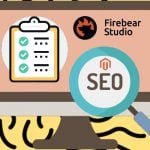Mastering Magento 2 Cart Price Rules: Your Step-by-Step Guide to Shopping Cart Discount Management, Import & Export
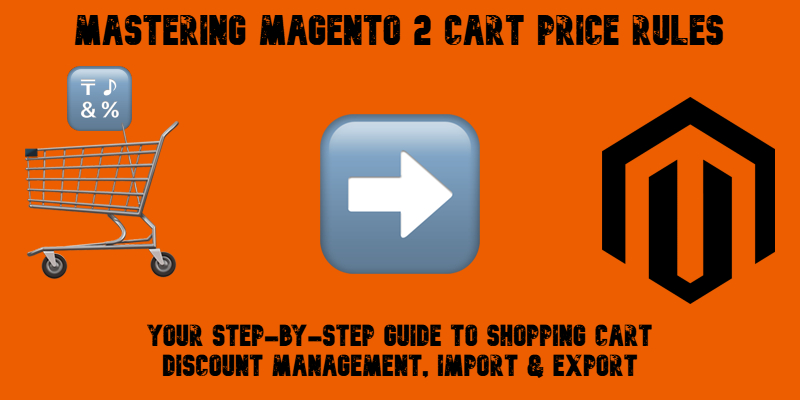
Managing discounts effectively is essential to driving more sales and keeping your customers coming back. And Magento 2 cart price rules offer a powerful way to create flexible promotions directly in your admin panel — from percentage discounts to free shipping incentives.
In this comprehensive guide, we’ll walk you through everything you need to know about Magento 2 cart price rules. You’ll learn what shopping cart price rules are, how they differ from catalog price rules, and why they’re such a valuable tool for any Magento store owner.
We’ll cover step-by-step instructions for creating and managing cart price rules in Magento 2, including tips to avoid common pitfalls and ensure your promotions run smoothly.
Additionally, you’ll discover how to import Magento 2 cart price rules quickly using the Improved Import & Export extension. We’ll show you how to prepare your data, what attributes are required, and how to automate imports to save time.
Whether you’re new to Magento cart price rules or looking to streamline your workflow, this article will give you the knowledge and tools to set up effective promotions and grow your store’s revenue.

Table of contents
- What Are Magento 2 Cart Price Rules?
- Cart Price Rules vs. Catalog Price Rules in Magento 2
- Benefits of Using Magento 2 Cart Price Rules
- How to Create a Cart Price Rule in Magento 2 (Step by Step)
- Best Practices for Managing Shopping Cart Discounts in Magento 2
- Advanced Magento 2 Cart Price Rule Scenarios
- Importing and Exporting Cart Price Rules in Magento 2 with Firebear
- Final Words: Take Control of Magento 2 Cart Price Rules
- Magento Cart Price Rules FAQ
What Are Magento 2 Cart Price Rules?
Magento 2 cart price rules are a powerful feature that allows you to create flexible discounts applied to a customer’s shopping cart during checkout. Unlike catalog price rules, which adjust product prices before a shopper adds items to the cart, Magento shopping cart price rules calculate discounts based on conditions evaluated in real time, such as order subtotal, customer group, coupon codes, or the shipping destination.
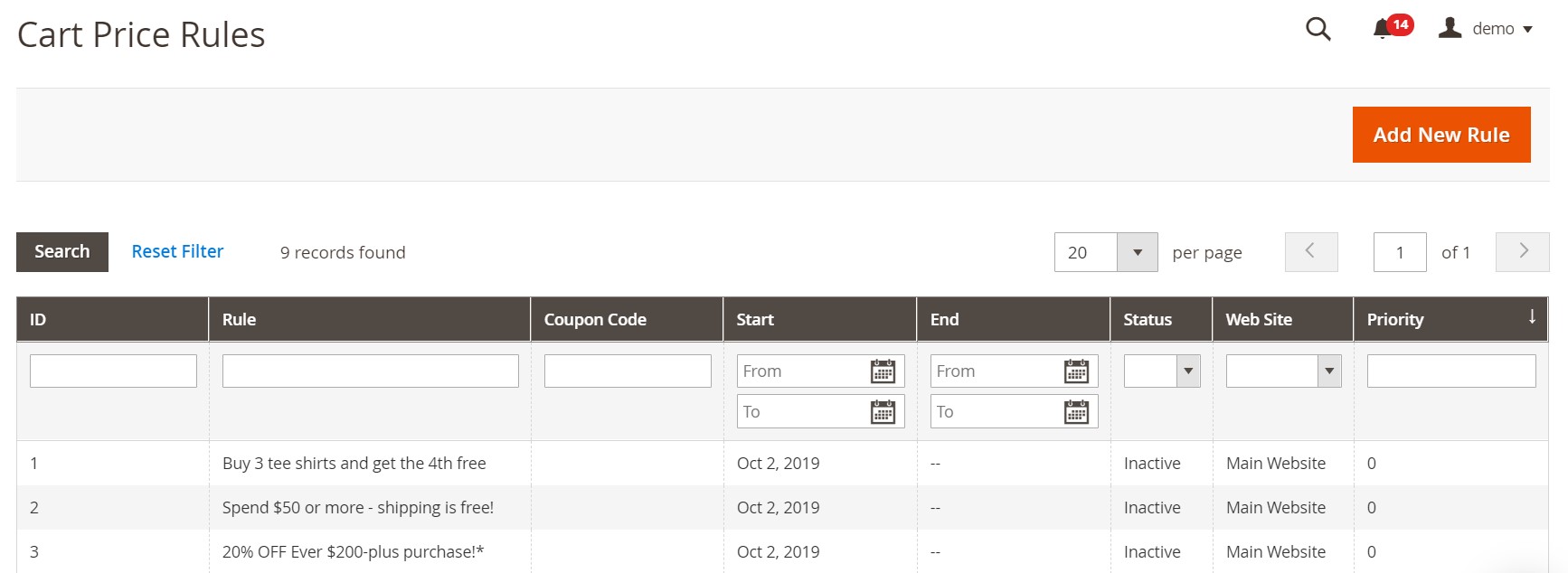
In simple terms, Magento cart price rules let you reward customers with special offers like percentage discounts, fixed amount reductions, free shipping, or buy X get Y deals. For example, you can create a promotion that gives 20% off orders over $100 or free shipping for first-time buyers.
These rules are essential for Magento 2 promotions because they provide a way to create targeted incentives that boost conversions and encourage repeat purchases. By combining cart price rules with catalog price rules, you can deliver a dynamic pricing strategy that adapts to your customers’ behavior and maximizes sales opportunities. But what’s the difference between them?
Cart Price Rules vs. Catalog Price Rules in Magento 2
When planning your Magento 2 promotions, it’s important to understand how cart price rules and catalog price rules work together — and how they differ. Although both tools help you create discounts, they operate at different stages of the shopping experience.
Catalog price rules apply discounts to products before they are added to the cart. These rules adjust the displayed product prices in your catalog, so customers see the discounted price immediately as they browse.
Cart price rules, on the other hand, apply discounts in the shopping cart or during checkout. They can use more dynamic conditions, such as order totals, customer groups, coupon codes, or shipping methods.
Here’s a side-by-side comparison to make the distinction clearer:
| Feature | Catalog Price Rules | Cart Price Rules |
| When Discount Applies | Before adding products to the cart | In the shopping cart or at checkout |
| How Discount Is Displayed | Discounted price shown directly in product listings | Discount applied to the cart subtotal or shipping |
| Supports Coupon Codes | No | Yes |
| Common Use Cases | Sitewide sales, category discounts | Free shipping, buy X get Y, subtotal-based discounts |
| Conditions Available | Product attributes, categories | Customer groups, order totals, coupon codes, and shipping |
| Customer Experience | Sees a lower price while browsing | Sees discount applied during checkout |
Magento 2 cart price rules are generally more flexible and powerful for creating targeted shopping cart promotions based on customer behavior. In contrast, catalog price rules are simpler and better suited for broad, product-focused discounts that don’t require coupons.
By understanding how these two rule types work, you can build more effective promotions that encourage customers to complete their purchases and boost your store’s revenue.
Benefits of Using Magento 2 Cart Price Rules
Implementing Magento 2 cart price rules can transform how you attract, convert, and retain customers. Whether you run seasonal campaigns or ongoing loyalty discounts, cart price rules give you the flexibility to deliver promotions that drive results.
Here are some of the main benefits of using Magento 2 shopping cart promotions in your store:
- Personalized Discounts. Cart price rules enable easy tailoring of promotions to specific customer segments. You can target discounts by customer group, purchase history, or shopping behavior. For example, you might offer first-time buyers 15% off or reward loyal customers with exclusive coupon codes.
- Higher Conversion Rates. Strategic promotions can reduce cart abandonment and motivate shoppers to complete their orders. Limited-time discounts, free shipping offers, or “buy X get Y” deals are proven tactics to boost conversions.
- Flexible Discount Management. With powerful conditions and actions, Magento 2 discount management becomes much easier. You can define precise rules based on order subtotals, product combinations, or applied coupons, without needing custom development.
- Encouragement of Larger Orders. Cart price rules can incentivize customers to spend more to unlock better deals, increasing AOV. For example, you can offer free shipping for orders over a certain amount or apply a higher discount when the cart subtotal reaches a threshold.
- Seamless Customer Experience. Because cart price rules apply discounts automatically at checkout, customers don’t have to hunt for special codes or wonder why a promotion isn’t working. This creates a smoother shopping experience that builds trust and encourages repeat purchases.
Overall, using Magento 2 cart price rules empowers you to deliver smart, personalized promotions that drive sales and strengthen customer loyalty — all while keeping your Magento 2 discount management organized and efficient. So, let’s see how to create a cart price rule to leverage all the benefits this mighty feature offers.
How to Create a Cart Price Rule in Magento 2 (Step by Step)
Setting up promotions in your store is simple when you learn how to add cart price rules in Magento 2. Below is a step-by-step guide to create a Magento 2 cart price rule, including examples to help you configure everything correctly.
1️⃣ Start Creating a New Cart Price Rule
- In your Magento 2 Admin Panel, go to Marketing > Promotions > Cart Price Rules.
- Click Add New Rule in the top right corner.
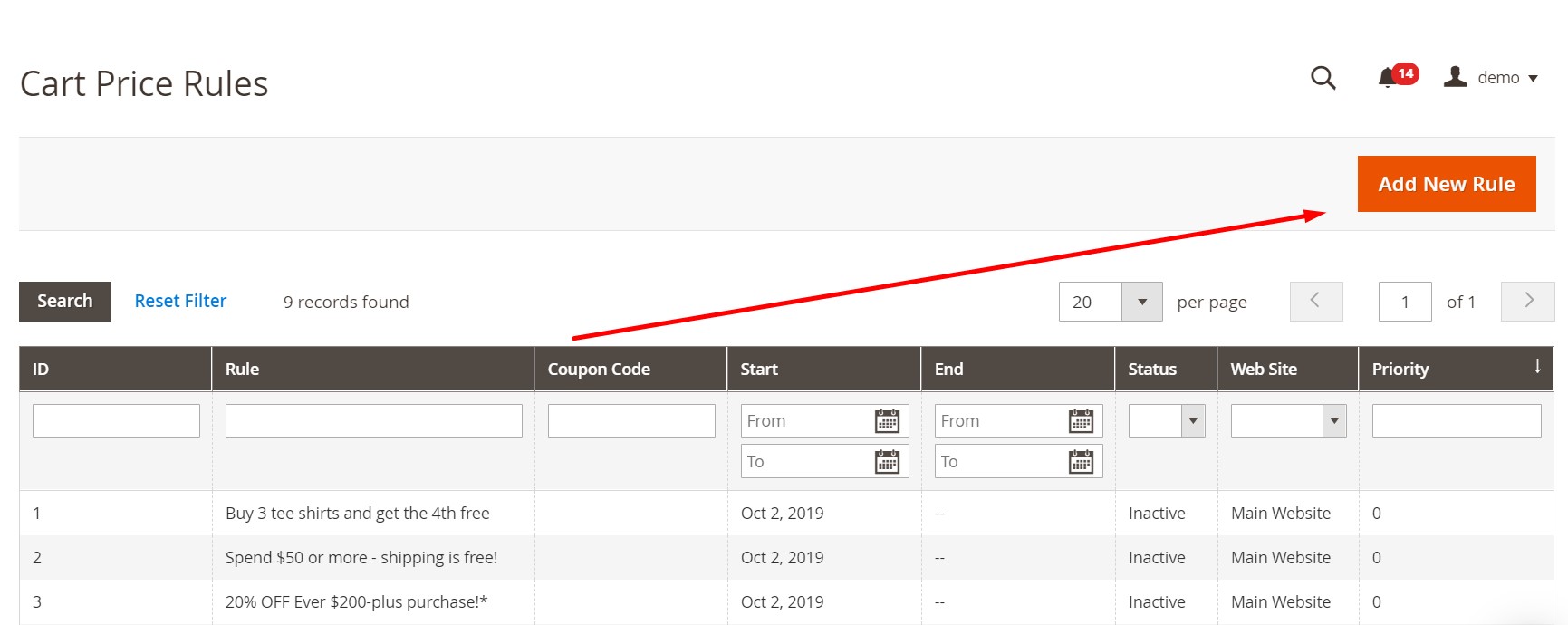
- Magento will open the new cart price rule configuration page, which is divided into several sections:
- Rule Information
- Conditions
- Actions
- Labels
- Manage Coupon Codes
- Related Dynamic Blocks
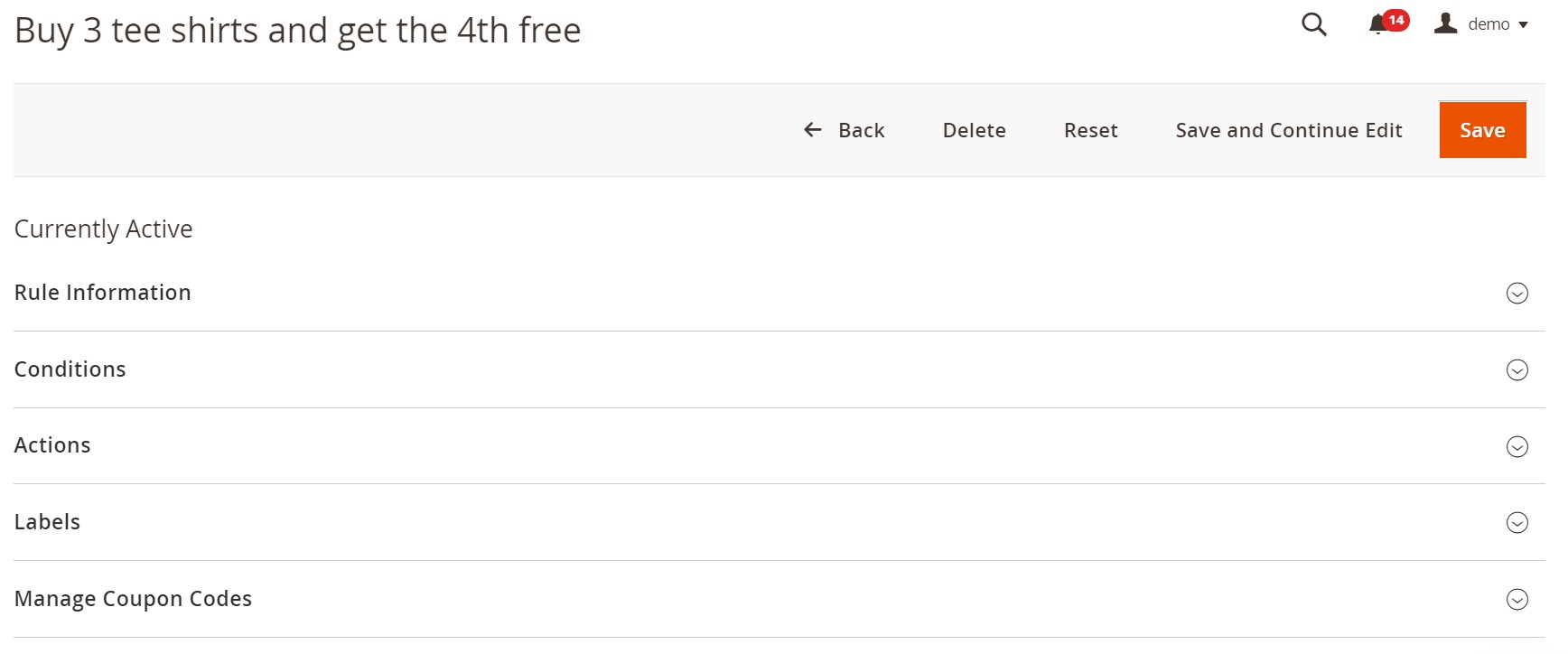
2️⃣ Configure Rule Information
In the Rule Information tab, you define the basic details of your promotion:
- Rule Name: Enter a clear name for your discount (e.g., Summer Sale 15% Off).
- Description: Provide internal notes about the rule.
- Status: Enable or disable the rule.
- Websites: Select the websites where this rule applies.
- Customer Groups: Choose which customer groups are eligible (e.g., General, Wholesale).
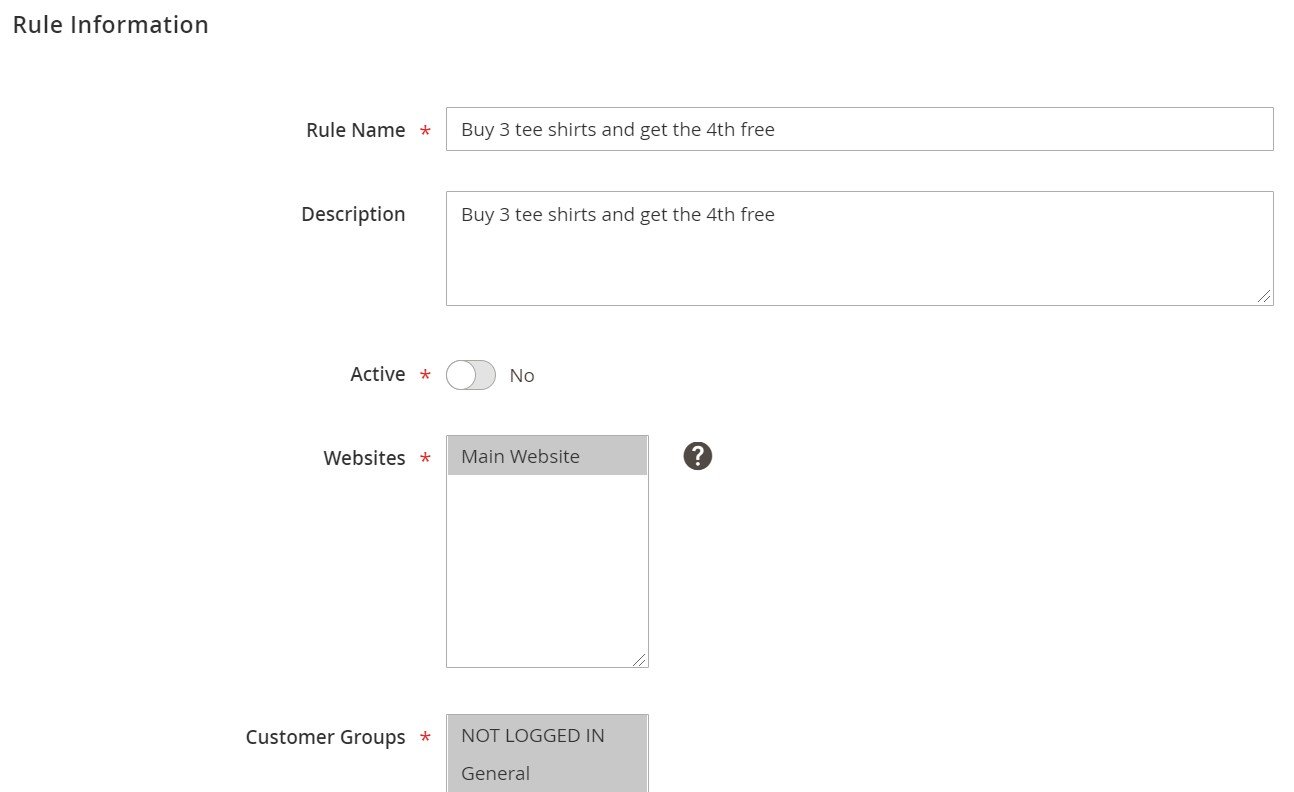
3️⃣ Set Up Coupon Options
Next, configure coupon settings:
- Coupon: Choose No Coupon if the rule applies automatically, or Specific Coupon if customers must enter a code.
- Coupon Code: If using a specific coupon, enter the code customers will use.
- Uses per Coupon: Limit how many times the coupon can be redeemed in total.
- Uses per Customer: Restrict how many times each customer can use the coupon.
- Priority: Assign a priority number to control how this rule interacts with others.
- Public in RSS Feed: Enable if you want this promotion displayed in your store’s RSS feed.
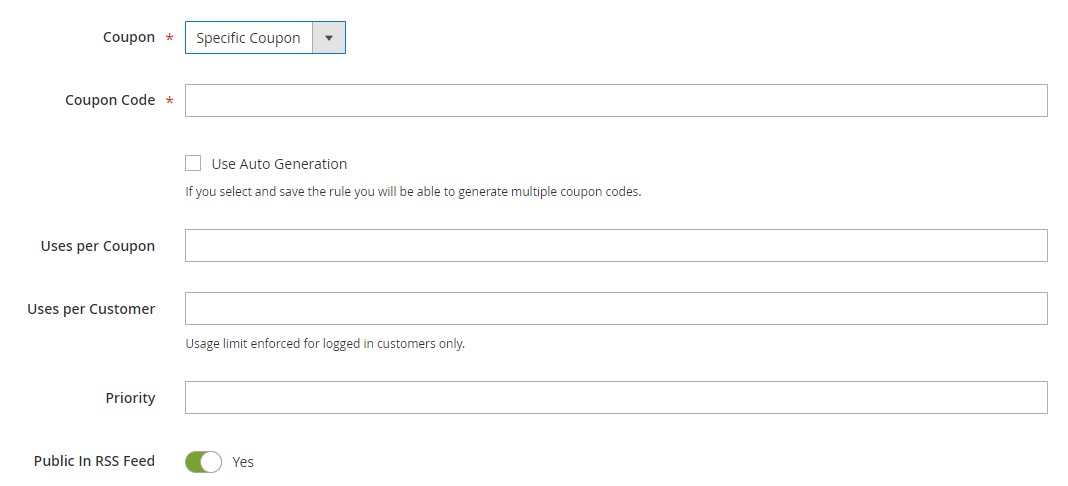
4️⃣ Define Conditions
In the Conditions tab, set the criteria that must be met for the Magento 2 discount rule to apply.
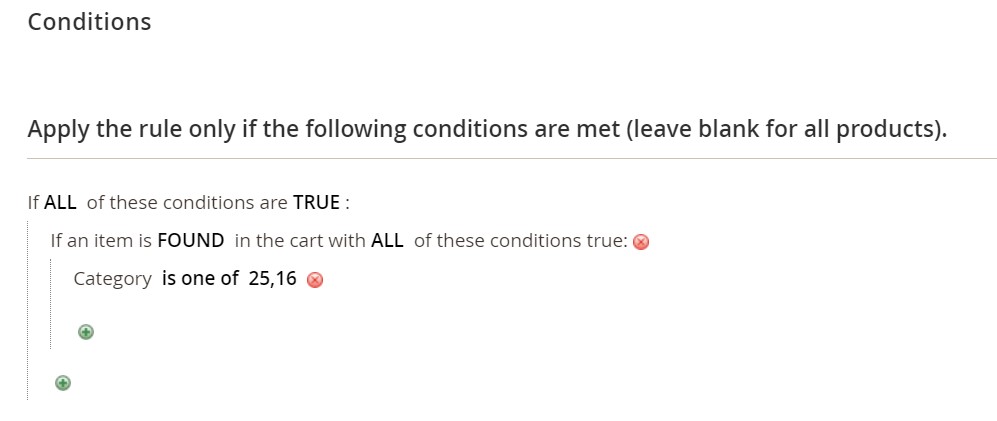
Example condition:
If ALL of these conditions are TRUE:
- Subtotal equals or greater than 100
- The product belongs to Category “Women’s Jackets”
Conditions are highly flexible — you can combine product attributes, cart totals, and other variables to target exactly who gets the discount.
5️⃣ Configure Actions
In the Actions tab, define how the discount is applied. Magento offers several options:
- Percent of Product Price Discount
- Reduces each qualifying item by a percentage.
- Example: Enter 10 for a 10% discount.
- Fixed Amount Discount
- Subtracts a set dollar amount from each qualifying item.
- Example: Enter 5 to take $5 off per item.
- Fixed Amount Discount for Whole Cart
- Reduces the subtotal by a fixed amount.
- Example: Enter 20 to subtract $20 from the cart total.
- You can also choose whether this applies to shipping.
- Buy X Get Y Free
- Sets a promotion where customers receive free products.
- Example: Buy 2 get 1 free.

Additionally, you can enable Free Shipping for qualifying orders by selecting the appropriate option.
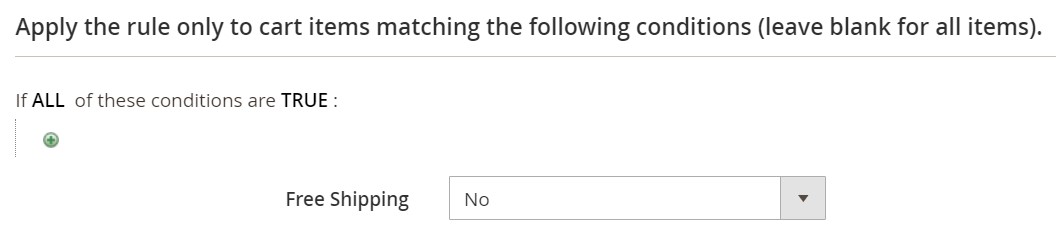
6️⃣ Add Labels
In the Labels section, specify the label text shown in the order totals to identify the discount. You can customize labels per store view if needed.
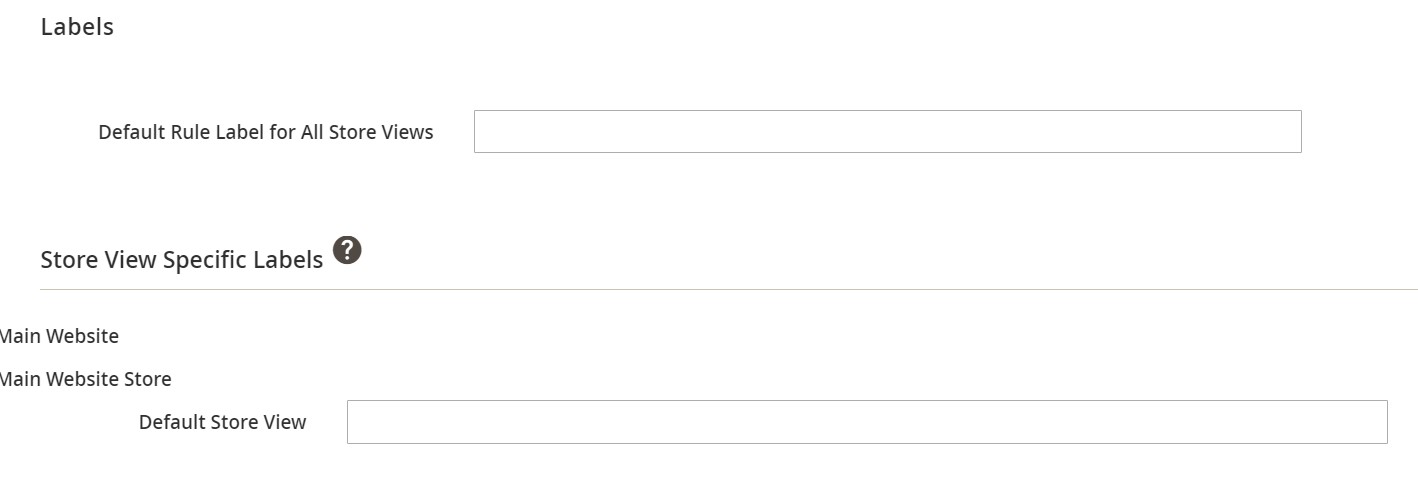
7️⃣ Manage Coupon Codes
Under Manage Coupon Codes, you can generate multiple unique coupon codes:
- Specify:
- Quantity of coupons
- Code length
- Code format
- Prefix/suffix
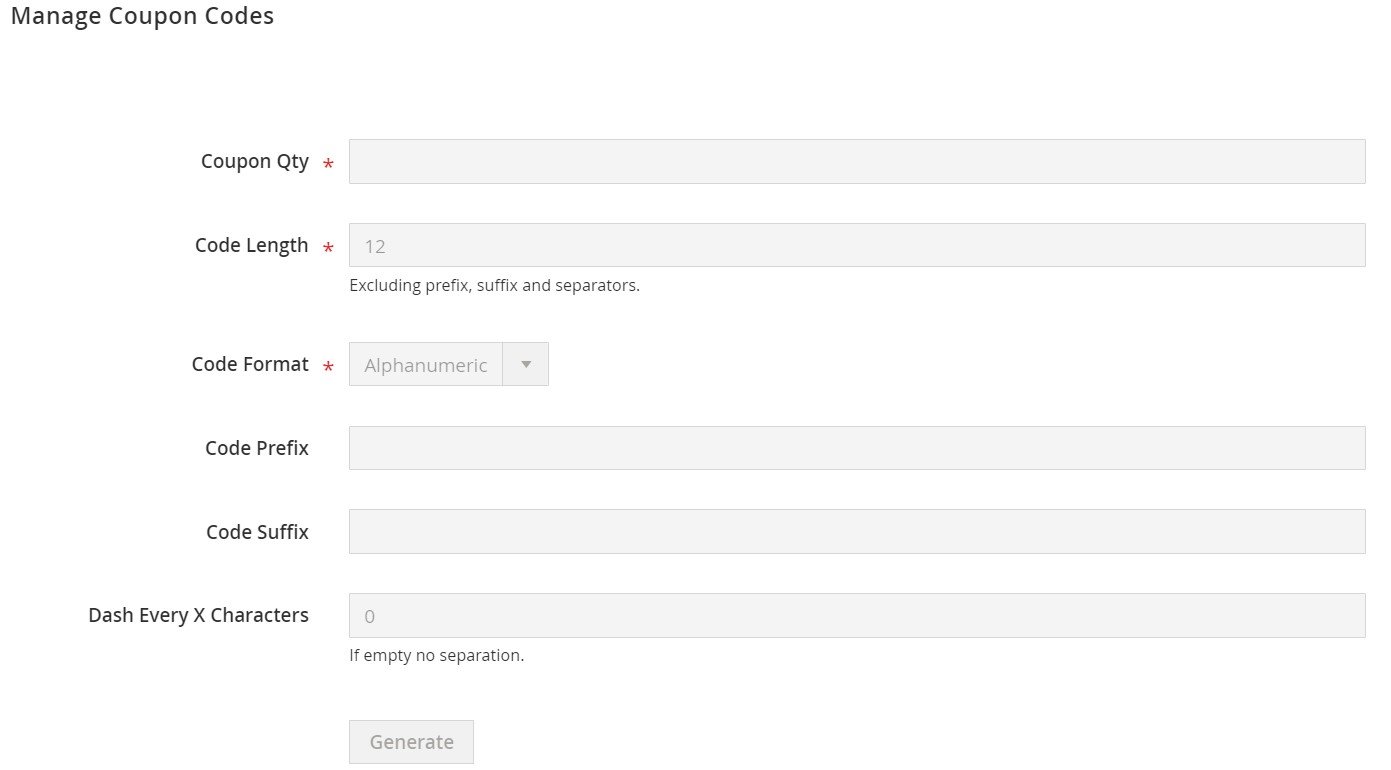
- Click Generate to create the codes.
- A grid displays all generated coupons for tracking and exporting.
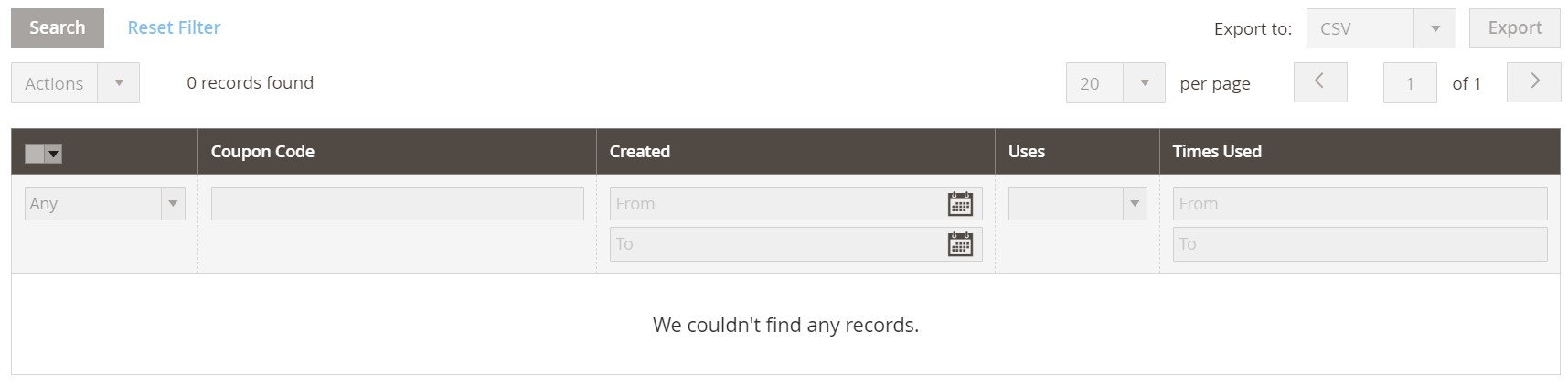
8️⃣ Assign Related Dynamic Blocks
In the Related Dynamic Blocks section, associate promotional content blocks that appear on the storefront when the rule conditions are met. Use search filters to find and select blocks, then check the boxes to link them. You can find more information in our Magento 2 dynamic blocks guide.
✅ Magento Cart Price Rule Example
Imagine you want to create a Magento shopping cart price rule that gives 15% off orders over $100 for logged-in customers:
- Rule Information:
- Name: 15% Off Over $100
- Status: Active
- Customer Groups: Logged In
- Coupon: No Coupon
- Conditions: Subtotal >= 100
- Actions: Percent Discount = 15
This setup will automatically apply the discount at checkout whenever the conditions are satisfied.
By following these steps, you can create a Magento 2 cart price rule that fits your business goals and drives more conversions. To leverage the discount functionality even more, proceed to the next section:
Best Practices for Managing Shopping Cart Discounts in Magento 2
Using Magento shopping cart discounts strategically can help you grow sales without creating confusion or conflicts in your promotions. To get the most out of your setup, follow these proven Magento 2 cart price rules best practices:
1️⃣ Plan and Document Your Promotions
Before you create any rules, outline your discount strategy:
- What promotions will run and when?
- Which customer groups are eligible?
- How will the rules interact with each other and with catalog price rules?
Maintaining clear documentation of your Magento discount configuration prevents duplication and makes it easier to adjust campaigns over time.
2️⃣ Use Priorities to Avoid Conflicts
If you have multiple active cart price rules, set Priority values carefully:
- Lower numbers have higher priority.
- When several rules apply, Magento checks priority first, then Stop Further Rules Processing settings.
Tip: Assign unique priorities to each rule to control which discounts apply when more than one is valid.
3️⃣ Test Discounts Thoroughly
Always test new rules in a staging environment or on a hidden store view before going live:
- Verify conditions trigger the discount correctly.
- Check that tax calculations and shipping costs are accurate.
- Confirm the discount label displays as intended.
Testing ensures a smooth customer experience and avoids last-minute surprises.
4️⃣ Use Descriptive Names and Labels
Choose clear, descriptive names and labels so you can easily identify each rule later. This is especially important if you run multiple promotions at once.
For example:
✅ Summer Sale 20% – All Customers – No Coupon
✅ Black Friday – Free Shipping Over $50
5️⃣ Limit Discounts by Customer Group
When possible, restrict rules to specific customer groups (e.g., Retail, Wholesale) to avoid unintended applications. This keeps your Magento shopping cart discounts relevant to the right audience.
6️⃣ Control Magento 2 Cart Price Rule Combinations
Use the Stop Further Rules Processing option when you don’t want multiple discounts to stack. For example:
If a 20% discount applies, stop any other promotions from combining.
This prevents overly generous discounts that erode your margins.
7️⃣ Regularly Review and Clean Up Old Rules
Periodically audit your active cart price rules:
- Deactivate expired promotions.
- Remove outdated rules to keep your Magento discount configuration organized.
- Update labels and conditions as needed.
A clean rule list improves performance and avoids unintended discount triggers.
By following these Magento 2 cart price rules best practices, you’ll ensure your shopping cart promotions work as intended, provide a seamless checkout experience, and drive more profitable sales.
Advanced Magento 2 Cart Price Rule Scenarios
Magento 2 cart price rules aren’t just for simple discounts — you can combine them with conditions to create advanced promotions that drive more sales. Let’s look at some practical examples, including Magento 2 Buy X Get Y rules, tiered discounts, and customer group-specific discounts.
🎯 Example 1: Buy X Get Y Free
One of the most popular promotions is the Magento 2 Buy X Get Y rule, perfect for encouraging larger orders.
Scenario: Buy 2 T-shirts, get 1 free.
How to set it up:
- Create a new cart price rule.
- In Actions, select:
- Apply: Buy X get Y free
- Discount Amount: 1 (the quantity customers get for free)
- Discount Qty Step (Buy X): 2 (the quantity customers must purchase)
- Set conditions if needed (e.g., apply only to specific categories or products).
This setup ensures customers receive a free item automatically when they meet the quantity requirement.
🎯 Example 2: Tiered Discounts
Magento tiered discounts reward shoppers for spending more.
Scenario:
- Spend $100–$199: Get 10% off
- Spend $200–$299: Get 15% off
- Spend $300 or more: Get 20% off
How to set it up:
- Create multiple cart price rules for each tier.
- In each rule:
- Set a Condition for Subtotal (e.g., Subtotal >= 100 and < 200).
- In Actions, choose:
- Apply: Percent of product price discount
- Discount Amount: 10, 15, or 20, depending on the tier.
- Use Priority to make sure lower thresholds don’t override higher ones.
- Enable Stop Further Rules Processing so only the highest eligible discount applies.
This approach motivates customers to increase their cart value to unlock higher savings.
🎯 Example 3: Customer Group Discounts
With Magento customer group discounts, you can create exclusive promotions for specific segments, like wholesale clients or VIP members.
Scenario: Offer a permanent 20% discount to wholesale customers.
How to set it up:
- Create a new cart price rule.
- Under Rule Information, select the Wholesale customer group.
- In Actions:
- Apply: Percent of product price discount
- Discount Amount: 20
- Leave Coupon set to No Coupon so the discount applies automatically.
This makes sure only qualified customers see and benefit from the special pricing.
🎯 Example 4: Free Shipping Over a Certain Amount
Free shipping is a powerful incentive that increases average order value.
Scenario: Offer free shipping on orders over $50.
How to create this rule:
- Enable free shipping for your carriers in Stores > Configuration > Sales > Shipping Methods.
- Create a new cart price rule.
- In Rule Information:
- Name: Free Shipping Over $50
- Status: Active
- Coupon: No Coupon or Specific Coupon
- Customer Groups: All or specific segments.
- In Conditions: Subtotal equals or greater than 50.
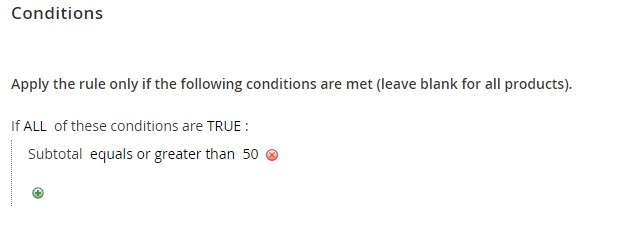
- In Actions:
- Apply: Percent of product price discount (or leave blank if no discount)
- Free Shipping: For matching items only.
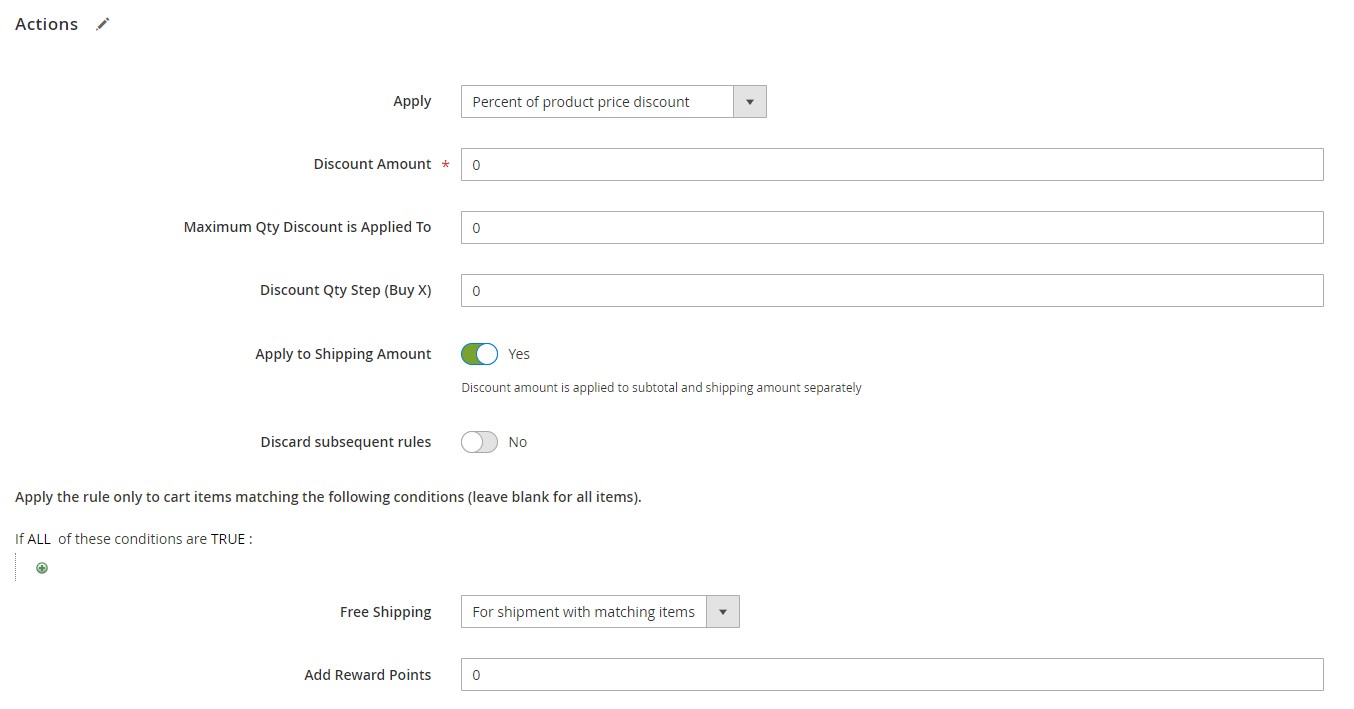
- Save and test the rule to ensure it triggers correctly.
These advanced Magento 2 cart price rule scenarios give you the flexibility to design creative promotions that fit your business strategy. Whether you want to offer buy X get Y, Magento tiered discounts, or customer group incentives, Magento makes it easy to build dynamic, revenue-boosting campaigns.
Importing and Exporting Cart Price Rules in Magento 2 with Firebear
By default, Magento 2 doesn’t provide an option to import or export cart price rules. This limitation can make it difficult to move promotions between environments or update them in bulk.
That’s where the Improved Import & Export Magento 2 extension comes in. With this powerful tool, you can easily import Magento 2 cart price rules, export Magento cart price rules, and automate your entire discount management process.
Below, you’ll find an overview of how the extension streamlines Magento 2 import shopping cart rules, along with examples and practical tips.
🎯 Key Benefits of Importing Cart Price Rules with Improved Import & Export
- Full Support for Cart Price Rule Data. Import all essential settings, including coupon codes, discount types, usage limits, and customer group assignments.
- Automation with Schedules. Set up cron-based import and export jobs to run automatically on your preferred schedule.
- Multiple File Formats. Work with CSV, XML, XLSX, ODS, or Google Sheets — whatever format fits your workflow.
- Flexible Import Sources. Load files from FTP/SFTP, direct URLs, Dropbox, or Google Sheets.
- Support for All Magento Entities. Beyond cart price rules, you can import and export categories, orders, CMS pages, products, and more.
👉 For the full list of capabilities, visit the Improved Import & Export extension page.
📋 Sample Import Table and Attribute Reference
To prepare your data, you can use a sample import table or build your own CSV or XML file. Firebear provides a comprehensive Google Sheet Master Table with examples for every supported entity.
Key attributes for cart price rules include:
| Attribute Name | Reference | Values | Value Example |
| name | Rule Name. The name of the Cart Price Rule | Can be any value | 10% off |
| code | Coupon Code. The coupon customers will need to enter at the cart page to apply the discount | Can be any value. Leave empty if you use Auto Generation | test10%off |
| uses_per_coupon | Uses per coupon. The number of times the coupon can be applied to the cart | Can be any numeral value | 10 |
| description | Description of the cart price rule | Can be any value | A test 10% discount coupon imported with Improved Import and Export extension |
| from_date | The date from which the cart price rule is active | The date should be in the following format:
yyyy/dd/mm For example: If you want a custom design applied from the 10th of July 2024, the value should look like this: 2024-10-07 |
2024-05-06 |
| to_date | The date to which the cart price rule is active | The date should be in the following format:
yyyy/dd/mm For example: If you want to stop applying a custom design by the 10th of July 2024, the value should look like this: 2024-10-07 |
2024-10-06 |
| uses_per_customer | Uses per Customer. How many times a single customer can apply this very coupon code | Can be any numeral value | 20 |
| customer_group_ids | Customer Groups. The IDs of the customer groups that are eligible to apply this coupon code | You can find the IDs of the customer groups at Customers > Custom Groups > ID column of the group grid.
Use comma to separate multiple values |
1,2,3 |
| is_active | Active. Defines if the cart price rule is enabled or disabled | 0 – Cart Price Rule is disabled
1 – Cart Price Rule is enabled |
1 |
| stop_rules_processing | Discard subsequent rules. Defines if only this very coupon can be applied. If enabled other coupon codes cannot be applied to the cart | 0 – Discard subsequent rules disabled
1 – Discard subsequent rules enabled |
1 |
| sort_order | Priority. Defines the order in which Cart Price Rules are applied to the cart. May be important if you offer several discounts at once. | Can be any numeral value. The lower the value – the higher the priority. | 10 |
| simple_action | Actions > Apply. Defines the type of discount the coupon offers. Either a percent or fixed discount | Allowed values:
to_fixed – fixed amount discount cart_fixed – fixed amount discount for the whole cart by_percent – percent of product price discount |
to_fixed |
| discount_amount | Discount Amount. The amount of the discount the customer gets by applying the Cart Price Rule | Can be any numeral value | 15 |
| discount_qty | Maximum Qty Discount is Applied To. Maximum quantity if the product the discount can be applied to. Quantity exceeding the set value will not be discounted | Can be any numeral value. | 20 |
| simple_free_shipping | Free Shipping. Defines if the items that are subject to the discount should be shipped for free | Allowed values:
0 – No 1 – For matching items only 2 – For shipment with matching items |
2 |
| apply_to_shipping | Apply to Shipping Amount. Defines if the discount should also be applied to the shipping price of your cart price rule in Magento 2. | 0 – no, the discount shouldn’t be applied to shipping
1– yes, the discount is applied to shipping |
0 |
| times_used | Defines how many times the coupon code has already been used | Can be any numeral value | 10 |
| is_rss | Public In RSS Feed. Defines if the Cart Price Rule should be published in the RSS feed | 0 – no, don’t publish the Cart Price Rule
1 – yes, publish the Cart Price Rule |
0 |
| coupon_type | Coupon. The type of the coupon code: | 1 – no coupon code
2 – specific coupon code |
2 |
| use_auto_generation | Use Auto Generation. Defines if the coupon codes should be automatically generated for this Cart Price Rule | 0 – don’t use auto-generation
1 – use auto-generation |
1 |
| website_ids | IDs of the websites the Cart Price Rule is applied to | Website ID value | 1 |
Tip: to avoid formatting errors and speed up configuration.

If, for some reason, you want to create an import table from scratch, keep in mind the following requirements:
- Character set: Unicode (UTF-8)
- Field separator: Comma, Tab
- Text delimiter: ”
🛠 How to Import Magento 2 Cart Price Rules Step by Step
Below, we explain how to import cart price rules to Magento 2 with the help of the Improved Import and Export extension.
Step 1: Create a New Import Job
- In the Magento Admin, navigate to: System > Improved Import / Export > Import Jobs.
- Click Add New Job.
- In General Settings, enable the job, name it, and choose whether it runs automatically or manually.
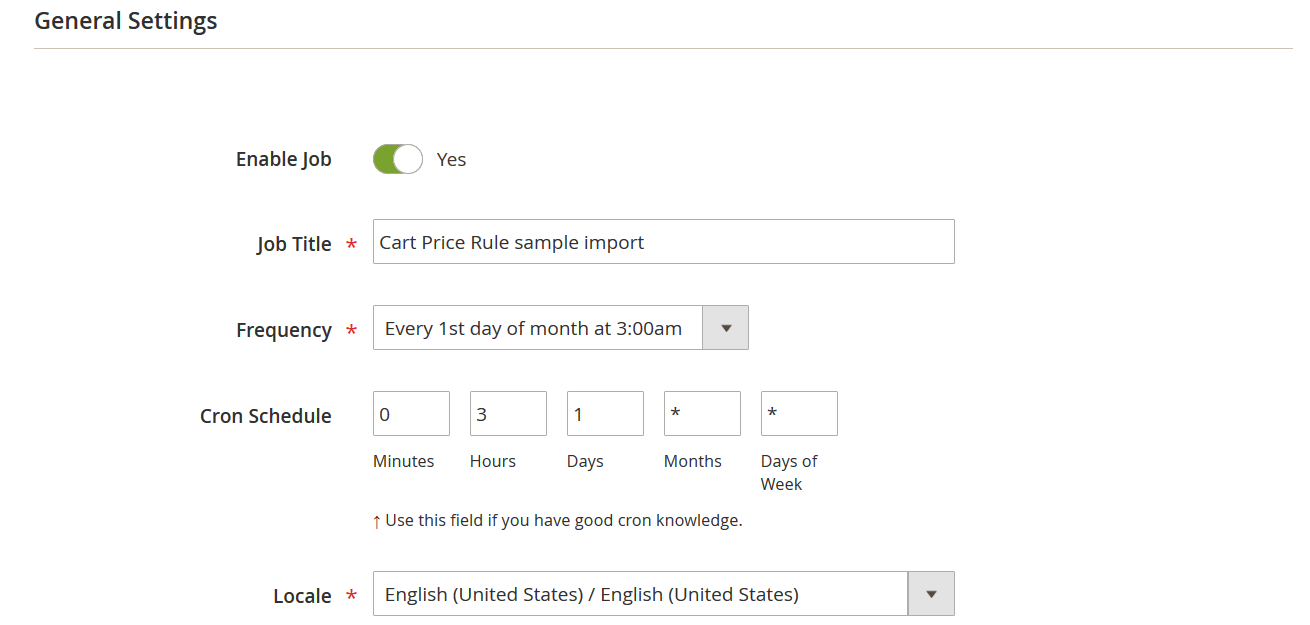
Step 2: Select Entity and Behavior
- In the Import Settings, choose Cart Price Rules as the entity.

- Under Import Behavior, define how incoming data is handled (Add/Update, Replace, or Delete).
- Select your preferred validation strategy.
- Set field and multiple value separators if needed.
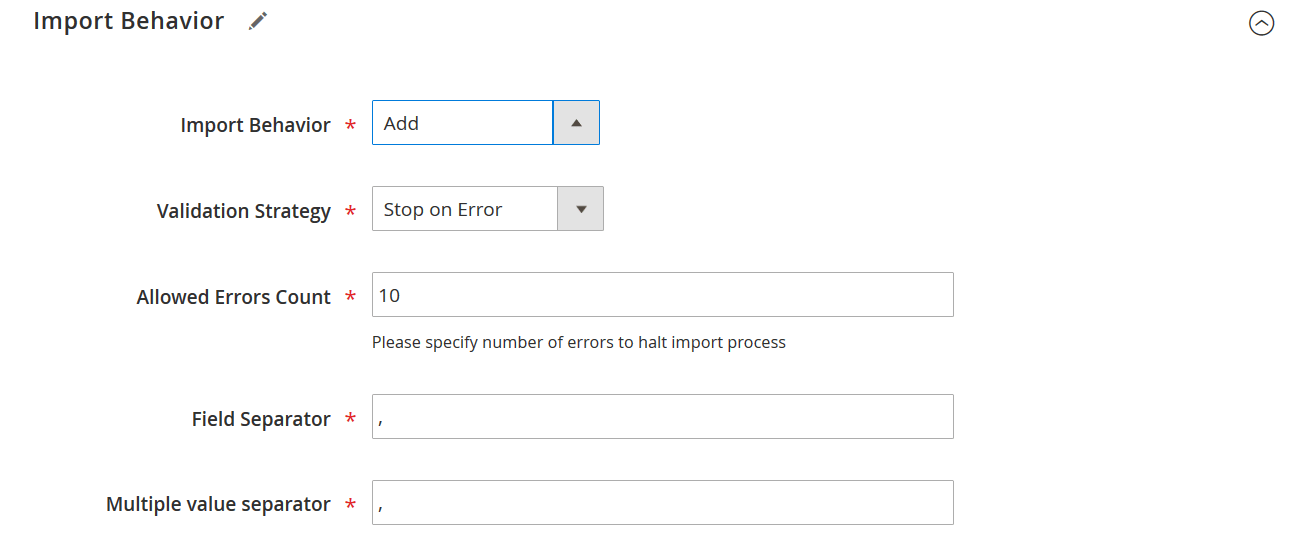
Step 3: Choose File Format and Source
- Pick the format (CSV, XML, XLSX, ODS, or Google Sheets).
- Define the import source:
- Google Sheets
- FTP/SFTP
- Dropbox
- Direct upload
- Click Validate File to ensure your table is properly formatted.
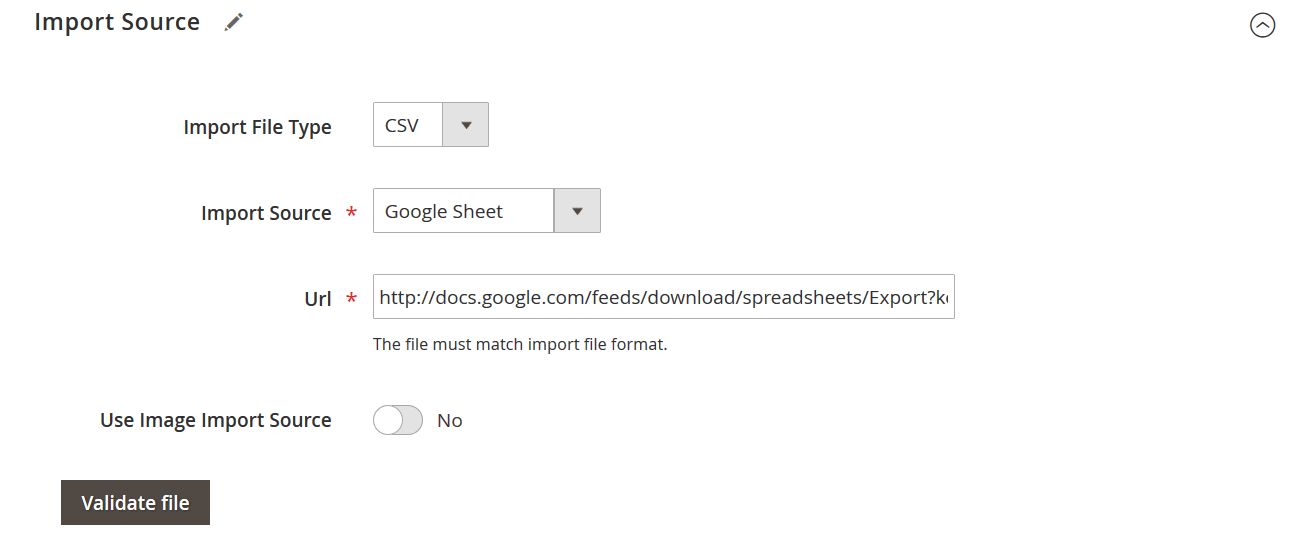
Step 4: Run the Import Job
- Click Save & Run.
- The extension will process your file and import Magento 2 cart price rules.
- Check the log file for a detailed report.
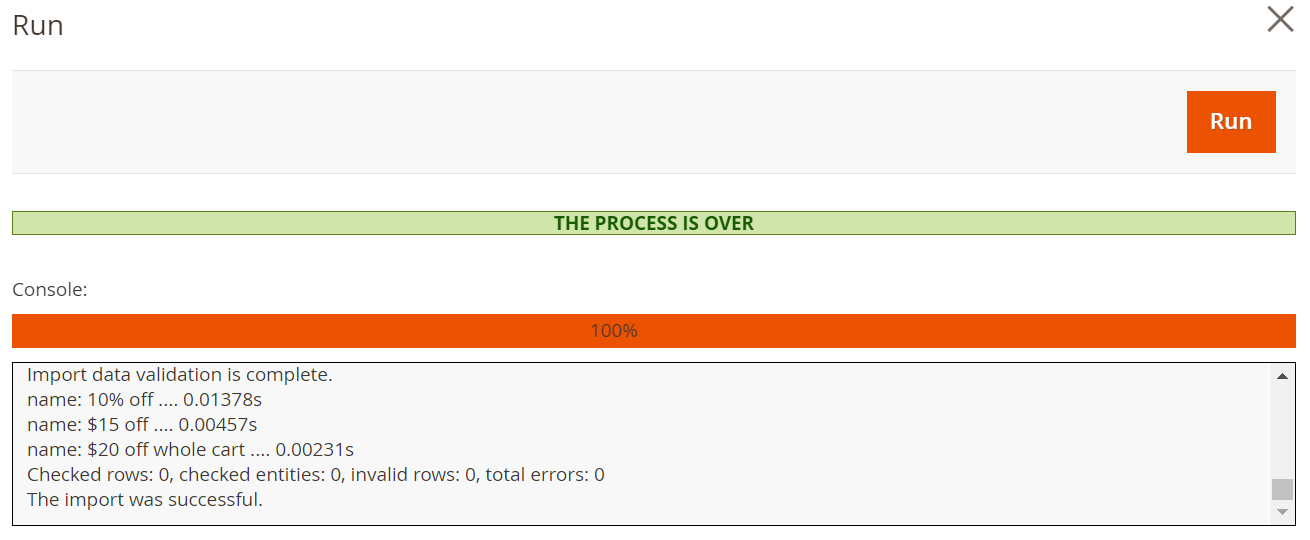
🔄 Exporting Magento Cart Price Rules
Exporting cart price rules from Magento 2 is just as easy:
- Go to System > Improved Import / Export > Export Jobs.
- Create a new job and select Cart Price Rules as the entity.
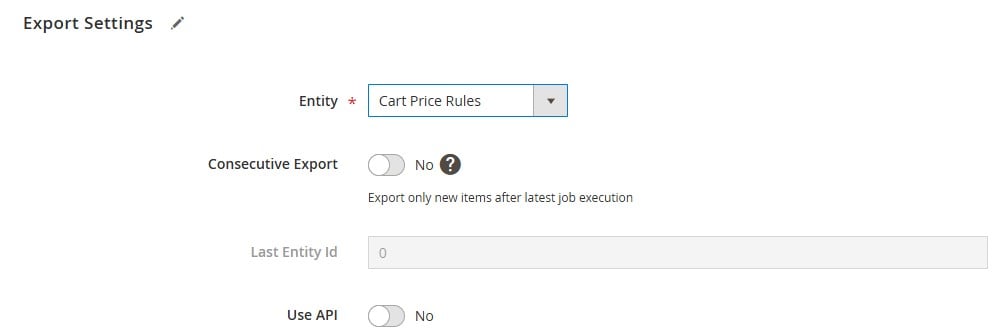
- Choose your format and export destination.
- Save and run the job to generate a file you can use to import into another Magento store or environment.
By combining the Improved Import & Export extension with the right file setup, you can efficiently export and import Magento 2 cart price rules to keep your promotions consistent across all your sites — no manual re-entry required.
Final Words: Take Control of Magento 2 Cart Price Rules
Running a successful Magento store isn’t just about listing products and hoping for the best. It’s about creating smart promotions that turn browsers into buyers—and loyal customers into brand advocates.
Throughout this guide, we’ve explored everything you need to know about Magento 2 cart price rules. You’ve seen how flexible they can be, whether you’re offering a simple percentage discount, a Buy X Get Y deal, or exclusive offers for your best customers. You’ve also learned the difference between cart and catalog price rules, why priorities matter, and how to avoid common pitfalls that can derail your promotions.
And if you’re tired of manually setting up every rule, there’s good news: with the Improved Import & Export extension, you can finally automate the process. Whether you want to import Magento 2 cart price rules from a spreadsheet or export Magento cart price rules to share across environments, you have all the tools you need in one place.
If you’re serious about making your discount strategy easier—and more effective—now’s the time to take the next step.
👉 Reach out to the Firebear team if you’d like help fine-tuning your promotions or setting up the extension. We’re here to answer your questions.
👉 Ready to get started? Download the Improved Import & Export Magento 2 Extension and see how simple managing your cart price rules can be.
Want to master Magento 2 import from A to Z? Explore our complete guide and unlock step-by-step tutorials, tips, and expert tools.
👉 Go to the Full Magento 2 Import & Export Guide
Magento Cart Price Rules FAQ
How do Magento 2 cart price rules differ from catalog price rules?
Magento 2 cart price rules apply discounts during checkout, based on the shopping cart contents and conditions like subtotal or coupon codes. Catalog price rules, on the other hand, adjust product prices before items are added to the cart, displaying discounted prices in product listings.
Can I limit cart price rules by customer group?
Yes, you can configure Magento cart price rules to apply only to specific customer groups, such as wholesale buyers, logged-in customers, or retail shoppers. This helps you create targeted promotions for different audiences.
How do I test Magento 2 cart price rules?
To test cart price rules, create a rule in a staging environment or on a hidden store view, then add products to your cart that meet the conditions. Verify that the discount appears correctly, the label displays as expected, and any coupons work properly.
Can I create a Magento shopping cart price rule with free shipping?
Absolutely. When configuring your cart price rule, you can enable free shipping in the Actions section. You can also set conditions like minimum order amount or specific product categories to trigger free shipping.
Is it possible to create a Buy X Get Y promotion in Magento 2 cart price rules?
Yes. Magento 2 supports Buy X Get Y discounts natively. In the Actions tab, select “Buy X get Y free,” then define the quantities required for the discount to apply.
How can I prioritize which cart price rules apply first?
Each Magento cart price rule has a Priority setting. Lower numbers have higher priority. You can also enable “Stop Further Rules Processing” to prevent other discounts from being applied when a rule triggers.
Can I import Magento 2 cart price rules from a CSV file?
By default, Magento doesn’t allow importing cart price rules. However, you can use the Improved Import & Export extension to import and export Magento shopping cart price rules easily with CSV, XML, or Google Sheets.
What file formats are supported for importing cart price rules?
With the Improved Import & Export extension, you can import Magento 2 cart price rules using CSV, XML, XLSX, ODS, and Google Sheets formats.
How do I create a coupon code for a cart price rule?
In the Rule Information section of your cart price rule, set the Coupon option to “Specific Coupon.” Enter your desired code or enable auto-generation to create unique codes automatically.
Can I schedule Magento shopping cart price rules to activate on a specific date?
Yes. When you create a cart price rule, use the “From” and “To” date fields to set the time period when the promotion is active. This is useful for scheduling seasonal sales or limited-time offers.