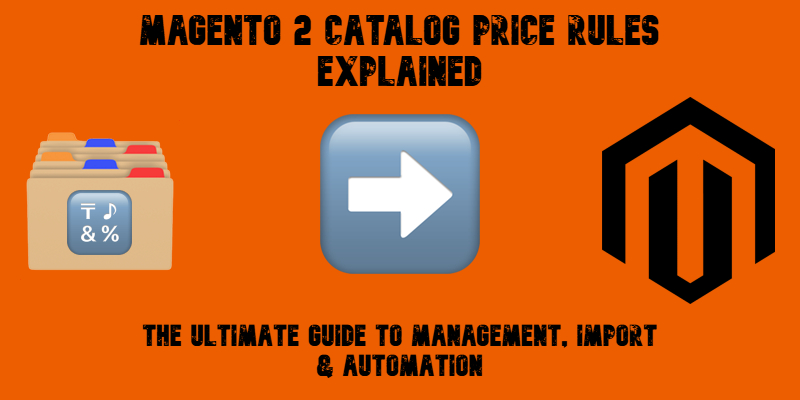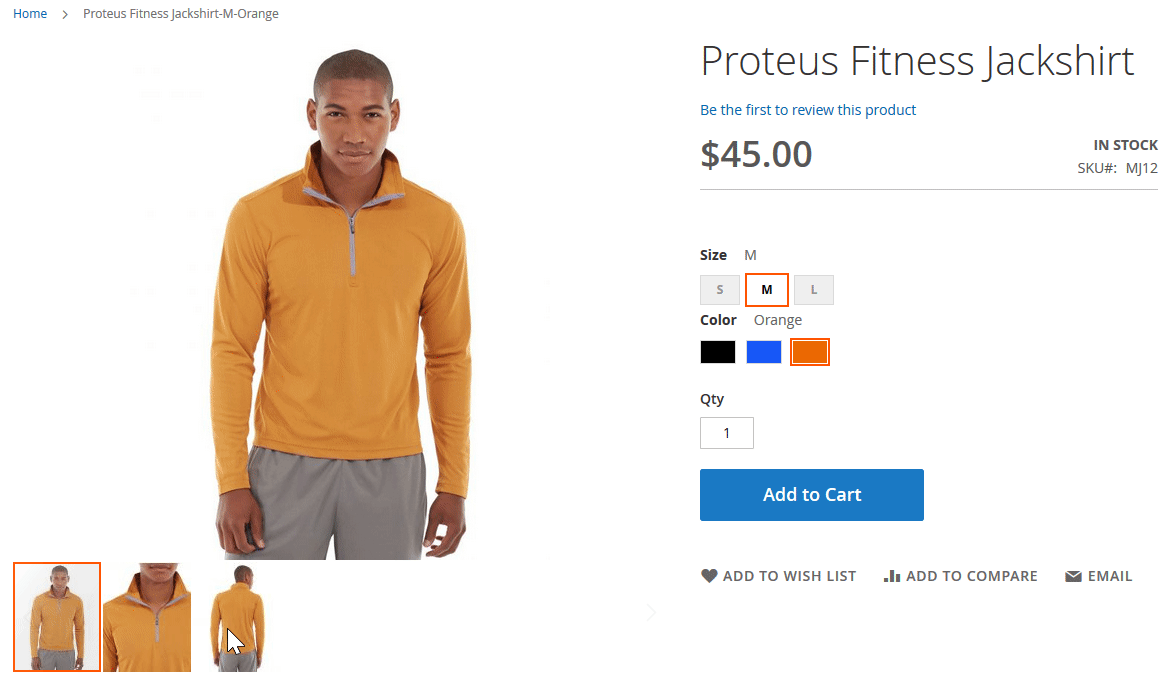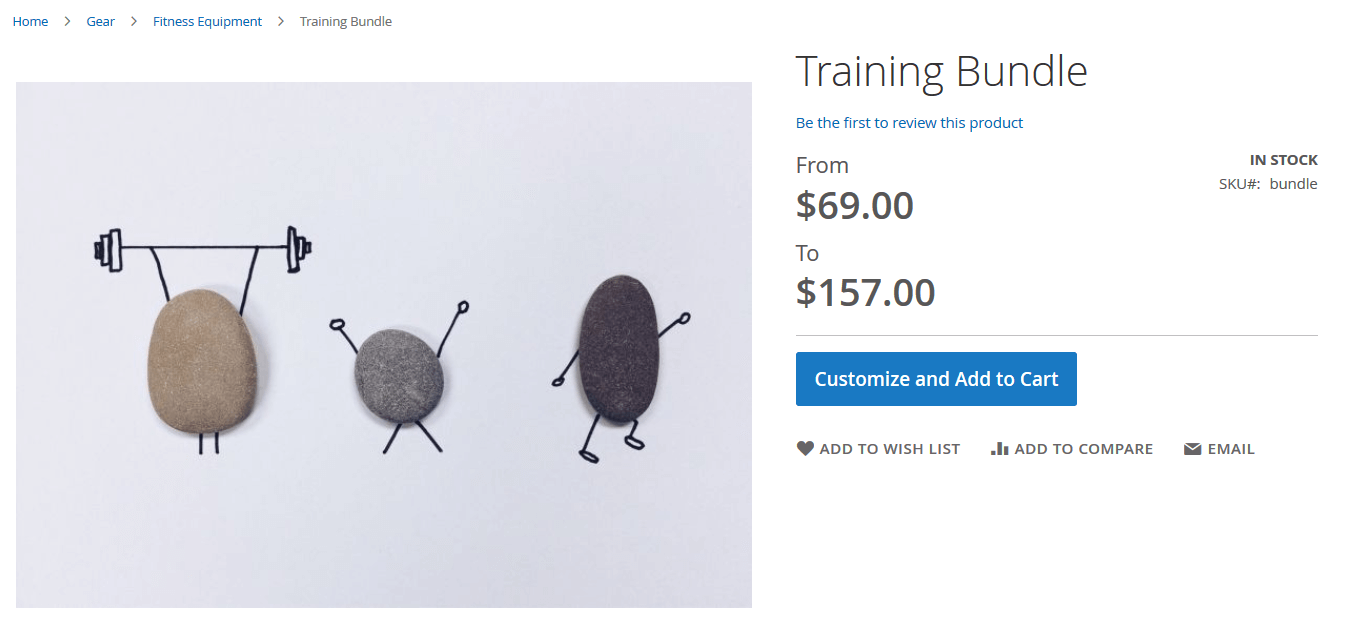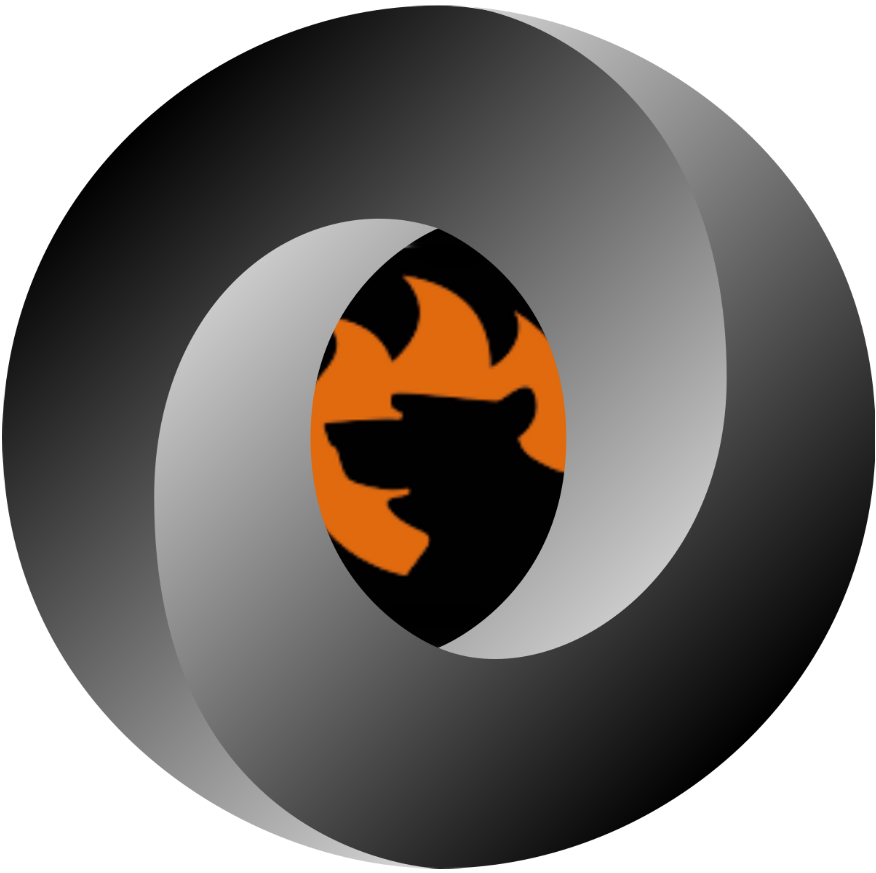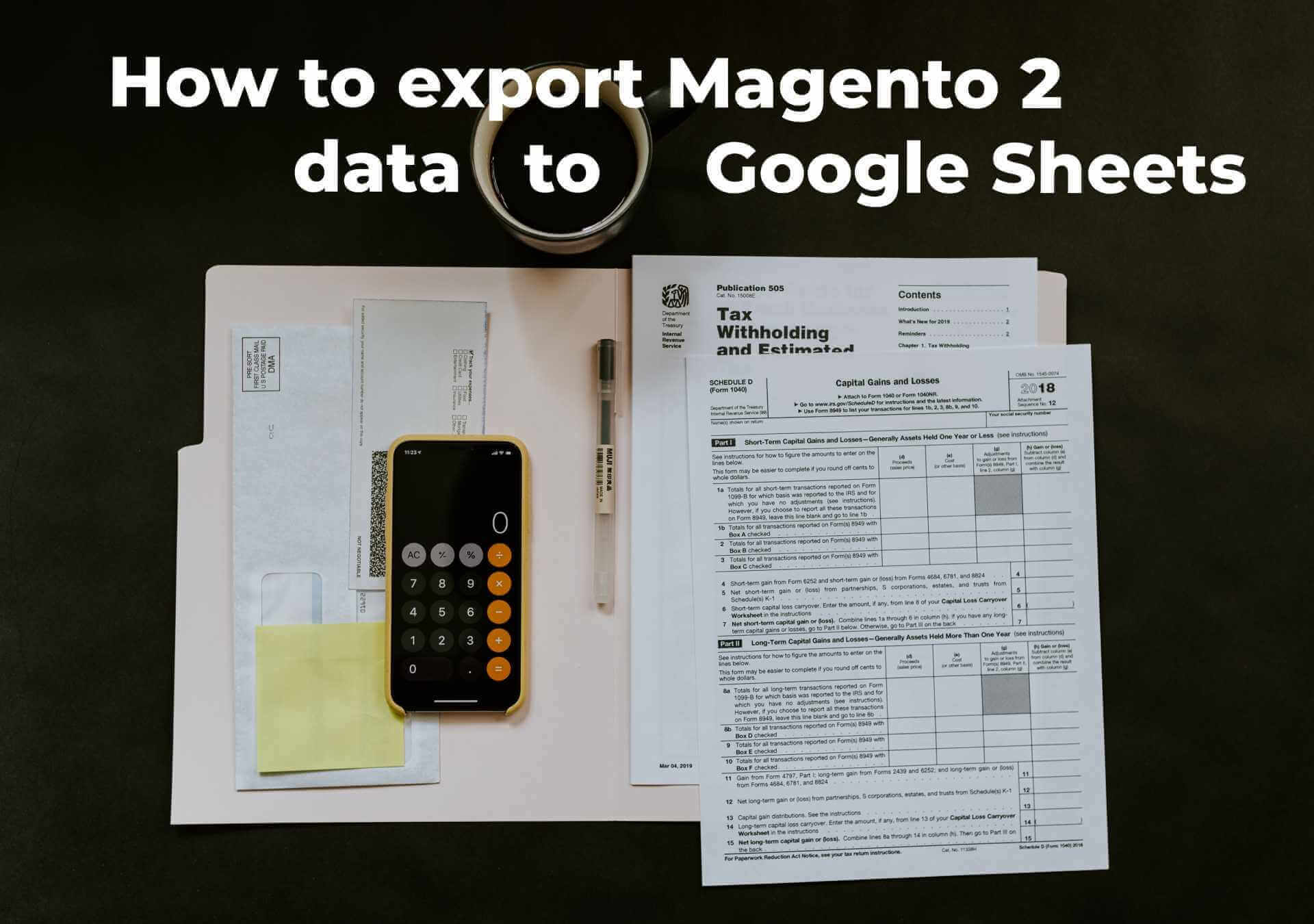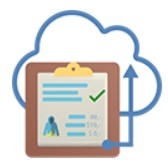Magento 2 Excel Integration Guide 2025: How to Export Magento 2 Products to Excel and Import Back
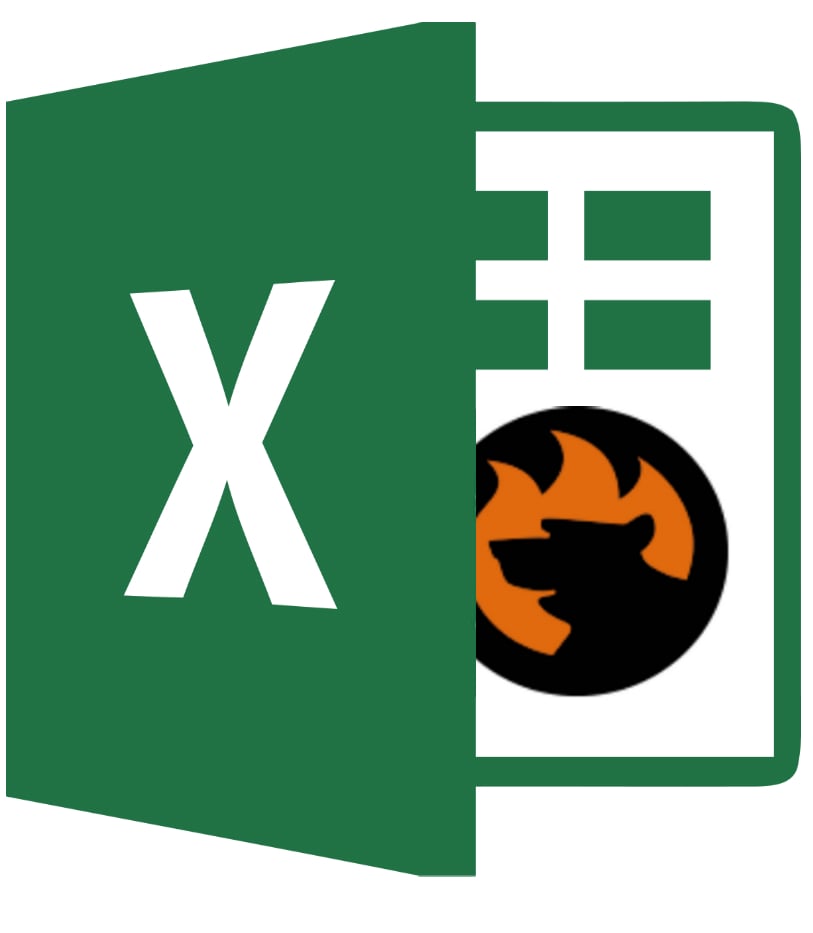
Managing product data in Magento 2 often means working with spreadsheets — whether you’re adding new items, updating inventory, or preparing seasonal pricing changes. While Magento’s native tools can handle CSV files, many merchants still rely on Excel (XLS or XLSX) for day-to-day catalog work. This creates a challenge: Magento 2 doesn’t support direct Excel imports or exports by default, which means you’ll need to convert your files to CSV and adjust column formats before they’re ready for use.
If you’ve ever tried to export products from Magento to Excel or import them back again, you know the process isn’t exactly straightforward. Default functionality forces you into extra steps — from reformatting data to manually mapping attributes — and leaves no option for importing an Excel file directly into Magento 2.
That’s where a more efficient approach comes in. With the Improved Import & Export extension, you can connect Magento and Excel seamlessly, importing XLS/XLSX product data without conversion and exporting your catalog straight to Excel. This makes it easier to handle bulk updates, synchronize data with suppliers, and speed up catalog management without technical headaches.
In this guide, we’ll walk you through both the default Magento workflow and the improved method for working with Excel. You’ll learn how to import Excel to Magento 2, how to export products from Magento to Excel in just a few clicks, avoiding the common formatting pitfalls that slow merchants down.