Shopify Security Checklist for Safe Import Processes
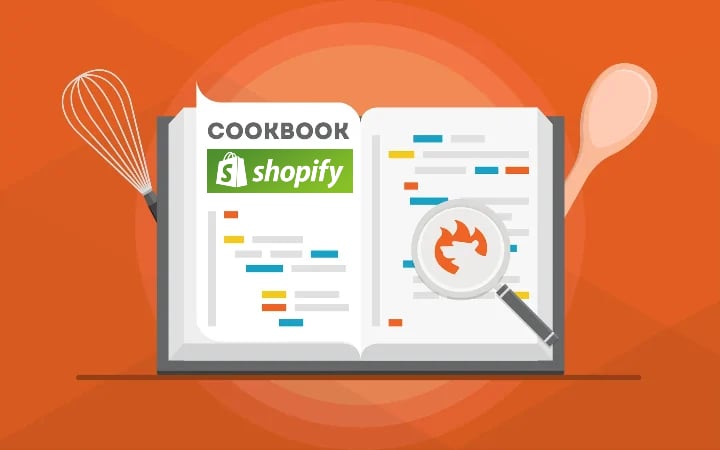
Importing data to Shopify may be difficult. In some situations, it may even cause issues that negatively impact customer experience. For instance, you may transfer wrong information or update your store only partially, causing various inconveniences for your customers. This Shopify security checklist, however, can help you reduce such risks. Before you import any data to Shopify, ask yourself the questions from this article. They will help you ensure your data import is safe. Let’s enhance your Shopify website security together.

Table of contents
Have You Read The Documentation?
Shopify is intuitive. Most import apps, including our Import & Export Tool, are intuitive. However, it doesn’t mean that you should count on your intuition solely when importing data to your website. Don’t undermine your Shopify security. By reading a couple of articles, you might make some assumptions about what a particular column name means or how to apply a certain feature to your imports. Please, don’t guess.
For instance, our app offers several inventory update strategies. You can find the Stock Increment Strategy toggle in the Advanced Settings of an import profile for products. What does it mean?
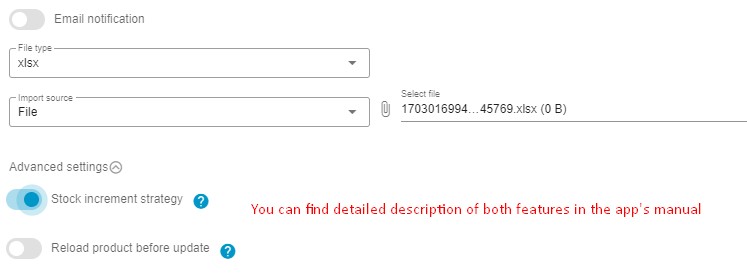
- When it’s turned off, the app replaces the existing product stock with the quantity specified in your import file.
- When it’s turned on, it boosts your existing product stock by the amount indicated in your file.
Did you guess right? Admit that updating your stock information incorrectly isn’t something you would want. And it’s the only example.
Therefore, check the corresponding documentation before starting any process in Shopify. You must be confident about the things that are about to be done. It’s the first way to maintain your Shopify security.
Have You Tested Your Imports?
Different apps provide different ways to test your imported files. Some of them offer test runs that can help you detect issues before any data reaches your e-commerce website. It’s an important move towards a more secure Shopify website.
The Import & Export Tool, in turn, offers a bunch of security measures that can tell you whether the file is worth importing. First of all, you won’t be able to proceed to the mapping screen, if something is wrong with your data file: its format, content, destination, etc.
If it passes the initial check, you are redirected to the second stage of your data import. On the mapping screen, you can test your import once again but more precisely, examining the content of your update. If something looks wrong, like an inappropriate column name, replace it with the value suitable for Shopify.
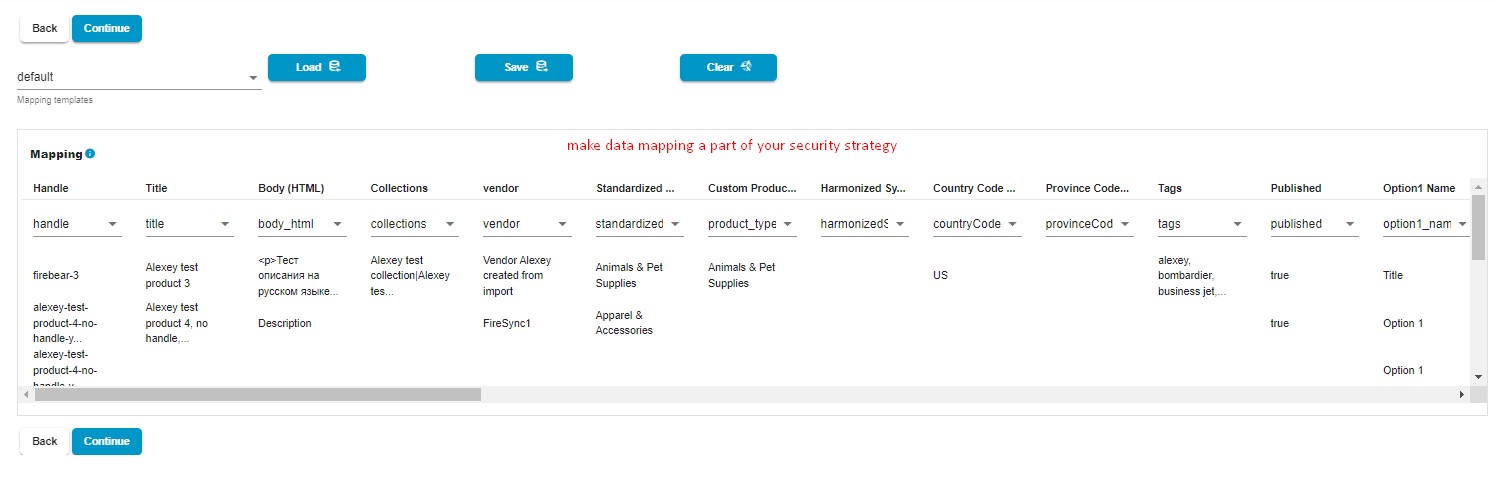
Now, when your mappings are done, the Import & Export app offers the ability to preview your data. It’s the final step before the actual import and a reliable test that reveals possible issues. If you detect any, return to the previous stages to fix them.

Once you gain that confidence, import to the live store. You know for sure what will happen next without guessing.
Have You Made a Shopify Backup?
How not to lose in a game? You have to save from time to time. Your e-commerce game is no different. You need to save by creating Shopify backups regularly. If something goes wrong, backups will help you restore your e-commerce website to the previous point.
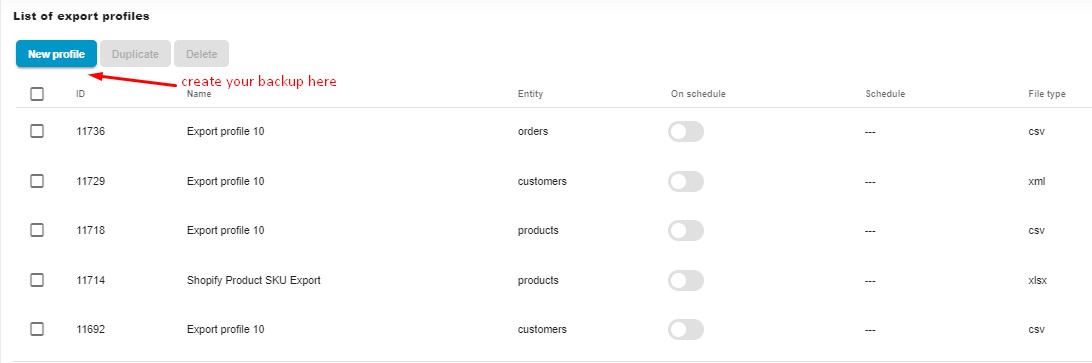
So, before importing anything, do an export of the data you plan to update and keep the exported file as a backup. If you mess up the data, there always be a plan B. Just import the exported file to restore it. That’s another simple way to keep your Shopify security at a decent level.
How Does The Import Impact Shopfy & Related Systems?
Transferring any data to your e-commerce website impacts the entire system and multiple associated processes. Let’s look at several areas that reflect changes associated with importing data. An understanding of these processes will help you maintain proper Shopify website security:
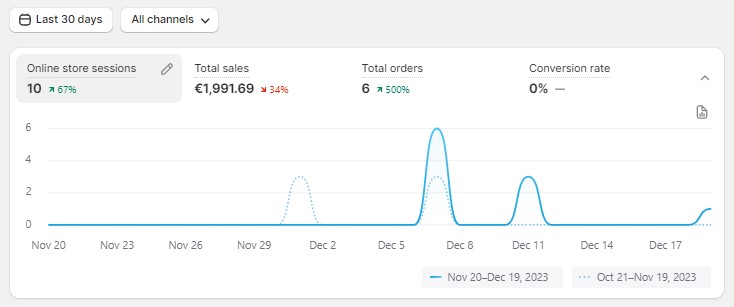
- Shopify Reporting. The data you import impacts the Analytics section of your admin. Every update changes your store database. These changes are reflected in the Analytics instruments, especially when they are associated with orders.
- Refunds. Importing refunds for your actual orders linked to an actual payment gateway is also something that you should keep in mind when updating your store. Such refunds are sent to your customers as refund payments through that same payment gateway as they were captured. However, if there is no link to a gateway, you won’t be able to process either such orders or refunds.
- Fulfillment Services. Any automated fulfillment service may process the imported orders immediately. You should understand how your system works before running the import process. In some cases, disabling automatic fulfillment is necessary for the time of migration. Alternatively, you may need to define rules by which to exclude the imported orders.
- Inventory. As we’ve already mentioned, importing product data impacts your inventory. The Import & Export Tool offers two ways to import inventory: sum up the two values or replace the existing value with the one specified in the update. Other tools offer different conditions (return to the previous three questions from this checklist).
- ERPs and Accounting Systems. Your ERP, accounting, or inventory management systems are also worth mentioning here. The way they are connected to Shopify is very important since each data import may impact the way they work. And you want them to work correctly, right? Therefore, examine how your import affects the connected system. It is also a good idea to use the same tool for connecting Shopify to third parties and importing/exporting data. For instance, the Import & Export Tool is suitable for that.
- Shopify Notifications. Shopify has a flexible system of notifications for orders. The system sends them when order processing hits a certain stage, an order status changes or something else happens. While you can turn most of these notifications off in the admin, Shopify always sends a customer notice about a gift card attached to an order. Consequently, when you import orders to Shopify, it might cause emails to be sent to your customers. If you use the Import & Export Tool, the app not only participates in customer notifications but can also send admin alerts. You can enable this feature for each profile individually.
- Other Apps. Of course, importing data to Shopify may impact not only third-party systems but also the connected app installed on your website. They can react to events like item/order creation, update, or deletion by either changing this data in Shopify or performing some action outside your storefront. Please, examine their reaction to your data imports and adapt your configuration accordingly.
Final Words
Maintaining Shopify security involves numerous measures and working with import processes is only a small part of the entire scope. Therefore, it is preferable when a company has a single person or even a department responsible for security.
In a small business, however, that does not have to be a separate specialist. But there should be someone who knows your data transfers and integrations better than everyone else. If you are the only person who runs your store and controls everything, you need to become this kind of a specialist.
But if you are unsure what you are doing or have any questions, contact someone more experienced than you. Often, delegating part of your work to an organization that operates in the problematic area may help you save the time, effort, and money necessary for fixing the issues caused by your incompetence.
Please, contact our support team if you have any inquiries associated with data transfers and integrations or Shopify security in the area of import and export processes.

