SAP Business One Integration Hub – The Ultimate Way to Connect Magento 2 & Other Platforms to The ERP System

At a particular point, running an e-commerce website with its default tools is not enough to maintain the current efficiency level. Therefore, the Internet is full of all possible accounting, ERP, CRM, and other tools developed to satisfy even the most demanding requirements. SAP Business One is not only one of them: it is a leading provider of enterprise resource planning solutions in the entire e-commerce universe. This article throws sunshine on the official solution designed to integrate Magento 2 and other similar platforms with the popular ERP system. So, meet the – your number one facility for combining e-commerce platforms with the enterprise resource planning system. Also, check our material about its background – Integration Framework for SAP Business One.

If you have any ideas or needs regarding the integration of Magento 2 with any external systems, – our specialists are always willing to help you. We have considerable experience connecting Magento 2 with ERP, CRM, accounting, and all other platforms.
Table of contents
The Basic Principles Behind The SAP Business One Integration Hub
If you try to find a reliable Magento 2 SAP Business One connector, pay attention to the following fundamental principles that power the SAP Business One Integration Hub:
- Seamless integration with cloud-based business apps and services;
- Support for data consistency across different platforms;
- Preconfigured integration templates that automatically map data while transferring it between the two systems;
- User-friendly controls and helpful wizards;
- Support for various UI elements seamlessly integrated into SAP per scenario.
It seems that these points form a reliable background for an irreproachable Magento 2 SAP Business One Integration. But let’s explore other details of the Hub.
Who forms the target audience of this software solution, you will ask? Of course, SAP Business One customers include a group of entrepreneurs who rely on the platform to simplify their daily duties. The Hub’s predefined templates correctly follow typical requirements of midsize customers, automating different integration processes. Furthermore, the implementation of the tool can be dramatically simplified with the aid of professional consultants.
Also, note that the SAP Business One Integration Hub is based on the latest SAP B1iF 2.0 software, delivering the most up to date features and functionalities. As for the available deployment types, you can rely on two models. First of all, SAP offers the on-premise version of the Hub. Alternatively, you may utilize the cloud one. Note that it is managed by a third-party. In both cases, the Intercompany Integration Solution License is required.
As for supported languages, the SAP Business One Integration Hub includes those that SAP Business One uses since PL35. The tool is currently available in 43 localizations. It means that the software follows the requirements of 43 countries. However, the number of languages that are under your disposal is just 27.
Since PL34, the SAP Business One Integration Hub download is included in the Intercompany integration. Follow these steps to find upgrade patches and the product’s direct installation:
- Visit SAP Business One Software Download Center;
- Choose SAP Business One and proceed to SAP Business One Products;
- Open the B1 Intercompany Integration section;
- Select the latest version (e.g., B1 Intercompany Integration 2.0).
Note that the SAP Business One Integration Hub installation is possible only if you run SAP Business One not older than 9.3 PL11.
The tool’s critical goal is to deliver integration, embedded data, and harmonization across your entire enterprise. The Hub is designed to provide automated and optimized end-to-end business processes across all departments and interconnected tools. Thus, you achieve streamlined operations and data handling multiplied by seamless user experience. The latter is achieved due to embedded UI-elements and an intuitive and straightforward interface – the highest SAP standards back all the Hub’s advantages. The top-notch security level is achieved due to no third-party extensions utilized in the integration.
Another critical aspect of the SAP Business One Integration Hub is its transparent pricing model. With this tool, you can easily calculate all the associated costs. The Hub incorporates a one-time license so that no transaction costs, monthly pricing, or volume fees are charged. You won’t catch yourself plugging an unexpected budget hole caused by different scenarios or new business circumstances.
Other advantages of the SAP Business One Integration Hub include:
- Top-notch Efficiency. The Hub’s use dramatically enhances your business’s efficiency since it satisfies the rising demand for integration and complimentary services. The solution gathers different SAP Business One tools, including your Magento 2 website, and synchronizes data between them. Furthermore, it automates numerous daily chores, providing you with the most in-depth insights into your business health.
- Rapid Implementation. You don’t need to wait for months until third-party developers create a custom solution for your integrations. There is no need to reinvent the wheel with the SAP Business One Integration Hub. The platform already includes all the connectors your business requires. Furthermore, you can effortlessly set up scenarios related to external services with no technical skills, achieving high ROI.
- Universal Solution. With the SAP Business One Integration Hub, you deal with a single but multifunctional platform designed to satisfy various integration needs. The solution eliminates the necessity to use additional middleware or external data storage options. All the necessary tools and services are already embedded in the Hub.
- Advanced Flexibility. The platform is sufficiently flexible due to the use of several deployment options. As we’ve already mentioned above, you can leverage the SAP Business One Integration Hub in the cloud or on-premise.
The Key Platforms The SAP Business One Integration Hub Supports
Perhaps, one of the most significant benefits of the SAP Business One Integration Hub is that it is developed for numerous integrations. The tool synchronizes two or more systems, interchanging data between them. It means that you can use the Hub to integrate your Magento 2 storefront with the ERP system, several shipping providers, and an expense management solution. The following pre-configured templates are at your service:
- E-commerce systems:
- Magento 2;
- Shopify;
- Shipping and logistics providers:
- UPS;
- DHL;
- FedEx;
- Aramex;
- Expense management systems:
- Expensify;
- Exchange rate platforms:
- Fixer;
- Marketing and email automation systems:
- Mailchimp;
- SendGrid;
- SMS services:
- Nexmo;
- Tools for quotation requests:
- RFQ;
- CRM platforms:
- Salesforce;
- Microsoft Dynamics 365.
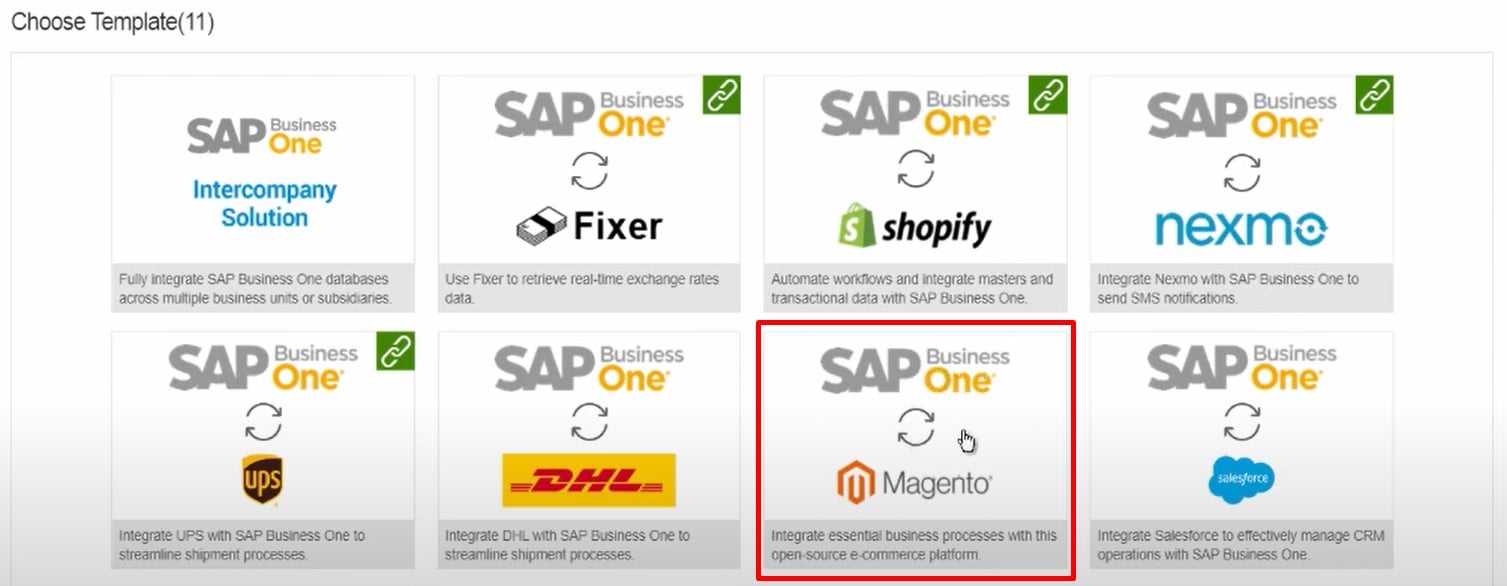
Of course, the list doesn’t contain all the services an average e-commerce website could use. However, the provided integration solutions are enough to cover most merchants’ basic demands, especially from the perspective of the Magento 2 SAP Business One integration with additional benefits.
The SAP Business One Integration Hub & Magento 2
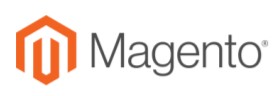
The Magento 2 SAP Business One integration based on the Hub helps you achieve streamlined and business processes over numerous touchpoints. The platform not only makes them possible but also automates operations. Thus, you can get correct inventory info and accurate product listings across all the systems connected to the SAP Business One Integration Hub. Achieving this goal on your Magento 2 website helps to prevent overselling. Besides, you can streamline immediate order information and handling, ensuring timely shipment to prospects. As a result, you sufficiently improve the level of customer satisfaction. And due to more accurate data, the system lets you avoid potential shipping problems. Less erroneous flow of records, multiplied by the ability to reduce manual interactions, transfers your business to an entirely new level. With the Magento 2 SAP Business One integration based on the Hub, the following features are under your disposal:
- Predefined master data customization. Achieve the highest possible flexibility, following the unique requirements of your e-commerce business;
- Unidirectional transaction synchronization:
- Move customer records and orders from Magento 2 to SAP Business One,
- Transfer products, prices, and inventory from SAP Business One to Magento 2;
- Bidirectional synchronization for credit memos;
- Create outgoing payments in SAP Business One.
So, you can move customers and orders from Magento 2 to SAP Business One and get product and inventory data back. From this angle, the SAP Business One Integration Hub doesn’t seem that powerful as we’ve initially expected. If you compare it with similar alternative solutions (we will return to this topic in the last chapter of the article), don’t make snap judgments about the Hub. Let’s explore other integrations before bringing in a verdict.
Shopify
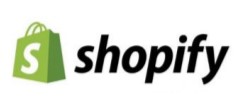
The situation with Shopify is quite similar. You can easily customize the way the system transfers data, but within some frames. For instance, it is possible to move customers, orders (with invoices and incoming payments), and credit memos (with outgoing payments) from Shopify to SAP Business One while getting inventory information back. As for bidirectional syncs, they include products, prices, and delivery details.
What are the benefits hidden behind the Shopify SAP Business One integration?
Well, the interconnection of the two systems aims to bring streamlined and automated business processes into the game. Interactions over numerous touchpoints become essentially simplified. For instance, you get the ability to keep the inventory up to date, while accurate product listings prevent overselling. Besides, you can streamline immediate order data and accurate customer information. With no manual interactions, the error count gets substantially reduced.
As you can see, the use of both e-commerce platforms within the SAP Business One Integration Hub has similar features and goals. Let’s see how the solution helps with other systems.
(Download for Free)
Shipping & Logistics Providers

The SAP Business One Integration Hub lets you leverage several shipping and logistics providers. As we’ve already mentioned, UPS, DHL, FedEx, and Aramex are at your service. The tool lets you run a business partner address validation in the most user-friendly way. You can automatically provide the information required in the Ship to and Bill To sections of Business Partner Master Data and delivery documents.
At the same time, the SAP Business One Integration Hub enables you to check freight quotes based on such parameters as a selected package type and defined item dimensions. It is even possible to simplify some chores related to tracking. The Hub provides the ability to update shipment tracking numbers, modifying the related delivery documents.
As a result, you face a smooth shipping process combined with efficient supply chain management. The integration also reduces numerous manual interactions. Automated routine tasks provide more spare time and decrease the impact of a human factor and related errors.
What are the cons, you will ask? It seems that the only drawback is the limited number of shopping providers. Other aspects look promising. The preset based integration won’t take much time and effort, delivering automation of your administrative duties. What else do you need?
Salesforce

The Salesforce SAP Business One integration performed through the Hub enhances the quality of information about customers. The tandem of the two systems also helps you achieve marketing automation, which leads to better account planning and time management. Improved collaboration between your departments is also a critical achievement associated with the high accessibility of the integration.
The SAP Business One Hub lets you sync such objects between the two systems:
- Accounts;
- Contacts;
- Leads;
- Products;
- Opportunities;
- Sales;
- Quotations;
- Sales Orders.
The tool is responsible for transferring customer master data, including Leads and Contacts, between Salesforce and SAP Business One. Preconfigured mapping schemes of the Hub smooth down the different approaches to storing information.
When it comes to item master data, it can be sent in one direction – to Salesforce – along with product prices. Salesforce opportunities are also moved in one direction – to SAP Business One. Other unidirectional integrations cover sales quotations and orders. The corresponding fields appear on Opportunity, Sales Quotation, and Order screens of SAP Business One.
Microsoft Dynamics 365
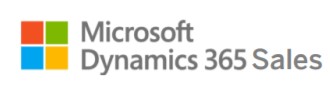
Opportunities associated with Microsoft Dynamics 365 are quite similar to the ones we’ve just described above. You get the ability to synchronize the same objects as well as transfer customer master data between Dynamics 365 and SAP Business One, using preconfigured mapping presets. As for item master data, the Hub unidirectionally integrates it into Dynamics 365 along with product prices. Opportunities from Dynamics 365 are moved to SAP Business One while providing the expected revenue. Sales Quotations, in their turn, – when enabling the Quotes on Quote Settings window in Dynamics 365. Orders are another subject of unidirectional transfers. They are seamlessly transferred from Dynamics 365 to Business One. The Hub converts them into Sales Orders. Note that the system adds the corresponding fields to various SAP Business One screens. The supported editions include Enterprise, Unlimited, Developer, and Performance.
Fixer

You can also connect the popular currency exchange rate platform to your e-commerce business with the SAP Business One Integration Hub. This integration will provide you with up-to-date exchange rate information. Another important aspect is that you won’t need to update exchange rates manually, reducing the error rate. But how does the Hub interact with the platform?
The SAP Business One Integration Hub establishes an automated retrieval of exchange rates using a simple API. All the corresponding data is moved from Fixer to SAP Business One. In addition to the latest rates, you can get any conversion rates from past periods.
The ability to convert amounts from one currency to another is also among the Hub + Fixer tandem’s key perks. You can even enable the platform to retrieve exchange rates automatically, following a scheduler. At the same time, importing the same information on your own is possible at any time. What else do you need from the integration with Fixer?
Nexmo

With Nexmo, you get the ability to send and receive text messages to and from users worldwide. The popular SMS service delivers better and faster communications with your prospects and partners. As for the SAP Business One Integration Hub, it lets you connect the platform to the tools that already arrange your business. The integration enables fully automated SMS notifications based on sales quotations, invoices, return requests, and numerous other documents and events. You can configure any custom conditions to inform buyers and partners about any significant move you take. Manual SMS notifications are possible too.
Mailchimp

When it comes to the popular cloud-based marketing and email automation platform, the SAP Business One Integration Hub lets you create more personalized campaigns with less effort. Integrating your business into Mailchimp has never been easier.
The Hub enables you to automate numerous routine tasks while creating professional email marketing campaigns, engaging new and new potential buyers, and turning them into returning customers. Another vital aspect of the integration is that you can leverage the insightful reporting and analytics of the Mailchimp platform within SAP Business One. Consequently, you get more in-depth insights into your business and make well-informed decisions.
The SAP Business One Mailchimp integration allows for sending email notifications automatically, following print preferences. You can use numerous events and documents to launch the mailout. Just like in the case of Nexmo, sales orders, sales quotations, return requests, and many more things can act as triggers. At the same time, you can send manual notifications at any time. Predefined templates and placeholders dramatically simplify the way you configure them.
Expensify
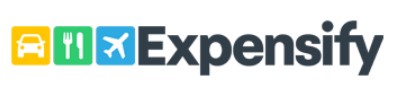
As for the expense management system integration, the Hub delivers consistent accounting records management, automating numerous routine tasks. Thus, you spend much less time and effort performing daily chores but get better results.
The SAP Business One Integration Hub lets you download all employee expenses from Expensify to SAP Business One. Next, the system posts expenses automatically as A/P Invoices. According to SAP Business One requirements, they can be either draft or firm. Also, note that all receipts that your employees upload to the Expensify app are automatically attached to A/P Invoices.
RFQ
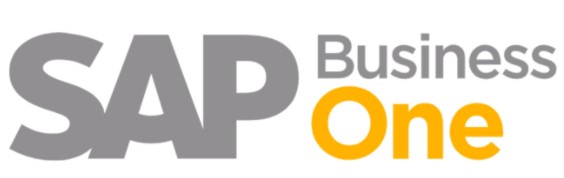
The Request For Quotation functionality with SAP Business One lets you respond to quotes online. All the changes are reflected in the ERP system in real-time. From the buyer perspective, the integration provides the ability to compare quotes and create a purchase order using the best option.
It is also worth mentioning that SAP Business One sends purchase quotations to business partners automatically. The system also generates a web-based quotation submission form so that your partners can directly submit their offers. All the information is updated accordingly in SAP Business One.
How to Use The SAP Business One Integration Hub
Now, let’s say a few words about the workflow behind the SAP Business One Integration Hub. Usually, a complicated routine puts merchants off the product, forcing them to look for more user-friendly alternatives. As for the Hub, it offers an admin-centric interface where people with any level of technical knowledge and experience can find what they are looking for. For instance, the installation of the Integration Hub incorporates the following three pillars:
- The integration solution scenario package should be uploaded to B1iF 2.0;
- Next, it is necessary to install the Integration Hub Add-On on top of the SAP Business One client;
- After that, you can set up the SAP Business One Integration Hub admin console.
Of course, each step is associated with numerous nuances, but there is nothing you have to be afraid of.
Now, when we’ve briefly described how to install the almighty connector, let’s see how to administrate the Hub. You can start by registering for a new customer. It is a relatively standard procedure you’ve already passed numerous times in different iterations.
After a new account is registered, you should set up connectivity settings for the Business One Database. This step requires selecting templates and confirming mapping in the Hub. The last important nuance is that the system lets you apply relevant UDF & UDT/new fields if applicable. You can finalize the customization of your integration in the SAP Business One client while the platform delivers separate settings for payments, locations, shipment, notifications, and data syncs.
Check the official manual for further information about prerequisites and the SAP Business One Integration Hub installation/configuration:
How to integrate Magento 2 with SAP Business One
As for connecting Magento 2 to SAP Business One with the help of the Hub, it looks as follows:
First of all, you should click the Plus icon for a specific customer.
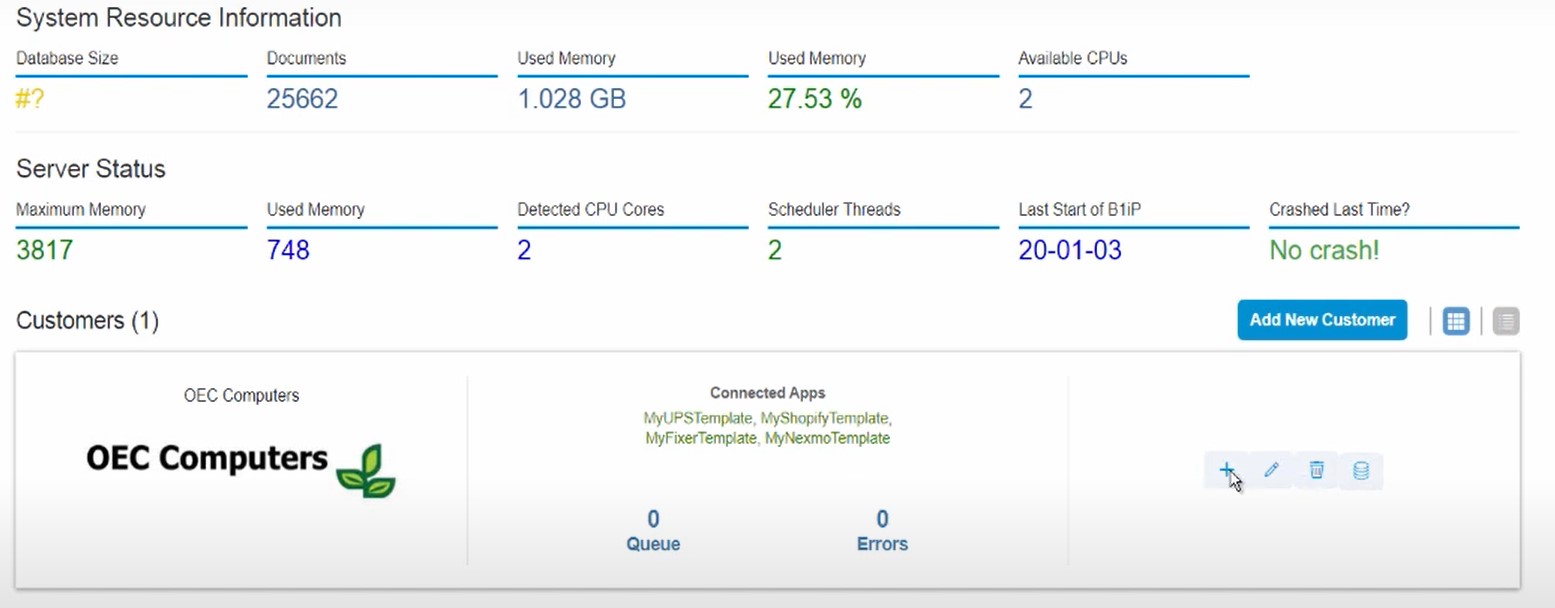
You will see a list of all templates that the SAP Business One Integration Hub currently offers. Choose Magento.
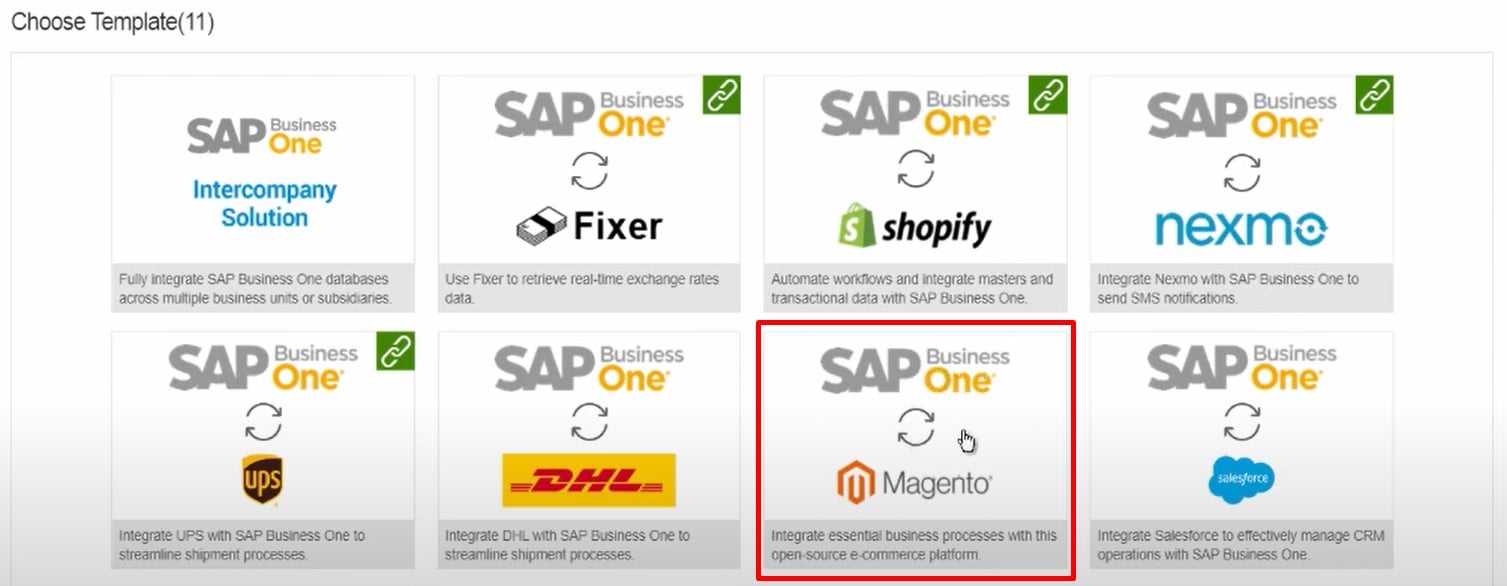
Now, you can edit the template name.
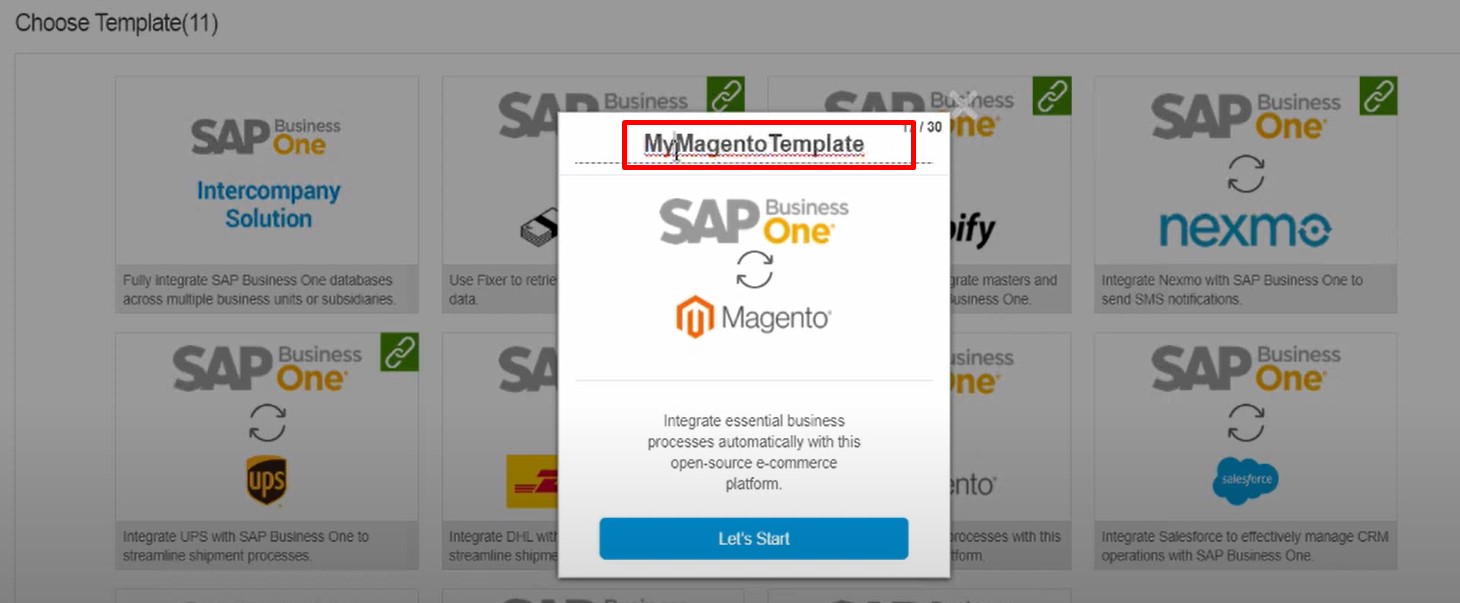
Hit the Let’s Start button to proceed.
The system delivers you to the Set Connectivity page, where you should specify system IDs for your SAP Business One and Magento accounts.
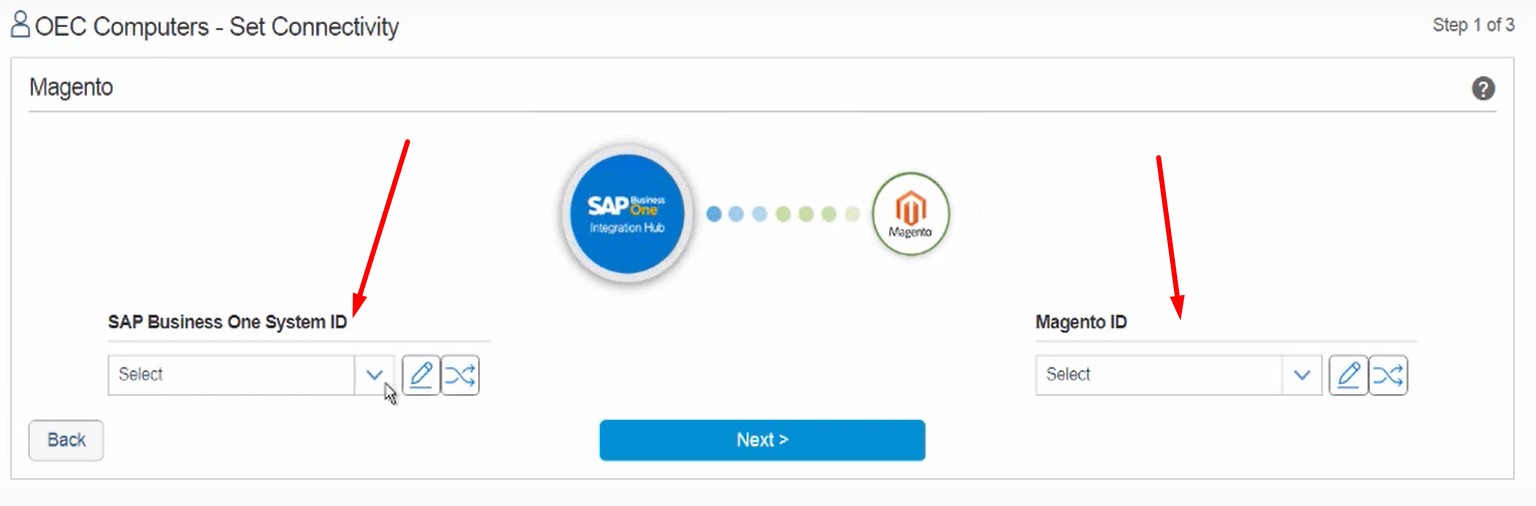
Note that you can test the connection by clicking the corresponding button on the right from the ID field.
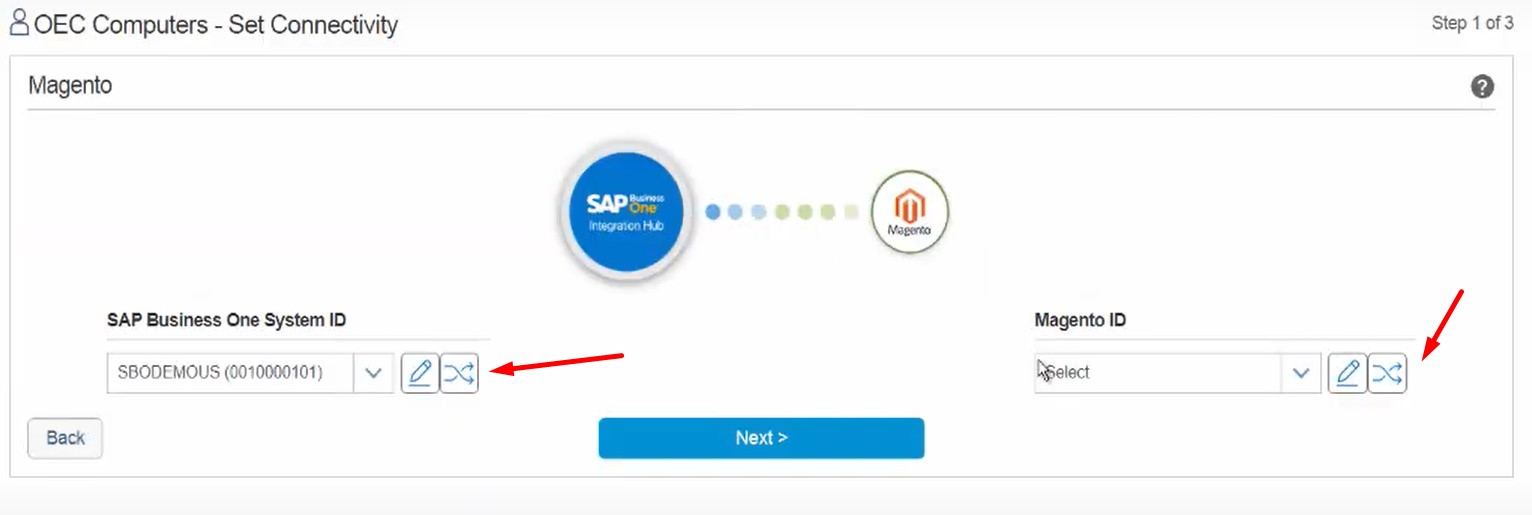
To connect to your Magento website, you need to specify such parameters as your system name, connection protocol, hostname, and access token.
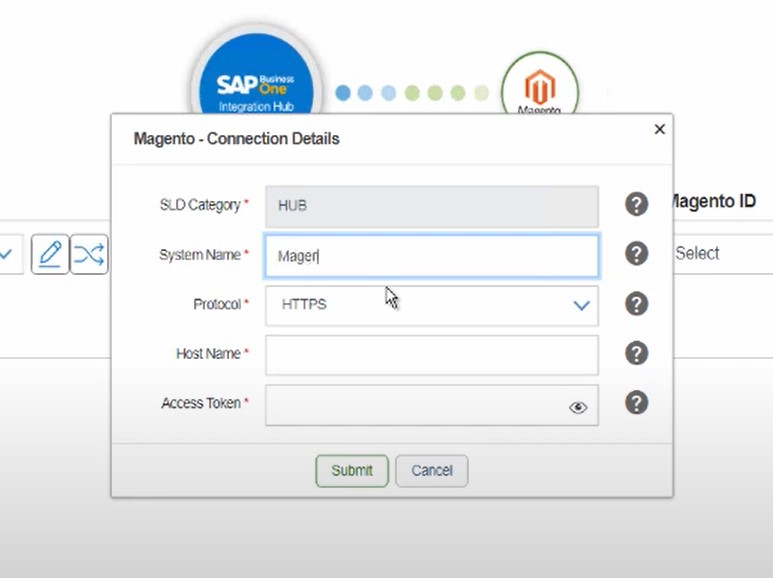
If both connections work, proceed to the next screen. Click the Next button.
The new screen lets you select and configure all the scenarios available for the Magento 2 SAP Business One integration. You can view the scenario name and data transfer direction. The latter can be disabled by unchecking the corresponding grid record.
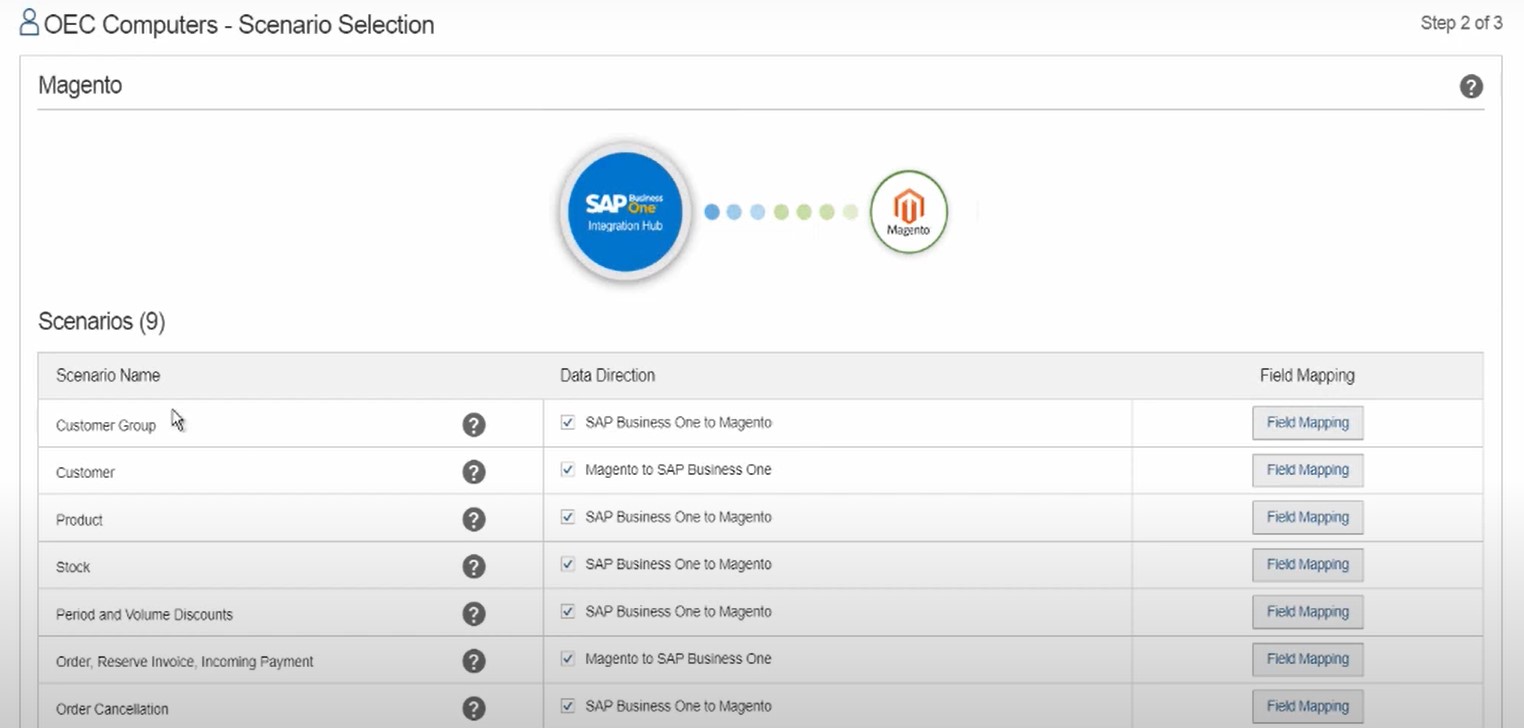
Also, you can configure field mapping per scenario. Just click the button in the third column. The following window displays:
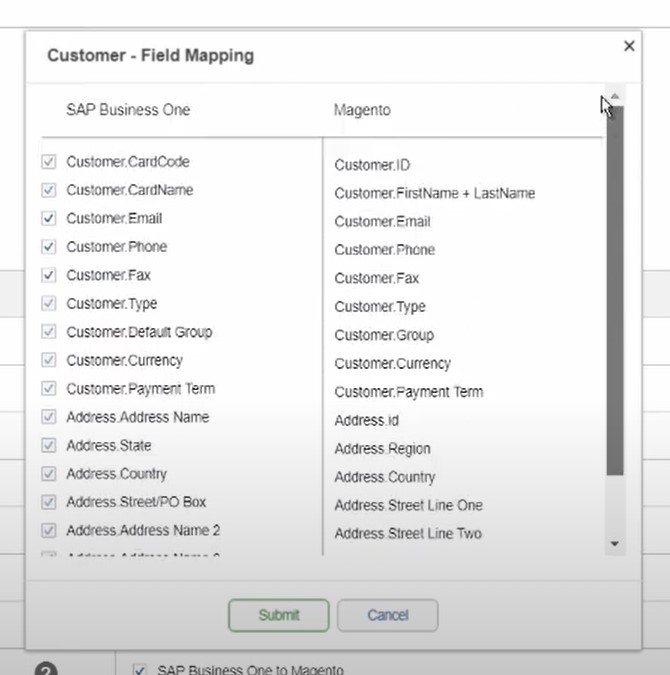
When the mapping section is configured, click the Next button to launch the deployment preparation and get to the deployment screen.
Click Deploy Now to start the process.
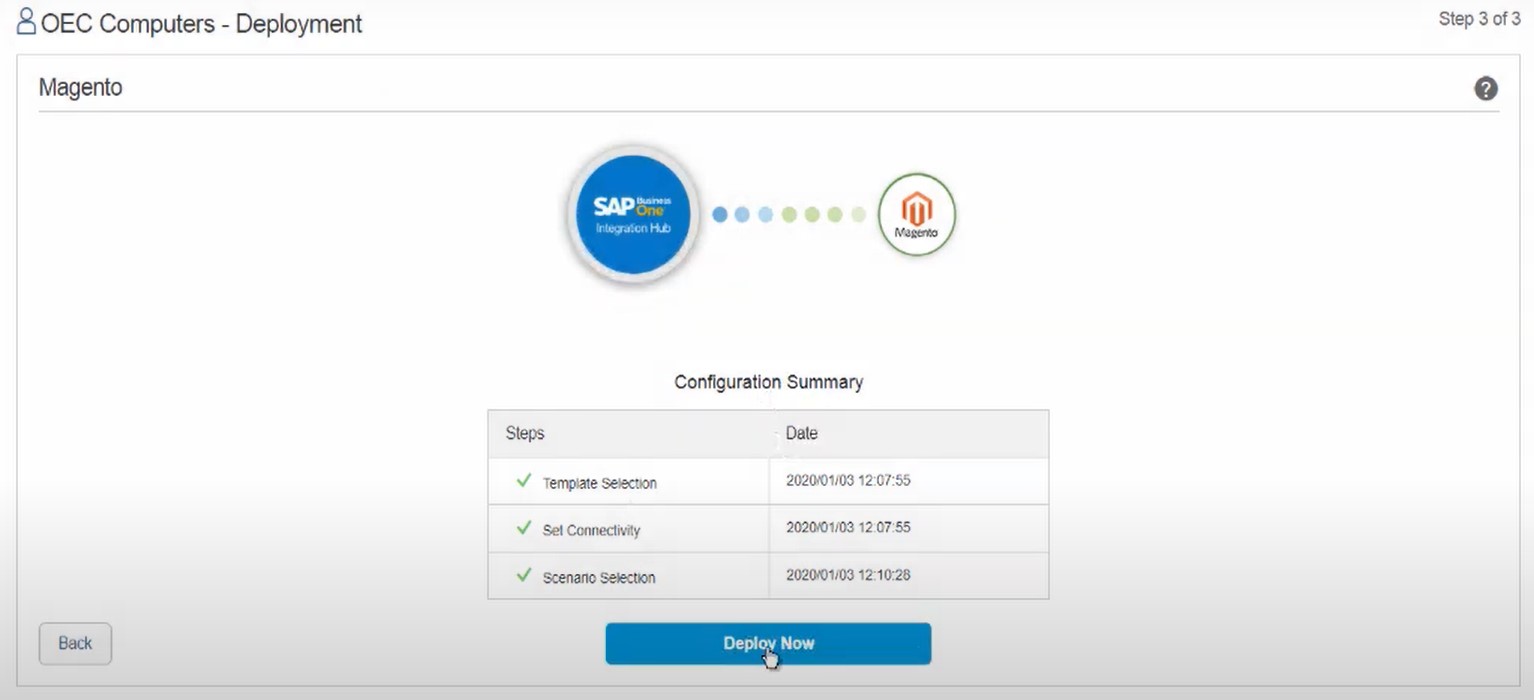
If everything is successful, you will see Magento connected to the SAP Business One Integration Hub.
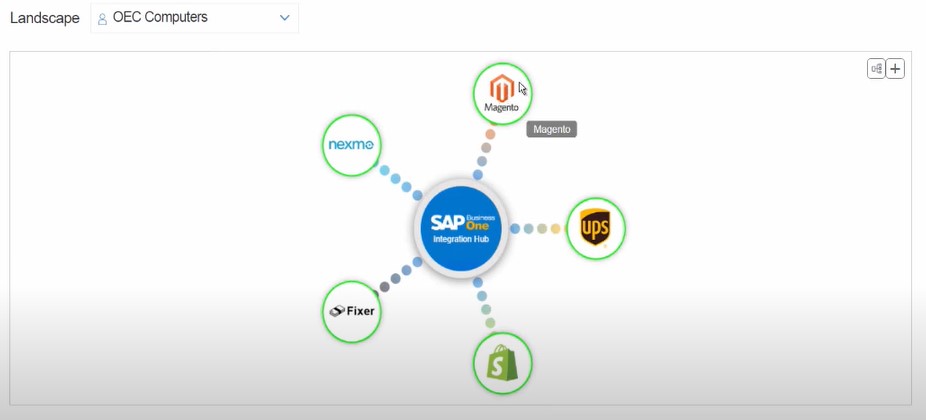
That’s it! Watch this video for further information:
SAP Business One Integration Hub Drawbacks
As you can see, connecting SAP Business One to Magento 2 using the Hub is so simple that you don’t need any technical knowledge to establish the integration. As for other connections, they incorporate the same principle. Therefore, synchronizing SAP Business One with other platforms is reduced to a few clicks. What are the pitfalls, you will ask?
Firstly, the SAP Business One Integration hub is bound to the templates it offers. While the integration via predefined schemes is effortless, it is hard to imagine using the platform to integrate unsupported services within the ERP system. Of course, SAP will exceed the provided templates list, but you need to wait for an unknown amount of time to get the one your business requires.
Secondly, some templates are relatively limited when it comes to the entities they synchronize. For some integrations, the supported data transfers are enough, while the others will require additional manual manipulations.
Thirdly, the Magento 2 SAP Business One integration example illustrates that the Hub lacks some flexibility options. While you can turn off some sync cases, there are no filters that narrow down data selection with attributes and values. Is there a better way to enable numerous integrations around your business?
The Alternative Hub
We know for sure that you can leverage an alternative tool, turning your Magento 2 website into a central hub with controls over every interconnection your e-commerce store relies upon. Please welcome the Improved Import & Export Magento 2 extension. The module eliminates the drawbacks associated with the SAP Business One Integration Hub.
Firstly, it lets you configure any connection with third-party systems.
Secondly, the Improved Import & Export Magento 2 module works with all core entities of Magento 2. It means that you can synchronize them between your e-commerce website and external platforms without any limits.
Thirdly, the module offers lots of additional features that deliver extensive flexibility. You can form any data flow your business requires, using filters, triggers, and various modifiers.
While the Improved Import & Export Magento 2 extension solves the three most significant SAP Business One Integration Hub issues, it falls short of the next positions.
The module relied on add-ons to simplify the integration of Magento 2 with third-party systems. While they act as templates utilized by the Hub, their selection is a little bit smaller. Of course, it is only a matter of time when all the necessary add-ons will be available. And don’t forget that the Improved Import & Export extension works as a standalone tool. You can
Also, bear in mind that the configuration of the extension and its add-ons may be a little bit less complicated than the one we’ve described above. Let’s compare the standard algorithm the extension provides with the one the Hub relies upon.
Below, you will find out how to export orders from Magento 2 to SAP Business One, using the SAP Business One Integration Add-on for Magento 2. The integration includes more steps than the one based on the Hub. However, it adds additional flexibility. You need to create separate import and export profiles per each entity you want to transfer between SAP Business One and Magento 2.
General Settings
First of all, configure the general settings of your new export profile. Enable the job, type its title, choose an update frequency (you can create any custom interval), and specify the integration language.
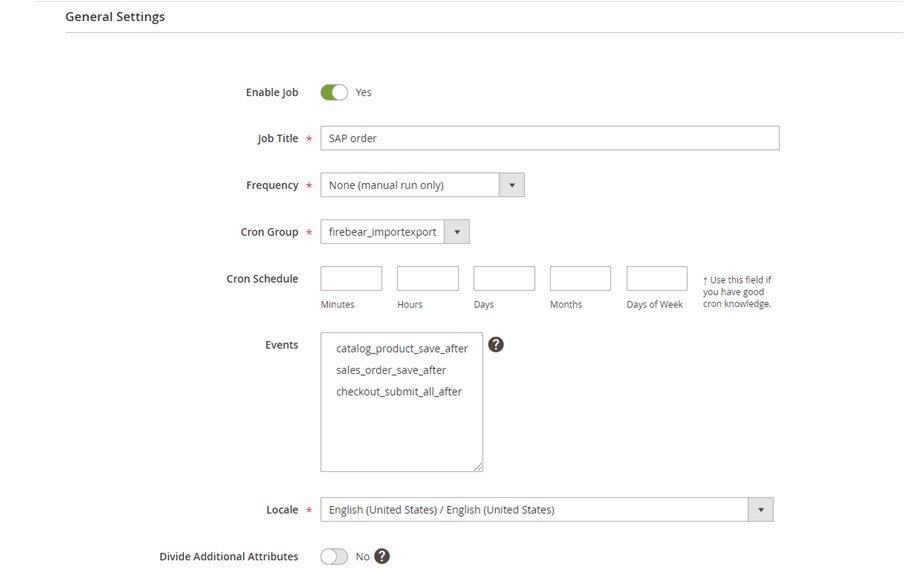
Export Behavior
Next, proceed to the Export Behavior section, where you should choose SAP Order as a file format. You enable order export with all the related data. Note that the add-on offers additional flexibility by allowing you to process records created on the Magento side. Use the Process magento only entities feature.
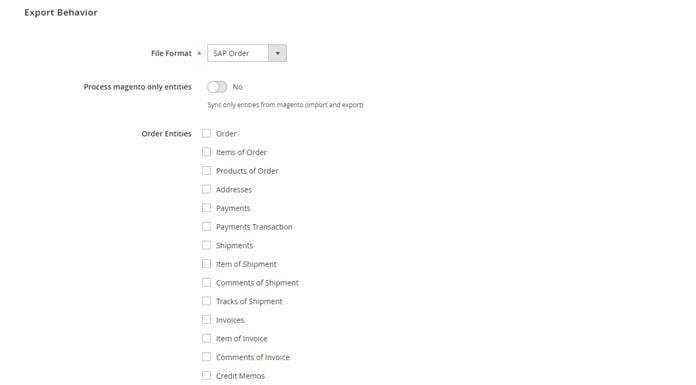
Besides, the Order Before Save feature provides orders held on the Magento side with the “magento_root” attribute. They get the “1” value before the system transfers them to SAP. Note that you can register imported orders as ones created in Magento 2.
Export Settings
After that, you can proceed to the Export Settings tab. Set Orders as the entity you want to transfer.
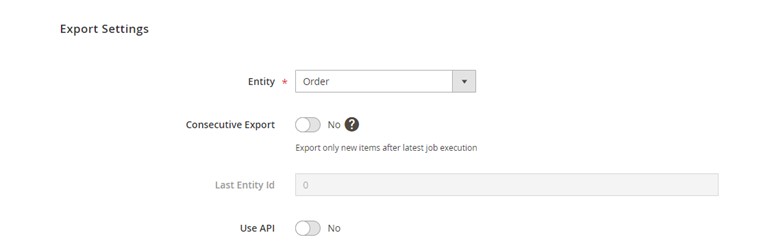
Attribute Mapping
The attribute mapping section of the Improved Import & Export extension and its add-ons is way more flexible and feature-rich than the one available in the Hub. Here, you can choose Magento 2 attributes and specify replacements suitable for SAP Business One in front of them. Besides, it is possible to apply the same manipulations to attribute values. Filters are available on this tab too.
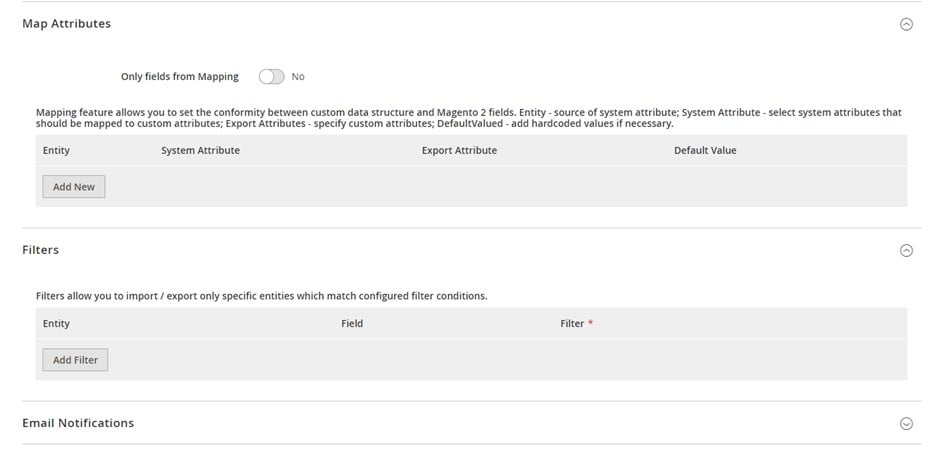
Export Source
The final step of the configuration requires you to specify export source details. Below, you can see an example of how to fill in the tab’s fields:
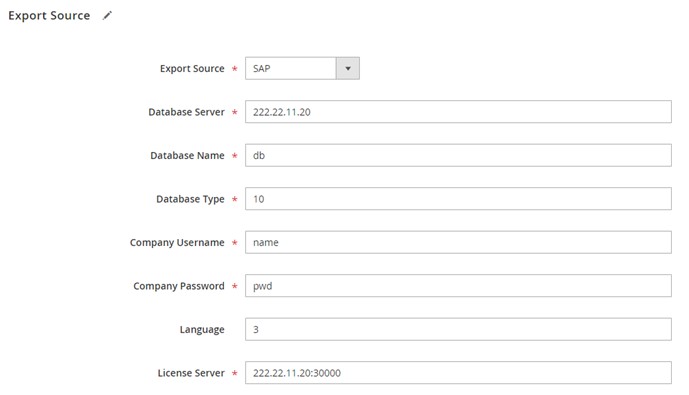
The integration incorporates the SAP DI API protocol. The form above creates the following request to the API endpoint:
|
1 2 3 4 5 6 7 8 9 10 11 12 13 14 |
<soapenv:Envelope xmlns:soapenv="http://schemas.xmlsoap.org/soap/envelope/" xmlns:log="LoginService"> <soapenv:Header/> <soapenv:Body> <log:Login> <log:DatabaseServer>222.22.22.22</log:DatabaseServer> <log:DatabaseName>db</log:DatabaseName> <log:DatabaseType>10</log:DatabaseType> <log:CompanyUsername>name</log:CompanyUsername> <log:CompanyPassword>pwd</log:CompanyPassword> <log:Language>3</log:Language> <log:LicenseServer>222.22.11.20:30000</log:LicenseServer> </log:Login> </soapenv:Body> </soapenv:Envelope> |
As a result, the extension gets the following, enabling the Magento 2 SAP Business One integration:
|
1 2 3 4 5 6 7 8 9 10 |
<?xml version="1.0"?> <env:Envelope xmlns:env="http://www.w3.org/2003/05/soap-envelope"> <env:Body> <LoginResponse xmlns="http://www.sap.com/SBO/DIS"> <SessionID>83C859D1-8E94-4159-9CC8-CA681F482765</SessionID> </LoginResponse> </env:Body> </env:Envelope> |
Although this procedure looks more complicated than the one the Hub incorporates, it also dramatically extends the available flexibility level. And if you don’t want to deal with the complex configuration,
The Future of The Hub
It is evident that more ready-made scenarios are about to come within the next few months. The idea of SAP BusinessOne Integration Hub looks quite promising. And its implementation already proves that it is a user-friendly, intuitive, and powerful tool. The connection of popular e-commerce platforms, ERP and CRM systems, HR solutions, logistics service providers, and other instruments has never been easier. You can find more information about the nearest updates in the
Also, SAP relies on community initiatives to make its robust connector better. You can already visit SAP’s Customer Influence Platform for improving the Hub and giving your feedback. More community contributions will complete the platform in the nearest future.
As for the partner content (third-party solutions and services), it is not yet planned for the Hub. However, we suppose that their appearance is only a matter of time.
To make the long story short, let’s sum up the essential aspects of SAP Business One:
- Easy installation, configuration, and integration via templates;
- A relatively small list of preconfigured connections that will be extended;
- Scarce flexibility per integration: not all entities are supported, limited mapping and filtering.
With all these pros and cons, the SAP Business One Integration Hub still remains one of the most potent tools for SMEs of its kind. However, there is always an alternative option that offers slightly different advantages over the core product. It’s up to you to decide which tool suits your unique business situation.









