Magento 2 Backend Exploration: Related Products Rules
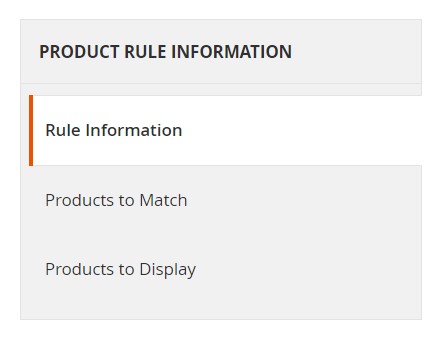
Below, you will see how the Related Products Rules screen in arranged in the Magento 2 backend. We describe its functionality as well as shed light on how to add new related product rules.

Related Products Rules Grid
With related product rules, you can easily target the selection of items presented to customers on a product page as an addition to the main product. It is possible to create related products, up-sells, and cross-sells, using the same approach. To increase the efficiency of this feature, Magento 2 lets you associate each product rule with a customer segment. As a result, you produce a dynamic display of targeted merchandising.
Since there might be several active rules triggered simultaneously, you can set the priority for each rule. It determines the order in which rules are applied, and products appear on the page. Note that 1 has the highest priority. Other values can be set to any whole number.
To make the long story short, let’s proceed to the backend section. The main grid of the Related Products Rules screen is situated under Marketing->Promotions->Related Products Rules. It consists of the following seven columns:
- ID – each rule has an internal ID number;
- Rule – you can see a rule name here;
- Start – time and date when a rule goes into effect;
- End – time and date when a rule expires;
- Priority – precedence over other rules;
- Applies To – Related Products, Up-sells, Cross-sells;
- Status – Active or Inactive.
You can specify the number of rules per page on the right above the grid. Also, note that each column includes a filter section under a title. Use them to narrow down the selection of records in a grid.
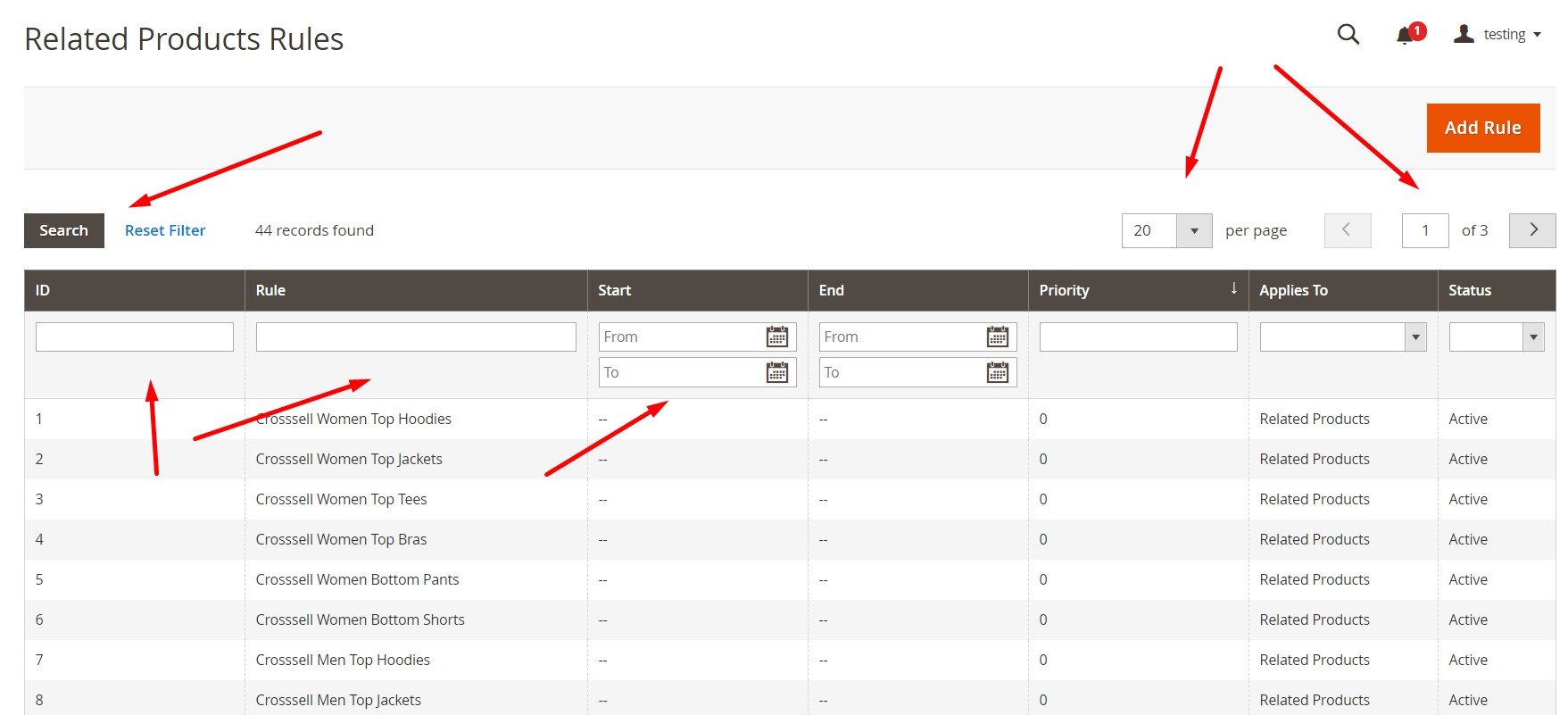
That’s it! Now, when you know how the Related Products Rules screen looks, let’s add a new rule.
How to add new related products rules in Magento 2
To add a new rule, hit the Add Rule button on the right above the grid.
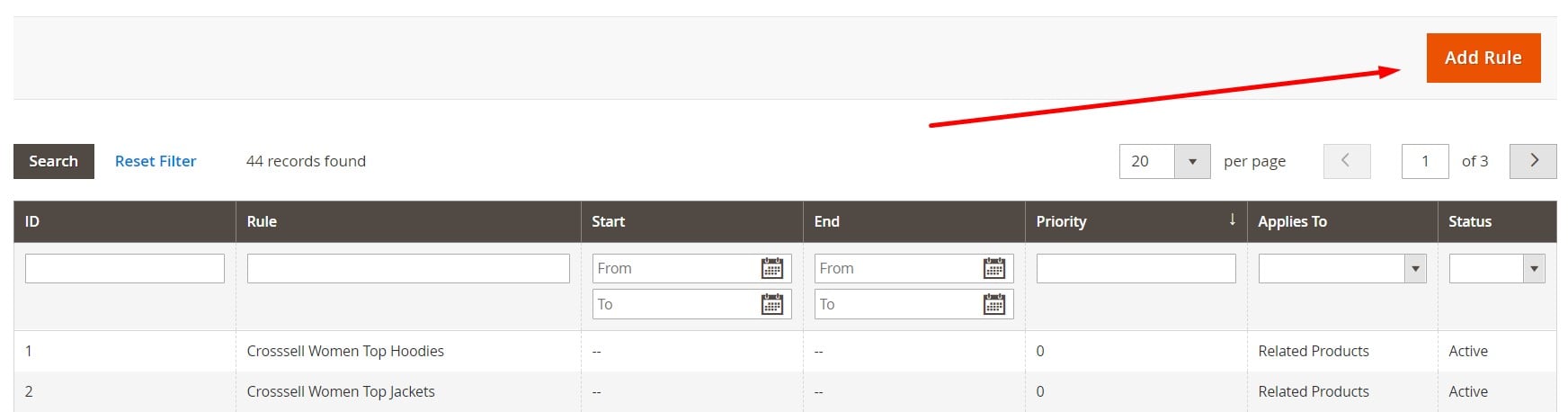
The system transfers you to a new screen. Here, you can find the following three tabs:
- Rule Information;
- Products to Match;
- Products to Display.
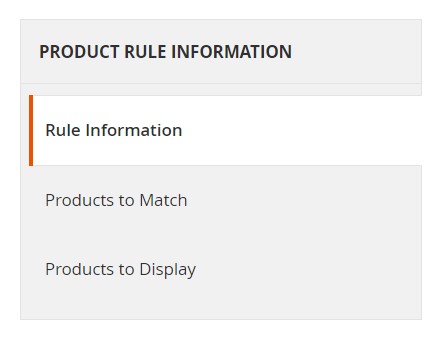
Under General Rule Information, you can specify the name of your new rule, its priority, and status. It is also possible to select whether you want to apply it to related products, up-sells, or cross-sells.
Next, you can choose a period when the rule goes into effect; set a maximum number of products to apply the rule to; choose a customer segment to work with.

In Products to Match, create conditions to match specific products or leave blank to work with your entire catalog.
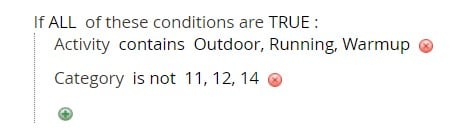
In Products to Display, create conditions to display specific products or leave blank to work with your entire catalog.
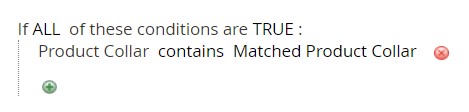
Don’t forget to save your new rule!
How to edit related products rules in Magento 2
To edit an existing rule, you have to return to the main grid and click on a record you want to change. Next, apply changes within the same three tabs we’ve just described.








