Magento 2 Backend Exploration: Gift Card Accounts
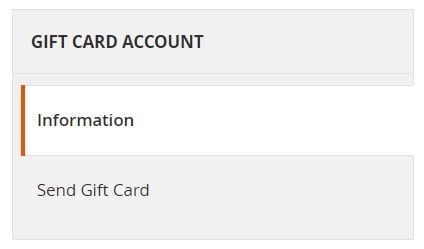
Below, we describe gift card accounts of the Magento 2 backend. The article sheds light on their main grid. Besides, it explains how to add a new gift card account from the Magento 2 admin.

Table of contents
Magento 2 Gift Card Accounts
Before going any further, pay your attention to the following facts about gift cards and associates accounts:
- Magento 2 automatically creates a gift card account for each purchased Gift Card.
- Your customers can apply the value of the gift card toward products purchased in your store.
- As a Magento 2 administrator, you can create gift card accounts from the backend.
- The gift card account number and the gift card code are the same.
As for the main gift card screen, it is available under Marketing->Promotions->Gift Card Accounts. The corresponding grid consists of the following nine columns:
- Checkbox – you can select records to apply mass actions to them;
- ID – each gift card account has an internal ID number;
- Code – a gift card account number and code;
- Website – and associated store view;
- Created – time and date a gift card goes into effect;
- End – time and date a gift card expires;
- Active – Yes/No;
- Status – Available, Used, Redeemed, Expired;
- Balance – the remaining balance.
It is possible to set the number of records per page as well as export gift card accounts. Note that each column includes a filter section under a title. Use them to find a particular account. As for mass actions, they let you delete multiple records simultaneously.
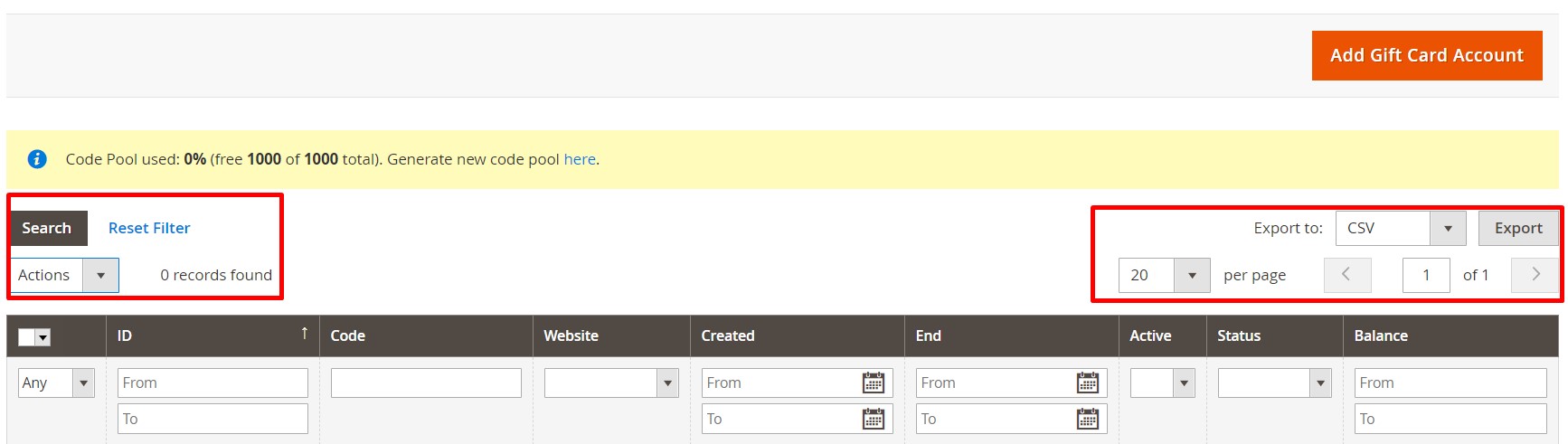
How to add a new gift card account in Magento 2
To add a new gift card account, hit the corresponding button on the right above the grid. The system will transfer you to a new screed that contains these two tabs:
- Information;
- Send Gift Card.
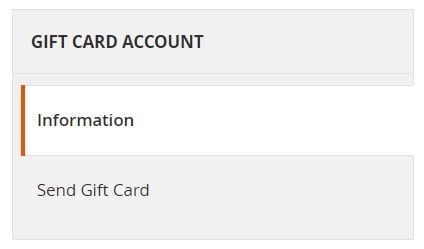
Under the first one, you can activate the account and make it redeemable at checkout, or transferred to the customer’s store credit. Next, choose a website where the account can be applied. Now, you can enter an initial balance of a gift card. Set an expiration date or leave the field blank so that the account will not expire.
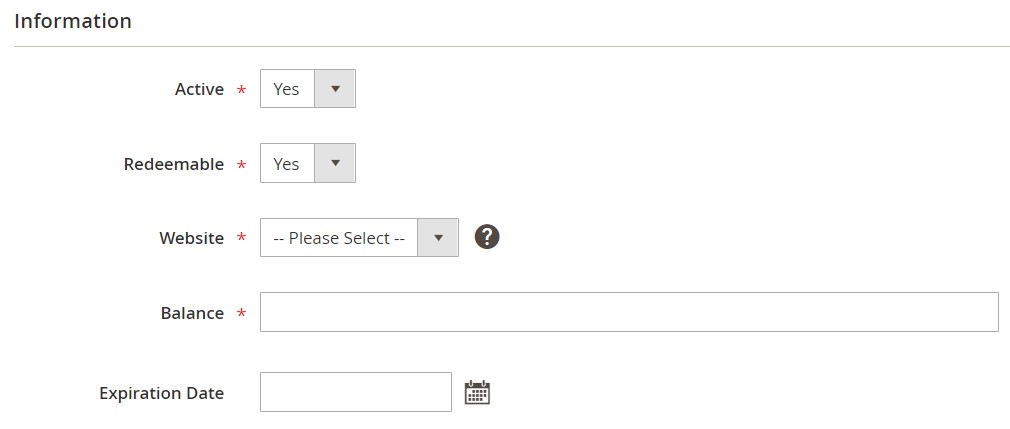
Now, you can specify the information necessary to send the gift card. Type a customer’s email and name. Next, choose a store view to send it from.
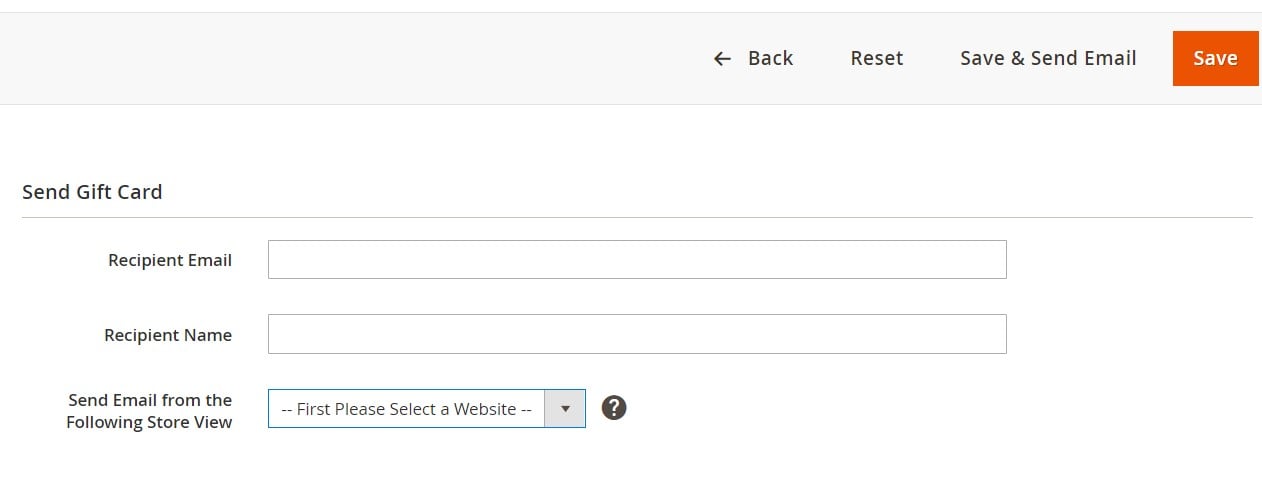
You can either save your new gift card account or save and send it to a customer.
How to edit gift card accounts in Magento 2
To edit an existing account, return to the main grid and click on a record you want to configure. You can change the settings we’ve just described above.
How to import Magento 2 gift cards
Although you cannot import gift cards into Magento 2 by default, there is a tool designed to achieve this goal. Meet the Improved Import & Export Magento 2 extension. This module lets you easily transfer gift cards to your e-commerce website with the help of data files, from Google Sheet, or via API. You just need to create a corresponding import profile, importing gift cards along with other products. To get more information, follow the link below and contact our support:
Get Improved Import & Export Magento 2 Extension







