Magedelight Product Labels Magento 2 Extension

All ecommerce merchants run promotional campaigns and offer discounts for their products to add incentives for making purchases on their stores. However, to increase the effectiveness of these marketing efforts, it is important to highlight special offers and inform online shoppers about them instantly when they enter a web store. One of the options to increase conversions and drive more sales from promo campaigns is to display product labels on the category and product pages. Since the default Magento 2 platform doesn’t provide appropriate functionality, you should consider installing one of the third-party modules with necessary features.
Today, we describe one of such tools – Magedelight Product Labels for Magento 2. Magedelight provides a robust solution with an intuitive interface that enables merchants to create beautiful labels for any product without spending much time and effort. By adding custom labels and slogans to the product images in the catalog and product description, it becomes easier to draw customers’ attention to particular products you want to promote.
Below, we explore the functionality of the Magedelight Product Labels extension and look at how it works in the backend and frontend.

Table of contents
Features
- Possibility to generate various product labels;
- Labels can be displayed on category and product pages;
- Customizable design of labels;
- Variables support;
- Advanced CSS styles;
- Adjustable label position on the product image;
- Drag-and-drop tool for the label design elements;
- Multiple labels on one product image;
- Prioritization of each label;
- Flexible settings for the product labels display;
- Store view and customer group-specific labels display;
- Rule conditions based on product attributes;
- Scheduling of the labels display;
- Duplicating of labels in one click;
- Dedicated grid for convenient management of all labels.
The Product Labels extension by Amasty enables online store owners to create various types of appealing product labels and place them on product listing and product description pages. The module allows generating an unlimited number of labels and adding them to selected or all items from your catalog.
The Magento 2 Product Labels module provides customization options to fine-tune the appearance of your labels and make them look perfect on your website. Thus, you can upload different images to use in the labels and modify their size in a few clicks. This feature can be utilized to promote particular brands by placing their logo on the relevant products. Besides, the extension allows creating text for the product badges and customize it using dynamic variables and CSS styles. This way, you can highlight products on sale by showing the percentage or flat amount of discount on a product label. By using CSS parameters, you can decide which colors, fonts, and size to apply to the label text based on your specific requirements.
Besides, the Magento 2 module provides a handy drag-and-drop tool which you can use to adjust the position of different label elements on the product image. This function is essential when you want to place a few labels on the same product. This way, you can be sure that pictures and text don’t overlap each other when displayed on a product. It is also possible to set the limit for the number of labels to be displayed for a single item simultaneously. Moreover, you can prioritize the product badges display on the frontend for the cases of multiple labels usage.
Furthermore, you can configure flexible settings for the labels display according to your sales strategy. First, you can set the visibility of your custom product badges based on the customer segments. This way, you can create different labels for retail customers, wholesalers, and other customer groups. For example, you can offer free gifts by placing a relevant label only to your loyalty program members or provide discounts for bulk purchases to wholesale buyers. Another possibility is to configure the labels display on a store view basis. This feature is very useful if you run multiple stores, so you can specify labels text in different languages for each country where you operate your business.
Besides, the Product Labels extension enables users to set rule conditions or their combination for the labels display based on product attributes. You can select the required product parameters and use them for various promotional activities on your store. This way, you can highlight new arrivals, items that are currently on sale, or offers with free shipping in the products listing.
With the Magento 2 product label module, it is also possible to set the duration of the labels display by specifying the time interval when they should be visible on your storefront. This function comes handy when you run promotions limited in time, like Black Friday or Christmas sales.
Now, let’s proceed with the exploration of the Magedelight extension’s backend interface.
Backend
You can manage all created labels and add new ones on the Product Labels grid in the Magento Admin. The grid displays each label’s ID, name, and status (Enabled/Disabled), as well as relevant store views and customer groups. All columns support sorting. The ID, Label Name, and Status columns support filtering as well. It is possible to edit and delete each label individually from the Action column, as well as delete and change status of selected labels in bulk.
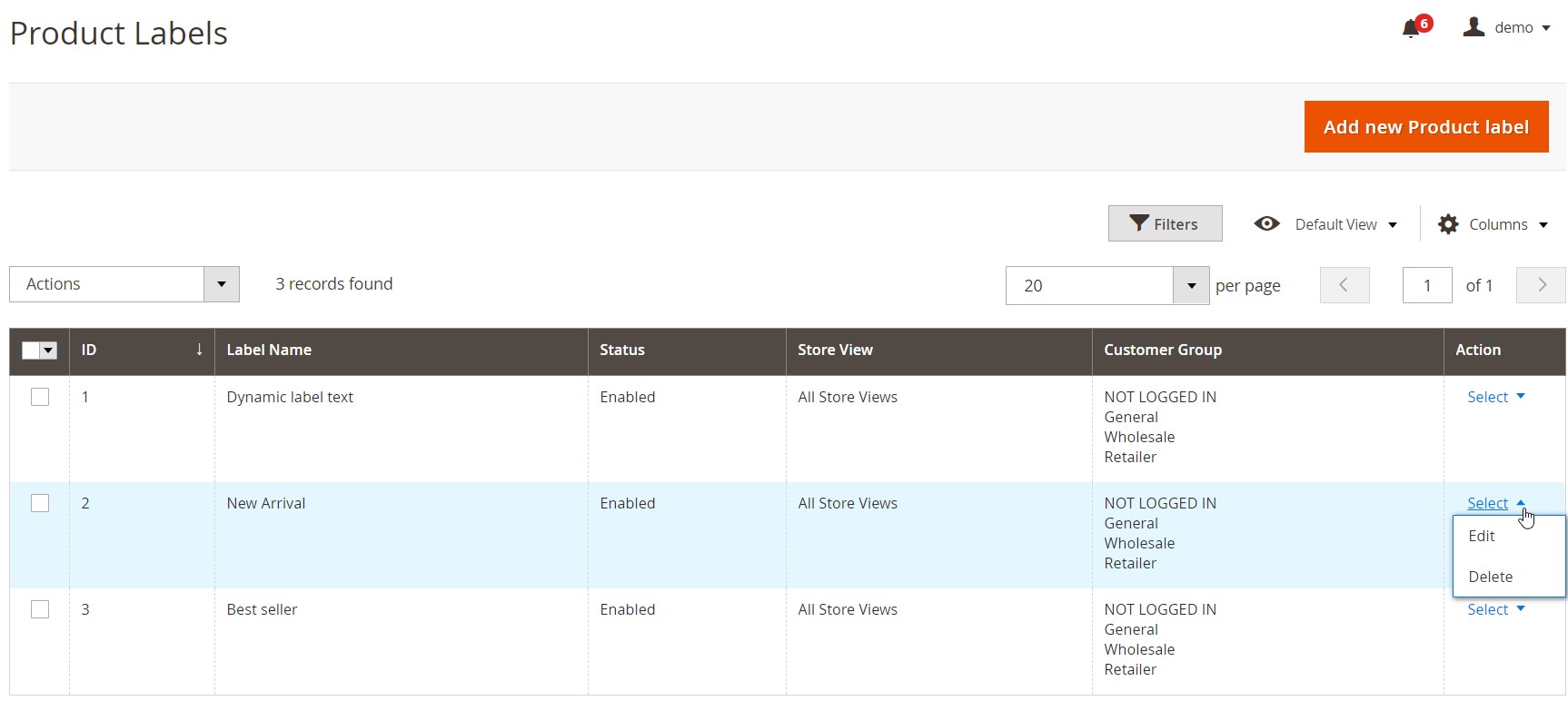
To create a new product label, click the “Add new Product label” button. The new label page is divided into three tabs of settings: General Info, Label Configuration, and Condition.
Under the first tab, you should create a name of the label for admin use, set its status as active or inactive, and specify priority (0 is used for the highest priority, while 99 – for the lowest). Here, you can also select start and end dates to schedule the label display on the frontend. Besides, it is possible to enable the “Use for Parent” function to allow displaying a child product’s label for the parent product (note that it works for configurable products only).
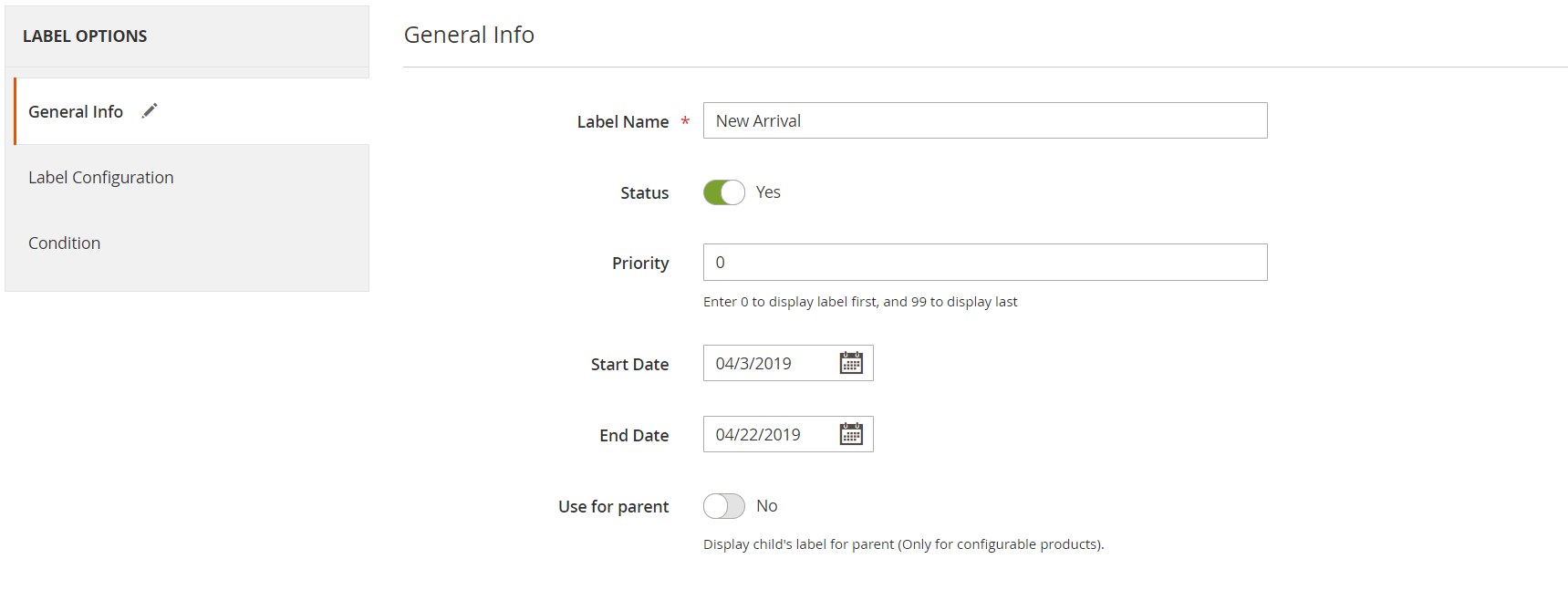
In Label Configuration, you can upload an image that will be used for the label and adjust its position using the drag-and-drop tool. You can also change the label size by pulling the image edges. Next, you can type in a custom text to place in the label. The field allows using variables, like {PRICE_FLAT}, {PRICE_PER}, or any product attribute value. After saving the label, you will be able to set the position of the text by dragging and dropping it on the canvas. The text is also resizable from the edges. The Magento 2 Product Labels module allows applying CSS parameters to customize the label text. Using CSS, you can change colors, fonts, and more.
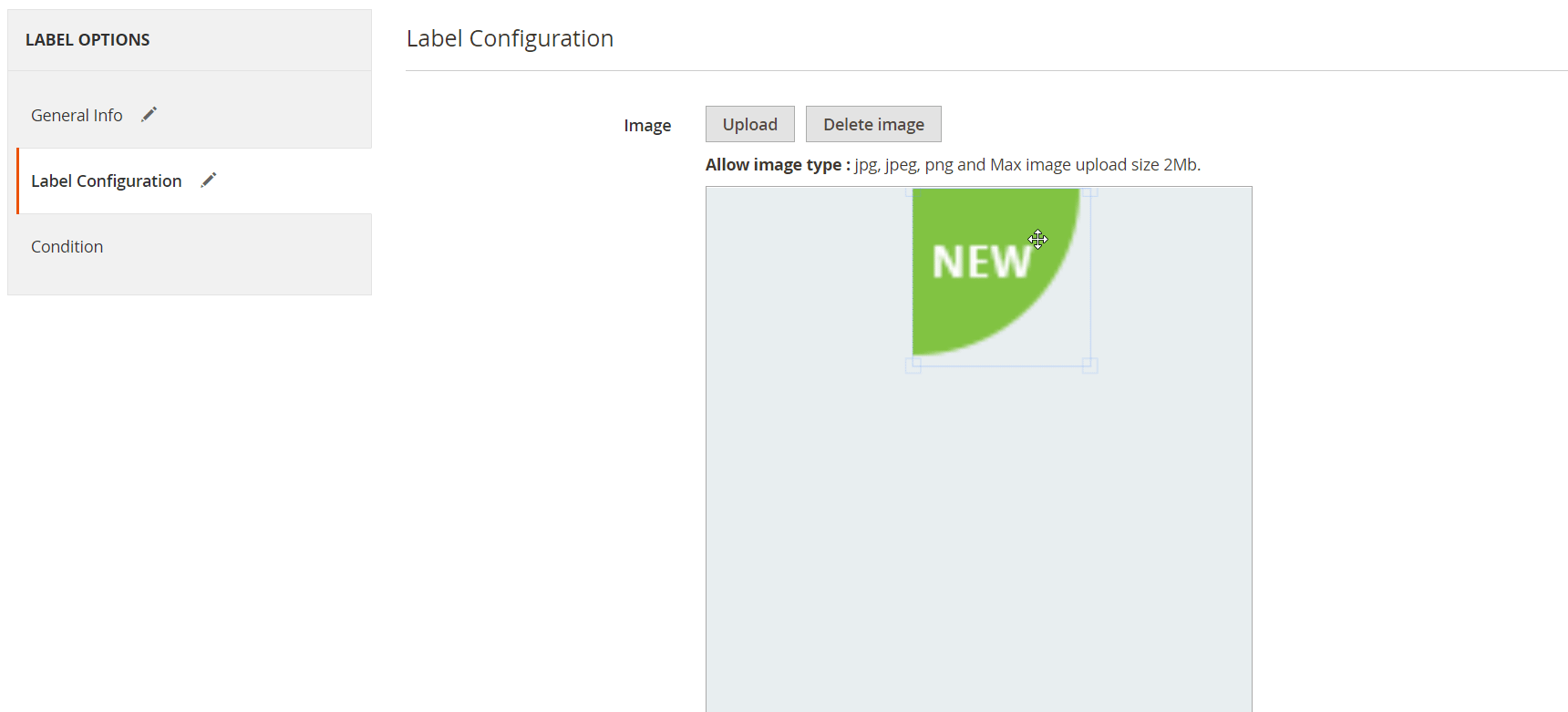
In the Condition tab of the extension’s settings, you can choose store view where you want the label to be displayed, as well as customer groups to which it will be visible. Next, you can select product attributes for the rule conditions or their combination that will trigger the label display on the frontend.
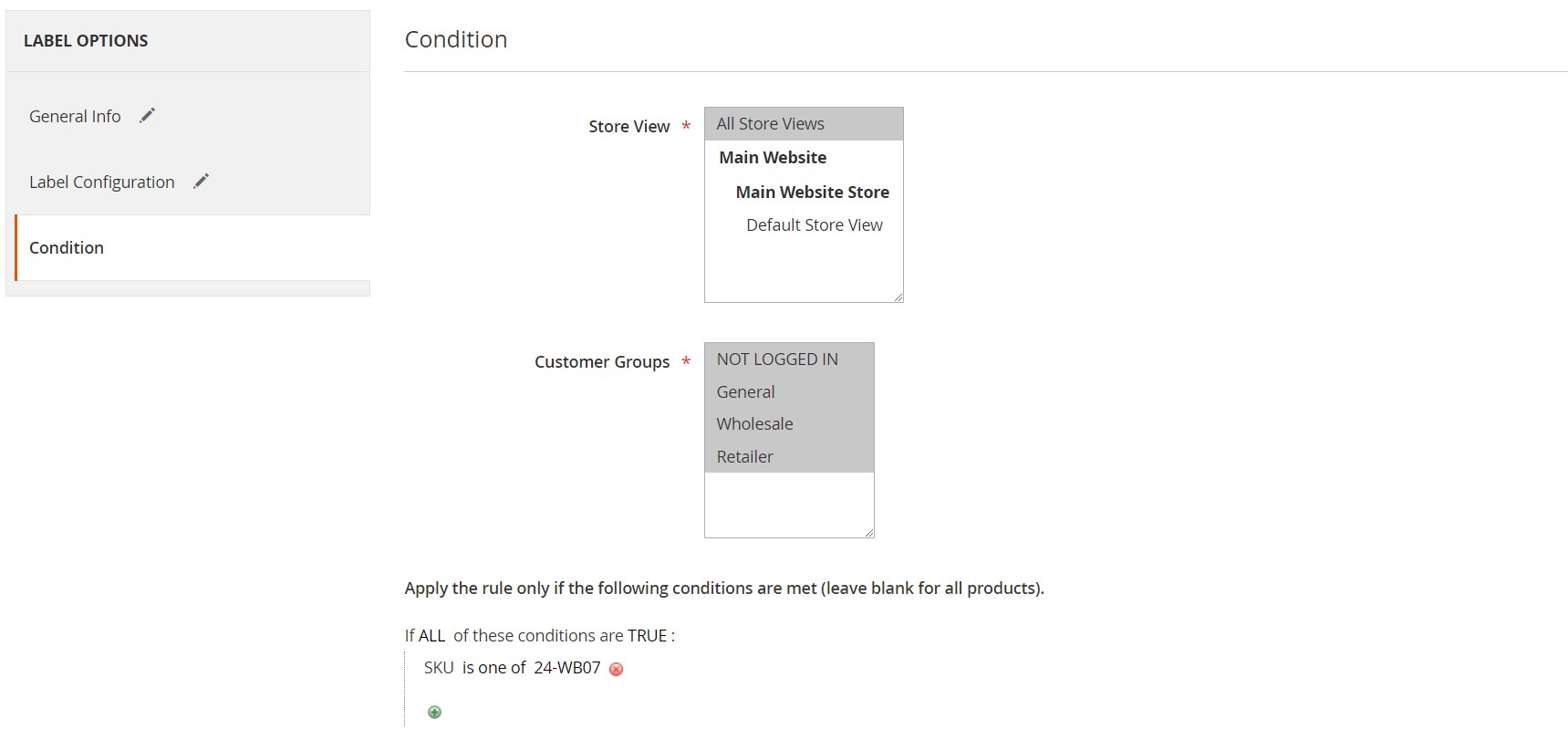
After configuring all options and saving the label, you can create its duplicate version by clicking on the appropriate button on the product label page.
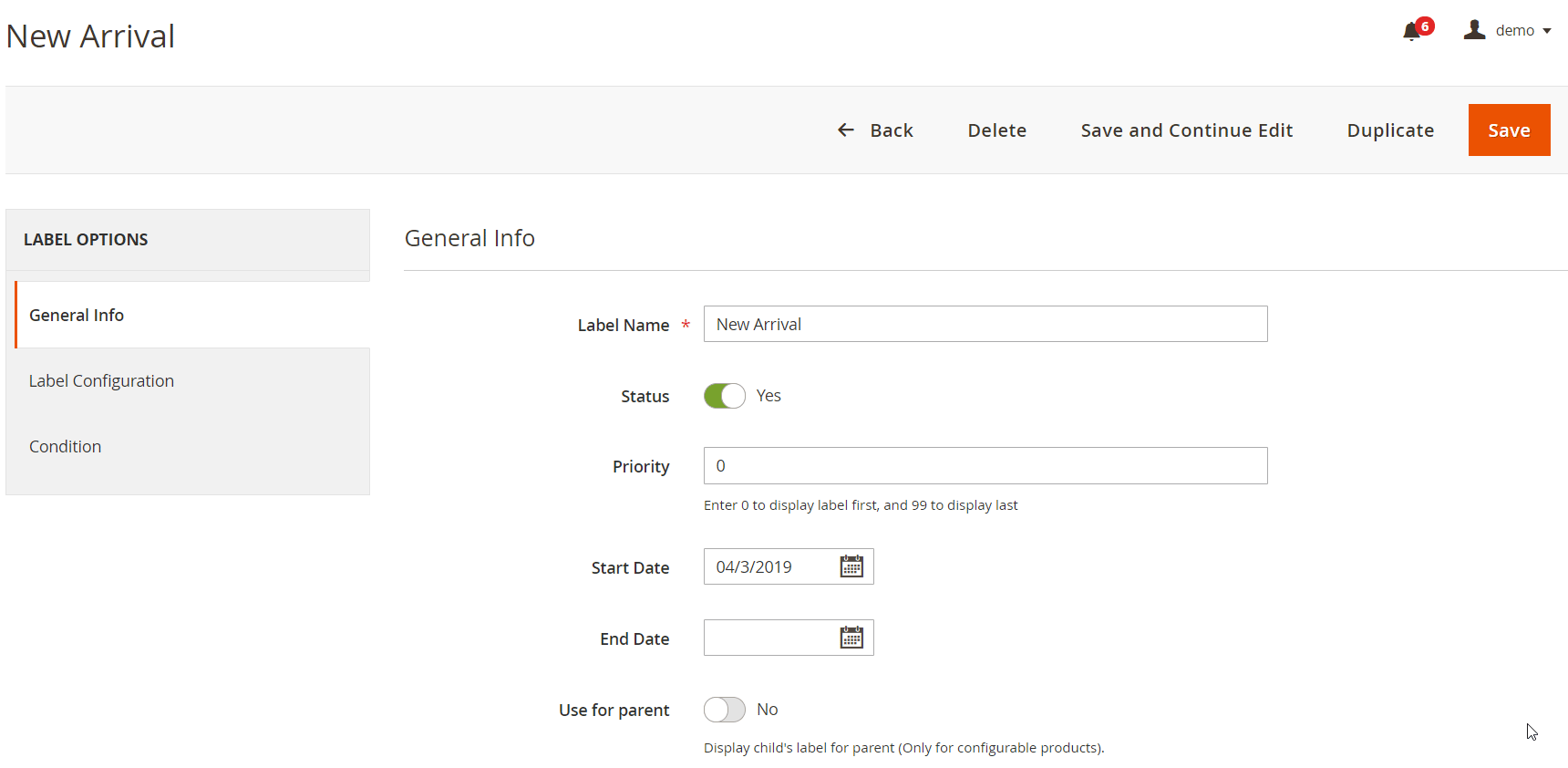
As for the general configuration of the Magedelight Product Labels extension, it consists of three sections: License Configuration, General Configuration, and Display Settings.
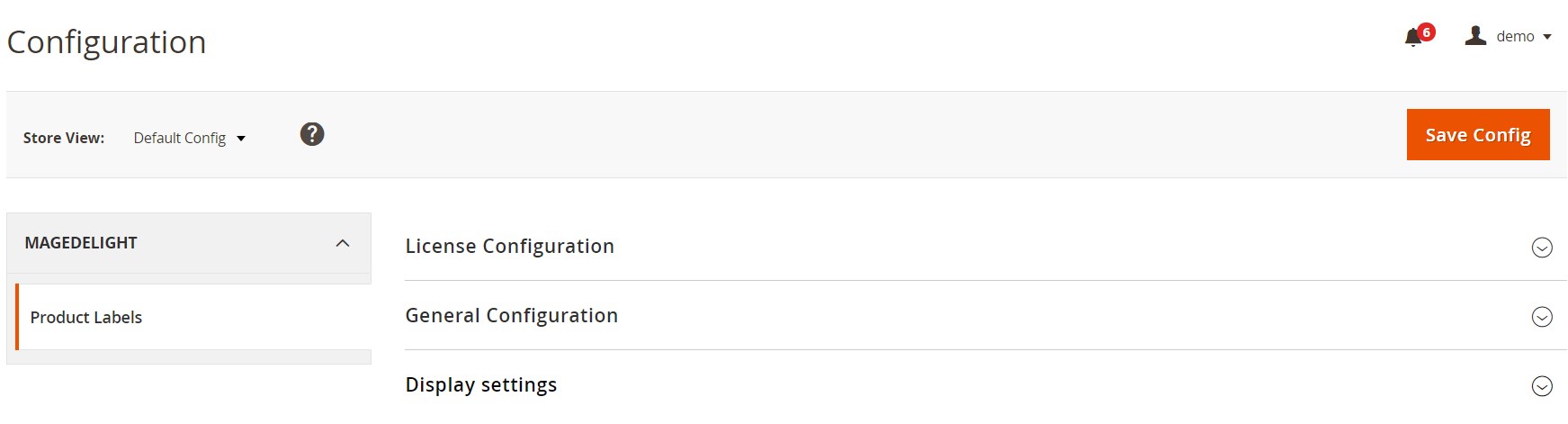
First, you should enter the serial and activation keys of your license.
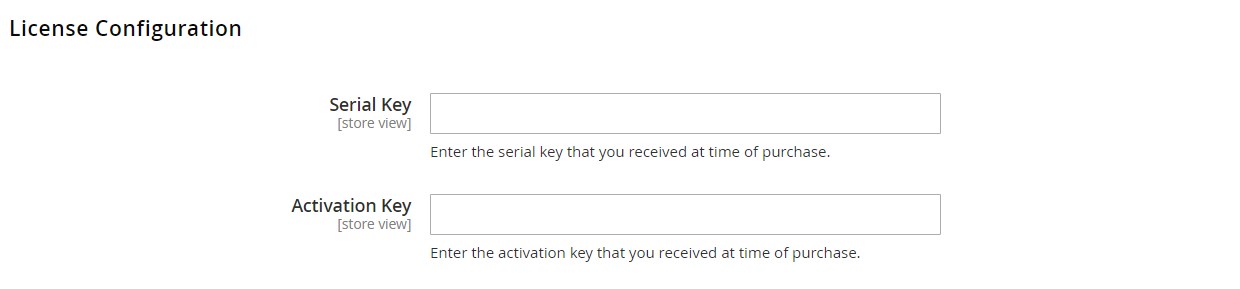
In the General Configuration tab, you will see the list of available domains in the Select Website area after saving your license keys. Here, you also enable/disable the module.
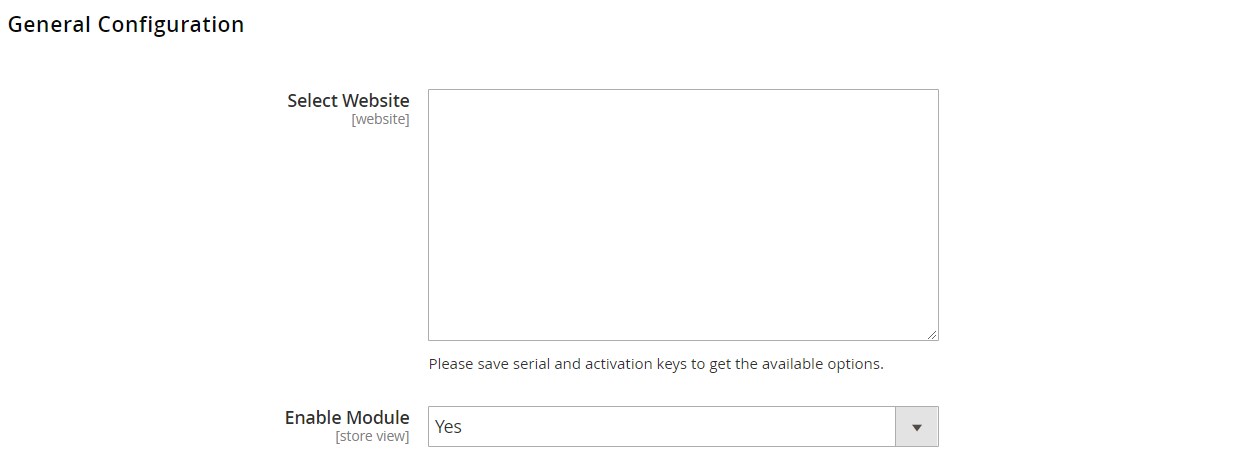
In Display Settings, you can change the default values of CSS selectors for the product detail and listing page containers. Here, you can also specify a value to set the maximum number of displayed labels on a product image (it should be between 0 and 5).
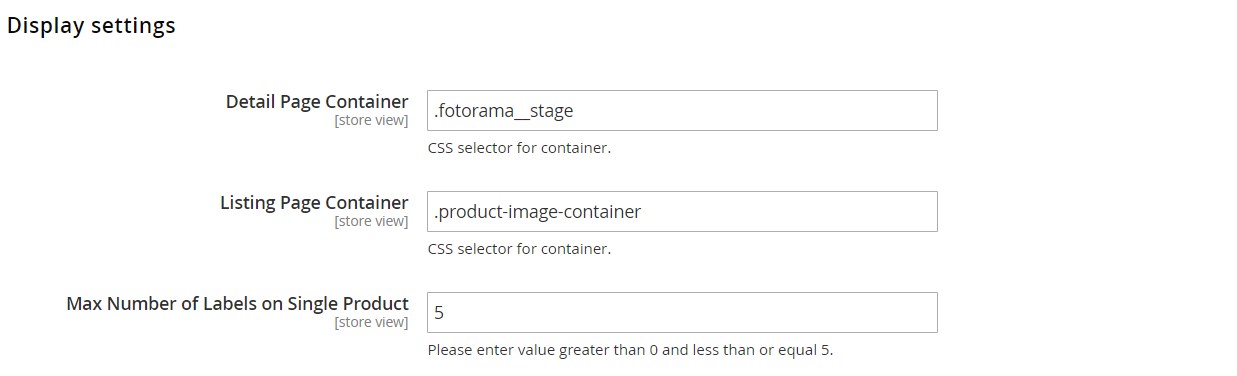
Now, when you know how to create and customize product labels in the backend of the Product Labels extension, let’s see how they look on the frontend.
Frontend
Below, you can see examples of various types of product labels (special offers, new arrivals) on a catalog page.
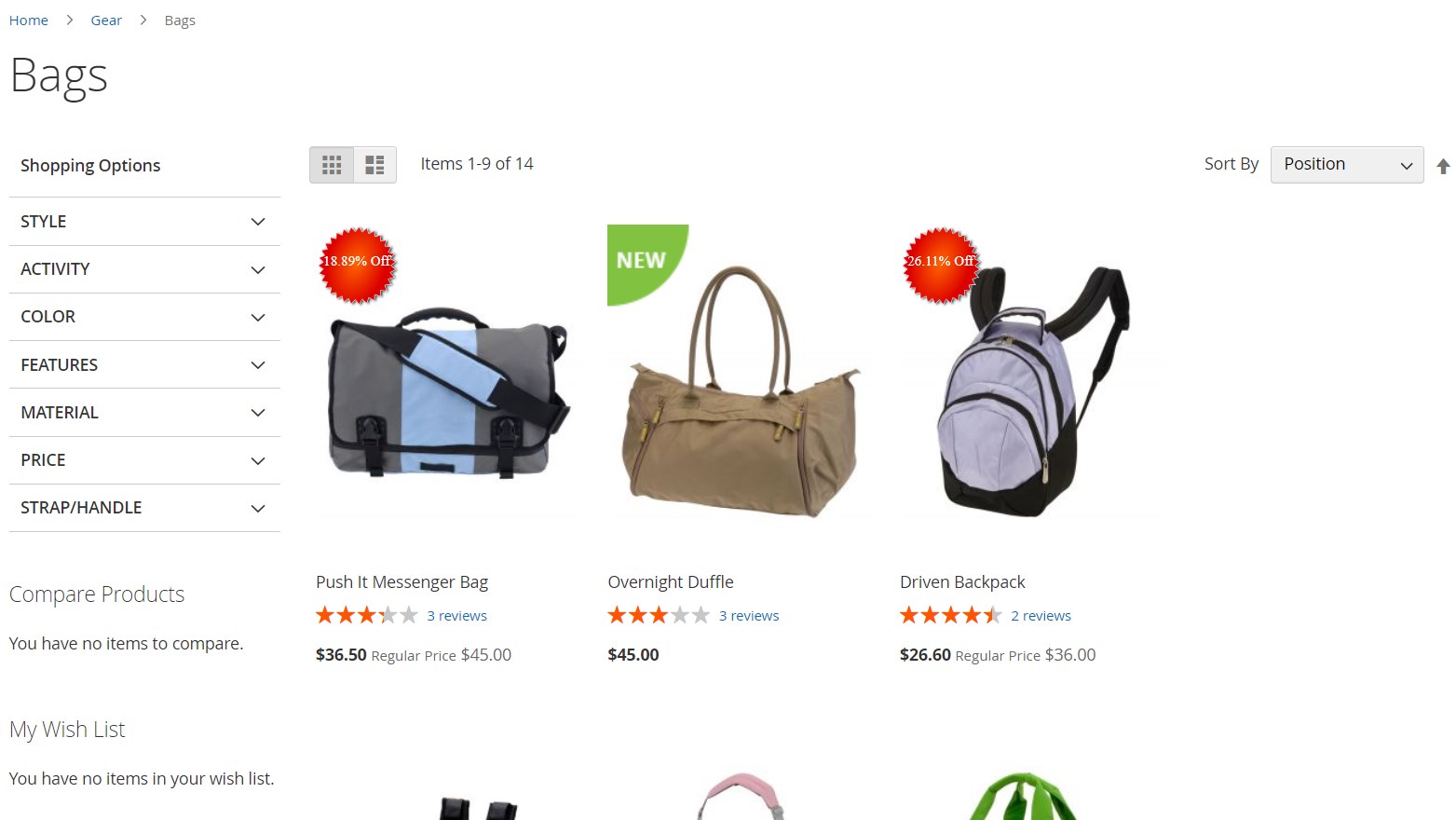
As we’ve described above, labels can also be placed on a product page:
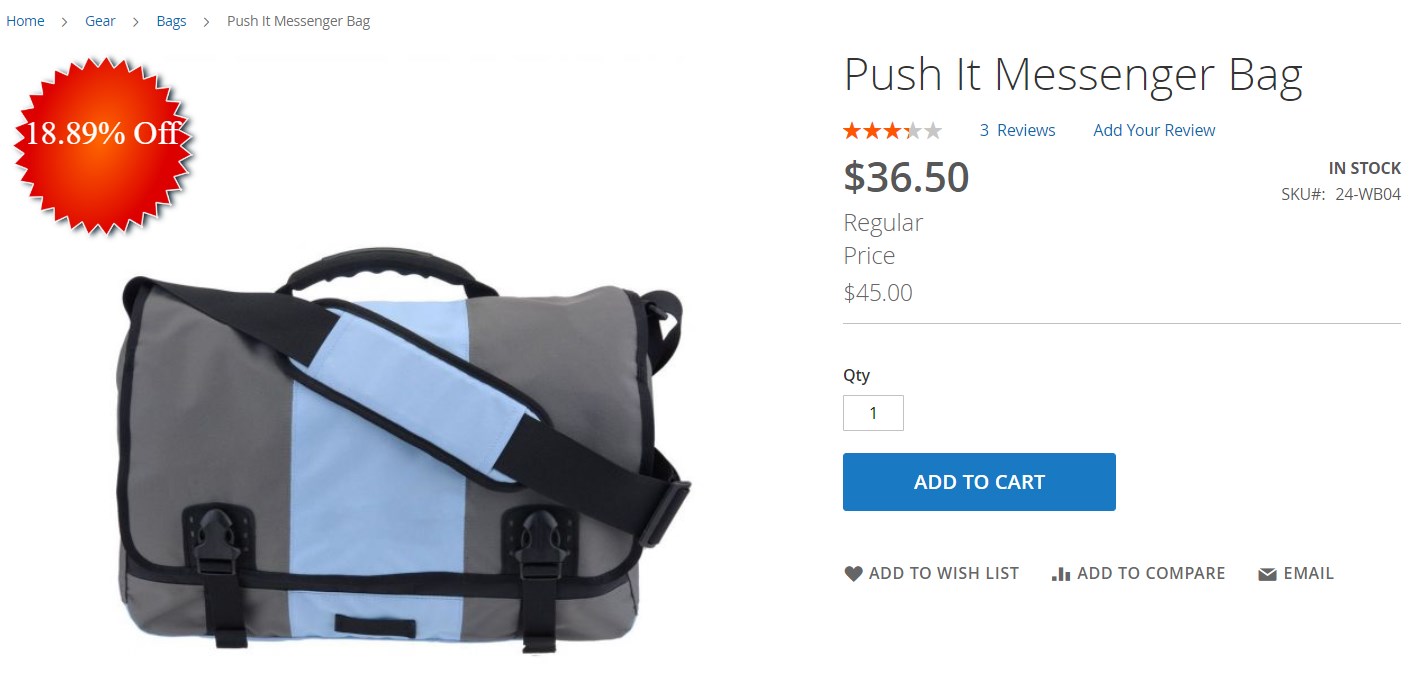
Labels are also displayed in a customer’s wishlist:
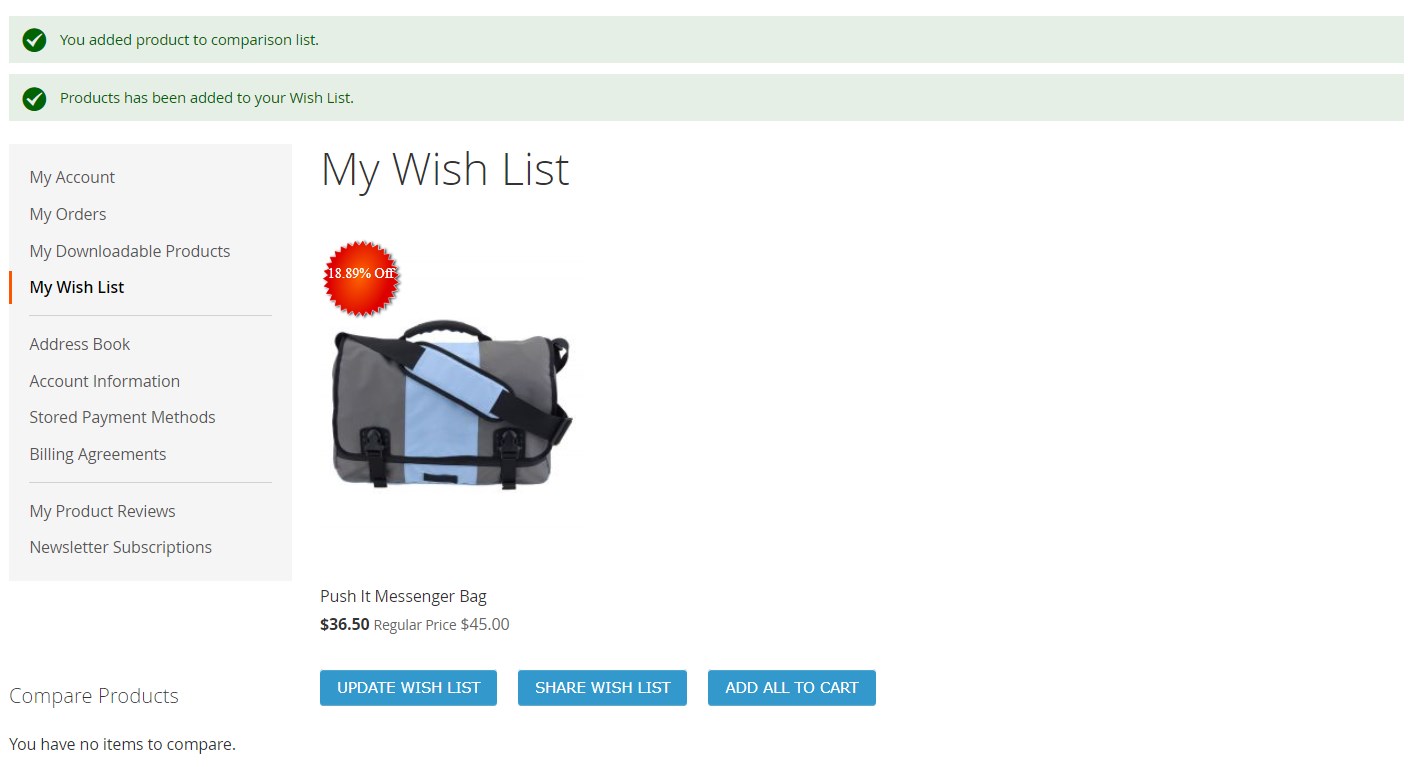
Final Words
As you can see, Product Labels by Magedelight is an excellent tool for promoting your special offers and campaigns. With the module’s easy-to-configure settings and user-friendly interface, you can quickly generate beautiful labels for any product that you want to highlight. Product labels quickly catch an eye of online shoppers, motivating them to make a purchase while goods are on a special deal and improving the overall shopping experience. This way, your marketing efforts will bring more results, and you will easily increase conversions on your store and boost sales. As for the price, you can buy the Magento 2 plugin for $129.









